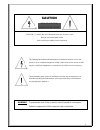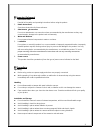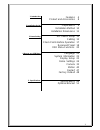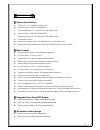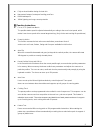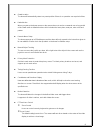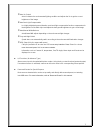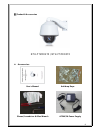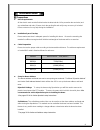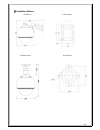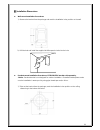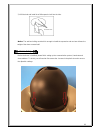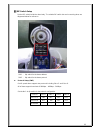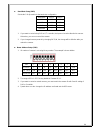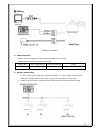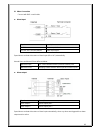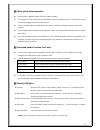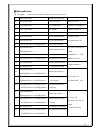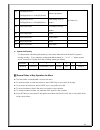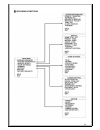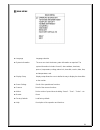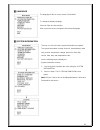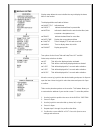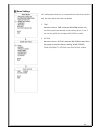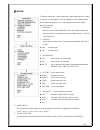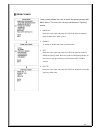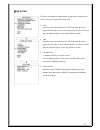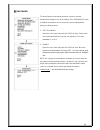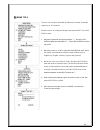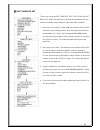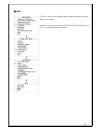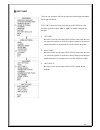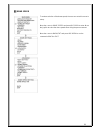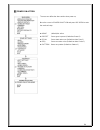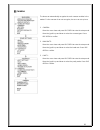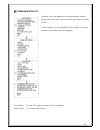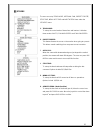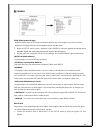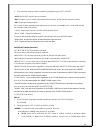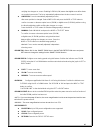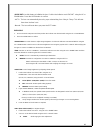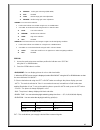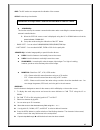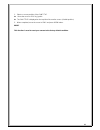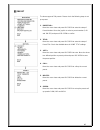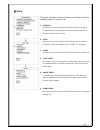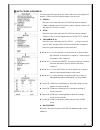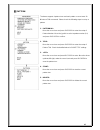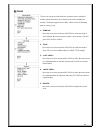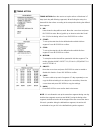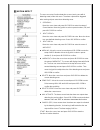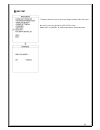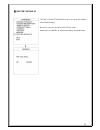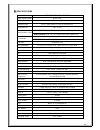- DL manuals
- NOTHERN
- Security Camera
- NTH-PTZOD27X
- User Manual
NOTHERN NTH-PTZOD27X User Manual
Summary of NTH-PTZOD27X
Page 1
Ptzod series 960h module / 700 line resolution 27x & 37x outdoor ptz version 1.0 nth-ptzod27x / nth-ptzod37x please read this operation manual carefully before installing and using this unit.
Page 2: Cautl0N
1 cautl0n risk of electric shock do not open caution:to reduce the risk of electrical shock, do not open covers. No user serviceable parts inside. Refer servicing to qualified service personal. This lightning flash with arrowhead symbol is intended to alert the user to the presence of un-insulated "...
Page 3
2 ▌▌important safeguard 1. Read instructions read all of the safety and operating instructions before using the product. 2. Retain instructions save these instructions for future reference. 3. Attachments /accessories do not use attachments or accessories unless recommended by the manufacturer as th...
Page 4
3 1. Introduction features product and accessories 4 8 2. Installation guide preparations installation method installation dimensions 9 10 11 3. Dome setting dip switch setup cabling check points before operation reserved preset osd menu functions 13 15 17 18 20 4. How to use osd menu language syste...
Page 5
4 █ █ ▐ ▐ f f e e a a t t u u r r e e s s ▌ ▌ █ █ ▌▌camera specifications ccd sensor: 1 / 4 " interline transfer ccd camera support: scm-2273 (samsung) zoom magnification: x 27 optical zoom, x 16 digital zoom camera support: scm-2373 (samsung) zoom magnification: x 37 optical zoom, x 16 digital zoom...
Page 6
5 fully enclosed isolation design for heat sink nanometer dustproof, waterproof and fog-proof lens ip66 weatherproof 3000v lightning and surge current protection ▌▌function instructions focus / ptz speed auto match the pan/tilt rotation speed is adjusted automatically according to the zoom in/out sp...
Page 7
6 guard location the dome will automatically return to a preset position if there is no operation over a period of time. Default action when you start up the dome camera or the camera does not receive commands over a long period of time it will return to default functions which includes the home pla...
Page 8
7 auto iris control auto iris detects the environmental lighting condition and adjusts the iris to get the correct brightness of the image. Auto back light compensation in a highly bright background situation, auto back light compensation function compensates for the brightness of the dark object an...
Page 9
8 ▌▌product & accessories nth-ptzod27x / nth-ptzod37x accessories: user ’s manual anti-drop rope gloves,screwdriver & allen wrench ac24v/2a power supply.
Page 10
9 █ █ ▐ ▐ i i n n s s t t a a l l l l a a t t i i o o n n g g u u i i d d e e ▌ ▌ █ █ ▌▌preparations basic requirements all the electric work must be finished under the latest electric & fire prevention law and rules (and any related law and rules). Please check the packing list and verify every acc...
Page 11
10 ▌▌installation method wall mount drill drawing: pendant mount drill drawing:.
Page 12
11 ▌▌installation dimensions wall-mount installation procedures: 1). Remove the bracket from the package and mark the installation holes position on the wall. . 2). Drill the hole and install the supplied 4x m8 expansion bolts into the hole. Pendant-mount installation procedures: ptzpend237x bracket...
Page 13
12 2) drill the hole and install 4x of m8 expansion bolt into the hole. *notice: the wall and ceiling must be thick enough to install the expansion and can bear 4 times the weight of the dome camera itself. █ █ ▐ ▐ d d o o m m e e s s e e t t u u p p ▌ ▌ █ █ before the dome is installed, please fini...
Page 14
13 ▌▌dip switch setup set the dip switch inside the dome body. The relative dip switch site and connecting wires are diagramed below for reference. Sw1 — dip switch for the dome address sw2 — dip switch for the dome protocol protocol setup (sw2) our ir speed dome supports two protocols including pel...
Page 15
14 baud rate setup (sw2) set the no.5~6 dip switch for the baud rate configuration. Baud rate sw2-5 sw2-6 9600 off off 4800 on off 2400 off on reserved … … 1. If you want to control using dvr or p/t controller, their protocol must be identical to camera. Otherwise, you can not control the camera. 2....
Page 16
15 ▌▌cabling cabling terminal block power connection please, check the voltage and current capacity of rated power carefully. Rated power is indicated in the back of main unit. Rated power input voltage range current consumption model ac24v ac24±2v 2a ptzod27x / ptzod37x rs-485 communication 1. ...
Page 17
16 video connection connect with bnc coaxial cable. alarm input signal description in com common point for alarm in1-,in2-,in3-, in4-,in5,in6,in7 alarm input signal speed dome can detect the status of alarm input (no or nc) automatically. Normal open and normal close define as below: normal open n...
Page 18
17 ▌▌check points before operation before power is applied, please check the cables carefully. The camera id of the controller must be identical to that of the target camera. The camera id can be checked by reading dip switch of the camera. If your controller supports multi-protocols, the protocol m...
Page 19
18 ▌▌reserved preset description some preset numbers are reserved to special functions. 1 [95] enters into osd menu 2 [99] run pan scan default as scan 1 3 [98] run cruise(seq) default as cruise(seq) 1 4 [97] run pattern default as pattern 1 5 [96] stop / end of set 6 [93] set the right boundary d...
Page 20
19 21 [80] + [pp] + [97] start the pp pattern. Pp: pattern 1-4 22 [80] + [pp] + [86] start setting of the pp pattern. 23 [96] end setting of the pp pattern. 24 [94] reset 25 [82] load default 26 [94] reset 27 [71] start wiper system self-testing the dome will do self-testing after power up, and sy...
Page 21
20 ▌▌osd menu functions.
Page 22
21 ▌▌main menu language language selection system information the user can check the dome system information as required. The system information includes: dome id, dome address, baud rate, protocol, temperature, voltage, alarm info, dome title, version, date, time, and temperature scale. displ...
Page 23
22 ▌▌language the language for the on-screen menus is selectable. To change the display language: press iris open to enter selection. All on-screen menus are changed to the selected language. ▌▌system information the user can check the dome system information as required. The system information incl...
Page 24
23 ▌▌display setup display setup allows the user to define the way to display the dome titles on the monitor. The displayed titles are listed as follows: dome title indicate dome preset indicate the dwell time for preset title motion indicate the dwell time for auto function titles (auto scan/...
Page 25
24 ▌▌dome settings idle setting means if there is no command for the dome for a period of time, the dome will run the actions as defined. 1. Time: move the cursor to “time” and press iris open to enter, and move the joystick up and dome to select among 30 sec, 1 min, 5 min, 10 min and 30 min. And pr...
Page 26
25 ▌▌alarm the dome system has 7 alarm inputs and 2 alarm output. When an alarm is received, an input signal to the dome triggers the user defined action (such as presets, patterns, etc.), and at meantime the alarm output signals is activated. 1. Alarm no.: move the cursor to the alarm no. Press iri...
Page 27
26 ▌▌privacy mask p rivacy mask allows the user to mask the privacy areas with black frame. The user can set up a maximum of 4 privacy masks. 1. Mask no.: move the cursor here and press iris open to enter the setup of mask number of the privacy zone, 2. Enable: to enable or disable this privacy mask...
Page 28
27 ▌▌date/time the dome can display the data and time. And the user could enter this clock menu to set up the date and time. 1. Date: move the cursor here and press iris open to enter. Move the joystick left and right to choose the date position and move it up and dome to adjust the figures. Press i...
Page 29
28 ▌▌password the dome features a password protection function to prevent unauthorized changes to the dome settings. If the password function is enabled, the operator can not access any dome setting without entering a valid password. 1. Edit password: move the cursor here and press iris open to ente...
Page 30
29 ▌▌dome title the user can set up the dome title to define each camera. Dome title support up to 12 characters move the cursor according the left steps and select input. Press iris open to enter. 1. Move the joystick left and right to position “←”, and press iris open to delete the character at“←”...
Page 31
30 ▌▌soft address set the use can set up the soft address, soft protocol and soft baud rate under this menu here to activate the soft address function. And then the defined dome address by dip switch will be disabled. 1. Move the cursor to input (under dome id) and press iris open to enter the mode ...
Page 32
31 ▌▌aux the user can set up the auxiliary output to trigger other devices from an alarm or a controller. Move the cursor to aux and press iris open to enter to select “on” or “off” to enable or disable this function..
Page 33
32 ▌▌soft limit the user can set up the soft limit to define the left and right boundaries for the pan movement. Soft limit: move the cursor here and press iris open to enter. Move the joystick to select “on” or “off” to enable or disable this function. 1. Left limit: move the cursor here and press ...
Page 34
33 ▌▌dome speed to make a selection of the dome speed, the user can enter this menu to set up. Move the cursor to dome speed and press iris open to enter. Move the joystick to select the dome speed when doing the pan movement. Move the cursor to back/exit and press iris open to run the command of ba...
Page 35
34 ▌▌power on action the user can define the dome action when power on, move the cursor to power on action and press iris open to enter the mode of setup. none (default) no action. preset dome goes to preset. (default as preset 1) scan dome starts auto scan (default as auto scan 1) seq dome ...
Page 36
35 ▌▌camera the dome can automatically recognize the main camera modules in the market. For the cameras it can not recognize, the user can set up here. 1. Camera: move the cursor here and press iris open to enter the setup mode. Move the joystick up and down to select the camera types. Press iris op...
Page 37
36 ▌▌communication test the dome can do self diagnosis for the communications between keyboard and speed dome. The test needs to match with our software vk200. If the self testing is successfully finished via the software, the system will show up the testing results as left diagram. Tile angle : to ...
Page 38
37 ▌▌others the user can set up temp mode, internal fan, preset freeze, stop time, menu off time and north zero here under the “others” menu. 1. Temp mode: to set up the control mode of dome fans and heaters. It includes three modes of auto, fan high speed and fan low speed. 2. Preset freeze: this f...
Page 39
38 ▌▌camera ssdr (wide dynamic range) brightens darker areas of the image and darkens lighter areas of the image to even out the overall brightness of images with high contrast between bright and dark areas. 1. When the setup menu screen i displayed, select ‘ssdr’ by using the joystick so that the a...
Page 40
39 2. Then select the mode you wish to operate by swing the joystick left or right. off: backlight function does not operate. blc: enables a user to select a desired area from a picture, and to view the area more clearly. hlc (high light compensation) : if the scene contains extremely bright ligh...
Page 41
40 verifying the changes on screen. Enabling d-zoom (on) means that digital zoom will activate once optical zoom ends. The focus automatically adjusts when the lens zooms in and out. One push: focus is automatically adjusted just once, after zoom position is changed. Select one push' and press the w...
Page 42
41 lens init: use this feature to initialize the lens. Position the indicator over lens init. Using the up or down button. Press the open button to confirm. - auto : the lens can automatically be set by a pre-selected day, from 1-day to 7-days. This will start from when the time is set. - manual : ...
Page 43
42 manual: select gain value range (5db~41db) off: disabled low: narrow range gain value adjustment. Medium: medium range gain value adjustment. ssnr3: on screen noise reduction. 1. Position the indicator over 'ssnr' using the up or down button. 2. Set 'ssnr' to the desired mode using the left or r...
Page 44
43 dis: the dis mode can compensate for vibration of the camera. sync: internal synchronization comm adj: this function sets up the camera communication status when controlling the camera through an external controlled device. 1. When the special menu screen is displayed, using the up or down but...
Page 45
44 1. Select on screen position of the cam title. Move the cursor to 'pos' by joystick. the cam title is displayed on the top-left of the monitor screen. (default position) 2. When completed, move the cursor to 'end' and press open button. Reset this function is used to reset your camera to the fa...
Page 46
45 ▌▌preset the dome supports 220 presets. Please check the following steps to set up a preset. 1. Preset no.: move the cursor here and press iris open to enter the setup of preset number. Move the joystick to select a preset number (1-64 and 100-255) and press iris open to confirm. 2. Title: move t...
Page 47
46 ▌▌scan the dome supports 8 groups of auto scan. Please check the following steps to set up a scan. 1. Scan no.: move the cursor here and press iris open to enter the setup of scan number. Move the joystick to select a preset number (1-8) and press iris open to confirm. 2. Title: move the cursor h...
Page 48
47 ▌▌auto cruise (sequence) the dome supports 8 groups of auto cruise and each cruise supports 32 presets. . Please check the following steps to set up cruise. 1. Seq no.: move the cursor here and press iris open to enter the setup of sequence number. Move the joystick to select a preset number (1-8...
Page 49
48 ▌▌pattern the dome supports 4 pattern tours and each pattern cover at most 10 minutes of 500 commands. Please check the following steps to set up a pattern. 1. Pattern no.: move the cursor here and press iris open to enter the setup of pattern number. Move the joystick to select a pattern number ...
Page 50
49 ▌▌zones the use can set up zone title when the camera moves to a defined location, which will make it much easier for the user to identify the location. The dome supports 8 zone titles. Please check the following steps to set up a zone 1. Zone no.: move the cursor here and press iris open to ente...
Page 51
50 ▌▌timing action timing action allows the user to set up the actions of the dome in 7 days (each day with 8 timing segments). When fishing the setup, the dome will do the actions according to the setup motion during the defined time segment. 1. No.: here shows the day within a week. Move the curso...
Page 52
51 ▌▌motion detect the user can set up 8 motion detection scenes (each scene with 4 detecting areas) under this menu. The alarm output will be triggered when moving objects enter these detecting areas 1. Scene no.: move the cursor here and press iris open to enter the setup of scene number. Move the...
Page 53
52 ▌▌restart the dome allows the user to reset its settings remotely under this menu. Move the cursor here and press iris open to enter. Select “ok” or “cancel” to continue the reset or cancel the reset..
Page 54
53 ▌▌factory defaults factory defaults will allow the user to recover all the setting to factory default setting. Move the cursor here and press iris open to enter. Select “ok” or “cancel” to continue the reset or cancel the reset..
Page 55
54 ▌▌specifications product no. Nth-ptzod27x / nth-ptzod37x video signal system ntsc / pal ccd 1/4" interline ccd effective pixels ntsc: 976(h)×494 (v) / pal: 976(h)×582 (v) horizontal res. 700 tv line zoom module / level nth-ptzod27x scm-2273 27x optical zoom, 16x digital zoom nth-ptzod37x scm-2373...
Page 56
55 ▌▌optional accessories ► 6’ pendent bracket (ptzpend237x) ► pole mount bracket (ptzpole237x) ► outside corner bracket (ptzcorner237x) v.20150206.