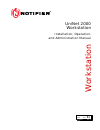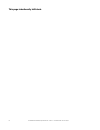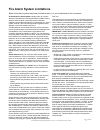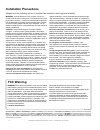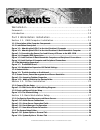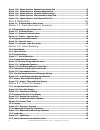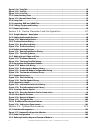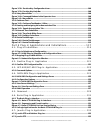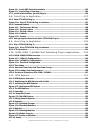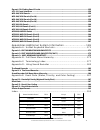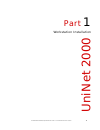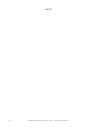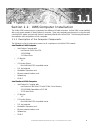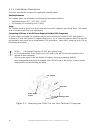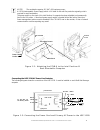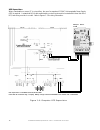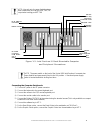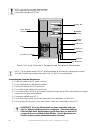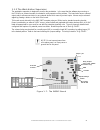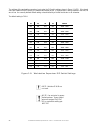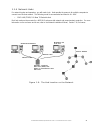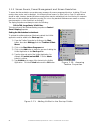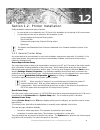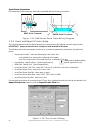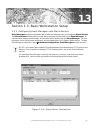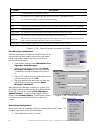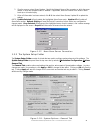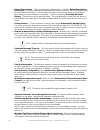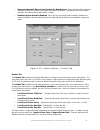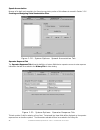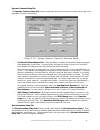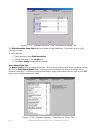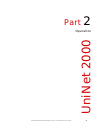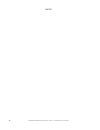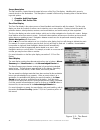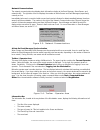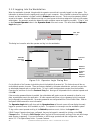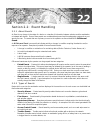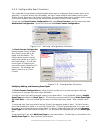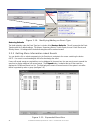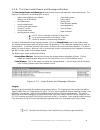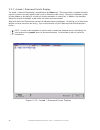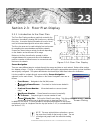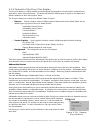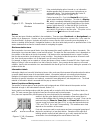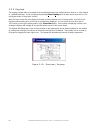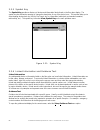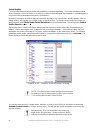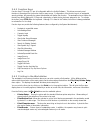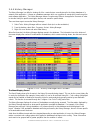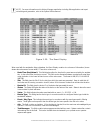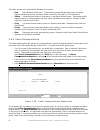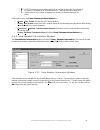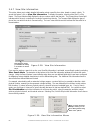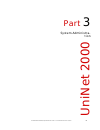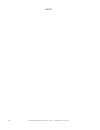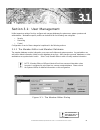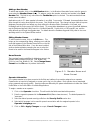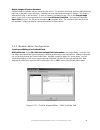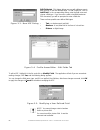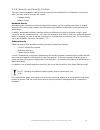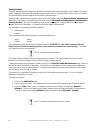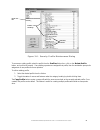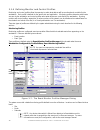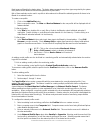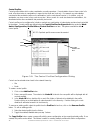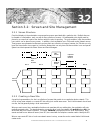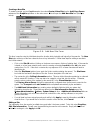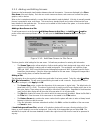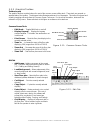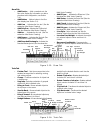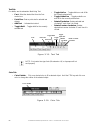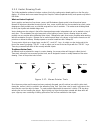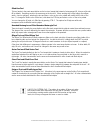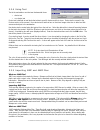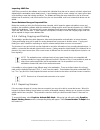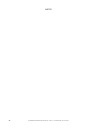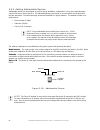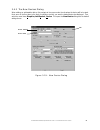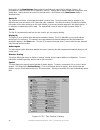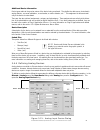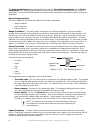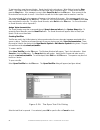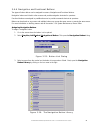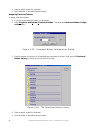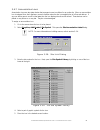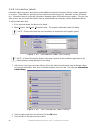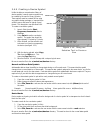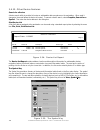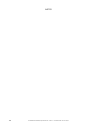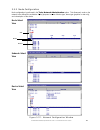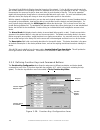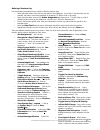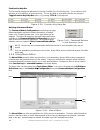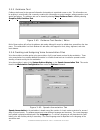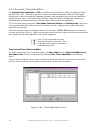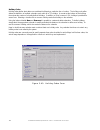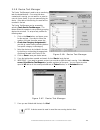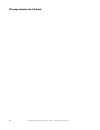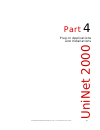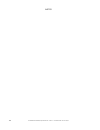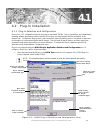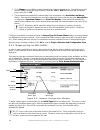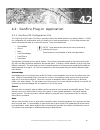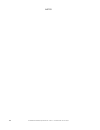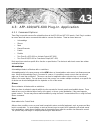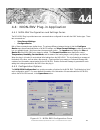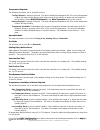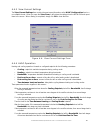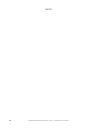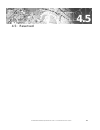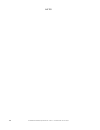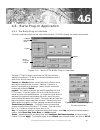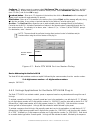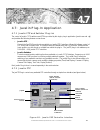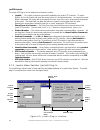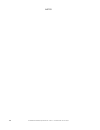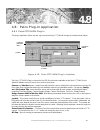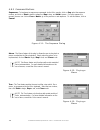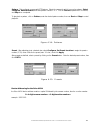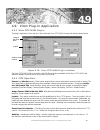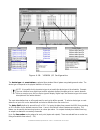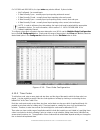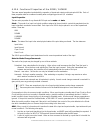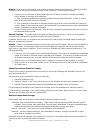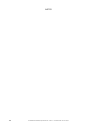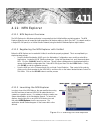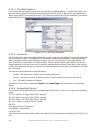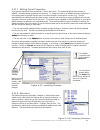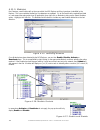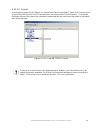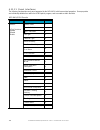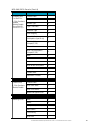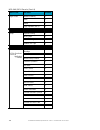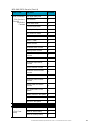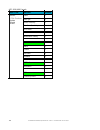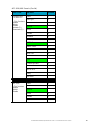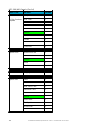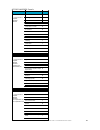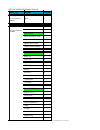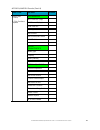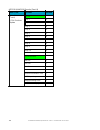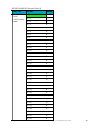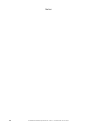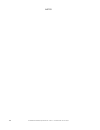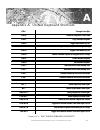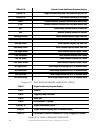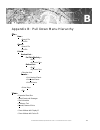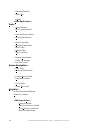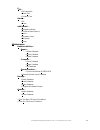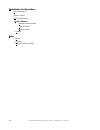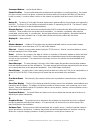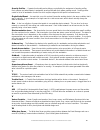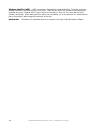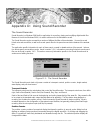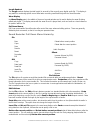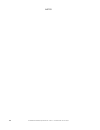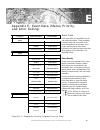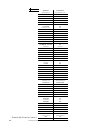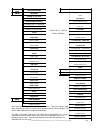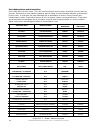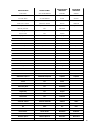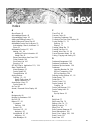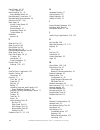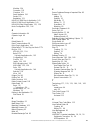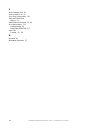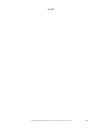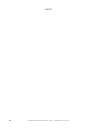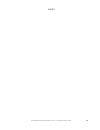- DL manuals
- Notifier
- Desktop
- UniNet 2000
- Installation, Operation, And Administration Manual
Notifier UniNet 2000 Installation, Operation, And Administration Manual
Summary of UniNet 2000
Page 1
B1 5 1 5 4 0 : b 1 ecn 02- 0 3 3 document 51540 4/8/02 rev uninet 2000 workstation installation, operation, and administration manual workstation.
Page 2
2 the workstation installation/operation manual version 2 document 51540 rev. B1 4/8/02 this page intentionally left blank..
Page 3
3 the workstation installation/operation manual version 2 document 51540 rev. B1 4/8/02 an automatic fire alarm system–typically made up of smoke detectors, heat detectors, manual pull stations, audible warning devices, and a fire alarm control with remote notification capability–can provide early w...
Page 4: Fcc Warning
4 the workstation installation/operation manual version 2 document 51540 rev. B1 4/8/02 warning - several different sources of power can be con- nected to the fire alarm control panel. Disconnect all sources of power before servicing. Control unit and associated equipment may be damaged by removing ...
Page 5: Contents
5 the workstation installation/operation manual version 2 document 51540 rev. B1 4/8/02 contents workstation ...............................................................................1 foreword ................................................................................................ 12 i...
Page 6
6 the workstation installation/operation manual version 2 document 51540 rev. B1 4/8/02 figure 1-20: system options: speech annunciation tab ............................................................. 32 figure 1-21: system options: operator response tab ..............................................
Page 7
7 the workstation installation/operation manual version 2 document 51540 rev. B1 4/8/02 section 2.4: advanced features ............................................................. 53 2.4.1 monitoring and control profiles .................................................................................
Page 8
8 the workstation installation/operation manual version 2 document 51540 rev. B1 4/8/02 figure 3-14: tools tab ...................................................................................................................... 79 figure 3-15: text tab ................................................
Page 9
9 the workstation installation/operation manual version 2 document 51540 rev. B1 4/8/02 figure 3-38: function key configuration form ............................................................................. 106 figure 3-39: function key help bar .....................................................
Page 10
10 the workstation installation/operation manual version 2 document 51540 rev. B1 4/8/02 figure 4-8: javelin prz controller interface ................................................................................ 133 figure 4-9: javelin plug-in interface ..............................................
Page 11
11 the workstation installation/operation manual version 2 document 51540 rev. B1 4/8/02 related documentation network installation manual 51539 unilogic 51547 workstation 51540 unibadge 51549 system utilities 51592 unitour 51550 bci ver. 3-3 51543 nion-env environmental monitoring 51541 local area ...
Page 12
12 the workstation installation/operation manual version 2 document 51540 rev. B1 4/8/02 foreword the contents of this manual are important and must be kept in close proximity of the workstation. If building ownership is changed, this manual including all other testing and maintenance information mu...
Page 13
13 the workstation installation/operation manual version 2 document 51540 rev. B1 4/8/02 uninet 2000 part 1 workstation installation.
Page 14
14 the workstation installation/operation manual version 2 document 51540 rev. B1 4/8/02 notes.
Page 15: 1.1
15 the workstation installation/operation manual version 2 document 51540 rev. B1 4/8/02 1.1 1.1.1 description of the computer components the following is a list of components common to all computers on the uninet 2000 network. Intel pentium ii 400 computer • intel pentium computer with: - intel pen...
Page 16
16 the workstation installation/operation manual version 2 document 51540 rev. B1 4/8/02 figure 1-1: attaching the pclb-5 to the intel pentium ii computer 1.1.2 installation description this section describes the procedures for installing the computer system. Site requirements the computer system ca...
Page 17
17 the workstation installation/operation manual version 2 document 51540 rev. B1 4/8/02 figure 1-3: connecting the power cord and primary ac power to the hsp-121b junction box black w h i t e green fuse power cord hsp-121b neutral - white ac - black ground - green conduit to 115 vac, 60 hz primary ...
Page 18
18 the workstation installation/operation manual version 2 document 51540 rev. B1 4/8/02 figure 1-4: computer ups supervision ups supervision where a workstation or server pc is not ancillary, the use of a supervised 115vac uninterruptable power supply (ups) is required. A networked nion with superv...
Page 19
19 the workstation installation/operation manual version 2 document 51540 rev. B1 4/8/02 com ports 1 and 2 lpt port software key connection echelon pclta-20 monitor port ac power connector workstation supervisor rj-45 ethernet connection com ports 3 and 4 audio not used mouse/keyboard port usb ports...
Page 20
20 the workstation installation/operation manual version 2 document 51540 rev. B1 4/8/02 note: use only wire for power limited systems. Power limited wire runs use type fplr, fplp, fpl or equivalent cabling per nec 760. Connecting the computer peripherals 1) connect ac power to the ac power connecto...
Page 21
21 the workstation installation/operation manual version 2 document 51540 rev. B1 4/8/02 1.1.3 the workstation supervisor the workstation supervisor is designed to monitor the workstation. In the event that the software stops running or the cpu fails, an onboard sounder is activated to notify operat...
Page 22
22 the workstation installation/operation manual version 2 document 51540 rev. B1 4/8/02 the address of the workstation supervisor is set using the dip switch settings shown in figure 1-8 (s2). If the board came pre-installed from the factory, the address will already be set. If the supervisor is be...
Page 23
23 the workstation installation/operation manual version 2 document 51540 rev. B1 4/8/02 1.1.4 network hubs for network hookup and expansion, you will need a hub. Hubs provide the means to for multiple computers to connect to an ethernet network. The following model is recommended and listed to u.L....
Page 24
24 the workstation installation/operation manual version 2 document 51540 rev. B1 4/8/02 1.1.5 screen savers, power management and screen resolution to ensure that the workstation annunciates every message; all power management functions, including cpu and monitor sleep modes, must be disabled. No t...
Page 25: 1.2
25 the workstation installation/operation manual version 2 document 51540 rev. B1 4/8/02 section 1.2: printer installation event printer setup the event printer is a dot-matrix printer (i.E. Notifier prn series) that receives all messages from the com port; it is configured in the printers tab of th...
Page 26
26 the workstation installation/operation manual version 2 document 51540 rev. B1 4/8/02 1.2.2 event and report printer setup the uninet software must be configured properly for communication with optional event and report printers. Important: report printers must be configured and installed in wind...
Page 27: 1.3
27 the workstation installation/operation manual version 2 document 51540 rev. B1 4/8/02 section 1.3: basic workstation setup 1.3.1 configuring event managers and alarm servers event managers provide the workstation with a buffer of events from each of its configured alarm servers. The alarm servers...
Page 28
28 the workstation installation/operation manual version 2 document 51540 rev. B1 4/8/02 column description # the event manager or alarm server number type the application type: em=event manager, las=local area server, was=wide area server name the name of the computer on which the application resid...
Page 29
29 the workstation installation/operation manual version 2 document 51540 rev. B1 4/8/02 1.3.2 the system setup folder the system setup folder consists of six tabs that are used to configure various elements of the software. The system setup folder is opened from the top menu bar by selecting workst...
Page 30
30 the workstation installation/operation manual version 2 document 51540 rev. B1 4/8/02 • device descriptions - this box contains two checkbox options. The first is extract descriptions from panel. This option assigns device descriptions as they are reported from the panel instead of using the loca...
Page 31
31 the workstation installation/operation manual version 2 document 51540 rev. B1 4/8/02 figure 1-19: system options: printers tab printers tab the printers tab contains all the setting information to configure a local event printer and a report printer. The local event printer runs from a com port ...
Page 32
32 the workstation installation/operation manual version 2 document 51540 rev. B1 4/8/02 operator response tab the operator response tab allows the definition of custom fields that an operator can use to enter response information that will be recorded to the history file for later viewing. Figure 1...
Page 33
33 the workstation installation/operation manual version 2 document 51540 rev. B1 4/8/02 operator features setup tab the operator features setup tab contains configuration tools for enhancements covering operator log in and supervision of operator performance. Figure 1-22: system options: operator f...
Page 34
34 the workstation installation/operation manual version 2 document 51540 rev. B1 4/8/02 figure 1-23: system options: site information setup tab the site information setup tab allows you to define only text-based fields. These fields can be up to 80 characters in length. To add a new field: 1. Type ...
Page 35
35 the workstation installation/operation manual version 2 document 51540 rev. B1 4/8/02 part 2 operation uninet 2000
Page 36
36 the workstation installation/operation manual version 2 document 51540 rev. B1 4/8/02 notes.
Page 37: 2.1
37 the workstation installation/operation manual version 2 document 51540 rev. B1 4/8/02 section 2.1: basic workstation operation 2.1.1 the workstation main screen tour the main screen of the workstation can be divided into six primary parts plus pull down menus. The primary screen parts are: • scre...
Page 38
38 the workstation installation/operation manual version 2 document 51540 rev. B1 4/8/02 event display the event display contains three discrete sections from top to bottom: alarm summary area, new events box, and acknowledged events box. The alarm summary area shows a running total of new and ackno...
Page 39
39 the workstation installation/operation manual version 2 document 51540 rev. B1 4/8/02 immediately below each connection label are send and receive indicators for data transmitted between the alarm server(s) and the workstation. The number to the right of the network communications box ("queue") s...
Page 40
40 the workstation installation/operation manual version 2 document 51540 rev. B1 4/8/02 on the left side of the operator login dialog box is the available operators list. This list box shows all the cur- rently defined operator accounts. These accounts are defined by the system administrator, and e...
Page 41: 2.2
41 the workstation installation/operation manual version 2 document 51540 rev. B1 4/8/02 section 2.2: event handling 2.2.1 about events an event is any change in the status of a device or a transfer of information between a device and the workstation or between two devices. Some of these events are ...
Page 42
42 the workstation installation/operation manual version 2 document 51540 rev. B1 4/8/02 2.2.3 event handling when the event manager sends an off-normal event to the workstation, the event is placed in the new events list box on the main screen. It remains there until it is acknowledged either local...
Page 43
43 the workstation installation/operation manual version 2 document 51540 rev. B1 4/8/02 2.2.4 configurable event counters the configurable counters feature of the workstation allows users to configure the event counters section of the application. In previous versions of the workstation, the event ...
Page 44
44 the workstation installation/operation manual version 2 document 51540 rev. B1 4/8/02 figure 2-11: expanded event box 2.2.5 getting more information about events you can double click on a device appearing in the event box to navigate to the screen containing the device. Note: if an event is unack...
Page 45
45 the workstation installation/operation manual version 2 document 51540 rev. B1 4/8/02 2.2.6: the view latest events and messages window the view latest events and messages window provides the user with information about system events. This display can be filtered for the following types of events...
Page 46
46 the workstation installation/operation manual version 2 document 51540 rev. B1 4/8/02 2.2.7 armed / disarmed points display the armed / disarmed points display is accessible from the view menu. This form provides a complete list indicat- ing which points are currently armed (coded in red) or disa...
Page 47: 2.3
47 the workstation installation/operation manual version 2 document 51540 rev. B1 4/8/02 section 2.3: floor plan display 2.3.1 introduction to the floor plan the floor plan display provides a graphical context for the devices on the network, showing their location on a building floor plan. It can al...
Page 48
48 the workstation installation/operation manual version 2 document 51540 rev. B1 4/8/02 2.3.2 contents of the floor plan display the floor plan display is a highly detailed canvas that allows the workstation to function within a wide range of applications, scales, and environments. This section wil...
Page 49
49 the workstation installation/operation manual version 2 document 51540 rev. B1 4/8/02 if the proximity display option is turned on, an information window appears when the mouse cursor is placed over an addressable device. This window displays the device id, description, and type (shown in figure ...
Page 50
50 the workstation installation/operation manual version 2 document 51540 rev. B1 4/8/02 figure 2-19: overview / keymap 2.3.3 keymap the keymap provides either an overview of the currently displayed screen (without devices, buttons, or other objects) or a predefined bitmap. Open the keymap by select...
Page 51
51 the workstation installation/operation manual version 2 document 51540 rev. B1 4/8/02 2.3.4 addressable device pop-up menus addressable device pop-up menus provide the operator with device specific information and controls. The device pop-up menu is activated by clicking the right mouse button on...
Page 52
52 the workstation installation/operation manual version 2 document 51540 rev. B1 4/8/02 2.3.5 symbol key the symbol key provides a directory of devices and information labels found on the floor plan display. The symbol key also allows the operator to change the description of any of the device icon...
Page 53: 2.4
53 the workstation installation/operation manual version 2 document 51540 rev. B1 4/8/02 section 2.4: advanced features 2.4.1 monitoring and control profiles monitoring and control profiles allow the operator to select what devices will be monitored and controlled by the workstation. Each predefined...
Page 54
54 the workstation installation/operation manual version 2 document 51540 rev. B1 4/8/02 control profiles control profiles determine which devices the workstation is currently supervising. This is very important because when a message is sent to a device, or an event for a device is acknowledged, th...
Page 55
55 the workstation installation/operation manual version 2 document 51540 rev. B1 4/8/02 2.4.2 function keys function keys f2 through f12 are all configurable within the uninet software. This allows commonly used functions to be assigned to the function keys for easy access. Configuration of the fun...
Page 56
56 the workstation installation/operation manual version 2 document 51540 rev. B1 4/8/02 2.4.4 history manager the history manager is a utility for viewing all of the events that are currently stored in the history database of a network client application. It serves as a database manager which can o...
Page 57
57 the workstation installation/operation manual version 2 document 51540 rev. B1 4/8/02 when used with the workstation history database, the event display contains nine columns of information (six are shown above because of screen width). These nine columns are: • date/time (rec)(actual): this fiel...
Page 58
58 the workstation installation/operation manual version 2 document 51540 rev. B1 4/8/02 the events are also color coded with the following color scheme: • red: red indicates a critical alarm. These alarms are events that generally require immediate response and take top priority. Examples include f...
Page 59
59 the workstation installation/operation manual version 2 document 51540 rev. B1 4/8/02 other options within the panel communications session box: • screen, clear screen will clear the ascii display window. • screen, print screen will print the ascii terminal display to the selected printer (see se...
Page 60
60 the workstation installation/operation manual version 2 document 51540 rev. B1 4/8/02 2.4.7 view site information this option allows you to obtain detailed information about a specific site or sites, based on search criteria. To access this feature, click on view, site information. To display inf...
Page 61
61 the workstation installation/operation manual version 2 document 51540 rev. B1 4/8/02 part 3 system administra- tion uninet 2000
Page 62
62 the workstation installation/operation manual version 2 document 51540 rev. B1 4/8/02 notes.
Page 63: 3.1
63 the workstation installation/operation manual version 2 document 51540 rev. B1 4/8/02 section 3.1: user management uninet supports a variety of tools to configure and manage databases for system users, system operators and administrators. Workstation specific profiles can be defined for the follo...
Page 64
64 the workstation installation/operation manual version 2 document 51540 rev. B1 4/8/02 operator information for a system member to be given access to the uninet user interface, they must be assigned as an operator. Operators do not need to be assigned an access card to log in to the system. Each o...
Page 65
65 the workstation installation/operation manual version 2 document 51540 rev. B1 4/8/02 3.1.2 member editor configuration creating and editing user defined fields edit profiles tab - select file, edit user defined field information to access this dialog. From here, you can assign user-defined-field...
Page 66
66 the workstation installation/operation manual version 2 document 51540 rev. B1 4/8/02 edit fields tab - this feature allows any user with editing access to add, remove, or edit user defined fields. To add a new udf, click on add field . In the corresponding dialog, enter the field name and choose...
Page 67
67 the workstation installation/operation manual version 2 document 51540 rev. B1 4/8/02 3.1.3 security and security profiles there are numerous workstation security controls to ensure that the workstation is not disabled by unauthorized users. Two basic areas of protection are covered: • hardware s...
Page 68
68 the workstation installation/operation manual version 2 document 51540 rev. B1 4/8/02 the default profile is set with all access to system functions denied. The default operator account cannot be deleted as it is used by the system as the current operator at system start-up. Creating and editing ...
Page 69
69 the workstation installation/operation manual version 2 document 51540 rev. B1 4/8/02 to remove an existing profile, select the profile from the profiles list box then, click on the delete profile button, and confirm its removal. If any existing operators are assigned that profile, then the works...
Page 70
70 the workstation installation/operation manual version 2 document 51540 rev. B1 4/8/02 the system comes with a default monitoring profile defined to monitor all devices. Locations can be filtered at three levels: • site. • node. • subnode. Note: any device status which is filtered from display at ...
Page 71
71 the workstation installation/operation manual version 2 document 51540 rev. B1 4/8/02 external profile control a special feature of the event monitor profiles manager is the external profile control. This feature allows predefined monitoring profiles on other workstations to be linked with monito...
Page 72
72 the workstation installation/operation manual version 2 document 51540 rev. B1 4/8/02 control can be selected at two levels in the network hierarchy: • site • node to create a control profile: 1. Click on the add profile button. 2. Enter a new profile name. The nodes in the node id list box for t...
Page 73: 3.2
73 the workstation installation/operation manual version 2 document 51540 rev. B1 4/8/02 section 3.2: screen and site management 3.2.2 creating a new site a graphical representation of a site is a collection of screens that pertain to one particular device network. This can be a local area network o...
Page 74
74 the workstation installation/operation manual version 2 document 51540 rev. B1 4/8/02 this form is used to enter the initial data about the location both physically and logically of the new site. The new site button at the top of the form clears the form of any information. Follow these steps for...
Page 75
75 the workstation installation/operation manual version 2 document 51540 rev. B1 4/8/02 this form gives the initial settings for the new screen. Follow these procedures for entering this information: • the screen type section allows selection of either starting with a blank background (upon which v...
Page 76
76 the workstation installation/operation manual version 2 document 51540 rev. B1 4/8/02 3.2.4 other screen and site related operations copy this site to a new site this option allows copying of the existing screens and settings for a site to a new site. This option is found at graphics, add screen,...
Page 77: 3.3
77 the workstation installation/operation manual version 2 document 51540 rev. B1 4/8/02 section 3.3: graphic and screen editing tools edit mode you must activate edit mode in order to edit screens, and you must have access to this feature. To activate edit mode, click on the edit screen button in t...
Page 78
78 the workstation installation/operation manual version 2 document 51540 rev. B1 4/8/02 3.3.2 graphics toolbox toolbox layout the graphics toolbox contains buttons for most of the common screen editing tools. These tools are grouped on separate tabs of the toolbox. The diagram below illustrates wha...
Page 79
79 the workstation installation/operation manual version 2 document 51540 rev. B1 4/8/02 figure 3-13: draw tab add line add button add device add arc add square add chord add sector add ellipse add polygon add polyline add rounded rectangle line style increase line weight decrease line weight draw t...
Page 80
80 the workstation installation/operation manual version 2 document 51540 rev. B1 4/8/02 text tab for details, see the subsection titled using text. • font - select the desired font from the font combo box. • point size - enter a point size for selected text objects. • add text - activates the text ...
Page 81
81 the workstation installation/operation manual version 2 document 51540 rev. B1 4/8/02 3.3.3 vector drawing tools the uninet workstation software includes a number of tools for creating vector based graphics on the floor plan display. All of these tools are accessed through the graphics toolbox (e...
Page 82
82 the workstation installation/operation manual version 2 document 51540 rev. B1 4/8/02 the line tool the line tool is one of the most fundamental tools in vector drawing. Its operation is simple: • select the line tool by clicking on the line tool icon on the toolbar. The mouse pointer will change...
Page 83
83 the workstation installation/operation manual version 2 document 51540 rev. B1 4/8/02 filled box tool this tool works in the exact same fashion as the box tool except that instead of a transparent fill, it has a solid color fill by default. Everything works in the same way as the box tool. When w...
Page 84
84 the workstation installation/operation manual version 2 document 51540 rev. B1 4/8/02 3.3.4 using text text in the workstation can take two fundamental forms: • device text • non device text device text is defined as text labels that relate to specific devices and their icons. Device text is cove...
Page 85
85 the workstation installation/operation manual version 2 document 51540 rev. B1 4/8/02 importing .Wmf files .Wmf files are read into the software and converted into individual lines that can be moved, colorized, resized, and deleted with the workstation vector drawing tools. A good starting point ...
Page 86
86 the workstation installation/operation manual version 2 document 51540 rev. B1 4/8/02 notes.
Page 87: 3.4
87 the workstation installation/operation manual version 2 document 51540 rev. B1 4/8/02 3.4.1 graphic devices - description graphic devices are the primary event annunciation and user configurable on-screen tools of the workstation. The user can create an unlimited number of graphic devices and pla...
Page 88
88 the workstation installation/operation manual version 2 document 51540 rev. B1 4/8/02 3.4.2 adding addressable devices addressable devices can be assigned at any time during workstation configuration or they are created automati- cally the first time a device reports in. All addressable devices a...
Page 89
89 the workstation installation/operation manual version 2 document 51540 rev. B1 4/8/02 figure 3-19: new device dialog 3.4.3 the new devices dialog when adding an addressable device, first navigate to the screen under the site where the device will be located. Next, zoom in the floor plan to the le...
Page 90
90 the workstation installation/operation manual version 2 document 51540 rev. B1 4/8/02 each section of the new devices dialog contains input fields and option lists for defining a device. All parameters of a discrete device can be defined on this form. Analog devices require additional configurati...
Page 91
91 the workstation installation/operation manual version 2 document 51540 rev. B1 4/8/02 additional device information device types relate to the precise nature of the device being monitored. They define the device as a photoelectric smoke detector, a manual pullstation, a card reader, a motion dete...
Page 92
92 the workstation installation/operation manual version 2 document 51540 rev. B1 4/8/02 the analog input device dialog is divided into two areas, the device assignment area and the device testing area. The display style and performance of the device are defined in the assignment area. Then, its per...
Page 93
93 the workstation installation/operation manual version 2 document 51540 rev. B1 4/8/02 device testing area figure 3-23: the sound recorder after selecting new speech file from the file menu, a window will open, allowing either selection of an existing file, or creation of a new file. To create a n...
Page 94
94 the workstation installation/operation manual version 2 document 51540 rev. B1 4/8/02 to start recording, press the record button. Speak clearly into the microphone. When finished, press the stop button. The length of the file is indicated on the right-hand side of the speech editor. To listen to...
Page 95
95 the workstation installation/operation manual version 2 document 51540 rev. B1 4/8/02 3.4.6 navigation and functional buttons two types of button devices can be assigned to screens, navigation and functional buttons. Navigation buttons are linked to other screens and provide navigation shortcuts ...
Page 96
96 the workstation installation/operation manual version 2 document 51540 rev. B1 4/8/02 4. Select a graphic symbol for the button. 5. Place the button in the desired screen location. Assigning functional buttons to assign a functional button: 1. Go to the screen where the button is to be placed. 2....
Page 97
97 the workstation installation/operation manual version 2 document 51540 rev. B1 4/8/02 3.4.7 annunciation icons annunciation icons are two state devices that represent current conditions for an entire site. When an annunciation icon is assigned for a site it displays a normal condition when the si...
Page 98
98 the workstation installation/operation manual version 2 document 51540 rev. B1 4/8/02 3.4.8 information labels information labels are graphic devices that provide additional important information about a location represented on a screen. These labels are generally common symbols and warning signs...
Page 99
99 the workstation installation/operation manual version 2 document 51540 rev. B1 4/8/02 3.4.9 creating a device symbol uninet includes a comprehensive library of device symbols, however custom symbols may be created by the user for library inclusion. These symbols must be created off-line using any...
Page 100
100 the workstation installation/operation manual version 2 document 51540 rev. B1 4/8/02 3.4.10 other device features search for a device a device search utility is provided to locate an addressable device anywhere on the workstation. When used it changes to the screen where the device is located. ...
Page 101
101 the workstation installation/operation manual version 2 document 51540 rev. B1 4/8/02 proximity activated display and device description extraction two configurable options are available for device descriptions as they are displayed at the workstation. Both of these features are configured using...
Page 102
102 the workstation installation/operation manual version 2 document 51540 rev. B1 4/8/02 notes.
Page 103: 3.5
103 the workstation installation/operation manual version 2 document 51540 rev. B1 4/8/02 section 3.5: system maintenance 3.5.1 database management there are three main databases that are maintained in a uninet system. These three databases are: • history database - holds a record of all events and ...
Page 104
104 the workstation installation/operation manual version 2 document 51540 rev. B1 4/8/02 compacting databases when an entry is deleted from a database in the workstation it is flagged as being deleted. If the next entry to be added will fit in the deleted entry's location, it will be overwritten. U...
Page 105
105 the workstation installation/operation manual version 2 document 51540 rev. B1 4/8/02 3.5.2 node configuration node configuration is performed in the tools, network administration option. This allows each node on the network to be defined for workstation display purposes in terms of device type,...
Page 106
106 the workstation installation/operation manual version 2 document 51540 rev. B1 4/8/02 figure 3-38: function key configuration form 3.5.3 defining function keys and command buttons the function key configuration form allows the assignment of different workstation and device related commands to ea...
Page 107
107 the workstation installation/operation manual version 2 document 51540 rev. B1 4/8/02 defining a function key use the following procedures as an outline for defining function keys: • select the radio button of the function key that is to be reassigned. Any of the 12 functions keys can be selecte...
Page 108
108 the workstation installation/operation manual version 2 document 51540 rev. B1 4/8/02 figure 3-41: macro editor the macro editor can hold macro definitions for 999 macros in the workstation. The macro editor lists defined macros in the macro table on the left. Items assigned to each macro are di...
Page 109
109 the workstation installation/operation manual version 2 document 51540 rev. B1 4/8/02 database updates are maintained by the system as changes occur within the display. Beneath the macros table are three buttons. If a macro is currently highlighted, or there are no macros defined, then the butto...
Page 110
110 the workstation installation/operation manual version 2 document 51540 rev. B1 4/8/02 3.5.6 creating and assigning voice annunciation files voice annunciation provides spoken voice annunciation of off normal events received by the workstation. These voice annunciations can provide detailed infor...
Page 111
111 the workstation installation/operation manual version 2 document 51540 rev. B1 4/8/02 the sentence structure display box holds the actual annunciation sentence structure. Each row in the display represents one item in the structure. When an off-normal event occurs, the sentence structure is proc...
Page 112
112 the workstation installation/operation manual version 2 document 51540 rev. B1 4/8/02 3.5.7 universal time code editor the universal time code editor or ute is a utility that allows the definition, viewing, and editing of uninet universal time codes. These time codes can be used for many differe...
Page 113
113 the workstation installation/operation manual version 2 document 51540 rev. B1 4/8/02 time codes to add a time code, click the new code button in the time codes area and enter a name, start and stop time, and the days of the week to which the time code is assigned. It is also possible to specify...
Page 114
114 the workstation installation/operation manual version 2 document 51540 rev. B1 4/8/02 holiday codes holiday codes define what dates are considered holidays by a particular site or location. The holiday code editor allows the definition of multiple calendars, each with up to 75 holidays. A counte...
Page 115
115 the workstation installation/operation manual version 2 document 51540 rev. B1 4/8/02 3.5.8 device test manager the device test manager is used to set up monitoring tests for selected devices. Once a test has been created and is running, you can wait for an event to come in from a device, or you...
Page 116
116 the workstation installation/operation manual version 2 document 51540 rev. B1 4/8/02 this page intentionally left blank..
Page 117
117 the workstation installation/operation manual version 2 document 51540 rev. B1 4/8/02 part 4 plug-in applications and installations uninet 2000
Page 118
118 the workstation installation/operation manual version 2 document 51540 rev. B1 4/8/02 notes.
Page 119: 4.1
119 the workstation installation/operation manual version 2 document 51540 rev. B1 4/8/02 4.1: plug-in installation 4.1.1 plug-in selection and configuration plug-ins are .Cfg configuration files that may have an associated .Exe file. Plug-in applications are independently operating software applica...
Page 120
120 the workstation installation/operation manual version 2 document 51540 rev. B1 4/8/02 2. Click change... To modify the currently selected plug-infor the selected device. This will bring up a file selection dialog showing the plugin directory. Select the .Cfg or .Exe file associated with the desi...
Page 121: 4.2
121 the workstation installation/operation manual version 2 document 51540 rev. B1 4/8/02 4.2: genfire plug-in application 4.2.1 genfire.Cfg configuration file the genfire (short for generic fire) plug-in provides common fire-related functions to a variety of devices. Genfire is a configuration file...
Page 122
122 the workstation installation/operation manual version 2 document 51540 rev. B1 4/8/02 notes.
Page 123: 4.3
123 the workstation installation/operation manual version 2 document 51540 rev. B1 4/8/02 4.3.1 command options these plug-ins provide common fire-related functions to the afp-400 and afc-600 panels. Each plug-in contains ten menu items and macro commands that relate to common fire devices. These te...
Page 124
124 the workstation installation/operation manual version 2 document 51540 rev. B1 4/8/02 manual evacuate the manual evacuate menu item relates to the control panel. This menu item activates the panel's manual evacua- tion system. Enable/disable the types of devices which can be enabled and disabled...
Page 125: 4.4
125 the workstation installation/operation manual version 2 document 51540 rev. B1 4/8/02 4.4: nion-env plug-in application figure 4-3: nion-env configuration form 4.4.1 nion-env configuration and settings forms the nion-env plug-in provides two menu commands when configured for use with the hvac de...
Page 126
126 the workstation installation/operation manual version 2 document 51540 rev. B1 4/8/02 temperature setpoints the following information can be set within the form: cooling setpoint in degrees fahrenheit. This value indicates the temperature that, if the current temperature is higher, will begin co...
Page 127
127 the workstation installation/operation manual version 2 document 51540 rev. B1 4/8/02 4.4.3 view current settings the view current settings form contains the exact same information as the hvac configuration form in a non-editable format. When you open the view form, it will retrieve the settings...
Page 128
128 the workstation installation/operation manual version 2 document 51540 rev. B1 4/8/02 notes.
Page 129: 4.5
129 the workstation installation/operation manual version 2 document 51540 rev. B1 4/8/02 4.5 4.5: reserved.
Page 130
130 the workstation installation/operation manual version 2 document 51540 rev. B1 4/8/02 notes.
Page 131: 4.6
131 the workstation installation/operation manual version 2 document 51540 rev. B1 4/8/02 the burle cctv nion plug-in controls the pan/tilt/zoom functions available via the burle cctv nion and allows full software control of zoom, focus, and iris open/close. Camera and monitor frames - combo boxes w...
Page 132
132 the workstation installation/operation manual version 2 document 51540 rev. B1 4/8/02 4.6.2 unilogic applications for the burle cctv nion plug-in the burle cctv nion can activate a switch, preset or sequence based on any selected event through the use of unilogic. To activate a preset from unilo...
Page 133: 4.7
133 the workstation installation/operation manual version 2 document 51540 rev. B1 4/8/02 4.7: javelin plug-in application 4.7.1 javelin ptz and switcher plug-ins the control of javelin cctv switchers and ptzs is provided by this single plug-in application (javelin.Exe and .Cfg) and provides the fol...
Page 134
134 the workstation installation/operation manual version 2 document 51540 rev. B1 4/8/02 javptz controls the javelin ptz plug-in can be divided into a few basic controls: • joystick - the joystick controls the pan and tilt capabilities of a javelin ptz controller. To use the joystick, click on the ...
Page 135
135 the workstation installation/operation manual version 2 document 51540 rev. B1 4/8/02 javvid controls the javelin video switcher plug-in can be divided into a few basic controls: • camera selection area - the camera selection area of the javvid plug-in provides a control for selecting what camer...
Page 136
136 the workstation installation/operation manual version 2 document 51540 rev. B1 4/8/02 notes.
Page 137: 4.8
137 the workstation installation/operation manual version 2 document 51540 rev. B1 4/8/02 4.8: pelco plug-in application 4.8.1 pelco cctv nion plug-in this plug-in application (pelco.Exe and .Cfg) controls the pelco cctv nion through the interface shown below: the pelco cctv nion plug-in controls th...
Page 138
138 the workstation installation/operation manual version 2 document 51540 rev. B1 4/8/02 tour - the tour feature enables the user to utilize a tour which, like a macro, is programmed via the pelco keyboard. Select the tour number, then click start to begin, stop to end, and close to exit. Macro - t...
Page 139
139 the workstation installation/operation manual version 2 document 51540 rev. B1 4/8/02 device addressing for the pelco nion the pelco nion device address contains a capital s followed by the camera number, then the monitor number. S example: s0012001 preset - after adjusting ptz to a desired view...
Page 140
140 the workstation installation/operation manual version 2 document 51540 rev. B1 4/8/02 4.8.3 unilogic applications for the pelco cctv nion plug-in the pelco cctv nion can activate a preset, pattern or sequence based on any selected event through the use of unilogic. To activate a preset from unil...
Page 141: 4.9
141 the workstation installation/operation manual version 2 document 51540 rev. B1 4/8/02 4.9: vicon plug-in application 4.9.1 vicon cctv nion plug-in this plug-in application (vicon.Exe and .Cfg) controls the vicon cctv nion through the interface shown below: the vicon cctv nion plug-in controls th...
Page 142
142 the workstation installation/operation manual version 2 document 51540 rev. B1 4/8/02 autoiris - toggles between activating/deactivating the autoiris feature. This automatically adjusts the brightness depending on the angle of the camera. Four speed receiver - this checkbox should be selected if...
Page 143: 4.10
143 the workstation installation/operation manual version 2 document 51540 rev. B1 4/8/02 4.10: nion-2c8m / 16c48m point scheduling plug-in applications figure 4-17: 2c8m i/o configuration 4.10.1 nion-2c8m/16c48m overview the nion-2c8m and nion-16c48m can be configured to operate using dedicated sch...
Page 144
144 the workstation installation/operation manual version 2 document 51540 rev. B1 4/8/02 figure 4-18: 16c48m i/o configuration the device type and event status are selected from standard lists of system recognized types and codes. The device type corresponds to the physical definition of the input....
Page 145
145 the workstation installation/operation manual version 2 document 51540 rev. B1 4/8/02 figure 4-19: time code configuration 4.10.2 time codes to add a time code, enter a name, start and stop time, and the days of the week to which the time code is as- signed. It is also possible to specify if the...
Page 146
146 the workstation installation/operation manual version 2 document 51540 rev. B1 4/8/02 figure 4-20: holiday code configuration 4.10.3 universal time codes and time code groups the universal time code editor (ute) is a utility that allows you to define, view, and edit uninet universal time codes. ...
Page 147
147 the workstation installation/operation manual version 2 document 51540 rev. B1 4/8/02 4.10.4 functional properties of the 2c8m / 16c48m there are several properties involved with the operation of inputs and outputs on discrete point nions. Each of these properties must be considered carefully wh...
Page 148
148 the workstation installation/operation manual version 2 document 51540 rev. B1 4/8/02 disarm - when a point is in disarmed mode it does not monitor alarms for the input point. It will report trouble conditions, but will not report input active or input normal conditions. The following rules appl...
Page 149
149 the workstation installation/operation manual version 2 document 51540 rev. B1 4/8/02 there are six different states for output points: output on output off automatic output on automatic output off momentary output on momentary output off as an output point transitions through any of these state...
Page 150
150 the workstation installation/operation manual version 2 document 51540 rev. B1 4/8/02 notes.
Page 151: 4.11
151 the workstation installation/operation manual version 2 document 51540 rev. B1 4/8/02 4.11 4.11: nfn explorer 4.11.1 nfn explorer overview the nfn explorer is a windows application incorporated into the uninet facilities monitoring system. The nfn explorer allows the user to browse and edit prop...
Page 152
152 the workstation installation/operation manual version 2 document 51540 rev. B1 4/8/02 4.11.5 operation the nfn explorer is a browser application that allows the user to view and edit properties of panels and devices that exist on the noti•fire•net™ or a standalone nfs-640 panel from the uninet w...
Page 153
153 the workstation installation/operation manual version 2 document 51540 rev. B1 4/8/02 4.11.7 editing panel properties some panel properties will have an asterisk (*) next to their name. The asterisk signifies that the property is editable. Properties without an asterisk are read-only. To change ...
Page 154
154 the workstation installation/operation manual version 2 document 51540 rev. B1 4/8/02 4.11.9 modules like detectors, new modules will not show up within the nfn explorer until they have been indentified by the explorer. This is accomplished similarly to how detectors are updated. Go to the panel...
Page 155
155 the workstation installation/operation manual version 2 document 51540 rev. B1 4/8/02 4.11.10 panels another way to program the nfn explorer is to use the detect panel circuits feature. Detect panel circuits is found by right-clicking directly on the panel circuits text listed in the left hand s...
Page 156
156 the workstation installation/operation manual version 2 document 51540 rev. B1 4/8/02 4.11.11 panel interfaces the following lists describes each panel supported by the nfn nion, with its associated properties. Some properties are individually editable from within the nfn explorer program, and a...
Page 157
157 the workstation installation/operation manual version 2 document 51540 rev. B1 4/8/02 nfs-640/3030 panels (cont’d) device type property editable modules/panel circ./bell circ. R. Click functions: -update -enable/disable -force on (o) -force off (o) custom label y extended label y module type n t...
Page 158
158 the workstation installation/operation manual version 2 document 51540 rev. B1 4/8/02 nfs-640/3030 panels (cont’d) device type property editable logic zones network visibility n state n status n logic equation (ascii) n loops dynamic polling n wiring style n module poll type n detector poll type...
Page 159
159 the workstation installation/operation manual version 2 document 51540 rev. B1 4/8/02 nfs-640/3030 panels (cont’d) device type property editable panel (continued) r. Click functions: -clear all verification counters pre-signal delay time n pas installed n local term mode n terminal supervision n...
Page 160
160 the workstation installation/operation manual version 2 document 51540 rev. B1 4/8/02 afp-300/400 panels device type property editable detector r. Click functions: -update -disable -enable label n point type n alarm sensitivity n pre-alarm sensitivity n % of alarm n verification counter n multid...
Page 161
161 the workstation installation/operation manual version 2 document 51540 rev. B1 4/8/02 afp-300/400 panels (cont’d) device type property editable modules/panel circ./bell circ. R. Click functions: -update -enable -disable -activate (o) -deactivate (o) label n point type n status active n trouble n...
Page 162
162 the workstation installation/operation manual version 2 document 51540 rev. B1 4/8/02 afp-300/400 panels (cont’d) device type property editable release zone r. Click functions: -update delay time n soak timer n abort n status active n trouble n cross zone n special zone special zone text n statu...
Page 163
163 the workstation installation/operation manual version 2 document 51540 rev. B1 4/8/02 afp1010/am2020 panels device type property editable detector r. Click functions: -update -disable -enable label y point type y annunciator panel y annunciator point y verification counter n % of alarm n active ...
Page 164
164 the workstation installation/operation manual version 2 document 51540 rev. B1 4/8/02 afp1010/am2020 panels (cont’d) device type property editable annunciator r.Click functions: update label y system data r. Click functions: -update label y time delays alarm verification timer y silence inhibit ...
Page 165
165 the workstation installation/operation manual version 2 document 51540 rev. B1 4/8/02 afp1010/am2020 panels (cont’d) device type property editable system data (cont'd) r. Click functions: -update isib parameters mib channel a (high) y mib channel b (high) y dual data port y mib supports dual por...
Page 166
166 the workstation installation/operation manual version 2 document 51540 rev. B1 4/8/02 afp1010/am2020 panels (cont’d) device type property editable system data (cont'd) r. Click functions: -update loops loop 1 n loop 2 n loop 3 n loop 4 n loop 5 n loop 6 n loop 7 n loop 8 n loop 9 n loop 10 n loc...
Page 167
167 the workstation installation/operation manual version 2 document 51540 rev. B1 4/8/02 afp1010/am2020 panels (cont’d) device type property editable system data (cont'd) r. Click functions: -update acs acs 1 n acs 2 n acs 3 n acs 4 n acs 5 n acs 6 n acs 7 n acs 8 n acs 9 n acs 10 n acs 11 n acs 12...
Page 168
168 the workstation installation/operation manual version 2 document 51540 rev. B1 4/8/02 notes.
Page 169
169 the workstation installation/operation manual version 2 document 51540 rev. B1 4/8/02 uninet 2000 appendices additional system information.
Page 170
170 the workstation installation/operation manual version 2 document 51540 rev. B1 4/8/02 notes.
Page 171
171 the workstation installation/operation manual version 2 document 51540 rev. B1 4/8/02 appendix a: uninet keyboard shortcuts figure a-1: edit mode keyboard shortcuts a ctrl * change line style ctrl a select all objects in floor plan c trl c copy selected objects ctrl e toggle edit mode on/off ctr...
Page 172
172 the workstation installation/operation manual version 2 document 51540 rev. B1 4/8/02 figure a-2: edit mode keyboard shortcuts (cont.) figure a-3: misc. Keyboard shortcuts ctrl/alt r refresh current metadraw (floorplan) display ctrl/alt u toggle non-device related text underline style on/off ctr...
Page 173
173 the workstation installation/operation manual version 2 document 51540 rev. B1 4/8/02 appendix b: pull down menu hierarchy file... New... •speech file •text file open... •speech file •text file print... Device list... For this site only... •by id •by device type entire list... •by id •by device ...
Page 174
174 the workstation installation/operation manual version 2 document 51540 rev. B1 4/8/02 •member information •symbol key •keymap other applications... Tools... •history manager •panel communications •event monitoring selection •node control selection •function key editor •command button editor •mac...
Page 175
175 the workstation installation/operation manual version 2 document 51540 rev. B1 4/8/02 edit... •site information •screen title •guidance text delete... •site •screen add symbol... •navigational button •functional button (macro) •device •information label •site symbol •bitmap maintenance database ...
Page 176
176 the workstation installation/operation manual version 2 document 51540 rev. B1 4/8/02 workstation configuration... •event managers •event counters •nion applications profile editors... •event monitoring profiles •control profiles •security profiles •options help... •about •contents •display func...
Page 177
177 the workstation installation/operation manual version 2 document 51540 rev. B1 4/8/02 appendix c: terminology index c a absolute address - the absolute address is the actual physical address of a device on the network. An absolute address is a 14 character string that consists of a three digit n...
Page 178
178 the workstation installation/operation manual version 2 document 51540 rev. B1 4/8/02 command buttons - see functional buttons. Control profiles - control profiles determine what devices the workstation is currently supervising. If a worksta- tion does not have control of a device, commands and ...
Page 179
179 the workstation installation/operation manual version 2 document 51540 rev. B1 4/8/02 h history database - maintains a record of all events and actions that take place. The history database holds a large amount of data and can become the largest of all the database files. Hvac - hvac stands for ...
Page 180
180 the workstation installation/operation manual version 2 document 51540 rev. B1 4/8/02 node number - a node number is assigned to any nion monitoring a device in the field. Node numbers are assigned to nions either at a local area server or a bci where the device is attached. O off-normal event -...
Page 181
181 the workstation installation/operation manual version 2 document 51540 rev. B1 4/8/02 security profiles - operator functionality and activity are controlled by the assignment of security profiles. Each operator and administrator is assigned a security profile with their system member record. Sec...
Page 182
182 the workstation installation/operation manual version 2 document 51540 rev. B1 4/8/02 windows metafile (.Wmf) - wmf is an extension that stands for windows metafile. These files hold vector drawing information, discrete points, lines, and curves. .Wmf files are used in the workstation predominat...
Page 183
183 the workstation installation/operation manual version 2 document 51540 rev. B1 4/8/02 d appendix d: using sound recorder the sound recorder sound recorder is a windows 2000 built-in application for recording, playing and modifying digital audio files. Because it is built into windows 2000, it is...
Page 184
184 the workstation installation/operation manual version 2 document 51540 rev. B1 4/8/02 length readout the length readout displays the total length (in seconds) of the currently open digital audio file. This display is very useful for monitoring specific record times when recording new files direc...
Page 185
185 the workstation installation/operation manual version 2 document 51540 rev. B1 4/8/02 the audio properties option calls up the system sound settings that are specific to the sound card in use on the workstation. This form allows control of such items as sample rate, sound quality (vs. Performanc...
Page 186
186 the workstation installation/operation manual version 2 document 51540 rev. B1 4/8/02 notes.
Page 187
187 the workstation installation/operation manual version 2 document 51540 rev. B1 4/8/02 e appendix e: event data (status, priority, and color coding) event data each event within the workstation has its own unique properties. These properties include normal and off-normal condi- tions, abbreviatio...
Page 188
188 the workstation installation/operation manual version 2 document 51540 rev. B1 4/8/02 events by priority (cont.) other signals agent release agent release off agent release abort agent release abort off recent alarm n/a soft anti-passback warning soft anti-passback warning card rejected - inv. A...
Page 189
189 the workstation installation/operation manual version 2 document 51540 rev. B1 4/8/02 each event within the system has a corresponding color. This color coding is used when displaying the event on-screen, when viewing events in history manager, and various other applications throughout the softw...
Page 190
190 the workstation installation/operation manual version 2 document 51540 rev. B1 4/8/02 event abbreviations and annunciation each uninet event has a full name. This is the actual event name and is usually a descriptive name for what has occurred. But because in some situations graphical space is l...
Page 191
191 the workstation installation/operation manual version 2 document 51540 rev. B1 4/8/02 off-normal event normal condition off-normal event abbreviation normal event abbreviation zone trouble zone trouble restored zntrouble zntbloff ground fault ground fault restored gndfault gndnorm ac power failu...
Page 192
192 the workstation installation/operation manual version 2 document 51540 rev. B1 4/8/02 printer output format the event printer port of the workstation outputs each event as it is annunciated at the workstation. The annuncia- tion output is five lines per event. There are four lines containing dev...
Page 193: Index
193 the workstation installation/operation manual version 2 document 51540 rev. B1 4/8/02 index index a about events 41 acknowledged events 42 acknowledging events 38 adding and editing screens 75 adding video and picture files 93 addressable device pop-up menus 51 acknowledge, silence, and reset 51...
Page 194
194 the workstation installation/operation manual version 2 document 51540 rev. B1 4/8/02 event display 38, 57 color coding 58 event handling 41, 42 acknowledged events 42 event manager connections 27 event manager synchronization 39 event priority 187, 188 event types 41 access control events 41 fi...
Page 195
195 the workstation installation/operation manual version 2 document 51540 rev. B1 4/8/02 modules 154 operation 152 overview 151 panel interfaces 156 panels 155 registering 151 nion-16c48m plug-in application 143 nion-2c8m plug-in application 143 nion-env plug-in application 125, 126 node configurat...
Page 196
196 the workstation installation/operation manual version 2 document 51540 rev. B1 4/8/02 v vector drawing tools 81 vector graphics 49, 81 vicon plug-in application 142 video and picture files adding, 93 view member information 59, 60 voice annunciation 110 creating/editing 94 prerecorded wave files...
Page 197
197 the workstation installation/operation manual version 2 document 51540 rev. B1 4/8/02 notes.
Page 198
198 the workstation installation/operation manual version 2 document 51540 rev. B1 4/8/02 notes.
Page 199
199 the workstation installation/operation manual version 2 document 51540 rev. B1 4/8/02 notes.
Page 200: Limited Warranty
200 the workstation installation/operation manual version 2 document 51540 rev. B1 4/8/02 notifier ® warrants its products to be free from defects in materials and workmanship for eighteen (18) months from the date of manufacture, under normal use and service. Products are date stamped at time of ma...