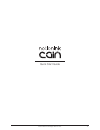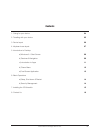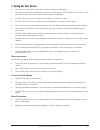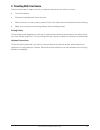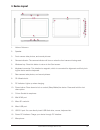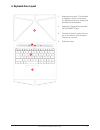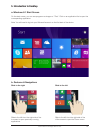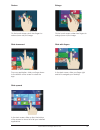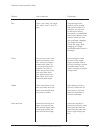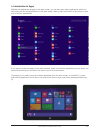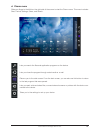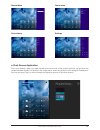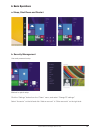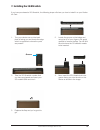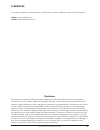Summary of Cain
Page 1
© 2014 notion ink design labs pvt. Ltd. 1 quick start guide.
Page 2
© 2014 notion ink design labs pvt. Ltd. 2.
Page 3
© 2014 notion ink design labs pvt. Ltd. 3 1. Caring for your device 2. Travelling with your device 3. Device layout 4. Keyboard case layout 5. Introduction to desktop a) windows 8.1 start screen b) gestures & navigation c) introduction to apps d) charm menu e) dual screen application 6. Basic operat...
Page 4
© 2014 notion ink design labs pvt. Ltd. 4 • your device is a precision instrument. Improper usage may damage it! • the touchscreen is the most delicate component of the device. Do not exert excess force on the touchscreen as it may result in permanent damage or breakage. • do not drop your device or...
Page 5
© 2014 notion ink design labs pvt. Ltd. 5 here are a few steps to keep in mind if you take your device with you when you travel - • turn off the device. • disconnect all peripherals from their ports. • place the device in a carry case to protect it from dirt, water, shock and scratches while travell...
Page 6
© 2014 notion ink design labs pvt. Ltd. 6 1. Volume-/volume+. 2. Speaker. 3. Front camera: take photos, and record pictures. 4. Camera indicator: the camera indicator will turn on when the front camera is being used. 5. Windows key: press this button to return to the start screen. 6. Keyboard connec...
Page 7
© 2014 notion ink design labs pvt. Ltd. 7 1. Keyboard connector: this interface is magnetic, which is convenient for alignment and firmly locking the device and the keyboard. 2. Keyboard: the keyboard provides full size qwerty keys. 3. Touchpad: used to control the cur- sor on the device, with the s...
Page 8
© 2014 notion ink design labs pvt. Ltd. 8 5. Introduction to desktop a. Windows 8.1 start screen on the start screen, you can see programs as images or “tiles”. Click on an application tile to open the corresponding application. Note: you will need to log into your microsoft account on the first sta...
Page 9
© 2014 notion ink design labs pvt. Ltd. 9 reduce slide downward on the touch screen, pinch two fingers to reduce (zoom out) the image. From any application, slide your finger down to the bottom of the screen to close the app. In the start screen, slide your finger right and left to navigate your des...
Page 10
© 2014 notion ink design labs pvt. Ltd. 10 gestures & how to perform them gesture how to perform description pan zoom rotate press and tap touch and drag the page with either one or two fin- gers. To zoom out, touch two points on the item, and then move your fingers toward each other, as if you’re p...
Page 11
© 2014 notion ink design labs pvt. Ltd. 11 c. Introduction to apps besides the applications already on the start screen, you can also open other applications which can be found in the list of all applications. In the start screen, slide up from the bottom of the screen to view a list of all your app...
Page 12
© 2014 notion ink design labs pvt. Ltd. 12 lets you search the files and application programs on the device. Lets you share the program through social media or e-mail. Returns you to the start screen. From the start screen, you can also use this button to return to the last program that was opened. ...
Page 13
© 2014 notion ink design labs pvt. Ltd. 13 device menu search menu settings share menu e. Dual-screen application from your desktop, slide your finger inward from the left side of the screen and hold. Let go when the double interface appears. As shown in the image below, press the partition button a...
Page 14
© 2014 notion ink design labs pvt. Ltd. 14 6. Basic operations a. Sleep, shut down and restart b. Security management user and password setup method for quick setup: click the “settings” button from the “charm” menu, and select “change pc settings”. Select “accounts” on the left and click “add an ac...
Page 15
© 2014 notion ink design labs pvt. Ltd. 15 turn your device over so the back plate is facing you and locate the edge which is opposite to where the ports are present. 1. 3. 5. 2. 4. Locate the groove on that edge and using the tip of your fingers, pull gently upward to remove the flap. You will find...
Page 16
© 2014 notion ink design labs pvt. Ltd. 16 8. Contact us for support questions, troubleshooting, or help with your device, please contact customer service. Online: www.Notionink.Com e-mail: support@notionink.Com disclaimer all information contained in the documents shipped with the device and on not...