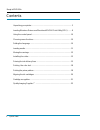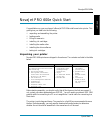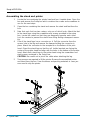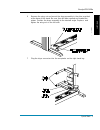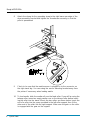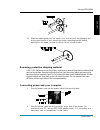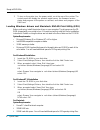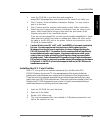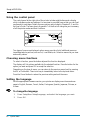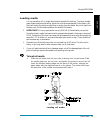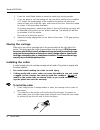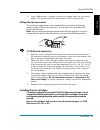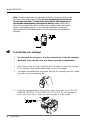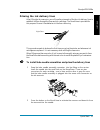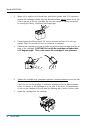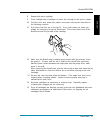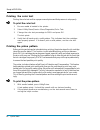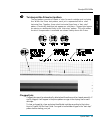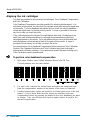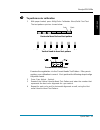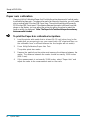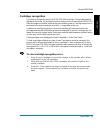- DL manuals
- Nova Kool
- Printer
- NovaJet PRO 600E
- Quick Start Manual
Nova Kool NovaJet PRO 600E Quick Start Manual
NovaJet
®
PRO 600e Quick Start Guide
P/N 210058-03 Rev. AA
(text P/N 210637-1, Rev. C)
Copyright ENCAD, Inc. 1998.
ENCAD
®
, NovaJet
®
, Quality Imaging Supplies, Extreme Color Printing, and Graphic
Outdoor Matched System are trademarks of ENCAD, Inc.
Other trademarks and registered trademarks are the property of their respective
owners.
No part of this manual may be copied or distributed, transmitted, transcribed,
stored in a retrieval system, or translated in any human or computing language, in
any form or by any means, electronic, mechanical, magnetic or otherwise, or
disclosed to a third party without the express written permission of:
ENCAD, Inc., 6059 Cornerstone Court West, San Diego, CA 92121, U.S.A.
REVISION
HISTORY
Rev. AA October 1998
Summary of NovaJet PRO 600E
Page 1
Novajet ® pro 600e quick start guide p/n 210058-03 rev. Aa (text p/n 210637-1, rev. C) copyright encad, inc. 1998. Encad ® , novajet ® , quality imaging supplies, extreme color printing, and graphic outdoor matched system are trademarks of encad, inc. Other trademarks and registered trademarks are t...
Page 2
Novajet pro 600e 2 quick start contents unpacking your printer ............................................................................. 3 loading windows drivers and macintosh encad print utility (epu) ........ 8 using the control panel .............................................................
Page 3
English novajet pro 600e quick start 3 novajet pro 600e quick start congratulations on your purchase of a novajet pro 600e wide format color printer. This guide gives you details on the following: • unpacking and assembling the printer • loading media • filling ink reservoirs • installing ink cartri...
Page 4
Novajet pro 600e 4 quick start assembling the stand and printer 1 locate the box containing the printer head and turn it upside down. Open the box and remove the setup box which contains the screws and screwdriver to use for the next steps. 2 open the box containing the stand and remove the stand an...
Page 5
English novajet pro 600e quick start 5 6 remove the wing nut and mount the dryer assembly in the slots provided at the base of the stand. Be sure fans will blow upward and toward the printer. Position the dryer assembly to the desired angle. Replace and tighten the wing nut on the left side. 7 plug ...
Page 6
Novajet pro 600e 6 quick start 8 attach the clamp for the grounding strap to the right lower rear edge of the dryer assembly bracket and tighten the thumbscrew securely so that the paint is penetrated. 9 check to be sure that the media sensor is plugged in to the connector on the right stand leg. Yo...
Page 7
English novajet pro 600e quick start 7 11 slide the media guide into the media core, and secure it by tightening the locking mechanism. If you moved the sensor mounting bracket before loading the roll media, be sure to return it to its normal position. Removing protective shipping material caution: ...
Page 8
Novajet pro 600e 8 quick start 3 to turn on the printer, turn the power switch on at the rear of the printer. The control panel will display the printer's model name, the firmware version, status and progress of the power on self-test, and status and progress of the ram test. Loading windows drivers...
Page 9
English novajet pro 600e quick start 9 1 insert the cd-rom in your disk drive and navigate to drivers\mac\(language)\epu and double-click the install print utility icon. 2 click continue. Driver installation information displays. You may want to print it at this time. 3 click continue and the progra...
Page 10
Novajet pro 600e 10 quick start using the control panel the control panel at the right side of the printer includes eight buttons and a display which indicates modes and settings. An overview is provided here so that you can load media and ink cartridges. Details on menu options are included in chap...
Page 11
English novajet pro 600e quick start 11 loading media you can use either roll or single sheet media; the default is take up. To ensure straight paper loading and avoid skewing, be sure to hold the media parallel to the platen. Use the load lines on the platen as a guide to correctly align the media....
Page 12
Novajet pro 600e 12 quick start 2 press the load media button to move the media into printing position. 3 if you are going to use the takeup roll, be sure that a media core is installed on it. Attach the leading edge of the media to the takeup roll with three pieces of tape: one at the left, right, ...
Page 13
English novajet pro 600e quick start 13 3 press utility/access cartridge to move the carriage back into the service station. This ensures that the cutter blade is in the home position. Filling the ink reservoirs the printer can support long, uninterrupted printing runs because of the large capacity ...
Page 14
Novajet pro 600e 14 quick start note: visually inspect each cartridge before installing. Make sure the blue tape is intact on the jet area of the cartridge. (do not remove the tape at this time as the cartridge could leak! The tape will be removed later after negative pres- sure has been established...
Page 15
English novajet pro 600e quick start 15 priming the ink delivery lines after filling the ink reservoirs, you will need to prime each of the four ink delivery lines to establish ink flow through the lines and ink cartridges. The novaprime is provided for this purpose. Be sure it has batteries in it b...
Page 16
Novajet pro 600e 16 quick start 3 when ink is visible in the novaprime sight tube (should take 5-10 seconds), remove the cartridge needle from the novaprime and quickly insert it into the hole in the top of the ink cartridge. Be sure the needle is tightly connected by turning the fitting clockwise u...
Page 17
English novajet pro 600e quick start 17 8 repeat with each cartridge. 9 press utility/access cartridges to return the carriage to the service station. 10 print the color test, prime test pattern and paper axis test as described in the following sections. 11 if all colors look fine, go on to step 15....
Page 18
Novajet pro 600e 18 quick start printing the color test printing the color test verifies a proper manual prime and that pressure is set properly. ➪ ➪ ➪ ➪ ➪ to print the color test 1 be sure media is loaded in the printer. 2 select utility menu/service menu/diagnostics/color test. 3 change the color ...
Page 19
English novajet pro 600e quick start 19 ➪ ➪ ➪ ➪ ➪ to interpret the prime test pattern the test pattern consists of bands of color for each cartridge and a sloping line. Within the prime test pattern, each jet is represented with a short horizontal line. Together, these short horizontal lines form a ...
Page 20
Novajet pro 600e 20 quick start aligning the ink cartridges two tests are provided to help you align the cartridges: color deadband compensation and color calibration. Color deadband compensation provides a method for adjusting dot placement. In bi- directional printing mode, the velocity of the car...
Page 21
English novajet pro 600e quick start 21 ➪ ➪ ➪ ➪ ➪ to perform color calibration 1 with paper loaded, press utility/color calibration menu/calib print test. The test patterns print as shown below. Black color horizontal head-to-head test pattern ... -3 -2 -1 0 1 2 3 ... Vertical head-to-head test patt...
Page 22
Novajet pro 600e 22 quick start paper axis calibration choosing utility/calibration/paper axis test lets the printer draw a set of vertical marks to calibrate the paper axis. To measure the marks laid down by the printer, you will need a ruler or scale at least 33 inches (838.2 mm) long. The vertica...
Page 23
English novajet pro 600e quick start 23 cartridge recognition the printer is designed to use only encad pro 600e cartridges. To eliminate potential damage to the printer, a cartridge recognition feature checks to ensure that encad pro 600e cartridges are installed, and that they are installed proper...
Page 24: Quality Imaging Supplies™
Novajet pro 600e 24 quick start quality imaging supplies™ encad qis offers a full line of inks and media for the novajet pro 600e. The following indicates the most popular choices. Call your encad supplies dealer for the latest product offerings or to order. Qis media for novajet pro 600 e popular m...