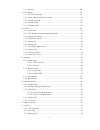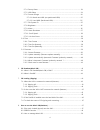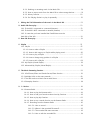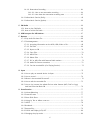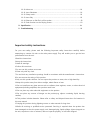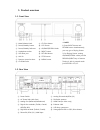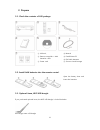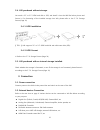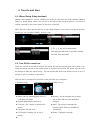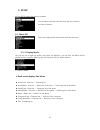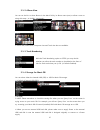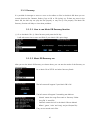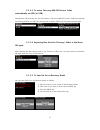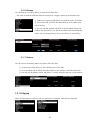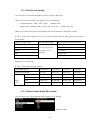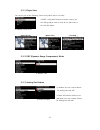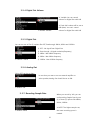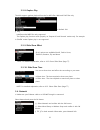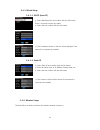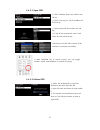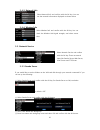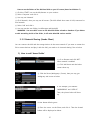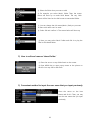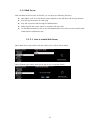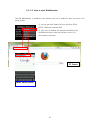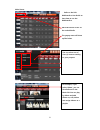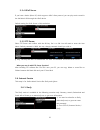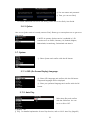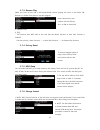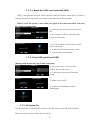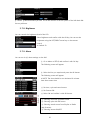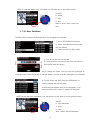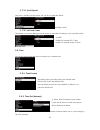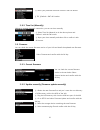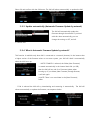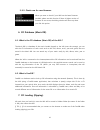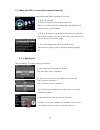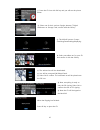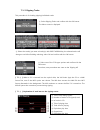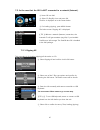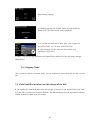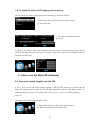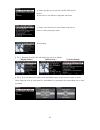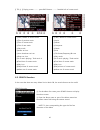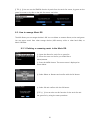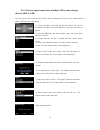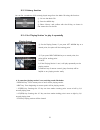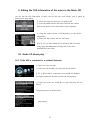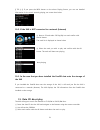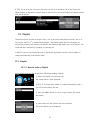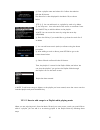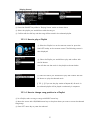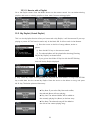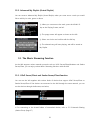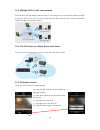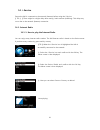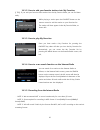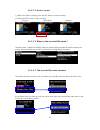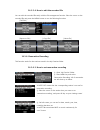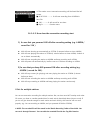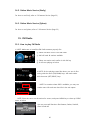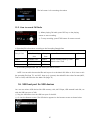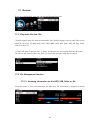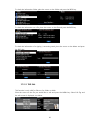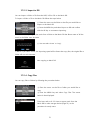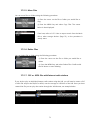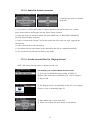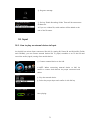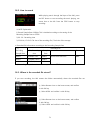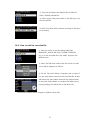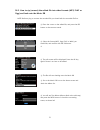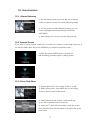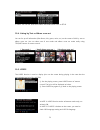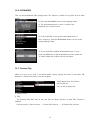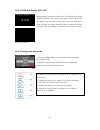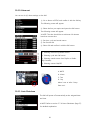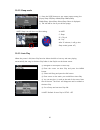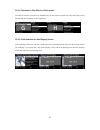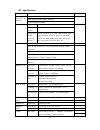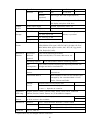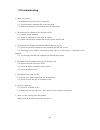- DL manuals
- NovaFidelity
- MP3 Player
- X40
- User Manual
NovaFidelity X40 User Manual
Summary of X40
Page 1
1 rev1.0 english.
Page 2
2 contents important safety instructions ……………………………………………………………………………………………………… 7 1. Product overview …………………………………………………………………………………………………………. 9 1-1. Front view ………………………………………………………………………………………………………………. 9 1-2. Rear view ………………………………………………………………………………………………….……………. 9 1-3. View of remote control a...
Page 3
3 5-1-7. Restore …………………………………………………………………………………………….…..………..18 5-2. Cd ripping ……………………………………………………………………………………………………………. 18 5-2-1. Bit rate and quality …………………………………………………………………………………….. 19 5-2-2. Audio format (audio rip format) ……………………..………………………….…………….. 19 5-2-3. Freedb textcode ……………………………………...
Page 4
4 5-7-4. Factory reset ……………………………..……………………………..……...……..….……………..….. 34 5-7-5. Hdd sleep ………………………………………………………………..…………..………………………. 34 5-7-6. Format storage ……………………………………………………..…….……..…………………………..34 5-7-6-1. Brand new hdd (not partitioned hdd) ………………...…………………..……….35 5-7-6-2. Used hdd (partitio...
Page 5
5 8-3-1. Deleting or renaming music in the music db…………………..…..…..……..……………. 50 8-3-2. How to export music from the music db to other storage devices……….....……51 8-3-3. History function ………………………………….…………………………………………..………………52 8-3-4. Set ‘playing section’ to play it repeatedly ……………………………………………………. ...
Page 6
6 14-1-6. Reservation recording …………………………………………………………..….…….………… 64 14-1-6-1. How to set reservation recording …………………………….…..……….……… 64 14-1-6-2. How does the reservation recording start ………………….……..…………. 65 14-2. Online music service (simfy)………….………………………………………..…….…..……..…..…….… 66 14-3. Online ...
Page 7
7 19-10. Alarm set ……………………………..………………………………………….………….………..….………... 81 19-11. Auto shutdown ………………..…………………………………………………….……..…….…..….….…. 81 19-12. Sleep mode ..………………………………………………………………………………..…………….….….. 82 19-13. Auto play ………..…………………………………………………………………………………………….…… 82 19-14. Shortcut to find file...
Page 8
8 warning - using headphones at a high volume can impair your hearing. This product can produce sounds in decibel ranges that may cause hearing loss for a normal person, even for exposure less than a minute. The higher decibel ranges are offered for those that may be experiencing some hearing loss. ...
Page 9
9 1. Product overview 1-1. Front view 1-2. Rear view ⑨ cd eject button ⑩ lcd screen ⑪ ok/pause/scroll knob ⑫ input button ⑬ return button ⑭ stop button ⑮ menu button ① power switch ② ac power inlet (with fuse) ③ analog out (balanced/unbalanced) ④ digital out terminals (toslink, coaxial, aes/ebu xlr)...
Page 10
10 1-3. View of remote controller and each key’s function 1. Power: power on/off 2. Radio: go to fm radio screen 3. I-service: go to i-service screen 4. Home: go to home screen 5. Search: to pop up search menu 6. Alphanumeric: enter number & alphabet/ seek at playing screen mode 7. : to delete typ...
Page 11
11 2. Prepare 2-1. Check the contents of x40 package 2-2. Install aaa batteries into the remote control. 2-3. Optional items, wifi usb dongle if you purchased optional items, the wifi usb dongle, it looks like below. 801.11b/g/n wifi usb dongle ① x40 unit, ② remote controller + aaa batteries x 2ea ③...
Page 12
12 2-4. X40 purchased without storage. You need a 3.5” or 2.5” sata hard disk or ssd, and install it into the x40 like below picture and format it. For formatting of the installed storage into x40, please refer to the 5-7-6. Storage format (page 34) 2-4-1. Hdd installation 【 tip 1 】 x40 supports 3.5...
Page 13
13 4. Turn on and start 4-1. Wizard setup (setup assistant) without hdd installed; if you are installing the hdd you will meet the setup assistant (wizard setup) as shown below. Switch the unit on at the rear of x40 and then power it on with the remote controller or the power button on the front of ...
Page 14
14 5. Setup go into setup menu with remote controller. 5-1. Music db 5-1-1. Display mode you may set one of eight (8) options, see below. For example, if you set title, the music db will display the title (song) list when you go into the music db. (※ default: album) ※ default : album you can select ...
Page 15
15 5-1-2. Album view you can set the list to show albums in the music db by its album name (text) or album cover art using this setup.( ※ default : text mode ) ※ artist view, genre view, composer view and track view also are available. 5-1-3. Track numbering 5-1-4. Storage for music db you can selec...
Page 16
16 5-1-5. Recovery it is possible for damage or errors to occur on the album or files in the music db when you run several functions like; ‘rename, delete, copy to db, or cd ripping’ etc. If there are errors in the music db, the x40 may not play the files properly or may not rip cds properly. The mu...
Page 17
17 5-1-5-3. To create ‘recovery mm-dd hh-mm’ folder automatically on hdd (or usb) during music db recovery run, the x40 creates a ‘recovery mm-dd hh-mm’ folder automatically on the internal hdd (or usb). The checked files or album folders will be stored (moved) there. 5-1-5-4. Importing files from t...
Page 18
18 5-1-6. Backup you can backup your music db to an external usb hard disk. ※ you need an external usb hard disk drive which has a bigger capacity than the music db. 5-1-7. Restore you can restore the backup data in the music db of the x40. 5-2. Cd ripping select cd ripping and confirm it with the o...
Page 19
19 5-2-1. Bit rate and quality you can select bit rate and the quality level for ripping to mp3 files. There are two (2) items.(this is for ripping a cd to an mp3 file) □ compressed rate : 128k / 192k / 320k [default] 192k □ quality level : excellent / best / good / fast / very fast [default] very f...
Page 20
20 5-2-3. Freedb textcode in the case that the freedb text is broken, you may try changing the freedb textcode as shown below. 5-2-4. Freedb install you can install the freedb data to the storage of the x40 as a freedb data (dvd) is supplied by the manufacturer. Once you install the freedb data to t...
Page 21
21 5-3-1. Player view you can set one of the following; cover & list, music info or list only. ※ default: cover & list [ cover & list ] [ music info ] [ list only ] 5-3-2. Drc (dynamic range compression) mode ※ default : on 5-3-3. Analog out volume ※ default: variable ※ note : using info button of r...
Page 22
22 5-3-4. Digital out volume ※ default: variable 5-3-5. Digital out you can set one of five (5) options like off, passthrough, 48khz, 96khz and 192khz ※ default : 96khz 5-3-6. Analog out on or off can be set here ※ default: on 5-3-7. Recording sample rate ※ default: 96khz 1) off : no signal from dig...
Page 23
23 5-3-8. Gapless play the x40 supports gapless playback function for mp3 files, wav and flac files only. ※ default: on 【 tip 】 ※ lame-encoded mp3 files only supported ※ the gapless play function works properly on ‘repeat all’ and ‘normal’ modes only. For example in ‘shuffle’ mode gapless play is no...
Page 24
24 5-4-1. Wired setup 5-4-1-1. Dhcp (auto ip) 5-4-1-2. Static ip 5-4-2. Wireless setup. The x40 offers two kinds of method for wireless network connection ③ select dhcp(auto ip) and confirm with the ok button. There is no need to enter any values. ④ select ok and confirm with the ok button. ① select...
Page 25
25 5-4-2-1 open ssid 5-4-2-2 hidden ssid ※ with cap/num key of remote control, you can toggle number, capital, small alphabet or symbols for typing. ① select ‘wireless setup’ and confirm with ok key. ② select ‘scan ap list’. All ap available will be listed up. The screen to the left will be shown if...
Page 26
26 5-4-3. Network info 5-4-4. Wireless info 5-5. Network service 5-5-1 samba server if you would like to see the folders on the x40 hard disk through your network connected pc you can set up the following: ① select samba server and confirm with the ok key. Set samba server as on, see below ※ default...
Page 27
27 ※ how to see the folders of the x40 hard disk on your pc screen (based on window 7 ) ① click the ‘start’ icon on the left/bottom on your monitor. ② select ‘computer’ and click it. ③ you may see ‘network’ ④ click ‘network’, then you may see all servers (the x40 default host name is x40) connected ...
Page 28
28 2) how to edit and remove ‘shared folder’ 3) convenient method to input the user name that you input previously ⑤ select the folder that you want to add ⑥ for example, you select 'music' folder. Then, the screen below will show up to make 'nick name'. The very 'nick name' will be listed on the x4...
Page 29
29 5-5-3 web server with the web server function of the x40, you can enjoy the following functions: add album cover art to all albums stored (ripped) in the x40 music db through internet. edit id3-tag information of each song play and control the x40 through the webinterface make playlists w...
Page 30
30 5-5-3-2. How to start webinterface the x40 webinterface is available in two formats; one for pc (tablet pc also), the other is for smart phones. ① you can get the ip address of your x40 from setup. (setup / network / network info) ② type in the ip address (for example, 192.168.0.4) into the addre...
Page 31
31 main screen ※ refer to the x40- webinterface user guide to learn how to use the webinterface. Place the mouse cursor on the cocktailaudio. The popup menu will show up like below. You can select one of nine (9) items according to your purpose. For example, if you select ‘album’, you can list all a...
Page 32
32 5-5-4 upnp server if you have a device (like a pc) which supports upnp client protocol, you can play music stored in the x40 music db through the upnp device. Default setting for upnp server is on, see below. 5-5-5 ftp server select ftp server and confirm with the ok key. Set it to on. You will n...
Page 33
33 ※ for detail information on how to use simfy, please refer to the simfy user guide. 5-6-2. Qobuz how to use qobuz service is exactly same as simfy. Please go to www.Qobuz.Com to get more information. 5-7. System 5-7-1. Osd (on screen display) language. 5-7-2. Auto play ※ default : off 【 tip 】 for...
Page 34
34 5-7-3. Resume play when you boot up the x40, it will automatically resume playing the music in the music db, browser or i-radio from where it was last stopped. ※ default is off 【 tip 】 ※ this function does not work in the case that the ‘alarm’ function or ‘auto play’ function is enabled. ※ functi...
Page 35
35 5-7-6-1. Brand new hdd (not partitioned hdd) ※ note 1: x40 provides two kinds of file systems for hard disk format. One is ntfs, the other is linux file system. You may select one of them during hard disk format procedure. ※ note 2: linux file system is more stable, and speed is also faster than ...
Page 36
36 【 caution 】 we recommend you not to run this function if the file system of the x40 hard disk has no problems. 5-7-8. Brightness you can control the brightness level of the lcd. 5-7-9. Alarm you can set six (6) alarm settings on the x40. ② select the line you require and press the ok button. The ...
Page 37
37 ※ note: in case that alarm is set, the below icon will show up on the playing screen. 5-7-10. Auto shutdown the x40 will be powered off automatically at the assigned time and date. ※ note: use the arrow key (up/down) to change the values. Use the arrow key (left/right) to move the cursor. Press t...
Page 38
38 5-7-11. Scroll speed long text is scrolling on the screen. You can set its speed like below. ※ default: level 1 5-7-12. List line count the number of text lines displayed on the screen is selectable according to your taste like below. 5-8. Time you can set time format and time via internet or by ...
Page 39
39 5-8-3. Time set (manually) without a network (internet) connection, you can set time manually. 5-9. Firmware you can check the current firmware version of your x40 and install the updated new firmware. 5-9-1. Current firmware 5-9-2. Update manually (firmware update manually) ① obtain the new firm...
Page 40
40 select ok and confirm with the ok button. The x40 will reboot automatically to update the x40. 5-9-3. Update automatically (automatic firmware update by network) ※ default: on 5-9-4. What is automatic firmware update by network? This function is available only when x40 is connected to a network (...
Page 41
41 5-9-5. Check now for new firmware 6. Cd database (music db) 6-1. What is the cd database (music db) of the x40 ? The music db is a database of the music loaded (ripped) to the x40 (onto the storage), you can edit the cd information of each track such as the title, album, artist, year and genre, t...
Page 42
42 7-1. When the x40 is connected to network (internet) make sure to connect x40 to network (internet) before inserting cd into x40. 7-1-1. Ripping all this procedure is for loading (ripping) a whole cd. ③ for cd loading(ripping), press the menu button. Then the below popup screen is displayed showi...
Page 43
43 ⑦ press the cd icon with ok key and you will see the picture below. ⑧ select one of the 4 options: google, amazon, 7digital allcdcovers or storage’. And, confirm with the ok key. ⑨ the x40 will process 3 steps: searching/downloading/displaying ⑩ select one album art for your cd and confirm it wit...
Page 44
44 7-1-2. Ripping tracks this procedure is for loading (ripping) individual tracks. 【 tip ③ 】 when a cd is inserted into the optical drive, the x40 loads (rips) the cd to a wav format first, even if the mp3 option was chosen. The x40 then converts the wav file into mp3 format afterwards in the backg...
Page 45
45 7-2. In the case that the x40 is not connected to a network (internet). 7-2-1. Ripping all this procedure is for loading (ripping) all the tracks on cd. ① insert cd into x40. ② select cd play/rip icon and press ok. Track list is displayed as in the screen below. ③ for loading (ripping), press men...
Page 46
46 ※ note : you can edit tag information for loaded cds in music db of the x40 easily through webinterface. 7-2-2. Ripping tracks this procedure is almost the same except you are required to select the track you wish to load (rip). 7-3. If the freedb is installed onto the storage of the x40 if you i...
Page 47
47 7-4. To check the status of cd ripping and converting. You can check the status of cd ripping and converting by using this function. ※ note: if you wish to check the information and the status of the conversion process for the whole of the music db of the x40, go to the home screen. Place the cur...
Page 48
48 【 tip ② 】pressing the info key will change the screen as follows; [ playing screen ] [ info screen ] [ title list screen ] 【 tip ③ 】 on the album list screen, press the menu button on the remote control, to show other categories such as artist/track list, artist/album list, genre/track list, genr...
Page 49
49 【 tip ④ 】 playing screen ------- press info button ------- detailed info of current music 8-2. Search function. In the case that there are many album lists in music db, the search feature can be useful. Search function ① on the album list screen, press search button to display the above screen. ②...
Page 50
50 【 tip ⑤ 】 you can run the search function by artist from the artist list screen, by genre on the genre list screen or by title on the title list screen, see below. 8-3. How to manage music db the x40 allows you to manage the music db. You can delete or rename albums, artists and genre. You can ex...
Page 51
51 8-3-2. How to export music from the music db to other storage devices (hdd or usb). You can export music from the music db to other storage devices such as; an external hdd or usb by following the steps below: ④ select the destination; hdd or usb and confirm with the ok key. Then the below screen...
Page 52
52 8-3-3. History function you can list a maximum of 10 recently played songs from the music db using this function. 8-3-4. Set ‘playing section’ to play it repeatedly [playing screen] ① go into the music db ② press the menu key ③ select ‘history’ and confirm with the ok key, as shown in the screen ...
Page 53
53 9. Editing the tag information of the music in the music db you can edit the tag information of music such as the title, artist, album, year or genre by following the steps below: 10. Audio cd direct play 10-1. If the x40 is connected to a network (internet) ① place the cursor on the music you wi...
Page 54
54 【 tip ③ 】 if you press the info button on the above playing screen, you can see detailed information for the music currently playing, see screen shot below. 10-2. If the x40 is not connected to a network (internet) 10-3. In the case that you have installed the freedb data onto the storage of the ...
Page 55
55 【 tip 】 if you wish, you can import the music on the cd to the music db of x40. Press the menu button on the remote control when on the music list and select import to db and confirm with the ok button. 12. Playlist the x40 has three (3) kinds of playlist. The 1 st one is just the normal playlist...
Page 56
56 ※ note: to add more songs or albums to the playlist you have created, move the cursor onto the intended playlist and press the menu key. 12-1-2. How to add songs to a playlist whist playing music when you are enjoying music from the music db and you come across a track you would like to add to a ...
Page 57
57 [ playing screen ] 12-1-3. How to play a playlist 12-1-4. How to change song position in a playlist ① select the playlist icon on the remote control or press the play list hotkey on the remote control. The following screen is then displayed. ② select the playlist you would like to play and confir...
Page 58
58 12-1-5. How to edit a playlist go to the playlist screen. Press the menu button on the remote control. You can delete existing playlists, add music to existing playlists or clear music from an existing playlist. 12-2. My playlist (virtual playlist) this is a virtual playlist function. After you h...
Page 59
59 12-3. Advanced my playlist (virtual playlist) you can create a advanced my playlist (virtual playlist) when you come across a track you would like to add by its artist, genre or album. 13. The music streaming function as the x40 supports various network protocols such as; upnp server/client/rende...
Page 60
60 13-2. Multiple x40’s on the same network. Place the x40 with the storage (music server) in your living room. A second x40 (without storage) is placed in room #1 or room #2. You can then play files from the x40 (music server) on the x40s without storage, see schematic below. 13-3. The x40 works as...
Page 61
61 14. I-service ensure the x40 is connected to the network (internet) before using the i-service. 【 tip ① 】 there might be a slight delay when tuning i-radio stations (buffering). This delay may occur due to the network (internet) connection. 14-1. Internet radio 14-1-1. How to play the internet ra...
Page 62
62 14-1-2. How to add your favorite stations into my favorites. 【 tip 】 if you add your favorite radio stations into the my favorite folder you can find them easily. 14-1-3. How to play my favorites. 14-1-4. How to a run search function on the internet radio 14-1-5. Recording from the internet radio...
Page 63
63 14-1-5-1. How to record ① while the i-radio is playing, press the rec button to start recording. ② press the stop button to stop recording [ playing ] [ recording ] [ playing ] 14-1-5-2. Where is the recorded file stored ? The x40 creates a [iradio recording] folder on the hard disk automatically...
Page 64
64 14-1-5-4. How to edit the recorded file you can edit the recorded file easily with the file management function. Place the cursor on the recorded file and press the menu button to run the following functions: [ tag edit ] [ import to db ] [ copy file ] [ move file ] 14-1-6. Reservation recording ...
Page 65
65 14-1-6-2. How does the reservation recording start 1) in case that you powered x40 off after recording setting (e.G. 4:00pm / record for 3 m ) x40 will start booting up automatically at 3:57pm (3 minutes before set time 4:00pm) x40 will start playing the station at 3:59pm (1 minute before set...
Page 66
66 14-2. Online music service (simfy) for how to use simfy, refer to 5-6 internet service (page 32) 14-3. Online music service (qobuz) for how to use qobuz, refer to 5-6 internet service (page 32) 15. Fm radio 15-1. How to play fm radio ※ note: make sure to install the fm radio antenna properly firs...
Page 67
67 15-2. How to record fm radio ※ recorded file information according to the recording sample rate *1) recording sample rate recorded file size/recording time sample rate file name structure format 48khz 691mb/1 hour 48khz station name(frequency)+year+ month+date+time wav 96khz 1,383mb/1 hour 96khz ...
Page 68
68 17. Browser if you go to the browser icon, you can run the following functions. 17-1. Play audio file data cds the x40 supports data cds with recorded audio files. The x40 supports various audio files such as; ape/cue, hd flac, hd wav, mp3, flac, wav, wma, m4a, aac, alac, aiff, aif, ogg vorbis, p...
Page 69
69 to check the information folder, place the cursor on the folder and press the info key. To check the information on a file, place the cursor on the file and press the info key. To check the information of a ripping / converting result, place the cursor on the album and press the info key. 17-2-2....
Page 70
70 17-2-3. Import to db you can import a folder or file from the hdd, usb or cd to the music db. To import a folder or file to the music db follow the steps below: ※ note: when importing all the music from a folder to the music db the album name of all the music in the folder must be same. ※ note: i...
Page 71
71 17-2-5. Move files you can move files or folders using the following procedure: 17-2-6. Delete files you can delete file or folder using the following procedure: 17-2-7. .Pls or .M3u files with internet radio stations if you wish to play an individual internet radio station using the x40, you wil...
Page 72
72 17-2-8. Audio file format conversion 17-2-9. Cut the recorded file (cut ‘playing section’) ※ note: this cutting function works on browser mode only. ※ this function works on browser mode only. ① if you want to convert the format of tracks in the music db, export them into a certain place of hard ...
Page 73
73 18. Input 18-1. How to play an external device via input as the x40 has various input connectors like aux in, analog in, phono in and digital in (toslink and coaxial), you can connect external devices like tv, player, turntable or etc to the x40 and record the audio (signal) coming from outside d...
Page 74
74 18-2. How to record ※ recorded file information according to the recording sample rate *1) recording sample rate recorded file size/recording time sample rate file name structure format 48khz 691mb/1 hour 48khz year-month-date-time wav 96khz 1,383mb/1 hour 96khz 192khz 2,767mb/1 hour 192khz *1) r...
Page 75
75 18-4. How to edit the recorded file ※ the edited file name will be changed to [album name]+title ① place the cursor on the recording folder (like analog in, aux in, fm radio, toslink, phono in, etc) or on the recorded file in the folder, and press the menu button. ② select tag edit and confirm wi...
Page 76
76 18-5. How to rip (convert) the edited file into other formats (mp3, flac or ogg) and load onto the music db ※ note: before trying to convert the recorded file you should edit the recorded file first. ① place the cursor on the edited file, and press the rip button on the remote control. ② select t...
Page 77
77 19. Extra function 19-1. Volume balancing 19-2. External screen if you want to use an external screen like tv, monitor, etc, connect it to the hdmi connector of the x40 via hdmi cable. And, press screen key to activate the external screen. 19-3. Photo slide show ① prepare photo file in the storag...
Page 78
78 ※ note: you can set ‘slide show effect’ and ‘slide show time’ at setup 19-4. Listing by text or album cover art you can list up all information (like album, title, genre, artist, etc) on the screen of x40 by text or album cover art. You can select one of text mode and album cover art mode easily ...
Page 79
79 19-6. Bookmark files can be bookmarked while playing them. This function is useful for long files such as audio books. 19-7. Resume play when you boot up the x40, it will automatically resume playing the music in the music db, browser or i-radio from where it was last stopped. ※ default is off 【 ...
Page 80
80 19-8. Clock and display (lcd) off ※ lcd off mode 19-9. Changing the play mode ① normal: play all the music in an album or in a folder at once in sequence. ② shuffle: play music in an album or in a folder at random. ③ once: play the current music once only. ④ repeat one: play the current music rep...
Page 81
81 19-10. Alarm set you can set six (6) alarm settings on the x40. 19-11. Auto shutdown the x40 will power off automatically at the assigned date and time. ※ note: refer to section 5-7-10 auto shutdown (page 37) for detailed explanation. ② select the line you require and press the ok button. The fol...
Page 82
82 19-12. Sleep mode ※ note: sleep icon will show up after setting. 19-13. Auto play when the power is on, auto play function allows the x40 to boot up and start playing automatically the song in the auto play folder in the playlist on the home screen. ① navigate to the playlist to auto play. ② plac...
Page 83
83 19-14. Shortcut to find files in all list modes on each list mode if you press an alphabet key on the remote control the cursor will jump to the first file will that character at the beginning. 19-15. Seek function on the playing screen at the playing screen you can run a seek function by pressin...
Page 84
84 20. Specification model name nf-x40 remarks host cpu & memory embedded 700mhz mips main memory(4gbit, ddr2 800mhz) firmware memory(4gbit) cd player type front loading supported media cd, cd-da, cd-r, cd-rw, dvd-r/rw supported audio codec & format dsd64, dsd128, up to 32bit/384khz pcm, dxd 24bit/3...
Page 85
85 connectivity 3 x usb host ports front 1x usb host network wired rear 2x usb host wireless (optional) 801.11b/g/n wifi usb dongle(optional) hdmi out(video only) x 1 connecting to external big screen like tv for gui display and photo slide show power supply audio power supply toroidal transformer, ...
Page 86
86 21.Troubleshooting 1. There is no power. 1-1. Make sure the power cord is connected. 1-2. Check the x40 is switched on at the rear panel. 1-3. Make sure the plug is fully inserted into the wall socket. 2. The x40 does not respond to the remote control. 2-1. Replace remote batteries 2-2. Check for...