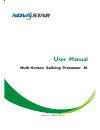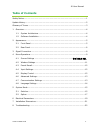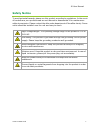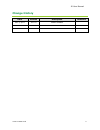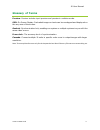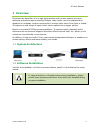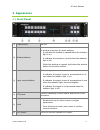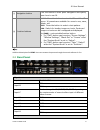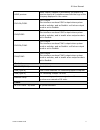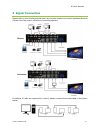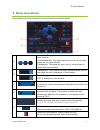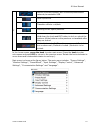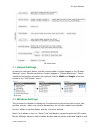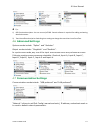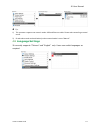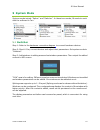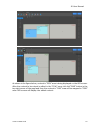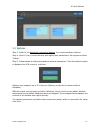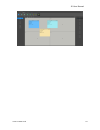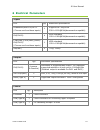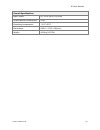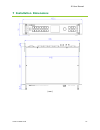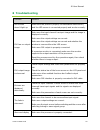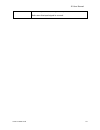- DL manuals
- NovaStar
- Media Converter
- J6
- User Manual
NovaStar J6 User Manual
Summary of J6
Page 1
User manual multi-screen splicing processor j6 rev1.0.0 ns160100147.
Page 2
J6 user manual www.Novastar.Tech i statement dear users, welcome to use the j6, a multi-screen splicing processor. This manual is intended to help you to understand and use the product. For accuracy and reliability, novastar may make improvements and/or changes to this manual at any time without not...
Page 3: Table Of Contents
J6 user manual www.Novastar.Tech ii table of contents safety notice............................................................................................................ 1 update history ......................................................................................................... 2...
Page 4: Safety Notice
J6 user manual www.Novastar.Tech 1 safety notice to avoid potential hazards, please use this product according to regulations. In the event of breakdowns, non-professionals are not allowed to disassemble it for maintenance without permission. Please contact the after-sales department of novastar tim...
Page 5: Change History
J6 user manual www.Novastar.Tech 2 change history date version description remarks 2017/3/22 v1.0.0 initial release.
Page 6: Glossary Of Terms
J6 user manual www.Novastar.Tech 3 glossary of terms preview: preview includes input preview and preview in switcher mode. Osd: on screen display. Preloaded images or texts can be overlapped and displayed on the any area of the screen. Genlock: synchronization lock, enabling one system or multiple s...
Page 7: 1 Overview
J6 user manual www.Novastar.Tech 4 1 overview developed by novastar, j6 is a high-performance multi-screen splicing processor featuring powerful image processing. Multiple video inputs can be overlapped and displayed on a display system composed by 4 screens after each of the input is scaled. J6 sup...
Page 8: 2 Appearance
J6 user manual www.Novastar.Tech 5 2 appearance 2.1 front panel ① power switch on/off ② window buttons win1-win6, press a button to enter the relevant menu of window properties for quick settings. it indicates the window is opened when the indicator light is on. it indicates the window is closed...
Page 9
J6 user manual www.Novastar.Tech 6 ⑦ navigation button click the button to enter quick navigation and quickly learn how to use j6. ⑧ function buttons scene : press the button to enter the “preset recall” menu. 16 presets are available for users to use, save, delete, etc. Test : press the button to s...
Page 10
J6 user manual www.Novastar.Tech 7 hdmi preview hdmi output, capable of previewing the status of 8 input sources in a 9-window screen with the logo of the company displayed in the center. Dvi1-dl/pgm1 dvi1 output this interface works as pgm1 output when system mode is switcher, and as duallink out1 ...
Page 11: 3 Signal Connection
J6 user manual www.Novastar.Tech 8 3 signal connection please refer to the interface introduction in previous chapter to connect hardware devices (please turn the power off before connecting signals). If multiple j6 units are required for control, please connect them according to the figure below..
Page 12: 4 Menu Operations
J6 user manual www.Novastar.Tech 9 4 menu operations after startup, the home screen on the lcd panel is shown as below: a / / pure color: the signal source is in use and has signal but no input backup. Semitransparent: the signal source is not in use and has signal but no input backup. Transparent: ...
Page 13
J6 user manual www.Novastar.Tech 10 f / / device connection status: not connected/connected to network/connected to usb / osd on/osd off / transition effects: cut/fade / working mode: splicer/switcher / button unlocked/button locked hold down the knob and esc button to lock or unlock the buttons. Al...
Page 14
J6 user manual www.Novastar.Tech 11 j6 menu tree 4.1 output settings as shown in the figure below, set the mosaic mode of output images in the “output settings” menu. Set the resolution of output images in “output resolution”. Preset resolution and custom resolution are optional. Set the width and h...
Page 15
J6 user manual www.Novastar.Tech 12 as border color. 4.3 preset recall switch presets. Apply the preset parameters directly. 16 presets in total are available for users to set and use. 4.4 input settings input resolution of signal sources including dvi and hdmi can be set. Preset resolutions and cus...
Page 16
J6 user manual www.Novastar.Tech 13 tip: 1) osd function description: you can turn on/off osd. Control software is required for adding and setting detailed contents. 2) transition effect description: switching time setting can change the transition time of an effect. 4.6 advanced settings system mod...
Page 17
J6 user manual www.Novastar.Tech 14 tip: 1) this processor supports two control modes: usb and ethernet cable. Please select according to actual needs. 2) ip and subnet mask can be edited only when network mode is set to “manual”. 4.8 language settings j6 currently supports “chinese” and “english” o...
Page 18: 5 System Mode
J6 user manual www.Novastar.Tech 15 5 system mode system modes include “splicer” and “switcher”. In these two modes, j6 needs to work with the software v-can. 5.1 switcher step 1: refer to the hardware connection diagram to connect hardware devices. Step 2: start v-can, connect devices and adjust th...
Page 19
J6 user manual www.Novastar.Tech 16 as shown in the figure below, content in “pgm” area is being displayed on the led screen. After the content to be output is edited in the “pvw” area, click the“take” button in the top right corner of the page and then the content in “pvw” area will be mapped to “p...
Page 20
J6 user manual www.Novastar.Tech 17 5.2 splicer step 1: refer to the hardware connection diagram to connect hardware devices. Step 2: start v-can, connect devices and adjust their parameters. Set system mode to “splicer”. Step 3: add windows in editing area and set window parameters. Then the edited...
Page 21
J6 user manual www.Novastar.Tech 18.
Page 22
J6 user manual www.Novastar.Tech 19 6 electrical parameters inputs port qty resolution specifications duallinkdvi/hdmi1.4/dp1.1 (choose one from these inputs) 1 supports 4k*2k@30hz 2560×1600@60hz(downward compatible) dvi(dvi-d) 4 vesa standard 1920×1080@60hz(downward compatible) cvbs(bnc)/vga(db25)/...
Page 23
J6 user manual www.Novastar.Tech 20 overall specifications input power ac 100v-240v, 50/60hz overall power consumption 50w operating temperature -20°c-60°c dimensions 482.6×373.5×96(mm) weight 4.66kg(10.27lb).
Page 24
J6 user manual www.Novastar.Tech 21 7 installation dimensions (mm).
Page 25: 8 Troubleshooting
J6 user manual www.Novastar.Tech 22 8 troubleshooting problem solution led screen doesn’t light up. Make sure the power is properly connected and switched on, and the led screen is connected properly and works normally. Dvi has no output image. Make sure the input channel has input image and the ima...
Page 26
J6 user manual www.Novastar.Tech 23 make sure parameter settings of the processor are correct. Make sure the input signal is normal..