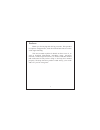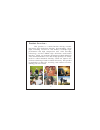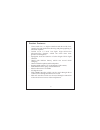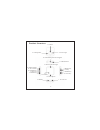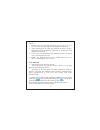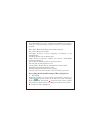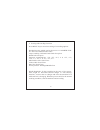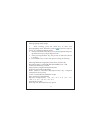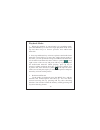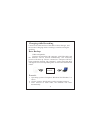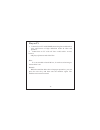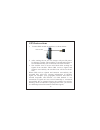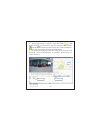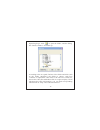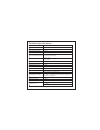- DL manuals
- Novatek
- Dash Cameras
- NT96650
- User Manual
Novatek NT96650 User Manual
Summary of NT96650
Page 1
High definition video camcorder driving recorder f ull hd 240.00 mm 1 2 0 .0 0 m m front user manual user manual driving recorder back.
Page 2
Preface: 1 thank you for buying this driving recorder. This product is exquisite in appearance, with diversified functions to realize wide-angle shooting. This user manual explains in details on how to use it, as well as detailed information, including usage, operation cautions, technical specificat...
Page 3
2 product overview: this product is a multi-function driving recorder integrating high definition shooting, photographing, fill-in light, recording, external tf card memory. It adopts high- performance and high compression ratio video decoding technology and has hdmi high definition multi-media inte...
Page 4
3 product features: - ultra small size, a+ high resolution and ultra wide lens, suitable for high definition shooting and photographing in all kinds of places - i n l a i d w i t h 1 / 3 i n c h l o w - l i g h t h i g h - d e f i n i t i o n photosensitive element, which can catch ultra clear pictu...
Page 5
4 1.Camera product structure 2. Fill-in light 3. Mode key 4. Hdmi 5. Menu key 6. Up key 7. Tf card slot 8. Down key 9. Rec key 10. Gps interface 11. Usb interface 12. Power key 13. Installation position of support 14. Screen 15. Power indicator light 16. Microphone 17. Reset key 18. Loudspeaker 19. ...
Page 6
5 1. Camera 2. Fill-in light 3. Mode key 4. Hdmi 5. Menu key 6. Up key 7. Tf card slot 8. Down key 9. Rec key 10. Gps interface 11. Usb interface 12. Power key 13. Installation position of support 14. Screen 15. Power indicator light 16. Microphone 17. Reset key 18. Loudspeaker 19. Av interface 1. C...
Page 7
1. Change between shooting and photographing by pressing the mode key, is the symbol of shooting and is the symbol of photographing which are shown in top left corner. 2. Enter into playback mode by pressing the playback key how to enter into the system settings 6 notes: 1. Please note the inserted ...
Page 8
7 press the menu key once, and then press menu key again to enter into “system settings” option. Now the “system settings” is listed. Date/time: which can adjust current date and time key tone: choose on or off. Language setting: choose language according to the requirements. Tv mode: which can set ...
Page 9
8 2. Setting of recording function press menu key to enter into setting of recording options: resolution ratio: which can be chosen to set: 1080hfd/720p- 60 fps/720-30fps/wvga/vga loop recording: off/2min/3min/5min for option wdr: full-time open exposure compensation: +2.0, +5/3, +4/3, +1.0, +2/3, +...
Page 10
9 photographing and settings: 1. After starting, press the mode key to enter into photographing mode. When the symbol is shown in top left corner, it is in photographing mode. 2. Aim the machine to the object to be photographed and press up and down keys to adjust digital zoom. 3. After pressing the...
Page 11
10 playback mode: 1. When the machine is started and is in recording mode, press the mode key to enter into single playback mode. Press up and down keys to browse pictures and audiovisual materials. 2. Press up and down keys to browse pictures and audiovisual materials. Press ok key to enter into si...
Page 12
11 : charging while recording data backup connect the usb interface of machine with car charger, and the mode of charging while recording is on after starting the machine. Usb backup mode: connect the machine and computer with usb cable and the machine will be started automatically. The following pi...
Page 13
12 play on tv 1. Connection on tv with hdmi connecting line could realize play and browse of high definition audio & video and pictures. 2. Connection on tv with av line could realize record, browse, and play of pictures and video files hint: it is not needed to install driver; it can be used as lon...
Page 14
13 gps instructions 1. Connect gps module on machine, as shown below: 2. After starting the car, the car charger will provide power for driving recorder. The machine is started and begins to record automatically (tf card needs to be inserted well). 3. The satellite icon on screen will flash while se...
Page 15
14 4. Install video player software, open the folder and double click to install file. After installation, there will be on desktop of computer which means successful installation. Double click it and open driving recorder player. 5. The methods of playing video files with player software and checki...
Page 16
15 operating steps: click to open the folder, and the dialog box “browse folder” will show up: according to the save path, find out video folder and click (such as, the folder 10030101) the folder to choose, and press “confirm” to upload the video files to the video list. In the list, choose the vid...
Page 17
16 technical specifications master control platform ram anti-shake technology digital magnification factor recording resolution ratio file format wide dynamic range (wdr) color effect seamless recording power-off file saving function motion detection function y/m/d/h/minute media vehicle multilangua...