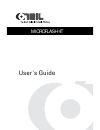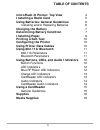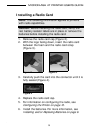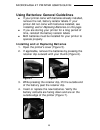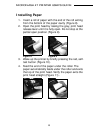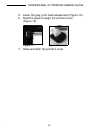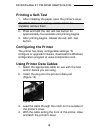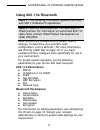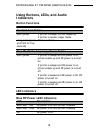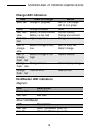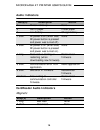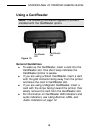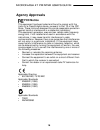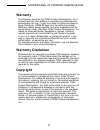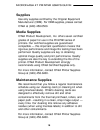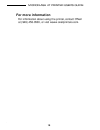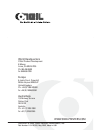Summary of Microflash 4T
Page 1
User's guide microflash 4t.
Page 3: Table of Contents
Table of contents 3 microflash 4t printer: top view 4 installing a radio card 5 using batteries: general guidelines 6 installing and/or replacing batteries 6 charging the battery 7 determining battery condition 7 installing paper 8 printing a self-test 10 configuring the printer 10 using printer dat...
Page 4
Microflash 4t printer user's guide 4 microflash 4t printer: top view roller paper/paper cavity power port battery retaining clip battery/battery well self-test button rf/power button/led charge led print head release lever data port figure 1.
Page 5: Installing A Radio Card
Microflash 4t printer user's guide 5 installing a radio card 1. Remove the radio card cap (figure 2). 2. With the logo facing down, insert the radio card between the foam and the radio card strap (figure 3). 3. Carefully push the card into the connector until it is fully seated (figure 4). 4. Replac...
Page 6
Microflash 4t printer user's guide 6 using batteries: general guidelines if your printer came with batteries already installed, remove the red, battery isolator labels. If your printer did not come with batteries installed, see installing and/or replacing batteries on this page . If you are storing ...
Page 7: Charging The Battery
Microflash 4t printer user's guide 7 charging the battery to charge the battery, you must first remove the red, battery isolator labels. If the battery is low when the printer “wakes up,” the printer sounds three short beeps. Plug the ac adapter into an appropriate power source. The charge led turns...
Page 8: Installing Paper
Microflash 4t printer user's guide 8 installing paper 1. Insert a roll of paper with the end of the roll exiting from the bottom of the paper cavity (figure 8). 2. Open the print head by raising the gray, print head release lever until it is fully open. Do not stop at the partial open position (figu...
Page 9
Microflash 4t printer user's guide 9 5. Lower the gray, print head release lever (figure 12). 6. Feed the paper through the printer's cover (figure 13). 7. Close and latch the printer's cover. Figure 12 figure 13.
Page 10: Printing A Self-Test
Microflash 4t printer user's guide 10 printing a self-test 1. After installing the paper, open the printer's cover. 2. Press and hold the red, self-test button for approximately five seconds until printing begins. 3. After printing begins, release the red, self- test button. Configuring the printer ...
Page 11: Using 802.11B/bluetooth
Microflash 4t printer user's guide 11 using 802.11b/bluetooth radio printers are configured with default factory settings. To determine your printer's radio configuration, print a self-test. (for more information, see printing a self-test on page 10 .) if you have multiple printers, configure them s...
Page 12: Indicators
Microflash 4t printer user's guide 12 using buttons, leds, and audio indicators button functions led indicators blue rf power led indicators red self-test button short press if printer is asleep; printer wakes up. If printer is awake; paper feeds. Long press (press and hold for five seconds) prints ...
Page 13: Charge Led Indicators
Microflash 4t printer user's guide 13 charge led indicators cardreader led indicators magnetic smart cardreader led state of charge action solid red charge in progress. Wait for the charge led to turn green. Green charge complete. None. Red flash - slow battery is disconnected. Battery is too cold. ...
Page 14: Audio Indicators
Microflash 4t printer user's guide 14 audio indicators cardreader audio indicators magnetic beep(s) description action 1 printer wakes up. None. 2 out of paper. Install paper. 3 low battery. Charge battery. 1 short rf power is on (when blue, rf power button is pressed and power was turned off). None...
Page 15: Using A Cardreader
Microflash 4t printer user's guide 15 using a cardreader general guidelines to wake up the cardreader, insert a card into the cardreader slot. One short beep indicates the cardreader/printer is awake. If you are using a smart cardreader, insert a card with the gold contacts facing away from the prin...
Page 16: Agency Approvals
Microflash 4t printer user's guide 16 agency approvals fcc notice this equipment has been tested and found to comply with the limits for a class b digital device, pursuant to part 15 of the fcc rules. These limits are designed to provide reasonable protection against harmful interference in a reside...
Page 17: Warranty
Microflash 4t printer user's guide 17 warranty the company warrants that o'neil product development, inc.'s products are free from defects in manufacturing materials and workmanship for one (1) year from date of original purchase to buyer/distributor (oems 90 days from the date of purchase). Batteri...
Page 18: Supplies
Microflash 4t printer user's guide 18 supplies use only supplies certified by the original equipment manufacturer (oem). For oem supplies, please contact o’neil at (949) 458-0500. Media supplies o'neil product development, inc. Offers seven certified grades of paper for use in the printpad series of...
Page 19: For More Information
Microflash 4t printer user's guide 19 for more information for information about using the printer, contact o'neil at (949) 458-0500, or visit wsww.Oneilprinters.Com..
Page 20
World headquarters o'neil product development 8 mason irvine, ca 92618-2705 ph: 949.458.0500 fx: 949.458.0708 europe 6 joplin court, crownhill milton keynes mk8 0jp united kingdom ph: +44 (0) 1908 635360 fx: +44 (0) 1908 635361 australasia 1/8 railway terrace dutton park qld 4102 austalia ph: +61 (7...