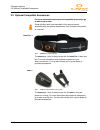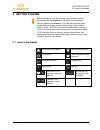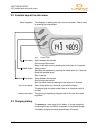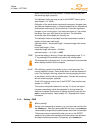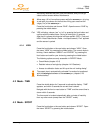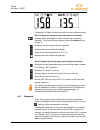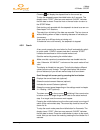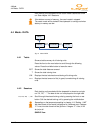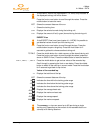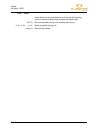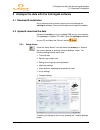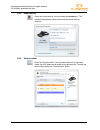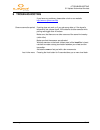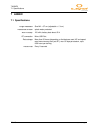O-Synce Screen Eye X User Manual
1 GENERAL
1.1 General Information
1 / 18
screeneye x
1 GENERAL
Congratulations on purchasing this advanced multifunctional
screeneye x. Take a moment to read this guide carefully.
1.1 General Information
These resources provide important setup information and are
designed to help you to get the most from your device.
If you regularly carry out a sporting activity or wish to step up your
training, the screeneye x is the perfect choice for you. An option
would be to use several accessories like the maxrun, an
accelerometer sensor that will be attached under your shoe layers.
Another sensor would be the heart2feel x heart rate belt which can
transmit your heart rate to the screeneye x visor.
The design of this product have also been specifically developed to
suit all body types and for easy use during your sport.
This is a manual which can help you to use your screeneye x basic
functions. For the latest product information and more details of the
optional accessories and the free traininglab software, visit the o-
synce Web site at www.o-synce.com
CAUTION! Always consult your physician before beginning or
modifying any exercise program. If you have a pacemaker or other
implanted electronic devices, consult your physician before using a
heart rate monitor.