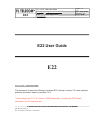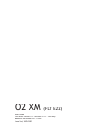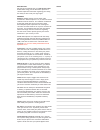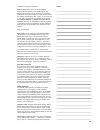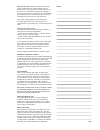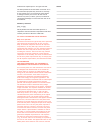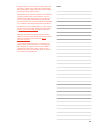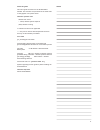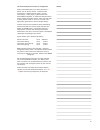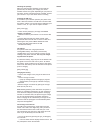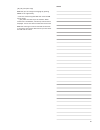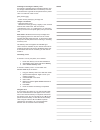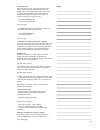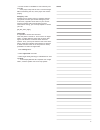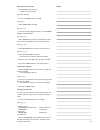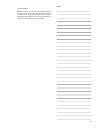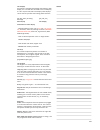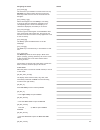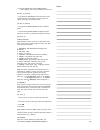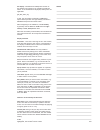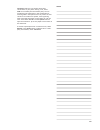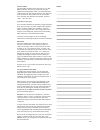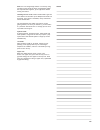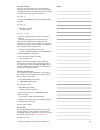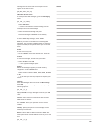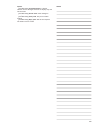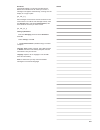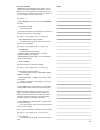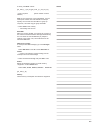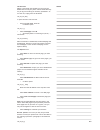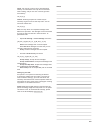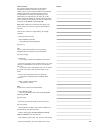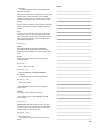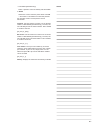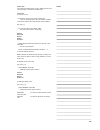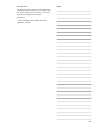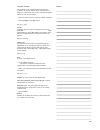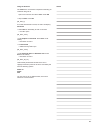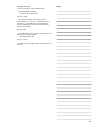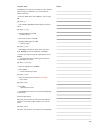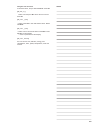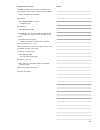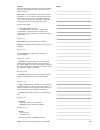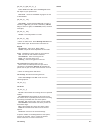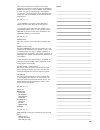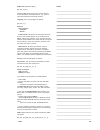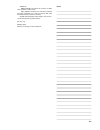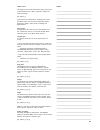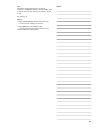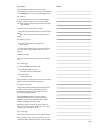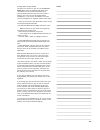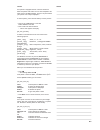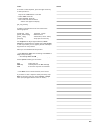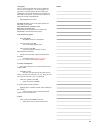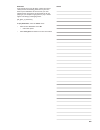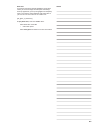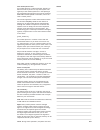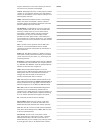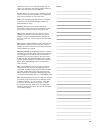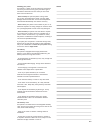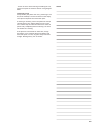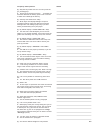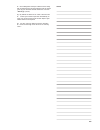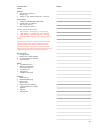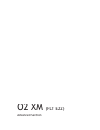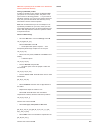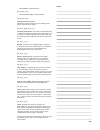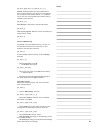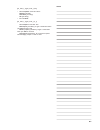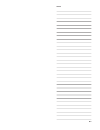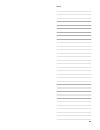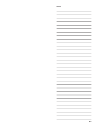- DL manuals
- O2
- Cell Phone
- FLT E22
- User Manual
O2 FLT E22 User Manual
Doc. name:
E22 User Guide
Pages: 72
- 1 -
Doc. type:
Doc. type:
Project Documentation
Project Documentation
Date:
2005-06-02
E22
Doc. no:
Doc. type:
Doc. type:
14090001
14090001
Project Documentation
Project Documentation
Revision:
1.1
Dept.:
Dept.:
Sales Department
Sales Department
Initials:
DRE
File name: \\Fileserver\departments\Admin\Technical Program Management\Technical Writer\FLT_User_Guides\Customers\
File name: \\Fileserver\departments\Admin\Technical Program Management\Technical Writer\FLT_User_Guides\Customers\
Dept.:
Dept.:
Dept.:
Dept.:
Sales Department
Sales Department
Sales Department
Sales Department
O2_England\O2_E22
O2_England\O2_E22
E22 User Guide
E22
02.05.2005 - Revision notes:
This document is based on InDesign document E22_textonly, revision 2.5.3 and replaces
previous document, based on revision 2.5.2
* Only change from 2.5.2 is revision of SAR information, including the FCC Safety
Information for RF exposure text
FL Telecom ApS, Niels Jernes Vej 8b, 9220 Aalborg East, Denmark, +45 96355500
FL Telecom ApS, Niels Jernes Vej 8b, 9220 Aalborg East, Denmark, +45 96355500
QT-00150, Rev. 2
The content of this document is confi dential
Summary of FLT E22
Page 1
Doc. Name: e22 user guide pages: 72 - 1 - doc. Type: doc. Type: project documentation project documentation date: 2005-06-02 e22 doc. No: doc. Type: doc. Type: 14090001 14090001 project documentation project documentation revision: 1.1 dept.: dept.: sales department sales department initials: dre fi...
Page 2
O2 xm (flt e22) user guide text draft version 1.0 - revision 2.5.3 - text only based on sw release 231.17.000 june 2nd, 2005/dre.
Page 3
Notes xi read me first we strongly recommend that you read this document in full before using your o2 xm cellular phone as it contains important information regarding your safety, the safety of others and your legal rights warnings radiation. Mobile phones are low power radio transmitters. When the ...
Page 4
Notes xii fl ammable or explosive materials. Battery safety. Never short-circuit the battery. Keep away from jewellery and metal objects. The battery may present a fi re or chemical burn hazard if mistreated. Do not disassemble or crush. Do not expose the battery to heat above 100 °c (212 °f) or inc...
Page 5
Notes xiii mobile phone ethics. Please be observant, that the use of a mobile phone in some situations may be inappropriate. If your phone has a camera, do not use it where it can compromise the security, integrity or privacy of any person or organization. If your phone has the capability of voice r...
Page 6
Notes xiv trademark of superscape inc. All rights reserved. The data provided in this document are issued “as is” for information purposes only and with no warranty. It may contain errors or inaccuracies and is subject to changes without prior notice. O2 shall not be liable for any direct, indirect,...
Page 7
Notes xv w/kg and when worn on the body, as described in this user guide, is 0.871 w/kg. (body-worn measurements differ among phone models, depending upon available accessories and fcc requirements). While there may be differences between the sar levels of various phones and at various positions, th...
Page 8
Notes 1 about this guide this user’s guide is written for the o2 xm mobile handset. The functions are presented in the same order as they appear in the phone menu character symbols used > denotes user action - (dash) denotes a listing n/a denotes functions not applicable nn grey text is used to desc...
Page 9
Notes 2 the multimedia phone and power management today’s multimedia phone is so much more than a phone. Your o 2 xm is a camera, a video recorder, an organiser, a mobile internet uplink, a stereo music player, a video player, a game station with downloadable 3d games, an advanced communications dev...
Page 10
Notes 3 checking the package when you open the sales package you will fi nd the phone itself, the battery, the charger, the stereo headset and this user guide. Depending of your place of purchase, various accessories may be included. Contact your retailer if any of the above items are missing. Insta...
Page 11
Notes 4 [00_idle_enterpin1.Bmp] note that you can change the language by pressing select on the right softkey. > enter the network-supplied pin code. Press the ok key to accept connection is established, the name of the network is displayed. You are now able to make and receive calls note that enter...
Page 12
Notes 5 installing & removing the memory card your phone is equipped with a removable memory card for storage of downloaded fi les. The memory card slot is located at the right side of the phone under a plastic cover. To remove or install a card: [e22_memory.Jpg] > switch off the phone [on_off.Bmp] ...
Page 13
Notes 6 answering a call when you receive a call, the phone will play a tune and/or vibrate and fl ash the led as selected. The display will show the calling pop-up and, if the caller is listed in your phonebook, name and number will be displayed along with a photo of the caller if so selected. To a...
Page 14
Notes 7 > find the number in contacts or enter manually and press ok. When terminating the call, music player will resume playing. Emergency calls provided you are within range of a network operator, your phone will allow you to make emergency calls at all times, regardless of the state of your acco...
Page 15
Notes 8 setting the time and date > press the menu (up arrow) key [00_main_09.Bmp] > step to the settings menu. Press ok [09_set_2] > select time & date. Press ok [09_set_2_1] > if you wish to apply daylight saving, tick the summer time [checkbox.Bmp] box [09_set_2_3_1] > select time zone by moving ...
Page 16
Notes 9 > exit with back note: if you enter an incorrect pin code three times in succession, your sim card will lock and you must enter the puk code to unlock. Pin and puk codes are either supplied with your sim card or must be obtained from your network provider or place of purchase..
Page 17
Notes 10 the displays your phone is equipped with backlit dual displays. Main display is a 176 x 220 tft with 260k colors. Sub display is a 96 x 64 pixel stn, 65k color display. Both displays can be used for preview when taking photos with the camera [00_idle_main_tdc.Bmp] [00_idle_sub_ tdc.Bmp] mai...
Page 18
Notes 11 navigating the menus [nav_blank.Jpg] the controls of your o2 mx are centred round a 5-way navigator key that functions like a pc’s arrow and enter keys. Most functions can be accessed with the navigator. [nav_softkey_lr.Jpg] above the navigator are two softkeys, controlling a variety of sho...
Page 19
Notes 12 > press the right arrow to start video preview [00_idle_cls_topbut] > long-press the top button on the left side to start camera preview in sub display, when the phone is closed. Press again to take the photo. [00_idle_cls_botbut] > long-press the bottom button to start the music player. > ...
Page 20
Notes 13 the display. Commands and subsequent function of the softkeys will change as you navigate through the menus. If no commands are displayed, softkeys are not applicable. [00_idle_main_o2] in idle, the left softkey command is camera and opens camera preview. The right softkey command is contac...
Page 21
Notes 14 conference call. You can conduct multi-party conversation on your phone. During a call, select hold on left softkey and call another party. You can include the fi rst-called party in the conversation by selecting join in the options menu. All parties can now converse. To include more partie...
Page 22
Notes 15 the text editor the text editor enables you to enter text in e.G. Sms, mms and e-mail. You enter and edit text using the keypad and the navigator button. The limited keypad requires that each key must be used for more than one letter and also for the numbers 0 to 9. To facilitate this, the ...
Page 23
Notes 16 note: you can change single letters in a word by using up/down arrows while the letter is highlighted. When the required letter appears, press right arrow before writing next letter. Teaching t9 new words. Switch to abc mode. Type the word. Return to t9 mode. Up to 400 personal words can be...
Page 24
Notes 17 send and read sms sms is fun with your o2 xm. You can send long text messages (up to 456 characters) and receive messages containing animations and sounds. To create a message, press left arrow key or open the menus and: [01_mess_1] > step to the messaging menu. Press ok. Select text. Press...
Page 25
Notes 18 message will be stored and an envelope icon will appear in the start screen. [00_idle_main_sms_ico] sms inbox & sent items to read previous sms messages, go to the messaging menu: [01_sms_1_2_inbox] > select sms inbox. Envelope icon an unread message > select the desired message and press o...
Page 26
Notes 19 options [checkbox.Bmp] immediate display. If ticked, network service messages will show on display only and not be stored [checkbox.Bmp] save & send. Saves message in memory [checkbox.Bmp] verify send. Ask you to confi rm sending [checkbox.Bmp] reply path. Will let the recipient use sender’...
Page 27
Notes 20 broadcast [sim.Eps] broadcast is a network provided service. Details are available from o2. When you receive a message it will appear automatically, scrolling over the display or in a pop-up box. [01_sms_4_1] new messages will overwrite old ones received on the same channel. To read the las...
Page 28
Notes 21 send and read mms o2 mms takes your messaging to new heights. You can compose multimedia messages with photos, text and sounds. You can store photos and sounds you receive, in your library and use them to personalize your phone. To create a message, open the menus and: [01_mms_2_1] > select...
Page 29
Notes 22 to send, press back. Select: [01_mms_2_1_edi_ls1] [01_mms_2_1_edi_ent_no] > enter recipient (phone number or email address) note: if the recipient is in your phonebook, you can look up the number or e-mail address on the left softkey. You can also send the sms to a group of recipients, the ...
Page 30
Notes 23 the o2 menu wap is a technology that enables you to access the mobile internet via your phone. O2 has made wap easy for you by pre-installing all necessary parameters. To surf the net, simply press the o2 button 02_o2_nav_o2] or open the menu overview and: > step to the o2 menu. Press ok. A...
Page 31
Notes 24 cache. You may set cache on/off to allocate phone memory for information from wap-sites to facilitate faster loading, and you can clear cache to get more free memory. 02_o2_6_4] cookies. Enabling reception of cookies may be necessary to gain access to some wap-sites. You can also clear cook...
Page 32
Notes 25 about contacts you can store up to 250 contacts in the internal phonebook/database, with up to three phone numbers per entry (work/home/mobile) and complete address information. The sim card also functions as a phonebook. Features vary depending on your subscription, but typically you can s...
Page 33
Notes 26 > add image and select an image when you have entered the information you wish (name and one phone number minimum), press the save softkey. The phone returns to contacts menu. Another contact may be added or you can exit with the right softkey contact name and number(s) will be stored as se...
Page 34
Notes 27 > tick active [checkbox.Bmp] > select a position. Press left softkey and select new or delete > choose the contact from the phone book. Press ok any previous contact on this position will be overwritten fixed list. Use this feature to create a list of allowed numbers. When active [checkbox....
Page 35
Notes 28 about calls the calls menu keeps track of your mobile activity and records missed, received and dialed calls. Using calls to look up a call: > press down arrow key to enter the dial list received or missed call. View details on left softkey [03_calls_1] > or enter the menus and select calls...
Page 36
Notes 29 the tools menu the tools menu holds a palette of useful applications, comprising calendar, alarm function, calculator, tasks list, audio recorder and unit converter. It is also the home of the comprehensive o2 toolkit. [08_tools_1] > step to the tools menu. Press ok. Select your application...
Page 37
Notes 30 using the calendar the calendar is a practical tool that will help you to keep track of your appointments and alert you of meetings, celebrations and events. Calendar wallpapers follow the turn of the seasons > open the menu overview and step to tools. Press ok > select calendar. Press ok. ...
Page 38
Notes 31 using the tasks list the tasks list is an electronic notepad that will help you remember things to do > open menu overview and select tools. Press ok > step to tasks. Press ok [08_tools_5] if no tasks are entered in the list, the menu will display: no entries > select new on left softkey to...
Page 39
Notes 32 using the calculator to use the calculator, enter the tools menu. > select calculator. Press ok. [08_calc_ready] > enter the fi rst number. Use navigator key to select addition (+), division (/), multiplication (x) or subtraction (-). Press ok. Enter the second fi gure, select and press ok....
Page 40
Notes 33 using the alarm the alarm can be used to set a wake-up call or another alert of things to remember. Up to three different alarms can be set: > enter the tools menu. Select alarm 1, 2 or 3. Press ok [08_alarm_1] > tick checkbox activate [checkbox.Bmp] to activate alarm [08_alarm_1_1ch] > hig...
Page 41
Notes 34 using the unit converter in the tools menu, step to unit converter. Press ok. [08_unit_7_1] > select unit and press ok. Enter value to convert. Press ok. [08_ unit _1_2rb] > select unit from in the radio-button menu. Return with back. [08_ unit _1_3rb] > select unit to convert to. Return wi...
Page 42
Notes 35 using the audio recorder the audio recorder can be used as a dictaphone to record speech that you want to save for later playback. > step to the tools menu. Press ok [08_tools_6] > select audio recorder. Press ok [08_audrec_2] > select record. Press ok. > press ok again to record a clip wit...
Page 43
Notes 36 settings alter the phones basic settings to suit the environment you are in and personalise factory defaults to meet your preferences flight mode. Use your phone in areas where normally prohibited, e.G. In an airplane. The phone will not be able to make or receive calls, sms, mms or wap, bu...
Page 44
Notes 37 [09_sett_4_1] [09_sett_4_1_1] > select audio. Press ok. Select incoming call. Press ok. Adjust to your preferences: alert tune - access to embedded ring signals as well as downloaded. [09_sett_4_1_1rb] alert mode - choose between ring only (no light or vibration), light only (no sound or vi...
Page 45
Notes 38 this function notifi es you of another call during a telephone conversation. Enter the menu to activate or cancel call waiting or to see the status. If call waiting is active, and you are called during a conversation, you will hear a faint ringing tone in the background. To answer the new c...
Page 46
Notes 39 dtmf tones [checkbox.Bmp] [09_sett_5_6cb] enabling dtmf tones allows you to remote control various telephone connected devices, e.G. Listen to your home telephone answering machine. Language. See intro paragraph for details. [09_sett_7_1] network select network automatic manual preferred ne...
Page 47
Notes 40 attach on: gprs coverage. The phone will connect via gprs when network is within reach app. Request. The phone will connect to network only when requested (e.G.: when you send an sms, wap the mobile internet and transfer data). Accept calls [checkbox.Bmp]. Regular calls will be carried thro...
Page 48
Notes 41 media centre the media centre contains the music player and access to downloaded music, video, ring tones, images and audio recordings [07_media_1] and functions as a fi le browser, enabling you to start the music player and access the folders new media, ring tones, images, video, audio rec...
Page 49
Notes 42 misc. This library contains fi les that are not stored elsewhere. Use options softkey to attach to mms, move or copy to and from the memory card, delete, rename or sort. [07_media_8_1] memory > select format memory card to format the card > select memory to view memory status memory and on ...
Page 50
Notes 43 music player the music player enables you to listen to your favourites wherever you are. The player can be started via the media button or by entering the media centre. [07_media_1] you can play mp3 music fi les you have downloaded from o2, copied from your pc or received via mms. The playe...
Page 51
Notes 44 to copy music to your phone the player will connect to your pc running windows media player using the supplied usb cable. Once connected, you can choose to automatically or manually download music play-lists to the phone’s memory card. You can use the supplied stereo headphones, or use the ...
Page 52
Notes 45 camera your phone is equipped with an internal camera for both still photos and video. You can send snapshots and video clips as an mms message, and you can personalize your phone with unique wallpapers. To take a photo, press the left softkey to start preview or: > step to the camera menu....
Page 53
Notes 46 video: to record a video sequence, press the right arrow key to start preview or: > step to the camera menu. Press ok > select video. Press ok > select preview. Press ok > point camera at desired motive [05_vid_preview] a toolbar in the bottom of the view contains the following options: [br...
Page 54
Notes 47 java games java™ is a technology that allows you to download and run certain programs, e.G. Stunning games, on you phone. Two high-quality, 3d action games are embedded in your phone and more are available for download on the o2 site, which also offers option for update of already installed...
Page 55
Notes 48 basketball a fast-paced two-on-two 3d game, where the camera closely follows the dazzling passes and in-your-face dunks of pro-basketball. Be the coach of your own megastar team and control all the fi nesses of all-star playing as you complete single games or play a season against increasin...
Page 56
Notes 49 boat wars an exciting and action-packed speedboat racing game where you cruise through the metropolis waterways, shoot-up opponents, pick up new gadgets and weaponry and try your best to avoid obstacles and enemy fi re as you race to cross the fi nish line as number one. [06_game_3_startmen...
Page 57
Notes 50 how mobile phones work your mobile phone is a radio transmitter, basically no different from any other two-way radio system. The ingenuity of the mobile system lies in the splitting of the broadcasting environment into a grid of relatively small cells with low-power transmitters, hence the ...
Page 58
Notes 51 wap-site information in the cache memory to ensure a fast retrieval of previously visited pages. Cookies. Wap-pages may store a small program called a “cookie” on your phone to monitor your wap-patterns. Cookies can be disables, but this may exclude you from entering some wap-sites. Cdma. C...
Page 59
Notes 52 code three times in a row, the sim card will lock. To unlock, you must enter the personal unblocking key or “puk” code that came with your sim card. Pre-pay. Means “no rental charges”. Basically you top up your account by buying vouchers or by buying talk- time over the internet via your cr...
Page 60
Notes 53 handling your phone your phone is a state-of-the-art electronic device that will serve you well for many years provided it gets a minimum of attention and care from you and a few basic rules are observed ∙ never attempt to open the phone casing. There are no user-serviceable parts inside, a...
Page 61
Notes 54 - do not use force when inserting or handling the card, and do not expose to excessive heat or strong magnetic fi elds cleaning & storing always handle your phone with care, protecting it from dirt, dust and damp. To avoid scratches on the display, never place the phone face down when open....
Page 62
Notes 55 frequently asked questions q: why does my mobile not turn on when i press the [on_off.Bmp] key? A: the key press has been too short or the mobile has or or shut down because the battery power level is too low to make calls. Recharge the battery q: stand-by time seems short. Why? A: music pl...
Page 63
Notes 56 a: no unambiguous scientifi c evidence exists today. We recommend that you keep abreast with the advice given by your domestic health authorities. See also “warnings” (cover) q: my mobile has been lost or stolen. What do i do? A: contact your network operator immediately to close your accou...
Page 64
Notes 57 technical data o2 xm physical: n size: 89 x 47 x 23.5 mm n weight: 90 g. N display: 2” tft, 260k and external 1” stn, 65k performance: n networks: gsm 900/1800/1900. Egsm n standby time up to 200 hrs n talk time up to 4 hrs n max. Charge time 2,5 hrs. Specifi c absorption rate (sar): n 900:...
Page 65
O2 xm (flt e22) advanced section.
Page 66
Notes 59 obs: text is possibly to be included in an “advanced” section (awaits o2 decision) setting up wap/mms profi les in order to connect to your network for wap and mms, your phone has 15 network profi les. The phone is set up to connect to o2 using profi les 1 – 4. If you want to add other netw...
Page 67
Notes 60 > select bearer, choose between: [02_o2_6rb_ls5_1] > select connect mode. Choose between: [02_o2_6rb_ls6_1] setting up browser options besides the network connections, the settings menu offers various browser options. [02_o2_6_3] [02_o2_6_3_1] cascading style sheets. Your phone can download...
Page 68
Notes 61 [02_o2_6_4] [02_o2_6_4_1] [02_o2_6_4_1_1] cookies. Enabling cookies will allow a wap host to leave a small program in your phone and thus monitor your presence on the mobile internet, i.E. Remember you at next visit. On some wap-sites cookies must be enabled to enter the site. [02_o2_6_5_1]...
Page 69
Notes 62 [01_mms_7_5] [01_mms_7_5rb] > select playback. Press ok. Select manual [rb2.Bmp] automatic [rb1.Bmp] ask [rb1.Bmp] > exit with back [01_mms_7_6] [01_mms_7_6_1] > select reports. Press ok. Tick: read report [checkbox]. To get a notifi cation when your mms has been read delivery report [check...
Page 70
Notes 63.
Page 71
Notes 64.
Page 72
Notes 65.