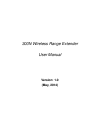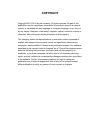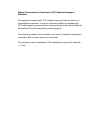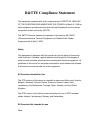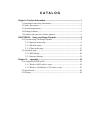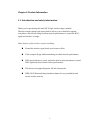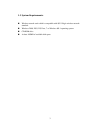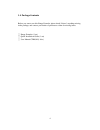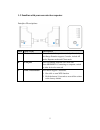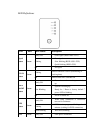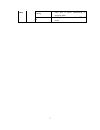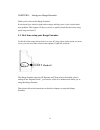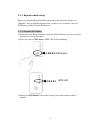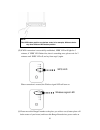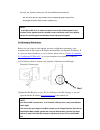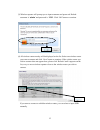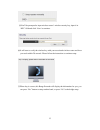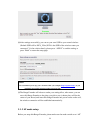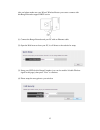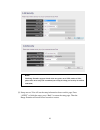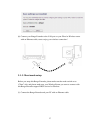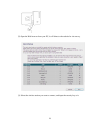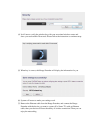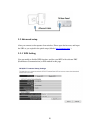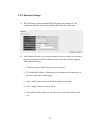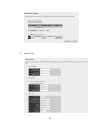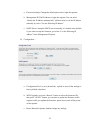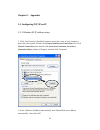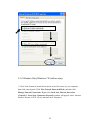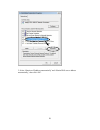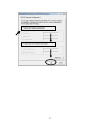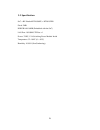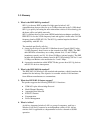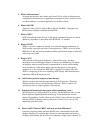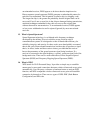- DL manuals
- O2
- Extender
- WAP5884
- User Manual
O2 WAP5884 User Manual
Summary of WAP5884
Page 1
300n wireless range extender user manual version: 1.0 (may, 2014).
Page 2: Copyright
Copyright copyright ©2011/2012 by this company. All rights reserved. No part of this publication may be reproduced, transmitted, transcribed, stored in a retrieval system, or translated into any language or computer language, in any form or by any means, electronic, mechanical, magnetic, optical, ch...
Page 3: Interference Statement
Federal communication commission interference statement fcc part 15 this equipment has been tested and found to comply with the limits for a class b digital device, pursuant to part 15 of fcc rules. These limits are designed to provide reasonable protection against harmful interference in a resident...
Page 4
Federal communication commission (fcc) radiation exposure statement this equipment complies with fcc radiation exposure limits set forth for an uncontrolled environment. In order to avoid the possibility of exceeding the fcc radio frequency exposure limits, human proximity to the antenna shall not b...
Page 5: R&tte Compliance Statement
R&tte compliance statement this equipment complies with all the requirements of directive 1999/5/ec of the european parliament and the council of march 9, 1999 on radio equipment and telecommunication terminal equipment and the mutual recognition of their conformity (r&tte). The r&tte directive repe...
Page 6: C A T A L O G
C a t a l o g chapter i: product information ...................................................................... 1 1-1 introduction and safety information ................................................................ 1 1-2 safety information .......................................................
Page 7
1 chapter i: product information 1-1 introduction and safety information thank you for purchasing this mini 802.11b/g/n wireless range extender! The ultra-compact design with power built-in allows you to install this repeater everywhere, and still providing excellent network performance to extend th...
Page 8
2 1-2 safety information in order to keep the safety of users and your properties, please follow the following safety instructions: 1. This wireless repeater is designed for indoor use only. Do not expose this device to direct sun light, rain, or snow. 2. Do not put this at or near hot or humid plac...
Page 9
3 1-3 system requirements wireless network card which is compatible with 802.11b/g/n wireless network standard. windows 2000, 2003, xp, vista, 7 or windows 8/8.1 operating system cd-rom drive at least 100mb of available disk space.
Page 10
4 1-4 package contents before you start to use this range extender, please check if there’s anything missing in the package, and contact your dealer of purchase to claim for missing items: □ range extender (1 set) □ quick installation guide (1 set) □ user manual cdrom (1 disc).
Page 11
5 1-5 familiar with your new wireless repeater interface descriptions item item name description a mode switch you can switch the operation mode by this switch, this range extender supports 3 modes, include ap mode, repeater mode and client mode. B lan port one 10/100mbps ethernet lan port with auto...
Page 12
6 led definitions led color led status description signal status green steady on 1. Good signal (rssi 100%~50%) blinking 1. Poor signal 2. Slow blinking (rssi 3. Quick blinking (rssi off 1. No signal wlan status green blinking wireless function is active (transferring or receiving data) off wireless...
Page 13
7 status blinking 1. Lan port is active (transferring or receiving data). Off 1. Lan port is not connected/ or led off mode.
Page 14
8 chapter ii: setup your range extender thank you for choose this range extender! It can extend your wireless signal and coverage and help you to solve wireless dead zone problem. This chapter will show you how to quickly install this device by using quick setup and web ui. 2-1 first time setup your...
Page 15
9 2-1-1 repeater mode setup before you setup this range extender, please make sure the mode swtich set to “repeater” side, to setup the repeater mode, you have 2 way to make it, one is by wps button, another is by the web browser. 2-1-1a setup by wps button (1)please move this range extender to near...
Page 16
10 (4) if wps connection is successfully established, ‘wps’ led will light for 5 minutes; if ‘wps’ led flashes fast, there’s something error, please wait for 2 minutes until ‘wps’ led off, and try from step(1) again. When connection is created, the wireless signal led will turn on. (5) please move t...
Page 17
11 the wall, the wireless connection will be established automatically. You can check “wireless signal led” status to understand signal reception level. Steady light: excellent, flash: good, fast flash: poor . 2-1-1b setup by web browser before you can connect to the repeater and start configuration...
Page 18
12 (3) wireless repeater will prompt you to input username and password. Default username is ‘admin’ and password is ‘1234’. Click ‘ok’ button to continue. (4) all wireless routers nearby will be displayed on the list. Select one wireless router you want to connect and click ‘next’ button to continu...
Page 19
13 (5)you’ll be prompted to input wireless router’s wireless security key, input it in ‘key’ field and click ‘next’ to continue. (6)it will start to verify the wireless key with your associated wireless router and show you result within 20 seconds. Please follow the instruction to continue setup. (7...
Page 20
14 (8)after settings successfully, you can set your own ssid to your extend wireless (default ssid will be xxx_ygre (xxx is the ssid of the wireless router you connected, y is the wireless band), please press “apply” to end the setting or press “back” to return the setup page. (9)the range extender ...
Page 21
15 side, and please make sure your wired / wireless router you want to connect with this range extender support dhcp service (1) connect the range extender and your pc with an ethernet cable. (2) open the web browser from your pc, it will direct to the website for setup (3) setup your ssid for this ...
Page 22
16 (5) setup success! You will see the setup information shown on this page. Press “apply” to finish the setup, press “back” to return the setup page. Then the range extender will need several seconds to restart. Note: this range extender supports 2 kinds of the encryption, one is wep, another is wp...
Page 23
17 (6) connect your range extender to the lan port on your wired or wireless router with an ethernet cable; start to enjoy your wireless connection! 2-1-3 client mode setup before you setup this range extender, please make sure the mode swtich set to “client” side, and please make sure your wireless...
Page 24
18 (2) open the web browser from your pc, it will direct to the website for site survey. (3) select the wireless station you want to connect, and input the security key to it..
Page 25
19 (4) it will start to verify the wireless key with your associated wireless router and show you result within 20 seconds. Please follow the instruction to continue setup. (5) when key is correct, this range extender will display the information for you (6) system will restart to make your settings...
Page 26
20 2-2 advanced setup after you connect to the repeater from wireless, please open the browser, and input the url as you copied in the quick setup (default: http://repeater.Setup ) 2-2-1 wps setting you can enable or disable wps function, and also start wps with software pbc (push button communicati...
Page 27
21 2-2-2 advance settings a. Wlan settings: setup extended ssid, encryption and channel to 2.4g connection manually, you can also disable the 2.4g radio in this page. B. Mac address filtering: it’s a security settings for access control, you can deny the user with specified mac in the list, please f...
Page 28
22 . C. Admin utility.
Page 29
23 a. Password settings: change the default password to login the repeater. B. Management ip: the ip address to login the repeater, you can select “obtain the ip address automatically” (default value) or set the ip address manually by select “use the following ip address” c. Dhcp server: setup the d...
Page 30
24 chapter x: appendix 5-1 configuring tcp/ip on pc 5-1-1 windows xp ip address setup: 1. Click ‘start’ button (it should be located at lower-left corner of your computer), then click control panel. Double-click network and internet connections icon, click network connections, then double-click loca...
Page 31
25 5-1-2 windows vista/windows 7 ip address setup: 1. Click ‘start’ button (it should be located at lower-left corner of your computer), then click control panel. Click view network status and tasks, and then click manage network connections. Right-click local area network, then select ‘properties’....
Page 32
26 2. Select ‘obtain an ip address automatically’ and ‘obtain dns server address automatically’, then click ‘ok’..
Page 33
27.
Page 34
28 5-2 specification soc + rf: realtek rtl8196eu + rtl8192er flash: 2mb ddr2 ram: 16mb (embedded with the soc) lan port: 10/100m utp port x 1 power: 3vdc, 1.2a switching power module inside temperature: 32~104°f (0 ~ 40°c) humidity: 10-90% (noncondensing).
Page 35
29 5-3 glossary 1. What is the ieee 802.11g standard? 802.11g is the new ieee standard for high-speed wireless lan communications that provides for up to 54 mbps data rate in the 2.4 ghz band. 802.11g is quickly becoming the next mainstream wireless lan technology for the home, office and public net...
Page 36
30 5. What is infrastructure? An integrated wireless and wireless and wired lan is called an infrastructure configuration. Infrastructure is applicable to enterprise scale for wireless access to central database, or wireless application for mobile workers. 6. What is bss id? A specific ad hoc lan is...
Page 37
31 an unintended receiver, fhss appears to be short-duration impulse noise. Direct-sequence spread-spectrum (dsss) generates a redundant bit pattern for each bit to be transmitted. This bit pattern is called a chip (or chipping code). The longer the chip is, the greater the probability that the orig...