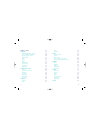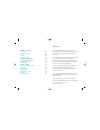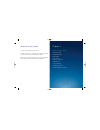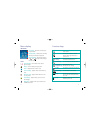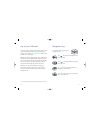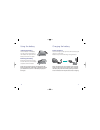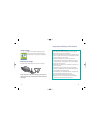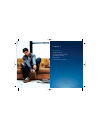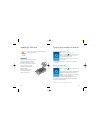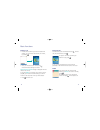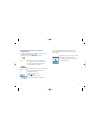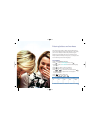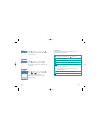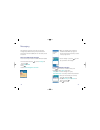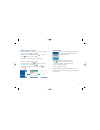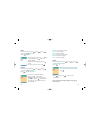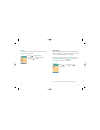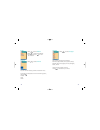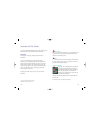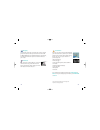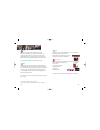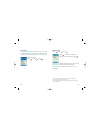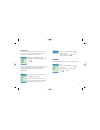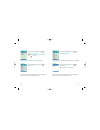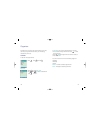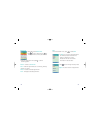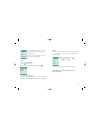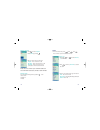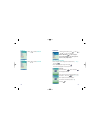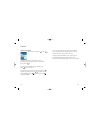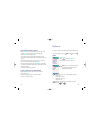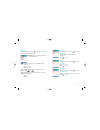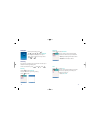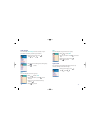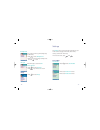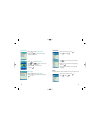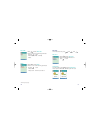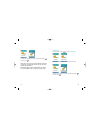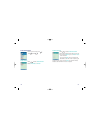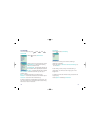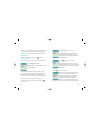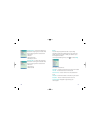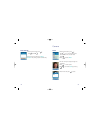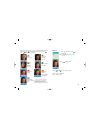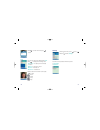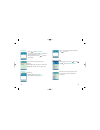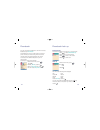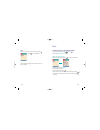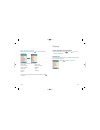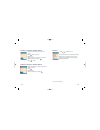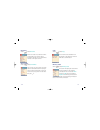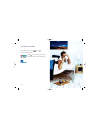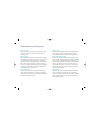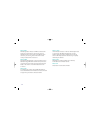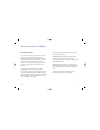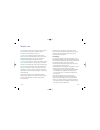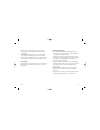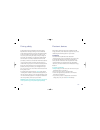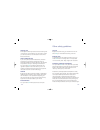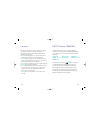- DL manuals
- O2
- Cell Phone
- x1
- User Manual
O2 x1 User Manual
Summary of x1
Page 1
O2.Co.Uk o2 (uk) limited, 260 bath road, slough, berkshire sl1 4dx registered in england no. 1743099. Registered office as above. © o2 (uk) limited 2003. Correct at time of going to press (september 2003) o2c1322n kgl 09/03 o 2 x1 user guide.
Page 2
I contents welcome 1 about this user guide 2 chapter 1 – before using your mobile 3 package contents 4 handset description 5 main display 6 idle screen 6 icons 6 function keys 7 use of your sim card 8 navigation key 9 using the battery 10 charging the battery 11 important battery information 13 chap...
Page 3
Alarm 63 calculator 65 games 66 game information 66 volume 67 vibration alert 67 how to download java games 68 to play a game you’ve downloaded 68 myphone 69 audio 69 wallpaper 72 greeting 72 caller groups 74 light & lcd 75 settings 77 time & date 77 language 79 data 79 security 81 preferred network...
Page 4
1 welcome your new o 2 x1 mobile features the very latest in handset technology. It’s one of the best, most up-to-date ways to stay in touch, have fun, get things done and much more. As well as dazzling 64k colour, your new mobile features an integrated swivel camera, media messaging, polyphonic rin...
Page 5
Before using your mobile • package contents • handset description • main display • function keys • use of your sim card • navigation key • using the battery • charging the battery • important battery information chapter 1 3 2 this user guide relates only to the o 2 x1. To make it easier for you to f...
Page 6
5 package contents 4 thank you for purchasing this product. Please check the product contents to see if you have all the available items as shown below. Mobile phone charger standard battery hands-free kit manual sub lcd displays an icon and shows status when you have a call or a message or when you...
Page 7
Function keys 7 main display idle screen 6 icon display – shows the current status of your mobile graphic display – shows phone numbers, text lines, animations and pictures function display – shows each function of and to help browse through the main menu icons signal strength – the number of bars s...
Page 8
The navigation key is used to search through the menu. Left – to access the phonebook directly from idle mode right – to access the sms menu directly from idle mode up – to scroll up and access the look up directly from the idle mode down – to scroll down and access the dial list from the idle mode ...
Page 9
Power connection insert the charger’s contact point into the slot and plug the charger in at the socket. Please ensure you insert the charger the right side up. Please note: before you use the battery for the first time, make sure you charge it for at least four hours. Charging the battery fully eac...
Page 10
Important battery information 13 charging status when you charge the battery with the power off, you’ll see an lcd animation. This will stop once charging is completed. Removing the charger press down the release latch and pull out the charger. Please note: do not remove the charger by pulling at th...
Page 11
Basic operation • installing a sim card • turning your mobile on and off (with sim card installed) • basic functions • entering letters and numbers chapter 2 15 14.
Page 12
16 • to connect to o 2 your mobile must have a sim card installed the sim card slot is located beneath the battery. Install the sim card, gold-plated side dow n. M ake sure the cut corner f its in the slot. Never use f orce and avoid touching the gold-plated side of the sim . Once you have correctly...
Page 13
Receiving calls to answer a call, open the handset and press . To end a call, close the handset or press . To reject or terminate a call while your mobile is ringing press . If you are using the hands-free kit, press and hold (send/end) on the hands-free kit to receive or end a call. Redial if you m...
Page 14
If you are a pay & go customer please consult your welcome pack for details on how to use your mobile whilst abroad. You can make emergency calls at all times, even without a sim card installed. You will be prompted to confirm your call (to avoid faulty calls). 21 international calls, calls to an ex...
Page 15
23 22 text input mode is used to add a new phonebook entry, write a new message and set some features. In text mode, you can enter letters, numbers and symbols using the keypad. The t9 language has a built-in dictionary that helps it predict the word you are typing – to save you time. Your mobile su...
Page 16
25 24 a bc ¥ press , move to a bc , then press ¥ press a key to see the characters associated w ith the button 123 ¥ press , select 123 , then press ¥ enter numbers through the keypad ¥ to go back to letters f ollow the t9 or a bc instructions symbols ¥ press , select symbols , then press ¥ press or...
Page 17
Menu • messages • internet and o 2 active • organiser • games • myphone • settings • camera chapter 3 27 26.
Page 18
29 messaging 28 text messaging is fun with o 2 x1. You can send long messages (up to 456 characters), and personalise them with pictures and sounds (ems). You can also store pictures and sounds. Write new sms/media messages to connect to o 2 your mobile must have a sim card installed. • from the idl...
Page 19
Read messages an incoming message alert will be shown in the start screen (and with a tone or vibration if selected). • press to open the message and read • press to select option , then select either: forward – to forward a message to another reply – to reply to a message delete – to delete a messa...
Page 20
Forward – to forward a message edit – to edit a message send – to send a message call – to place a call to a recipient delete – to delete a message read – to read a message delete • from the idle screen press , then . Press for sms or for mms • press • select one of the options such as delete inbox ...
Page 21
Sms settings • to set sms features press , then , then , then format • press to select format • select one of the available formats and press to save it. Text format is the default please note: you may need to select one from four alternative data formats supported by o 2 . Service centre number ple...
Page 22
Cb message * cell broadcast (cb) provides you with messages about your o 2 service. Details are available from o 2 . When you receive a cb, it will appear automatically in the display. To read recent messages, enter the messages menu and select cell broadcast by pressing and select read . Then selec...
Page 23
Language • press to select language the following languages are available: german, english, italian, french, spanish, dutch, swedish, danish, portuguese, finnish, norwegian, greek, turkish. • move to each language to select • press to save the one you choose 3 def 39 enable • press to select enabled...
Page 24
Your new mobile has a wap browser, which enables you to access o 2 active and other mobile internet services. O 2 active get ready for the bigger, brighter, vibrant world of o 2 active*. This is your world, where you can download your favourite tunes, play games that’ll get you hooked and share your...
Page 25
Entertainment: what do you fancy doing tonight? Whether you want to dance ‘til you drop or catch the latest movie, o 2 active shows what’s going down near you. It’s all you need for a perfect night out. Use the following: • films and gigs • time out eating guide, clubs and bars • tv guide • celebrit...
Page 26
Music: get music news, reviews and details on the top 10 singles and albums direct to your mobile. Download the latest hits as ring tones or use great music services like shazam. Info services: o 2 active makes sure you know where to go with a whole host of useful information here: • train times • t...
Page 27
47 bookmarks you can access any wap homepage by entering the relevant url in the editor. The input must start with the text string http:// to access the page. Accept the input by selecting ok . Up to 50 url’s can be stored and later accessed from the bookmarks menu, using the following commands: • p...
Page 28
49 push settings • press , then , then • press to enable or disable push* • scroll down to sl settings and select always ask ** – wap-site will open upon your confirmation always open – wap-site will open automatically open when wap – wap-site will open if you are in a wap session *if you want to re...
Page 29
51 homepage • in your chosen gateway, press to select homepage • enter a url and press to save it e.G.:http://wap.O2.Co.Uk your o 2 x1 will already be set up to access wap via gprs. Bearer • in your chosen gateway, press to select bearer • select one from the bearer list and press to save it ok 5 jk...
Page 30
53 show graphics • in your chosen gateway, press to select show graphics choose this option to include graphic elements in the display. Rename • in your chosen gateway, press to select rename • edit the name of the gateway use the security features to enable the use of encrypted transmission which s...
Page 31
55 54 empty cache to provide quick access to your favourite web sites, information is stored in your mobile’s cache memory. It is recommended that you empty your cache memory regularly to avoid congestion. • from the idle screen press , then , then 6 mno 2 abc ok.
Page 32
57 in day view , you can check appointments for the day. • you can scroll through the entries and use to view an appointment • press to add an appointment and edit or delete it • then select new you can choose from one of the following categories: • meeting • birthday • memo delete – to delete a sel...
Page 33
59 new • from the calendar menu, press to select new • in new you can enter a new appointment. You will be prompted to define it as a meeting, a birthday or a memo. Choose one and enter the relevant information in the text editor. • use to scroll through the entry fields: subject – to enter a title ...
Page 34
61 tasks the tasks list is an electronic notepad where you can store a ‘to do’ list and set reminders . The list is accessed in the organiser folder. • from the idle screen, press , then , then here you can store a ‘to do’ list and set reminders . Please note: if no tasks are entered, the screen wil...
Page 35
63 alarm • from the idle screen, press , then , then . You can enter up to three different alarms alarm 1,2,3 • press , , or to select alarm 1, 2, or 3 • press to mark up alarm on to enable the alarm • enter a time, select alarm type and sound time – set an alarm time alarm type – everyday, workday,...
Page 36
65 calculator • from the idle screen, press , then , then to use the calculator please note: press to clear a digit or press and hold to clear all inputs and return to the prompt mode. How to use the calculator • enter a figure via the keypad and select either + , - or / , * by using • enter the sub...
Page 37
67 in each of the games, your best performance will place you on the high-score list. This gives you the chance to compete with your friends for even more fun. Java games are downloadable to your mobile. You can download different java games for the o 2 x1. Visit o 2 active or see www.O2.Co.Uk/games...
Page 38
69 68 it’s easy to change the default sound and display settings. • from the idle screen, press , then , then audio incoming call • press to select incoming call • then follow the options below: alert tune – choose from a selection of 10 bells, 30 melodies and your downloaded melodies alert type – s...
Page 39
71 70 keypad type • from the audio menu, press to select keypad type • select one of the available keypad tone types • press to save info tones • from the audio menu, press to select info tones • select on or off • press to save connection tone • from the audio menu, press to select connection tone ...
Page 40
72 73 selections • press to select selections you can then set one of the following options for either start-up or shutdown: • start-up – greeting / animation / none • shutdown – animation / none tone • press to select tone you can now choose whether you would like to set a greeting tone when your m...
Page 41
75 74 sms you can designate a type of alert for a group. • press to select sms • scroll up and down. Press to hear the alert • select the alert by pressing • press to go back light & lcd your mobile has a backlight lcd display. You can set contrast, backlight time and led light. • from the idle scre...
Page 42
77 76 the settings menu is used to set basic parameters for your mobile such as language, time & date, data transfer, security, network and call settings. • from the idle screen, press , then time & date set time/date • press to select set time/date • then select present time and set • then select p...
Page 43
79 78 language • from the idle screen, press , then , then • use to scroll through the available languages • select one of the available languages by pressing • the display will change to the selected language data set parameters for data transmission from your laptop or pc. • from the idle screen, ...
Page 44
81 80 security • from the idle screen, press , then , then pin code 1 • press to select pin code 1 • enter your desired pin code and press to save change pin 1 • to change pin 1 press to select change pin 1 • enter your old pin code followed by the new code 2 abc ok 1 4 ghi 6 mno ok data cable • pre...
Page 45
83 82 change pin 2 • to change pin 2 press to select change pin 2 • enter your old pin code followed by the new code • confirm the new pin code when prompted by pressing • to exit press ok 3 def • confirm the new pin code when prompted by pressing • to exit press please note: if you enter an incorre...
Page 46
85 84 preferred network • press to select preferred network • your mobile will search this list from the top • if you select options you can add or insert a new network. If you choose add , the new network will be added to the end of the list (having the lowest priority). If you choose insert , the ...
Page 47
87 86 call waiting • press to select call waiting this function notifies you of another call during a telephone conversation. • enter the menu to activate or cancel call waiting or to see the status if call waiting is active, and you are called during a conversation, you will hear a faint ringing to...
Page 48
89 88 • press to select shortcut dial if you activate shortcut dial, you can dial mobile numbers from the shortcut list by pressing just one or two digits. See page 107 to set up shortcuts. • press to select open folder by selecting open folder you can set your mobile to answer a call with any key, ...
Page 49
91 90 billing you can keep an approximate track of your calling expenses by selecting the billing feature. For exact costs please refer to your o 2 bill or check your balance if you have a pay & go mobile. • from the call settings menu, press to select billing then enter the submenus: total calls – ...
Page 50
93 92 photo • from the idle screen, press , then , or to move directly to the camera menu from the idle mode press • press to select photo • you can view your subject through the viewfinder • press to take a photo • press , then select save by pressing • enter name and press to save ok ok ok 1 7 pqr...
Page 51
95 motion • from the idle screen, press , then • press to select motion shot • press to select shot • press or to take a motion shot motion frame – 100frame (time – about 15sec) ok 1 2 abc 7 pqrs ok zoom 0,+1,+2,+3. / normal or reverse picture. 5 types of frames. Vga (video graphic array) qcif. 7 le...
Page 52
97 96 settings • from the idle menu, press , then • press to select settings you will then be presented with two options: • lock setting • password 4 ghi 7 pqrs ok • press to enter name and press to save view • to view your shots press to select view • press to display the following items: informati...
Page 53
99 98 • then enter the new password followed by to confirm memory status • from the idle menu, press , then • press to select memory status the screen will then display the amount of used and free memory available in the camera. 5 jkl 7 pqrs ok ok lock setting • press to select lock setting you will...
Page 54
Chapter 4 phonebook • phonebook • phonebook look up • new • settings • voicemail number 101 100
Page 55
103 phonebook 102 your can use either the sim card or the built-in contacts database as your phonebook . The database can store up to 250 contacts, with three phone numbers per contact along with the contact’s complete postal and email addresses. The number of contacts on the sim card depends on you...
Page 56
105 call • scroll up or down to find the contact, press • press to call the person the window will display your contact’s name and phone number. Ok 104 new to add a contact to the sim phonebook • from the idle screen, press , then • select either to phone or to sim when ‘use sim’ is selected • move ...
Page 57
106 when ‘use phone’ is selected • move to each field and press to enter information accordingly all the above data can be entered. • first name • last name • home number • mobile number • work number • address • postcode • city • county • country • email • once you have entered the correct informat...
Page 58
109 108 to assign a contact in shortcut dial list • choose the shortkey for your contact (1-21) • press to select options • select new • scroll up or down to locate your contact • select contact by pressing • press again to delete a contact in shortcut dial list • select the shortcut number or conta...
Page 59
Copy • press to select copy this function stores saved data in the phonebook to the sim card or from the sim card to the phonebook. Memory status • press to select memory status this screen will display the used and free memory available in the respective phonebooks. You can reset the phone memory o...
Page 60
112 113 voicemail number • from the idle screen, press , then • enter a voicemail number • press . This will allow you to do the following actions: lookup / back / save 5 jkl.
Page 61
Chapter 5 miscellaneous • abbreviations and acronyms • questions and answers • technical data 115 114.
Page 62
117 abbreviations and acronyms 116 what is roaming? Roaming allows you to move from one base station (cell) to another or from one network to another without affecting the call. What is digital? Early mobile phones relied on analogue systems. Analogue radio systems transmit the voice signal in its o...
Page 63
119 118 what is wap? Wireless application protocol or wap is a standard that allows you to access parts of the internet, known as ‘mobile internet’ via your mobile. Using wap will open services to you such as o 2 active which offers a wide variety of entertainment and content. What is gprs? General ...
Page 64
121 questions and answers q: why does my mobile not turn on when i press the key? A: the keypress has been too short or the mobile has shut down because the battery power level is too low to make calls. Recharge the battery fully. Q: the stand-by time seems too short. Why is this? A: you have made e...
Page 65
122 technical data 123 q: what type of networks are supported? A: check the technical specifications on page 123. Q: can i use my mobile inside a car? A: please refer to ’driving safety’ on page 132. Q: how do i clean my mobile if it becomes soiled? A: see ‘mobile care’ on page 128. Q: my mobile has...
Page 66
Chapter 6 safety • safety information for mobiles • mobile care • driving safety • electronic devices • other safety guidelines • cautions • fcc rf exposure 125 124.
Page 67
127 safety information for mobiles 126 read this information your radio is a low power radio transmitter and receiver. When it is on, it receives and also sends out radio frequencies (rf) signals which are absorbed by the body. The specific absorption rate or sar value as it is more commonly known i...
Page 68
129 mobile care 128 as with all other radio devices, touching the built-in antenna area during telephone conversation may impair the quality and lead to shorter stand-by time due to increased power consumption. The battery your mobile is equipped with a high-performance li-ion battery. Optional batt...
Page 69
130 131 • never short-circuit the battery, as it may overheat and cause a fire. Keep away from jewellery and other metal objects • never dispose of the battery in a fire. It could explode and release harmful substances into the environment • never dispose of the battery with your regular household w...
Page 70
133 132 driving safety o 2 fully supports the new legislation announced by the department for transport, banning the use of handheld mobile phones whilst driving. From the 1st december 2003, it will be an offence to hold a mobile or cradle it in your neck, at any point during the setup, making or ta...
Page 71
135 134 hearing aids some digital mobiles may interfere with some hearing aids. In the event of such interference, you may want to consult your service provider (or call the customer service line to discuss alternatives). Other medical devices if you use any other personal medical device, consult th...
Page 72
137 136 cautions your mobile is a high quality piece of equipment. Before operating the equipment, read all instructions and cautionary markings on (1) ac adaptor (2) battery and (3) product using battery. • do not use this equipment in an extreme environment where high temperature or high humidity ...
Page 73
138 mandatory statements we hereby declare that the above named product is in conformity to all the essential requirements of directive 1999/5/ec. Wir möchten hiermit bekanntgeben, daß das oben genannte produkt in Übereinstimmung mit allen erforderlichen bedürfnissen der 1999/5/ec direktive seht cer...