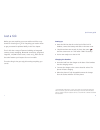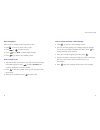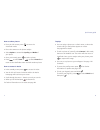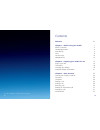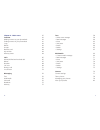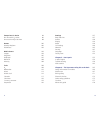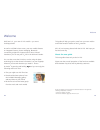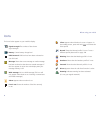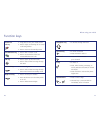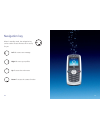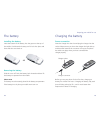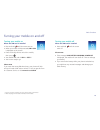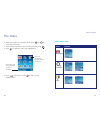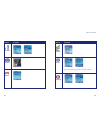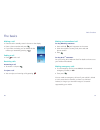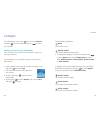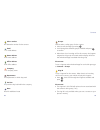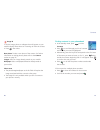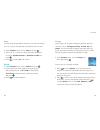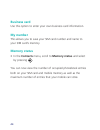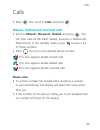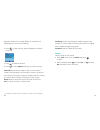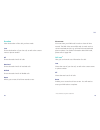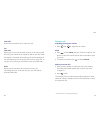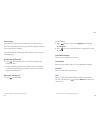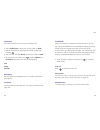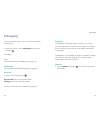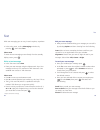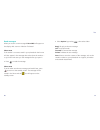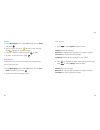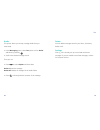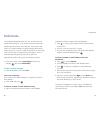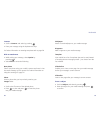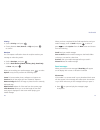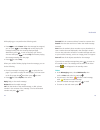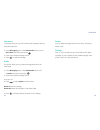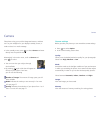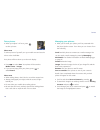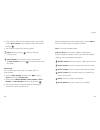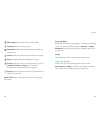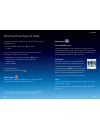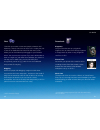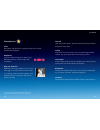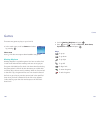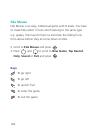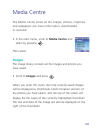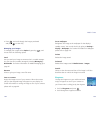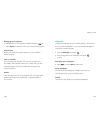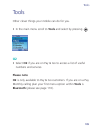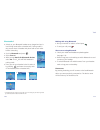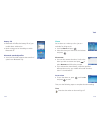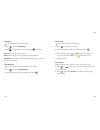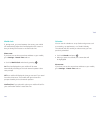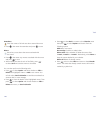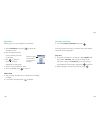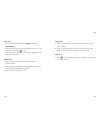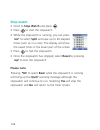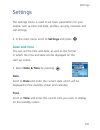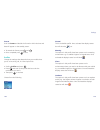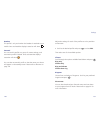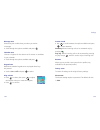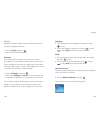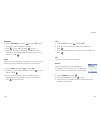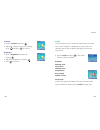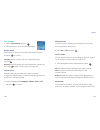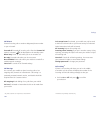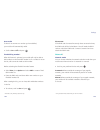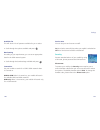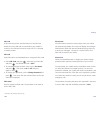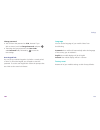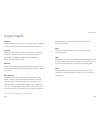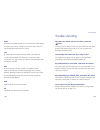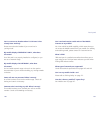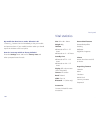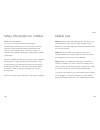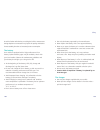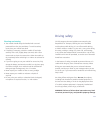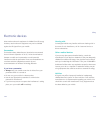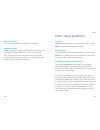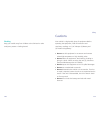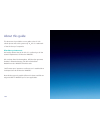- DL manuals
- O2
- Cell Phone
- X1b
- User Manual
O2 X1b User Manual
1
2
1
2
1
2
o2.co.uk
O2 (UK) Limited, 260 Bath Road, Slough, Berkshire SL1 4DX
Registered in England No. 1743099. Registered Office as above.
© O2 (UK) Limited 2003. Correct at time of going to press (June 2005)
O2 X1b is a trademark of the O2 Group of companies.
O2C2450N KGL 06/05
O
2
X1b
™
How to use it
Summary of X1b
Page 1
1 2 1 2 1 2 o2.Co.Uk o2 (uk) limited, 260 bath road, slough, berkshire sl1 4dx registered in england no. 1743099. Registered office as above. © o2 (uk) limited 2003. Correct at time of going to press (june 2005) o2 x1b is a trademark of the o2 group of companies. O2c2450n kgl 06/05 o 2 x1b ™ how to ...
Page 2
Ii setting up • insert the sim into the slot on the back of the o 2 x1b handset, connect the battery and slide on the outer cover • check these items are securely in place, then press until the screen turns on. Then enter a pin if necessary* • you’re now ready to use the o 2 x1b charging the handset...
Page 3
Iv how to create and send a text message • press to enter the text message screen • you can now start typing your message using the keypad. The o 2 x1b uses itap, a predictive text input. Press to change between input options • once you’ve finished typing your text, press • type the number of the pe...
Page 4
Vi top tips • you can assign a picture to a caller’s name, so when the contact calls you their photo appears on screen. See page 40 for details • to take a picture of yourself, select camera in idle mode, then turn the handset over. The mirror will then act as a viewfinder. Once you’re ready to take...
Page 5
O2 x1b is a trademark of the o2 group of companies. Viii vii contents welcome xiii chapter 1 – before using your mobile 1 what’s in the box 2 handset description 4 main display 6 icons 8 function keys 10 navigation key 12 chapter 2 – preparing your mobile for use 15 plug in your sim 16 the battery 1...
Page 6
X text 58 – write a text message 58 – read messages 60 – inbox 62 – sent items 62 – drafts 64 – delete 65 – settings 65 multimedia 66 – create a media message 66 – read messages 71 – inbox 73 – sent items 74 – drafts 74 – delete 75 – settings 75 camera 76 camera settings 77 take a picture 78 managin...
Page 7
Xii settings 127 date and time 127 profiles 128 display 134 audio 139 call settings 140 network 145 security 147 language 153 factory reset 153 chapter 5 – don’t panic 155 in plain english 156 trouble shooting 159 vital statistics 163 chapter 6 – the important safety bit at the back 165 safety infor...
Page 8
Xiv this guide will help you get the most from your new mobile – and all the fantastic features of the o 2 network. All in all, we’re pretty pleased with the o 2 x1b. We hope you feel the same way. About the user guide this user guide relates only to the o 2 x1b. Please note that a small proportion ...
Page 9
Before using your mobile what’s in the box handset description main display icons function keys navigation key chapter 1 1 xv.
Page 10
3 2 what’s in the box thank you for purchasing your o 2 x1b. Take a look in the box for the following items. Please check the product contents to see if you have all the available items as shown. Your o 2 x1b – how to use it guide mobile phone charger battery hands-free kit battery cover.
Page 11
5 before using your mobile 4 handset description front view earpiece 65,000 colour main display back view microphone left soft key dial/answer key navigation key ok key bluetooth on/off (once paired) keypad – alphanumeric right soft key power on/off key mirror speaker camera battery.
Page 12
7 please note • to set the time on the display, please refer to page 127 • photos taken using your mobile’s camera can also be set as wallpapers. See page 134 for details • after 30 seconds of inactivity the screen on your o 2 x1b changes from displaying o 2 into ‘sleep mode’. This means that it loo...
Page 13
9 silent appears when vibration is set as a ringtone. In the standby screen, press and hold to activate the silent profile normal shows the normal profile is in use. To set a different profile please refer to page 128 meeting shows that the meeting profile is in use outdoors shows that the outdoors ...
Page 14
11 before using your mobile 10 function keys power on/ • long press to turn your mobile on/off off key • press to reject an incoming call or cancel a call being dialled • press to return to the standby screen send/answer key • press to dial or answer a call • press to access the list of the last mis...
Page 15
When in standby mode, the navigation key can be used to access shortcuts we’ve set up for you. Left to create a text message right to access your profiles up to access the main menu down to access the camera function 13 12 navigation key.
Page 16
Chapter 2 preparing your mobile for use plug in your sim the battery charging your battery important battery information 15 14.
Page 17
17 preparing your mobile for use 16 to use your mobile, your sim card needs to be inserted at all times – this contains important information about your mobile and network. The message insert sim appears when the sim card is not installed. Please take care of your sim card and don’t keep it near mag...
Page 18
19 preparing your mobile for use 18 power connection insert the charger into the slot and plug the charger into the socket. Please ensure you insert the charger the right side up and that after insertion the connector is snug to the phone. An audio tone plays when you have connected the charger prop...
Page 19
21 preparing your mobile for use 20 • don’t remove the battery while your mobile is charging • don’t overcharge the li-ion battery, as this can result in a reduction in battery performance and life span. The recommended maximum charge time is 6-8 hours • never store a battery near a fire • don’t att...
Page 20
Chapter 3 basic functions turning your mobile on and off the menu the basics voicemail 901 22 23.
Page 21
25 basic functions 24 turning your mobile off when the sim card is installed • press and hold until the screen turns off please note • if the message low battery warning power off is displayed, the mobile will turn itself off. Time to recharge your battery • if you remove the battery while your phon...
Page 22
27 basic functions 26 • when your mobile is in standby mode, press or to access the main menu • scroll through the menu to the function you want using • press to select the menu icon highlighted • press to go back or press to return to the standby screen the menu the name of the main menu item you h...
Page 23
29 basic functions 28 contacts games camera media centre tools settings select to enter select to enter pay & go customers will see o 2 as item number 1..
Page 24
31 basic functions 30 making an international call for pay monthly customers • press and hold until + appears on the screen • enter the recipient’s country code, area code and phone number • press for pay & go ™ customers see your o 2 pay & go welcome pack for details on how to use your mobile while...
Page 25
33 32 before you can use voicemail 901, you need to activate the service. Details can be found in your o 2 welcome pack. This service takes messages for you when you can’t take the call. To listen to your voicemail message • in the standby mode, press and hold to dial your voicemail • alternatively,...
Page 26
Chapter 4 main menu contacts calls messaging camera o 2 active games media centre tools settings 35 34.
Page 27
37 contacts 36 contacts from the standby menu, press then scroll to contacts and press to select. Alternatively, press to access your contacts. Adding contacts to your phonebook you can either use the sim card or the phone’s memory to store your numbers. The phonebook in your mobile’s memory can sto...
Page 28
39 contacts 38 groups used to select a caller group for the contact • select to edit the field by pressing • scroll through the different groups available and press to confirm • when there is an incoming call for this contact, the ringtone assigned to this group will sound and the display will show ...
Page 29
41 contacts 40 finding contacts in your phonebook • in the standby mode, press to select contacts • press to scroll through your list of contacts until the one you need is highlighted • alternatively, press the key that corresponds to the first letter of the name you want to locate, so for ‘k’, pres...
Page 30
42 43 contacts groups caller groups can be used to identify a particular group of contacts, such as, colleagues, family, friends, vip and others. You can associate a ringtone and image with one group, and when a member of that group calls, your mobile will use the group’s ringtone and display its im...
Page 31: Business Card
44 business card use this option to enter your own business card information. My number this allows you to save your sim card number and name to your sim card’s memory. Memory status • in the contacts menu, scroll to memory status and select by pressing you can now view the number of occupied phoneb...
Page 32: Please Note
45 calls calls • press then scroll to calls and press missed, dialled and received calls • scroll to missed / received / dialled and press . You can then view all the latest missed, received or dialled calls. Alternatively, in the standby mode, press to view a list of these numbers • press to scroll...
Page 33
47 46 when the number for a missed, dialled, or received call is highlighted, you can do the following • press to view the time, date and telephone number* of the call • press to redial the number • press to select option and bring up a pop-up menu save/edit if the phone number for the call has not ...
Page 34
49 calls 48 please note you must enter your pin2 code in order to clear call time records. The pin2 is the second pin code. Its main use is to control restricted services e.G. Call time limits and restricted phone numbers. For further information about pin2 code, please refer to page 148. Call cost ...
Page 35
51 calls 50 during a call adjusting the earpiece volume • press and to adjust the call volume mute • press to select mute and turn off the microphone. The person on the other end of the line will not be able to hear your voice • to restore the sound, press to select unmute making a second call * • e...
Page 36
53 calls 52 in-call menu • press during a call to select option and enter the in-call menu • press to scroll to the desired item, please refer to the list below hold/unhold/swap * allows you to toggle the call status. Use headset allows you to transfer the call to your bluetooth headset. Contacts se...
Page 37
55 calls 54 conference this function allows you to set up a conference call. • select conference to place your current caller on hold • dial the next caller by entering their mobile number and pressing • you will now have one active call and one caller on hold • to connect the two callers press to s...
Page 38
56 57 messaging broadcast cell broadcast (cb) has the ability to enable o 2 to provide you with information on specific services. Details are available from o 2 . When you receive a cb it will display automatically in the display. Cell broadcast is not available to pay & go customers. Charges may ap...
Page 39
58 59 text edit your text message • after you have finished writing your message you can edit it by selecting option and then choosing from the following insert select to insert a template, business card from your contact list or an appointment from your calendar alignment choose how you want to ali...
Page 40
60 61 text • select option by pressing , then select either reply to reply to the text message call to call the sender forward to forward the message delete to delete the text message save select to save the content of the message, such as the sender’s number to your phonebook or ringtone, animation...
Page 41
62 63 text then you can • press to select option and then select delete deletes the message resend edit and send the message to its original recipient forward edit and forward the message delete all deletes all the messages in your outbox • press to read the message. After reading the message, press...
Page 42
64 65 text delete you can delete messages saved in your inbox, sent items, drafts or all. Settings your o 2 x1b is already set up to send and receive text messages. If you are unable to send text messages, contact o 2 customer service. Drafts this option allows you to keep message drafts that you ha...
Page 43
66 67 multimedia if there are multiple numbers and email addresses • press to open up the symbols field along the bottom of the screen • scroll to a comma, semicolon, or space • to insert into the editing screen and separate the different numbers and email addresses press to select a number or email...
Page 44
68 69 multimedia wallpaper attach a saved wallpaper to your media message. Ringtones add a ringtone to your media message. Template your mobile has a list of templates that can be used instead of entering the text message yourself – just choose from the list available. Slide before enables you to in...
Page 45
70 71 multimedia when you have completed all the fields required to send your media message, scroll to send and press to select or press to select option from the new screen and choose from the following send send your media message save to draft save the media message to the drafts folder so that y...
Page 46
72 73 multimedia forward edit the content and then forward to someone else details view the date and time of when the media message was sent save save the sender’s phone number to your phonebook, or save a number that was displayed in the message’s content. You can also select the contents of a medi...
Page 47
74 75 multimedia delete you can delete messages saved in your inbox, sent items, drafts or all. Settings your o 2 x1b is already set up to send and receive media messages. If you’re unable to send media messages, then please contact o 2 customer service. Sent items in the sent items you can view all...
Page 48
77 camera 76 take photos using your mobile’s integrated camera, and then set it as your wallpaper for your display’s standby screen, or send to others in a media message. • in the standby screen, press to select camera and enter directly into the preview mode alternatively, in the main menu, scroll ...
Page 49
79 camera 78 managing your pictures • after you’ve saved your photo you‘ll be presented with the store options screen. From here you can choose from the following send send this photo to someone as a media message. You can also send a media message by entering messaging – multimedia. For further inf...
Page 50
81 camera 80 when completing the contact’s details above, choose option from the to phone screen at anytime and select save to save the amended details add new field you can add an additional field such as different telephone numbers, email, home and office address, company name, department and posi...
Page 51
83 camera 82 set as wallpaper designates this photo as the wallpaper for the display’s standby screen. You can also do this by going to settings – display – wallpaper. For further information on wallpaper please refer to page 134. Details view the photo’s name, date, resolution and file size. View y...
Page 52
85 o 2 active 84 escape into o 2 active tm watch travel find chat shop play listen.
Page 53
• book your next weekend escape with lastminute.Com or ebookers • check out the latest films and buy odeon and vue cinema tickets • plan your night out with ents 24, ticketmaster or timeout’s restaurant and bar guide • find essential info like train times, taxi numbers, maps or even the national lot...
Page 54
Messaging text and media alerts whatever’s important to you, whether it’s footie scores, the latest showbiz gossip or the top news story, you can keep bang up-to-date with o 2 text and media alerts. You can subscribe and unsubscribe to alerts in a few easy clicks. Photocards do more than just take a...
Page 55
Downloads ringtones get your favourite tune as a polyphonic ringtone. You can select from the top ringtones or simply search by artist or song. Ringtones cost from £1.50.* picture zone personalise your phone with a massive choice including pictures from fhm, maxim, artists & bands and the hottest ce...
Page 56
The lab find new picture quizzes, polls and other weird and wonderful things here every week. Gossip you’ll hear it here first. And if you can’t get enough celebrity scandal, sign up for daily alerts with every juicy detail. Horoscopes discover what the stars have to say about your career, finances ...
Page 57
News breaking news direct from the bbc, get coverage of world events, business, entertainment, weather and sport – as it happens. Weather be prepared for whatever happens with local and international weather forecasts. Sport what’s hot if you can’t be at the match, let the match come to you. As well...
Page 58
Gigs & events if it’s live and it’s happening near you, you’ll know about it. You can even get ministry of sound club listings on your mobile. Shazam if you hear a track and want to know the name of it, shazam can text it to you. O 2 extras free & exclusive club for o 2 customers with loads of new o...
Page 59
National lottery look up the winning numbers wherever you are.* thomson local directory quickly find the phone numbers you need while you’re on the move – from cabs and fast food to restaurants and shops. Lastminute.Com make holiday plans, gift purchases, dinner reservations and more using your mobi...
Page 60
101 games • scroll to monkey mayhem and press • press and to scroll to help, exit, new game, top record or option and press keys to go up to go down to go right to go left to dig a hole to enter the game to exit the game 100 games there are two games to play on your o 2 x1b. • in the main menu, scro...
Page 61: Eda Mouse
102 eda mouse eda mouse is an easy, intellectual game with 8 levels. You have to make eda collect 3 fruits which belong to the same type e.G. Apples, then launch them to eliminate the falling fruits from above before they all come down on eda. • scroll to eda mouse and press • press and to scroll to...
Page 62: Images
103 the media centre stores all the images, photos, ringtones and wallpapers you have either taken, downloaded or received. • in the main menu, scroll to media centre and select by pressing then select images the image library contains all the images and photos you have saved. • scroll to images and...
Page 63
105 media centre 104 set as wallpaper designates this image as the wallpaper for the display’s standby screen. You can also do this by going to settings – display – wallpaper. For further information on wallpaper please refer to page 134. Delete delete the image stored. Delete all delete all the ima...
Page 64
107 media centre 106 wallpaper change the wallpaper on your mobile’s display. Choose from the list of preset wallpapers or one you have downloaded or received in a media message. • scroll to wallpaper and press • scroll through the list of wallpapers and press to view managing your wallpapers • pres...
Page 65: Delete All
108 delete all delete all the images, ringtones and wallpapers you have saved. Memory view the remaining space available on your mobile..
Page 66: Please Note
109 tools other clever things your mobile can do for you. • in the main menu scroll to tools and select by pressing o2 • select o2 if you are on pay & go to access a list of useful numbers and services please note o2 is only available to pay & go customers. If you are on a pay monthly calling plan y...
Page 67
111 tools 110 making calls using bluetooth • dial your number to make a call and press • to end your call press short-cuts to using bluetooth • check your mobile and headset are paired together (see page 110) • make a long press on the 0 key to switch bluetooth on and connect to your headset • to sw...
Page 68
113 tools 112 tools alarm set an alarm as a wake-up call or just as a reminder for things to do. • scroll to alarm and press • select the alarm you wish to set and activate and press please note • you can also rename the alarm. Scroll to the alarm you wish to rename and press to select rename and fo...
Page 69
115 tools 114 alarm tone to set the ringtone for the alarm • press to set the alarm tone • scroll through the options available and press • once complete press to save the alarm settings. To confirm that the alarm is set will appear in the standby screen please note when the alarm rings, there are t...
Page 70
117 tools 116 calendar you can use the calendar to set up forthcoming events such as a meeting, an appointment, or a friend’s birthday. The calendar will also remind you about events you have previously scheduled. • scroll to calendar and press • when you open the calendar, the current date will be ...
Page 71
119 tools 118 end date enter the date when the event is due to finish end time enter a time for when the event is due to finish reminder you can set a reminder so that the alarm will sound from five minutes up to one day or not at all, after the scheduled time originally set for the event • press an...
Page 72
121 tools 120 • press to select back, to return to the calendar menu then press to select option and choose from the following options add add a new memo go to today go direct to today’s date delete after select whether to delete the memo after 1 week, 2 weeks or 1 month. Alternatively, select none ...
Page 73
123 tools 122 currency converter • scroll to currency converter and press once you enter the currency converter screen, the default currencies will be displayed. Step one • to set the currencies for conversion, select option and select either currency 1 (to set the currency at the top of the screen)...
Page 74
125 tools 124 step three • return to the currency converter screen and select one of the currencies • enter an amount that you wish to convert into the other currency. The amounts can be up to six digits long step four • press . The converted amount will appear in the field for the other currency st...
Page 75: Stop Watch
126 stop watch • scroll to stop watch and press • press to start the stopwatch • while the stopwatch is running, you can press to select split and save up to 20 elapsed times (such as in a race). The display will show the saved times in the lower part of the screen • press to halt the stopwatch • on...
Page 76: Date and Time
127 settings the settings menu is used to set basic parameters for your mobile such as time and date, profiles, security, network and call settings. • in the main menu scroll to settings and press date and time you can set the time and date, as well as the format in which the time and date will be d...
Page 77
129 settings 128 normal this is the default profile. Once activated the display’s status bar will show the icon. Meeting the options in this profile have been preset to suit a meeting environment e.G. No audible ringtone or keypad tones. Once activated the display’s status bar will show . Silent the...
Page 78
131 settings 130 adjust the settings for each of the profiles to suit a particular environment. • scroll to the desired profile and press to select edit then select one of the available options vibrate scroll through the options available listed below and press ring only vibrate only ring and vibrat...
Page 79
133 settings 132 answer mode • use to scroll between the options available and press . Choose between send key allows incoming calls to be answered only by pressing any key allows incoming calls to be answered by pressing any key except , which is used to reject incoming calls rename allows you to p...
Page 80
135 settings 134 wallpaper • scroll through the preset wallpapers available and press to view • to save the wallpaper currently in view press or press to select back and choose another wallpaper photo • scroll through the photos that you have taken or received and press to view • to save the photo a...
Page 81
137 settings 136 text • scroll to text and press to select edit • in the text screen, enter your welcome message and press • then choose the ringtone to accompany your message and press off select to cancel all welcome messages. Banner enter the message that will be displayed permanently on your scr...
Page 82
139 settings 138 audio this menu allows you to set various sounds that your mobile uses, such as ringtones, message tones, alarm tones and calendar tones as well as altering the speech volume and ring volume. • scroll to audio and press . Then select from the options available ringtone message tone ...
Page 83
141 settings 140 minute minder once this option is activated, your mobile will emit a beep once every minute during a call. • select on or off and press show number you can decide whether or not to display your phone number on the recipient's phone when you make a call. • scroll through the options ...
Page 84
143 settings 142 intl. Except home if activated, your mobile can only be used to dial local calls and calls to your home country from abroad. Other international calls will be barred all incoming rejects all incoming calls incoming when roaming if you are in another country (using roaming), activati...
Page 85
145 settings 144 please note if the pin2 code is entered incorrectly three consecutive times, the pin2 code will be locked down. You will need the puk2 code to unlock the pin2 code. Contact customer service to obtain the puk2 code. Network * network mode you can choose whether the network selection ...
Page 86
146 147 settings service tone you can set your service tone to on/off. On your service tone will play when your mobile is switched on off your service tone has been switched off security prevent unauthorised use of your mobile by using a pin code, phone password and sim card lock. Please note to pro...
Page 87
149 settings 148 please note if the pin code is entered incorrectly three times your mobile will automatically disable. The screen will display the messages pin blocked or enter puk (personal unblocking key). Don’t try to enter your pin again. Contact o 2 customer service for a puk code to unblock y...
Page 88
151 150 settings screen lock once activated, if you don’t perform any tasks for a set period of time, your mobile will automatically activate the screensaver, the purpose being to prevent personal information on your mobile from being viewed by others. To return to the original screen, after pressin...
Page 89
153 152 settings language you can set the language of your mobile. Select from the following automatic your mobile will automatically select the language of the country you are resident it english your mobile displays will be in english deutsch your mobile displays will be in german factory reset re...
Page 90
Chapter 5 don’t panic in plain english trouble shooting vital statistics 154 155.
Page 91
157 156 don’t panic unblocking key or ‘puk’ code which you can get from o 2 customer service. Pin2 pin2 is a security code that you can obtain by calling o 2 customer service. Imei imei stands for international mobile equipment identifier and is a number that’s unique to your mobile. If your mobile ...
Page 92
159 158 don’t panic trouble shooting why does my mobile not turn on when i press the key? The key press has been too short or the mobile has shut down because the battery power level is too low to make calls. Recharge the battery fully. The standby time seems too short. Why is this? You might have p...
Page 93
161 160 don’t panic can i send and receive emails and surf the mobile internet on my mobile? Yes. Your mobile has wap capability, which means that you can access the mobile internet from your mobile. For sending and receiving emails, please contact o 2 customer service. What is itap? Itap text input...
Page 94
163 don’t panic 162 vital statistics size 102 x 44 x 18mm weight 86g talktime • bluetooth off 3.4 – 5.7 hours • bluetooth on 3 – 4.5 hours standby time • bluetooth off 73 – 161 hours • bluetooth on 60 – 115 hours display 65k colour screen (128 x 128 pixels) camera cif camera band tri-band gprs class...
Page 95
Chapter 6 the important safety bit at the back safety information for mobiles mobile care driving safety electronic devices other safety guidelines cautions about this guide 164 165.
Page 96
167 safety 166 mobile care never attempt to open the mobile casing. There are no user- serviceable parts inside, and you might damage sensitive electronic circuits and components. Unauthorised disassembly will void the warranty. Never leave your mobile in the window of your car or otherwise expose i...
Page 97
169 safety 168 • use only the battery approved by the manufacturer • never replace the battery with a non-approved battery • never try to open the battery as it contains substances that might be harmful if swallowed or come into contact with unprotected skin • never short-circuit the battery, as it ...
Page 98
171 safety 170 driving safety o2 fully supports the new legislation announced by the department for transport, banning the use of handheld mobile phones while driving. It is an offence while driving to hold a mobile or cradle it in your neck, at any point during the setup, making or taking of a phon...
Page 99
173 safety 172 electronic devices most modern electronic equipment is shielded from rf energy. However, certain electronic equipment may not be shielded against the rf signals from your mobile. Pacemakers the health industry manufacturers’ association recommends that a minimum separation of six (6”)...
Page 100
175 safety 174 other safety guidelines aircraft regulations prohibit using your mobile while in the air. Switch off your mobile before boarding an aircraft. Blasting areas to avoid interfering with blasting operations, turn your mobile off when in a ‘blasting area’ or in areas posted: ‘turn off two-...
Page 101
177 safety 176 cautions your mobile is a high quality piece of equipment. Before operating the equipment, read all instructions and cautionary markings on (1) ac adaptor (2) battery and (3) product using battery. • do not use this equipment in an extreme environment where high temperature or high hu...
Page 102
178 about this guide this document is provided as a user guide to the o 2 x1b cellular phone and to this system only. O 2 x1b is a trademark of the o2 group of companies. Mandatory statements we hereby declare that the o 2 x1b is in conformity to all the essential requirements of directive 1999/5/ec...