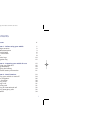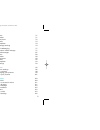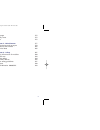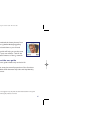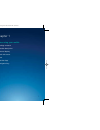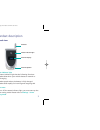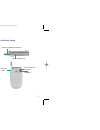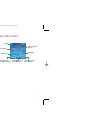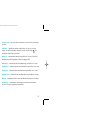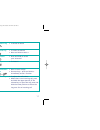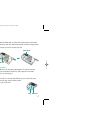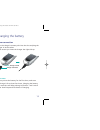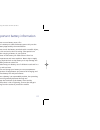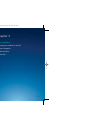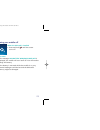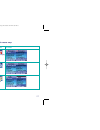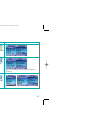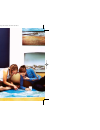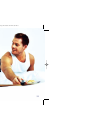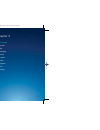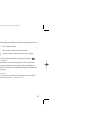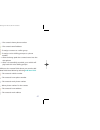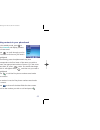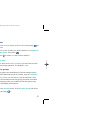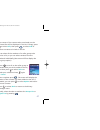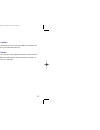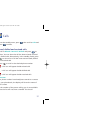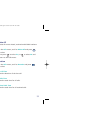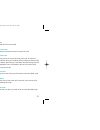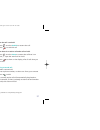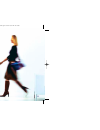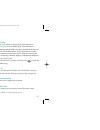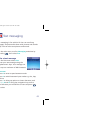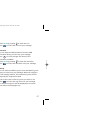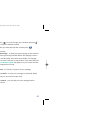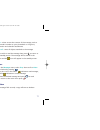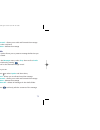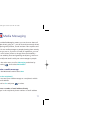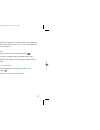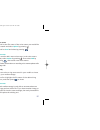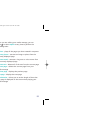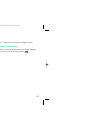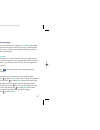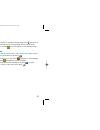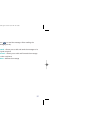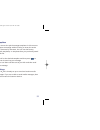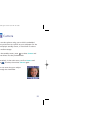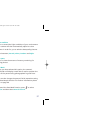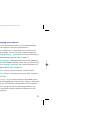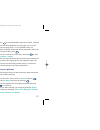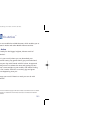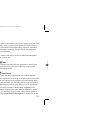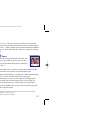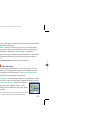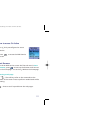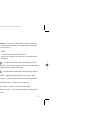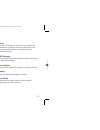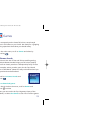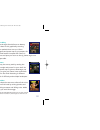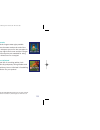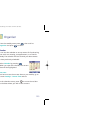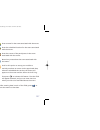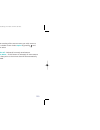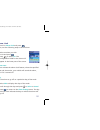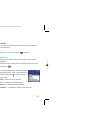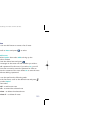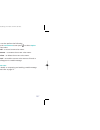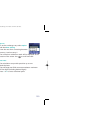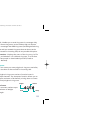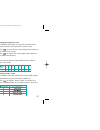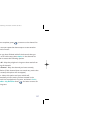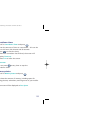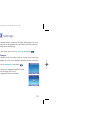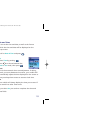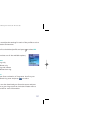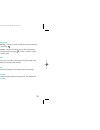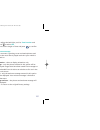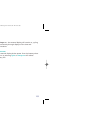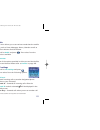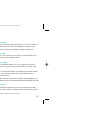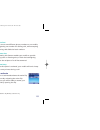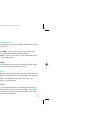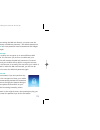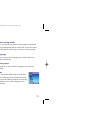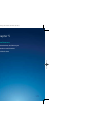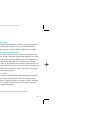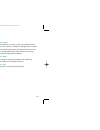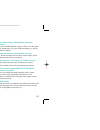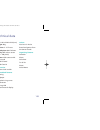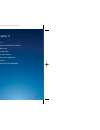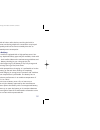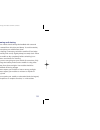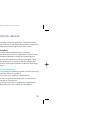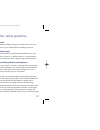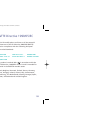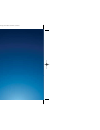- DL manuals
- O2
- Cell Phone
- X2
- User Manual
O2 X2 User Manual
o2.co.uk
O2 (UK) Limited, 260 Bath Road, Slough, Berkshire SL1 4DX
Registered in England No. 1743099. Registered Office as above.
© O2 (UK) Limited 2003. Correct at time of going to press (April 2004)
O2C1954N KGL 04/04
O
2
X2 user guide
Download pictures and
send to your friends
Find out everything there
is to know about music
Get the latest sports news
11584 O2 X2 Guide Ch 1 5/4/04 11:55 am Page 1 Jules Harvey Jules:Desktop Folder:O2 X2 Guide:
Summary of X2
Page 1
O2.Co.Uk o2 (uk) limited, 260 bath road, slough, berkshire sl1 4dx registered in england no. 1743099. Registered office as above. © o2 (uk) limited 2003. Correct at time of going to press (april 2004) o2c1954n kgl 04/04 o 2 x2 user guide download pictures and send to your friends find out everything...
Page 2
I contents welcome vi chapter 1 – before using your mobile 1 package contents 2 handset description 3 external display 6 main idle screen 7 icons 8 function keys 10 navigation key 12 chapter 2 – preparing your mobile for use 15 inserting your sim card 16 using the battery 18 charging the battery 19 ...
Page 3
– inbox 71 – outbox 71 – sent items 72 – drafts 73 – templates 74 – message settings 74 media messaging 77 – create a media message 77 – read messages 87 – inbox 89 – outbox 90 – sent items 90 – drafts 92 – templates 93 – settings 93 camera 95 camera settings 96 take a picture 98 managing your pictu...
Page 4
Games 119 o 2 games arcade 119 organiser 125 calendar 125 alarm clock 131 to do list 133 notes 135 voice memo 136 currency converter 138 tools 141 my services 141 calculator 141 melodies 142 stop watch 148 countdown timer 149 memory status 149 settings 151 wallpaper 151 date and time 153 profiles 15...
Page 5
• download the latest pictures from the o 2 media messaging gallery and send them to your friends this guide will help you get the most from your new mobile – and all the fantastic features of the o 2 network. About the user guide this user guide relates only to the o 2 x2. Please note that a small ...
Page 6
Before using your mobile • package contents • handset description • external display • main idle screen • icons • function keys • navigation key chapter 1 1 viii 11584 o2 x2 guide ch 1 5/4/04 11:55 am page viii jules harvey jules:desktop folder:o2 x2 guide:.
Page 7
3 package contents 2 thank you for purchasing this product. Please check the product contents to see if you have all the available items as shown below. Mobile phone charger standard battery hands-free kit manual handset description closed view status indicator light the status indicator light has t...
Page 8
5 4 earpiece main display microphone right soft key scroll key ok key dial/answer key alphanumeric keys power on/off key o 2 active key left soft key inside view volume key/reject key hands-free handset/data cable jack neck strap socket camera lens mirror used to take self photos side and back views...
Page 9
Time and date signal name of network operator soft key bar wallpaper press to enter the camera function press to access your contacts press to enter the main menu 7 6 external display when the flip is closed, the external display’s status bar will show icons for network signal strength, battery powe...
Page 10
9 8 line in use – shows the number of the line currently in use vibrate – appears when vibration is set as a ring tone. In the standby screen, press and hold to activate the silent profile normal – shows the normal profile is in use. To set a different profile please refer to page 155 meeting – show...
Page 11
Power on/ • long press to turn your mobile on/off off key • press to reject an incoming call or cancel a call being dialled send/ • press to dial or answer a call answer key • press to access the list of the last missed/dialled/received calls ok key • press to open up the main menu left soft key • t...
Page 12
12 when in standby mode, the navigation keys can be used to access shortcuts we have set up for you. Left – to create a text message right – to access your profiles up – to access the main menu down – to access the main menu navigation key 13 11584 o2 x2 guide ch 1 5/4/04 11:55 am page 12 jules harv...
Page 13
Preparing your mobile for use • inserting your sim card • using the battery • charging the battery • important battery information chapter 2 15 14 11584 o2 x2 guide ch 2 5/4/04 11:54 am page 14 jules harvey jules:desktop folder:o2 x2 guide:.
Page 14
17 16 to use your mobile, a sim card is required at all times – this contains important information about your mobile and network. The message insert sim appears when the sim card is not installed. Please take care of your sim card and don’t keep it near magnetic and electronic devices as this can i...
Page 15
Power connection insert the charger’s contact point into the slot and plug the charger in at the socket. Please ensure you insert the charger the right side up. Please note: before you use the battery for the first time, make sure you charge it for at least four hours. Charging the battery fully eac...
Page 16
• never store a battery near a fire • don’t attempt to take the battery apart. Only use the battery approved by the manufacturer • never touch the battery terminals with a metallic object, as this can lead to short circuiting. Take special care when carrying a battery in your pocket • misuse of the ...
Page 17
Basic functions • turning your mobile on and off • menu navigation • basic functions • voicemail chapter 3 23 22 11584 o2 x2 guide ch 3 5/4/04 11:54 am page 22 jules harvey jules:desktop folder:o2 x2 guide:.
Page 18
Turning your mobile off when the sim card is installed • press and hold until the screen turns off please note: • if the message low battery warning power off is displayed, the mobile will turn itself off. You will need to charge the battery • if the battery is removed whilst the mobile is on, any u...
Page 19
Main menu map select to enter 27 • when your mobile is in standby mode, press to access the main menu • scroll to the menu you require by using • press to enter the menu highlighted • press to go back or press to return to the standby screen menu navigation 26 the main menu item to which you have sc...
Page 20
Select to enter pay & go customers will see my services as item number 1. 29 select to enter when using the phonebook stored in your sim card’s memory, the seventh item is sim status. There is no privacy manager item. 28 contacts games camera organiser tools settings 11584 o2 x2 guide ch 3 5/4/04 11...
Page 21
Ending a call • press or close the flip to end a call please note: if the flip function has not been activated, you cannot end a call or cancel dialling by closing the flip. To activate or cancel the flip function, go to settings – flip activate . Receiving calls answering a call • to answer a call,...
Page 22
33 making an international call for pay monthly customers • press and hold until + appears on the screen • enter the recipient’s country code, area code and phone number • press to dial the number for pay & go ™ customers please consult your o 2 pay & go welcome pack for details on how to use your m...
Page 23
35 your o 2 x2 provides you with voicemail. This service takes messages for you when your o 2 x2 is switched off, engaged, you don’t answer a call or you are out of signal range. When you receive a new voicemail message the icons and will be shown in the external and main display’s status bars, resp...
Page 24
Chapter 4 main menu • contacts • calls • messaging • camera • o 2 active • games • organiser • tools • settings 37 36 11584 o2 x2 guide ch 4.1 5/4/04 11:53 am page 36 jules harvey jules:desktop folder:o2 x2 guide:.
Page 25
39 contacts 38 from the standby menu, press then scroll to contacts and press to select adding contacts to your phonebook you can either use the sim card or the built-in contacts database as your phonebook. Your mobile is set up to save to your sim card. The phonebook in your mobile’s memory can sto...
Page 26
41 40 – the contact’s home phone number – the contact’s email address – to assign a contact to a caller group – to assign a voice dialling prompt to a phone number • after the beep, speak the contact’s name into the microphone • after it is successfully recorded, your mobile will play back this voic...
Page 27
42 – the contact’s company name – the contact’s department name – the contact’s job title – used for notes about the contact – used to mark dates of special significance associated with the contact – used to set a ring tone for the contact. When there is an incoming call from the contact, your mobil...
Page 28
45 44 edit • in the contacts menu, scroll to edit and press to select • using scroll to the contact you wish to edit, then press • scroll through the data fields and press to select edit and amend the data copy if you are using the phonebook stored in your mobile’s memory, you can copy the data to t...
Page 29
• the names of the contacts who are already on the selected list will be displayed. If the list is empty, press to select edit , then press to select add to choose contacts to include in the list you can select all the members of a caller group to be added to a list, or you can select contacts from ...
Page 30
My number this option allows you to save your sim card number and name to your sim card’s memory. Sim status used to view how many additional entries can be stored in the sim card’s phonebook and the maximum number of entries that it can store. 49 if you choose to activate accept list you will only ...
Page 31
51 50 calls • from the standby menu, press then scroll to calls and press to select missed, dialled and received calls • scroll to missed / received / dialled and press to select. You can then view all the latest missed, received or dialled calls. Alternatively, in the standby mode, press to view a ...
Page 32
Delete all to erase all recent missed, received and dialled numbers. • in the calls menu, scroll to delete all and press to select • then press to select yes , or to select no and return to the calls menu duration • in the calls menu, scroll to duration and press to select last call time shows the d...
Page 33
Delete deletes all call cost records. Call cost limit shows the current limit set for total call costs. Set cost limit allows you to set a limit for total call costs. If call costs exceed this limit, your mobile will no longer be able to dial calls. When this feature is activated, the remaining cost...
Page 34
When the call is on hold: • press to select unhold to resume the call • press to end this call when there is an active call and a call on hold: • press to select swap to resume the call that is on hold, and put the active call on hold • press to show on the display a list of calls that you can end m...
Page 35
59 call waiting * if you receive an incoming call whilst you are on the phone, a tone will sound through the earpiece and the display will show that a second call is currently waiting. You can handle the waiting call and currently active call in the following ways: answer the waiting call • press . ...
Page 36
60 61 call menu • press during a call to enter the call menu • press to scroll to the desired item, please refer to the list below • then press to select you can return to the previous menu at any time by pressing to select back or to return to the call menu press . Access your contacts access entri...
Page 37: Messages
62 messages enables you to enter the messages menu. Calculator allows you to use the calculator. For further information please refer to page 141. 11584 o2 x2 guide ch 4.2 5/4/04 11:53 am page 62 jules harvey jules:desktop folder:o2 x2 guide:.
Page 38: Messaging
Messaging • in the main menu, scroll to messaging and select by pressing then select; text for further information on text messaging please refer to page 65. Multimedia for further information on media messaging please refer to page 77. Voicemail • scroll to voicemail and press to select call – sele...
Page 39
Text messaging is fun with o 2 x2. You can send long messages, and personalise them with pictures and sounds (ems). You can also store pictures and sounds. • in the main menu, scroll to messaging and select by pressing , then select text write a text message • in the text menu select new • enter you...
Page 40
• select view by pressing to view the icon • press to insert the icon into your message • animation you can select an ems animation from the ems animation library to insert into your message • press to scroll through the names of the animations available • select view by pressing to view the animati...
Page 41
• press to scroll through your contacts and press to select the desired contacts • after you have selected the contacts press then select: send message – to send your text message to the numbers you have previously selected. When the message is sent a copy will be saved in the sent items folder. If ...
Page 42
Save – select to save the content of the message, such as the sender’s number to your phonebook or ring tone, animation and calendar attachments save all – saves all objects attached to the message if you wish to read the message later press to return to the standby screen. The message will be store...
Page 43
Forward – allows you to edit and forward the message to other recipients delete – deletes the message drafts this option allows you to preserve message drafts that you have saved. • in the messages menu, select text , then scroll to drafts and select by pressing • scroll to the desired message recor...
Page 44
75 templates you can use the quick message templates in this menu to compose a message without having to enter the entire text character by character. You can use the factory default templates, or templates that you have previously saved to the list. • scroll to the desired template and then press t...
Page 45
76 77 colour media messaging means you can do more than tell people what’s going on – you can show them exactly what’s happening with pictures, sound and text. Take a photo and send it as a media message to people showing them exactly where you are or, if you are in need of inspiration, you can grab...
Page 46
To send your message as a carbon copy or a confidential carbon copy to others scroll to cc: or bcc: and repeat the instructions above. Content • scroll to content: and select by pressing • enter your message using the alphanumeric keys for further information on entering text please refer to page 65...
Page 47
Voice memo • scroll to the file name of the voice memo you would like to attach and select option by pressing • scroll to send and select by pressing please note: you can also add a new voice memo. In the voice memo screen, select option by pressing . Then select add by pressing , and record a new v...
Page 48
When you are editing your media message, you can press to select option at any time to perform the following tasks: preview – plays all the pages you have created in sequence remove picture – removes an image or photo from the currently displayed page remove sound – removes a ring tone or voice memo...
Page 49
Enter a subject • scroll to subject: and select by pressing • enter the subject for your media message and press to confirm when you have completed all the fields required to send your media message, press to select option and choose from the following: preview – play all of the pages you have creat...
Page 50
87 read messages when you receive a new message 1 new msg will appear on the external display whilst an incoming message alert will be shown on the internal display (and with a tone or vibration if selected). Please note: if the sender is a contact saved in your phonebook their name will also appear...
Page 51
When your mobile finishes playing the entire message, you can do the following: • from the message’s last page press to replay the last page. If you want to replay the other pages, you must return to the first page using and then press to start • press to select option , then select: reply – to repl...
Page 52
Outbox if a message fails to send, a copy will save to outbox. Sent items in the sent items you can view all the media messages that you have previously sent. • in the messages menu, select multimedia , then scroll to sent items and select by pressing • scroll to the desired message record then you ...
Page 53
Drafts this option allows you to preserve message drafts that you have saved. • in the messages menu, select multimedia , then scroll to drafts and select by pressing • scroll to the desired message record then you can: • press to select option and then select; send – allows you to edit and send the...
Page 54
You can take photos using your mobile’s embedded camera, and then set a photo as your wallpaper for the main display’s standby screen, or send them to others in a media message. • in the standby screen, press to select camera and enter direct into the preview mode alternatively, in the main menu, sc...
Page 55
Light condition select to amend the light conditions of your environment. Your camera will then automatically adjust its colour balance in order for you to take the best quality pictures. Select between, normal , indoor , outdoor and night . Free space select to view the amount of memory remaining f...
Page 56
Managing your pictures after you have saved a photo to your mobile’s memory, you can manage it using the options below: send – enables you to send this photo to someone as a media message. You can also send a media message by entering messaging – multimedia . For further information on media messagi...
Page 57
101 • press to select face morph • then press number key to change prompt will appear on the screen, followed by the person’s face remaining unchanged • press a corresponding number key to generate the desired facial expression effects for the person’s face the chart below shows each number key and ...
Page 58
103 102 o 2 active tm your new mobile has a wap browser, which enables you to access o 2 active and other mobile internet services. O 2 active get ready for the bigger, brighter, vibrant world of o 2 active*. This is your world, where you can download your favourite tunes, play games that’ll get you...
Page 59
The game of the month, o 2 ’s top ten games or choose from arcade, action, puzzles, sports games and more. Some of the great titles include alpha wing, cannons, cave man, crash n burn, detonate, dragon island, pipeworks and soccer unlimited. For further information on the o 2 games arcade please ref...
Page 60
Bollywood – the top 10 chart, interviews, intrigue and glamour with the best of bollywood direct to your mobile. Cartoons – have a laugh with the latest garfield or dilbert cartoon – then share the joke with your mates by sending it on. Sport if you can’t be at the match, the match can come to you. ...
Page 61
Plus visit o 2 active to keep up-to-date with the latest weekly single and album charts. Shazam – heard a new song you like or an old favourite and just don’t know the name of the title or artist? Tag it with shazam. Simply dial 2580 or click on shazam in o 2 active, aim your mobile at any loud musi...
Page 62
How to access o 2 active your o 2 x2 is preconfigured to access o 2 active. • press to access the wap service screen start browser • in the o 2 wap service screen the first sub menu is start browser , press to start up the browser and connect to the homepage – set as the o 2 wap service homepage bro...
Page 63
Bookmarks – to open the bookmarks menu to view sites you have previously saved or save the current web page you are browsing • view • in the bookmarks screen select view • scroll to the desired bookmark or bookmarks folder and press: – to select go and link to the web page you have selected. If you ...
Page 64
Settings your o 2 x2 is already set up with the correct settings to enable you to get the most out of o 2 active. If you have any problems with your settings please call o 2 customer service. Wap message starts up the browser and displays the wap inbox so you can read wap messages. Enter address sta...
Page 65
117 wap settings your o 2 x2 is already set up to access o 2 active, so you won’t have to do a thing. However, if you want to change your settings, then see below: to activate another set of wap server settings • in the wap settings menu, scroll to the group of settings you wish to use and then pres...
Page 66
119 118 games you can experience the latest full-colour, console-style games in full effect on your o 2 x2. Get ready for a gripping gaming experience that takes your breath away. • in the main menu, scroll to games and select by pressing o 2 games arcade welcome to the era of fast and furious mobil...
Page 67
121 alpha wing fight through alien defences to destroy their base in this graphically stunning action packed shoot ‘em up. Collect weapons and power ups as you prepare for the final battle! Compete with other o 2 gamers and post your score to the o 2 games high score league table. Cannons destroy th...
Page 68
123 pipeworks build the longest water pipe possible before the water reaches the end of the pipe. Keep an eye out for the next piece in the top right hand corner and don’t forget that bonus points are awarded for using both directions of a cross-pipe! Soccer unlimited packed full of crunching tackle...
Page 69
125 124 organiser • from the standby menu press , then scroll to organiser and press to select calendar you can use the calendar to set up memos for forthcoming events such as a meeting, an appointment, or a friend’s birthday. The calendar will also remind you about events you have previously schedu...
Page 70
127 126 enter a name for the event associated with the memo. Enter the scheduled location for the event associated with the memo. Enter the names of the participants in the event associated with the memo. Record any notes about the event associated with the memo. Scroll to this option to set up your...
Page 71
129 your mobile will display this date’s memo list, including the event name and time for the memo you just saved. If the alarm clock has been set to remind you about the event associated with the memo, the icon will appear beside the event name. You can now perform the following tasks: • press to v...
Page 72
131 130 alarm clock • scroll to alarm clock and press then, use the following steps to set an alarm: • select an alarm you wish to set and press • press to select on . The configuration fields for the alarm will appear in the lower part of the screen please note: if you activate the alarm clock feat...
Page 73
To do list you can use this feature to create a list of work tasks or personal projects. • scroll to to do list and press to select to add a task • select option then select add to bring up the editor window • enter the name of the task and confirm this to do item by pressing you can also perform th...
Page 74
Auto delete – in the list screen you can scroll to the item that has already been completed and press to mark it and remind yourself that the task has been done. However if you activate auto delete, any items that you have marked as completed will automatically clear notes you can use this feature t...
Page 75
You can also perform the following: • in the voice memo screen press to select option • then select: add – to record a new voice memo. Rename – to rename the current voice memo. Delete – to delete the current voice memo. Send – to send the current voice memo to friends or colleagues via a media mess...
Page 76
Currency converter • in the main menu scroll to convert and select below is a description of the convert screen: once you enter the convert screen, the default currencies will be displayed, as shown in this example: step one • to set the currencies for conversion, select option and select either cur...
Page 77: Step Three
Step three • return to the currency converter screen and select one of the currencies • enter an amount that you wish to convert into the other currency. The amounts can be up to six digits long step four • press . The converted amount will appear in the field for the other currency 140 11584 o2 x2 ...
Page 78: Tools
• in the main menu scroll to tools and select by pressing my services • select my services if you are on pay & go to access a list of useful numbers and services please note: my services is only available to pay & go customers. If you are on a pay monthly calling plan your first menu option within t...
Page 79
Send – enables you to send ring tones in a message. Only ems format ring tones, such as chimes high can be sent with a message. Non-ems ring tones (including default ring tones and user created ring tones that can be set as the alert sound for incoming calls) do not provide this option. Information ...
Page 80
Adjusting the length of a note • the default note length is a quarter note (the screen uses the number 4 to represent a quarter note) • press to increase the note’s length (the number on the screen will increase) • press to reduce the note’s length (the number on the screen will decrease various not...
Page 81
• once complete, press to return to the channel list you can now repeat the above steps to create another channel of music. When you have finished with all the channels that you wish to fill with notes, select option in the channel list screen to access the following options: play all – plays the po...
Page 82
Countdown timer • scroll to countdown timer and press • enter the amount of time to count down – this can be up to 23 hours, 59 minutes and 59 seconds • press to start the timer • when the countdown has finished, the screen will display time’s up • select exit to leave the screen please note: you ca...
Page 83
The settings menu is used to set basic parameters for your mobile such as language, time and date, profiles, security, network and call settings. • in the main menu scroll to settings and press wallpaper your mobile says a lot about you so ensure you choose the wallpaper for your main display’s stan...
Page 84
Date and time you can set the time and date, as well as the format in which the time and date will be displayed on the start up screen. • scroll to date & time and press time • select time by pressing • press to choose between the auto or set mode, then press auto this is the automatic time zone adj...
Page 85
Profiles change the settings that determine how your mobile alerts you to an incoming call – whether through a ring tone or a vibrating alert. • scroll to profiles and press • press and scroll to the profile that best suits the environment you are in • then press to activate choose from the followin...
Page 86
You can adjust the settings for each of the profiles to suit a particular environment. • scroll to the desired profile and press to select edit then select one of the available options; vibrate • ring only • vibrate only • ring and vibrate • vibrate then ring tones choose from a selection of ring to...
Page 87
Answer mode • send key – allows incoming calls to be answered only by pressing • any key – allows incoming calls to be answered by pressing any key except , which is used to reject incoming calls rename allows you to provide a new name for the profile (only available for the personal profile). Resto...
Page 88
• to adjust the backlight, scroll to time duration and press to select edit • then set the length of time and press to confirm welcome message you can enter a greeting, set an animation/picture and select the music that is played each time your mobile is turned on. Animation – select to display anim...
Page 89
• always on – the external display will remain on, cycling continuously through displays of the time and animations please note: the external display drains power from the battery when it is on so selecting cycle or always on will reduce battery life. 163 outer display animation select the animation...
Page 90
165 164 audio this menu allows you to set various sounds that the mobile uses, such as tones, messages, alarm, calendar as well as the tone volume and call volume. • scroll to audio and press . Then select from the options available please note: some of the options provided in this menu and the prof...
Page 91
Call waiting* if there is an incoming call when you are in the middle of another call, the screen will display the number of the incoming call and call waiting message to alert you. Auto redial if there is no answer at a number you have dialled, your mobile will automatically redial. Show number you...
Page 92
Active line* you can use two different phone numbers on one mobile, designating one number for dialling calls, while accepting incoming calls dialled to both numbers. Connect alert activating this feature enables your mobile to provide a ring tone or vibrating alert, or flash the backlighting when t...
Page 93
Connection mode set your mobile to search for a gprs / gsm network when it is turned on. Gprs & gsm – when it is turned on, your mobile will search for available gprs and gsm networks gsm only – when it is turned on, your mobile will search only for a gsm network security prevent unauthorised use of...
Page 94
Before setting the sim lock feature, you must enter the previously set sim lock password – the default password is 1234 . Your new password must be between 4 and 8 digits in length. Please note: your mobile can recognise up to three different sim cards. The first time you enter a new sim card your m...
Page 95
Power saving mode after you activate the power saving mode, keypad and display backlighting will be turned off, as will the status indicator lights on the flip, in order to conserve power. Language select to choose the language your mobile will use to display information. Factory reset restores all ...
Page 96
Chapter 5 miscellaneous • abbreviations and acronyms • questions and answers • technical data 177 176 11584 o2 x2 guide ch 5 5/4/04 11:29 am page 176 jules harvey jules:desktop folder:o2 x2 guide:.
Page 97
179 abbreviations and acronyms 178 what is roaming? Roaming allows you to move from one base station (cell) to another or from one network to another without affecting the call. What is digital? Early mobile phones relied on analogue systems. Analogue radio systems transmit the voice signal in its o...
Page 98
181 180 what is wap? Wireless application protocol or wap is a standard developed for mobile phones. It was designed to give quicker access to mobile content than existing web protocols. Using wap will open services to you such as o 2 active which offers a wide variety of mobile services and enterta...
Page 99
183 questions and answers q: why does my mobile not turn on when i press the key? A: the key press has been too short or the mobile has shut down because the battery power level is too low to make calls. Recharge the battery fully. Q: the stand-by time seems too short. Why is this? A: you have made ...
Page 100
184 technical data 185 q: what type of networks are supported? A: check the technical specifications on page 185. Q: can i use my mobile inside a car? A: please refer to ’driving safety’ on page 194. Q: how do i clean my mobile if it becomes soiled? A: see ‘mobile care’ on page 190. Q: my mobile has...
Page 101
Chapter 6 safety • safety information for mobiles • mobile care • driving safety • electronic devices • other safety guidelines • cautions • r&tte directive 1999/05/ec 187 186 11584 o2 x2 guide ch 6 5/4/04 11:28 am page 186 jules harvey jules:desktop folder:o2 x2 guide:.
Page 102
189 safety information for mobiles 188 read this information your radio is a low power radio transmitter and receiver. When it is on, it receives and also sends out radio frequencies (rf) signals which are absorbed by the body. The specific absroption rate or sar value as it is more commonly known i...
Page 103
191 mobile care 190 as with all other radio devices, touching the built-in antenna area during telephone conversation may impair the quality and lead to shorter standby time due to increased power consumption. The battery your mobile is equipped with a high-performance li-ion battery. Optional batte...
Page 104
192 193 • never short-circuit the battery, as it may overheat and cause a fire. Keep away from jewellery and other metal objects • never dispose of the battery in a fire. It could explode and release harmful substances into the environment • never dispose of the battery with your regular household w...
Page 105
195 194 driving safety o 2 fully supports the new legislation announced by the department for transport, banning the use of handheld mobile phones whilst driving. It is an offence whilst driving to hold a mobile or cradle it in your neck, at any point during the setup, making or taking of a phone ca...
Page 106
197 196 hearing aids some digital mobiles may interfere with some hearing aids. In the event of such interference, call customer service to discuss alternatives. Other medical devices if you use any other personal medical device, consult the manufacturer of your device to determine if they are adequ...
Page 107
199 198 cautions your mobile is a high quality piece of equipment. Before operating the equipment, read all instructions and cautionary markings on (1) ac adaptor (2) battery and (3) product using battery. • do not use this equipment in an extreme environment where high temperature or high humidity ...
Page 108
200 mandatory statements we hereby declare that the o 2 x2 is in conformity to all the essential requirements of directive 1999/5/ec. Wir möchten hiermit bekanntgeben, daß das oben genannte produkt in Übereinstimmung mit allen erforderlichen bedürfnissen der 1999/5/ec direktive seht certificamos que...