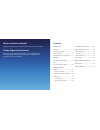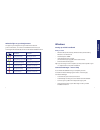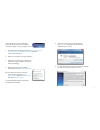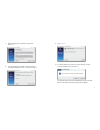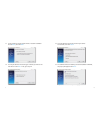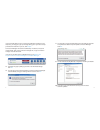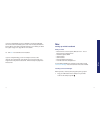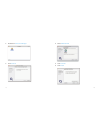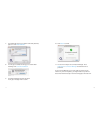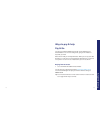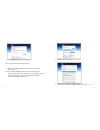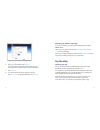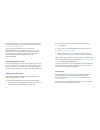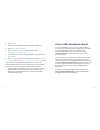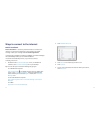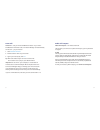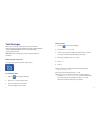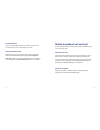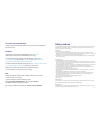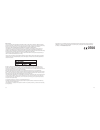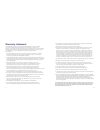- DL manuals
- O2
- Modem
- X230D
- User Manual
O2 X230D User Manual
o2.co.uk
Telefónica UK Limited, 260 Bath Road, Slough, Berks, SL1 4DX.
Registered in England and Wales No.1743099. That’s also the address for our registered office.
All the information’s correct at the time of going to print, June 2013. O2CN1493N 06/13.
Read our mobile broadband Ts & Cs at o2.co.uk/terms.
0682
Mobile broadband user guide
X230D
Summary of X230D
Page 1
O2.Co.Uk telefónica uk limited, 260 bath road, slough, berks, sl1 4dx. Registered in england and wales no.1743099. That’s also the address for our registered office. All the information’s correct at the time of going to print, june 2013. O2cn1493n 06/13. Read our mobile broadband ts & cs at o2.Co.Uk...
Page 2
What’s mobile broadband? Mobile broadband lets you use the internet when you’re out and about. 30 day happiness guarantee we offer a 30 day happiness guarantee. If you’re unhappy with our mobile broadband, we’ll refund you, just return the dongle within 30 days from when you bought it. Getting start...
Page 3
2 1 getting started coverage we want you to get the most out of your mobile broadband service. A weak signal may mean you’re in a poor coverage area. To check your coverage and for support, go online to www.O2.Co.Uk/coveragechecker or send ‘check’ followed by the postcode where you are to 61202 from...
Page 4
4 3 windows setting up mobile broadband what you need – windows xp (service pack 3), windows vista (service pack 2), windows 7 or windows 8 – hard disk space: 50mb – internet explorer 6.0 or higher (we recommend you upgrade to the latest version) – 32-bit and 64-bit full support tip: if you are usin...
Page 5
6 5 if you have the old connection manager that looks like this, you’ll need to uninstall it before you begin. If not, go straight to step 3. 1. Uninstall connection manager by clicking start > (all) programs > o2 > o2 connection manager > uninstall and follow the on-screen instructions. 2. Restart ...
Page 6
8 7 7. Read the agreement. If you agree, tick the box. Click next . 8. You may be asked to uninstall a previous version of connection manager. Click next . If not go to step 11. 9. Click uninstall . 10. You will be asked if you want to save your settings, contacts and text messages. If you do, click...
Page 7
10 9 11. You’ll be asked to choose either a basic or custom installation. Choose basic , then click next . 12. You may be asked to choose the type of device you want to use. Tick the box. Click next . If not go to step 14. 13. You’ll be asked to choose the model of your device. Tick the box, then cl...
Page 8
12 11 if you’ve already had a version of connection manager installed on your computer, you may get a pop-up message asking you if you want to keep your data from last time. If you do, click keep it . Connection manager will launch automatically. If it doesn’t, and you’re on windows 8, click on the ...
Page 9
14 13 if you’re on pay monthly, fill in your bill date so connection manager can work out how much data you’ve used. Your monthly bill date will be the date of your email or the date written on your bill (if you asked for a paper copy). Go to page 24 for more details. 19. Click ok . Your software is...
Page 10
16 15 2. Double-click connection manager . 3. Click continue . 4. Select macintosh hd . 5. Click continue . 6. Click install ..
Page 11
18 17 7. If your mac asks you for your admin name and password, type it in. Click install software . 8. You will get a notification asking you to restart after installing. Click continue installation . 9. Connection manager will start to install. You’ll get a message when it’s done. 10. Click restar...
Page 12
20 19 ways to pay & help pay & go you can buy mobile broadband access with a visa, mastercard or switch/maestro. You won’t be charged for going to the website to buy what you need. Data comes in daily or monthly allowances. When you use up your data allowance, or your time runs out (whichever happen...
Page 13
22 21 tip: it’s a good idea to bookmark this page. 2. Type in your mobile broadband number, (if it’s not already there). Click sign in . Tip: your mobile broadband number is on the card you popped your sim out of (and on your dispatch note, if you bought it online). If you have a pay & go sim, you c...
Page 14
24 23 6. Type in your card details. Click pay now . If your bank uses extra security you’ll be asked to type in your password. Just follow the on-screen instructions. 7. Click continue . 8. You need to disconnect before using the internet. Click disconnect in connection manager, then connect . Check...
Page 15
26 25 don’t worry if you don’t know your bill date when you’re setting up connection manager, you can enter it at any time by clicking settings > general > my details . If you’re a business customer, you can see your bill at o2.Co.Uk/business. Sign in or register for my ø account , then choose my bi...
Page 16
28 27 1. Go to o2.Co.Uk 2. Sign in with your mobile broadband username and password 3. Click my ø > view bill / balance 4. Click data in the my allowances section and then click manage bolt ons > add bolt ons 5. Choose from our one-off or monthly data bolt on options, then click add to basket 6. Cli...
Page 17
30 29 ways to connect to the internet mobile broadband mobile broadband – uses the ø mobile network to connect to the internet. You can connect anywhere, as long as there’s ø mobile coverage. Check your coverage at o2.Co.Uk/coveragechecker if your dongle is plugged in and wifi isn’t available, conne...
Page 18
32 31 home wifi home wifi – uses your home broadband connection. If your home broadband has a wireless router, connection manager can automatically connect to it – you just need to: 1. Click available networks . 2. Double-click the name of your network. 3. Type in your security key. Click ok . Tip: ...
Page 19
34 33 text messages when you’re on the ø mobile network, you can send and receive texts from connection manager using your mobile broadband number, gsm/gprs/edge also work. You’ll need to plug in your dongle to do this. Important: if you’re on pay & go, you can receive texts but not send them. When ...
Page 20
36 35 text notification if you’re a pay monthly customer, we’ll send you a text to let you know when you’ve nearly used up your data. How much does it cost? Receiving texts is free. To find out what it costs to send them, check the mobile broadband support pages (o2.Co.Uk/support) . Important: sendi...
Page 21
38 37 safety and use we recommend that you read this chapter carefully before using the usb-modem. The manufacturer disclaims any liability for damage, which may result as a consequence of improper use of the usb-modem or of use contrary to the instructions contained herein. Traffic safety when driv...
Page 22: 700
40 39 radio waves proof of compliance with international standards (icnirp) or with european directive 1999/5/ec (r&tte) is required of all modem models before they can be put on the market. The protection of the health and safety for the user and any other person is an essential requirement of thes...
Page 23
42 41 warranty statement this limited warranty shall apply to the mobile broadband dongle (“device”) including all accessories contained within the original ø box (“accessories”). Hereafter “the products” means the device and/or the accessories as the context requires. ø warrants that the products a...
Page 24
44 43.