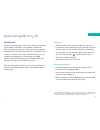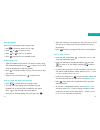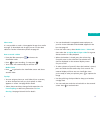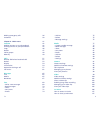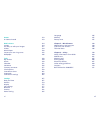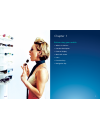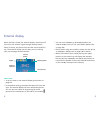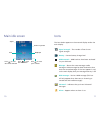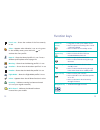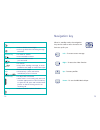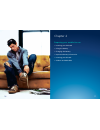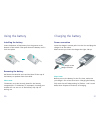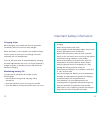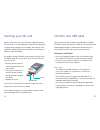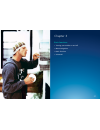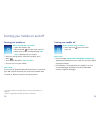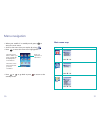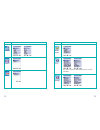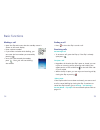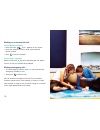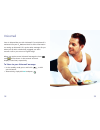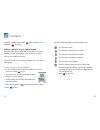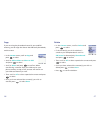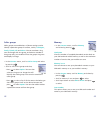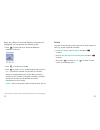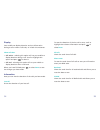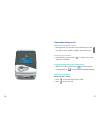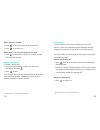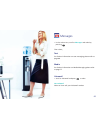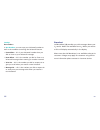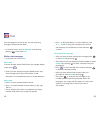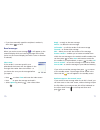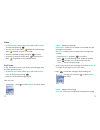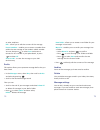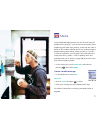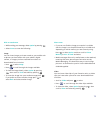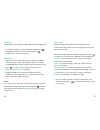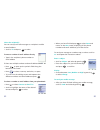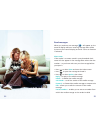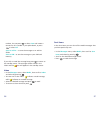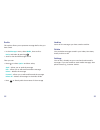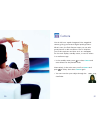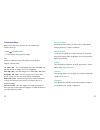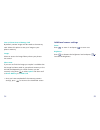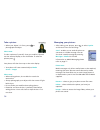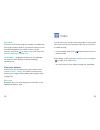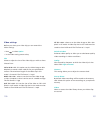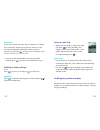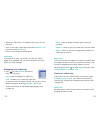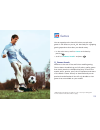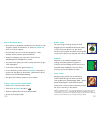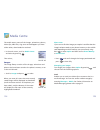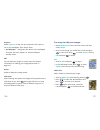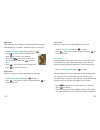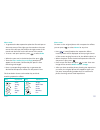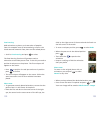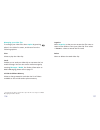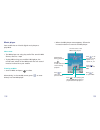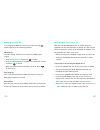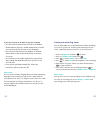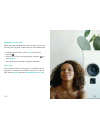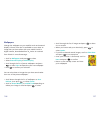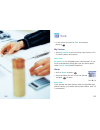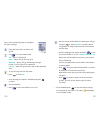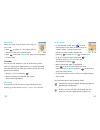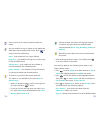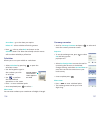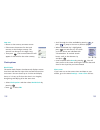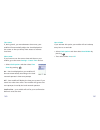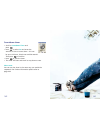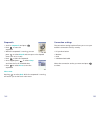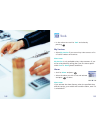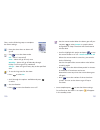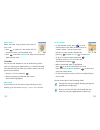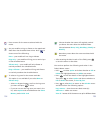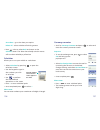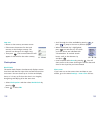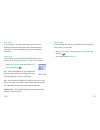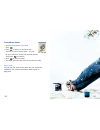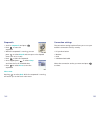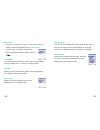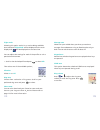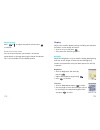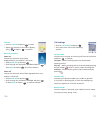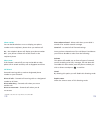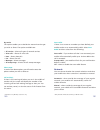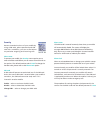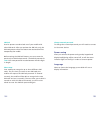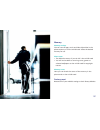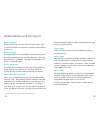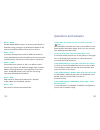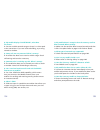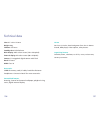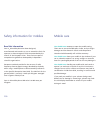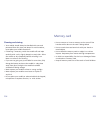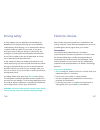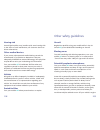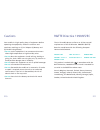- DL manuals
- O2
- Cell Phone
- X3
- How To Use Manual
O2 X3 How To Use Manual
o2.co.uk
O2 (UK) Limited, 260 Bath Road, Slough, Berkshire SL1 4DX
Registered in England No. 1743099. Registered Office as above.
© O2 (UK) Limited 2003. Correct at time of going to press (August 2004)
O2CXXXXN KGL 08/04
O
2
X3
™
– How to use it
Send and receive video
messages
Download pictures and
send to your friends
Get the latest sports news
Summary of X3
Page 1
O2.Co.Uk o2 (uk) limited, 260 bath road, slough, berkshire sl1 4dx registered in england no. 1743099. Registered office as above. © o2 (uk) limited 2003. Correct at time of going to press (august 2004) o2cxxxxn kgl 08/04 o 2 x3 ™ – how to use it send and receive video messages download pictures and ...
Page 2
Quick start guide to o 2 x3 introduction thanks for purchasing an o 2 x3. The o 2 x3 has an excellent set of features including a 1.3 megapixel camera with flash, a 262,000 colour screen, video capture and playback, an mp3 player and all the other features you’d expect from a phone. In the box, you’...
Page 3
Basic navigation here’s how to navigate when using the x3. • use to move up, down, left or right • press or to select an item • press or to go back or delete • press to go back to the standby screen how to make a call • type the number of the person you wish to call by using the numbered keypad or p...
Page 4
Please note: it is not possible to send a 1.3 megapixel image via a media message. To download such images you can use the data cable. For further information please see page 25. How to record a video • from the idle screen press and enter the viewfinder mode • press to start recording. To stop pres...
Page 5
Contents welcome xiii chapter 1 – before using your mobile 1 what’s in the box 2 handset description 4 external display 8 main idle screen 10 icons 11 function keys 13 navigation key 15 chapter 2 – preparing your mobile for use 17 inserting your sim card 18 using the battery 20 charging the battery ...
Page 6
– archive 75 – delete 75 – message settings 75 media 77 – create a media message 77 – read messages 85 – inbox 86 – sent items 87 – drafts 88 – archive 89 – delete 89 – settings 89 camera 91 camera settings 92 additional camera settings 95 take a picture 96 managing your pictures 97 view your pictur...
Page 7
Games 119 o 2 games arcade 119 media centre 124 images 124 fun ways to edit your images 127 videos 134 music player 138 create your own ring tones 143 wallpaper 146 tools 149 my services 149 alarm 149 calendar 152 calculator 156 currency converter 157 clock options 158 countdown timer 162 stopwatch ...
Page 8
Xiv welcome thanks for buying the new o 2 x3 mobile – we know you won’t be disappointed. Quite simply the o 2 x3 represents the latest that mobiles have to offer combining new advances in audio, visual and data technologies. The first thing to point out is the high quality camera offering 1.3 megapi...
Page 9
By connecting through o 2 active™, you’ll be able to access streaming footage of newsclips, sports highlights, music videos etc. And at last you have a phone screen that is worthy of some of the classic games that are available to download. All in all, we’re pretty pleased with the o 2 x3. We hope y...
Page 10
Before using your mobile • what’s in the box • handset description • external display • main idle screen • icons • function keys • navigation key chapter 1 1 xvii.
Page 11
3 what’s in the box 2 thank you for purchasing your o 2 x3. Take a look in the box for the following items. Please check the product contents to see if you have all the available items as shown. Your o 2 x3 – how to use it guide 32mb sd memory card download cable cd rom polishing cloth mobile phone ...
Page 12
Handset description closed view antenna camera flash 1.3 megapixel camera lens 4000 colour external display earpiece 262,000 colour main display microphone right soft key ok key dial/answer key keypad – alphanumeric power on/off key navigation keys clear key left soft key o 2 active key inside view ...
Page 13
7 6 volume keys quick camera access key carrying strap holder speaker irda sensor battery side and back views bottom view charger socket hands-free headset/ data cable jack minisd slot cover to view the bottom of your handset correctly, please lift the rubber cover and twist to the right..
Page 14
9 8 external display when the flip is closed, the external display’s status bar will show icons for network signal strength, battery power, alarm (if active), the current time and the current profile in use. The external display can also alert you to incoming calls, text messages and missed calls. P...
Page 15
Time signal name of operator wallpaper press to enter the camera function press to access your contacts press to enter the main menu main idle screen icons the icons below appear on the external display and/or the main display. Signal strength – the number of bars shows signal strength battery – cur...
Page 16
13 12 line in use – shows the number of the line currently in use silent – appears when vibration is set as a ring tone. In the standby screen, press and hold to activate the silent profile normal – shows the normal profile is in use. To set a different profile please refer to page 170 meeting – sho...
Page 17
O 2 active key • to access o 2 active clear key • press to delete entered digits • press to go back when browsing through the menu asterisk key • to insert an asterisk • press and hold to select + voicemail • press and hold to access your voicemail # key • to insert # • press, when creating a messag...
Page 18
Preparing your mobile for use • inserting your sim card • using the battery • charging the battery • important battery information • inserting your sd card • cd-rom and usb cable chapter 2 17 16.
Page 19
19 18 to use your mobile, a sim card is required at all times – this contains important information about your mobile and network. The message insert sim appears when the sim card is not installed. Please take care of your sim card and don’t keep it near magnetic and electronic devices as this can i...
Page 20
Power connection insert the charger’s contact point into the slot and plug the charger in at the socket. Please ensure you insert the charger the right side up. Please note: before you use the battery for the first time, make sure you charge it for at least four hours. Charging the battery fully eac...
Page 21
• do not remove the battery while your mobile is charging • never store a battery near a fire • don’t attempt to take the battery apart. Only use the battery approved by the manufacturer • never touch the battery terminals with a metallic object, as this can lead to short circuiting. Take special ca...
Page 22
Your o 2 x3 comes with a cd-rom and usb cable in the box. This allows you to connect your mobile to a pc and download selected digital images or video clips and much more. It is extra security for those files you do not want to lose. Software installation • insert the supplied cd-rom into your cd-ro...
Page 23
Basic functions • turning your mobile on and off • menu navigation • basic functions • voicemail chapter 3 27 26.
Page 24
Turning your mobile off when the sim card is installed • press and hold until the screen turns off please note: • if the message low battery warning power off is displayed, the mobile will turn itself off. You will need to charge the battery • if the battery is removed whilst the mobile is on, any u...
Page 25
Main menu map select to enter 31 • when your mobile is in standby mode, press to access the main menu • scroll to the menu icon you require by using • press to enter the menu icon highlighted • press or to go back or press to return to the standby screen menu navigation 30 the main menu item to whic...
Page 26
Select to enter pay & go customers will see my services as item number 1. 33 select to enter 32 contacts games camera media centre tools settings.
Page 27
Ending a call • press or close the flip* to end a call receiving calls answering a call • to answer a call, open the flip or, if the flip is already open press to reject a call • regardless of whether the flip is open or closed, you can reject an incoming call by pressing and holding the upper porti...
Page 28
37 making an international call for pay monthly customers • press and hold until + appears on the screen • enter the recipient’s country code, area code and phone number • press to dial the number for pay & go ™ customers please consult your o 2 pay & go welcome pack for details on how to use your m...
Page 29
39 your o 2 x3 provides you with voicemail if your voicemail is activated. See your o 2 welcome pack for more information on setting up voicemail. This service takes messages for you when your o 2 x3 is switched off, engaged, you don’t answer a call or you are out of signal range. When you receive a...
Page 30
Chapter 4 main menu • contacts • calls • messages • camera/video • o 2 active • games • media centre • tools • settings 41 40
Page 31
43 contacts 42 from the standby menu, press then scroll to contacts and press to select adding contacts to your phonebook you can either use the sim card or the built-in contacts database as your phonebook. Your mobile is set up to save to your mobile’s memory. The phonebook in your mobile’s memory ...
Page 32
45 44 – to set the image, photo, animation or video clip that will appear on your mobile’s display when there is an incoming call from the contact – select set by pressing then choose the video or photo for that contact please note: the photo set in this field will replace the animation or image ass...
Page 33
46 47 copy if you are using the phonebook stored in your mobile’s memory, you can copy the data to the sim card’s phonebook, and vice versa. • in the contacts menu, scroll to copy and press to select • scroll to sim to phone or phone to sim and press to select • scroll to move and press to confirm. ...
Page 34
49 48 caller groups caller groups are combinations of phone settings used to identify a particular group of contacts, such as, colleagues , family , friends , vip and others . You can associate a ring tone and image with one group, and when a member of that group calls, your mobile will use the grou...
Page 35
51 50 calls • from the standby menu, press then scroll to calls and press to select missed, dialled and received calls • scroll to missed / received / dialled and press to select. You can then view all the latest missed, received or dialled calls. Alternatively, in the standby mode, press to view a ...
Page 36
Delete to erase all call records at the same time or by the types of calls e.G. Missed, received or dialled. • in the calls menu, scroll to delete and press to select • scroll to all , missed , received or dialled , and press to select • then press to select yes , or to select no and return to the d...
Page 37
To reset the duration of the last call to zero, scroll to highlight the relevant information and press to select reset . All calls shows the total time of all calls. Please note: to reset the total time of all calls to zero you will need to enter your pin2 code. Received shows the total time for all...
Page 38
Operations during a call adjusting the earpiece volume • during a call, you can press the volume key on the left side of your mobile to adjust the call volume accessing your contacts • during a call, you can press to select names and access your contacts viewing recently dialled and received calls •...
Page 39
Call waiting * if you receive an incoming call whilst you are on the phone, a tone will sound through the earpiece and the display will show that a second call is currently waiting. You can handle the waiting call and currently active call in the following ways: answer the waiting call • press . The...
Page 40
61 for other options available, press to select option . A pop-up menu will appear with the following options: end and next this will enable you to end the current call and accept the call that is waiting. Dtmf off for further information please refer to the call menu on page 62. Main menu for furth...
Page 41
62 63 call menu • press during a call to select option and enter the call menu • press to scroll to the desired item, please refer to the list below end current press to select and end the current call. Mute/unmute this allows you to activate or cancel the silent mode. Just scroll to mute/unmute and...
Page 42
Messages • in the main menu, scroll to messages and select by pressing then select; text for further information on text messaging please refer to page 68. Media for further information on media messaging please refer to page 77. Voicemail • scroll to voicemail and press to select get voicemail sele...
Page 43
67 66 settings box numbers in box numbers you can store your voicemail number as well as the numbers controlling the voicemail feature: • home mbox – this is your voicemail number that you dial to listen to your voicemail messages • roam mbox – this is the number you dial to listen to a voicemail me...
Page 44
• press * to bring up options to insert characters such as ? , ! , & and @ . Using the navigation key scroll to the character you would like to insert and press to select to send your text message • after you have finished editing your message, press or select send by pressing • then either enter th...
Page 45
Reply – to reply to the text message delete – to delete the text message call sender – to call the sender of the text message forward – to forward the message edit – allows you to edit the content of the message extract numbers – enables you to extract a number from within the text message or the se...
Page 46
Delete – deletes the message new folder – allows you to create a new folder for your messages in sent items move to – enables you to transfer your messages into a folder • select move to and press to confirm • press to scroll through your folders available • press to select paste and transfer the te...
Page 47
New folder – allows you to create a new folder for your messages in sent items move to – enables you to transfer your messages into a folder • select move to and press to confirm • press to scroll through your folders available • press to select paste and transfer the text message into the chosen fo...
Page 48
76 77 colour media messaging means you can do more than tell people what’s going on – you can show them exactly what’s happening with video clips, pictures, sound and text. Take a photo or film a video clip and send it as a media message to people showing them exactly where you are or, if you are in...
Page 49
Please note: • if you can not find the image you require it could be that the image is on the phone memory or minisd card depending on which memory you are currently using. Press to select option and then scroll to phone memory or mini sd card and select • media messages allow only small pictures to...
Page 50
Please note: media messages only allow small sound clips to be attached, meaning that some sound clips cannot be sent by media message. When you are editing your media message you can press to select option at any time to perform the following tasks: send to – to go directly to the to: screen. For f...
Page 51
• when you have finished press to select done and return to the new screen, displaying all the phone numbers and email addresses you have chosen to send your message as a carbon copy to others scroll to cc: and repeat the instructions above. Enter a subject • scroll to subject: and select by pressin...
Page 52
85 read messages when you receive a new message 1 will appear on the external display whilst an incoming message alert will be shown on the internal display (and with a tone or vibration if selected). Please note: if the sender is a contact saved in your phonebook their name will also appear in the ...
Page 53
Number. You can press to select save and create a contact for this number in your phonebook, or press to select call save to archive – to save the message to an archive folder save to sim – to save the message to your sim card memory if you wish to read the message later press to return to the stand...
Page 54
Drafts this option allows you to preserve message drafts that you have saved. • in the messages menu, select media , then scroll to drafts and select by pressing • scroll to the desired message record then you can: • press to select option and then select; send – allows you to send the message edit ...
Page 55
Your o 2 x3 has a superb integrated 1.3m megapixel camera, giving you fantastic digital quality pictures. What’s more, the flash feature means you can take great pictures in dark conditions. The o 2 x3 allows you to take a picture and then set it as a wallpaper for the main displays standby screen, ...
Page 56
Switch to indoor enhances camera quality to allow you to take better quality pictures in indoor conditions. Switch on flash if you turn the flash on in these settings your camera phone will always flash regardless of the surrounding lighting conditions. Quality sets the quality sharpness at which th...
Page 57
Additional camera settings zoom press to zoom in and press to zoom out. Brightness press to decrease the brightness level and press to increase the brightness. 95 save to phone/save to memory card by default, camera images will be saved to the memory card. Select this option to save your image to yo...
Page 58
97 take a picture • when your object is in focus, press to photograph the object please note: to take a picture of yourself, close your mobile’s flip and use the external display as the viewfinder. To take the picture press . Your photo will then show up on the main display. • your photo will save a...
Page 59
99 please note: if you can not find the image you require it could be that the image has been saved to your phone’s memory or the minisd card depending on which memory you are currently using. Press to select option and then scroll to phone memory or minisd card. Set wallpaper – designates this phot...
Page 60
Cif 352 x 288 – select to set the video image to 352 x 288 pixels in cif mode. A video clip shot in this mode must be saved to the minisd card. The file format is *.Mp4 switch to indoor enhances video quality to allow you to take better quality video recordings in indoor conditions. Quality sets the...
Page 61
Shoot a video clip • when you are ready to shoot your video clip press to start recording. The length of the video will be shown in the upper right hand corner of the screen • to stop recording press please note: • if you receive an incoming call at the same time as recording a video clip, your mobi...
Page 62
Delete – select to delete the video clip you have just recorded rename – select to give your video clip a new file name videos – select to access the image library where your video clips are stored please note: if you can not find the image you require it could be that the image has been saved to yo...
Page 63
It’ll let you share your day with friends with full colour images or video and quality sound. It’s where the sports news and entertainment gossip you care about is sent straight to your mobile, and where finding the fun is easier with info on movies, gigs and great events happening near you. Change ...
Page 64
Games arcade mobile gaming has never been so good. Preview and download a massive range of full colour, funky and action packed games. Check out the game of the month, o 2 ’s top ten games or choose from arcade, action, puzzles, sports games and more. For further information on the o 2 games arcade ...
Page 65
Time out eating guide, clubs and bars – whether you’re a curry fiend or pasta freak, into busy bars or quaint boozers, these reviews will help you find the best restaurants, clubs and bars to match your taste. Tv guide – fancy a night in? Put your feet up and find out what’s on the box. Gossip – you...
Page 66
News even when you’re engrossed in o 2 active, you can stay in-touch with what’s going on around you. Or if you really want to see what’s happening in the world you can stream video news clips direct. Get the breaking stories direct from the bbc, covering national and international affairs or busine...
Page 67
Info services text alerts* – whatever’s important to you, whether it’s footy scores, the latest showbiz gossip or the top news story, you can keep bang up-to-date with o 2 text alerts. You can subscribe and unsubscribe to alerts in a few easy clicks on your handset within the text alerts menu. Train...
Page 68
117 maps and routes – find your way around by car, bike or foot without ever having to carry a map, ask a stranger or phone a friend with full colour route and walking maps. All you have to do is enter where you are and where you are going and the maps will show you the way. My wap – impress your fr...
Page 69
119 118 games you can experience the latest full-colour, console-style games in full effect on your o 2 x3. Get ready for a gripping gaming experience that takes your breath away. • in the main menu, scroll to games and select by pressing • scroll to o 2 games arcade * and press o 2 games arcade wel...
Page 70
121 rubik’s cube ® get your fingers moving and your mind boggling as this worldwide favourite makes its way onto your phone. It’s got all the moves of the original and even a cheat guide so you don’t have to try and pick the stickers off anymore! Pub pool play pool in an authentic public house setti...
Page 71
123 playman shoot n splash tm on your marks, get set, go! The sequel to the best selling summer games is here! With 4 new challenging events (swimming, high board diving, archery and skeet), superb graphics and animation, single event and training modes and the option to compete with up to 10 player...
Page 72
Please note: if you can not find the image you require it could be that the image has been saved to your phone’s memory or the minisd card depending on which memory you are currently using. Press to select option and then scroll to phone memory or minisd card . • press and scroll through the images ...
Page 73
Fun ways to edit your images • select media centre from the main menu and then select images • scroll to the image you would like to edit and press to view, then press to select option , scroll to edit and press to select edit • scroll to edit and press to select • in the edit mode screen press to s...
Page 74
Left rotate select to rotate your image 90 degrees to the left. • scroll to left rotate and press to select • press , then enter a new file name and press to confirm and save face morph change people’s face expressions shown in the photos you have taken with the face morph feature, then save the pho...
Page 75
Please note: to return to the original photo with no expression effects you can press to select normal at any time. • press to intensify/reduce the expression effects. Intensity levels will be displayed at the top right corner of the screen ranging from 0 to 10; the default value is 8 • when the pho...
Page 76
Third on the right corner of the mouth and the fourth on the left corner of the mouth • to reset a red spots position, press to select undo • when the spots are in the desired position press • then select the to preview the animation • keep on scrolling to find the animation that your prefer please ...
Page 77
Whilst the video is playing, press the keys listed below to perform the following actions: • when the video has finished press to select back pre-installed digital music player advert the memory card supplied with the o 2 x3 comes with the o 2 digital music player advert pre-installed. For a great d...
Page 78
Organise select organise so that you can rename the file name or create a new folder to store your video clip. Then select: • rename – select to amend the file name delete select to delete the saved video clip. 137 managing your video files to manage your video files select option by pressing when i...
Page 79
• when the mp3 player screen appears, follow the instructions below to control the mp3 player: 139 music player your mobile has an in-built digital music player to play mp3s. Please note: • the mp3 player can only play audio files saved in mp3 format, saved as *.Mp3 • to play mp3s using your mobile’...
Page 80
Uploading mp3 files to the o 2 x3 mp3 files can be uploaded to the o 2 x3 by using the supplied mini sd card and a pc or laptop. You will need to obtain or purchase a mini sd to standard sd adapter. You can purchase this from an o 2 store. • when you’ve got the adapter simply insert your mini sd car...
Page 81
143 if you do not have an sd port on your pc or laptop • you will need to purchase the mini sd to sd adapter detailed above and also a media reader/writer, to allow your memory card to connect to your pc/laptop • insert the mini sd card into the adapter as detailed above. Refer to the media reader/w...
Page 82
Managing your ring tones when you have recorded some new ring tones you can set them as your ring tone, rename them or even delete them. • in the ringtones menu, scroll to list and select by pressing • scroll to one of your saved ring tones and press to select option • then select from a number of o...
Page 83
• scroll through the list of images and press to select one or several • when you have made your selection(s), press to select option • if you have selected several images, scroll to slide show and press to see a preview • once your selection is confirmed, scroll to done and press to confirm • retur...
Page 84
• in the main menu scroll to tools and select by pressing my services • select my services if you are on pay & go to access a list of useful numbers and services please note: my services is only available to pay & go customers. If you are on a pay monthly calling plan your first menu option within t...
Page 85
– set the snooze mode. When the alarm goes off you can press to select snooze to stop the alarm and go back to sleep. The alarm will sound several minutes later • scroll to highlight this option and press to turn the snooze mode on or off – snooze on / snooze off when the snooze mode is turned on, y...
Page 86
To set a memo • in the calendar screen, press to move the blue box to the date where you wish to create a memo. You can jump to the previous or next month’s calendar by pressing to select prev or to select next • to go to a future or past date, press and then select go to date . Enter the desired da...
Page 87
– choose whether the memo will regularly remind you about the event after the scheduled date. Choose between none , daily , weekdays , weekly or monthly – record any notes about the event associated with the memo • after entering the data in each of the fields, press to save the memo to that date yo...
Page 88
Currency converter • scroll to currency converter and press to select and enter the currency converter screen step one: • to set the exchange rate, press to select set and bring up the pop-up menu • select set foreign rate to enter the rate for converting the amount to the desired foreign currency, ...
Page 89
• scroll through the cities available by pressing or press to jump to the next or previous page • when the desired city is highlighted, press to mark that city. The cities you have chosen are indicated with a checked box. To uncheck certain boxes, scroll to the relevant city and press • once complet...
Page 90
Hour minder if you activate this option your mobile will emit a beep every hour as a reminder. • select clock options and then select hour minder by pressing • then select either on or off 161 time zones if, during travel, you move between time zones, your mobile will automatically adjust the time d...
Page 91
163 countdown timer • scroll to countdown timer and press • press to select set and enter the amount of time to count down – this can be up to 23 hours, 59 minutes and 59 seconds. Then press to confirm • press to start the timer • the timer will start and work its way down to zero please note: you c...
Page 92
165 connection settings the connection settings option allows you to use your mobile’s connection services, namely: • pc synchronisation • modem • irda • usb download cable select the connection service you want and press to select. 164 stopwatch • scroll to stopwatch and press • press to start the ...
Page 93
• in the main menu scroll to tools and select by pressing my services • select my services if you are on pay & go to access a list of useful numbers and services please note: my services is only available to pay & go customers. If you are on a pay monthly calling plan your first menu option within t...
Page 94
– set the snooze mode. When the alarm goes off you can press to select snooze to stop the alarm and go back to sleep. The alarm will sound several minutes later • scroll to highlight this option and press to turn the snooze mode on or off – snooze on / snooze off when the snooze mode is turned on, y...
Page 95
To set a memo • in the calendar screen, press to move the blue box to the date where you wish to create a memo. You can jump to the previous or next month’s calendar by pressing to select prev or to select next • to go to a future or past date, press and then select go to date . Enter the desired da...
Page 96
– choose whether the memo will regularly remind you about the event after the scheduled date. Choose between none , daily , weekdays , weekly or monthly – record any notes about the event associated with the memo • after entering the data in each of the fields, press to save the memo to that date yo...
Page 97
Currency converter • scroll to currency converter and press to select and enter the currency converter screen step one: • to set the exchange rate, press to select set and bring up the pop-up menu • select set foreign rate to enter the rate for converting the amount to the desired foreign currency, ...
Page 98
• scroll through the cities available by pressing or press to jump to the next or previous page • when the desired city is highlighted, press to mark that city. The cities you have chosen are indicated with a checked box. To uncheck certain boxes, scroll to the relevant city and press • once complet...
Page 99
Hour minder if you activate this option your mobile will emit a beep every hour as a reminder. • select clock options and then select hour minder by pressing • then select either on or off 161 time zones if, during travel, you move between time zones, your mobile will automatically adjust the time d...
Page 100
163 countdown timer • scroll to countdown timer and press • press to select set and enter the amount of time to count down – this can be up to 23 hours, 59 minutes and 59 seconds. Then press to confirm • press to start the timer • the timer will start and work its way down to zero please note: you c...
Page 101
165 connection settings the connection settings option allows you to use your mobile’s connection services, namely: • pc synchronisation • modem • irda • usb download cable select the connection service you want and press to select. 164 stopwatch • scroll to stopwatch and press • press to start the ...
Page 102
The settings menu is used to set basic parameters for your mobile such as language, time and date, profiles, security, network and call settings. • in the main menu scroll to settings and press date and time you can set the time and date, as well as the format in which the time and date will be disp...
Page 103
Display options you can choose to display the current time or date only, or both on the external and internal display. You can also choose not to display either time or date on the display. Set time zone allows you to display the local time as well as the time in another designated zone to be displa...
Page 104
Silent the options in this profile have been preset to suit environments where you need to be discreet with your mobile e.G. No audible ring tone or keypad tones. Once activated the display’s status bar will show . A quick way to activate the silent profile is to press and hold for a few seconds fro...
Page 105
Message tone select how your mobile alerts you when you receive a message. Choose between a ring or vibration alert only, or both. You can also choose to turn all alerts off. Keypad tone determines whether keypad tones are played when keys are pressed. Dtmf tone this option determines whether dtmf t...
Page 106
Display adjust your mobile’s display settings including the welcome animation, outer display and more... • scroll to display and press • then select the following options: backlight adjust the brightness of your mobile‘s display backlighting and also set the length of time that the backlighting rema...
Page 107
Call settings • scroll to call settings and press • then select from one of the following options: answer mode choose how to answer an incoming call from the list below and press to confirm. Flip open – allows incoming calls to be answered by opening the flip any key – allows incoming calls to be an...
Page 108
Divert when unfound – diverts calls when your mobile is turned off or outside network coverage cancel all – to cancel all call forward settings once you have selected one of the call diverts listed above you will then be able to select from the following: activate this option will enable you to dive...
Page 109
181 180 by service this option enables you to decide the network service type you wish to divert. The options available are: • all services – diverts all types of network services • voice calls – diverts all voice calls • data – diverts data calls • fax – diverts fax calls • messages – diverts messa...
Page 110
Security prevent unauthorised use of your mobile by using a pin code, phone password and sim card lock. In addition, you can set limitations on particular outgoing and incoming calls. Please note: to protect your mobile, the security menu requires you to enter a handset code before you can access th...
Page 111
Sim lock used to prevent unauthorised use of your mobile with other sim cards. After you activate the sim lock, only the sim card present when the feature was activated will be accepted by the mobile. Before setting the sim lock feature, you must enter the previously set sim lock password – the defa...
Page 112
Memory memory settings you can store images, music and video clips either in the phone memory or on the minisd card. Select the desired memory for use. Please note: • the default memory of your o 2 x3 is the minisd card • you will not be able to store ring tones, games or selected wallpapers to the ...
Page 113
Chapter 5 miscellaneous • abbreviations and acronyms • questions and answers • technical data 189 188.
Page 114
191 personal unblocking key or ‘puk’ code which you can get from o 2 customer service. What is pin2? Pin2 is a security code that you can obtain by calling o 2 customer service. What is imei? Imei stands for international mobile equipment identifier and is an identification system that can recognise...
Page 115
193 questions and answers q: why does my mobile not turn on when i press the key? A: the key press has been too short or the mobile has shut down because the battery power level is too low to make calls. Recharge the battery fully. Q: the stand-by time seems too short. Why is this? A: you have made ...
Page 116
195 q: my mobile doesn’t recognise that the memory card has been inserted. What’s wrong? A: make sure the card has been inserted correctly and that it clicks into place. Refer to page 24 for further details. Q: what type of networks are supported? A: check the technical specifications on page 196. Q...
Page 117
Leisure get into o 2 active, download games from the o 2 games arcade, mp3 player, video capture, take pictures. Organising features calendar, alarm, calculator, to do list, notes, voice memo, currency converter. 197 technical data size: 81.5 x 42 x 21.9mm weight: 90g talktime: 3-5 hours standby tim...
Page 118
Chapter 6 safety • safety information for mobiles • mobile care • memory card • driving safety • electronic devices • other safety guidelines • cautions • r&tte directive 1999/05/ec 199 198.
Page 119
201 mobile care you should never attempt to open the mobile casing. There are no user-serviceable parts inside, and you might damage sensitive electronic circuits and components. Unauthorised disassembly will void the warranty. You should never leave your mobile in the window of your car or otherwis...
Page 120
203 • never short-circuit the battery, as it may overheat and cause a fire. Keep away from jewellery and other metal objects • never dispose of the battery in a fire. It could explode and release harmful substances into the environment • never dispose of the battery with your regular household waste...
Page 121
Memory card 205 • do not remove or insert a memory card or turn off the handset whilst data on the card is being edited • do not touch the metal terminals with your hands or metal objects • do not bend the memory card or subject it to violent impacts. Keep away from water and high temperatures • o 2...
Page 122
207 electronic devices most modern electronic equipment is shielded from rf energy. However, certain electronic equipment may not be shielded against the rf signals from your mobile. Pacemakers the health industry manufacturers’ association recommends that a minimum separation of six (6”) inches be ...
Page 123
209 other safety guidelines aircraft regulations prohibit using your mobile while in the air. Switch off your mobile before boarding an aircraft. Blasting areas to avoid interfering with blasting operations, turn your mobile off when in a ‘blasting area’ or in areas posted: ‘turn off two-way radio.’...
Page 124
211 r&tte directive 1999/05/ec the o 2 x3 mobile phone conforms to all the essential requirements of the eu directive 1999/5/ec (r&tte) based on compliance with the following european harmonised standards: en55022:1998 3gpp ts 51.010 -1 en60950:2000 en61000 – 3-2 & 3-3 ets en 301 489-1/-7 en50360 /3...
Page 125
212 mandatory statements we hereby declare that the o 2 x3 is in conformity to all the essential requirements of directive 1999/5/ec. Wir möchten hiermit bekanntgeben, daß das oben genannte produkt in Übereinstimmung mit allen erforderlichen bedürfnissen der 1999/5/ec direktive seht certificamos que...