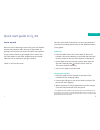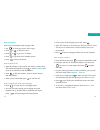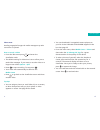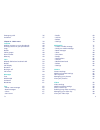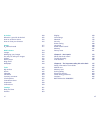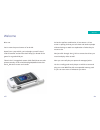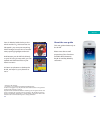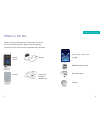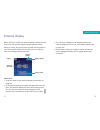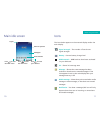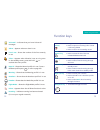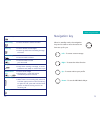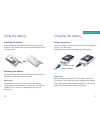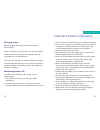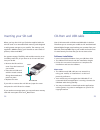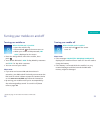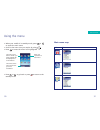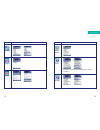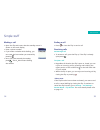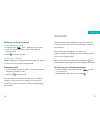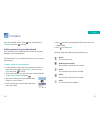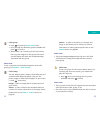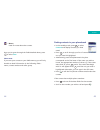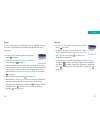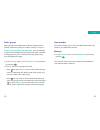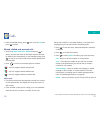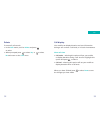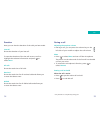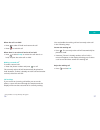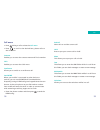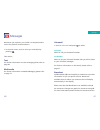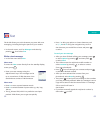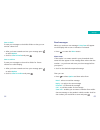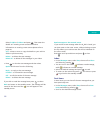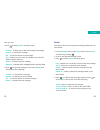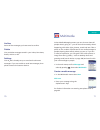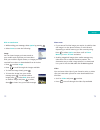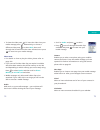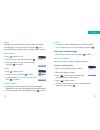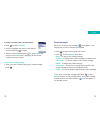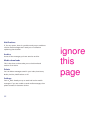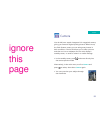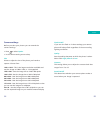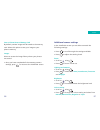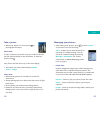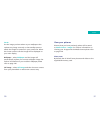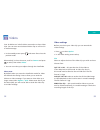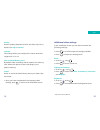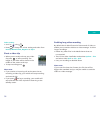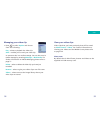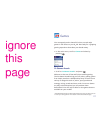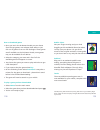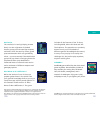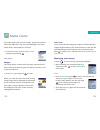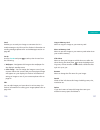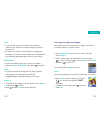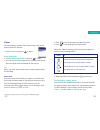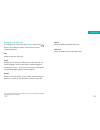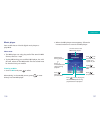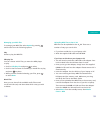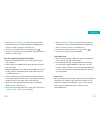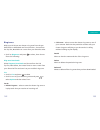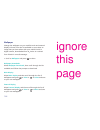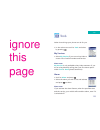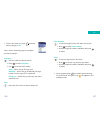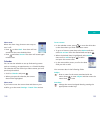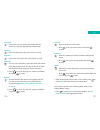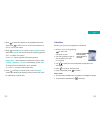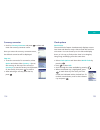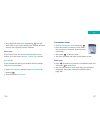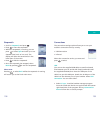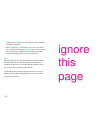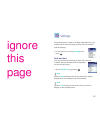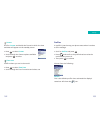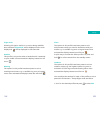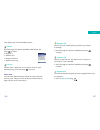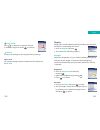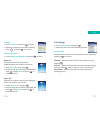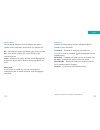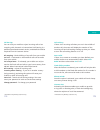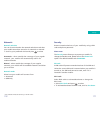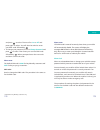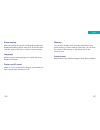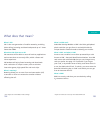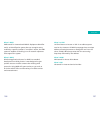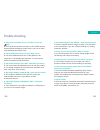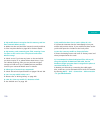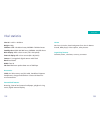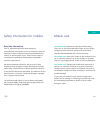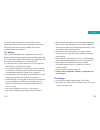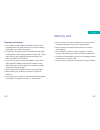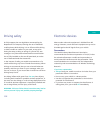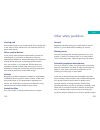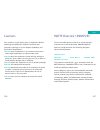- DL manuals
- O2
- Cell Phone
- X4
- How To Use Manual
O2 X4 How To Use Manual
Summary of X4
Page 1
O2.Co.Uk o2 (uk) limited, 260 bath road, slough, berkshire sl1 4dx registered in england no. 1743099. Registered office as above. © o2 (uk) limited 2003. Correct at time of going to press (march 2005) o2 x4 is a trademark of the o2 group of companies. O2c2440n kgl 03/05 o 2 x4 ™ how to use it.
Page 2
Quick start guide to o 2 x4 just a second we know you’re bursting to start using your new mobile, but we just wanted to take the time to say thanks for buying it and to point out that in this quick start guide is all you need to know to get straight into it. Don’t miss the fuller details in the othe...
Page 3
Basic navigation here’s how to navigate when using the x4. • use to move up, down, left or right • press or to select an item • press or to go back or delete • press to go back to the standby screen • press to access o 2 active how to make a call • type the number of the person you wish to call by u...
Page 4
Please note: sending megapixel images via media messages may take some time to upload. How to record a video • from the idle screen press and enter the viewfinder mode • the default setting for video size is set to allow you to send video messages. If you want to record a video on a larger screen se...
Page 5
Contents welcome xiii chapter 1 – before using your mobile 1 what’s in the box 2 handset description 4 external display 8 main idle screen 10 icons 11 function keys 13 navigation key 15 chapter 2 – preparing your mobile for use 17 plug in your sim 18 using the battery 20 charging the battery 21 impo...
Page 6
– drafts 69 – archive 70 – delete 70 – settings 70 multimedia 71 – create a media message 71 – send your media message 77 – read messages 79 – inbox 80 – sent items 80 – drafts 81 – notifications 82 – archive 82 – media downloads 82 – delete 82 – settings 82 camera 83 camera settings 84 additional c...
Page 7
O 2 active 100 what do i get with o 2 active? 102 how to access o 2 active 116 how to close your browser 116 games 117 o 2 games arcade 117 media centre 124 images 124 managing your images 125 fun ways to edit your images 129 videos 132 music player 136 ring tones 142 wallpaper 144 tools 145 my serv...
Page 8
Xiv welcome nice one. You’re now the proud owner of an o 2 x4. Apart from a top mobile, you’ve bought yourself a shed load of benefits and services that’ll keep you ahead of the game for a good while yet. There’s the 1.3 megapixel camera (with flash) that can take pictures worthy of the mind blowing...
Page 9
Your o 2 x4 also holds the key to the whole world of o 2 active services. At 3g speeds* you can access streaming video footage from all sorts of sources news, sporting highlights and music. And because your o 2 x4 links directly to your pc using its own cable, you can upload and download files to yo...
Page 10
Before using your mobile • what’s in the box • handset description • external display • main idle screen • icons • function keys • navigation key chapter 1 1 xvii.
Page 11
3 what’s in the box 2 thank you for purchasing your o 2 x4. Take a look in the box for the following items. Please check the product contents to see if you have all the available items as shown. Your o 2 x4 – how to use it guide 64mb sd memory card download cable cd rom mobile phone charger battery ...
Page 12
Handset description closed view antenna camera flash 1.3 megapixel camera lens 65,000 colour external display inside view 5 4 before using your mobile earpiece 262,000 colour main display microphone right soft key ok key dial/answer key keypad – alphanumeric power on/off key navigation keys o 2 acti...
Page 13
7 6 side and back views bottom view charger socket volume keys quick camera access key cover to view the bottom of your handset correctly, please lift the rubber cover and twist to the left. Before using your mobile hands-free headset/ data cable jack mini sd slot irda sensor carrying strap holder s...
Page 14
9 8 external display when the flip is closed, the external display’s status bar will show icons for network signal strength, battery power, alarm (if active), the current time and the current profile in use. The external display can also alert you to incoming calls, text messages and missed calls. P...
Page 15
Signal name of operator wallpaper press to enter the main menu press to access your contacts press to enter the main menu date and time main idle screen icons the icons below appear on the external display and/or the main display. Signal strength – the number of bars shows signal strength battery – ...
Page 16
13 12 voicemail – indicates that you have voicemail messages alarm – appears when an alarm is set line in use – shows the number of the line currently in use silent – appears when vibration is set as a ring tone. In the standby screen, press and hold to activate the silent profile normal – shows the...
Page 17
O 2 active key • to access o 2 active camera key • press to access the camera function clear key • press to delete entered digits • press to go back when browsing through the menu asterisk key • to insert an asterisk • press and hold to select + voicemail • press and hold to access your voicemail # ...
Page 18
Preparing your mobile for use • plug in your sim • using the battery • charging the battery • important battery information • inserting your sd card • cd-rom and usb cable chapter 2 17 16.
Page 19
19 18 to use your mobile, a sim card is required at all times – this contains important information about your mobile and network. The message insert sim appears when the sim card is not installed. Please take care of your sim card and don’t keep it near magnetic and electronic devices as this can i...
Page 20
Power connection insert the charger’s contact point into the slot and plug the charger in at the socket. Please ensure you insert the charger the right side up. Please note: before you use the battery for the first time, make sure you charge it for at least four hours. Charging the battery fully eac...
Page 21
• do not remove the battery while your mobile is charging • do not over charge the li-ion battery, as this can result in a reduction in battery performance and life span. The recommended maximum charge time is 6-8 hours • never store a battery near a fire • don’t attempt to take the battery apart. O...
Page 22
Your o 2 x4 comes with a cd-rom and usb cable in the box. This allows you to connect your mobile to a pc and download selected digital images, even back-up your contacts from your sim card, download mp3 files to your mobile and much more. It is extra security for those files you do not want to lose....
Page 23
Basic functions • turning your mobile on and off • using the menu • simple stuff • voicemail chapter 3 27 26.
Page 24
Turning your mobile off when the sim card is installed • press and hold until the screen turns off please note: • if the message low battery warning power off is displayed, the mobile will turn itself off. You will need to charge the battery • if the battery is removed whilst the mobile is on, any u...
Page 25
Main menu map select to enter 31 • when your mobile is in standby mode, press or to access the main menu • scroll to the menu icon you require by using • press to enter the menu icon highlighted • press or to go back or press to return to the standby screen using the menu 30 the main menu item to wh...
Page 26
Select to enter pay & go customers will see my services as item number 1. 33 select to enter 32 contacts games camera media centre tools settings basic functions.
Page 27
Ending a call • press or close the flip* to end a call receiving calls answering a call • to answer a call, open the flip or, if the flip is already open press to reject a call • regardless of whether the flip is open or closed, you can reject an incoming call by pressing and holding the upper porti...
Page 28
37 making an international call for pay monthly customers • press and hold until + appears on the screen • enter the recipient’s country code, area code and phone number • press to dial the number for pay & go ™ customers please consult your o 2 pay & go welcome pack for details on how to use your m...
Page 29
Chapter 4 main menu • contacts • calls • messages • camera/video • o 2 active • games • media centre • tools • settings 39 38.
Page 30
41 contacts 40 from the standby menu, press then scroll down to contacts and press to select adding contacts to your phonebook you can either use the sim card or the built-in contacts database as your phonebook. The phonebook in your mobile’s memory can store up to 500 contacts. To add a contact to ...
Page 31
Camera – to take a new photo of a contact and assign to the details you are saving. For further information on taking photos please refer to the camera section on page 83 please note: • the photo/image/wallpaper/video clip set in this field will replace the image associated with the contact’s caller...
Page 32
45 finding contacts in your phonebook • in the standby mode, press to select contacts and display contacts you have saved • press to scroll through your list of contacts until the one you need is highlighted • alternatively, press the alphanumeric key that corresponds to the first letter of the name...
Page 33
46 47 copy if you are using the phonebook from your mobile’s memory, you can copy the data to the sim card’s phonebook, and vice versa. • in the contacts menu, scroll to copy and press to select • scroll to all sim to phone or all phone to sim and press to select • when transferring contacts from yo...
Page 34
49 48 caller groups caller groups are combinations of phone settings used to identify a particular group of contacts, such as, colleagues , family , friends , business , vip and others . You can associate a ring tone and image with one group, and when a member of that group calls, your mobile will u...
Page 35
51 50 calls • from the standby menu, press then scroll to calls and press to select missed, dialled and received calls • scroll to missed / received / dialled and press to select. You can then view all the latest missed, received or dialled calls. Alternatively, in the standby mode, press to view a ...
Page 36
Delete to erase all call records. • in the calls menu, scroll to delete and press to select • when prompted press to select yes , or to select no and return to the calls menu 53 52 calls call display your mobile can display duration and cost information during a call or when a call ends, or in both ...
Page 37
Duration here you can view the duration of the calls you have made. Last call shows the duration of your last call. To reset the duration of the last call to zero, scroll to highlight the relevant information and press to select reset . All calls shows the total time of all calls. Received shows the...
Page 38
When the call is on hold: • press to take off hold and resume the call • press to end this call when there is an active call and a call on hold: • press to select swap to resume the call that is on hold, and put the active call on hold making a second call * to make a second call: • enter the phone ...
Page 39
58 59 call menu • press during a call to select the call menu • press to scroll to the desired item, please refer to the list below contacts enables you to enter the contacts menu and find a number. Calls enables you to enter the calls menu. Conference allows you to switch to a conference call. Send...
Page 40
Messages more than just a phone, your o 2 x4 is a complete media centre for personal communications. • in the main menu, scroll to messages and select by pressing then select; text for further information on text messaging please refer to page 62. Multimedia for further information on media messagin...
Page 41
• press * to bring up options to insert characters such as ? , ! , & and @ . Using the navigation key scroll to the character you would like to insert and press to select to send your text message • after you have finished editing your message, press or select option by pressing and then press to se...
Page 42
Read messages when you receive a new message 1 new text will appear on the display with a tone or vibration if selected. • press to enter the inbox screen please note: if the sender is a contact saved in your phonebook their name will also appear in the message alert rather than the number – so you ...
Page 43
Read messages on the external screen if you receive a text message when the o 2 x4 is closed, you can view texts on the outer screen, without having to open the flip. When you receive a text this will be indicated on the outer screen. Press to scroll up and down and press to view. Inbox • in the mes...
Page 44
Drafts this option allows you to preserve message drafts that you have saved. • in the messages menu, select text , then scroll to drafts and select by pressing • scroll to the desired message record • press to select option and then select; edit – enables you to edit the content of the text message...
Page 45
70 71 colour media messaging means you can do more than tell people what’s going on – you can show them exactly what’s happening with video clips, pictures, sound and text. Take a photo or film a video clip and send it as a media message to people showing them exactly where you are or, if you are in...
Page 46
Please note: • if you cannot find the image you require it could be that the image is on the phone memory or mini sd card depending on which memory you are currently using. Press to select option and then scroll to phone memory or mini sd card and select • sending megapixel images via a media messag...
Page 47
• scroll to audio and press to select • press to scroll through the audio clips available and press to insert into your media message camera enables you to take a new photo using your mobile’s camera and insert it into the media message you have opened. For further information on using the camera pl...
Page 48
Preview • to view you media message before you send it, select option and scroll to preview and select by pressing send your media message • select option , scroll to send and press to select select the recipient(s) now choose who to send your media message to. To enter a number directly • type in t...
Page 49
79 read messages when you receive a new message will appear on the display with a tone or vibration if selected. • press to open the message and read it • press to select option , then select: reply – to reply to the media message forward – to forward the media message to someone else call sender – ...
Page 50
Inbox • in the messages menu, select multimedia , then scroll to inbox and select by pressing • select the desired message and press to read • to return to the main menu press sent items in sent items you can view all the media messages that you have previously sent. • in the messages menu, select m...
Page 51
82 notifications if, for any reason, there is a problem and you are unable to receive media messages we’ll send you a notification explaining the situation. Archive stores all the messages you have saved to archive. Media downloads this is the short cut that takes you to the downloads section of o 2...
Page 52
Camera your o 2 x4 has a superb integrated 1.3 megapixel camera, giving you fantastic digital quality pictures. What’s more, the flash feature means you can take great pictures in dark conditions. The o 2 x4 allows you to take a picture and then set it as a wallpaper for the main display’s standby s...
Page 53
Flash on/off if you turn the flash on in these settings your camera phone will always flash regardless of the surrounding lighting conditions. Quality sets the quality sharpness at which the photo is taken. Select from high , normal or low . Contrast this setting allows you to adjust the contrast le...
Page 54
Additional camera settings in the viewfinder screen you are able to amend the following settings: • press to scroll through the settings available • press to adjust the setting levels zoom • scroll to using • press to zoom in and out lighting environment • scroll to using • press to select from auto...
Page 55
Camera 89 take a picture • when your object is in focus, press to photograph the object please note: to take a picture of yourself, close your mobile’s flip and use the external display as the viewfinder. To take the picture press . Your photo will then show up on the main display. • your photo will...
Page 56
Camera 91 set as set the image you have taken as your wallpaper that replaces any image currently on the standby screen or attach the image to someone in your contact list. When the chosen contact calls the image will be displayed on your main display. Wallpaper – select wallpaper and the image will...
Page 57
93 video 92 your o 2 x4 has an in-built video camcorder to shoot video clips. You can even send selected video clips to a friend in a media message. • in the standby screen press and enter direct into the preview mode alternatively, in the main menu, scroll to camera and press to select, then select...
Page 58
Video quality sets the quality sharpness at which the video clip is shot. Select from high or normal . Contrast this setting allows you to adjust the contrast level that ranges from -5 to +5. Save to phone/memory card by default video recordings will be saved to the memory card. Select this option t...
Page 59
Video colour setting • scroll to using • press to change the colour setting and select from normal , monochrome , negative or sepia shoot a video clip • when you are ready to shoot your video clip press to start recording. The length of the video will be shown in the middle of the screen at the top ...
Page 60
Managing your video clip • press to select option and choose from the following: play – select to playback the video clip send – enables you to send your video clip to someone else in a media message. You can also send a media message by entering messages – multimedia . For further information on me...
Page 61
After with o 2 active. With simple access and improved picture and icon menus, getting into o 2 active couldn’t be easier. Better still, o 2 active now updates itself to reflect your personal preferences. 101 101 100 o 2 active tm your new mobile has a wap browser, which enables you to access o 2 ac...
Page 62
103 103 what do i get with o 2 active? You get everything you need in one place. Here’s what you can do: • bring your phone to life with full colour pictures and video • get the latest scrolling news, sports updates and celebrity gossip • play the latest interactive, multi-player games in colour • d...
Page 63
Photocards – want to do something more with your photos? Share the moment with o 2 ’s new photocards service. Simply take a photo with your mobile and send the snap as a picture message to 61234. You’ll receive a link where you can enter a personal message and the details of the receiver. O 2 will t...
Page 64
So what are you waiting for? Select the games arcade option on your o 2 active menu (or the wap services menu on your handset) where you can see the top game, star buy, new releases and best sellers for your mobile. Alternatively, click on all games to see our full catalogue of games. There are doze...
Page 65
Entertainment wherever you are, o 2 active is all you need to plan a crazy night out or a cosy night in. Films – buy odeon tickets and get the latest film reviews, new releases and wallpapers. Gigs – from music gigs to comedy, theatre and more, find out what’s on near you. Timeout guides – find the ...
Page 66
Video highlights – get the premier football league video service, the carling cup round-up video service, x-games and the new o 2 extreme sports service. You can even get betting tips from tiffany. Wallpapers & games – download loads of sporting memorabilia and games to your mobile – football legend...
Page 67
113 112 music o 2 active has everything for the music enthusiast. Artists & bands – find out all you need to know about your favourite artists from scissor sisters to mcfly and keane. Check out their latest albums, lyrics and biographies. Tones & wallpapers – download your favourite tune as a polyph...
Page 68
Thomson local directory – quickly find the phone numbers you need while you’re on the move – from cabs and fast food to restaurants and shops. National lottery – look up the winning numbers wherever you are.* my wap – impress your friends with your own wap site. It’s so easy to set up from your mobi...
Page 69
How to access o 2 active your o 2 x4 is already set up to access o 2 active.* • from the standby screen, press to access o 2 active the o 2 x4 will then access o 2 active and the o 2 active icons homepage will load on your screen. • alternatively, to access o 2 active select o 2 from the main menu. ...
Page 70
117 games you can experience the latest full-colour, console-style games in full effect on your o 2 x4. Get ready for a gripping gaming experience that takes your breath away. • in the main menu, scroll to games and select by pressing o 2 games arcade • scroll to o 2 games arcade * and press welcome...
Page 71
Rubik’s cube ® get your fingers moving and your mind boggling as this worldwide favourite makes its way onto your phone. It’s got all the moves of the original and even a cheat guide so you don’t have to try and pick the stickers off anymore! Pub pool play pool in an authentic public house setting, ...
Page 72
121 includes all the features of the tv show, including 50/50, phone a friend and ask the audience. The questions are randomly drawn from a pool of hundreds of different general knowledge brain teasers, so every time you play it’s a totally new challenge! It’s the perfect play anywhere, anytime mobi...
Page 73
Sensible soccer sensible soccer is the most playable, best selling 2d soccer game of all time, having spent over 40 weeks at no 1 in the all formats uk chart alone. It has sold over 1.5m copies worldwide, and has been played by more than 15,000,000 people around the world! Sensible soccer is made by...
Page 74
Please note: if you can not find the image you require it could be that the image has been saved to your phone’s memory or the mini sd card depending on which memory you are currently using. Press to select option and then scroll to phone memory or mini sd card. Managing your images • press to scrol...
Page 75
Copy to memory card select to copy the image to your memory card. Move to memory card select to save the image to your memory card rather than your mobile’s memory. Slide show select to view your images as a slide show one after the other. During the show press to stop the background ring tone, choo...
Page 76
Fun ways to edit your images now here’s the fun bit. Amend your images with frames or stamps. Read on to find out how. • select media centre from the main menu and then select images • scroll to the image you would like to edit and press to view, then press to select option , scroll to edit and pres...
Page 77
131 stamp add a stamp to your image to convey a particular message – add a broken heart or peace sign. • scroll to stamp and select by pressing • press to select the desired stamp and press to confirm • then press to move the stamp to the desired position and press to confirm • then press to save ro...
Page 78
• press to scroll through the video file names • press to start playing the selected video whilst the video is playing, press the keys listed below to perform the following actions: • when the video has finished press to select back pre-installed o 2 x-range advert the memory card supplied with the ...
Page 79
Delete select to delete the saved video clip. Delete all select to delete all the saved video clips. 135 managing your video files to manage your video files select option by pressing when in the video list screen, and choose from the following options: play select to play the video clip. Send* enab...
Page 80
• when the mp3 player screen appears, follow the instructions below to control the mp3 player: 137 music player your mobile has an in-built digital music player to play mp3s. Please note: • the mp3 player can only play audio files saved in mp3 format, saved as *.Mp3 • to play mp3s using your mobile’...
Page 81
Uploading mp3 files to the o 2 x4 mp3 files can be uploaded to the o 2 x4. There are a number of ways you can do this: • if you have an sd slot on your laptop or pc • with the supplied usb cable and cd-rom if you have an sd slot on your laptop or pc • you will need to purchase a mini sd to sd adapte...
Page 82
141 • select options , edit play list . The files that you have uploaded to the card will be displayed. Highlight the track you want to listen to and select ok • once you’ve finished select done by pressing • you’re now ready to play your mp3’s! See page 137 for details on how to play with the suppl...
Page 83
Ring tones with your o 2 x4 you can choose a ring tone from the pre- defined list or download one from o 2 active – choose from the top ten, best sellers or a tune from your favourite artist. • scroll to ringtones and press to select, then choose from the following: ring tone downloads select ringto...
Page 84
Wallpaper change the wallpaper on your mobile’s main and external displays. Choose from the list available or even select an image that you have taken with your mobile’s built-in digital camera, downloaded from o 2 active or received from friends in a media message. • scroll to wallpaper and press t...
Page 85
Other clever things your phone can do for you. • in the main menu scroll to tools and select by pressing my services • select my services if you are on pay & go to access a list of useful numbers and services please note: my services is only available to pay & go customers. If you are on a pay month...
Page 86
Time duration – to set the length of time the alarm will sound • press to enter time duration • scroll through the options available and press to select ring – to set the ring tone for the alarm • press to set the ring tone for the alarm • scroll through the options available and press to select • o...
Page 87
To set a memo • in the calendar screen, press to move the white box to the date where you wish to create a memo. • to go to a future or past date, select option and then select go to date . Enter the desired date and press • when the desired date is highlighted, select option , then scroll to add an...
Page 88
Location – enter a location for the event • press , then enter the location and press to save attendee – enter the names of all who are due to attend the event • press , then enter the attendees and press to save memo – record any notes about the event associated with the memo • press , then enter a...
Page 89
Calculator allows you to use your keypad as a calculator. • select calculator by pressing to open the calculator screen • use the keypad to type in the numbers you wish to calculate • use to perform the mathematical operations on the screen • press to enter a decimal point • once completed press to ...
Page 90
Clock options world clocks the world clocks feature simultaneously displays current local time and date for major cities around the world on one screen. You can choose up to six cities and display them, so it is easy to find out the time in los angeles, hong kong and beijing all at the same time. • ...
Page 91
157 • once complete select done by pressing . You will then return to the screen showing the current date and time for the city/cities you have selected please note: if you have not set the current time and date on your mobile, go to the menu settings – date & time and set. Hour minder if you activa...
Page 92
159 stopwatch • scroll to stopwatch and press • press to start the stopwatch • while the stopwatch is running, you can press to select split and save up to ten elapsed times (such as in a race). The display will show the saved times in the lower part of the screen • press to halt the stopwatch • onc...
Page 93
A pdf with full instructions on how to use the handset manager is supplied • select card reader . This allows you to use your device like a media reader. Open my computer on your pc and you should see an additional drive. Simply drag and drop files between the new drive and your pc irda by using ird...
Page 94
The settings menu is used to set basic parameters for your mobile such as time and date, profiles, security, network and call settings. • in the main menu scroll to settings and press date and time you can set the time and date, as well as the format in which the time and date will be displayed on t...
Page 95
Profiles a ‘profile’ is just the way your phone reacts when it receives a call or message. • scroll to profiles and press • press and scroll to the profile that best suits the environment you are in • then press to activate choose from the following: normal this is the default profile. Once activate...
Page 96
Silent the options in this profile have been preset to suit environments where you need to be discreet with your mobile e.G. No audible ring tone or keypad tones. Once activated the display’s status bar will show . A quick way to activate the silent profile is to press and hold for a few seconds fro...
Page 97
Message ring select how your mobile alerts you when you receive a message. • scroll through the options available and press to select calendar ring choose a ring tone for the alarms set for events or reminders in your calendar. • scroll through the options available and press to select keypad tone d...
Page 98
Display adjust your mobile’s display settings including the welcome animation, outer display and more... • scroll to display and press • then select the following options: backlight adjust the brightness of your mobile‘s display backlighting and also set the length of time that the backlighting rema...
Page 99
Call settings • scroll to call settings and press • then select from one of the following options: answer mode choose how to answer an incoming call from the list below and press to confirm. Send key – allows incoming calls to be answered only by pressing any key – allows incoming calls to be answer...
Page 100
Call divert * forward incoming calls to another designated phone number or your voicemail. Forward all – forwards all incoming calls. After the forward all mode is activated will be displayed on the standby screen when busy – forwards calls when you are on another call no reply – forwards calls when...
Page 101
Call waiting † if there is an incoming call when you are in the middle of another call, the screen will display the number of the incoming call and call waiting message to alert you. Select to turn the call waiting feature on or off. Auto redial if there is no answer at a number you have dialled, yo...
Page 102
Network * network selection you can choose whether the network selection mode that your mobile uses when turned on is automatic or manual. • scroll to your preferred choice and press to select automatic – when outside the coverage of your regular network, your mobile will automatically search for us...
Page 103
And press to select. Then scroll to on or off and press again to select. You will then be asked to enter your pin1 code followed by • to change your password, scroll to change password and press to select. Then enter your current pin1 code followed by . When prompted enter the new code and then conf...
Page 104
Memory you can store images, music and video clips either in the phone memory or on the memory card. Here you can check the status of the memory in the phone and on the memory card. Factory reset restores all of your mobile’s settings to their factory defaults. 181 power saving after you activate th...
Page 105
Chapter 5 don’t panic • what does that mean? • trouble shooting • vital statistics 183 182.
Page 106
185 what is a sim card? Subscriber identity module or sim is the little gold-plated plastic card that you get from o 2 and which holds the unique data the network needs to identify your mobile. What is pin * and what is puk? Access to use a mobile is most often protected by a code known as ‘pin’ – p...
Page 107
What is imei? Imei stands for international mobile equipment identifier and is an identification system that can recognise every mobile by a specific number. If a mobile is stolen, the imei system is capable of blocking it on all network operators that support the system. What is wap? Wireless appli...
Page 108
Trouble shooting q: why does my mobile not turn on when i press the key? A: the key press has been too short or the mobile has shut down because the battery power level is too low to make calls. Recharge the battery fully. Q: the standby time seems too short. Why is this? A: you have made excessive ...
Page 109
191 q: my mobile has been lost or stolen. What do i do? A: contact o 2 customer service immediately to bar your mobile and prevent misuse. If your mobile has been stolen you should report the incident to the local police. Q: how do i reset my mobile to factory defaults. A: enter the settings menu an...
Page 110
Leisure get into o 2 active, download games from the o 2 games arcade, mp3 player, video capture, take pictures. Organising features calendar, alarm, calculator, currency converter. 193 vital statistics size: 89.9 x 45.1 x 26.05mm weight: 126g talktime: gsm: 110-300 minutes; wcdma: 70-240 minutes st...
Page 111
Chapter 6 the important safety bit at the back • safety information for mobiles • mobile care • memory card • driving safety • electronic devices • other safety guidelines • cautions • r&tte directive 1999/05/ec 195 194.
Page 112
197 mobile care you should never attempt to open the mobile casing. There are no user-serviceable parts inside, and you might damage sensitive electronic circuits and components. Unauthorised disassembly will void the warranty. You should never leave your mobile in the window of your car or otherwis...
Page 113
199 • never replace the battery with a non-approved battery • never try to open the battery as it contains substances that might be harmful if swallowed or allowed to come into contact with unprotected skin • never short-circuit the battery, as it may overheat and cause a fire. Keep away from jewell...
Page 114
Memory card 201 • do not remove or insert a memory card or turn off the handset whilst data on the card is being edited • do not touch the metal terminals with your hands or metal objects • do not bend the memory card or subject it to violent impacts. Keep away from water and high temperatures • o 2...
Page 115
203 electronic devices most modern electronic equipment is shielded from rf energy. However, certain electronic equipment may not be shielded against the rf signals from your mobile. Pacemakers the health industry manufacturers’ association recommends that a minimum separation of six (6”) inches be ...
Page 116
205 other safety guidelines aircraft regulations prohibit using your mobile while in the air. Switch off your mobile before boarding an aircraft. Blasting areas to avoid interfering with blasting operations, turn your mobile off when in a ‘blasting area’ or in areas posted: ‘turn off two-way radio.’...
Page 117
207 r&tte directive 1999/05/ec the o 2 x4 mobile phone conforms to all the essential requirements of the eu directive 1999/5/ec (r&tte) based on compliance with the following european harmonised standards: 3gpp ts 51.010 -1 en 301 511 en 301 489-1/-7 en 60950 : 2000 en 50360 / 361 : 2001 this produc...
Page 118
209 208 mandatory statements we hereby declare that the o 2 x4 is in conformity to all the essential requirements of directive 1999/5/ec. Wir möchten hiermit bekanntgeben, daß das oben genannte produkt in Übereinstimmung mit allen erforderlichen bedürfnissen der 1999/5/ec direktive steht certificamo...