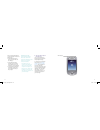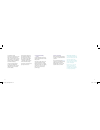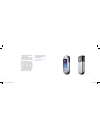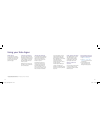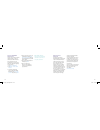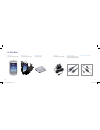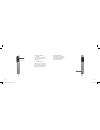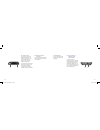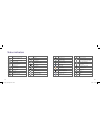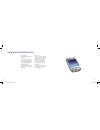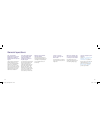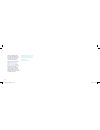Summary of Xda Argon
Page 1
A quick guide to your xda argon o2 argon_quickguide.Indd 1 7/3/07 15:29:05.
Page 2
Contents section 1 getting started 02 install the sim card 02 install and charge the battery 03 turn on and set up for the first time 04 check the battery power 06 enter your pin 07 synchronise with your pc or laptop 08 section 2 using your xda argon 12 mobile phone 12 a world of connections 12 inter...
Page 3
2 3 1. Install the sim card turn off your xda argon before you insert the sim card. Then remove the battery by pressing the battery release button and sliding the battery cover down. If the battery is inside, you can remove it with your finger by lifting the bottom right side of the battery. Place th...
Page 4
4 5 light on the right led indicator on your xda argon will show the battery status: • a solid amber light shows when your argon xda is off but charging • a solid amber light and a charging icon on the today screen will show when your xda argon is on and charging. • a green light and full battery ic...
Page 5
6 7 5. Enter your pin when your xda argon restarts, it may ask you to enter the pin for your sim. Tap in your pin and select enter . If you’re an o2 ireland customer, please enter the puk code supplied with your sim or call customer service on 1909. Xda argon top tip: a wrong pin entered three times...
Page 6
8 9 6. Synchronise with your pc or laptop microsoft ® activesync ® lets you synchronise information on your xda argon with your pc such as inbox, calendar, contacts and tasks within microsoft outlook ® . The software is already installed on your xda argon but you will need to install it on your pc i...
Page 7
Section 2 o2 argon_quickguide.Indd 10-11 7/3/07 15:29:29.
Page 8
12 13 you can download, view and edit email attachments using mobile versions of microsoft office applications such as word, excel and powerpoint. ** create and send picture messages or text your contacts for a fast response. Internet explorer mobile gives you fast connection to the internet. Do your...
Page 9
14 15 set up a pop3/imap4 email account you can set up a pop3 or imap4 email account if you have an email account with an internet service provider (isp) or an account that you access using a vpn server connection (typically a work account). 1. Tap start > messaging . 2. Tap menu > tools > new accou...
Page 10
16 17 ac adapter for recharging your xda battery. Connection cable to connect your xda to a pc for synchronising data and charging. Handsfree stereo headset in the box xda argon your all in one phone and pda. Xda argon case to protect and carry your xda. Xda argon battery to power your xda. O2 argon...
Page 11
18 19 microsoft windows mobile 5.0 user guide warranty card for europe microsoft windows mobile getting started cd including microsoft outlook 2002 and microsoft active sync v4.2 applications. Applications cd including gprs monitor, clearview pdf viewer and wireless usb modem drivers. O2 may change ...
Page 12
20 21 2. Messaging button press to open the messaging application for text messages, multimedia messages and email. 3. Left and right soft keys press to execute the command shown in the label above the button. 4. Talk button press to answer an incoming call or dial a number. 5. Start button press to...
Page 13
22 23 9. Status indicators the today screen displays important information, such as upcoming appointments and status indicators. Some of the status icons that you may see on your xda argon are listed on pages 28–29. 10. Internet explorer button press to launch internet explorer mobile. 11. Touch scr...
Page 14
24 25 18. Camera button press to launch the camera and press again to take a photo or video clip, depending on the specified capture mode. 16. Voice command button press to start voice speed dial or press and hold to record a voice note. 17. Volume slider slide it up or down to adjust the speaker vol...
Page 15
26 27 21. Reset button press the reset button with the stylus to soft-reset your xda argon. 22. Sync connector/ earphone jack/ power socket use this connector to synchronise data by connecting the provided usb sync cable or to recharge the battery via the provided ac adapter. You can also use the us...
Page 16
28 29 no signal phone is turned off no phone service searching for phone service gprs available gprs connecting gprs in use roaming connection is active connection is not active synchronisation in progress status indicators *the usb to pc icon appears on the today screen when you are connected to yo...
Page 17
Section 3 o2 argon_quickguide.Indd 30-31 7/3/07 15:30:13.
Page 18
32 33 help and troubleshooting help online need technical help with your xda argon? For help with any issues with using or setting up your device try emailing our support team (uk) o2datasupport@o2.Com (eire) support@o2.Ie we will try to get back to you within 24 hours or on the next business day. T...
Page 19
34 35 how do i turn the phone off and go into pda mode? Tap the antenna icon at the top of the screen and select turn on flight mode. When i’m overseas, why do i see a white triangle at the top of the screen? The triangle means you’re roaming on a foreign network and roaming charges apply. How can i ...
Page 20
36 how can i delete email from my isp mail server? By default, your xda argon will only download a copy of the email from your mailbox. To delete them from your mailbox, select start > messaging > inbox > menu > tools > options > storage . Change the empty deleted items drop- down box to immediately...
Page 21
O2.Co.Uk o2 (uk) limited, 260 bath road, slough, berks, sl1 4dx. Registered in england no.1743099. Registered office as above. © o2 (uk) limited 2001-2007. Correct at time of going to press (03/07) the bluetooth ® word and logos are owned by the bluetooth sig, inc. Windows mobile is a trade mark or r...