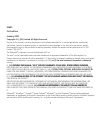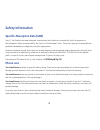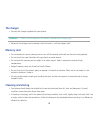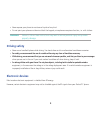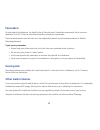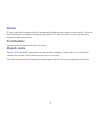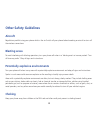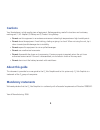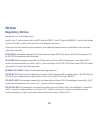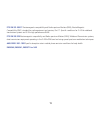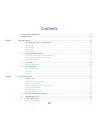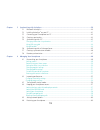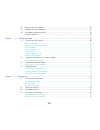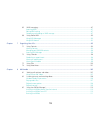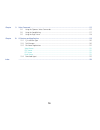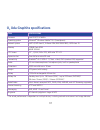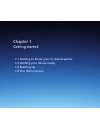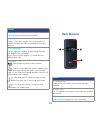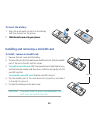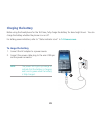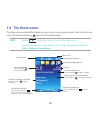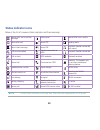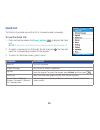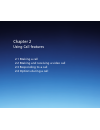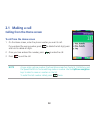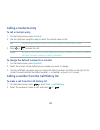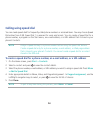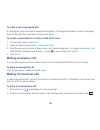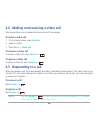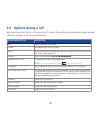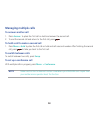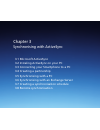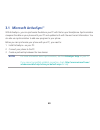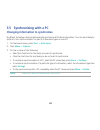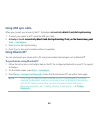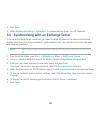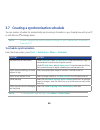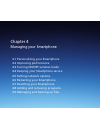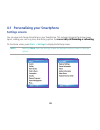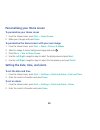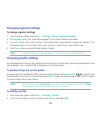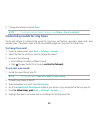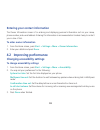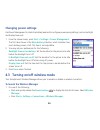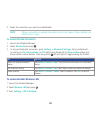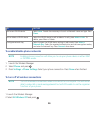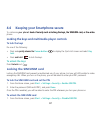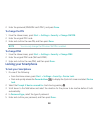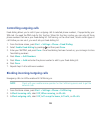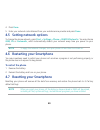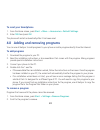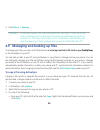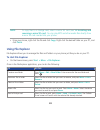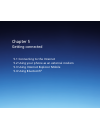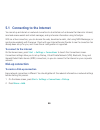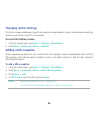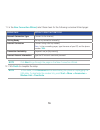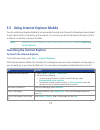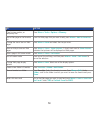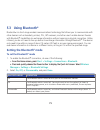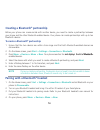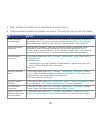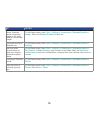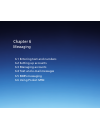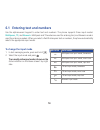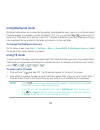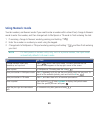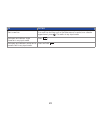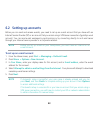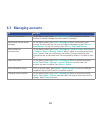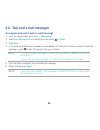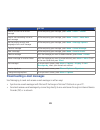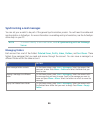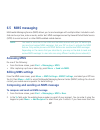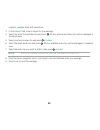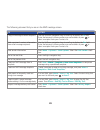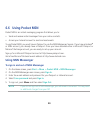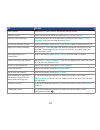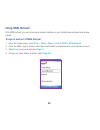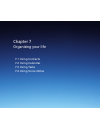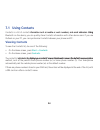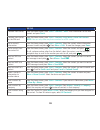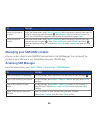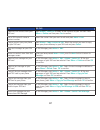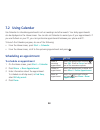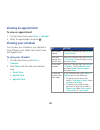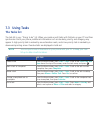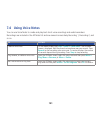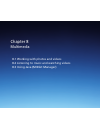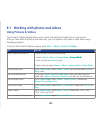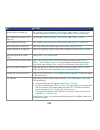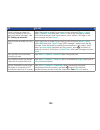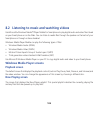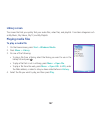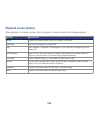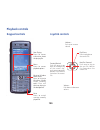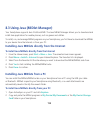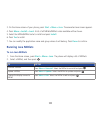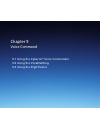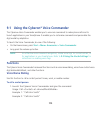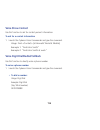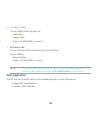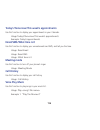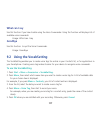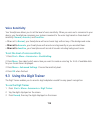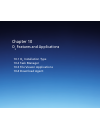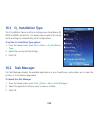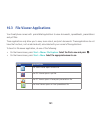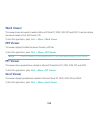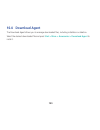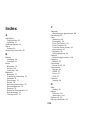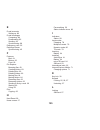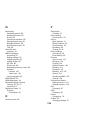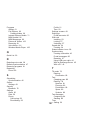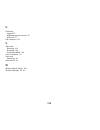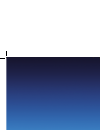- DL manuals
- O2
- Cell Phone
- Xda Graphite E2695
- User Manual
O2 Xda Graphite E2695 User Manual
Summary of Xda Graphite E2695
Page 1
O2.Co.Uk o2 (uk) limited, 260 bath road, slough, berks, sl1 4dx. Registered in england no.1743099. Registered offi ce as above. © o2 (uk) limited 2001-2006. Correct at time of going to press (09/06). User manual xda graphite.
Page 2
E2695 first edition january 2007 copyright © o 2 (uk) limited. All rights reserved. No part of this manual, including the products and software described in it, may be reproduced, transmitted, transcribed, stored in a retrieval system, or translated into any language in any form or by any means, exc...
Page 3: Safety Information
Safety information specific absorption rate (sar) our o 2 da graphite has been designed, manufactured and tested not to exceed the limits for exposure to electromagnetic fields recommended by the council of the uropean union these limits are part of comprehensive guidelines developed by indepen...
Page 4: The Battery
s with all other radio devices, touching the built-in antenna area during telephone conversation may impair the quality and lead to shorter standby time due to increased power consumption the battery our phone is equipped with a high-performance li-ion battery optional battery types may be avai...
Page 5: The Charger
The charger • use only the charger supplied with your phone warning! There is a risk of explosion if the battery is replaced by an incorrect type • never pull the charger cord to release it from the mains – pull the charger itself memory card • o not remove or insert a memory card or turn off th...
Page 6: Driving Safety
• never expose your phone to moisture or liquids of any kind • o not paint your phone or otherwise block the keypad, microphone or earpiece function, i e with stickers warning! ailure to follow these instructions may lead to serious personal injury and possible property damage driving safety ...
Page 7: Pacemakers
Pacemakers to avoid potential interference, the ealth industry manufacturers’ ssociation recommends that a minimum separation of six (6 ) inches be maintained between a phone and a pacemaker these recommendations are consistent with the independent research by and recommendations of ireless tech...
Page 8: Vehicles
Vehicles signals may affect improperly installed or inadequately shielded electronic systems in motor vehicles check with the manufacturer or its representative regarding your vehicle ou should also consult the manufacturer of any equipment added to your vehicle posted facilities turn your ...
Page 9: Other Safety Guidelines
Other safety guidelines aircraft egulations prohibit using your phone while in the air switch off your phone before boarding an aircraft or turn off the wireless connections blasting areas to avoid interfering with blasting operations, turn your phone off when in a ‘blasting area’ or in areas pos...
Page 10: Cautions
Cautions our smartphone is a high quality piece of equipment before operating, read all instructions and cautionary markings on (1) c dapter (2) battery and (3) product using battery • do not use this equipment in an extreme environment where high temperature or high humidity exists • do not ...
Page 11: Notices
0 notices regulatory notices intended for use in the uropean union products with c marking comply with the &tt directive (99/5/ c), the mc directive ( 9/366/ cc), and the low oltage irective ( 3/23/ c) issued by the commission of the uropean community compliance with these directives impl...
Page 12
Etsi en 301 489-17 lectromagnetic compatibility and adio spectrum matters ( m) lectromagnetic compatibility ( mc) standard for radio equipment and services part 1 : specific conditions for 2 4 g z wideband transmission systems and 5 g z high performance l n etsi en 300 328 lectromagnetic ...
Page 13
Contents o 2 da graphite specifications 1 package contents ...
Page 14
Chapter 3 synchronisingwithactivesync....................................................................................................................39 3 1 microsoft ctivesync ™ ...
Page 15
4 esetting your smartphone 60 4 dding and removing programs 61 4 9 managing and bac...
Page 16
6 5 mms messaging ccessing mms diting mm...
Page 17
Chapter 9 voicecommand.........................................................................................................................................112 9 1 using the cyberon ® oice commander 113 9 2 ...
Page 18: Xda Graphite Specifications
O 2 xda graphite specifications item specifications processor intel p 2 0 416m z operating system microsoft ® indows mobile™ 5 0 (smartphone) network system umts (3gpp band i), tri-band gsm (900/1 00/1900), gp s class 10 memory 12 mb lash om 64mb s m lc screen 2 2 , q g (240 x 320), 65k col...
Page 19: Package Contents
Package contents important to avoid damaging your smartphone and its accessories, it is recommended that you operate this unit within a temperature range of 0 ~ 40 o c (6 ~ 6 o ) and 50% humidity • c adapter • battery • stereo headset with microphone • o 2 da graphite • getting started c • u...
Page 20
Chapter1 gettingstarted 1.1gettingtoknowyouro 2 xdagraphite 1.2gettingyourdeviceready 1.3startingup 1.4thehomescreen.
Page 21: Front Features
0 front features feature 1. Earpiece receiver llows you to listen to incoming/outgoing calls 2. Power on/off button / led indicator llows you to turn your 0 2 da graphite on/o it also indicates the status of your battery, signal/network, bluetooth, l n see the l indicator table for more...
Page 22: Back Features
Feature 8. End key nds a call press and hold to lock the keypad 9. Call key nswers a call or dial a number press twice to redial last number long press to enable the speakerphone during an active call 10. 5-way joystick push left, right, up, and down to scroll through the menu files, program ...
Page 23: Side Features
Feature 15. Camera button launches the camera functions 16. Volume button djusts the volume of your phone 17. Mini-usb sync/power connector synchronises data in your phone with your pc or charges your battery 18. Microphone use to make or receive phone calls, say voice commands, and record sound...
Page 24: To Install The Sim/usim Card
1.2 getting your device ready installing the sim/usim card and the battery the mobile service operator provides you with a subscriber identity module (sim)/universal subscriber identity module (usim) card that stores your mobile phone number, phone book entries, and sms/mms messages install the sim...
Page 25: To Insert The Battery
2.0 mega pi xe ls to insert the battery 1 lign the gold metal contacts on the battery with the contacts on the phone 2 slide the back cover into your phone slide the back cover into your phone lide the back cover into your phone 1 2 installing and removing a microsd card to install / remove a...
Page 26: Charging The Battery
Charging the battery before using the smartphone for the first time, fully charge the battery for about eight hours ou can charge the battery whether the phone is on or off or battery power indicators, refer to “status indicator icons in 1.4 home screen to charge the battery 1 connect the ...
Page 27: 1.3 Starting Up
1.3 starting up powering your device to turn on your smartphone 1 press and hold the power button for about three seconds until the display turns on 2 if you are asked for a personal identification number (pin) code, enter the code, then press the main display shows the idle screen 3 nter yo...
Page 28: 1.4 The Home Screen
1.4 the home screen the ome screen automatically displays when you turn on your phone or leave it idle scrolling to any one of the items and pressing opens the associated program note pressing at any time takes you back to the ome screen to customise the ome screen (layout, color scheme, backg...
Page 29: Status Indicator Icons
Note ctual status indicator icons may vary from the ones represented in this guide status indicator icons below is the list of common status indicators and their meanings new e-mail, text or picture message battery level pocket msn chat is online new voice mail sound o pending alarm new insta...
Page 30: Start Menu
Start menu our smartphone comes with pre-installed programs accessible from the start menu to use the start menu 1 on the ome screen, press start 2 o one of the following: • scroll to a program using the navigation keypad and press • press the corresponding number on the alphanumeric keyp...
Page 31: Quick List
0 quick list the quick list provides you with a list of commonly-used commands to use the quick list 1 press and quickly release the power button to display the quick list note: if you press and hold too long, the phone will be powered off 2 to select a command, scroll through the list and pres...
Page 32
Chapter2 usingcallfeatures 2.1makingacall 2.2makingandreceivingavideocall 2.3respondingtoacall 2.4optionsduringacall.
Page 33: 2.1 Making A Call
2.1 making a call calling from the home screen to call from the home screen 1 on the ome screen, enter the phone number you want to call if you entered the wrong number, press to delete the last digit press and hold to delete all digits 2 once you have entered the number, press to make the ca...
Page 34: Calling A Contacts Entry
Calling a contacts entry to call a contacts entry 1 on the ome screen, press contacts 2 use the up/ own navigation keys to select the contact name to call tip to narrow your search, enter the first few letters of the contact’s name 3 press or to make the call note by default, the contact’s ...
Page 35: Calling Using Speed Dial
Calling using speed dial ou can create speed dials for frequently-called phone numbers or accessed items ou may choose speed ial entries from 2-99 speed ial 1 is reserved for voice mail access ou can create a speed ial for a phone number, a program on the start menu, an e-mail address, o...
Page 36: Making Emergency Calls
To make a call using speed dial on the keypad, press and hold the speed dial’s assignment if the keypad assignment consists of two digits, press the first digit then press and hold the second digit to create a speed dial for an item on the start menu 1 on the ome screen, press start 2 select ...
Page 37: To Make A Video Call
2.2 making and receiving a video call our device allows you to make and receive calls with live images to make a video call 1 on the ome screen, press contacts 2 select a contact 3 press menu > video call to answer a video call to answer a video call, press answer or to ignore a video ...
Page 38: 2.4 Options During A Call
2.4 options during a call below are the options during or for making a call some of these options are available only when multiple calls are in progress or during a conference call in-call menu option description old places the active call on hold unhold ctivates the call that is on hold mute ...
Page 39: Managing Multiple Calls
Managing multiple calls to answer another call 1 press answer to place the first call on hold and answer the second call 2 to end the second call and return to the first call, press to hold a call to make a second call 1 press menu > hold to place the first call on hold and call a second numbe...
Page 40
Chapter3 synchronisingwithactivesync 3.1microsoftactivesync 3.2instalingactivesynconyourpc 3.3connectingyoursmartphonetoapc 3.4creatingapartnership 3.5synchronisingwithapc 3.6synchronisingwithanexchangeserver 3.7creatingasynchronisationschedule 3.8remotesynchronisation.
Page 41: 3.1 Microsoft Activesync
0 3.1 microsoft activesync ™ ith ctivesync ™ , you can synchronise the data on your pc with that on your smartphone synchronisation compares the data on your phone with your pc and updates both with the most recent information ou can also use synchronisation to add new programs to your phone ...
Page 42: 3.2 Installing Activesync
3.2 installing activesync ™ on your pc the activesync ™ program is pre-installed in your smartphone to synchronise the data in your phone with your pc, you must also install ctivesync ™ on your pc install ctivesync ™ from the getting started cd included in your product package note before start...
Page 43
3.3 connecting your smartphone to a pc to connect your phone to a pc 1 connect the end of the usb sync cable to the mini usb/ power connector at the bottom of your phone and the other end to a usb port on your pc 2 ctivesync will autostart when it detects your phone, and the smartphone sync setu...
Page 44
3.5 synchronising with a pc changing information to synchronise by default, ctivesync does not automatically synchronise all outlook information ou can use ctivesync options to turn synchronisation for specific information types on and off: 1 on the ome screen, press start > activesync 2 p...
Page 45: Using Usb Sync Cable
Using usb sync cable hen you connect your phone to the pc, ctivesync automatically detects it and starts synchronising automatically detects it and starts synchronising detects it and starts synchronising 1 connect your phone to a pc using the usb sync cable 2 ctivesync should automatically...
Page 46
4 press sync 5 hen finished, press menu > disconnect to preserve battery power, turn off bluetooth 3.6 synchronising with an exchange server to set up an xchange server connection, you need to obtain the name of the server and the server domain name from your service provider or system admi...
Page 47: To Schedule Synchronisation
3.7 creating a synchronisation schedule ou can create a schedule for automatically synchronising information in your smartphone with your pc or with microsoft ® xchange server note before changing the synchronisation settings on your smartphone, disconnect it from your pc to schedule synchronis...
Page 48
3.8 remote synchronisation emote synchronisation is synchronising your phone over a wireless connection instead of using a direct local connection to a pc synchronising remotely with your pc may depend on your network configuration or example, you may need to set up a virtual private network ( ...
Page 49
Chapter4 managingyoursmartphone 4.1personalisingyoursmartphone 4.2improvingperformance 4.3turningon/offwirelessmode 4.4keepingyoursmartphonesecure 4.5settingnetworkoptions 4.6restartingyoursmartphone 4.7resettingyoursmartphone 4.8addingandremovingprograms 4.9managingandbackingupfiles.
Page 50: Settings Screens
4.1 personalising your smartphone settings screens ou can view and change the settings in your smartphone this includes changing the ome screen layout, adding your own ring tone, and setting options for received calls, call forwarding or call waiting received calls, call forwarding or call wait...
Page 51: To Set The Date and Time
0 personalising your home screen to personalise your home screen 1 rom the ome screen, press start > home screen. 2 make your changes and press done to personalise the home screen with your own image 1 rom the ome screen, press start > more > pictures & videos 2 select an image to use ...
Page 52: Changing Regional Settings
Changing regional settings to change regional settings 1 rom the ome screen, press start > settings > more > regional settings 2 in language , select your preferred language for the phone interface and menus 3 in locale , select your current location the locale option automatically changes...
Page 53: To Change The Sound
3 change the settings and press done note to restore a profile’s default settings, press menu > reset to default customising sounds for ring tones use sounds settings to customise the sounds for ring tones, notifications, reminders, alarm clock, alert, and key tones the phone comes with 20 pre-...
Page 54: To Enter Owner Information
Entering your contact information the owner information screen is for entering and displaying personal information such as your name, phone number, and e-mail address ntering this information is recommended as it makes it easy to contact you in case of loss to enter owner information 1 rom the...
Page 55: Changing Power Settings
Changing power settings use power management to check the battery level and to configure power-saving settings, such as backlight and display time-outs 1 rom the ome screen, press start > settings > power management the first item shown is the main battery indicator, which indicates how much ...
Page 56: To Enable/disable Bluetooth
To enable/disable wireless lan 1 launch the ireless manager 2 select wireless lan and press 3 press settings > wi-fi settings 2 select the connection you want to enable/disable note hen a connection is enabled, the select button is light green hen disabled, the select button is grey t...
Page 57
To do this dd a new l n device select new provide the necessary info such as network name and type press done dit or delete a l n device select the l n device to edit or delete to edit, press menu > edit to delete, press menu > elete configure network key select to open the l n devic...
Page 58: To Lock The Keys
4.4 keeping your smartphone secure to customise your phone’s level of security such as locking the keys, the sim/usim card, or the entire your phone’s level of security such as locking the keys, the sim/usim card, or the entire level of security such as locking the keys, the sim/usim card, or the en...
Page 59: To Change The Pin
2 nter the password (sim/usim card’s pin1), and press done to change the pin 1 rom the ome screen, press start > settings > security > change sim pin 2 nter the original pin1 code 3 nter and confirm the new pin, and then press done note ou can only change the pin when sim pin is e...
Page 60: Controlling Outgoing Calls
Controlling outgoing calls ixed dialing allows you to restrict your outgoing calls to selected phone numbers, if supported by your sim card ou need the pin2 code for this function hen this function is active, you can only call those phone numbers that are in your fixed dialing list call barr...
Page 61: To Restart The Phone
0 4 press done 5 nter your network code obtained from your mobile service provider and press done 4.5 setting network options to change the phone network, press start > settings > phone > gsm/3g networks ou may choose gsm , 3g or automatic , which automatically detects your network every ...
Page 62: To Reset Your Smartphone
To reset your smartphone 1 rom the ome screen, press start > more > accessories > default settings 2 nter 1234 and press ok the phone will restart automatically after it has been reset 4.8 adding and removing programs ou can use ctivesync to add programs to your phone or add a program ...
Page 63
3 press menu > remove ning removed program can only be reinstaled by a hard reset to perform a hard reset, push the joystick up and press the power key simultaneously while the phone is off the screen will prompt you for confirmation ard-resetting will reset the device to its factory def...
Page 64: Using File Explorer
Note to copy files to a storage card, insert a micro s card (see 1.2 installing and removing a micro sd card) ou can play mp3 and other media files directly from a micro s card inserted into your phone • rom your phone, right-click the file and click copy ight-click the desired folder on ...
Page 65
To do this isplay information about a file or folder select the file or folder, and press menu > properties sort files and folders press menu > sort by , and select a sort option move a file or folder from one location to another select the file or folder that you want to move press menu > edit...
Page 66
Chapter5 gettingconnected 5.1connectingtotheinternet 5.2usingyourphoneasanexternalmodem 5.3usinginternetexplorermobile 5.4usingbluetooth ®.
Page 67: To Connect to The Internet
5.1 connecting to the internet ou can set up an internet or a network connection to do activities such as browse the internet or intranet, send and receive emails and instant messages, and synchronise information using ctivesync ith an active connection, you can browse the web, download e-mails...
Page 68: Gprs Connection
3 nter the appropriate information note in connects to, select the internet to connect directly to the internet work to connect to your corporate network wap network to connect to a ireless pplication protocol network or secure wap network to connect to secure p sites, such as a bank 4...
Page 69: Changing Option Settings
Changing option settings the options screen enables you to specify the number of redial attempts, time to wait before disconnecting, and how your phone connects to the network to access the options screen 1 rom the ome screen, press start > settings > connections 2 press menu > advanced > me...
Page 70: Setting Up A Usb Connection
5.2 using your smartphone as an external modem modem link allows you to use your smartphone as an external modem for your pc or another device, such as a p , using a usb connection setting up a usb connection to set up a usb connection 1 make sure that your phone is not connected to another devic...
Page 71
0 11 in the new connection wizard , select these items for the following successive izard pages: wizard page option to select/action to do network connection type [connect to the internet] getting ready [set up my connection manually] internet connection [connect using a dial-up modem] note: in th...
Page 72
5.3 using internet explorer mobile ou can use internet xplorer mobile to browse mobile favorites and channels that have been downloaded to your device without connecting to the internet ou can also connect to the internet through an isp or a network connection to browse the eb note make sure...
Page 73
To do this clear history, cookies, or temporary files press menu > tools > options > memory dd a eb page to the avorites list rom the eb page that you want to add, press menu > add to favorites change the size of text on eb pages press menu > zoom and select the size you want show or hi...
Page 74: 5.3 Using Bluetooth
5.3 using bluetooth ® bluetooth ® is a short-range wireless communications technology that allows you to communicate with other devices such as headsets, printers, pcs, gps receivers, and other users’ mobile devices evices with bluetooth ® capabilities can exchange information without requiring a ...
Page 75: Creating A Bluetooth
Creating a bluetooth ® partnership before your phone can communicate with another device, you need to create a partnership between your phone and the other bluetooth-enabled device our phone can create partnerships with up to ten bluetooth devices to create a bluetooth ® partnership 1 nsure th...
Page 76
5 select the bluetooth headset on the dd evices list and press next 6 nter the passkey provided in the headset user manual the phone will now pair with the headset to do this beam information using bluetooth make sure that bluetooth is turned on and that the device that you want to beam to ...
Page 77
To do this save a thumbnail version of received images in the same folder as the received images on the ome screen, press start > settings > connections > bluetooth profiles > images select the request thumbnail check box configure security for bluetooth use on the ome screen, press start > set...
Page 78
Chapter6 messaging 6.1enteringtextandnumbers 6.2settingupaccounts 6.3managingaccounts 6.4textande-mailmessages 6.5mmsmessaging 6.6usingpocketmsn.
Page 79: To Change The Input Mode
6.1 entering text and numbers use the alphanumeric keypad to enter text and numbers the phone supports three input modes: multipress , t9 , and numeric multipress and t9 modes are used for entering text, and numeric mode is used for entering numbers hen you select a field that requires text or ...
Page 80: Using Multipress Mode
Using multipress mode multipress mode allows you to enter text by pressing the assigned key once, twice, or so until your desired character appears or example, to enter the letters p, q, , or s, you use the 7 key press once for p, twice for q, three times for , and four times for s the lette...
Page 81: Using Numeric Mode
0 using numeric mode to enter numbers, use numeric mode if you need to enter a number within a line of text, change to numeric mode to enter the number, and then change back to multipress or t9 mode to finish entering the text 1 if necessary, change to numeric mode by pressing and holding * 2 ...
Page 82
To do this start a new line in a multi-line text box such as the notes area of a contact or a calendar appointment, press this works in any input mode backspace and delete a single character in any input mode press backspace and delete an entire text or numeric field in any input mode press a...
Page 83: 6.2 Setting Up Accounts
6.2 setting up accounts before you can send and receive e-mails, you need to set up an e-mail account that you have with an internet service provider (isp) or an account that you access using a pn server connection (typically a work account) ou can send e-mail messages by synchronising or by con...
Page 84: 6.3 Managing Accounts
6.3 managing accounts to do this iew a list of accounts on the ome screen, press start > messaging list of accounts and the number of unread messages for each account is displayed send/receive internet e-mail messages on the ome screen, press start > messaging select the internet e-mail ac...
Page 85
6.4 text and e-mail messages to compose and send a text or e-mail message 1 rom the ome screen, press start > messaging 2 select text messages or an e-mail account and press or select 3 press new 4 in to , enter the mobile phone number or e-mail address of the person to which you want t...
Page 86: Downloading E-Mail Messages
To do this insert a picture into an e-mail message hile composing your message, press menu > insert > picture insert a voice recording into an e- mail message hile composing your message, press menu > insert > voice note set the priority, security, and language of an e-mail message hile compo...
Page 87: Managing Folders
Synchronising e-mail messages ou can set your e-mails to be part of the general synchronisation process ou will need to enable mail synchronisation in ctivesync or more information on enabling mail synchronisation, see the ctivesync online help on your pc note to connect directly to an e-...
Page 88: 6.5 Mms Messaging
6.5 mms messaging multimedia messaging service (mms) allows you to send messages with multiple slides included in each slide can be a picture, video or audio, and/or text mms messages are sent by general packet adio service (gp s) to e-mail accounts or other mms-enabled mobile devices note ou ...
Page 89
Recipient, separate them with semicolons 3 in the subject field, enter a subject for the message 4 select the insert picture/ ideo box and press ll your pictures and video clips will be displayed in thumbnail view 5 select a picture or video clip and press or select 6 select the insert ...
Page 90
The following assumes that you are on the mms message screen to do this copy the message to other recipients use the up/ own navigation keys to scroll up to display the cc field nter the recipient‘s phone number or e-mail address or press to select a recipient from your contacts list ide a reci...
Page 91: 6.6 Using Pocket Msn
0 6.6 using pocket msn pocket msn is an instant messaging program that allows you to: • send and receive instant messages from your online contacts • ccess your hotmail account to send and read emails to use pocket msn, you must have a passport to use the msn messenger service if you have a otm...
Page 92
To do this dd a contact press menu > add contact , and follow the instructions elete a contact select the contact to delete and press menu > delete contact send an instant message select the contact with whom you want to chat and press menu > send message nter your message and press send q...
Page 93: Using Msn Hotmail
Using msn hotmail ith msn otmail, you can access your otmail mailbox on your smartphone and send and receive e-mails to sign in and out of msn hotmail 1 rom the ome screen, press start > more > more > pocket msn > msn hotmail 2 rom the msn - sign in screen, enter the e-mail address and ...
Page 94
Chapter7 organisingyourlife 7.1usingcontacts 7.2usingcalendar 7.3usingtasks 7.4usingvoicenotes.
Page 95: 7.1 Using Contacts
7.1 using contacts contacts is a list of contact information such as mobile or work numbers, and email addresses using information such as mobile or work numbers, and email addresses using using bluetooth on the device, you can quickly share contacts information with other device users if you u...
Page 96
To do this create a new contact rom the ome screen, press start > contacts > new nter information for the new contact and press done create a new contact on the sim card rom the ome screen, press start > contacts. Press menu > new sim contact note: ou can only store one phone number f...
Page 97: Accessing Sim Manager
To do this ssign a ring tone to a contact rom the ome screen, press start > contacts select the contact to which you want to assign a custom ring tone and press press menu > edit and scroll to custom ring tone use the left/ ight navigation keys to select a ring tone and press done dd a p...
Page 98
To do this elete all sim contacts from your sim card press menu > select all to select all the contacts on your sim card press menu > delete and then press yes to confirm dit a sim contact’s name or contact number select the contact that you want to edit and press menu > edit copy a contact fr...
Page 99: 7.2 Using Calendar
To do this make a recurring appointment select the appointment and press press edit scroll to occurs and select one of the recurrence options elete an appointment select the appointment to delete and press menu > delete appointment beam an appointment select the appointment to beam and press...
Page 100: Viewing An Appointment
Viewing an appointment to view an appointment 1 on the ome screen, press start > calendar 2 select the appointment and press viewing your schedule ou can view your schedule in your calendar in three different views: eek iew, month iew, and genda iew to view your schedule 1 on the om...
Page 101: 7.3 Using Tasks
00 7.3 using tasks the tasks list the task list is your “things to do list hen you create or edit tasks with outlook on your pc and then synchronise it with your phone, additional information such as due date, priority, and category, may appear high-priority task is marked by an exclamation ma...
Page 102: 7.4 Using Voice Notes
0 7.4 using voice notes ou can use oice notes to create and play back short voice recordings and verbal reminders ecordings are included in the ll notes list and are named consecutively ecording 1, ecording 2, and so on to do this create a voice note on the ome screen, pres start > more > ...
Page 103
0 chapter8 multimedia 8.1workingwithphotosandvideos 8.2listeningtomusicandwatchingvideos 8.3usingjava(midletmanager).
Page 104: Using Pictures & Videos
0 8.1 working with photos and videos using pictures & videos the pictures & ideos program allows you to work with photos and video clips on your phone fter you have taken the photos and video clips, you can organise, edit, beam or send them using a messaging program to launch the pictures & ide...
Page 105
0 to do this save a photo or a video clip set to either camera mode or video mode select menu > save to ou can save a picture or a video clip in a storage card or in the main memory set the effect on a photo or on video clip set to either camera mode or video mode select menu > effect set...
Page 106
0 to do this -mail a picture or video clip ( ou must already be set up to send and receive messages - see 6.2 setting up accounts) select the picture or video clip you want to send and press menu > send select outlook e-mail and press select new e-mail message is created with the file attach...
Page 107: Windows Media Player Screens
0 8.2 listening to music and watching videos use microsoft ® indows media™ player mobile for smartphone to play digital audio and video files stored on your smartphone or on the eb ou can listen to media files through the speaker on the back of your smartphone or through a stereo headset indo...
Page 108: Library Screen
0 library screen the screen that lets you quickly find your audio files, video files, and playlists it contains categories such as my music, my ideos, my t , and my playlists playing media files to play a media file 1 on the ome screen, press start > windows media 2 press menu > library 3 ...
Page 109: Playback Screen Options
0 playback screen options hen playback of an audio or video clip is in progress, the menu contains the following options option description library isplays the library screen so you can choose a file to play play/pause play or pause playback of current file stop stops playback if playback is s...
Page 110: Keypad Controls
0 play/pause press to play/pause the current file previous/ ewind push left once to go back to the beginning of the current clip push twice to go to the previous clip old to rewind on the current file olume + push up to increase volume olume - push down to decrease volume next/ ast orward ...
Page 111
0 8.3 using java (midlet manager) our smartphone supports java 2 dition/j2m the java mi let manager allows you to download and install java applications for mobile phones, such as games and utilities to install, run, and manage mi let programs on your smartphone, you first have to download the...
Page 112: Running Java Midlets
3 on the ome screen of your phone, press start > more > java the esmertec java screen appears 4 press menu > install > local list of all mi lets/mi let suites available will be shown 5 select the mi let/mi let suite to install and press install 6 press yes to install ou can modi...
Page 113
Chapter9 voicecommand 9.1usingthecyberon ® voicecommander 9.2usingthevocabsetting 9.3usingthedigittrainer.
Page 114: 9.1 Using The Cyberon
9.1 using the cyberon ® voice commander the cyberon ® oice commander enables you to use voice commands to make phone calls and to launch applications in your smartphone it enables you to customise commands and personalise the digit model by adaptation to launch the oice commander, do one of the ...
Page 115: Voice Show Contact
Voice show contact use this function to ask for contact person’s information to ask for a contact information 1 launch the cyberon oice commander and give the command usage: ind [at ome/at ork/at mobile] xample 1: “ ind john smith xample 2: “ ind john smith at work voice digit dial/red...
Page 116: Start Application
• to redial a number: ou can redial the last outgoing call usage: edial xample: edial (system: call 02291090 , is it correct?) • to return a call: ou can call back the last incoming call in the call istory usage: callback xample: callback (system: call 02291090 , is it correct?) note to...
Page 117: Email/sms/what Time Is It
Today’s/tomorrow/this week’s appointments use this function to display your appointments in your calendar usage:today’s/tomorrow/this week’s appointments xample: today’s appointments email/sms/what time is it use this function to display your unread emails and sms, and tell you the time usage: e...
Page 118: What Can I Say
What can i say use this function if you have trouble using the oice commander using this function will display a list of available voice commands usage: hat can i say goodbye use this function to quit the oice commander usage: goodbye 9.2 using the vocabsetting the ocabsetting enables you to ...
Page 119: Voice Sensitivity
Voice sensitivity our smartphone allows you to set the level of voice sensitivity hen you voice out a command in your device, your smartphone compares your spoken command to the voice tags based on these levels of sensitivity: normal , accurate , and sensitive • hen set to normal , your smart...
Page 120
Chapter10 o 2 featuresandapplications 10.1o 2 installationtype 10.2taskmanager 10.3fileviewerapplications 10.4downloadagent.
Page 121: 10.1 O
0 10.1 o 2 installation type the o 2 installation type is a utility to configure your smartphone for gp s and mms connections ou simply have to select the country and the settings to automatically set all configurations to set the o 2 installation type options 1 rom the ome screen, press sta...
Page 122
our smartphone comes with preinstalled applications to view documents, spreadsheets, presentations and pdf files these applications only allow you to view, zoom in/out, and print documents these applications do not have the functions, such as add and edit, associated with your normal office appl...
Page 123: Word Viewer
Word viewer this viewer shows documents created in microsoft ord 9 , 2000, 2002 ( p) and 2003 it can also display documents saved in ich text ormat ( rft) to start this application, press start > more > word viewer pdf viewer this viewer displays portable ocument ormat ( pdf) files to st...
Page 124: 10.4 Download Agent
10.4 download agent the ownload gent allows you to manage downloaded files, including instalation or deletion select the desired downloaded file and press start > more > accessories > download agent to instal it .
Page 125: Index
Index a activesync copying files 62 installing 41 adding programs 61 alarm setting 50 answering voice calls 36 b battery charging 25 inserting 24 beam bluetooth 75 picture 104 video clip 104 bluetooth beaming 75 creating a partnership 74 headset 74 partnership 75 printer 76 receiving information 75 ...
Page 126
E e-mail accounts setting up 82 e-mail messages composing 84 downloading 85 sending 84 synchronising 86 emergency calls 35 exchange server synchronising 45 f features back 21 bottom 22 front 20 file explorer beaming files 63 creating folders 63 deleting files 63 deleting folders 63 moving files 64 m...
Page 127
M messaging changing options 83 deleting accounts 83 e-mail 84 inserting a signature 85 managing accounts 83 managing folders 86 switching accounts 83 text 84 microsd card installing 24 mms messaging accessing 87 editing settings 87 hiding recipient 89 hiding sender 89 my text 89 preset text 89 requ...
Page 128
Programs adding 61 file explorer 63 creating folders 63 internet explorer mobile 71 msn hotmail 92 msn messenger 90 pictures & videos 103 removing 61 voice notes 101 windows media player 106 q quick list 30 r rejecting voice calls 36 remote synchronisation 47 removing programs 61 restarting phone 60...
Page 129
U unlocking keypad 57 multimedia player controls 57 sim card 57 url exception 68 v video clips beaming 104 e-mailing 105 sending by mms 105 voice command 112 voice mail retrieving 36 voice notes 101 w windows media player 106 wireless manager 30, 54.
Page 130
O2.Co.Uk o2 (uk) limited, 260 bath road, slough, berks, sl1 4dx. Registered in england no.1743099. Registered offi ce as above. © o2 (uk) limited 2001-2006. Correct at time of going to press (09/06). User manual xda graphite.