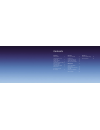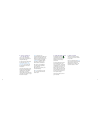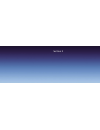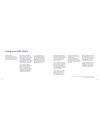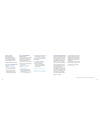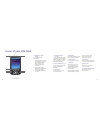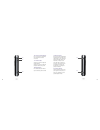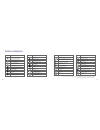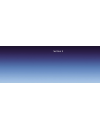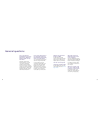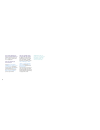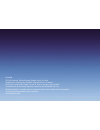Summary of Xda Orbit
Page 1
A quick guide to your xda orbit.
Page 2
Contents section 1 getting started 2 install the memory card and sim card 2 insert the memory and sim cards 3 install and charge the battery 4 turn on and set up for the first time 6 check the battery power 7 enter your pin 7 synchronise with your pc or laptop 8 section 2 using your xda orbit 12 mobi...
Page 3
2 3 2. Insert the memory * and sim cards now gently slide both the memory sd card and the sim card into their holders, with their gold contacts facing down. (the cut-off corner of the sim card should mirror the corner in the sim card slot). Press down the memory card holder to close and lock it in p...
Page 4
4 5 top tip: some batteries perform best after several full charge and discharge cycles. There’s two ways to charge the battery: – you can connect your xda orbit directly to an electrical outlet using the ac adapter – you can plug the sync cable to the usb port on your pc and to the sync connector o...
Page 5
6 7 5. Check the battery power tap the battery level icon on the today screen. The power settings screen will open and display the current battery power level. A warning message will show if the battery power is very low. If you see this, you should immediately save your data by synchronising with y...
Page 6
8 9 top tip: you’ll block your sim card if you enter the wrong pin three times. This means you won’t be able to make or receive any calls, texts or picture messages. Don’t worry – you can easily sort this out by contacting your service provider. They’ll unblock it for you right away. 7. Synchronise ...
Page 7
Section 2.
Page 8
12 13 internet and messaging use outlook mobile to send and receive emails with attachments, keep track of meetings and events and keep in sync with outlook on your pc. You can also get real time access* to email using microsoft direct push email if your company has microsoft exchange 2003 or above....
Page 9
14 15 microsoft direct push email xda orbit is powered by windows mobile, a pocket-sized version of microsoft windows. It has all the features of a top of the range pda and mobile phone, and also gives you real-time access to your inbox, calendar, contacts synchronised on your device automatically o...
Page 10
16 17 ac adapter for recharging your xda battery. Connection cable to connect your xda to a pc for synchronising data and charging. Hands-free stereo headset make sure you connect this headset when you use the fm radio as it uses the headset as an antenna. In the box xda orbit your all in one phone ...
Page 11
18 19 microsoft windows mobile getting started cd including microsoft outlook 2002 and microsoft active sync v4.2 applications applications cd including gprs monitor, clearview pdf viewer and wireless usb modem drivers applications o2 may change the contents of the xda orbit box in the future. The i...
Page 12
20 21 2. Notification light on right this bi-colour led shows green and amber lights for gsm/gprs standby, message, and network status. It will also let you know the status of the battery. 3. Left and right soft keys press to execute the command shown in the label above the button. 4. Talk button pre...
Page 13
22 23 14. Battery cover slide it out to access the battery compartment. 15. Stylus you can use the stylus to write, draw or select items on the touch screen. 15 14 11. Touch screen tap the screen with the stylus to write, draw or select. 12. Track wheel you can turn this clockwise or counterclockwis...
Page 14
24 25 19. Power button press power to turn off the display temporarily. This will switch it to sleep mode. You can still receive calls and messages when your xda orbit is in sleep mode. Press and hold for about five seconds to turn off the power completely. This makes all the functions, including the...
Page 15
26 27 24. Strap holder this lets you attach a strap for carrying your xda orbit. 25. Sync connector/ earphone jack use this connector to synchronise data by connecting the provided usb sync cable or to recharge the battery via the provided ac adapter. You can also use the usb stereo headset for hand...
Page 16
28 29 status icon meaning no sim card inserted battery is fully charged battery power is very low battery charging device is locked device is unlocked bluetooth headset detected quickgps update notification gprs monitor currently active serial usb connection active the usb to pc icon* status icon mea...
Page 17
Section 3.
Page 18
32 33 help and troubleshooting help online need technical help with your xda orbit? Send an email to our support team: (uk) o2datasupport@o2.Com (eire) support@o2.Ie we will try to get back to you within 24 hours or on the next business day. Talk to us your service provider will be able to help if y...
Page 19
34 35 what are the maximum speeds of gprs? In gprs mode, xda orbit supports a maximum download speed of up to 53kbps and an upload speed of up to 26kbps. How do i turn the phone off and go into pda mode? Tap the antenna icon at the top of the screen and select turn on flight mode . Why when i press t...
Page 20
36 can i close applications using one of the buttons? Press the end call key, or tap the x in the top right corner of the application. How can i display my own number? Choose start > programs > sim manager > tools > list of own numbers . Tap number 1 in the list. Tap in your name and mobile number. ...
Page 21
O2.Co.Uk o2 (uk) limited, 260 bath road, slough, berks, sl1 4dx. Registered in england no.1743099. Registered office as above. © o2 (uk) limited 2001-2006. Correct at time of going to press (10/06) the bluetooth ® word and logos are owned by the bluetooth sig, inc. Windows mobile is a trade mark or r...