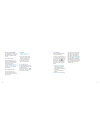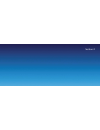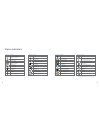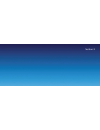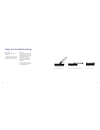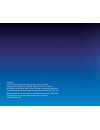Summary of Xda Stellar
Page 1
A quick guide to your xda stellar.
Page 2
Contents section 1 getting started 02 install the sim card 02 install the microsd ™ card 03 installing the battery 04 to turn the device on or off 05 synchronise your pda phone and pc 06 to set up synchronisation software on your pc 06 to set up activesync on windows xp 06 to set up windows mobile d...
Page 3
2 3 install the sim card first, make sure you turn off your xda stellar before opening the sim card door, otherwise it may damage the device. Slide out the keyboard. Then slide the sim card door-lock to the left and flip the door open. Next, insert the sim card, then close and lock the sim card door...
Page 4
4 5 installing the battery you will receive the new battery partially charged. So before you start using your xda stellar you will need to fully charge the battery. Charge the battery by plugging in the ac adapter plug to an electrical outlet. Plug the usb end to the sync connector port at the botto...
Page 5
6 7 synchronise your pda phone and pc it’s easy to synchronise your computer with your device. This enables you to keep information like contacts, tasks, and appointments up-to-date on your xda stellar. To set up synchronisation software on your pc the synchronisation software you need will depend o...
Page 6
8 9 to send a text message you can send out short text messages from your xda stellar to other mobile phones: 1. Tap start > messaging > sms mms . 2. Tap menu > new > sms . 3. Enter the mobile phone number* in to and then write your message. Tap send . *or tap to if you want to choose a contact from...
Page 7
10 11 go online and surf the web to get online, turn on wi-fi® on your device. If there is no wi-fi hotspot in your area, you can still connect to the internet by using the gprs or dial- up service of your wireless service provider. Please refer to the user manual to learn how to connect using gprs ...
Page 8
12 13 take a picture use your xda stellar to capture those precious moments. The photo is automatically saved in your device after you shoot. Or you can choose to delete it in the review screen. Press to send the photo via mms or e-mail. Please refer to the user manual to learn more about using the ...
Page 9
Section 2.
Page 10
16 17 what’s in the box ac charger for recharging your xda battery. Connection cable to connect your xda to a pc for synchronising data and charging. Hands-free stereo headset xda stellar xda stellar battery to power your xda..
Page 11
18 19 microsoft windows mobile getting started cd including microsoft outlook 2002 and microsoft active sync v4.2 applications. Applications cd including gprs monitor and blackberry connect 4 quick start guide this booklet. Microsoft windows mobile 6 user guide available on the applications cd. Warr...
Page 12
20 21 a tour of your xda stellar 5 9 2 4 3 10 7 8 6 1 1. Earpiece 2. Second camera 3. Left and right soft keys press to execute the command shown in the label above the button. 4. Talk button press to answer an incoming call or dial a number. 5. Start button press to open the start menu. 6. Internet...
Page 13
22 23 14 15 11 12 13 11. Touch screen tap the screen with the stylus to write, draw or select. 12. Stylus you can use the stylus to write, draw or select items on the touch screen. 13. Status indicators the today screen displays important information, such as upcoming appointments and status indicat...
Page 14
24 25 16 17 18 20 19 19. Power button press power to turn off the display temporarily. This will switch it to sleep mode. You can still receive calls and messages when your xda stellar is in sleep mode. Press and hold for about five seconds to turn off the power completely. This makes all the functi...
Page 15
26 27 22 23 21 21. Strap holder this lets you attach a strap for carrying your xda stellar. 22. Sync connector/ earphone jack use this connector to synchronise data by connecting the provided usb sync cable or to recharge the battery via the provided ac charger. You can also use the usb stereo heads...
Page 16
28 29 no signal phone is turned off no phone service searching for phone service gprs available gprs connecting gprs in use roaming connection is active connection is not active synchronisation in progress status indicators *the usb to pc icon appears on the today screen when you are connected to yo...
Page 17
Section 3.
Page 18
32 33 help and troubleshooting help online need technical help with your xda stellar? For help with using or setting up your xda visit our dedicated xda web site at www.O2.Co.Uk/xda talk to us your service provider will be able to help if you have any general questions about your xda stellar; questi...
Page 19
O2.Co.Uk o2 (uk) limited, 260 bath road, slough, berks, sl1 4dx. Registered in england no.1743099. Registered office as above. © o2 (uk) limited 2001-2007. Correct at time of going to press (09/07) the bluetooth ® word and logos are owned by the bluetooth sig, inc. Windows mobile is a trade mark or ...