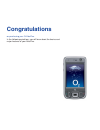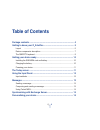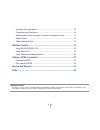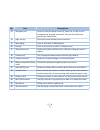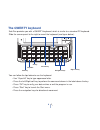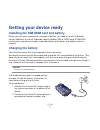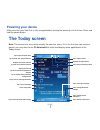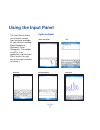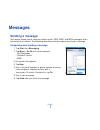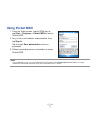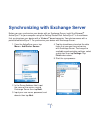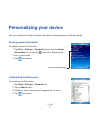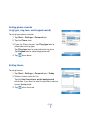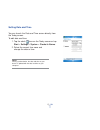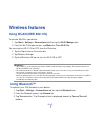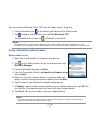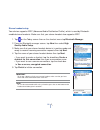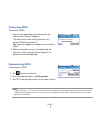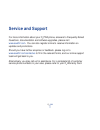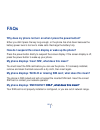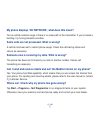- DL manuals
- O2
- Cell Phone
- Xda Zinc
- Quick Start Manual
O2 Xda Zinc Quick Start Manual
Summary of Xda Zinc
Page 1
Congratulations on purchasing your o 2 xda zinc. In the following quick tour, you will learn about the basics and major features of your xda zinc..
Page 2: Table of Contents
2 o 2 table of contents package contents .................................................................................. 4 getting to know your o 2 xda zinc ........................................................ 5 layout .............................................................................
Page 3
3 o 2 entering owner information ........................................................................... 16 customizing the start menu .......................................................................... 16 setting phone sounds (ring type, ring tone, and keypad sound) ................... 1...
Page 4: Package Contents
4 o 2 package contents caution: • to reduce risk of fire, use only correct battery type. • do not attempt to disassemble the battery pack. • dispose of used batteries properly. Inquire from local authorities for proper disposal of battery. • o 2 xda zinc device x1 • universal ac adapter x1 • getting...
Page 5: Getting to Know Your O
5 o 2 getting to know your o 2 xda zinc top features left side features front features 1 3 5 8 components: stylus power button i volume controller hold button mini-sd card slot earpiece receiver notification led notification led video camera lens lcd touch screen lcd touch screen talk/send key left ...
Page 6
6 o 2 bottom features right side features rear features 21 22 19 components: self-portrait mirror camera lens camera flash light camera flash light battery compartment infrared (ir) port camera button earphone jack mini-usb connector microphone soft reset button 18 19 20 21 22 23 24 17 17 20 18 23 2...
Page 7
Device components description no. Item description 1 stylus use the stylus to write, draw, or select items on the touch screen. 2 power button press once to set suspend mode or to wake up device from sleep mode. Press and hold to turn the power on or off. 3 volume controller press “+” and “-” to adj...
Page 8
No. Item description 13 navigation pad press this multi-directional control up, down, left, or right to move through menus, program instructions; carry out the selection by pressing the center button. 14 right soft key performs the task indicated above the button. 15 messaging press to quick start o...
Page 9: The Qwerty Keyboard
9 o 2 the qwerty keyboard xda zinc provides you with a qwerty keyboard, which is similar to a standard pc keyboard. Slide the screen panel to the right to reveal the keyboard (see figure below) . 1 2 3 4 5 6 7 8 9 0 q w e r t y u i o p ! = # $ % & * ( ) del a s d f g h j k l “ ~ , ` / ? Cap shift ta...
Page 10: Getting Your Device Ready
10 o 2 installing the sim/usim card and battery before you can make a phone call using your xda zinc, you need to install a subscriber identity module or universal subscriber identity module (sim or usim) card. A sim/usim card contains your phone number, subscriber details, phonebook, and additional...
Page 11: Powering Your Device
11 o 2 powering your device make sure that your xda zinc is fully-charged before starting the device for the first time. Press and hold the power button. The today screen tap to open the start menu tap to setup date, time, and alarm. Displays the current network provider and connection status tap to...
Page 12: Using The Input Panel
12 o 2 using the input panel the input panel allows you to select various input methods available on your device including: block recognizer, keyboard, letter recognizer, transcriber and xt9. In an application, tap the input panel arrow, then tap one of the input methods to launch it. Input methods ...
Page 13: Sending A Message
13 o 2 sending a message your device allows you to send and receive email, sms, mms, and msn messages when connected to a network. The following describes how to compose and send a message. Composing and sending a message 1. Tap start then messaging. 2. Tap menu > go to then select account: • text m...
Page 14: Using Pocket Msn
14 o 2 using pocket msn 1. From the today screen, tap the msn icon or tap start > programs > pocket msn to launch pocket msn. 2. Key in the e-mail address and password, then tap sign in. Tap to check save password box to save password. 3. Follow succeeding screen instructions to setup pocket msn. No...
Page 15
15 o 2 synchronizing with exchange server before you can synchronize your device with an exchange server, install the microsoft ® activesync™ to your computer using the getting started disk. Activesync™ is the software that synchronizes your device with a windows ® based computer. Your device comes ...
Page 16: Personalizing Your Device
16 o 2 you can customize the look and feel of your device according to your desired settings. Customizing the start menu to customize the start menu: 1. Tap start > settings > personal tab. 2. Tap the menus icon. 3. Check the items that you want to appear on the menu. 4. Tap when done. Entering owne...
Page 17
17 o 2 setting phone sounds (ring type, ring tone, and keypad sound) to setup your phone sounds: 1. Tap start > settings > personal tab. 2. Tap the phone icon. 3. From the phone screen, tap ring type box to select desired ring type. Tap ring tone box to select desired ring tone. Tap keypad box to se...
Page 18
18 o 2 setting date and time you can launch the date and time screen directly from the today screen. To edit date and time: 1. Tap the clock icon on the today screen or tap start > settings > system > clocks & alarms. 2. Select the correct time zone and change the date or time. Note: during synchron...
Page 19: Using Wlan (Ieee 802.11B)
19 o 2 using wlan (ieee 802.11b) to activate wlan in your device: 1. Tap start > settings > connections tab then tap the wi-fi manager icon. 2. From the wi-fi manager screen, tap menu then turn wi-fi on. You can also turn wi-fi on or off from the status bar. 1. Tap the signal icon on the status bar....
Page 20
20 o 2 using a bluetooth-enabled headset mono headset setup you can also turn bluetooth on or off from the today screen. To do this: 1. Find the bluetooth icon at the bottom right corner of the today screen. 2. Tap to display shortcut menu then tap turn bluetooth off. The bluetooth icon changes to i...
Page 21
21 o 2 stereo headset setup your device supports a2dp (advanced audio distribution profile), which is used by bluetooth- enabled stereo headsets. Make sure that your stereo headset also supports a2dp. 2. From the bluetooth manager screen, tap new then select high quality audio setup. 3. Make sure th...
Page 22: Setting A Gprs Connection
22 o 2 setting a gprs connection 1. From the start manual, tap settings. 2. From the settings screen, select the connections tab then tap connections icon. 3. From the connections screen, tap add a new modem connection. 4. Input a unique name for the connection then select cellular line (gprs) from ...
Page 23
23 o 2 disconnecting gprs to disconnect gprs: 1. Tap from the status bar. 2. From the pop-up callout, tap disconnect. 3. Tap “x” at the top right corner of the screen to exit. Connecting gprs to connect gprs: 1. Launch any application that connects to the internet (e.G. Internet explorer). The devic...
Page 24: Service and Support
24 o 2 service and support for more information about your o 2 pda phone, answers to frequently asked questions, documentation and software upgrades, please visit www.Seeo2.Com . You can also register online to receive information on updates and promotions. Should you have further enquiries or feedb...
Page 25: Faqs
25 o 2 why does my phone not turn on when i press the power button? Either you didn’t press the key long enough, or the phone has shut down because the battery power level is too low to make calls. Recharge the battery fully. How do i suspend the screen display or wake up the phone? Press the power ...
Page 26
26 o 2 my phone displays ‘no network’, what does this mean? You’re outside network range or there is no clear path to the transmitter. If you’re inside a building, try moving towards a window. Some calls are not processed. What is wrong? A call bar has been set to restrict phone usage. Check the cal...