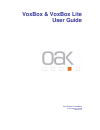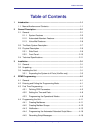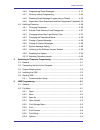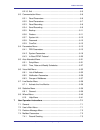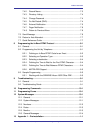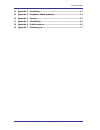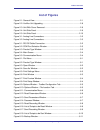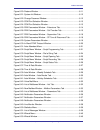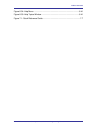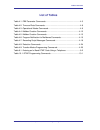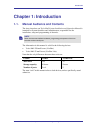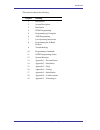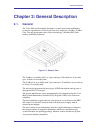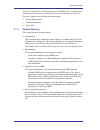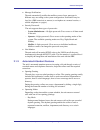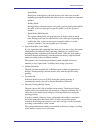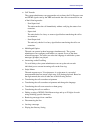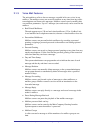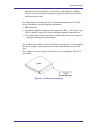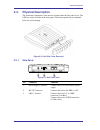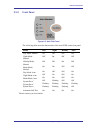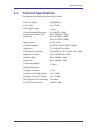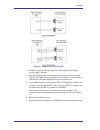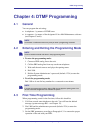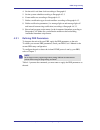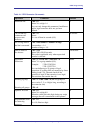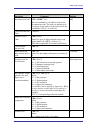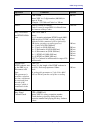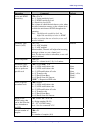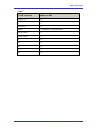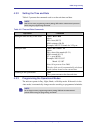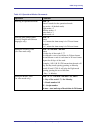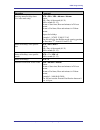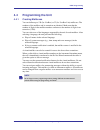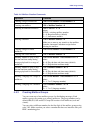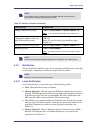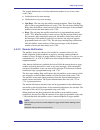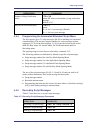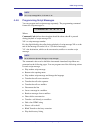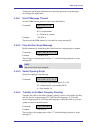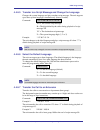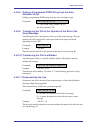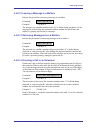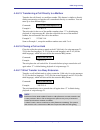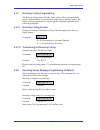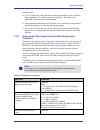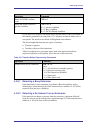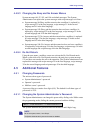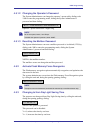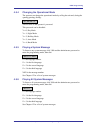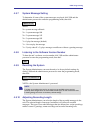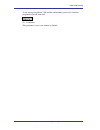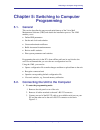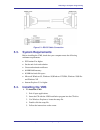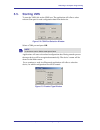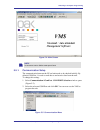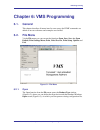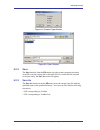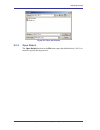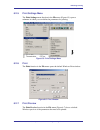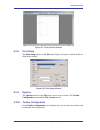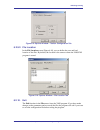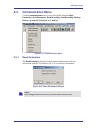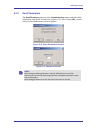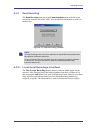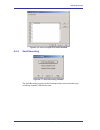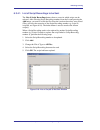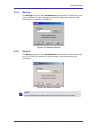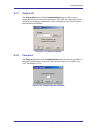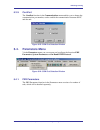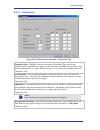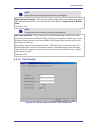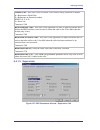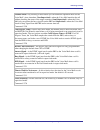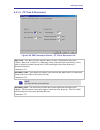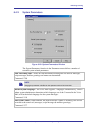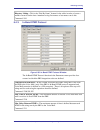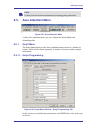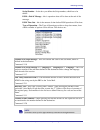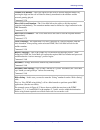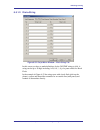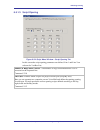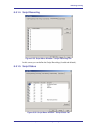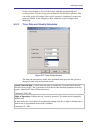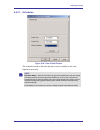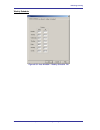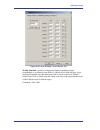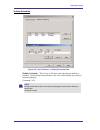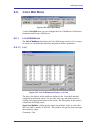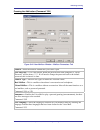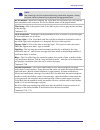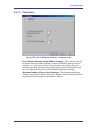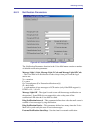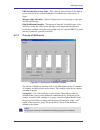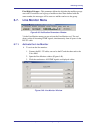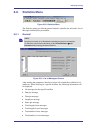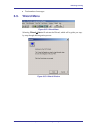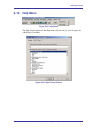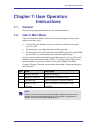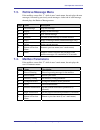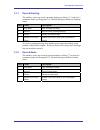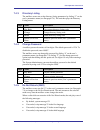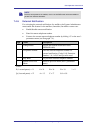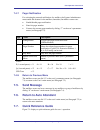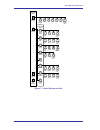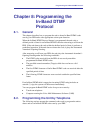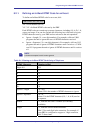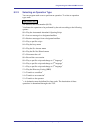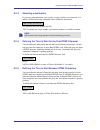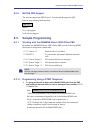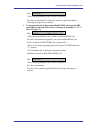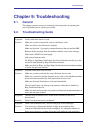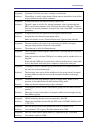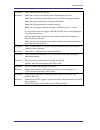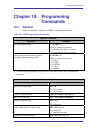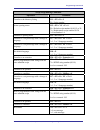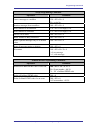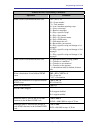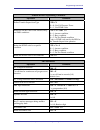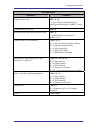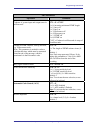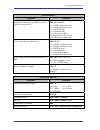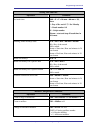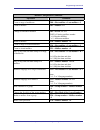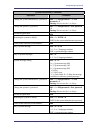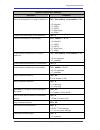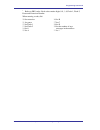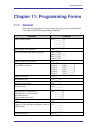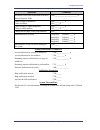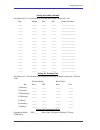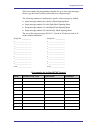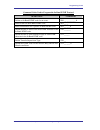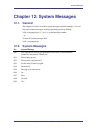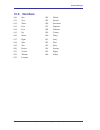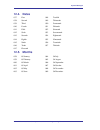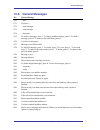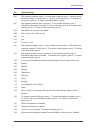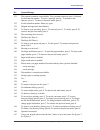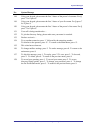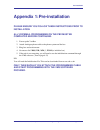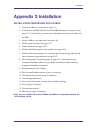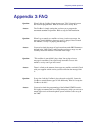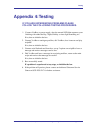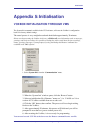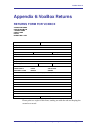- DL manuals
- Oak Telecom
- Voicemail
- VoxBox
- User Manual
Oak Telecom VoxBox User Manual
Summary of VoxBox
Page 1
Voxbox & voxbox lite user guide for version 7.0 voxbox’s © oak telecom ltd. 2005 release 1.00
Page 3: Table of Contents
Table of contents table of contents 1 introduction ................................................................................................... 1-1 1.1. Manual audience and contents ............................................................. 1-1 2 general description...........................
Page 4
Table of contents 4.4.6 programming script messages ............................................... 4-17 4.4.7 directory listing programming ................................................ 4-23 4.4.8 resetting script message programming to default ................. 4-23 4.4.9 supervised, semi-super...
Page 5
Table of contents 6.2.10. Exit ............................................................................................ 6-5 6.3. Communication menu ............................................................................ 6-6 6.3.1. Read parameters ...............................................
Page 6
Table of contents 7.4.2. Record name ............................................................................ 7-3 7.4.3. Directory listing......................................................................... 7-4 7.4.4. Change password ............................................................
Page 7
Table of contents 14 appendix 2 – installation.............................................................................. 2-1 15 appendix 3 – frequently asked questions ................................................. 3-1 16 appendix 4 – testing......................................................
Page 8: List of Figures
Table of contents list of figures figure 2-1: general view ........................................................................................ 2-1 figure 2-2: voxbox unit upgrading ........................................................................ 2-8 figure 2-3: unit with cover removed ....
Page 9
Table of contents figure 6-20: restore window ............................................................................... 6-11 figure 6-21: system init window .......................................................................... 6-12 figure 6-22: change password window.........................
Page 10
Table of contents figure 6-54: help menu ........................................................................................ 6-41 figure 6-55: help topics window ......................................................................... 6-41 figure 7-1: quick reference guide .......................
Page 11: List of Tables
Table of contents list of tables table 4-1: pbx parameter commands................................................................... 4-3 table 4-2: time and date commands .................................................................... 4-8 table 4-3: operational modes commands ....................
Page 13: Chapter 1: Introduction
Introduction chapter 1: introduction 1.1. Manual audience and contents the auto attendant and voice mail system installation and operation manual is intended for system installers and administrators, responsible for the installation, setup and programming of the units. Note please read this manual b...
Page 14
Introduction this manual contains the following: chapter heading 1 introduction 2 system description 3 installation 4 dtmf programming 5 programming by computer 6 vms programming 7 user operating instructions 8 programming the in-band protocol 9 troubleshooting 10 programming commands 11 dtmf progra...
Page 15: 2.1. General
General description chapter 2: general description 2.1. General the voice mail and automated attendant is a small stand-alone multilingual system for organizations of sixteen and sixty-four employees (voxbox, voxbox lite). The unit incorporates state of the art technology, including dsp, flash memor...
Page 16
General description the unit is a powerful voice mail system at an affordable price. It contains most useful features and services provided by pc-based systems but at a lower cost. The unit’s features can be divided into three groups: • system administration • automated attendant • voice mail. 2.1.1...
Page 17
General description • message notification the unit automatically notifies the mailbox owner of new messages in different ways according to the system configuration. Notification may be local (to a pbx extension) or remote (to a telephone at a remote location, a cellular telephone or a pager). • sec...
Page 18
General description − night mode during non-working hours, the unit answers calls with a pre-recorded nighttime greeting that enables the caller to leave a message in a requested mailbox. − holiday mode during holidays, the unit answers calls with a special greeting that enables the caller to leave ...
Page 19
General description • call transfer the system administrator can program the unit to detect the call progress tone and dtmf signals sent by the pbx and transfer the calls to extensions in one of the following modes: − non-supervised the unit transfers the call immediately without verifying the statu...
Page 20
General description 2.1.3. Voice mail features the unit enables a caller to leave a message, recorded in his own voice, in any mailbox. The mailbox owner can access his mailbox at any time from any touch- tone telephone and listen to his messages. Mailbox owners can also modify their own mailbox par...
Page 21: 2.2.
General description all defined mailboxes belong to the “all group” mailbox group. In addition, the system administrator can create up to four mailbox groups, each containing up to twenty mailboxes. Mailboxes can belong to more than one group and can be added to or deleted from a mailbox group by th...
Page 22
General description messages can be saved, deleted or transferred to other mailboxes. Mailbox owners can also send identical messages to groups of mailboxes or to all the mailboxes in the system. By configuring the following, the unit’s automated attendant and voice mail can be customized to suit th...
Page 23: 2.3. Physical
General description 2.3. Physical description the functional components of the unit are located under the side panel cover. The leds are on the left side of the front panel. The bottom panel has two indented holes for wall mounting. Figure 2-3: unit with cover removed 2.3.1. Side panel figure 2-4: u...
Page 24
General description 2.3.2. Front panel figure 2-5: unit side panel the following table describes the function of the four leds on the front panel. Status day night holiday auto day mode: manual on off off off night mode: manual off on off off holiday mode: manual off off on off break mode: manual on...
Page 25: 2.4. Technical
General description 2.4. Technical specifications the technical specifications of the unit are as follows: dc power supply 9vdc/800ma line voltage 24 to 72vdc dc leakage current > 10 µa on-hook insulation resistance between line terminal and the ground 0 to 100vdc > 5m Ω 100 to 200vdc > 30k Ω 500 va...
Page 27: Chapter 3: Installation
Installation chapter 3: installation 3.1. General the unit is delivered completely assembled. It is designed for mounting on a wall close to the pbx. 3.2. Unpacking before unpacking, inspect the package. If you notice any damage, immediately report it to your local dealer. To unpack the unit: 1. Pla...
Page 28
Installation figure 3-1: analog line connections 4. On the side panel of the unit, plug the 9 vdc adapter jack into the power supply connector. 5. Plug the 9 vdc adapter into the main power supply outlet to turn the unit on. The leds on the front panel turn on and off, one after another and then the...
Page 29
Installation figure 3-2: analog line connections 3.3.1. Expanding the system to 4 ports (voxbox only) the 2-port expansion kit contains: • 2-port expansion card • 4-wire cable • 2 plastic spacers. To install the expansion card: 1. Disconnect all external cables and connectors. 2. Remove the 9 vdc ad...
Page 31: Chapter 4: Dtmf Programming
Dtmf programming chapter 4: dtmf programming 4.1 general you can program the unit using: a telephone – by means of dtmf tones a computer – by means of the designated voice mail maintenance software (see chapters 5 and 6). Note you will hear a confirmation tone every time you enter a programming comm...
Page 32
Dtmf programming 4. Set the unit’s real-time clock according to paragraph 0. 5. Set the system schedule according to paragraph 4.3.3. 6. Create mailboxes according to paragraph 4.4.1. 7. Define a notification type for each mailbox according to paragraph 4.4.3. 8. Define notification parameters (i.E....
Page 33
Dtmf programming table 4-1: pbx parameter commands operation command default extension size *300 + x where x is a digit 1-4 you can only change this parameter if mailboxes and/or legal extensions have not yet been defined. 3 cut off time for continuous call progress tone detection *301 + x where: x ...
Page 34
Dtmf programming operation command default disconnection code *333 + code 1 + # the unit terminates a call when it receives the disconnection code. The code can include up to four digits. Legal values for this code can be any combination of 0-9, *, #, and a-d. ### clear disconnection code * 333 + # ...
Page 35
Dtmf programming operation command default flash-1 *370 + xxx where xxx is a 3-digit number (000-980) in steps of 20 ms. Example: *370 300 sets flash-1 to 300 ms 600 ms flash-2 flash-2 is fixed at 1200 ms. Flash-2 is used in some pbx’s for recall from no-answer or busy codes. 1200 ms busy, disconnec...
Page 36
Dtmf programming operation command default voice and dtmf sensitivity *376 + x + y x = 1; voice sensitivity level x = 2; dtmf sensitivity level y = sensitivity level (0-9) the volume at which the unit detects voice when the called extension answers or the volume level at which the unit detects dtmf ...
Page 37
Dtmf programming code 1= dtmf character number to dial digits 0-9 0-9 * ** extension *0 pause *1, indicates a 1 second pause hook flash 1 *2 hook flash 2 *3 # *4 a *5 b *6 c *7 d *8 voice mail and auto attendant system installation and programming manual 4-7.
Page 38
Dtmf programming 4.3.2 setting the time and date table 4-2 presents the commands used to set the unit time and date. Note make sure to enter programming mode by dialing *900 and the administrator’s password before using the programming commands. Table 4-2: time and date commands operation command se...
Page 39
Dtmf programming table 4-3: operational modes commands operation command selecting an operational mode *400 + x where x stands for the operational mode. Day mode = 0 (default mode) night mode = 1 holiday mode = 2 auto mode = 3 break mode = 4 selecting time stamp format (used by english and chinese l...
Page 40
Dtmf programming operation command entering annual holiday dates (for auto mode only) *470 + dd + mm + hh:mm + hh:mm where: dd = day of the month (01-31) mm = month (01-12) hh:mm = start time; hour and minutes in 24 hour format hh:mm = end time; hour and minutes in 24 hour format repeat for holidays...
Page 41: 4.4
Dtmf programming 4.4 programming the unit 4.4.1 creating mailboxes you can define up to 128 (for voxbox) or 32 (for voxbox lite) mailboxes. The numbers of the mailbox and its extension are identical. Make sure that the number of digits in the mailbox number conforms to the number of digits in an ext...
Page 42
Dtmf programming table 4-4: mailbox creation commands operation command creating a range of mailboxes *500 + first mailbox + last mailbox + # creating one mailbox *501 + mailbox number + # selecting an announcer mailbox *502 + xxxx + y + # where: xxxx = existing mailbox number y = 0; regular mailbox...
Page 43
Dtmf programming note do not forget to enter programming mode by dialing *900 and the administrator’s password before using the programming commands. Table 4-5: mailbox creation commands operation command adding a mailbox to a group *540 + group number + mailbox number + # note: you must define the ...
Page 44
Dtmf programming the system administrator can set the notification method to one of two states (code *760): notification on first new message notification on every new message sign rings. The unit rings the notified extension number. These sign rings may be sent at programmed intervals (code *720). ...
Page 45
Dtmf programming 4.4.3.3 setting notification for mailboxes note do not forget to enter programming mode by dialing *900 and the administrator’s password before using the programming commands. Virtual mailboxes do not have extensions and may not be configured for internal notification. Table 4-6: pr...
Page 46
Dtmf programming operation command number of ring notification retries *750 + xx where xx refers to the number of ring notification attempts. Default is 05. Activate the led notification *760 + x where x = 0; for 1 st new message (default) x = 1; for every new message. 4.4.4 programming the automate...
Page 47
Dtmf programming note xx is script message 00-26, 31-36 and 41-46. 4.4.6 programming script messages you can program each script message separately. The programming command format for script messages is: * + command code + xx + b + yy + # where: command code defines the action that should be taken w...
Page 48
Dtmf programming technicians and system administrators should program the script messages according to the application. 4.4.6.1 end of message timeout sets the eom timeout period for each script individually. Command: *105 + xx + y + # where: xx = script number y = timeout in seconds example: *105 0...
Page 49
Dtmf programming 4.4.6.5 transfer to a script message and change the language changes the system language and plays another script message. The unit supports up to three system languages simultaneously (factory loaded). Command: *117 + xx + b + yy + z + # xx = the current script message b = the digi...
Page 50
Dtmf programming 4.4.6.8 dialing a programmed dtmf string from the auto- attendant script dialing a programmed dtmf string from the auto-attendant script. Command: *121 + xx + b +yy+ # y = the dtmf string number (00-19) see also command *381 4.4.6.9 transferring the call to the operator at the end o...
Page 51
Dtmf programming 4.4.6.12 leaving a message in a mailbox initiates the procedure for leaving a message in a mailbox. Command: *150 + xx + b + # example: *150 00 8 # the unit asks for a mailbox number when “8” is dialed during playback of script message 00. After dialing the requested mailbox number,...
Page 52
Dtmf programming 4.4.6.15 transferring a call directly to a mailbox transfers the call directly to a mailbox number. This feature is similar to directly dialing an extension, except the call is transferred directly to a mailbox. You can enter up to four different digits. Command: *175 + xx + first d...
Page 53
Dtmf programming 4.4.7 directory listing programming the directory-listing feature (dial by name) allows calls to be transferred to proper extensions based on recorded names and codes of mailbox owners. The directory listing parameters are set through the commands explained in the following paragrap...
Page 54
Dtmf programming default values: 0-9. If a caller dials a digit that has not been programmed (or set to default) during playback of a script message, the unit plays “this entry is not supported” and repeats the script message. If the caller dials the operator id code, the call is forwarded to the op...
Page 55
Dtmf programming operation command delete all dtmf condition codes *221 + # delete the dtmf code for a specific condition *221 + x + # x = 1; answer condition x = 2; busy condition x = 3; do not disturb condition if you select call progress tone supervision, the unit detects a busy tone based on the...
Page 56: 4.5 Additional
Dtmf programming 4.4.9.3 changing the busy and no answer menus system messages 96, 97, 103, and 104 are default messages. The system administrator can replace the system messages with script messages as follows: system message 96 (busy and the extension has a mailbox) is replaced by script message 2...
Page 57
Dtmf programming 4.5.1.2 changing the operator’s password the system administrator can change the operator’s password by dialing code *900 to enter the programming mode, dialing the system administrator’s password and then dialing: *601 + * + old password + new password + # operator’s password must ...
Page 58
Dtmf programming 4.5.4 changing the operational mode the operator can change the operational mode by calling the unit and, during the opening greeting, dialing: *8 + xxxx + y xxxx refers to the operator’s password. This password can be disabled. Y = 0; day mode y = 1; night mode y = 2; holiday mode ...
Page 59
Dtmf programming 4.5.7 system message setting to determine if some of the system messages are played, dial *900 and the administrator password to enter the programming mode, then dial: *699 + x + y where: x = system message affected: x = 1 system message 004 x = 2 system message 102 x = 3 system mes...
Page 60
Dtmf programming to set message length dial *900 and the administrator password to enter the programming mode, then dial: *790 + x x = 1-9 minutes. This parameter is set to two minutes by default. Voice mail and auto attendant system installation and programming manual 4-30
Page 61: Chapter 5:
Switching to computer programming chapter 5: switching to computer programming 5.1. General this section describes the purpose and main features of the voice mail maintenance software (vms) and details the installation process. The vms enables you to: • define pbx parameters • set the unit clock and...
Page 62: 5.3. System
Switching to computer programming figure 5-1: rs-232 cable connection 5.3. System requirements before installing the vms, check that your computer meets the following minimum requirements: • pc pentium ii or higher • set the unit clock and calendar • create and maintain mailboxes • 64 mb ram memory ...
Page 63: 5.5. Starting
Switching to computer programming 5.5. Starting vms to start the vms click on the vms icon. The application will offer to select relevant com port for read configuration data from the device. Figure 5-2: com port selection window select a com port and press ok. Note to continue to work in off line m...
Page 64
Switching to computer programming figure 5-4: main screen note to continue to work in off line mode press cancel. 5.5.1. Communication setup the communication between the pc and unit needs to be checked initially. By default, com port 1 is used to send data to and receive data from the unit. To chan...
Page 65: Chapter 6: Vms Programming
Vms programming chapter 6: vms programming 6.1. General this chapter describes all menu item. In some cases, the dtmf commands are added as an extra reference and examples are clarified. 6.2. File menu via the file menu you can execute the functions open, save, save as, open default, print settings ...
Page 66
Vms programming figure 6-2: product type window figure 6-3: open window 6.2.2. Save the save function from the file menu saves the current open and previously saved file over the existing file on the hard disk. In case the file has not been saved previously, the save as screen will appear. 6.2.3. Sa...
Page 67
Vms programming figure 6-4: save as window 6.2.4. Open default the open default function in the file menu opens the default device’s file. You must first specify the target device. Voice mail and auto attendant system installation and programming manual 6-3.
Page 68
Vms programming 6.2.5. Print settings menu the print settings menu function in the file menu (figure 6-5) opens a submenu in which you can define the parameters for printing. Figure 6-5: print settings menu 6.2.6. Print the print function in the file menu opens the default windows print window. Figu...
Page 69
Vms programming figure 6-7: print preview window 6.2.8. Print setup the print setup function in the file menu (figure 6-8) opens a default windows print setup window. . Figure 6-8: print setup window 6.2.9. Options the options function in the file menu consists of two screens: the toolbar configurat...
Page 70
Vms programming figure 6-9: options window – toolbar configuration tab 6.2.9.2. File location in the file location screen (figure 6-10) you can define the save and load location of the files. By default, the location is the same as where the vms.Exe program is stored. Figure 6-10: options window – f...
Page 71: 6.3. Communication
Vms programming 6.3. Communication menu via the communications menu you can execute the functions read parameters, send parameters, read recording, send recording, backup, restore, system init, password and comport. Figure 6-11: communication menu 6.3.1. Read parameters the read parameters function ...
Page 72
Vms programming 6.3.2. Send parameters the send parameters function in the communications menu sends the edited information from the pc into the unit (figure 6-13). After clicking ok, a screen asking for the administrator password appears. Figure 6-13: send parameters window figure 6-14: password wi...
Page 73
Vms programming 6.3.3. Read recording the read recording function in the communications menu reads the script recordings from the unit to the vms. You can edit this information or send it to another unit. Figure 6-15: read recording window note the script recordings in the unit are not .Wav files, b...
Page 74
Vms programming figure 6-16: list of scripts to be read window 6.3.4. Send recording figure 6-17: send recording window the send recording function in the communications menu sends the script recordings from the vms into the unit. Voice mail and auto attendant system installation and programming man...
Page 75
Vms programming 6.3.4.1. List of script recordings to be sent the list of script recordings button shows a screen in which scripts can be selected. After selecting script recording numbers from the list and pressing the add button, you need to select the files from the location where they were store...
Page 76
Vms programming 6.3.5. Backup the backup function in the communications menu enables a full backup of the unit, containing all scripts, messages, personal greetings and parameters. The information is collected in a wax file. Figure 6-19: backup window 6.3.6. Restore the restore function in the commu...
Page 77
Vms programming 6.3.7. System init the system init function in the communications menu is used to reset or update the unit and to clear the flash memory. The vox file contains all system messages and language combinations. After a system init, the unit will return to the manufacturers defaults. Figu...
Page 78: 6.4. Parameters
Vms programming 6.3.9. Comport the comport function in the communications menu enables you to change the communication port number, used to enable the communication between the pc and the unit. Figure 6-23: com port selection window 6.4. Parameters menu via the parameters menu you can execute and co...
Page 79
Vms programming 6.4.1.1. Extensions figure 6-25: pbx parameters window – extensions tab extension’s size – the pbx extension size needs to be defined. This refers to the numbering plan of the pbx, for example: if the extensions in the pbx are from 200 to 299, then the extension size is 3 digits. Ple...
Page 80
Vms programming note make sure that the day and night operator extensions are configured. Night operator extension – the extension number defined here is the number that will be used when the operator id is accessed while the voice mail is in night, break or holiday mode. Command: *360 note the lega...
Page 81
Vms programming transfer code - this code is used to transfer a call from an analog extension to another. & = represents a hook flash x = represents an extension number dtmf = o- 9, a-d p = pause 1sec command: *380 recall from busy code – this code is only applicable for semi or supervised modes and...
Page 82
Vms programming transfer mode – by selecting a radio-button you can define the operation mode for the voice mail’s auto attendant. Non-supervised is when the voice mail transfers the call without checking the status of the target extension, semi-supervised is when the voice mail only recognizes the ...
Page 83
Vms programming 6.4.1.4. Cp tone & disconnect figure 6-28: pbx parameters window – cp tone & disconnect tab busy tone – the “busy on-time” and the “busy off-time” determine the busy tone cadence. Busy tone is used for: a.) detecting a busy extension when transferring a call in semi or supervised tra...
Page 84
Vms programming 6.4.2. System parameters figure 6-29: system parameters window the system parameters function in the parameters menu defines a number of essential system related parameters. Max. Recording time – in this box the maximum recording time for the user messages, script messages, mailbox g...
Page 85
Vms programming directory listing – this is the “dial by name” feature for the caller in order to locate a mailbox owner from the auto attendant using first names or last names can do this. Command: *011 6.4.3. In-band dtmf protocol figure 6-30: in-band dtmf protocol window the in-band dtmf protocol...
Page 86: 6.5. Auto-Attendant
Vms programming note if a dtmf is not heard within the allocated time, the opening greeting will be heard. 6.5. Auto-attendant menu figure 6-31: auto-attendant menu via the auto-attendant menu, you can configure the script menus and scheduling table. 6.5.1. Script menu the script menu function in th...
Page 87
Vms programming script number – in the box you define the script number, which has to be edited. Eom = end of message – this is operation what will be done at the end of the message. Eom time out – this is the amount of time before eom operation will be done. Type of operation – the type of operatio...
Page 88
Vms programming transfer to a mailbox – this is the option for the caller to dial the required mailbox by pressing the digit and the call will then be directly transferred to the mailbox and the personal greeting played. Command: *130 direct call to an extension – the voice mail allows the caller to...
Page 89
Vms programming 6.5.1.2. Dial-a-string figure 6-33: script menu window – dial a string tab in this screen you have to make definitions for the 20 dtmf strings to dial. A string can be up to 20 digit including a-d, 0-9, *, #, p for pause and & for hook flash. In the example in figure 6-33 the string ...
Page 90
Vms programming 6.5.1.3. Script opening figure 6-34: script menu window – script opening tab in this screen the script opening parameters are defined. Line 1 and line 2 are relevant for voxbox lite. Number of rings before answer – the number of rings are defined before a call is answered on the resp...
Page 91
Vms programming 6.5.1.4. Script recording figure 6-35: script menu window – script recording tab in this screen you can define the script recordings (loaded and deleted). 6.5.1.5. Script status figure 6-36: script menu window – script status tab voice mail and auto attendant system installation and ...
Page 92
Vms programming in this screen displays a list of all the scripts with their programming and recording status. For each script you can name the file for future reference. The icon of the script will change if the script is recorded. A number of scripts have been pre-defined. In the example we have a...
Page 93
Vms programming 6.5.2.1. Schedules figure 6-38: time & date window the schedules button on the time and date screen is available in the auto operation mode only. Note automatic mode – when the voice mail is programmed in automatic mode, the weekly and holiday schedules must be programmed. Should you...
Page 94
Vms programming weekly schedule figure 6-39: auto window – weekly schedule tab voice mail and auto attendant system installation and programming manual 6-30
Page 95
Vms programming figure 6-40: auto window – auto breaks tab weekly schedule – in above example the weekly schedule has been programmed as: on monday from 8:00 to 14:00 the voice mail will play script message 00 (default day) and then from 14:00 to 15:00 script no 15 (default break), from 15:00 to 18:...
Page 96
Vms programming holiday schedules figure 6-41: auto window – holiday schedules tab holiday’s schedule – this list (up to 50) shows the dates that are defined as holidays. If the holiday lasts more than 1 day, each of the holiday days must be inserted separately. Command: *470 note pressing the add b...
Page 97: 6.6. Voice
Vms programming 6.6. Voice mail menu figure 6-42: voice mail menu via the voice mail menu you can configure the list of mailboxes, notification parameters and groups of mailboxes. 6.6.1. List of mailboxes the list of mailboxes function in the voice mail menu consists of two screens, in which you can...
Page 98
Vms programming pressing the add button (command: *501) figure 6-44: new mailbox window – mailbox parameters tab mailbox – enter the mailbox number that you want to open. User password – 1234 is the default. When the password has been changed to a “secret password” will be shown ****. If will need t...
Page 99
Vms programming note after transferring a call in non-supervised mode using in band dtmf integration, the busy, no answer and do not disturb menu is played with the language defined here. Do not disturb – when this is enabled, the voice mail will not transfer any calls from the auto-attendant to thi...
Page 100
Vms programming 6.6.1.2. Parameters figure 6-45: list of mailboxes window – parameters tab key to retrieve messages during mailbox greeting – this is the key that will be pressed during a personal greeting to enter to the mailbox menu for retrieve messages, i.E. If you want to retrieve a message fro...
Page 101
Vms programming 6.6.2. Notification parameters figure 6-46: notification parameters window the notification parameters function in the voice mail menu contains a number of editable notification parameter. Message light 1-code, message light 2-code and message light off-code – the voice mail will dia...
Page 102
Vms programming pbx external line access code – this is the key pressed by the voice mail to get an external line for external notification. External access code can be 1-4 digits. Message light activation – defines if lights up for every message or only after the first new message. Ring notificatio...
Page 103: 6.7. Line
Vms programming first digit of groups – this parameter defines the digit that the mailbox groups start with. If a mailbox and a group of mailboxes have been defined with the same number, the messages will be sent to a mailbox and not to the group. 6.7. Line monitor menu figure 6-48: notification par...
Page 104: 6.8. Statistics
Vms programming 6.8. Statistics menu figure 6-50: statistics menu the statistics menu provides the general statistics related to the unit and a list of messages and statistics per mailbox. 6.8.1. General note each group can contain up to 20 mailboxes (excluding the group for all mailboxes). To recei...
Page 105: 6.9. Wizard
Vms programming • total number of messages. 6.9. Wizard menu figure 6-52: wizard menu selecting wizard start will activate the wizard, which will to guide you step- by-step through the integration process. Figure 6-53: wizard window voice mail and auto attendant system installation and programming m...
Page 106: 6.10. Help
Vms programming 6.10. Help menu figure 6-54: help menu the help topics function in the help menu will provide you a list of topics for which help is available. Figure 6-55: help topics window voice mail and auto attendant system installation and programming manual 6-42.
Page 107: Chapter 7: User Operation
User operation instructions chapter 7: user operation instructions 7.1. General the following paragraphs describe the user operational menus. 7.2. User’s main menu users can enter their mailbox menus for retrieving messages and set up their mailboxes in three ways: • through the auto attendant using...
Page 108: 7.3.
User operation instructions 7.3. Retrieve message menu if the mailbox owner dials “1” while in user’s main menu, the unit plays the new messages, followed by previously saved messages. At the end of each message, the unit plays the retrieve message menu: digit name description 1 next message play ne...
Page 109
User operation instructions 7.4.1. Record greeting the mailbox owner can record a personal greeting by dialing “1” on the user’s parameters menu (see paragraph 7.4). The unit then plays the record greeting menu: digit name description 1 play back play existing recording 2 record record a new greetin...
Page 110
User operation instructions 7.4.3. Directory listing the mailbox owner can set the directory listing parameters by dialing “3” on the user’s parameters menu (see paragraph 7.4). The unit then plays the directory listing menu: digit name description 1 play back play current directory listing code 2 c...
Page 111
User operation instructions note extension corresponds to the mailbox, which is in the dnd mode will be unavailable to get calls from the auto attendant. 7.4.6. External notification for activating the external notification of a mailbox, the system administrator must enable this feature for the mail...
Page 112: 7.5. Send
User operation instructions 7.4.7. Pager notification for activating the external notification of a mailbox, the system administrator must enable this feature for the mailbox, thereafter, the mailbox owner can: • enable/disable pager notification • enter his pager number • listen to the current page...
Page 113
User operation instructions 1 2 9 1 2 3 4 5 8 9 1 2 3 4 5 6 7 9 1 2 8 9 1 2 8 9 1 2 8 9 1 2 9 1 2 3 9 1 2 3 9 next message replay save forward reply delete return to previous menu record greeting play back record delete return to previous menu return to previous menu record name play back record del...
Page 115: Chapter 8: Programming The
Programming the in-band dtmf protocol chapter 8: programming the in-band dtmf protocol 8.1. General this chapter describes how to program the unit to detect in-band dtmf codes sent by your pbx and to take appropriate action upon detection. When the in-band dtmf protocol feature is programmed, the un...
Page 116
Programming the in-band dtmf protocol 8.2.1. Defining an in-band dtmf code for an event to define an in-band dtmf code for an event, dial: *200 + xx + yy...Yy + # xx = event number (00-39) yy...Yy = in-band dtmf code sent by the pbx each dtmf code can contain up to twenty characters, including 0-9, ...
Page 117
Programming the in-band dtmf protocol 8.2.2. Selecting an operation type you can program each event to perform an operation. To select an operation type, enter: *201 + xx + yy xx indicates the event number (00-39) y indicates the operation to be performed by the unit according to the following optio...
Page 118
Programming the in-band dtmf protocol 8.2.3. Selecting a destination if you have programmed an event to play a script, transfer to an extension, or a mailbox dial the following command code to define the destination: *202 + xx + yyyy + # xx indicates the event number (00-39) yyyy indicates the scrip...
Page 119: 8.3. Sample
Programming the in-band dtmf protocol 8.2.6. Matra pbx support the unit can support the q23 protocol. To activated the support in q23: enter to programming mode and dial: *204 + x where x=1, unit support x=0, unit not support 8.3. Sample programming 8.3.1. Working with the siemens hicom 150e office ...
Page 120
Programming the in-band dtmf protocol dial *201 00 02 *201 is the programming code to select an operation 00 is the event number 02 is the unit’s operation type that indicates retrieving messages from a mailbox. To program the unit to detect an in-band dtmf code from the pbx and enable an internal c...
Page 121: Chapter 9: Troubleshooting
Troubleshooting chapter 9: troubleshooting 9.1. General this chapter presents answers to commonly asked questions on operating the unit. If problems persist, contact your dealer. 9.2. Troubleshooting guide symptom: local notification does not work. Solution: make sure you have entered the correct no...
Page 122
Troubleshooting symptom: command *510 does not allow a mailbox to be deleted. Solution: the mailbox is used in script menus. Please remove the mailbox from all the scripts and then use the delete command. Symptom: in supervised mode, the unit incorrectly returns calls. Solution: the unit’s time to w...
Page 123
Troubleshooting symptom: pager notification does not work. Solution: make sure you have selected the correct external access code. Make sure you did not add the external access code to the pager number. Make sure pager notification is allowed and enabled. Make sure the pager number is entered correc...
Page 125: Chapter 10: Programming
Programming commands chapter 10: programming commands 10.1. General table 10-1 presents a summary of dtmf programming commands. Table 10-1: dtmf programming commands operator commands operation command day light summer time *7 + xxxx + y xxxx = operator’s password y = 0; reduce the time by one hour ...
Page 126
Programming commands script programming commands operation command transfer to the directory listing *111 + xx + b + # xx = script number select opening menu *112 + xx + yy + z + # xx = default script number 00,10,15 or 20 yy = replacement script number 00-20 z = line number 1-4 transfer to opening ...
Page 127
Programming commands script programming commands operation command leave a message to a mailbox *150 + xx + b + # xx = script no. Retrieve messages from a mailbox *160 + xx + b + # direct transfer to an extension *170 + xx + first digit(s) + # direct transfer to a mailbox *175 + xx + first digit(s) ...
Page 128
Programming commands . In-band dtmf programming commands operation command select a task for an in-band dtmf code *201 + xx + yy xx = event number yy = task number: 00 = auto attendant opening script 01 = leave a message 02 = retrieve messages 03 = play a specific script* 04 = play a busy menu 05 = ...
Page 129
Programming commands in-band dtmf programming commands operation command define transfer supervision type *220 + x x = 0; use call progress tones x = 1, use dtmf codes define the dtmf code for the answer, busy and dnd conditions *221 + x + code 1 + # x = 1; answer condition x = 2; busy condition x =...
Page 130
Programming commands pbx parameters operation command external access code *340 + x + # x = up to 4 digits external line access code.Legal entries:digits 0-9,abcd, , pause- *1 clear external access code *340 + # pause before and after external access code *341 + x x = pause length in seconds (0-9) d...
Page 131
Programming commands pbx parameters operation command cadence of system input and output tones in milliseconds *371 + x + yyyy x = 0; incoming minimum dtmf length x = 1; busy off x = 2; busy on x = 3; disconnect off x = 4; disconnect on x = *; dtmf off x = #; dtmf on yyyy = cadence in milliseconds i...
Page 132
Programming commands pbx parameters operation command procedural codes sent to the pbx in order to perform a specific task *380 + x + code # x = 1; led1 notification code x = 2; led2 notification code x = 3; led off code x = 4; transfer code x = 5; recall from busy x = 6; recall from no answer code ...
Page 133
Programming commands setting time and date operation command set break time *460 + x + y + hh mm + hh mm + ss, where x - day of the week 1-7, 1 for monday y – break number 0-9 ss – script number hh mm – start and stop of break time in 24 format. Entering annual holidays dates *470 + dd + mm + hh:mm ...
Page 134
Programming commands mailbox configuration commands operation command create a range of mailboxes *500 + first mailbox + last mailbox + # create a mailbox *501 + mailbox + # change to announcer mailbox *502 + xxxx + y + # xxxx = existing mailbox number y = 0; regular mailbox y = 1; announcer mailbox...
Page 135
Programming commands system functionality commands operation command change the system administrator’s password *600 + * + old password + * + new password + # warning: do not use the * or # keys. Change the operator’s password *601 + * + old password + new password + # warning: do not use the * or #...
Page 136
Programming commands mailbox notification commands operation command set local notification for a range of mailboxes *700 + first mailbox + last mailbox + x + # x = 0; disabled x = 1; led 1 x = 2; led 2 x = 3; ring signs x = 4; rings disable local notification for all mailboxes *700 + # set local no...
Page 137
Programming commands 1 refers to pbx codes. Each code contains digits 0-9, *, #, flash-1, flash-2, pause and extension number. When entering a code, dial: *0 for extension *1 for pause *2 for flash-1 *3 for flash-2 *4 for # *5 for a *6 for b *7 for c *8 for d *9 for the number of new messages in the...
Page 139: 11.1. General
Programming forms chapter 11: programming forms 11.1. General the following pages include forms to help you properly setup and maintain the voice mail using dtmf programming commands. Operation command select opening menu *112 ___ ___ __ # ___ ___ __ # ___ ___ __ # ___ ___ __ # no. Of digits in an e...
Page 140
Programming forms operation command procedural codes sent to the pbx in order to perform specific tasks *380 ___ _____________________ # create a range of mailboxes create a mailbox *500 _____ _____ # *501 _____ # create a range of virtual mailboxes create a virtual mailbox *520 _____ _____ # *521 _...
Page 141
Programming forms setting the holiday schedule see section 6.5.2.1 for information on setting the holidays using code *470 day month start end name of holiday _____ _____ _____ _____ _______________ _____ _____ _____ _____ _______________ _____ _____ _____ _____ _______________ _____ _____ _____ ___...
Page 142
Programming forms this form contains the programming schedule for up to four script messages. Please copy the form if you have more than four script messages. The following numbers are dedicated to specific script messages by default: script message number 00 to the day mode opening menu script mess...
Page 143
Programming forms command codes used to program the in-band dtmf protocol operation command define an in-band dtmf code for an event *200 __ __________ # select a task for an in-band dtmf code *201 __ __ select a destination for a specific in band dtmf event *202 __ ____# define the time to wait for...
Page 145: Chapter 12: System Messages
System messages chapter 12: system messages 12.1. General this chapter lists the voice mail system messages and their numbers. You can hear each of these messages in the programming mode by dialing: *690 + language digit (1, 2 or 3) + system message number - or - to hear all system messages dial: *6...
Page 146: 12.3. Numbers
System messages 12.3. Numbers 010 one 024 fifteen 011 two 025 sixteen 012 three 026 seventeen 013 four 027 eighteen 014 five 028 nineteen 015 six 029 twenty 016 seven 030 thirty 017 eight 031 forty 018 nine 032 fifty 019 ten 033 sixty 020 eleven 034 seventy 021 twelve 035 eighty 022 thirteen 036 nin...
Page 147: 12.4. Dates
System messages 12.4. Dates 037 first 048 twelfth 038 second 049 thirteenth 039 third 050 fourteenth 040 fourth 051 fifteenth 041 fifth 052 sixteenth 042 sixth 053 seventeenth 043 seventh 054 eighteenth 044 eighth 055 nineteenth 045 ninth 056 twentieth 046 tenth 057 thirtieth 047 eleventh 12.5. Mont...
Page 148: 12.6. General
System messages 12.6. General messages no. System message 070 …and… 071 you have… 072 …new messages 073 …new message 074 …messages 075 to retrieve messages, press 1. To change mailbox settings, press 2. To send a message, press 8. To return to the main menu, press 9. 076 you have no messages. 077 me...
Page 149
System messages no. System message 096 the required extension is busy. To try another extension, press 1 followed by the extension number. To hold, press 2. To leave a message, press 8. To transfer to the operator, press 0. To return to the main menu, press 9. 097 the required extension does not ans...
Page 150
System messages no. System message 121 the required extension is unavailable. To try another extension, press 1 followed by the extension number. To leave a message, press 8. To transfer to the operator, press 0. To return to the main menu, press 9. 122 invalid extension number. Please try again. 12...
Page 151
System messages no. System message 148 using your keypad, please enter the first 3 letters of the person’s last name. For q press 7 for z press 9. 149 using your keypad, please enter the first 3 letters of your first name. For q press 7 for z press 9. 150 using your keypad, please enter the first 3 ...
Page 153
Pre-installation appendix 1: pre-installation please ensure you follow these instructions prior to installation. All voicemail programming on the pbx must be completed before continuing. 1. Power up the voxbox 2. Attach analogue phone cable to the phone system and the box 3. Ring box and await answe...
Page 155: Appendix 2: Installation
Installation appendix 2: installation installation procedures for voxbox 1. Connect voxbox to voicemail ports (page 3-1). 2. Load the relevant pbx vms file and check pbx parameters (see page 6-4 and page 6-13 of user guide) to ensure correct integration between the voxbox and the pbx. 3. Set the vox...
Page 157: Appendix 3: Faq
Frequently asked questions appendix 3: faq question: when i dial the voxbox, i hear the message "this voicemail system has not been programmed" what do i have to do to rectify this? Answer: the voxbox is simply stating that you have yet to program the automated attendant script menu. Refer to step 8...
Page 159: Appendix 4: Testing
Testing appendix 4: testing if you are experiencing problems please follow the following testing procedures. 1. Connect voxbox to power supply, does the normal led light sequence occur finishing with either the day, night, holiday or auto light remaining on? If no, then re-initialize the box. 2. Con...
Page 161: Appendix 5: Initialisation
Initialisation appendix 5: initialisation voxbox initialisation through vms the system init command, available in the vup software, will reset the voxbox’s configuration back to its factory default settings. The actual process is very straightforward and should take approximately 30 minutes. Please ...
Page 163: Appendix 6: Voxbox Returns
Voxbox returns appendix 6: voxbox returns returns form for voxbox voxbox returns oak telecom ltd 7 albany park cabot lane poole dorset bh17 7bx forename: surname: company name: address: city: postcode: country: telephone: name of installer: telephone n o . Of installer: telephone system: voxbox type...
Page 165: Appendix 7: Contacting Us
Contacting us appendix 7: contacting us if you require any further information on voicemail products from oak telecom ltd., or need to order any expansion components for your voxbox, please contact us at: - oak telecom ltd 7, albany park cabot lane poole dorset bh17 7bx tel: fax: 0870 2000 24 7 0870...