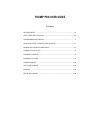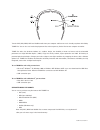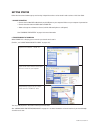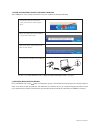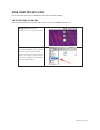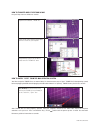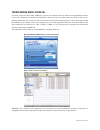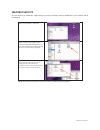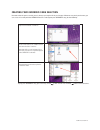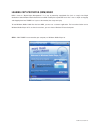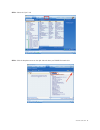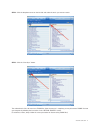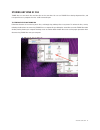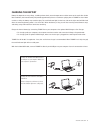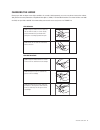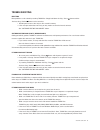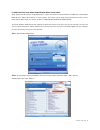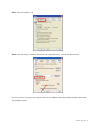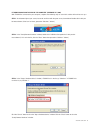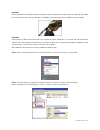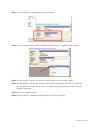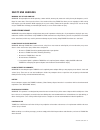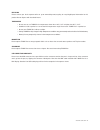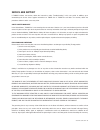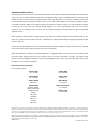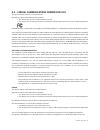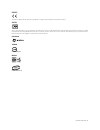- DL manuals
- Oakley
- MP3 Player
- THUMP PRO
- User Manual
Oakley THUMP PRO User Manual
Summary of THUMP PRO
Page 1
User guide ™ 2007.03.27 thumppro_manual_eng 3_07 3/29/07 12:23 pm page 1.
Page 2: Thump Pro User Guide
Thump pro user guide contents getting started..........................................................................................................................2-3 using thump pro with a mac ® .............................................................................................4-5 tra...
Page 3
Thump pro user guide 1 transfer aac, mp3, wma, wav and audible media from your computer and listen to music virtually anywhere with oakley thump pro. You can also use it to backup important files and transport any kind of file from one computer to another. Thump pro offers the absolute freedom of a ...
Page 4
Getting started follow the instructions below to get up and running. In-depth instructions can be found in other sections of this user guide. 1. Charge the battery • connect the included usb cable directly to the usb port on your computer. Make sure your computer is powered on. • connect the other e...
Page 5
3. Follow this procedure to safely disconnect thump pro after thump pro is fully charged, disconnect it from your computer by doing the following: 4. Experience absolute music freedom press and hold the play / pause button until the power-up tone is heard. Now get out and enjoy music virtually anywh...
Page 6
Using thump pro with a mac this section shows you how to use thump pro with a mac os x based computer. How to find thump pro on a mac after connecting thump pro to your mac, you can locate and access thump pro in two ways: thump pro user guide 4 find the icon. Double-click the “thump pro” icon on yo...
Page 7
Thump pro user guide 5 how to transfer music files from a mac drag and drop from one window to another. How to safely “eject” from the mac operating system your mac recognizes thump pro as an external drive. It is therefore necessary to “eject” thump pro (in the operating system) before unplugging t...
Page 8
Transferring music from cds to transfer songs from a music cd to thump pro, you must first convert the cd music into one of the supported file formats. If you have a cd burner, the software included with the burner may have this ability. Otherwise, there are many music- playing programs that can con...
Page 9
Thump pro user guide 7 creating playlists to create playlists for thump pro, simply organize your music into folders. Connect thump pro to your computer and do the following: see the quick reference guide for instructions on how to navigate through your playlists. Open the drive labeled, “thump pro”...
Page 10
Thump pro user guide 8 creating your overdrive song selection no matter what the sport or activity, there’s always one song that kicks you into gear. Whatever song fuels you the most, you can access it instantly with the overdrive feature. To designate your overdrive song, do the following: to play ...
Page 11
Thump pro user guide 9 loading copy-protected (drm) music drm is short for “digital rights management.” it’s a way of protecting copyrighted files (such as songs) from illegal distribution. Some windows media audio files have drm. Loading these protected music files is not as simple as dragging and ...
Page 12
Thump pro user guide 10 step 2: select the “sync” tab. Step 3: click the drop-down arrow on the right side and select your thump pro from the list. Thumppro_manual_eng 3_07 3/29/07 12:23 pm page 10
Page 13
Thump pro user guide 11 the selected music files will transfer to thump pro. After the transfer is complete, you may disconnect thump pro from your computer by following the instructions in the “getting started” section. (to avoid loss of data, always follow the correct procedure for disconnecting t...
Page 14
Storing any kind of file thump pro can store music files and data files at the same time. You can use thump pro to backup important files, and transport files to any computer that has a usb connection port. To store data files on thump pro follow the directions for transferring music files, and simp...
Page 15
Charging the battery battery life depends on many things, including volume level, external temperature and the format of the audio files. Under ideal conditions, the internal battery will provide approximately 6 hours of continuous playing time. If thump pro hasn’t been used for a while, the battery...
Page 16
Changing the lenses change your look or adapt to new light conditions in seconds. Sold separately, our accessory lenses feature the unbeat- able performance and protection of high definition optics ® (hdo ® ). Their durable plutonite ® lens material filters out 100% of all uv, not just uva and uvb. ...
Page 17
Troubleshooting resetting most problems can be solved by resetting thump pro. Simply hold down the play / pause button and the previous song / rewind button at the same time. • resetting will not erase the songs or files stored in memory. • if the reset procedure does not work, you may need to resto...
Page 18
If thump pro won’t play music from windows media player (wma) songs ripped from cds with the “copy protect music” option activated can only be loaded onto thump pro using windows media player’s “copy to cd or device” or “sync” options. The same is true for songs purchased online from stores such as ...
Page 19
Thump pro user guide 17 step 3: select the “rip music” tab. Step 4: under “rip settings,” remove the checkmark beside “copy protect music.” click the “ok” button to finish. From now on, the music you copy to your computer and transfer to thump pro will not be affected by the copy protect feature, an...
Page 20
If thump pro does not appear in “my computer” (windows xp / 2000) with thump pro connected to your computer, complete the following steps to see which solution will work best for you. Thump pro user guide 18 step 1: at the bottom right of your screen, locate the small icon with the green arrow, show...
Page 21
Solution 1 dirt may be lodged in the usb cable connector. Unplug the cable and simply blow on the place where the cable plugs into thump pro. Also blow on the part of the cable that plugs into thump pro. When finished, reconnect thump pro to your computer. Solution 2 there could be a problem with th...
Page 22
Thump pro user guide 20 step 3: locate “thump pro” on the lower right portion of the window. Step 4: with your right mouse button, click on the thump pro device and select “change drive letter and paths...” step 5: click the “change...” button. (if the “change...” button is grayed out, click the “ad...
Page 23
Safety and handling warning: use at your own risk warning: using headphones while operating a motor vehicle, motorcycle, watercraft or bicycle may be dangerous, and is illegal in some states. Check your local laws. Use caution while using thump pro when you are engaging in any activity that requires...
Page 24
Recycling please contact your local corporate office or go to www.Oakley.Com/recycling for recycling/disposal information for this product. Do not dispose with household waste. Temperature • do not store or use thump pro in temperatures lower than -10°c / 14°f or higher than 45°c / 113°f. • conditio...
Page 25
Specifications model ...................................................................................................................................................................................Thump pro codec supported ..............................................Aac up to 320 kbps; mp3 up t...
Page 26
You’re now wearing the best eye protection on earth only oakley utilizes pure plutonite ® lens material, a proprietary synthetic that exceeds the optical requirements of ansi z87.1 standards while inherently blocking 100% of all uva, uvb, uvc and harmful blue light up to 400nm. Oakley performance ey...
Page 27
Service and support if thump pro does not function, follow the instructions under “troubleshooting” in this user guide. In addition, go to www.Oakley.Com for the latest support information on thump pro. If thump pro still does not function, follow the procedures below to make a warranty claim. Oakle...
Page 28
Thump pro user guide 26 obtaining warranty service the defective product must be returned to oakley by the owner with a return authorization (ra) number and a dated proof of purchase from an authorized oakley thump dealer. Call oakley customer service at 800-403-7449 (u.S.) to request an ra number. ...
Page 29
U.S. - federal communications commission (fcc) this device complies with part 15 of the fcc rules. Operation is subject to the following two conditions: 1. This device may not cause harmful interference, and 2. This device must accept any interference received, including interference that may cause ...
Page 30
Thump pro user guide 28 europe this product complies with the european requirements for safety, health, environment and customer protection. Japan this is a class b product, to be used in domestic environment, based on the technical requirement of the voluntary control council for interferences (vcc...