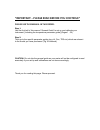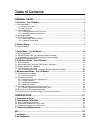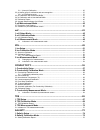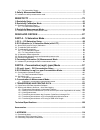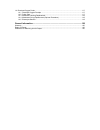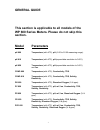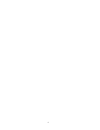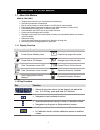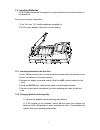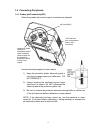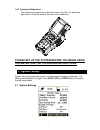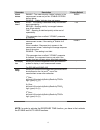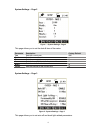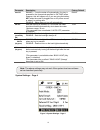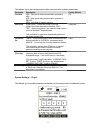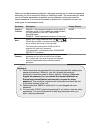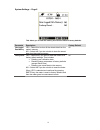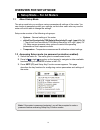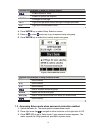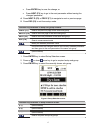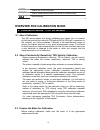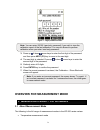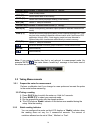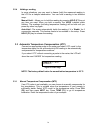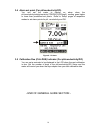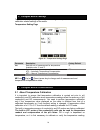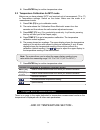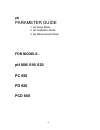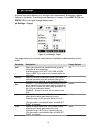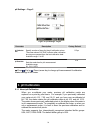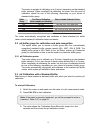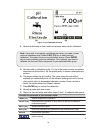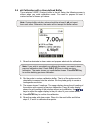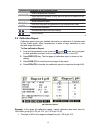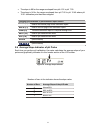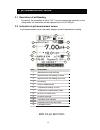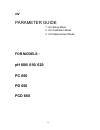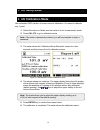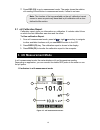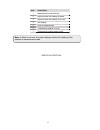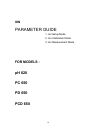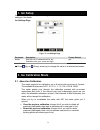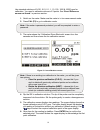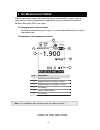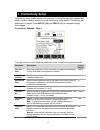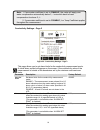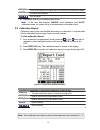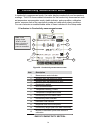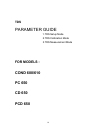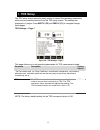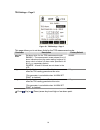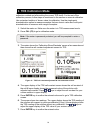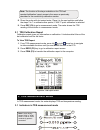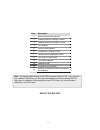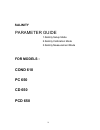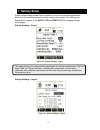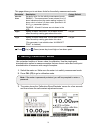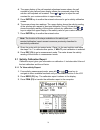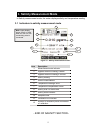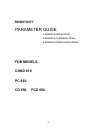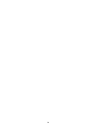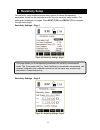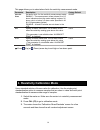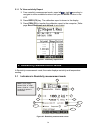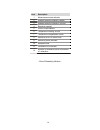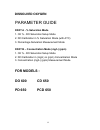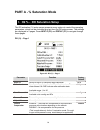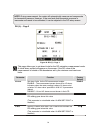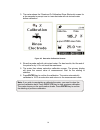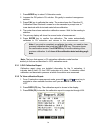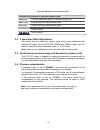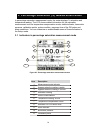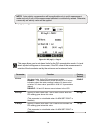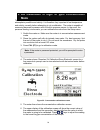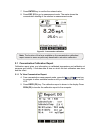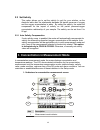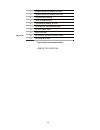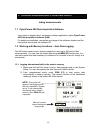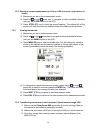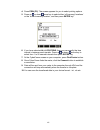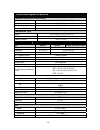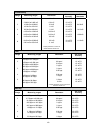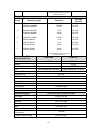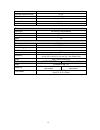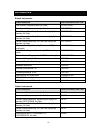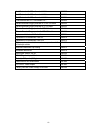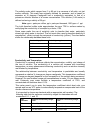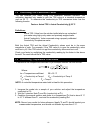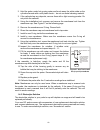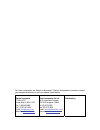- DL manuals
- Oakton
- Measuring Instruments
- CD 650
- Instruction Manual
Oakton CD 650 Instruction Manual
Summary of CD 650
Page 1
Technology made easy ... Part of thermo fisher scientific 68x415307 rev. 1 oct 07 integrated instruction manual wp 600 series meters ph 600/ 610/ 620, cond 600/610, do 600, pc 650, pd 650, cd 650, pcd 650
Page 3
*important – please read before you continue* please use this manual in this order: step 1: use the first half of this manual “general guide” to set up and calibrate your instrument. [including the temperature parameter guide] (pages 1 - 35) step 2: then go to the specific parameter guides (eg. Ph, ...
Page 5: Table of Contents
Table of contents general guide.................................................................................... 1 1. Overview – for all meters .....................................................................................3 1.1 about the meters.................................................
Page 6
2.1.1 about ph calibration ............................................................................................................ 36 2.2 ph buffer group for calibration and auto-recognition ...................................................................... 37 2.2.1 ph calibration points......
Page 7
2.1.1 to view salinity report:........................................................................................................ 76 3. Salinity measurement mode................................................................................77 3.1 indicators in salinity measurement mode...........
Page 8
1.4 dissolved oxygen probe............................................................................................................... 117 1.4.1 dissolved oxygen principle ............................................................................................... 117 1.4.2 probe care ...........
Page 9: General Guide
1 general guide this section is applicable to all models of the wp 600 series meters. Please do not skip this section. Model parameters ph 600 temperature (with atc), ph (-2.00 to 20.00 measuring range). Ph 610 temperature (with atc), ph (expandable resolution to 0.001). Ph 620 temperature (with atc...
Page 10
2.
Page 11
3 1. Overview – for all meters 1.1 about the meters special features • displays and measures up to 4 parameters simultaneously • automatic temperature compensation • built in memory backup to save calibration and 500 sets of measured data • data logging feature date-and-time stamp to meet good labor...
Page 12
4 1.2 inserting batteries note:please ensure that the gasket is in place otherwise the instrument will not be waterproof. Power up your meter using either: 1. Four ‘aa’ size 1.5 v alkaline batteries (supplied) or, 2. 9v dc power adapter (optional in some models). 1.2.1 inserting batteries for the fi...
Page 13
5 1.3 attaching the belt to attach the safety belt: 1. Use a phillips screw driver to remove the four screws holding the battery cover. 2. Insert the safety belt through the two slots as indicated below. 3. Screw the battery cover back on. Note the ▲up symbol marked on the cover. 4. Insert your palm...
Page 14
6 1.4 connecting peripherals 1.4.1 probes (ph/conductivity/do) attach the probes with correct type of connectors as indicated. Use the electrode properly for best results: 1) keep the protective plastic electrode guard in tact during measurement and calibration. Do not remove it. 2) always immerse t...
Page 15: 2. System Setup
7 1.4.2 protective rubber boot the rubber boot protects the meter when used in the field. For bench top applications, lift up the stand at the back of the rubber boot. Please set up the system before you begin using the meter. Use the following instructions: 2. System setup system setup sub-group al...
Page 16
8 parameter description factory default stable indicator enable - the meter displays ‘stable’ indicator in the measurement screen as per the ‘stable criteria’ defined below. Disable – ‘stable’ indicator does not appear. Enable stability criteria slow – the reading is stabilized slowly and exhibits g...
Page 17
9 system settings – page 2 figure 1 : system settings - page 2 this page allows you to set the date & time of the meter. Parameter description factory default year sets the current year 2006 month sets the current month jan date sets the current date 01 hour sets the hour (24 hours) for the current ...
Page 18
10 parameter description factory default auto off enable – turns the meter off automatically if no key is pressed for the time period specified in ‘on time’ below. However, this will happen only if you are using the battery, not when the meter is plugged into an ac power source or when it is printin...
Page 19
11 this allows you to set wireless serial data communication related parameters. Parameter description factory default print mode irda – sets serial data communication protocol to irda led – sets serial data communication protocol to rs232c mem- logs data to meter’s memory. Irda data format cybercom...
Page 20
12 when you enable password protection, the meter prompts you to enter the password whenever you try to access the setup or calibration mode. The meter does not allow you to edit setup parameters or perform a new calibration unless you enter the correct password. If an incorrect password is entered ...
Page 21
13 system settings – page 6 this allows you to clear the memory and reset the meter to factory defaults. Parameter description factory default clear logged data memory yes – select this to clear all the stored data from the meter’s memory no – select this if you do not wish to clear the stored data ...
Page 22: Overview For Setup Mode
14 overview for setup mode 1. Setup mode – for all meters 1.1 about setup mode the setup mode lets you configure various parameters & settings of the meter. You can choose to password-protect your settings, so that other users who may use the meter will not be able to change the settings. Setup mode...
Page 23
15 function keys available in setup key function screen: to select individual setup enter to select or confirm the selection. Next-p to navigate to next page. Next to go to next parameter without saving the changed parameter. Esc to go back to measurement mode. 4. Press enter key to select setup sel...
Page 24
16 figure 5: login password screen 4. Press up & down arrow keys to enter the first digit of the password and then press next (f3) key to move to the next digit. 5. The next digit is selected. Press up & down arrow keys to enter the second digit of the password. Enter all 5-digits. 6. Press enter ke...
Page 25
17 • press enter key to save the change, or • press next (f3) key to go to the next parameter without saving the changed parameter. 4. Press next-p (f2) or pre-p (f1) to navigate to next or previous page. 5. Press esc (f4) to exit from setup mode. Function keys available in setup sub-group screens: ...
Page 26
18 enter selects the current sub-group esc (f4) goes to measurement mode from where you entered setup (not functional) overview for calibration mode 2. Calibration mode - for all meters 2.1 about calibration the 600 series meters are factory calibrated and allows you to measure ph/mv/ion/conductivit...
Page 27
19 for ph connect the ph probe to the bnc connector of the meter. Be sure to remove the protective electrode storage bottle or rubber cap of the electrode before calibration or measurement. If the electrode has been stored dry, wet the electrode in clean water for 10 minutes before calibrating or ta...
Page 28
20 for do(%) and do (mg/l) calibration before starting calibration, make sure you are in the correct measurement mode and in the correct calibration sequence. The temperature and the % saturation calibration must be done first before attempting to do the mg/l (ppm) concentration calibration. Rinse t...
Page 29
21 figure 7 : login password screen 3. Press up & down arrow keys to enter the first digit of the password and then press next (f3) key to move to the next digit. 4. The next digit is selected. Press up & down arrow keys to enter the second digit of the password. 5. Similarly enter all 5-digits. 6. ...
Page 30
22 ph measurement mode mv measurement mode ion measurement mode conductivity measurement mode tds measurement mode salinity measurement mode resistivity measurement mode o 2 % - do percentage saturation measurement mode o 2 mg/l(ppm) - do concentration mode only the pcd 650 model is equipped with al...
Page 31
23 function keys available in measurement screen (2 nd group): setp (f1) goes to setup mode mem (f2) shows stored data in the memory stor (f3) stores the currently displayed reading in the memory esc (f4) shows 1 st group of functions function keys available in measurement screen (3 rd group): repo(...
Page 32
24 3.2.4 holding a reading in some situations, you may want to freeze (hold) the measured reading in the lcd for a delayed observation. You can hold a reading in two different ways: manual hold – allows you to hold the reading by pressing hold (f1) key at any time you want. When you hold a reading, ...
Page 33
25 3.4 alarm set point (for ph/conductivity/do) you can set the meter to display an alarm when the ph/conductivity/salinity/resistivity/tds/do(%)/do(mg/l) reading goes higher or lower than predefined set points. Refer to ‘setup’ pages of respective modes to set alarm points for ph, conductivity and ...
Page 34
26.
Page 35: Temperature
27 temperature parameter guide i. Temperature setup mode ii. Temperature calibration – atc and mtc mode iii. Temperature measurement mode for all models : ph 600/ 610/ 620 cond 600/610 do 600 pc 650 pd 650 cd 650 pcd 650
Page 36
28.
Page 37: 1. Temperature Setup
29 1. Temperature setup temperature setup sub-group allows you to configure temperature measurement & calibration related settings of the meter. Temperature setting page figure 10 : temperature settings page parameter description factory default unit sets the unit of measurement for temperature. Ava...
Page 38
30 calibrate the probes only if you suspect temperature errors may have occurred over a long period of time or if you have a replacement probe. This procedure offers offset adjustment of the probe to ensure more accurate temperature measurement. Use a thermometer you are certain is accurate to measu...
Page 39: 3. Temperature Measurement
31 6. Press enter key to confirm temperature value. 2.3 temperature calibration for mtc mode make sure you have selected ‘mtc’ and required unit of measurement (ºc or ºf) in temperature settings. Switch on the meter. Make sure the meter is in measurement mode. 1. Press cal (f2) to go to calibration ...
Page 40
32.
Page 41: For Models :
33 ph parameter guide 1. Ph setup mode 2. Ph calibration mode 3. Ph measurement mode for models : ph 600/ 610/ 620 pc 650 pd 650 pcd 650
Page 42
34.
Page 43: 1. Ph Setup
35 1. Ph setup ph setup sub-group allows you to configure ph measurement & calibration related settings of the meter. The settings are displayed in 2 pages. Press next-p (f2) and prev-p (f1) to navigate through these pages. Ph settings – page 1 figure 11: ph settings - page 1 this page allows you to...
Page 44: 2. Ph Calibration
36 ph settings – page 2 figure 12: ph settings - page 2 parameter description factory default ph calibration due specify number of days for the ph calibration alarm. The meter shows cal due indicator after calibration due days are passed from the last calibration date. Available range: 0 to 30 5 day...
Page 45
37 the meter is capable of calibrating up to 6 points, depending on the standard buffer selected. When completely re-calibrating the meter, the first point of calibration should be one of the following, depending on your choice of standard buffer group. Table 1: buffer groups and calibration points ...
Page 46
38 (a) (b) figure 13: ph calibration screens 4. Rinse the electrode in clean water and prepare electrode for calibration. 5. Dip the probe in calibration buffer. The tip of the probe must be completely immersed into the solution. Stir the probe gently to create a homogeneous solution. 6. The display...
Page 47
39 2.4 ph calibration with a user-defined buffer if you selected ‘user’ (custom) buffer in the ph setup, the following screen is shown when you enter calibration mode. You need to prepare at least 2 custom buffers of known ph values. 1. Rinse the electrode in clean water and prepare electrode for ca...
Page 48
40 function keys available in ph calibration mode: temp (f1) goes to temperature calibration clr-c (f2) clears previous calibration (if any) after enter key is pressed for the confirmation screen next (f3) shows calibration report esc (f4) exits from calibration and goes back to ph measurement mode ...
Page 49
41 the slope is 88 for the range enveloped from ph 4.01 to ph 7.00. The slope is 94 for the range enveloped from ph 7.00 to ph 12.45 where ph 10.01 calibration point has been skipped. Function keys available in ph calibration report screen: page (f1) goes to the second page of the calibration report...
Page 50: 3. Ph Measurement Mode
42 3. Ph measurement mode 3.1 resolution of ph reading by default, the resolution is set to 0.00. You can change the resolution in the setup mode. Ph resolution can be adjusted from 0.0 to 0.000 ph. 3.2 indicators in ph measurement screen in ph measurement mode, the meter displays ph and temperature...
Page 51: For Models :
43 mv parameter guide 1. Mv setup mode 2. Mv calibration mode 3. Mv measurement mode for models : ph 600/ 610/ 620 pc 650 pd 650 pcd 650
Page 52
44.
Page 53: 1. Mv Setup Mode
45 1. Mv setup mode there is no setup mode for mv parameter. 2. Mv calibration mode use a standard orp solution of known value for calibration. You need to calibrate only 1-point. 1. Switch the meter on. Make sure the meter is in mv measurement mode. 2. Press cal (f2) to go to calibration mode. 3. T...
Page 54: 3. Mv Measurement Mode
46 7. Press esc (f4) to go to measurement mode. The meter shows the relative mv reading of the solution in measurement mode, if offset is not zero. 2.1 mv calibration report calibration report gives you information on calibration. It includes date & time on which the last calibration was done and th...
Page 55
47 note: if offset is not zero, the meter displays relative mv reading of the solution in measurement mode. - end of mv section - item description 1 measurement mode indicator 2 appears when the reading is stable 3 appears when the reading is on hold 4 mv reading 5 units of measurement 6 temperature...
Page 56
48.
Page 57: Ion
49 ion parameter guide 1. Ion setup mode 2. Ion calibration mode 3. Ion measurement mode for models : ph 620 pc 650 pd 650 pcd 650
Page 58
50
Page 59: 1. Ion Setup
51 1. Ion setup ion setup sub-group allows you to configure ion measurement & calibration related settings of the meter. Ion settings page figure 17: ion settings page parameter description factory default ion unit sets the unit of measurement for ion. Available units: ppm, molar and mg/l ppm ) pres...
Page 60
52 use standard solutions of 0.001, 0.01, 0.1, 1, 10, 100, 1000 & 10000 ppm for calibration. You need to calibrate minimum of 2-points. See ‘error! Reference source not found.’ in previous section. 1. Switch on the meter. Make sure the meter is in ion measurement mode. 2. Press cal (f2) to go to cal...
Page 61
53 7. The upper display shows the next calibration point. 8. Rinse the ise with clean water. Place it in the next calibration solution and follow the steps 4 through 6 to calibrate other points. 9. Press esc (f4) to go to measurement mode. 2.2 calibration report calibration report gives you detailed...
Page 62: 3. Ion Measurement Mode
54 3. Ion measurement mode in ion measurement mode, the meter displays ion concentration (in ppm, molar or mg/l) and mv reading. Depending on application, you can connect a suitable ion selective electrode (ise) to the meter. 1.1 changing unit of measurement by default the measuring unit is ppm. You...
Page 63: Conductivity
55 conductivity parameter guide 1. Cond setup mode 2. Cond calibration mode 3. Cond measurement mode for models : cond 600/610 pc 650 cd 650 pcd 650
Page 64
56.
Page 65: 1. Conductivity Setup
57 1. Conductivity setup conductivity setup screen present many options to control the operating parameters, which can be controlled and set from the conductivity setup screen. The settings are displayed in 2 pages. Press next-p (f2) and prev-p (f1) to navigate through these pages. Conductivity sett...
Page 66
58 note: 1. If pure water coefficient is set to ‘enable’, themeter will apply pure water compensation automatically below 2 μs and switch back to linear compensation for above 2 μs. 2. If pure water coefficient is set to ‘disable’, lnr temp coefficient applies throughout the measurement. Conductivit...
Page 67
59 2. Conductivity calibration mode 2.1 conductivity calibration mode this option allows you to select automatic or manual calibration standard. In the automatic calibration mode, the meter automatically detects and verifies the appropriate known calibration standards solutions before accepting thes...
Page 68
60 2.5 pure water coefficient pure water coefficient will be calculated and applied automatically for ultra pure water measurement if you select ‘enable’ at appropriate set up pages. 2.6 to begin calibration make sure you have selected a standard solution with which you intend to perform conductivit...
Page 69
61 2.7 manual calibration figure 25 : conductivity calibration screen 7. The upper display shows the conductivity reading of the solution with respect to previous calibration (if any) & lower display shows the conductivity reading of the solution without any calibration. Use & keys to adjust the upp...
Page 70
62 the following screen is displayed after cell adjustment screen, if you have selected ‘auto’ in calibration mode and ‘multi’ in calibration point: figure 26 : conductivity calibration screen-auto 1. Rinse the electrode in de-ionized water and prepare electrode for calibration. 2. Dip the probe int...
Page 71
63 esc (f4) exits from calibration and goes back to conductivity measurement mode enter confirms the calibration not functional 6. Press esc (f4) to go to measurement mode. Note: if the user has selected ‘single’ point calibration and ‘auto’ calibration mode, the meter will go to measurement mode af...
Page 72
64 3. Conductivity measurement mode in conductivity measurement mode, the meter displays conductivity and temperature readings. The lcd shows related information for the conductivity measurement such as temperature compensation mode, stable indicator, probe condition, calibration points, response ti...
Page 73: Tds
65 tds parameter guide 1.Tds setup mode 2.Tds calibration mode 3.Tds measurement mode for models : cond 600/610 pc 650 cd 650 pcd 650
Page 74
66.
Page 75: 1. Tds Setup
67 1. Tds setup the tds setup screen presents many options to control the operating parameters, which can be controlled and set from the tds setup screen. The settings are displayed in 2 pages. Press next-p (f2) and prev-p (f1) to navigate through these pages. Tds settings – page 1 figure 29 : tds s...
Page 76
68 tds settings – page 2 figure 30 : tds settings - page 2 this page allows you to set alarm limits for the tds measurement mode: parameter description factory default alarm set points set alarm limits for the tds measurement mode: enable – the measurement screen shows hi or lo alarm indicators when...
Page 77: 2. Tds Calibration Mode
69 2. Tds calibration mode you can commence calibration in the tds mode by using the conductivity calibration method and after setting the correct tds factor. For the rest of the calibration process, follow steps as mentioned in the section on manual calibration. Use a standard solution of known val...
Page 78: 3. Tds Measurement Mode
70 8. Rinse the probe with de-ionized water. Place it in the next solution and follow the steps 2 to 7 to calibrate other points, if ‘multi’ point calibration is selected. 9. Press esc (f4) to go to measurement mode. The meter shows the tds reading of the solution in measurement mode. 2.1 tds calibr...
Page 79
71 note: the factory default setting for the tds conversion factor is 0.50. If your solution has a different tds factor, you can improve calibration accuracy by setting the tds factor prior to calibration. After setting the correct tds factor, you can commence calibration in the tds mode. - end of t...
Page 80: Salinity
72 salinity parameter guide 1.Salinity setup mode 2.Salinity calibration mode 3.Salinity measurement mode for models : cond 610 pc 650 cd 650 pcd 650
Page 81
73.
Page 82: 1. Salinity Setup
74 1. Salinity setup salinity setup screen presents many options to control the operating parameters, which can be controlled and set from the salinity setup screen. The settings are displayed in 2 pages. Press next-p (f2) and prev-p (f1) to navigate through these pages. Salinity settings – page 1 f...
Page 83
75 this page allows you to set alarm limits for the salinity measurement mode: parameter description factory default alarm set points set alarm limits for the salinity measurement mode: enable – the measurement screen shows hi or lo alarm indicators when the meter reading is above ‘hi alarm value’ o...
Page 84
76 4. The upper display of the cell constant adjustment screen shows the cell constant of your cell and lower display shows the measured value of the solution with adjusted cell constant. Press & keys to adjust the cell constant for your custom solution in upper display. 5. Press enter key to confir...
Page 85
77 3. Salinity measurement mode in salinity measurement mode, the meter displays salinity and temperature reading. 3.1 indicators in salinity measurement mode figure 37 : salinity measurement screen - end of salinity section - item description 1 measurement mode indicator 2 appears when the reading ...
Page 86
78.
Page 87: Resistivity
79 resistivity parameter guide 1.Resistivity setup mode 2.Resistivity calibration mode 3.Resistivity measurement mode for models : cond 610 pc 650 cd 650 pcd 650
Page 88
80
Page 89: 1. Resistivity Setup
81 this page allows you to set operating parameters for resistivity measurement mode. The pure water coeff, lnr temp coefficient, normalization temperature, cell constant, calibration due, calibration points are set the same way as previously described in conductivity set up. 1. Resistivity setup th...
Page 90
82 this page allows you to select alarm limits for resistivity measurement mode. Parameter description factory default alarm set points set alarm limits for the resistivity measurement mode: enable – the measurement screen shows hi or lo alarm indicators when the meter reading is above ‘hi alarm val...
Page 91
83 figure 40 : resistivity cell constant & resistivity calibration 4. The upper display of the resistivity cell constant screen shows the cell constant of your cell & lower display shows the measured value of the solution with adjusted cell constant. Press & keys to adjust the cell constant for your...
Page 92
84 2.1.1 to view resistivity report: 1. From resistivity measurement mode, press left or right arrow key to navigate to other available functions until you see repo function in the lcd 2. Press repo (f2) key. The calibration report is shown in the display 3. Press prin (f2) to transfer the calibrati...
Page 93
85 - end of resistivity section - item description 1 measurement mode indicator 2 appears when the reading is stable 3 appears when the reading is on hold 4 resistivity reading 5 units of measurement 6 temperature reading & units 7 temperature compensation mode 8 resistivity hi & lo alarm limits 9 r...
Page 94
86.
Page 95: Dissolved Oxygen
87 dissolved oxygen parameter guide part a - % saturation mode 1. O2 % - do saturation setup mode 2. Do calibration in % saturation mode (with atc) 3. Percentage saturation measurement mode part b – concentration mode (mg/l) (ppm) 1. O2 % - do saturation setup mode 2. Do calibration in (mg/l) or (pp...
Page 96
88.
Page 97: Part A - % Saturation Mode
89 part a - % saturation mode 1. O2 % - do saturation setup the do saturation (%) setup screen presents many options to control the operating parameters, which can be controlled and set from the do setup screen. The settings are displayed in 2 pages. Press next-p (f2) and prev-p (f1) to navigate thr...
Page 98
90 do (%) – page 2 figure 44: do (%) - page 2 this page allows you to set alarm limits for the do saturation measurement mode. A visual alarm symbol will appear on the screen, if the do value of the measurement is outside of the boundaries set by the minimum and maximum limits. Parameter function fa...
Page 99
91 2. Do calibration in % saturation mode (with atc) 2.1 about do(%) and do (mg/l) calibration the calibration of % saturation of do will linearly affect the measurement for do in mg/l. The amount of oxygen dissolved in water will depend on its temperature, atmospheric pressure and its salinity. It ...
Page 100
92 3. The meter shows the ‘dissolved o 2 calibration-rinse electrode’ screen for a few seconds to prompt user to rinse electrode with de-ionized water before calibration. Figure 45: saturation calibration screens 4. Rinse the probe well with de-ionized water. For best results, blot the end of the pr...
Page 101
93 figure 46 : saturation measurement screen function keys available in saturation calibration mode: temp (f1) goes to temperature calibration clr-c (f2) clears previous calibration (if any) after enter key is pressed in confirmation screen next (f3) shows calibration report esc (f4) exits from cali...
Page 102
94 1. Press mode key to select % saturation mode. 2. Immerse the do probe in 0% solution. Stir gently to create a homogenous solution. 3. Press cal key to calibrate the meter. The meter shows the ‘dissolved o 2 calibration-rinse electrode’ screen for a few seconds to prompt user to rinse electrode w...
Page 103
95 figure 48: do report in % saturation mode function keys available in saturation report screen: prin (f2) transfers calibration report to computer through irda next (f3) goes to saturation measurement mode esc (f4) goes to saturation measurement mode enter (not functional) (not functional) 2.4 % s...
Page 104
96 3. Percentage saturation (%) measurement mode in percentage saturation measurement mode, the meter displays % saturation and temperature reading. The lcd shows related information for the saturation measurement such as temperature compensation mode, stable indicator, barometric pressure, calibrat...
Page 105
97 part b – concentration (mg/l) (ppm) mode 1. O2 mg/l (ppm) – do concentration setup do concentration (mg/l) setup screen present many options to control the operating parameters, which can be controlled and set from the do setup screen. The settings are displayed in 2 pages. Press next-p (f2) and ...
Page 106
98 do (mg/l) – page 2 figure 51: do (mg/l) – page 2 this page allows you to set alarm limits for the do concentration mode. A visual alarm symbol will appear on the screen, if the do value of the measurement is outside of the boundaries set by the minimum and maximum limits. Parameter function facto...
Page 107: Mode
99 2. Do calibration in mg/l or ppm concentration mode the amount of oxygen dissolved in a liquid will depend on its temperature, atmospheric pressure and salinity. It is therefore very important to set temperature and salinity correctly before attempting to do a calibration. The meter is capable of...
Page 108
100 7. Press enter key to confirm the entered value. 8. Press esc (f4) to go to measurement mode. The meter shows the concentration reading of the solution in measurement mode. Figure 53 : concentration calibration 2.1 concentration calibration report calibration report gives you information on cali...
Page 109
101 2.2 set salinity this option allows you to set the salinity (in ppt) for your solution, as the dissolved salts alter the relationship between the partial pressure of oxygen and the oxygen concentration in water. By setting the salinity, the meter will compensate for the impact of salinity on the...
Page 110
102 figure 54 : concentration measurement screen -end of d.O. Section- 2 appears when the reading is stable 3 appears when the reading is on hold 4 concentration reading 5 units of measurement 6 temperature reading & units 7 temperature compensation mode 8 hi & lo alarm limits 9 alarm indicator 10 p...
Page 111
103 1. Transferring and printing data please refer to this section after completing calibrations and taking measurements. 1.1 cybercomm 600 data acquisition software your meter is shipped with a companion software application called cybercomm 600 data acquisition software (das). For details on insta...
Page 112
104 1.2.2 storing a current measurement (in irda and led print mode: applicable to all modes) 1. Make sure you are in the measurement mode. 2. Press left or right arrow key to navigate to other available functions until you see stor function in the lcd. 3. Press stor (f3) key to store the current re...
Page 113
105 4. Press prin (f2). The screen appears for you to select printing options. 5. Press up or down arrow key to select either ‘all (memory) locations’ or the ‘current memory location’, and then press enter key. 6. If you have selected all locations, then you can specify the time interval in between ...
Page 114
106 transfer stored data to cybercomm 1.2.5 transferring stored data to a pc not equipped with infrared receiver. If your pc doesn’t come with a built-in infrared receiver, you can use an rs 232c adapter (sold separately) that connects directly to your pc using a specially-designed 9-pin plug. Then ...
Page 115
107 1.2.6 transferring stored data to a pc using an usb/ irda dongle. You can purchase an usb/ irda dongle 01x447601 (see accessories page at the back of this manual) and transfer data from your meter using the usb port. Please note: this accessory is specially engineered to match your meter’s softw...
Page 116: Technical Specifications
108 technical specifications temperature (ph and conductivity) range -10.0 ºc to 110.0 ºc (14.0 ºf to 230.0 ºf) resolution 0.1 ºc/ 0.1 ºf relative accuracy ± 0.5 ºc / ± 0.9 ºf temp. Input connector 8-pin round temperature (do) range -10.0 ºc to 60.0 ºc (14.0 ºf to 140.0 ºf) resolution 0.1 ºc/ 0.1 ºf...
Page 117
109 conductivity range measuring ranges resolution sub range accuracy cal standards 1 2 3 4 5 0.050us to 2.000us 2.000us to 9.990 us 10.00us to 99.99us 100.0us to 300.0us 300.0us to 999.9us 1.000ms to 4.000ms 4.000ms to 9.999ms 10.00ms to 40.00ms 40.00ms to 99.99ms 100.0ms to 500.0ms 0.01us* 0.01us*...
Page 118
110 * display resolution is 0.001 but actual resolution shows 0.01. Resistivity range measuring ranges resolution sub range accuracy 5 4 3 2 1 10.00mΩ to 20.00mΩ 1.000mΩ to 9.999mΩ 500.0kΩ to 999.9kΩ 100.0kΩ to 500.0kΩ 10.00kΩ to 99.99kΩ 3.333kΩ to 9.999kΩ 1.000kΩ to 3.333kΩ 250.0Ω to 999.9Ω 100.0Ω ...
Page 119
111 barometric pressure resolution 1 mmhg barometric pressure accuracy ± 1% salinity correction 0 to 50 ppt cal due alarm yes (max -30 days) set point alarm yes input do 6 pin round display display type dot matrix lcd with backlighting screen resolution 110 x 128 viewing area 68 x 74 mm backlit yes ...
Page 120: Accessories
112 accessories eutech instruments product description eutech instruments order code 8 pin connector temperature probe (3m cable) ecphwptem03j 8 pin connector temperature probe (1m cable) ecphwptem01j general purpose plastic-body, double junction, ag/agcl ph electrode (3m cable) ecfc7252203b general...
Page 121
113 2-cell electrode with atc, cell constant k=1.0 35408-52 4-cell electrode with atc, cell constant k=0.3 35408-56 2-cell electrode with atc, cell constant k=10.0 35408-54 2-cell electrode with atc, cell constant k=0.1 35408-50 galvanic dissolved oxygen probe with atc with 10-ft cable 35640-50 galv...
Page 122: 1. Appendix
114 1. Appendix 1.1 conductivity theory conductance is a quantity associated with the ability of primarily aqueous solutions to carry an electrical current, i, between two metallic electrodes when a voltage e is connected to them. Though water itself is a rather poor conductor of electricity, the pr...
Page 123
115 the salinity scale which ranges from 0 to 80 ppt is a measure of all salts, not just sodium chloride. This scale was originally devised for seawater, and is based on seawater at 15 degrees centigrade has a conductivity equivalent to that of a potassium chloride solution of a known concentration....
Page 124
116 1.2 calculating tds conversion factor you can calibrate your meter using tds calibration standard solutions. The calibration standard only needs to give the tds value at a standard temperature such as 25 °c. To determine the conductivity-to-tds conversion factor use the following formula: factor...
Page 125
117 1.4 dissolved oxygen probe 1.4.1 dissolved oxygen principle the probe is a galvanic measuring element which produces an output proportional to the oxygen present in the medium in which it is placed. The galvanic probe design lets you take measurements immediately – without the typical 15 minute ...
Page 126
118 1.4.3 membrane housing replacement replacement of the membrane cap housing/ membrane is required only when you cannot calibrate the probe, or if the membrane is damaged. Typical membrane damages are punctures or wrinkles caused during measurements or cleaning. Your new do probe comes with replac...
Page 127
119 2. Hold the probe under hot running water and brush away the white oxide on the cylindrical anode with a stiff plastic brush – do not use metal cleaning material. 3. If the cathode has any deposits, remove them with a light scouring powder. Do not polish the cathode. 4. Using the installation to...
Page 128: General Information
120 general information warranty eutech instruments supplies this meter with a 3-year warranty and 6-month warranty for electrode against manufacturing defects from the date of purchase. If repair or adjustment is necessary and has not been the result of abuse or misuse within the designated period,...
Page 129
121.
Page 130
For more information on eutech instruments’/ oakton instruments’ products, contact your nearest distributor or visit our website listed below: oakton instruments p.O box 5136, vernon hills, il 60061, usa tel: (1) 888-462-5866 fax: (1) 847-247-2984 e-mail: info@4oakton.Com web-site: www.4oakton.Com e...