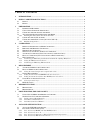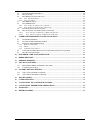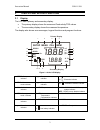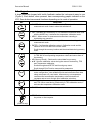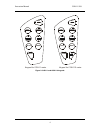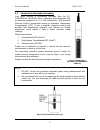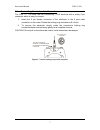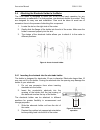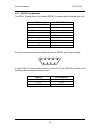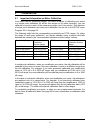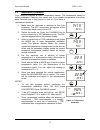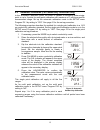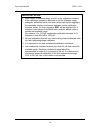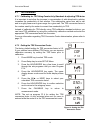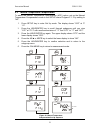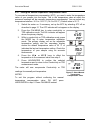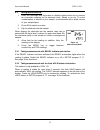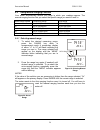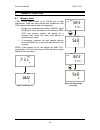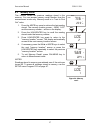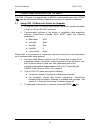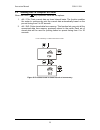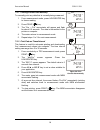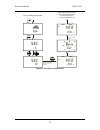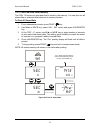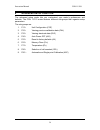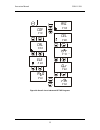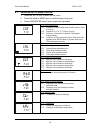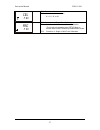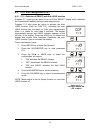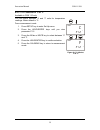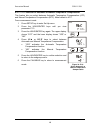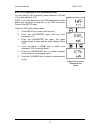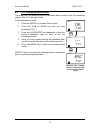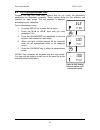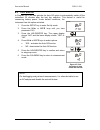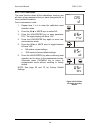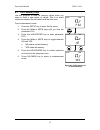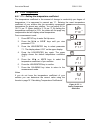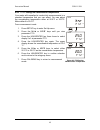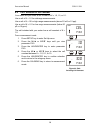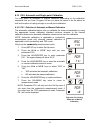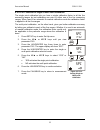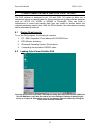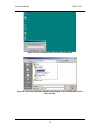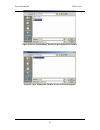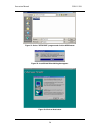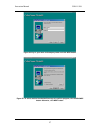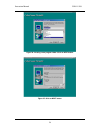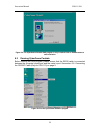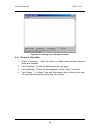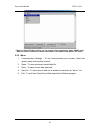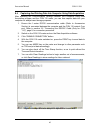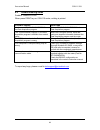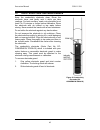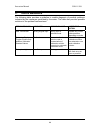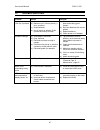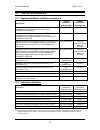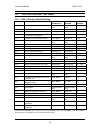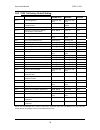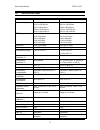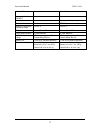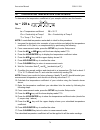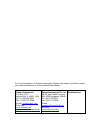- DL manuals
- Oakton
- Measuring Instruments
- CON 11
- Instruction Manual
Oakton CON 11 Instruction Manual
Summary of CON 11
Page 1
Instruction manual con 11 & con 110 handheld conductivity/tds/temperature/rs232c meter technology made easy ... 68x361303 rev. 2 - 01/04.
Page 2
Preface this manual serves to explain the use of the con 11/110 conductivity/tds handheld meters. It functions as a handy reference step by step guide to help you operate the meter. It is written to cover as many anticipated application of the con 11/110 meters as possible. If there are doubts in th...
Page 3
Table of contents 1 introduction ....................................................................................................................................... 1 2 display and keypad functions.................................................................................................. ...
Page 4
8.3 p2.0: v iewing calibration data .................................................................................................... 42 8.4 p3.0 v iewing e lectrode d ata ....................................................................................................... 43 8.5 p4.0: a uto o ...
Page 5
Instruction manual con 11/110 1 1 introduction thank you for selecting the con 11/110 conductivity/tds handheld meter. These meters are microprocessor-based instruments and are designed to be handy, capable of allowing one-hand operation. Each has a large customised lcd for clear and easy reading. I...
Page 6
Instruction manual con 11/110 2 2 display and keypad functions 2.1 display the lcd has a primary and secondary display. • the primary display shows the measured conductivity/tds values. • the secondary display shows the measured temperature. The display also shows error messages, keypad functions an...
Page 7
Instruction manual con 11/110 3 2.2 keypad a large membrane keypad with tactile feedback makes the instruments easy to use (figure 2). Each button, when pressed, has a corresponding graphic indicator on the lcd. Some button has several functions depending on its mode of operation. Key function off o...
Page 8
Instruction manual con 11/110 4 mode meas cal enter hold mr mi setup range off on mi mr setup mode meas cal enter hold off on range keypad for con 11 meter keypad for con 110 meter figure 2: con 11 and con 110 keypads.
Page 9
Instruction manual con 11/110 5 3 preparation 3.1 inserting the batteries this meter is packaged with 4 “aaa” alkaline batteries required for its operation. To insert the batteries into the meter, follow the procedure outlined below. 1. Open the battery compartment by pressing down the catch of the ...
Page 10
Instruction manual con 11/110 6 3.2 conductivity electrode information your meter includes a conductivity electrode (part no: ec- consen91w/ 35608-50) ultem / stainless steel electrodes with an electrode constant of k = 1.0. This conductivity / tds electrode features a built-in temperature sensor fo...
Page 11
Instruction manual con 11/110 7 3.3 connecting the electrode to the meter the con 11 / 110 meter use the conductivity / tds electrode with a sturdy 6 pin connector which is easy to connect. 1. Insert the 6 pin female connector of the electrode to the 6 pins male connector on the meter. Rotate the lo...
Page 12
Instruction manual con 11/110 8 3.4 attaching the electrode holder to the meter the con meter is designed to allow you to do a one hand operation for any measurement or calibration. For that purpose, one electrode holder is provided. They are designed for easy use and installation. Care must be take...
Page 13
Instruction manual con 11/110 9 3.5 connecting the ac/dc adapter besides using the 4 “aaa” alkaline batteries as the power source, the con 11/110 meter can also operate from the power mains using the ac/dc power adapter either at 120/220 vac (sold separately) this is extremely useful if you have an ...
Page 14
Instruction manual con 11/110 10 3.6.1 rs232c configuration the con 110 meter has a 9 pin female rs232c connector with the following pin out. Pin no. Description 1 - 2 transmit data 3 - 4 - 5 cts (clear to send) 6 - 7 gnd (ground) 8 - 9 - a one to one connection can be made with a 9 pin rs232c port ...
Page 15
Instruction manual con 11/110 11 4 calibration 4.1 important information on meter calibration your meter has five measuring ranges. You have an option of calibrating your meter in a single point calibration for all the five ranges or for better accuracy; you can calibrate one point in each of the me...
Page 16
Instruction manual con 11/110 12 4.2 preparing the meter for calibration before starting calibration, make sure you are in the correct measurement mode. For best results, select a standard value close to the sample value you are measuring. Alternatively use a calibration solution value that is appro...
Page 17
Instruction manual con 11/110 13 4.3 temperature calibration your electrode features a built-in temperature sensor. The temperature sensor is factory calibrated. Calibrate your sensor only if you suspect temperature errors may have occurred over a long period of time or if you have a replacement ele...
Page 18
Instruction manual con 11/110 14 4.4 selection of automatic or manual calibration this meter is capable of performing either automatic conductivity calibration or manual conductivity / tds calibration. In the automatic calibration mode, the meter automatically detects and verifies the appropriate kn...
Page 19
Instruction manual con 11/110 15 4.5 automatic calibration (for conductivity calibration only) in the automatic calibration mode, the meter is capable of accepting either single- point or up to 4 points for multi-point calibration with maximum of 1 point per specific measurement range. Set up the au...
Page 20
Instruction manual con 11/110 16 important notes: 1. Meter allows a tolerance range of ±40% of its calibration standard. If the calibration standard is detected out of the tolerance range during the calibration mode, the meter will prompt by the toggling of the secondary display continuously between...
Page 21
Instruction manual con 11/110 17 4.6 manual calibration (for conductivity & tds calibration) in manual calibration mode, you can use customised conductivity / tds calibration standards (specific to your own application) and calibrate the meter. The following example shows the calibration sequence to...
Page 22
Instruction manual con 11/110 18 4.7 tds calibration 4.7.1 calibrating for tds using conductivity standards & adjusting tds factor it is important to note that the increase in concentration of salts dissolved in solution increases the conductivity of that solution. This relationship varies from salt...
Page 23
Instruction manual con 11/110 19 4.7.3 calibrating for tds using tds standards after setting the correct tds factor, you can commence calibration in the tds mode. From the measurement mode, 1. If necessary, press the mode key to select the tds mode. 2. For the rest of the calibration process, repeat...
Page 24
Instruction manual con 11/110 20 5 measurement this meter is capable of taking measurements with automatic (atc) or manual (mtc) temperature compensation. Factory default is atc on. 5.1 automatic temperature compensation for automatic temperature compensation (atc), simply attach the conductivity/td...
Page 25
Instruction manual con 11/110 21 5.2 manual temperature compensation to select the manual temperature compensation (mtc) option, set up the manual temperature compensation mode in the setup menu program p 1.3 by setting to ‘no”. 1. Press setup key to enter set up mode. The display shows “cof” at “p ...
Page 26
Instruction manual con 11/110 22 5.2.1 setting the manual temperature compensation value to use manual temperature compensation (mtc), you need to enter the temperature value of your sample into the meter. This is the temperature value at which the measured readings will be manually temperature comp...
Page 27
Instruction manual con 11/110 23 5.3 taking measurements 1. Rinse the electrode with de-ionised or distilled water before use to remove any impurities adhering to the electrode body. Shake or air dry. To avoid contamination or dilution of your sample, rinse electrode with a small volume of your samp...
Page 28
Instruction manual con 11/110 24 5.4 using manual ranging function your meter automatically selects the range in which your readings appear. The manual ranging function lets you select the specific range you want to work in: meter range symbol conductivity range tds range r1 0 to 19.99 µs/cm, 0.00 t...
Page 29
Instruction manual con 11/110 25 5.5 hold function this feature lets you freeze the display for a delayed observation. Hold/enter can be used any time in meas mode. 1. To hold a measurement, press the hold/enter key while in measurement mode. “hold” will appear on the display. 2. To release the held...
Page 30
Instruction manual con 11/110 26 6 memory function 6.1 memory input con 11/110 meter stores up to 50/100 set of data respectively. Data sets can include both conductivity and tds measurement values and its temperature. 1. During any measurement function (meas), press mi/▲ key to input any data into ...
Page 31
Instruction manual con 11/110 27 6.2 memory recall this function recalls the previous readings stored in the memory. You can access memory recall function from the measurement mode only. Memory recall is in "last in first out" order. 1. Press the mr/▼ key once to retrieve the last reading stored. Th...
Page 32
Instruction manual con 11/110 28 7 print function (for con 110 only) the con 110 meter is equipped with an rs232 communication port and a print ( ) key that facilitate the printing of data from the meter to a printer or computer. 7.1 using con 110 meter with printer or computer 1. To use the con 110...
Page 33
Instruction manual con 11/110 29 7.2 sending data to computer or printer when the print ( ) key is pressed, there are two options: 1. Dat / cur: prints current data on timed interval basis. The function enables the meter to continuously print the current data automatically based on the pre-set timin...
Page 34
Instruction manual con 11/110 30 7.2.1 printing current data manually to manually print any data that is currently being measured: 1. From measurement mode, press hold/enter key to freeze reading. 2. Press print ( ) key. 3. The “prn – cur” annunciator will appear and flash for about 0.5 seconds. The...
Page 35
Instruction manual con 11/110 31 5 10 sec sec from measurement mode "mem" annunicator will keep flashing during measurement mode & data will be printed on pre-set timed interval. To stop, press print key enter hold enter hold mi mr set timed interval for printing, eg, every 10 seconds meas mem ready...
Page 36
Instruction manual con 11/110 32 7.2.3 print data from stored memory the con 110 meter can print data that is stored in the memory. You can print out all stored data or selected data based on its memory location. To print all stored data 1. From measurement mode, press print ( ) key. 2. Use mi/▲ or ...
Page 37
Instruction manual con 11/110 33 to print selected stored data 1. From measurement mode, press mr/▼ key. 2. A “mem” indicator appeared and the last memory input location is displayed. 3. Press mi/▲ or mr/▼ key to select a specific memory location, and press hold/enter key. 4. When ready, press print...
Page 38
Instruction manual con 11/110 34 8 advanced setup function the advanced setup mode lets you customised your meter’s preferences and defaults. The con 11/110 meter features different sub-groups that organise setup parameters. The sub-groups are: 1. P1.0: unit configuration (cof) 2. P2.0: viewing prev...
Page 39
Instruction manual con 11/110 35 mi mr setup p 6.0 cel setup p 8.0 asc setup p 9.0 setup p 7.0 setup p 5.0 mi mi mi mr mr mr mi mr setup mem p 1.0 setup cal p 2.0 setup ele p 3.0 setup cof p 4.0 mi mi mi mr mr mr setup a o °c °f figure 30: overall view of advanced set up programs.
Page 40
Instruction manual con 11/110 36 8.1 advanced setup mode overview 1. Press the setup key to enter set up menu. 2. Press the mi/▲ or mr/▼ keys to scroll through sub groups. 3. Press hold/enter key to enter a particular parameter. Setup p 1.0 cof p1.0: unit configuration p1.1 selection of ready and *a...
Page 41
Instruction manual con 11/110 37 cel setup p 8.0 p8.0: selection of cell constant p8.0 selection of cell constant: k = 1.0, 10, or 0.1 asc setup p 9.0 p9.0: automatic and single point calibration p9.1 selection of automatic or manual calibration (this mode only appears when setup menu is chosen whil...
Page 42
Instruction manual con 11/110 38 8.2 p1.0: unit configuration (cof) 8.2.1 p1.1: selection of ready and auto hold function program p1.1 gives you an option to on or off the “ready” display which indicates the measurement stability during a measuring process. Program p1.1 also gives an option to activ...
Page 43
Instruction manual con 11/110 39 8.2.2 p1.2: selection of °c or °f available in con 110 only you can select between °c and °f units for temperature readings. Meter default is °c. From measurement mode 1. Press setup key to enter set up menu. 2. Press the hold/enter keys until you view parameter p1.2...
Page 44
Instruction manual con 11/110 40 8.2.3 p1.3: selection of automatic or manual temperature compensation this feature lets you select between automatic temperature compensation (atc) and manual temperature compensation (mtc). Meter default is atc. From measurement mode 1 press setup key to enter set u...
Page 45
Instruction manual con 11/110 41 8.2.4 p1.4: selection of tds conversion factor you can set the tds conversion factor between 0.40 and 1.00; meter default is 0.50. Note: your meter has to be in the tds measurement mode before you can make the selection of the tds conversion factor in the setup menu....
Page 46
Instruction manual con 11/110 42 8.3 p2.0: viewing calibration data this mode lets you recall the previous calibration data on each of the five measuring ranges. This is a “view only” mode. From measurement mode: 1. Press the setup key to enter set up menu. 2. Press the mi/▲ or mr/▼ key until you vi...
Page 47
Instruction manual con 11/110 43 8.4 p3.0 viewing electrode data program 3.0 has five “view only” options that let you check the electrode’s parameters for diagnostic purposes. These options show you the effective cell constant for each range. The cell constant is adjusted according to your calibrat...
Page 48
Instruction manual con 11/110 44 8.5 p4.0: auto off in program p4.0 you can activate the auto off option to automatically switch off the instrument 20 minutes after the last key selection. This feature is useful for conserving battery power. Under default conditions, the instrument has this option a...
Page 49
Instruction manual con 11/110 45 8.6 p5.0: reset to factory defaults program 5.0 reset functions lets you have an option to only reset all the meter’s calibrations and its data that have been stored or reset all calibrations, its stored data, memory, and any other setup functions that you might have...
Page 50
Instruction manual con 11/110 46 8.6.2 p5.2: user reset this reset function clears all the calibrations, memory and all other setup parameters that you have changed back to factory defaults condition. From measurement mode 1. Repeat step 1 to 4 to enter the calibration reset selection mode. 2. Press...
Page 51
Instruction manual con 11/110 47 8.7 p6.0: memory clear use this program to clear all memory values when you need to store a new series of values. This is to avoid confusion between the old values and the new ones. From measurement mode: 1. Press the setup key to enter set up menu. 2. Press the mi/▲...
Page 52
Instruction manual con 11/110 48 8.8 p7.0: temperature 8.8.1 p7.1: setting the temperature coefficient the temperature coefficient is the amount of change in conductivity per degree of temperature; it is expressed in percent per °c.. Entering the exact temperature coefficient of your solution lets y...
Page 53
Instruction manual con 11/110 49 8.8.2 p7.2: setting the normalisation temperature your meter will normalise its conductivity measurements to a standard temperature that you can select. You can adjust the normalisation temperature either at 20.0°c or 25.0°c. Meter default is 25.0°c. From measurement...
Page 54
Instruction manual con 11/110 50 8.9 p8.0: selection of cell constant your meter lets you select a cell constant of k = 1.0, 10, or 0.1. Use a cell of k = 1.0 for midrange measurements use a cell of k = 10 for high range measurements (above 20 ms or 10 ppt). Use a cell of k = 0.1 for low range measu...
Page 55
Instruction manual con 11/110 51 8.10 p9.0: automatic and single point calibration you may select an automatic or manual calibration depending on the calibration standards that you have. Program 9.0 lets you have the option to do the above as well as the option of having a single or a multi point ca...
Page 56
Instruction manual con 11/110 52 8.10.2 p9.2: selection of single or multi point calibration the single point calibration lets you have a single calibration factor in all the five measuring ranges by just calibrating one point in either one of the five measuring ranges. When used in an automatic or ...
Page 57
Instruction manual con 11/110 53 9 cybercomm portable das (for con 110 only) the das software is designed for ph 110 and con 110 meters to allow you a convenient means of capturing data for future analysis using other software program such as lotus 123, excel or dbase in windows©. Often one finds it...
Page 58
Instruction manual con 11/110 54 figure 47: click on 'browse' button and locate cd-rom drive figure 48 : locate the cybercomm portable setup program in the cd-rom under "eutech das" directory..
Page 59
Instruction manual con 11/110 55 figure 49: select ‘portable meters’ directory to go to cybercomm portable. Figure 50 : open ‘cybercomm portable’ to enter to the setup program..
Page 60
Instruction manual con 11/110 56 figure 51: select "setup.Exe" program and click the open button figure 52: installshield wizard dialog box appears. Figure 53: click on next button.
Page 61
Instruction manual con 11/110 57 figure 54: key in your name and company name and click next button figure 55: to select another destination directory to install the program, click on browse button. Otherwise, click next button..
Page 62
Instruction manual con 11/110 58 figure 56: creating a new program folder. Click on next button. Figure 57: click on next button..
Page 63
Instruction manual con 11/110 59 figure 58: the cybercomm portable das program is fully installed. Click on finish button to end installation. 9.3 running cybercomm portable before running the das program, please ensure that the rs232 cable is connected between the computer’s serial port and the met...
Page 64
Instruction manual con 11/110 60 figure 60: the opening screen will appear as above 9.3.1 buttons & check-box 1. Enable connection - click this button to enable communication between meter and computer. 2. Clear readings - to clear all data and start all over again. 3. Save readings - to save all da...
Page 65
Instruction manual con 11/110 61 figure 61: under file menu setting, you can change various parameters. Under about menu, details of eutech instruments' contact information, email address and updates are shown. 9.3.2 menu 1. Communication settings - to set communication port number, baud rate speed,...
Page 66
Instruction manual con 11/110 62 figure 62: communication settings for computer's com port. It must match with com port settings on cyberscan con 110 meters. Please refer to section7.1 “using con 110 meter with printer or computer”on page 28 for the settings. 9.3.3 communication settings 1. Connect ...
Page 67
Instruction manual con 11/110 63 9.4 capturing and printing data into computer using data acquisition after matching the communication settings between your computer using data acquisition program and the con 110 meter, you can now capture data into your computer for analysis and storage purposes. 1...
Page 68
Instruction manual con 11/110 64 9.5 trouble-shooting guide problem: unable to print when press print key on con 110 meter, nothing is printed. Possible causes solutions you have not "enable connection" in the data acquisition program. Click on "enable connection" in the data acquisition program the...
Page 69
Instruction manual con 11/110 65 10 electrode care and maintenance keep the conductivity electrode clean. Rinse the electrode twice, and gently swirl it while you take readings. For best accuracy, soak a dry electrode for at least 5 to 10 minutes or longer before calibration. Rinse the electrode wit...
Page 70
Instruction manual con 11/110 66 11 error messages the following table provides a guideline to enable diagnosis of possible problems indicated by the messages generated by the meter. The table also provides possible solutions to the problems encountered. Error message indicates possible cause correc...
Page 71
Instruction manual con 11/110 67 12 trouble shooting problem cause solution no display when ‘on’ key is pressed a) batteries not in place b) batteries not in correct polarity (+ and – position) c) weak batteries d) no ac power to adapter (if this optional accessory is used) a) check that batteries a...
Page 72
Instruction manual con 11/110 68 13 list of accessories 13.1 replacement meter and meter accessories description eutech instruments ordering code oakton instruments ordering code cyberscan con 11 hand-held conductivity /tds meter complete with conductivity electrode of k=1.0 (ec- consen91w/ 35608-50...
Page 73
Instruction manual con 11/110 69 14 factory default settings 14.1 con 11 factory default setting program function parameter opting keys parameter options default setting p 1.0 unit configuration parameter title only parameter title only p 1.1 selection of ready indicator mi/▲; mr/▼ on ; off, on p 1....
Page 74
Instruction manual con 11/110 70 14.2 con 110 factory default setting program function parameter opting keys parameter options default setting p 1.0 unit configuration parameter title only parameter title only p 1.1 selection of ready indicator and auto hold function mi/▲; mr/▼ on ; off, hold on p 1...
Page 75
Instruction manual con 11/110 71 15 specifications specifications con 11 con 110 conductivity range 0 to 19.99 µs/cm, 20.0 to 199.9µs/cm, 200 to 1999 µs/cm; 2.00 to 19.99 ms/cm, 20.0 to 199.9 ms/cm 0 to 19.99 µs/cm, 20.0 to 199.9µs/cm, 200 to 1999 µs/cm; 2.00 to 19.99 ms/cm, 20.0 to 199.9 ms/cm tds ...
Page 76
Instruction manual con 11/110 72 auto hold function not available selectable averaging/stability (ready) selectable selectable inputs 6-pin connector, power jack 6-pin connector, power jack output no rs232c ambient temperature operating range 0 to 50 °c 0 to 50 °c display custom dual lcd custom dual...
Page 77
Instruction manual con 11/110 73 16 calibration tips you only need one calibration for measurement throughout the entire range of the meter. If a range was not calibrated, the meter automatically detects the closest range calibrated and uses that calibration information. However, only the ranges tha...
Page 78
Instruction manual con 11/110 74 18 calculating temperature coefficients to determine the temperature coefficient of your sample solution use this formula: where: tc = temperature coefficient 25 = 25 °c c t1 = conductivity at temp 1 c t2 = conductivity at temp 2 t 1 = temp 1 t 2 = temp 2 note: a con...
Page 79
Instruction manual con 11/110 75 19 warranty this meter is supplied with a three-year warranty, six-month warranty for electrode against significant deviations in material and workmanship. If repair or adjustment is necessary and has not been the result of abuse or misuse within the designated perio...
Page 80
For more information on eutech instruments/ oakton instruments’ products, contact your nearest distributor or visit our website listed below: oakton instruments p.O box 5136, vernon hills, il 60061, usa tel: (1) 888-462-5866 fax: (1) 847-247-2984 e-mail: info@4oakton.Com web-sites: www.4oakton.Com w...