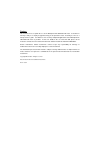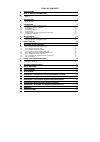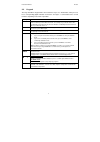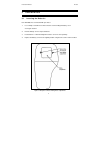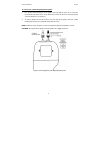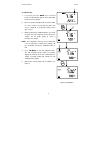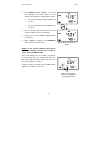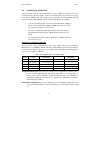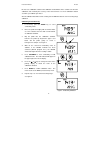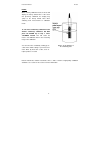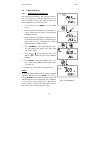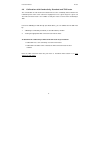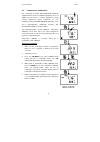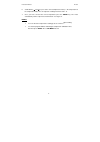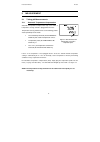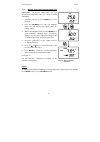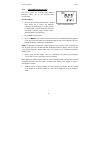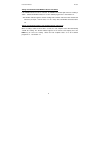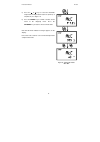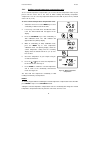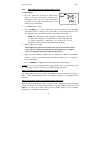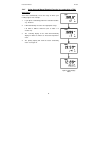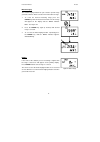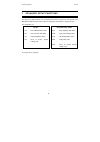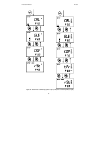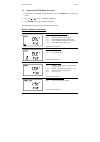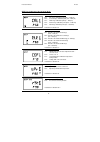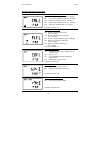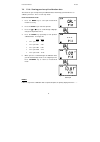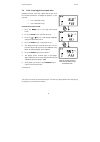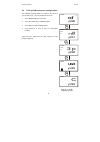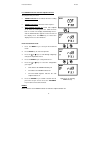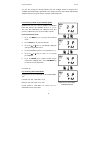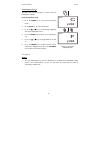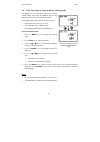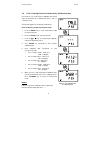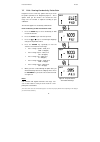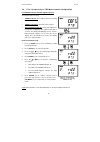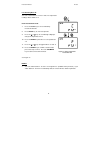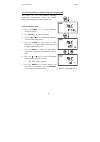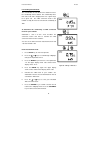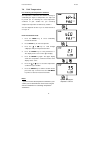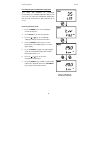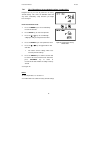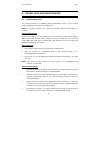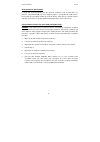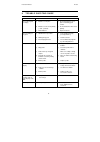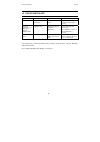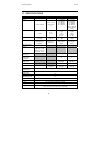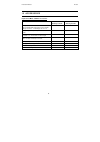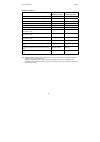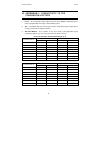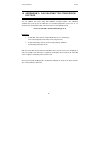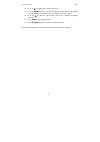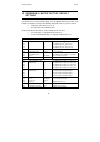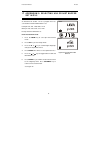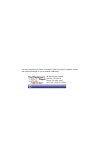- DL manuals
- Oakton
- Measuring Instruments
- PC 300
- Instruction Manual
Oakton PC 300 Instruction Manual
Summary of PC 300
Page 1
Technology made easy ... Instruction manual pc 300 waterproof hand-held ph/conductivity/tds/temperature meter 35631-00 68x248908 rev3 01/04 99 washington street melrose, ma 02176 phone 781-665- 1400 toll free 1-800-517-8431 visit us at www.T estequipmentdepot.Com.
Page 2
Preface this manual serves to explain the use of the waterproof pc 300 hand-held meter. It functions in two ways, firstly as a step by step guide to help you to operate the meter. Secondly, it serves as a handy reference guide. It is written to cover as many anticipated applications of the waterproo...
Page 3
Table of contents 1 introduction 1 2 display and keypad functions 2 2.1 display 2 2.2 keypad 3 3 preparation 4 3.1 inserting the batteries 4 3.2 probe information 5 4 calibration 7 4.1 important information on meter calibration 7 4.2 preparing the meter for calibration 8 4.3 ph calibration 8 4.4 con...
Page 4
Instruction manual pc 300 1 1 i n t r o d u c t i o n thank you for selecting the pc300 waterproof portable meter. This meter is a microprocessor- based instrument that is designed to be handy capable of allowing one-hand operation. It is capable of measuring ph, conductivity, tds and temperature. I...
Page 5
Instruction manual pc 300 2 2 d i s p l ay a n d k e y pa d f u n c t i o n s 2.1 display the lcd has a primary and secondary display. • the primary display shows the measured ph, conductivity or tds. • the secondary display shows the measured temperature. The display also shows error messages, keyp...
Page 6
Instruction manual pc 300 3 2.2 keypad the large membrane keypad makes the instrument easy to use. Each button, when pressed, has a corresponding graphic indicator on the lcd. See figure 1. Some buttons have several functions depending on its mode of operation. Key function on/off powers on and shut...
Page 7
Instruction manual pc 300 4 3 p r e pa r at i o n 3.1 inserting the batteries four aaa batteries are included with your meter. 1. Use a philips screwdriver to remove the two screws holding the battery cover. See figure 3 below. 2. Remove battery cover to expose batteries. 3. Insert batteries. Follow...
Page 8
Instruction manual pc 300 5 3.2 probe information your meter includes two probes: • ph electrode with bnc connector. • conductivity/temperature probe with a notched 6-pin connector the temperature sensing element built into the conductivity probe will also compensate for ph readings as long as both ...
Page 9
Instruction manual pc 300 6 to connect the conductivity/temperature probe: 1. Line up the notch and 6 pins on the probe connector with the holes in the connector located on the top of the meter. Push down and screw the metal sleeve to lock the probe connector into place. See figure 4. 2. To remove p...
Page 10
Instruction manual pc 300 7 4 c a l i b r at i o n 4.1 important information on meter calibration when you re-calibrate your meter, old calibration points are replaced on a “point-by-point” basis in ph, and on a “range-by-range” basis in conductivity. For example: • ph: if you previously calibrated ...
Page 11
Instruction manual pc 300 8 4.2 preparing the meter for calibration before starting calibration, make sure you are in the correct measurement mode. When you switch on the meter, the meter starts up in the measurement mode you shut it off in. For example, if you shut the meter off in ph measurement m...
Page 12
Instruction manual pc 300 9 to calibrate ph: 1. If necessary, press the mode key to select ph mode. The ph indicator appears in the upper right hand corner of the display. 2. Rinse the probe thoroughly with de-ionized water or a rinse solution. Do not wipe the probe; this causes a build-up of electr...
Page 13
Instruction manual pc 300 10 6. Press enter to confirm calibration. The meter is now calibrated to the current buffer. The lower display scrolls through the remaining buffer options. • if you are performing multi-point calibration, go to step 7. • if you are performing one-point calibration, go to s...
Page 14
Instruction manual pc 300 11 4.4 conductivity calibration the pc 300 meter has five measuring ranges. You can calibrate one point in each of the measuring ranges (up to five points). If you are measuring values in more than one range, make sure to calibrate each of the ranges you are measuring. All ...
Page 15
Instruction manual pc 300 12 do not reuse calibration solutions after calibration. Contaminants in the solution can affect the calibration, and eventually the accuracy of the measurements. Use fresh calibration solution each time you calibrate your meter. All new calibration data will over-ride exis...
Page 16
Instruction manual pc 300 13 notes: when entering calibration mode, the meter will display the factory default value. If the meter was previously calibrated, the display may “jump” to the factory default value when switching from measurement to calibration mode. To exit from conductivity calibration...
Page 17
Instruction manual pc 300 14 4.5 tds calibration 4.5.1 calibrating for tds directly the factory default setting for tds conversion factor is 0.5. If your solution has a different tds factor, you can improve calibration accuracy by setting the tds factor prior to calibration. See p7.4 for directions....
Page 18
Instruction manual pc 300 15 4.6 calibration with conductivity standard and tds factor the concentration of salts dissolved in solution increases the conductivity of that solution. This relationship varies from salt to salt and is roughly linear over a given range for a given salt. The tds conversio...
Page 19
Instruction manual pc 300 16 4.7 temperature calibration the conductivity electrode (ec-consen91w/ 35608-50) supplied with the meter has a built-in temperature sensor. In addition you can also use a separate temperature sensing element supplied by eutech instruments (as such temperature probe (ec-ph...
Page 20
Instruction manual pc 300 17 6. Scroll with the and keys to set the correct temperature value (i.E. The temperature of the temperature bath). You can adjust the reading increments of 0.1 °c. 7. Once you have selected the correct temperature press the enter key. The meter automatically returns to ph ...
Page 21
Instruction manual pc 300 18 5 m e as u r e m e nt 5.1 taking ph measurements 5.1.1 automatic temperature compensation automatic temperature compensation only occurs when a temperature sensing element is plugged into the meter. Temperature sensing element refers to the following probes made specific...
Page 22
Instruction manual pc 300 19 5.1.2 manual temperature compensation (ph) important: for manual compensation, you must disconnect the temperature probe (see section 3.2: probe information). 1. Switch the meter on. Press the mode key to select ph mode. 2. Press the cal/meas key to enter ph calibration ...
Page 23
Instruction manual pc 300 20 5.1.3 taking measurements (ph) be sure to remove the electrode soaker bottle or protective rubber cap on the electrode before measurement. To take readings: 1. Rinse the ph electrode with de-ionized or distilled water before use to remove any impurities adhering to the p...
Page 24
Instruction manual pc 300 21 taking measurements with ready indicator selected on if the ready indicator has been activated, the ready annunciator lights when the reading is stable *. Switch the ready indicator on or off in setup program p3.1. See section 7.4. * the ready indicator appears and the r...
Page 25
Instruction manual pc 300 22 5.2 taking conductivity or tds measurement 5.2.1 automatic temperature compensation for automatic temperature compensation (atc) simply plug the conductivity probe into the meter (see page 6 for directions). The atc indicator will light on the lcd. Note: if the atc indic...
Page 26
Instruction manual pc 300 23 5) press the or keys to select the automatic temperature compensation feature on (atc on) or off (atc off). See figure 18. 6) press the enter key to confirm selection and to return to the subgroup menu. Press the cal/meas key to return to measurement mode. Note that the ...
Page 27
Instruction manual pc 300 24 5.2.3 setting a manual temperature compensation value to use manual temperature compensation, you need to enter the temperature value of your process into the meter. This is the value at which reading will manually temperature compensates. You can select any temperature ...
Page 28
Instruction manual pc 300 25 5.2.4 taking measurements (conductivity or tds) to take readings: 1. Rinse the probe with de-ionized or distilled water before use to remove any impurities adhering to the probe body. Shake or air dry. To avoid contamination or dilution of your sample, rinse probe with a...
Page 29
Instruction manual pc 300 26 5.2.5 using auto and manual ranging function (for conductivity & tds) auto-ranging your meter automatically selects the range in which your readings appear. For example: 1. If you dip the conductivity probe into a standard solution, say, 12.88 ms. 2. It will automaticall...
Page 30
Instruction manual pc 300 27 manual-ranging the manual ranging function lets you select the specific range you want to work in. Refer to section 4.4 for the table of range. 1. To select the desired measuring range, press the range key while in measurement mode. The first range will appear on the dis...
Page 31
Instruction manual pc 300 28 6 h o l d f un c t i o n this feature lets you freeze the display for a delayed observation. Hold can be used any time in meas mode. 1. To hold a measurement, press the hold key while in measurement mode. “hold” will appear on the display. 2. To release the held value, p...
Page 32
Instruction manual pc 300 29 7 advanc e d se tu p fu n c tion s the advanced setup mode lets you customized your meter’s preferences and defaults. This waterproof handheld meter features different sub-groups that organize setup parameters. The sub-groups are: for ph for conductivity & tds p 1.0 view...
Page 33
Instruction manual pc 300 30 figure 25 - overall view of setup programs for ph (on left) and conductivity/tds (on right).
Page 34
Instruction manual pc 300 31 7.1 advanced setup mode overview 1. In either ph or conductivity measurement mode, press the setup key to enter set up mode. 2. Press the or keys to scroll through sub groups. 3. Press enter key to enter a particular parameter. See addendum 4 for a table of meter factory...
Page 35
Instruction manual pc 300 32 setup in conductivity measurement mode p5.0: view previous calibration data p5.1 first range calibration point (0.00 – 19.99 µ s) p5.2 second range calibration point (0.0 – 199.9 µ s) p5.3 third range calibration point (0 – 1999 µ s) p5.4 fourth range calibration point (...
Page 36
Instruction manual pc 300 33 setup in tds measurement mode p5.0: view previous calibration data p5.1 first range calibration point (0.00 – 9.99 ppm) p5.2 second range calibration point (0.0 – 99.9 ppm) p5.3 third range calibration point (0 – 999 ppm) p5.4 fourth range calibration point (0.00 – 9.99 ...
Page 37
Instruction manual pc 300 34 7.2 p1.0: viewing previous ph calibration data this mode lets you recall previous ph calibration data, which helps you know when to re- calibrate your meter. This is a “view only” mode. From measurement mode: 1. Press the mode key to select ph measurement mode if necessa...
Page 38
Instruction manual pc 300 35 7.3 p2.0: viewing ph electrode data program 2 has two “view only” options that let you check the electrode parameters for diagnostic purposes. It lets you view: • p2.1 = electrode offset • p2.2 = electrode slope from ph measurement mode 1. Press the mode key to select ph...
Page 39
Instruction manual pc 300 36 7.4 p3.0: ph measurement configuration this subgroup program allows to customize the meter to your specific needs. You can program the meter to: 1. Select ready indicator on or off 2. Select the number of ph calibration points 3. Select between usa and nist buffers 4. Se...
Page 40
Instruction manual pc 300 37 p3.1: ready indicator and auto endpoint function this program lets you select: • “ ready indicator on ” to indicate when the reading is stable. • “ ready indicator off ” for faster meter response. • auto endpoint function on . Select auto endpoint on to “hold” the readin...
Page 41
Instruction manual pc 300 38 you can also change the ready indicator and auto endpoint function in program p7.1 (available from conductivity or tds mode). Any changes you make to the ready indicator/auto endpoint function in ph mode will also change in conductivity mode. P3.2: selecting number of ph...
Page 42
Instruction manual pc 300 39 p3.4 selecting ° c or ° f this meter lets you select between ° c and ° f units for temperature readings. From measurement mode 1. Press the mode key to select ph measurement mode. 2. Press setup key to enter set up mode. 3. Press the or keys to scroll through subgroups u...
Page 43
Instruction manual pc 300 40 7.5 p4.0: resetting to factory default settings (ph) this program lets you reset all ph parameters to factory default settings. This clears all calibration data and any other ph setup functions you might have changed. The following settings will remain as you have set th...
Page 44
Instruction manual pc 300 41 7.6 p5.0: viewing previous conductivity calibration data this mode lets you recall previous calibration data, which helps you know when to re-calibrate your meter. This is a “view only” mode. This function applies for conductivity & tds mode. From conductivity or tds mea...
Page 45
Instruction manual pc 300 42 7.7 p6.0: viewing conductivity probe data program 6 has five “view only” options that let you check the probe’s parameters for diagnostic purposes. These options show you the effective cell constant for each range. The cell constant is adjusted according to your calibrat...
Page 46
Instruction manual pc 300 43 7.8 p7.0: conductivity or tds measurement configuration p7.1: ready indicator and auto endpoint function this program lets you select: • “ ready indicator on ” to indicate when the reading is stable. • “ ready indicator off ” for faster meter response. • auto endpoint fu...
Page 47
Instruction manual pc 300 44 p7.2 selecting ° c or ° f you can select between ° c and ° f units for temperature readings. Meter default is ° c. From measurement mode 7. Press the mode key to select conductivity measurement mode. 8. Press setup key to enter set up mode. 9. Press the or keys to scroll...
Page 48
Instruction manual pc 300 45 p7.3 selecting automatic or manual temperature compensation this feature lets you select between automatic temperature compensation (atc) and manual temperature compensation. Meter default is atc. From measurement mode 1. Press the mode key to select conductivity measure...
Page 49
Instruction manual pc 300 46 p7.4 setting the tds factor the concentration of salts dissolved in solution increases the conductivity of that solution. This relationship varies from salt to salt and is roughly linear over a given range for a given salt. The tds conversion factor is the number used by...
Page 50
Instruction manual pc 300 47 7.9 p8.0 temperature p8.1 selecting the temperature coefficient the temperature coefficient is the amount of change in conductivity per degree of temperature; it is expressed in percent per ° c. Entering the exact temperature coefficient of your solution lets you accurat...
Page 51
Instruction manual pc 300 48 p8.2 adjusting the normalization temperature your meter will normalize its conductivity measurements to a standard temperature that you can select. You can adjust the normalization temperature from 15 to 30 ° c (59 to 86 ° f). Meter default is 25 ° c (77 ° f). From measu...
Page 52
Instruction manual pc 300 49 7.9.1 p9.0: resetting to factory default settings (conductivity) program 9.0 lets you reset all parameters to factory default settings. This clears all calibration data and any other conductivity setup functions you might have changed. From measurement mode 1. Press the ...
Page 53
Instruction manual pc 300 50 8 probe care and maintenance 8.1 ph electrode care since your ph electrode is susceptible to dirt and contamination, clean it every one to three months depending on the extent and condition of use. Note : for specialty electrode care, consult the instruction manual inclu...
Page 54
Instruction manual pc 300 51 reactivating the ph electrode if stored and cleaned properly, your ph electrode should be ready for immediate use. However, a dehydrated bulb may cause sluggish response. To rehydrate the bulb, immerse the electrode in a ph 4 buffer solution for 10 to 30 minutes. If this...
Page 55
Instruction manual pc 300 52 8.2 conductivity electrode keep the conductivity probe clean. Rinse the probe twice, and gently swirl it while you take readings. For best accuracy, soak a dry probe for at least 5 to 10 minutes or longer before calibration. Rinse the probe with de-ionized water before s...
Page 56
Instruction manual pc 300 53 9 t r o u b l e s ho o t i ng g ui d e problem cause solution press ‘on’ key but no display a) batteries not in place b) batteries not in correct polarity (+ and – position). C) weak batteries a) check that batteries are in place and making good contact. B) re-insert bat...
Page 57
Instruction manual pc 300 54 1 0 e r r o r m e s s a g e s lcd display indicates cause solution err annunciator unrecognized input from keypad wrong input in selected mode. Release key. Select valid operations depending on mode. Cal & err annunciators on / buffer and electrode indicators blink. Cali...
Page 58
Instruction manual pc 300 55 1 1 s p e c i f i cat i o n s mode ph temperature conductivity tds range -2.00 to 16.00 ph -10.0 to 110.0 °c ( 14.0 to 230.0 °f) 0 to 19.99 µs 0 to 199.9 µs 0 to 1999 µs 0 to 19.99 ms 0 to 199.9 ms 0 to 9.99 ppm 0 to 99.9 ppm 0 to 999 ppm 0 to 9.99 ppt 0 to 99.9 ppt max ...
Page 59
Instruction manual pc 300 56 1 2 a c c e s s o r i e s replacement meter and meter accessories item eutech instruments ordering code no. Oakton instruments ordering code no. Waterproof pc 300 hand-held ph/conductivity/tds/temperature meter complete with ph electrode, conductivity probe of k=1.0 ec-p...
Page 60
Instruction manual pc 300 57 calibration solutions item eutech instruments ordering code no. Oakton instruments ordering code no. Ph 4.01 buffer solution, 480 ml bottle (1 pint) ec-bu-4bt 00654-00 ph 7.00 buffer solution, 480 ml bottle (1 pint) ec-bu-7bt 00654-04 ph 10.01 buffer solution, 480 ml bot...
Page 61
Instruction manual pc 300 58 1 3 a dden dum 1: con d u c tivi t y to t ds conversion factors 1. Factor – the conductivity to ppm tds conversion factor. Multiply conductivity by this factor to get ppm tds for the type of tds reading needed. 2. 442 – a formulation that most closely represents the cond...
Page 62
Instruction manual pc 300 59 14 addendum 2: calculat ing tds conversion factors you can calibrate your meter using tds calibration standard solutions. The calibration standard only needs to give the tds value at a standard temperature such as 25 °c. To determine the conductivity-to-tds conversion fa...
Page 63
Instruction manual pc 300 60 15 addendum 3: calculat ing temperat ure c o e f f i c ie n t s to determine the temperature coefficient of your sample solution use this formula: where: tc = temperature coefficient 25 = 25 °c c t1 = conductivity at temp 1 c t2 = conductivity at temp 2 t 1 = temp 1 t 2 ...
Page 64
Instruction manual pc 300 61 b. Press the key until the lower display reads p8.0. C. Press the enter key twice. The lower display reads tco and the upper display shows the temperature coefficient value (should be 0, as per step 1 above). D. Press the key until the upper display shows your calculated...
Page 65
Instruction manual pc 300 62 16 addendum 4: meter factory default s e t t i n gs resetting the meter to factory default settings clears all calibration data and most other setup functions you might have changed. The following settings will remain as you have set them: • temperature unit of measure (...
Page 66
Instruction manual pc 300 63 17 addendum 5: selecting usa or nist buffer s e t i n p 3. 3 as mentioned in section 7.4: p3.3, program p3.3 lets select between usa and nist buffer sets: usa: ph 1.68, 4.01, 7.00, 10.01, 12.45 nist: ph 1.68, 4.01, 6.86, 9.18, 12.45 factory default is usa buffer set. Fro...
Page 67
Instruction manual pc 300 64 18 warranty this meter is supplied with a three -year warranty, six- month warranty for probe against significant deviations in material and workmanship. If repair or adjustment is necessary and has not been the result of abuse or misuse within the designated period, ple...
Page 68
Instruction manual pc 300 65 19 return of items authorization must be obtained from our customer service department or authorized distributor before returning items for any reason. A “return goods authorization” (rga) form is available through our authorized distributor. Please include data regardin...
Page 69
For more information on eutech instruments/ oakton instruments’ products, contact your nearest distributor or visit our website listed below: 99 washington street melrose, ma 02176 phone 781-665- 1400 toll free 1-800-517-8431 visit us at www.T estequipmentdepot.Com.