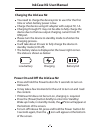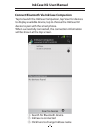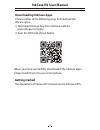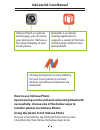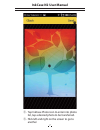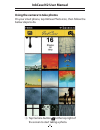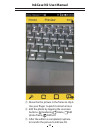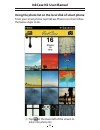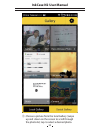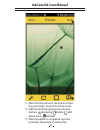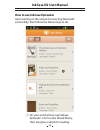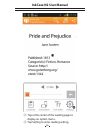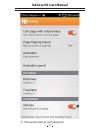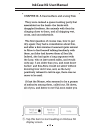Summary of InkCase N2
Page 1
User manual.
Page 2: Parts and Control
Parts and control e-ink display reset previous power next micro usb port (for charging) connection as the below figure shown, align one side of the galaxy noteii with one side of the inkcase n2, then align the other sides and press down until the galaxy noteii is seated correctly. Inkcase n2 user ma...
Page 3: Charging The Inkcase N2
Power on and off the inkcase n2 charging the inkcase n2 you need to charge the device prior to use it for the first time or when battery power is low. Charge the device using ac adapter with output 5v, 1a. Charging through pc may not be able to fully charge the device due to the low output charging ...
Page 4: Inkcase N2 User Manual
Connect bluetooth via inkcase companion tap to launch the inkcase companion, tap scan for devices to display available device, tap to choose the inkcase n2 device to pair with the smart phone. When successfully connected, the connection information will be shown at the top screen. ①. Search for blue...
Page 5: Getting Started
Getting started downloading inkcase apps the operations of inkcase n2 is based on the inkcase apps. Choose either of the following ways to download the inkcase apps: 1. Download inkcase app from inkcase website: www.Inkcase.Com/app 2. Scan the qr code shown below: when you have successfully download...
Page 6: How to Use Inkcase Photo
How to use inkcase photo using the photo list of inkcase photo on your smart phone, tap inkcase photo icon to enter into photo list, then follow the below steps to do upon turning on the unit and connecting bluetooth successfully, choose one of the below ways to transfer photos via inkcase photo: in...
Page 7: Inkcase N2 User Manual
①. Tap inkcase photo icon to enter into photo list, tap a desired photo to be transferred. 䐟 inkcase n2 user manual.
Page 8: Inkcase N2 User Manual
②. Tap inkcase photo icon to enter into photo list, tap a desired photo to be transferred. ③. Flick left and right on the screen to go to another 䐠 䐡 inkcase n2 user manual.
Page 9: Inkcase N2 User Manual
Using the camera to take photos on your smart phone, tap inkcase photo icon, then follow the below steps to do. ①. Tap camera button at the top right of the screen to start taking a photo. 䐟 inkcase n2 user manual.
Page 10: Inkcase N2 User Manual
②. When you have taken a desired photo, tap to edit the photo 䐠 inkcase n2 user manual.
Page 11: Inkcase N2 User Manual
③ . Move the the picture in the frame to clip it. Use your finger to pinch to zoom in/out. ④ . Edit the photo by tapping the onscreen buttons. Rendering, rotate, add photo frame, add text ⑤ . After the edition is completed, tap here to transfer the picture to inkcase n2. 䐡 䐢 䐣 inkcase n2 user manual.
Page 12: Inkcase N2 User Manual
Using the photo list on the local disk of smart phone from your smart phone, tap inkcase photo icon, then follow the below steps to do. ①. Tap at the lower left of the screen to enter into photo list. 䐟 inkcase n2 user manual.
Page 13: Inkcase N2 User Manual
②. Choose a picture from the local gallery ,swipe up and down on the screen to scroll through the photo list, tap to select a desired photo. 䐠 inkcase n2 user manual.
Page 14: Inkcase N2 User Manual
③. Tap edit button to edit the picture 䐡 inkcase n2 user manual.
Page 15: Inkcase N2 User Manual
③ . Move the the picture in the frame to clip it. Use your finger to pinch to zoom in/out. ④ . Edit the photo by tapping the onscreen buttons. Rendering, rotate, add photo frame, add text ⑤ . After the edition is completed, tap here to transfer the picture to inkcase n2. 䐢 䐣 䐤 inkcase n2 user manual.
Page 16: How to Use Inkcase Epireader
How to use inkcase epireader upon turning on the unit and connecting bluetooth successfully, then follow the below steps to do. ①. On your smart phone, tap inkcase epireader icon to enter ebook library, then tap open a ebook for reading. 䐟 inkcase n2 user manual.
Page 17: Inkcase N2 User Manual
②. Tap at the center of the reading page to display an option menu. ③. Tap setting to enter reading setting. 䐠 䐡 inkcase n2 user manual.
Page 18: Inkcase N2 User Manual
④. Choose this item to use inkcase for 䐢 inkcase n2 user manual.
Page 19: Inkcase N2 User Manual
⑤. Tap this item to start reading on inkcase n2 display screen. Inkcase n2 user manual 䐣.
Page 20: Inkcase N2 User Manual
⑥. Press previous/ next button to turn to previous/next page. 䐤 inkcase n2 user manual.
Page 21: Troubleshooting
Troubleshooting the content in smart phone can’t be transferred into inkcase. Inkcase can’t be found by inkcase companian battery has been fully depleted. Please charge the inkcase n2 via usb or usb ac adapter and restart it. If still no response, please connect a usb cable to activate the inkcase n...