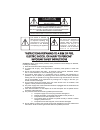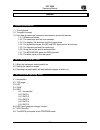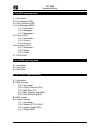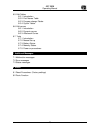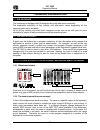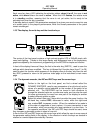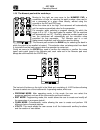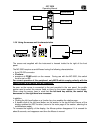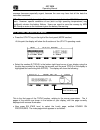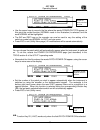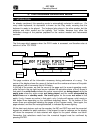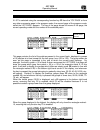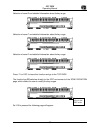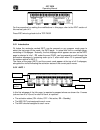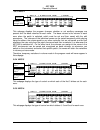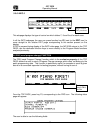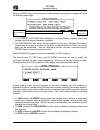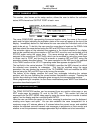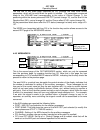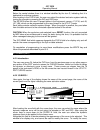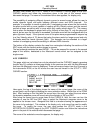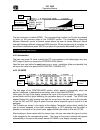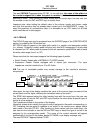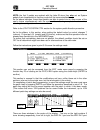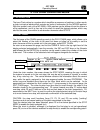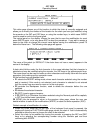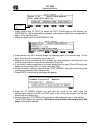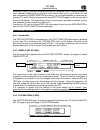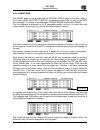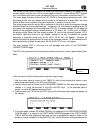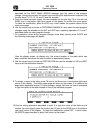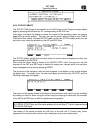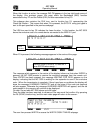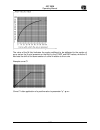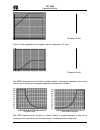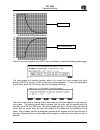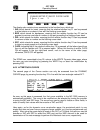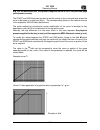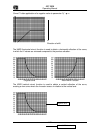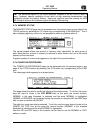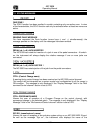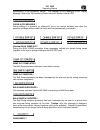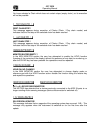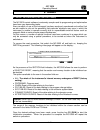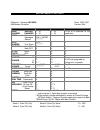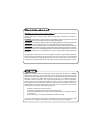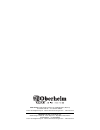- DL manuals
- Oberheim
- Recording Equipment
- MC 3000
- Operating Manual
Oberheim MC 3000 Operating Manual
Summary of MC 3000
Page 1
Mc 3000 midi master controller manuale operativo operating manual i - gb ver. Aa4.
Page 2
Caution risk of electric shock do not open warning! To reduce the danger of electric shock: do not remove cover (or back) do not expose this appliance to rain or moisture no user serviceable parts inside refer servicing to qualified service personnel this simbol is intended to alert the user to the ...
Page 3: Index
Mc 3000 operating manual 73 index 1. General presentation 1.1 the keyboard 1.2 the patch concept 1.3 let's take a look at the instrument and discover some if its features 1.3.1. Wheels and sliders 1.3.2. The zone keys and the zone concept. 1.3.3. The display, the write key and the function keys 1.3....
Page 4
Mc 3000 operating manual 74 4. The edit operating mode 4.1. Introduction 4.2. Out channels (cfg) 4.3. Zone definition (def) 4.4. Out messages (msg) 4.4.1. Introduction 4.4.2. Messages 1 4.4.3. Messages 2 4.5. Curves (crv) 4.5.1. Introduction 4.5.2. Curves 1 4.5.3. Curves 2 4.6. Controllers (ctl) 4.6...
Page 5
Mc 3000 operating manual 75 6.5. Edit tables 6.5.1. Introduction 6.5.2. Port names table. 6.5.3. Program change tables. 6.5.4. Sys-ex tables 6.6. Edit curves. 6.6.1. Introduction 6.6.2. Dynamic curves 6.6.3. Aftertouch curves 6.7. Tools 6.7.1. Introduction 6.7.2. Mouse set up 6.7.3. Battery status. ...
Page 6: 1 General Presentation
Mc 3000 operating manual 76 1 general presentation 1.1 the keyboard the instrument is equipped with 88 weighted keys with after-touch sensitivity. The keyboard's sensitivity to key velocity and after-touch varies depending on the response curve set in the patch. Up to 48 key velocity and after-touch...
Page 7
Mc 3000 operating manual 77 each zone key has a led indicating its activation status; when it is off, the zone is not active, while when it is on the zone is active. When the led flashes, the relative zone is in standby condition, meaning that the zone is not yet active, but is ready to be activated...
Page 8
Mc 3000 operating manual 78 1.3.5 the numeric pad and the mode keys. Moving to the right, we now come to the numeric pad, a combination of keys for selecting the patch number, also used to set a parameter at a given value directly, without using the encoder or the inc and dec keys. When the value se...
Page 9
Mc 3000 operating manual 79 . 1.3.6 using the mouse and its characteristics the mouse mat supplied with the instrument is housed inside the far right of the front panel. The mc-3000 requires a serial mouse having the following characteristics: • 9 pin rs-232 connector • 3 buttons • presence of pc/ms...
Page 10
Mc 3000 operating manual 80 1.3.7 the mc3000 midi ports and midi potential. Viewed frontally, the rear panel is structured as follows. Moving from right to left, we find 2 midi in ports, 2 thru ports and 8 out ports, all consecutively numbered. The presence of 8 separate midi outputs means that data...
Page 11
Mc 3000 operating manual 81 2. Let's switch on the mc 3000 2.1 what the instrument does at switch-on what the mc 3000 does at switch-on depends on the settings the user has made. The user can choose between two types of switch-on: normal switch-on and fast switch- on. In normal mode, as soon as we s...
Page 12
Mc 3000 operating manual 82 message becomes especially urgent, because the user may have lost all the data the instrument contained. N.B.: the estimated lifetime of the lithium batteries installed in the mc-3000 is about 4 years. However, specific conditions of use (such as high operating temperatur...
Page 13
Mc 3000 operating manual 83 • use the cursor keys to move to the line where the words power on type appear: at this point the current function (normal mode in the illustration) is selected, and the word normal will be highlighted. • the inc and dec keys or the encoder can now be used to vary the set...
Page 14
Mc 3000 operating manual 84 available functions 3. The program operating mode 3.1 introduction as already mentioned, this operating mode is automatically selected in switch-on. On many other keyboards, its equivalent is known as the play mode, meaning that the keyboard is ready to be played. The key...
Page 15
Mc 3000 operating manual 85 3.3 list if list is selected using the corresponding function key f2 from the top page or from any other successive page in the program mode, the second page of the program mode, called the list page, appears. The top of the page shows the name of the page, the current op...
Page 16
Mc 3000 operating manual 86 once the group required is displayed, the chosen patch can be selected using the cursor keys or the encoder, and as soon as the choice is confirmed with enter the instrument switches to the desired patch, which will appear with its top page the usefulness of the list page...
Page 17
Mc 3000 operating manual 87 selection of zone b and detailed information about its key range. Selection of zone c and detailed information about its key range. Selection of zone d and detailed information about its key range. Press f1 or esc to leave this function and go to the top page. The functio...
Page 18
Mc 3000 operating manual 88 for the procedure for making the modifications in this page, refer to the edit section of this manual, point 4.3 press esc twice to go back to the top page 3.5 info 3.5.1 introduction f4, below the rectangle marked info, can be pressed on any program mode page to select t...
Page 19
Mc 3000 operating manual 89 3.5.3 info 2 this subpage displays the program changes, whether or not auxiliary messages are present and the base volumes for each zone. The base volume is the volume of each zone when the patch is selected, which must be set and then saved with the edit procedures. The ...
Page 20
Mc 3000 operating manual 90 3.5.6. Info 5. This subpage displays the type of control on which sliders 7, 8 and 9 act for each zone. In all the info subpages the user can press function key f6 (next to the edit icon) to move straight to the relative edit page corrisponding to the section present on t...
Page 21
Mc 3000 operating manual 91 • output port: selects the midi out port on which the program change is to be sent (from 01 to 08). The name attributed to selected port, which can be defined by the user, also appears beside the number (see utility - tables section of this manual). • channel number: sele...
Page 22
Mc 3000 operating manual 92 when the write key on the front panel of the instrument is pressed, the display will show the following video page: • the current location field indicates the current memory location (bank and number) and the name of the patch it contains. • the destination field, which c...
Page 23
Mc 3000 operating manual 93 • f5 (caps) enables/disables the capital lock condition (shown in the top right-hand corner of the display). With this function enabled, the letters selected using the numeric pad will be capitals; in off they will be lower case letters. F6 (done) terminates the patch ren...
Page 24
Mc 3000 operating manual 94 4.2. Out channels (cfg) this section, also known as the setup section, allows the user to define the activation status, midi channel and output port of each zone the name configure, representing the second section name, the name of the current patch and the lights indicat...
Page 25
Mc 3000 operating manual 95 after using the cursor keys to locate in the zone field, the user can use the encoder or inc and dec to select the zone to be edited. With the cursor in the lo-key or hi-key fields, the encoder or inc and dec can be used to select the lowest and highest notes of the zone ...
Page 26
Mc 3000 operating manual 96 the first page to appear when the section is selected is the messages 1 page. From left to right, the top of the display shows the name of the page, the name of the current patch and the lights which indicate the zones' activation status. Immediately below is the zone sel...
Page 27
Mc 3000 operating manual 97 the last line of this video page (identified as cc) contains the main zone control parameters, which will be sent when the patch is recalled. The parameters concerned relate to the volume level (corresponding to the value of control change 7), the positioning within the s...
Page 28
Mc 3000 operating manual 98 below the central window there is a window identified by the icon s, indicating that it is dedicated to exclusive systems. After locating in the sys n field, the user can select the desired exclusive system table by turning the encoder or pressing the inc and dec keys. Th...
Page 29
Mc 3000 operating manual 99 the user must access the utility mode in the dynamic curves page of the edit curves section and follow the instructions given in the part of this manual which discusses that page. The name of the selected curve also appears, for display only. The possibility of assigning ...
Page 30
Mc 3000 operating manual 100 the last rectangle is marked more. The corresponding function key f6 can be pressed to return to the previous page of the curves section. The possibility of assigning different aftertouch curves to several zones allows the user to create aftertouch layers and splits betw...
Page 31
Mc 3000 operating manual 101 the word default appears below cc nr. In line with this, the value of that slider for the control assigned to it when the patch is recalled (i.E. The default value) appears below each slider. After locating on these values with the cursor keys, the user can turn the enco...
Page 32
Mc 3000 operating manual 102 note: the first 3 pedals are marked with the letter s since they also act as system pedals; their characteristic is that they control all the zones simultaneously. As the above indicates, these three pedals are able to control one or more zones of the user's choice simul...
Page 33
Mc 3000 operating manual 103 the second window contains 8 columns representing 8 logical lines, and the third window contains an icon representing one of the 8 midi outputs of the mc 3000. The logical lines are variables included in a midi connection; in practice, instead of connecting an input port...
Page 34
Mc 3000 operating manual 104 important: the mc-3000 also uses the logical lines for transmission of the data of the zones to the midi out ports, so if a midi out port is not connected to any logical line, it will not be operational (port mute). Example: for example, let us suppose we wish to merge t...
Page 35: 5. The Chain Operating Mode
Mc 3000 operating manual 105 5. The chain operating mode 5.1 introduction the term chain refers to a system which simplifies a sequence of patches; in other words, a chain is simply a ladder which contains an order of succession for the mc3000 patches. With this system, each of the mc-3000's 1024 pa...
Page 36
Mc 3000 operating manual 106 5.3 edit chain. F1 can be pressed from the play chain page to give access to the edit chain page. In this page, the icon corresponding to key f1 is marked play, to indicate that when the key is pressed again the system returns to the previous, play chain, page. The displ...
Page 37
Mc 3000 operating manual 107 this video page informs you of the location to which the chain is currently assigned and allows you to modify the number of the location for the chain you have just modified, using the encoder or the inc and dec keys, or using the number keys, in which case enter must be...
Page 38
Mc 3000 operating manual 108 1. Press function key f1 (edit) to obtain the edit chain page on the display; the program n.: field is automatically selected, indicating the patch which corresponds to step 1 of the selected chain. 2. Modify the patch set in the program n. Field 3. Press function key f6...
Page 39
Mc 3000 operating manual 109 6. The utility operating mode 6.1 introduction the utility operating mode allows access to all the mc-3000's global functions, such as: • the reception midi (control channel, midi filters, bulk dump) • the midi monitor • the setting of the system controllers, including t...
Page 40
Mc 3000 operating manual 110 the top of the display shows a reminder of the selected operating mode (and of the section (control channel). The central window contains the individual specific parameters, which refer to: • 1. The number of the input port (port), which is recognized as specific port fo...
Page 41
Mc 3000 operating manual 111 bear in mind that the midi filter settings affect the data processed by the instrument (control channel and in/out redirection of the patch-bay) while they have no effect on the midi thru ports. 6.2.4 midi program map (map) the midi program map is accessed from the previ...
Page 42
Mc 3000 operating manual 112 6.2.5 midi bulk dump (blk) the midi bulk dump page is accessed by pressing f4 next to the blk icon, which appears in all midi common section pages. This utility allows the user to send all or some of the data resident in the mc-3000 memory to the midi out 1 port in the f...
Page 43
Mc 3000 operating manual 113 special operating hints: 1. For optimum midi bulk dump results, set the metronome tempo of the sequencer or computer clock at a value of about 100 bpm. 2. The user must absolutely never attempt to modify the contents of the exclusive code file using file editors; even an...
Page 44
Mc 3000 operating manual 114 in a similar way to the choice of the port to be monitored, the mc 3000 also allows the user to select the type of midi message to be monitored. When function key f6 is pressed, word inside the relative icon rectangle changes: • when it contains the word all, all the mid...
Page 45
Mc 3000 operating manual 115 arrow next to key f5 carries a rectangle pointing up, indicating that f54 can be pressed to scroll upwards, displaying the more and more remote data one by one. When the first event recorded by the midi monitor is reached, it is no longer possible to move back by pressin...
Page 46
Mc 3000 operating manual 116 like the other pages, at the top it contains the operating mode, the name of the page and the current section, while the bottom line carries the icon rectangles showing the pages of the section (with that of the current page in reverse), while the central window has 2 co...
Page 47
Mc 3000 operating manual 117 6.4.4 range (rng) the range page can be access from the system pedals page or any other page of the current section (system control) by pressing function key f3 next to the rng icon rectangle. It consists of two subpages, pedals range and slider range. The first subpage ...
Page 48
Mc 3000 operating manual 118 each range is defined by a minimum value on the left and a maximum value on the right. If the user uses the cursor keys to locate on the value relating to the range of a slider, it will be highlighted and it can then be modified using the encoder, the inc and dec keys an...
Page 49
Mc 3000 operating manual 119 the top of the display contains the operating mode, the page and the current section. In the centre is a window listing the names of the mc 3000's 8 midi out ports. The bottom of the screen carries the usual icon rectangles indicating the pages of the edit tables section...
Page 50
Mc 3000 operating manual 120 6.5.3 program change tables the program change tables page is accessed from the previous page but also from any other page of the edit tables section byu pressing f2, corresponding to the prg icon. Once again, the top of the display contains the name of the operating mod...
Page 51
Mc 3000 operating manual 121 the bottom of the screen contains the usual icon rectangles indicating the pages of the current section, with the icon of the current page in reverse. As well as the edit function icon, the bottom right-hand corner contains the list icon, associated to function key f5. T...
Page 52
Mc 3000 operating manual 122 described for the port name assign subpage, type the name of the program change, moving around with the cursor keys and using the alphanumeric keyboard, the function keys f1, f2, f3, f4 and f5 and the encoder. 5. Once the name has been typed, the user presses the functio...
Page 53
Mc 3000 operating manual 123 6.5.4 sys-ex tables the sys-ex table page is accessed from the out page or the program change tables page by pressing the function key f3, corresponding to the sys icon. Here again, the top of the display contains the names of the operating mode, the current page and the...
Page 54
Mc 3000 operating manual 124 when this function is active, the message ins on appears in the top right-hand corner of the display. Like previous pages, this page offers the backspace (bks) function associated to key f2 and the delete (del) function associated to key f3. This subpage also contains th...
Page 55
Mc 3000 operating manual 125 as in the similar write program changes page already examined, in this page the user is prompted to assign a location to the sys-ex table just acquired or constructed, and to press write again to save the exclusive code string or esc to abort the saving procedure. To giv...
Page 56
Mc 3000 operating manual 126 page, while the aft icon has normal lighting because it indicates the next page in the section. The last two icon rectangles on the right, marked hmir and vmir respectively, do not refer to other pages in the section but to 2 specific functions common to both pages of th...
Page 57
Mc 3000 operating manual 127 the value of the m field indicates the angle coefficient to be attributed to the section of curve set on the x axis (pressure on the key) by the start and end values, while the q field sets the shift of the same section of curve in relation to the x axis. Example curve c...
Page 58
Mc 3000 operating manual 128 direction of shift curve c1 after application of a negative value to parameter "q" : q = - direction of shift the hmir (horizontal mirror) function is used to obtain a horizontal reflection of the curve, in which the x values are reversed compared to the previous situati...
Page 59
Mc 3000 operating manual 129 once the curve is complete, the write key is pressed to obtain the following video page: the user selects the memory location which is to house the curve created and then presses write to confirm or esc to abort the current operation. To give the destination a new name, ...
Page 60
Mc 3000 operating manual 130 the display also contains icons associated to the function keys, which are: 1. Ins, which stands for insert, meaning that the relative function key f1 can be pressed to enter letters or numbers in line with the flashing cursor dash. 2. Bks, which stands for backspace, me...
Page 61
Mc 3000 operating manual 131 n.B. For the aftertouch test, the dynamic response curve is set in the previous page (edit dynamic curves). The start and end fields can be used to set the points on the horizontal axis where the curve to be drawn is to start and finish. The corresponding values on the v...
Page 62
Mc 3000 operating manual 132 curve c1 after application of a negative value to parameter "q" : q = - direction of shift the hmir (horizontal mirror) function is used to obtain a horizontal reflection of the curve, in which the x values are reversed compared to the previous situation. Original curve ...
Page 63
Mc 3000 operating manual 133 once the curve is complete, the write key is pressed to obtain the following video page: after selecting the memory location which is to house the curve just created, press write again to save it. To modify the name of the curve, press function key f6 (name), which works...
Page 64
Mc 3000 operating manual 134 6.7 tools 6.7.1 introduction the tools section can be accessed from the utility master video page by pressing function key f6 or using the cursor keys or turning the encoder to locate on option n 6 on the screen, where the word tools appears, and confirming with enter. 6...
Page 65
Mc 3000 operating manual 135 n.B.: the estimated lifetime of the lithium batteries installed in the mc-3000 is about 4 years. However, specific conditions of use (such as high operating temperatures) may significantly shorten the battery lifetime. Users are urged to save the memory by midi bulk dump...
Page 66
Mc 3000 operating manual 136 the user can also set the patch which will automatically be selected at switch-on. To do this, use the cursor keys to select the third line, marked patch power on, and set the number of the patch you wish to appear automatically at switch-on using the encoder, the inc an...
Page 67: 7 Additional Messages
Mc 3000 operating manual 137 7 additional messages 7.1 malfunction messages system reset ! The mc-3000 has detected a serious malfunction in its electronic components. Contact an authorized oberheim service centre as soon as possible. Uart (da 0 a 6): chip failure ! The control software has noted th...
Page 68
Mc 3000 operating manual 138 7.3 status messages one zone ! The solo function has been recalled in a patch containing only one active zone. In view of its characteristics, the solo function can only be activated when at least two zones are active. Sending panic message you have requested the panic f...
Page 69
Mc 3000 operating manual 139 manufacturer of the transmitter device. The message is only displayed if the "display message" field in the "midi common/control channel" section is set at yes. Curve auto-repaired ! During editing of a dynamic (or aftertouch) curve, the control software has noted the pr...
Page 70
Mc 3000 operating manual 140 you have selected a chain which does not contain steps (empty chain), so its execution will not be possible. First chain step ! This message appears during execution of chains (chain / play chain modes) and indicates that the first step of the selected chain has been rea...
Page 71: 8 Annex
Mc 3000 operating manual 141 8 annex 8.1 reset procedures (factory settings) the mc-3000 control software is extremely complex and its programming and optimization have been very demanding tasks. Every condition of use of the instrument has been analyzed, reproduced and verified, but we are unable t...
Page 72
Mc 3000 operating manual 142 function key f5 (sys t) can be pressed to enable reset for all the system variables, such as the settings of the midi common, reception program change map, power on procedure, etc. Press esc to exit from the resetting procedures page without performing any reset operatio...
Page 73
Midi implementation chart oberheim - viscount mc-3000 date: 15/07/1997 midi master controller version: aa4 function ... Transmitted recognized remarks basic default channel changed 1 - 16 1 - 16 1 - 16 1 - 16 tx up to 8 channels at the same time mode default messages altered poly / mono ********** x...
Page 75
Caution! This product contains a lithium battery. There is danger of explosion if battery is incorretly replaced. Replace only with a maxell cr2032. Replace only with the correct polarity. Discard used battery according to manufacter’s instruction’s. Advarsel! Lithiumbatteri – eksplosjonsfare. Vade ...
Page 76
Sales division: via belvedere fogliense 8, i-47836 mondaino (rn) italy tel.+39-0541-981700 - fax +39-0541-869605 - e-mail: viscount@omniway.Sm - internet: www.Viscount-organs.Com - www.Viscount.It distribution for italy: titan music s.A. Strada genghe di atto, 80 - 47031 acquaviva – repubblica di sa...