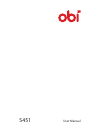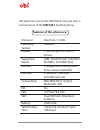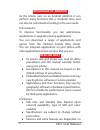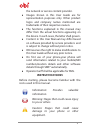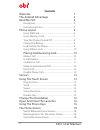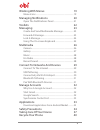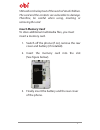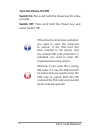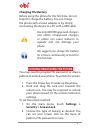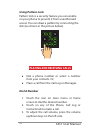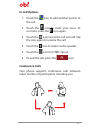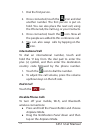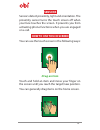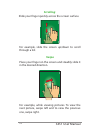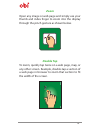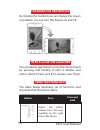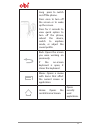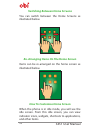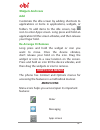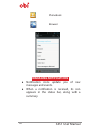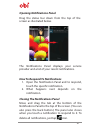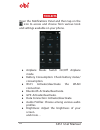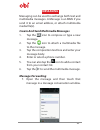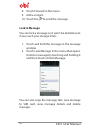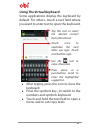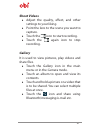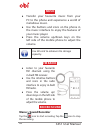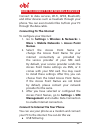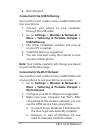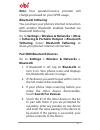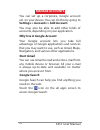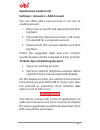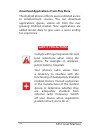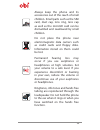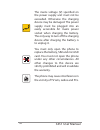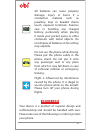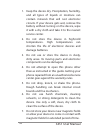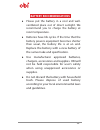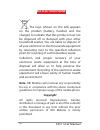Summary of S451
Page 1
S451 user manual.
Page 2: Obi S451
1 we welcome you to the obi family. You are now a proud owner of the obi s451 android phone. Features of this phone are: processor dual core 1.3 ghz operating system android display 11.43 cm, qhd ips touch screen supported bands gsm- 850,900,1800,1900 mhz wcdma- 2100 mhz (3g) camera 8 mega-pixels ro...
Page 3: Advantage of Android
S451 user manual 2 advantage of android as the phone runs on an android platform it can perform many functions that a computer does, and can also be customised according to the user needs. Few examples: to improve functionality you can add/remove applications or upgrade existing applications. You ca...
Page 4: Instruction Icons
3 the network or service content provider. Z images shown in this user guide are for representation purposes only. Other product logos and company names mentioned are trademarks of their respective owners. Z the functions explained in this manual may differ from the actual functions appearing on the...
Page 5: Contents
S451 user manual 4 contents welcome 1 the android advantage 2 read me first 2 disclaimers..........................................................................2 instructional icons............................................................3 phone layout 6 insert sim card ..........................
Page 6
5 working with menus 19 menu icons .........................................................................19 managing notifications 20 open the notifications panel ......................................21 toolkits 22 messaging 23 create and send multimedia message ....................23 forward a ...
Page 7: Phone Layout
S451 user manual 6 phone layout insert sim to insert sim card(s): 1. Switch off the phone (if on), remove the rear cover and battery (if installed). 2. Insert the sim card correctly in the sim card slot(s). (see figure below) 3. Finally insert the battery and re-place the rear cover of the phone..
Page 8: Insert Memory Card
7 sim card is to be kept out of the reach of small children. The card and the contacts are vulnerable to damage. Therefore, be careful when using, inserting or removing the card. Insert memory card to store additional multimedia files, you must insert a memory card. 1. Switch off the phone (if on), ...
Page 9: Turn The Phone On/off
S451 user manual 8 turn the phone on/off switch on : press and hold the power key for a few seconds. Switch off : press and hold the power key and select switch off. If the phone lock has been activated, you need to enter the password to unlock. If the sim card has been inserted in the phone, and th...
Page 10: Charging The Battery
9 charging the battery before using the phone for the first time, do not forget to charge the battery. You can charge the phone with a travel adapter or by simply connecting the device to a pc with a usb cable. Use only obi/obi approved chargers and cables. Unapproved chargers or cables can cause ba...
Page 11: Using Pattern Lock
S451 user manual 10 using pattern lock pattern lock is a security feature you can enable on your phone to prevent it from unauthorised access. You can draw a pattern by connecting the dots (as shown in the picture below). Placing and receiving calls z dial a phone number or select a number from your...
Page 12: In Call Options
11 in call options 1. Touch the icon to add another person to the call. 2. Touch the icon to mute your voice. To un-mute, press the icon again. 3. Touch the icon to put the call on hold. Tap the icon again to resume the call. 4. Touch the icon to listen via the speaker. 5. Touch the icon for dtmf in...
Page 13: International Call
S451 user manual 12 1. Dial the first person. 2. Once connected, touch the icon and dial another number. The first person is put on hold. You can also place the next call, using the phone tab, the call log, or your contacts. 3. Once connected, touch the icon. Now all the people are added to this con...
Page 14: Sensors
13 sensors sensors detect proximity, light and orientation. The proximity sensor turns the touch screen off when your face touches the screen. It prevents you from activating phone functions when you are engaged on a call. Drag an item touch and hold an item and move your finger on the screen until ...
Page 15: Scrolling
S451 user manual 14 scrolling slide your finger quickly across the screen surface. Swipe place your finger on the screen and steadily slide it in the desired direction. For example, while viewing pictures. To view the next picture, swipe left and to view the previous one, swipe right. For example, s...
Page 16: Zoom
15 zoom open any image or web page and simply use your thumb and index finger to zoom into the display through the pinch gesture as shown below. Double tap to zoom, quickly tap twice on a web page, map, or any other screen. Example, double-tap a section of a web page in browser to zoom that section ...
Page 17: Changing The Orientation
S451 user manual 16 changing the orientation by rotating the handset you can change the screen orientation. You can turn this feature on and off. Open & close the launcher you can add an application icon to the home screen by pressing and holding it until it vibrates and enters home screen and then ...
Page 18
17 long press to switch on/off the phone. Press once to turn off the screen or to wake up the screen. Press for 2 seconds to view quick option to turn off the phone, reboot the device, switch to airplane mode, or adjust the sound profile. Back: opens the screen you were working on previously. If the...
Page 19
S451 user manual 18 switching between home screens you can switch between the home screens as illustrated below. Re-arranging items on the home screen items can be re-arranged on the home screen as illustrated below. How to customise home screen when the phone is in idle mode, you will see the idle ...
Page 20: Widgets and Icons
19 widgets and icons add customize the idle screen by adding shortcuts to applications or items in applications, widgets, or folders. To add items to the idle screen, tap icon to enter apps screen. Long press and hold an application till the screen vibrates, and then release your finger hold. Re-arr...
Page 21: Managing Notifications
S451 user manual 20 phonebook browser managing notifications z notification icons update you of new messages and events. Z when a notification is received, its icon appears in the status bar, along with a summary..
Page 22: Opening Notifications Panel
21 opening notifications panel drag the status bar down from the top of the screen as illustrated below. The notifications panel displays your service provider and a list of your recent notifications. How to respond to notifications 1. Open the notification panel and to respond, touch the specific n...
Page 23: Toolkits
S451 user manual 22 toolkits open the notifications panel and then tap on the icon to access and choose from various tools and settings available on your phone. Z airplane mode: switch on/off airplane mode. Z battery consumption: check battery status/ consumption. Z wi-fi: activate/deactivate the wl...
Page 24: Messaging
23 messaging messaging can be used to exchange both text and multimedia messages. A message is an mms if you send it to an email address, or attach multimedia media file(s). Create and send multimedia messages 1. Tap the icon to compose or type a new message. 2. Tap the icon to attach a multimedia f...
Page 25: Lock A Message
S451 user manual 24 8. Touch forward in the menu . 9. Add a contact. 10. Touch the to send the message. Lock a message you can lock a message so it won’t be deleted even if you reach your storage limits. 1. Touch and hold the message in the message window. 2. Touch lock message in the menu that open...
Page 26: Using The Virtual Keyboard
25 using the virtual keyboard some applications display the keyboard by default. For others, touch a text field where you want to enter text to open the keyboard. Tap this icon to select the desired contact from phonebook. Touch once to capitalize the next letter you type. Touch and hold for caps. U...
Page 27: Multimedia
S451 user manual 26 multimedia rotating camera obi falcon s451 is equipped with hi resolution camera, with 8 mp lens, which enables you to take "selfie" instantly. Maximum camera rotation angle limit is 206 degrees. Copy pictures/videos from the sd card to your pc & vice versa. Note: pictures/videos...
Page 28: Shoot Videos
27 shoot videos z adjust the quality, effect, and other settings to your liking. Z point the lens to the scene you want to capture. Z touch the icon to start recording. Z touch the again icon to stop recording. Gallery it is used to view pictures, play videos and share files. Z touch the gallery ico...
Page 29: Music
S451 user manual 28 music use sd card to enhance the storage capacity. Fm radio z transfer your favourite music from your pc to the phone and experience a world of melodious music. Z use the buttons and icons on the phone in the music interface to enjoy the features of your music player. Z press the...
Page 30: Connecting to The Internet
29 how to connect to networks & devices connect to data services, wi-fi, gprs, bluetooth, and other devices such as headsets through your phone. You can even transfer files to/from your pc through the data cable. Connecting to the internet to configure your internet: 1. Go to settings > wireless & n...
Page 31: Usb Tethering
S451 user manual 30 z wi-fi hotspot connectivity via usb tethering you need to insert a data service enabled sim card into your phone. 1. Connect your phone to your computer through the usb cable. 2. Go to settings > wireless & networks > more > tethering & portable hotspot > usb tethering . 3. The ...
Page 32: Note:
31 note: your operator/service provider will charge you based on your gprs usage. Bluetooth tethering you can share your phone’s internet connection with another bluetooth enabled handset via bluetooth tethering. Go to settings > wireless & networks > more > tethering & portable hotspot > bluetooth ...
Page 33: Manage Accounts
S451 user manual 32 manage accounts you can set up a corporate, google account etc. On your device. You can do this by going to settings > accounts > add account. You may also be able to add other kinds of accounts, depending on your application. Why use a google account your google account lets you...
Page 34: Synchronize Contact List
33 synchronize contact list settings > accounts > add account you can either add a new account or can use an existing account. 1. Enter your e-mail id and password and then tap next. 2. Enter/edit the domain/username and server (if required) for a corporate account. 3. Choose from the account option...
Page 35: Safety Precautions
S451 user manual 34 download applications from play store the android phones offer its users unlimited access to entertainment sources. You can download applications, games, videos etc from the ever growing android market. New applications are added almost daily to give users a never ending fun expe...
Page 36
35 always keep the phone and its accessories out of the reach of small children. Small parts such as the sim card, dust cap, lens ring, lens cap as well as the microsd card can be dismantled and swallowed by small children. Do not place the phone near electromagnetic data carriers such as credit car...
Page 37
S451 user manual 36 the mains voltage (v) specified on the power supply unit must not be exceeded. Otherwise the charging device may be damaged. The power supply must be plugged into an easily accessible ac mains power socket when charging the battery. The only way to turn off the charging device af...
Page 38: Device Care
37 all batteries can cause property damage, injury or burns if a conductive material such as jewellery, keys or beaded chains touch exposed terminals. Exercise care in handling any charged battery, particularly when placing it inside your pocket, purse or other containers with metal objects. Do not ...
Page 39
S451 user manual 38 1. Keep the device dry. Precipitation, humidity, and all types of liquids or moisture can contain minerals that will rust electronic circuits. If your device gets wet, remove the battery without turning on the device, wipe it with a dry cloth and take it to the nearest service ce...
Page 40: Battery Recommendations
39 battery recommendations z please put the battery in a cool and well- ventilated place out of direct sunlight. We recommend you to charge the battery at room temperature. Z batteries have life cycles. If the time that the battery powers equipment becomes shorter than usual, the battery life is at ...
Page 41: Recycle Your Phone
S451 user manual 40 recycle your phone the logo (shown on the left) appears on the product (battery, handset and the charger) to indicate that this product must not be disposed off or dumped with your other household wastes. You are liable to dispose of all your electronic or electrical waste equipm...