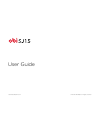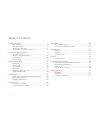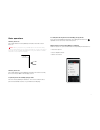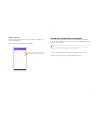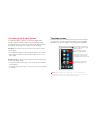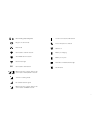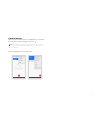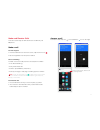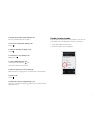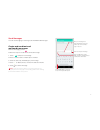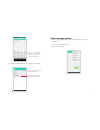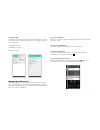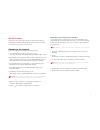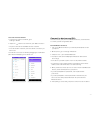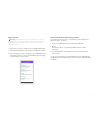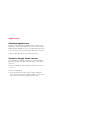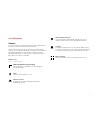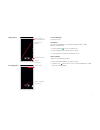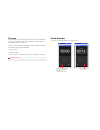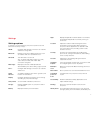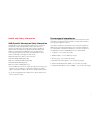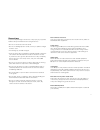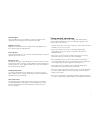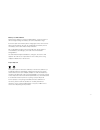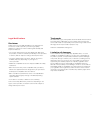- DL manuals
- OBI
- Cell Phone
- Worldphone SJ1.5
- User Manual
OBI Worldphone SJ1.5 User Manual
Summary of Worldphone SJ1.5
Page 1
User guide www.Obiworldphone.Com © 2016 obi worldphone. All rights reserved..
Page 2
2 the obi sj1.5 phone 3 basic operations..........................................................................................4 charge the battery .....................................................................................5 sim and microsd cards ...........................................
Page 3
3 the obi sj1.5 phone front-facing camera receiver rear-facing camera flash headset jack ambient light/ proximity sensor multi-touch display volume up button volume down button power/wake/lock button speakers and microphone micro usb connector.
Page 4
4 basic operations turn the phone on press and hold the power/wake/lock button until the screen turns on. Note: when you power on your obi phone for the first time, you’ll need to follow the on-screen prompts to set up your device. You can set up your obi worldphone over your carrier’s cellular netw...
Page 5
5 charge the battery the battery in your obi phone will need a full charge before you can use the device. Plug in the device to charge the battery. Note: the battery is not removable; attempting to remove it may void your warranty. Sim and microsd cards a micro-sim card is required to use the cellul...
Page 6
6 disable a sim card if you are using two sim cards, you may want to disable one of the sim card ports. • go to: settings > sim cards > sim 1/sim 2. Set up lock screen/security options you can set your screen to unlock with a pin number, password, or an on-screen pattern. If you choose not to have a...
Page 7
7 the multi-touch display screen your obi worldphone features a multi-touch display which provides a faster and more intuitive way to navigate through lists and menus. The controls on the multi-touch display change dynamically, depending on the task you are performing: selection: to select an icon o...
Page 8
8 onscreen icons and indicators icon: what it does: navigation icons icon: what it does: status bar icons icon: what it means: opens the dialer opens messaging opens menu launcher opens the contacts list opens the chrome™ browser opens the gallery opens the context menu returns to the previous scree...
Page 9
9 ringer is in silent mode missed call connected to a wi-fi network network strength an available wi-fi network connected to 3g network data connection is active and you are connected on hspa/hspa+ network you are in roaming mode no cellular network signal data connection is active and you are conne...
Page 10
10 menu launcher menu launcher gives you access to applications, widgets, wallpapers and other customizations. 1. Touch the menu launcher at the bottom of the screen to open the main menu and access all the applications installed on your device. 2. Touch an application to open and launch it. 3. Swip...
Page 11
11 3. To add a widget shortcut to the desktop screen: • press and hold the widget until the screen expands and the home screen appears. • drag the widget to the desired location on the screen then release your finger. 4. To remove a widget from the home screen, press and hold the icon until “x remov...
Page 12
12 context menus when you are in a feature screen or application, you can open the context menu by touching the menu icon . Note: not all screens have context menus. If you touch the menu icon inside an application that has no context menu, nothing happens. Here are examples of two context menus..
Page 13
13 make and receive calls there are several ways to make and receive a call from your obi phone. Make a call from the keypad 1. From the main menu or the home screen, tap the phone icon 2. Use the keypad to enter the phone number. One-touch dialing to make a one-touch call, touch the selected phone ...
Page 14
14 reject a call to reject a call, swipe the icon towards the icon on the left. End a call to end a call, touch the icon. Adjust the volume on a call press the volume up/down buttons to adjust the call volume. From the home screen, reject a call by touching dismiss..
Page 15
15 to change the speaker volume during a call press the volume button up or down. To turn on the loudspeaker during a call touch to mute the microphone during a call touch to activate the screen during a call briefly press to enter numbers during a call 1. During the call touch the icon. 2. Enter th...
Page 16
16 send messages you can use messaging to exchange text and multimedia messages. Create and send text and multimedia messages from the messaging screen follow these steps to create and send a text message: 1. Touch to compose new message. 2. Enter or select a name or mobile phone number. 3. Touch th...
Page 17
17 to compose a message from the message center inbox: other message options 1. Open the message thread containing the message you want to work on. 2. Touch the context menu icon. 3. Touch your selection. Touch to compose a new text or multimedia message. Touch the message to open a messaging conver...
Page 18
18 message settings to manage your message settings, touch the messaging icon from your home screen. Touch context menu icon > settings. From here you can manage: • sms/mms settings • notification settings • general settings managing notifications notifications inform you of new messages and events....
Page 19
19 get connected your phone can connect to a variety of networks and devices, including wi-fi, gprs, and bluetooth devices such as headsets. You can also connect the phone to a pc. Connect to the internet access the internet via a cellular network provider: 1. To configure the internet on your phone...
Page 20
20 access the internet via wi-fi 1. To browse the internet via wi-fi, go to: settings > wlan. 2. Swipe the switch to use wi-fi for your data connection. • the phone will scan for available wireless networks. • in the list of wi-fi networks, select the wi-fi connection you wish to use. You can also c...
Page 21
21 connect to a pc warning: during usb connection, the sd card is no longer available to the phone, and all apps using the sd card will not work. While using a usb connection, do not erase or move application data. 1. Plug the phone into a computer with the supplied data cable. 2. You will automatic...
Page 22
22 applications download applications the phone has a default configuration which includes some applications. Visit the google play store to discover the many additional apps available for use on your obi android™ device: 1. Connect to the internet using a 2g or 3g network, or wi-fi. 2. Sign into go...
Page 23
23 use multimedia camera the sj1.5 camera is a combined photo and video capture device that lets you shoot and share photos and videos. These photos and videos can be stored in the internal device memory or on an optional sd card. You can also use the android file transfer application to copy photos...
Page 24
24 taking photos recording video to focus manually touch the screen. The gallery you can use the gallery to view photos and play videos, create albums, and share files. • touch the gallery icon in the main menu. • touch an album to open and view its contents. • touch a picture or a video in an album...
Page 25
25 fm radio you can listen to your favorite fm channels using the inbuilt fm receiver of your phone and a corded earphone (the earphone wire/cable is used as antenna). Touch icons on the phone in radio interface to explore and enjoy the features of your inbuilt fm radio: • record sound. • enable spe...
Page 26
26 settings settings options in settings, you can customize your phone’s preferences and behavior in a variety of ways: wlan configure and manage connections to networks and devices using wi-fi. Bluetooth manage connection to bluetooth devices, such as headsets and other portable devices. Sim cards ...
Page 27
27 health and safety information sar (specific absorption rate) information your obi phone is a radio transmitter and receiver. It has been designed to comply with applicable safety requirements for exposure to radio waves. The radio wave exposure guidelines employ a unit of measurement called speci...
Page 28
28 precautions to prevent any damage to the device or any injury to you, please read the safety information before using the device: • do not use the device with wet hands. • do not use damaged power cords, never try to pull the charger from the cord. • avoid using any non-obi chargers. • keep the d...
Page 29
29 around children keep your obi phone out of children’s reach. It should never be used as a toy and it might not be good for their health. Original accessories only use the original accessories supplied with your obi phone or those approved by the manufacturer. Near explosives turn off mobile devic...
Page 30
30 battery recommendations please put the battery in a well-ventilated place, out of the reach of direct sunlight. Charge the battery at room temperature range. If the time span of the battery after charging becomes much shorter than usual, the battery life is at an end. Replace the battery with a n...
Page 31
31 legal notifications disclaimer thank you for choosing obi worldphone sf1 mobile device. This device is built to provide you with a high quality smartphone experience. Please read this guide carefully and keep it for future use. • the content and pictures in this user guide may differ from the pro...