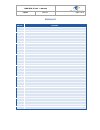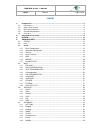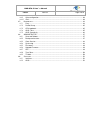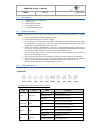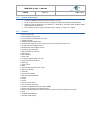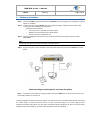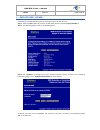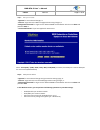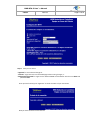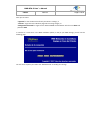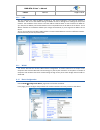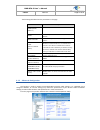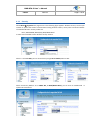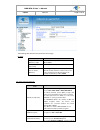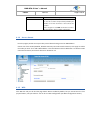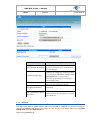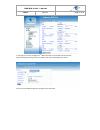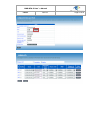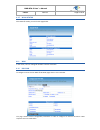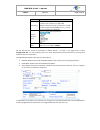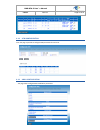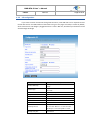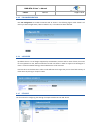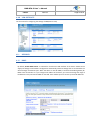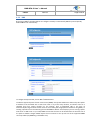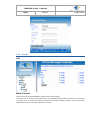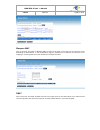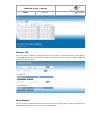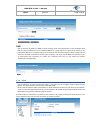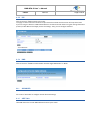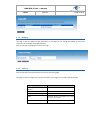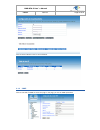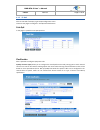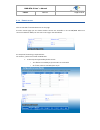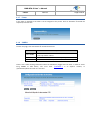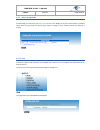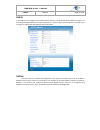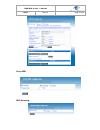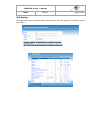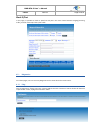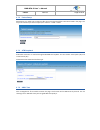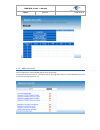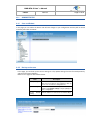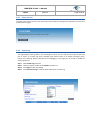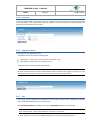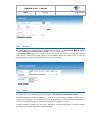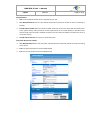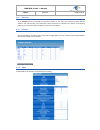- DL manuals
- Observa Telecom
- Network Router
- BHS-RTA S
- User Manual
Observa Telecom BHS-RTA S User Manual
Summary of BHS-RTA S
Page 1
Bhs-rta s adsl home station user´s manual (ed.1.0) objetivos y servicios de valor aÑadido s.L. Made by: name arancha gómez /maribel ferrer charge product manager / sw manager date 18/07/2014.
Page 2
Bhs-rta s user´s manual e e d d i i t t i i o o n n e e d d 1 1 . . 0 0 page 2 of 52 revision list edition changes ed. 1.0 18/07/2014: initial edition bhs-rta s user´s manual..
Page 3
Bhs-rta s user´s manual e e d d i i t t i i o o n n e e d d 1 1 . . 0 0 page 3 of 52 content 1.- i ntroduction .......................................................................................................................... 5 1.1.- p acking l ist ..............................................
Page 4
Bhs-rta s user´s manual e e d d i i t t i i o o n n e e d d 1 1 . . 0 0 page 4 of 52 4.6.9 other configuration ....................................................................................................... 40 4.6.10 ipv6 .........................................................................
Page 5
Bhs-rta s user´s manual e e d d i i t t i i o o n n e e d d 1 1 . . 0 0 page 5 of 52 1.- introduction the device supports multiple line modes. With four 10/100 base-t ethernet interfaces at the user end, the device provides high-speed adsl broadband connection to the internet or intranet for high-en...
Page 6
Bhs-rta s user´s manual e e d d i i t t i i o o n n e e d d 1 1 . . 0 0 page 6 of 52 1.1.- packing list 1 x adsl home station (bhs-rta s) 1 x psu 12v-1a 1 x rj11 telephone cable 1 x rj45 ethernet cable 1 x quick installation guide 1.2.- safety precautions take the following instructions to prevent t...
Page 7
Bhs-rta s user´s manual e e d d i i t t i i o o n n e e d d 1 1 . . 0 0 page 7 of 52 led color status description solid red (20 seconds) problems on wps registration usb red/green blinking green negotiation solid green up quick blinking green tx/rx traffic on line solid red authentication failed off...
Page 8
Bhs-rta s user´s manual e e d d i i t t i i o o n n e e d d 1 1 . . 0 0 page 8 of 52 1.4.- system requirements a 10 baset/100baset ethernet card is installed on your pc. A hub or switch (attached to several pcs through one of ethernet interfaces on the device) operating system: windows vista, window...
Page 9
Bhs-rta s user´s manual e e d d i i t t i i o o n n e e d d 1 1 . . 0 0 page 9 of 52 2.- hardware installation step 1 connect the adsl port of the device and the modem port of the splitter with a telephone cable (if splitter is available). Step 2 connect the phone to the phone port of the splitter t...
Page 10
Bhs-rta s user´s manual e e d d i i t t i i o o n n e e d d 1 1 . . 0 0 page 10 of 52 3.- reduced web - wizard the following is the detailed description of accesing the device for the first time. Step 1 open the web explorer (ie, chrome, firefox,safari) browser and enter http://192.168.1.1 step 2 th...
Page 11
Bhs-rta s user´s manual e e d d i i t t i i o o n n e e d d 1 1 . . 0 0 page 11 of 52 step 4 here you can select: “siguiente” to save selected changes, or “cancelar” to go back to the welcome page without saving changes, or “configuración avanzada” to login into the advanced web ui of the router wit...
Page 12
Bhs-rta s user´s manual e e d d i i t t i i o o n n e e d d 1 1 . . 0 0 page 12 of 52 step 6 here you can select: “ siguiente” to save selected changes or “cancelar” to go back to the conectividad page without saving changes, or “configuración avanzada” to login into the advanced web ui of the route...
Page 13
Bhs-rta s user´s manual e e d d i i t t i i o o n n e e d d 1 1 . . 0 0 page 13 of 52 here you can select “ siguiente” to exit the wizard and finish your router´s settings, or “cancelar” to go back to the wireless page without saving changes, or “configuración avanzada” to login into the advanced we...
Page 14
Bhs-rta s user´s manual e e d d i i t t i i o o n n e e d d 1 1 . . 0 0 page 14 of 52 4.- advanced web click in configuración avanzada and you will obtain a login box. Credentials are admin as user and 1234 as password. If you log in successfully you will find the following page. 4.1.- status if use...
Page 15
Bhs-rta s user´s manual e e d d i i t t i i o o n n e e d d 1 1 . . 0 0 page 15 of 52 4.2.- lan you can configure the lan ip address according to the actual application. The preset ip address is 192.168.1.1. You can use the default settings and dhcp service to manage the ip settings for the private ...
Page 16
Bhs-rta s user´s manual e e d d i i t t i i o o n n e e d d 1 1 . . 0 0 page 16 of 52 the following table describes the parameters in this page. Field description deshabilitar interfaz wlan (disable wireless) select this to turn wi-fi on or off. Banda select the operational band mode: b, g, n, b+g, ...
Page 17
Bhs-rta s user´s manual e e d d i i t t i i o o n n e e d d 1 1 . . 0 0 page 17 of 52 4.3.3 security select wlan seguridad. The page shown in the following figure appears. Wireless security is vital to your network to protect the wireless communication among wireless stations, access points and wi...
Page 18
Bhs-rta s user´s manual e e d d i i t t i i o o n n e e d d 1 1 . . 0 0 page 18 of 52 the following table describes the parameters of this page. For wep: field description longitud de la clave (wep key length) choose the wep key length. You can choose 64- bit or 128-bit. Formato de la clave (key for...
Page 19
Bhs-rta s user´s manual e e d d i i t t i i o o n n e e d d 1 1 . . 0 0 page 19 of 52 field description address, and password of the radius server. You need to enter the username and password provided by the radius server when the wireless client connects the modem. If the encrypton is set to wep, t...
Page 20
Bhs-rta s user´s manual e e d d i i t t i i o o n n e e d d 1 1 . . 0 0 page 20 of 52 4.3.6 mbssid this page can be used for enable different ssid. Once new ssid is configured, it’s possible to change its security from security page, choosing the proper ap. User can also create several ssid’s from p...
Page 21
Bhs-rta s user´s manual e e d d i i t t i i o o n n e e d d 1 1 . . 0 0 page 21 of 52 in this page you can also configure a 2 nd ssid to be used as tunnel gre with remote peer. Figure showing how change security for ssid in the picture above (movistar-wi-fi) access to several ssid configuration thro...
Page 22
Bhs-rta s user´s manual e e d d i i t t i i o o n n e e d d 1 1 . . 0 0 page 22 of 52.
Page 23
Bhs-rta s user´s manual e e d d i i t t i i o o n n e e d d 1 1 . . 0 0 page 23 of 52 4.3.7 wlan status click wlan estado, you will find the page below. 4.4.- wan in this menu, user can manage all related to internet connection. 4.4.1 dsl wan to configure internet click on wan dsl wan, page show...
Page 24
Bhs-rta s user´s manual e e d d i i t t i i o o n n e e d d 1 1 . . 0 0 page 24 of 52 field description pvc settings vpi: the virtual path between two points in an atm network, and its valid value is from 0 to 255. Vci: the virtual channel between two points in an atm network, ranging from 32 to 655...
Page 25
Bhs-rta s user´s manual e e d d i i t t i i o o n n e e d d 1 1 . . 0 0 page 25 of 52 4.4.2 atm configuration from this page is possible to configure atm parameters for each pvc. 4.4.3 adsl configuration this page allows configure adsl modulation parameters..
Page 26
Bhs-rta s user´s manual e e d d i i t t i i o o n n e e d d 1 1 . . 0 0 page 26 of 52 4.4.4 3g configuration if you want to access the internet through 3g connection, a 3g usb data card is required. Connect the 3g data card to the usb interface of the router and go to this page. 3g backup is enable ...
Page 27
Bhs-rta s user´s manual e e d d i i t t i i o o n n e e d d 1 1 . . 0 0 page 27 of 52 4.4.5 pin configuration click pin configuration to enable the 3g pin code as shown in the following figure. Label “estado” will inform you about dongle status, if pin is needed or not, or if modem has been detected...
Page 28
Bhs-rta s user´s manual e e d d i i t t i i o o n n e e d d 1 1 . . 0 0 page 28 of 52 4.4.8 vpn: pptp/l2tp use this section for configuring the settings of vpn(pptp or l2tp) 4.5.- services 4.5.1 dhcp by default, enable dhcp server is selected for the ethernet lan interface of the device. Dhcp servic...
Page 29
Bhs-rta s user´s manual e e d d i i t t i i o o n n e e d d 1 1 . . 0 0 page 29 of 52 4.5.2 dns by clicking on dns servidor dns we can configure manually or automatically dns for ipv4 and ipv6. By default dns are set automatically. To configurate dynamic dns, click on dns dns dinámico the device...
Page 30
Bhs-rta s user´s manual e e d d i i t t i i o o n n e e d d 1 1 . . 0 0 page 30 of 52 4.5.3 firewall alg block ip or port click on servicios firewallbloquear ip/puerto to access this page. To enable a rule is necessary to fill if the action is for outgoing/incoming traffic, choose deny or accept a...
Page 31
Bhs-rta s user´s manual e e d d i i t t i i o o n n e e d d 1 1 . . 0 0 page 31 of 52 bloquear mac click on servicios firewall bloquear mac to access to this page. In this page you can block the access depending on mac address. In this configuration page it’s possible also to choose if the restr...
Page 32
Bhs-rta s user´s manual e e d d i i t t i i o o n n e e d d 1 1 . . 0 0 page 32 of 52 bloquear url click on servicios firewall bloquear url to access this page. This page allows user to block domain name fqdn and filter by words. Page is divided in two sections, first one to filter by domain fqd...
Page 33
Bhs-rta s user´s manual e e d d i i t t i i o o n n e e d d 1 1 . . 0 0 page 33 of 52 dmz click on servicios firewall dmz to access this page. Since some applications are not compatible with nat, the device supports the use of a dmz ip address for a single host on the lan. This ip address is not...
Page 34
Bhs-rta s user´s manual e e d d i i t t i i o o n n e e d d 1 1 . . 0 0 page 34 of 52 4.5.5 rip click on servicios rip to access to this page. This page is used to select the interfaces on your device that use rip and the version of the protocol used. If you are using this device as a rip-enabled ...
Page 35
Bhs-rta s user´s manual e e d d i i t t i i o o n n e e d d 1 1 . . 0 0 page 35 of 52 4.6.2 bridging this page is used to configure bridge parameters. In this page, you can change the settings or view some information of the bridge and its attached ports. Click on avanzado bridging to access to th...
Page 36
Bhs-rta s user´s manual e e d d i i t t i i o o n n e e d d 1 1 . . 0 0 page 36 of 52 click on button “mostrar rutas” to see info below. 4.6.4 snmp click on avanzado snmp to access this page. In this page, you can set snmp parameters.
Page 37
Bhs-rta s user´s manual e e d d i i t t i i o o n n e e d d 1 1 . . 0 0 page 37 of 52 4.6.5 ip qos click on avanzado ip qos, to get ip qos configuration menu. There are two pages to configure it: cola qos and clasificación. Cola qos in this page it’s possible to see qos queue list. Clasificación h...
Page 38
Bhs-rta s user´s manual e e d d i i t t i i o o n n e e d d 1 1 . . 0 0 page 38 of 52 4.6.6 remote access click on avanzado acceso remoto to see this page. At access remote page you can choose whether services are accessible or not via lan/wan. When one service is enabled for wan, user can enter a...
Page 39
Bhs-rta s user´s manual e e d d i i t t i i o o n n e e d d 1 1 . . 0 0 page 39 of 52 4.6.7 printer in this page it’s possible to see what is the url assigned to the printer. Click on avanzado servidor de impresora, to access here. 4.6.8 samba to enter this page, click on avanzado servidor de ar...
Page 40
Bhs-rta s user´s manual e e d d i i t t i i o o n n e e d d 1 1 . . 0 0 page 40 of 52 4.6.9 other configuration ip passthrough is an option for your dsl modem to turn into a "bridge" or be just a simple modem - whatever comes down the pipe from the internet goes right on through to your network with...
Page 41
Bhs-rta s user´s manual e e d d i i t t i i o o n n e e d d 1 1 . . 0 0 page 41 of 52 radvd in this page you can configure router advertisement daemon, it sends router advertisement messages, to a local ethernet lan periodically and when requested by a node sending a router solicitation message. The...
Page 42
Bhs-rta s user´s manual e e d d i i t t i i o o n n e e d d 1 1 . . 0 0 page 42 of 52 proxy mdl mld snooping.
Page 43
Bhs-rta s user´s manual e e d d i i t t i i o o n n e e d d 1 1 . . 0 0 page 43 of 52 ipv6 routing this page can be used to configure static routing for ipv6. From this page, user can add or remove new routes..
Page 44
Bhs-rta s user´s manual e e d d i i t t i i o o n n e e d d 1 1 . . 0 0 page 44 of 52 block ip/port in this page, it’s possible to block an specific ip and ports. User must choose between outgoing/incoming traffic, protocol and accept or deny that traffic. 4.7.- diagnostics from these pages, user ca...
Page 45
Bhs-rta s user´s manual e e d d i i t t i i o o n n e e d d 1 1 . . 0 0 page 45 of 52 4.7.2 packet dump packet dump is a useful tool to capture traffic. Open wireshark and follow instructions listed in the page. You may enter interface you want to capture, for instance –s 1500 –i wlan0. 4.7.3 atm lo...
Page 46
Bhs-rta s user´s manual e e d d i i t t i i o o n n e e d d 1 1 . . 0 0 page 46 of 52 4.7.5 adsl conectivity click on diagnóstico conectividad adsl to access to this page. Choose ppp interface and click on “comenzar” button. This page will show you a list of individuals tests and if these ones hav...
Page 47
Bhs-rta s user´s manual e e d d i i t t i i o o n n e e d d 1 1 . . 0 0 page 47 of 52 4.8.- administrator 4.8.1 save and reboot in this page you can reboot the device. Cpe will save changes in your configuration and they will be stored and ready even after the reboot. 4.8.2 backup and restore in thi...
Page 48
Bhs-rta s user´s manual e e d d i i t t i i o o n n e e d d 1 1 . . 0 0 page 48 of 52 4.8.3 close session this page closes current session. User will be log out and router will ask again for credentials. This way user profile can be changed. 4.8.4 system log this page displays event log data in the ...
Page 49
Bhs-rta s user´s manual e e d d i i t t i i o o n n e e d d 1 1 . . 0 0 page 49 of 52 4.8.5 password in the page administrador contraseña, user can change the current password for accessing management web. This change can be performed for different profiles. If user does not fill those fields requ...
Page 50
Bhs-rta s user´s manual e e d d i i t t i i o o n n e e d d 1 1 . . 0 0 page 50 of 52 4.8.8 time zone by default, ntp server synchronization is disabled. We can enable it in administrador zona horaria, checking “habilitar sincronización de hora vía ntp”. Then we apply changes. In the time and date...
Page 51
Bhs-rta s user´s manual e e d d i i t t i i o o n n e e d d 1 1 . . 0 0 page 51 of 52 acs parameters url: enter the website of acs which is provided by your isp. user name/password: enter the user name and password the device should use when connecting to the acs. periodic inform enable: when ...
Page 52
Bhs-rta s user´s manual e e d d i i t t i i o o n n e e d d 1 1 . . 0 0 page 52 of 52 4.9.- statistics go to statistics menu to see adsl and interface statistic. In this menu it’s possible to check network statistics and data transfer. This information helps technicians to identify if the device is ...