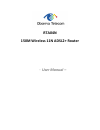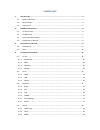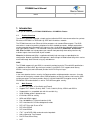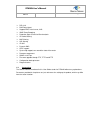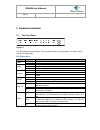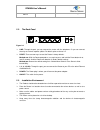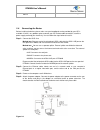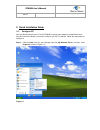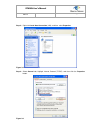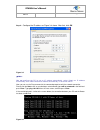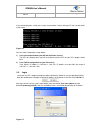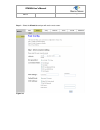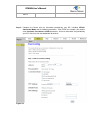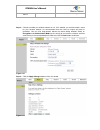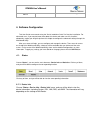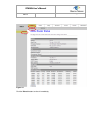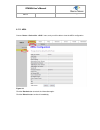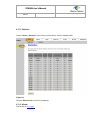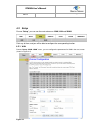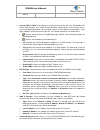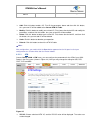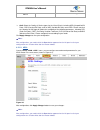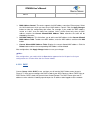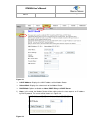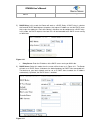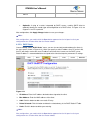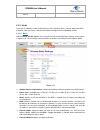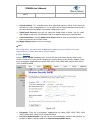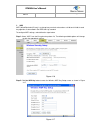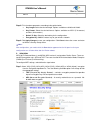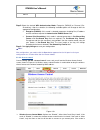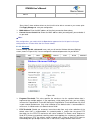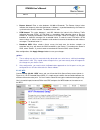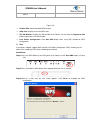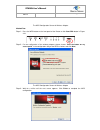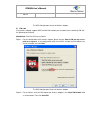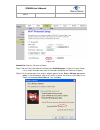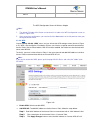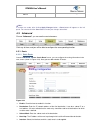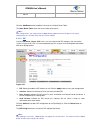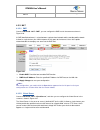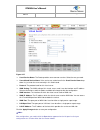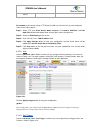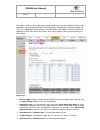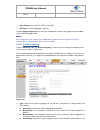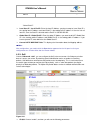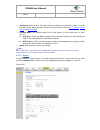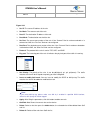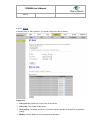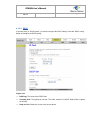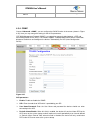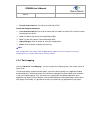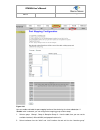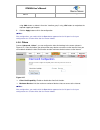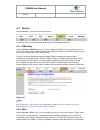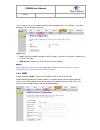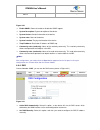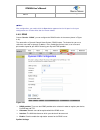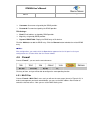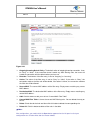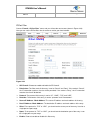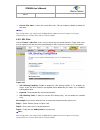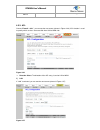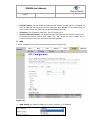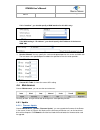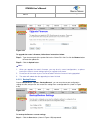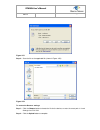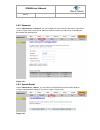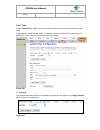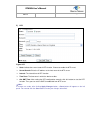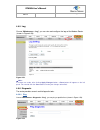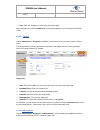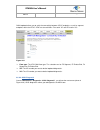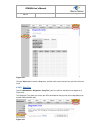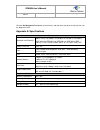- DL manuals
- Observa Telecom
- Wireless Router
- RTA04N
- User Manual
Observa Telecom RTA04N User Manual
Summary of RTA04N
Page 1
Rta04n 150m wireless 11n adsl2+ router - user manual –.
Page 2
Content table 1. I ntroduction ................................................................................................................. 4 1.1. P roduct o verview ............................................................................................................... 4 1.2. M ain f ea...
Page 3
4.4.4. Dns .................................................................................................................................. 60 4.4.5. Ddns ................................................................................................................................ 61 4.5. F irew...
Page 4
R r t t a a 0 0 4 4 w w u u s s e e r r ’ ’ s s m m a a n n u u a a l l e e d d . . 0 0 . . 1 1 page 4 out of 78 1. Introduction thank you for choosing the rta04n 150m wireless 11n adsl2+ router. 1.1. Product overview the device is designed to provide a simple and cost-effective adsl internet connec...
Page 5
R r t t a a 0 0 4 4 n n u u s s e e r r ’ ’ s s m m a a n n u u a a l l e e d d . . 0 0 . . 1 1 page 5 of 78 rip v1/v2 dns relay agent support dmz, virtual server, alg igmp proxy/snooping protection against denial of service attack ip packet filtering mac filtering url filtering ip...
Page 6
R r t t a a 0 0 4 4 n n u u s s e e r r ’ ’ s s m m a a n n u u a a l l e e d d . . 0 0 . . 1 1 page 6 of 78 2. Hardware installation 2.1. The front panel figure 2-1 the leds locate on the front panel. They indicate the device’s working status. For details, please refer to led explanation. Led expla...
Page 7
R r t t a a 0 0 4 4 n n u u s s e e r r ’ ’ s s m m a a n n u u a a l l e e d d . . 0 0 . . 1 1 page 7 of 78 2.2. The back panel figure 2-2 line: through the port, you can connect the router with the telephone. Or you can connect them by an external separate splitter. For details, please refer to ...
Page 8
R r t t a a 0 0 4 4 n n u u s s e e r r ’ ’ s s m m a a n n u u a a l l e e d d . . 0 0 . . 1 1 page 8 of 78 2.4. Connecting the router before installing the device, please make sure your broadband service provided by your isp is available. If there is any problem, please contact your isp. Before ca...
Page 9
R r t t a a 0 0 4 4 n n u u s s e e r r ’ ’ s s m m a a n n u u a a l l e e d d . . 0 0 . . 1 1 page 9 of 78 3. Quick installation guide 3.1. Configure pc after you directly connect your pc to the rta04n or connect your adapter to a hub/switch which has connected to the router, you need to configure...
Page 10
R r t t a a 0 0 4 4 n n u u s s e e r r ’ ’ s s m m a a n n u u a a l l e e d d . . 0 0 . . 1 1 page 10 of 78 step 2: right click local area connection (lan), and then select properties. Figure 3-2 step 3: select general tab, highlight internet protocol (tcp/ip), and then click the properties button...
Page 11
R r t t a a 0 0 4 4 n n u u s s e e r r ’ ’ s s m m a a n n u u a a l l e e d d . . 0 0 . . 1 1 page 11 of 78 step 4: configure the ip address as figure 3-4 shows. After that, click ok. Figure 3-4 note: you can c onfigure the pc to get an ip address automatically, select “obtain an ip address auto...
Page 12
R r t t a a 0 0 4 4 n n u u s s e e r r ’ ’ s s m m a a n n u u a a l l e e d d . . 0 0 . . 1 1 page 12 of 78 if the result displayed is similar to the screen shown below, it means that your pc has not connected to the router. Figure 3-6 you can check it following the steps below: 1) is the connecti...
Page 13
R r t t a a 0 0 4 4 n n u u s s e e r r ’ ’ s s m m a a n n u u a a l l e e d d . . 0 0 . . 1 1 page 13 of 78 step 1: select the wizard tab and you will see the next screen. Figure 3-8.
Page 14
R r t t a a 0 0 4 4 n n u u s s e e r r ’ ’ s s m m a a n n u u a a l l e e d d . . 0 0 . . 1 1 page 14 of 78 step 2: configure the router with the information provided by your isp, including vpi/vci, connection mode and the following parameters. Take pppoe for example, you need to enter username, p...
Page 15
R r t t a a 0 0 4 4 n n u u s s e e r r ’ ’ s s m m a a n n u u a a l l e e d d . . 0 0 . . 1 1 page 15 of 78 step 3: choose to enable your wireless network or not. If it’s enabled, you need to create a name for your wireless network. It’s recommended that the name be unique and easy to remember. Yo...
Page 16
R r t t a a 0 0 4 4 n n u u s s e e r r ’ ’ s s m m a a n n u u a a l l e e d d . . 0 0 . . 1 1 page 16 of 78 4. Software configuration this user guide recommends using the “quick installation guide” for first-time installation. For advanced users, if you want to know more about this device and make...
Page 17
R r t t a a 0 0 4 4 n n u u s s e e r r ’ ’ s s m m a a n n u u a a l l e e d d . . 0 0 . . 1 1 page 17 of 78 figure 4-1 click the refresh button to refresh immediately..
Page 18
R r t t a a 0 0 4 4 n n u u s s e e r r ’ ’ s s m m a a n n u u a a l l e e d d . . 0 0 . . 1 1 page 18 of 78 4.1.2. Adsl choose “status→device info→adsl” menu, and you will be able to view the adsl configuration. Figure 4-2 click the retrain button to retrain the information again. Click the refres...
Page 19
R r t t a a 0 0 4 4 n n u u s s e e r r ’ ’ s s m m a a n n u u a a l l e e d d . . 0 0 . . 1 1 page 19 of 78 4.1.3. Statistics choose “status→statistics” menu, and you will be able to view the network traffic. Figure 4-3 click the refresh button to refresh immediately. 4.1.4. Wizard please refer to...
Page 20
R r t t a a 0 0 4 4 n n u u s s e e r r ’ ’ s s m m a a n n u u a a l l e e d d . . 0 0 . . 1 1 page 20 of 78 4.2. Setup choose “setup”, you can see the next submenus: wan, lan and wlan. Click any of them, and you will be able to configure the corresponding function. 4.2.1. Wan choose “setup→wan→wan...
Page 21
R r t t a a 0 0 4 4 n n u u s s e e r r ’ ’ s s m m a a n n u u a a l l e e d d . . 0 0 . . 1 1 page 21 of 78 current atm vc table: atm settings are used to connect to your isp. Your isp provides vpi (virtual path identifier), vci (virtual channel identifier) settings to you. In this device, there...
Page 22
R r t t a a 0 0 4 4 n n u u s s e e r r ’ ’ s s m m a a n n u u a a l l e e d d . . 0 0 . . 1 1 page 22 of 78 add: click this button to add a vc. First fill the parameters above and then click this button, thus your new vc will be added to the current atm vc table. modify: click this button to m...
Page 23
R r t t a a 0 0 4 4 n n u u s s e e r r ’ ’ s s m m a a n n u u a a l l e e d d . . 0 0 . . 1 1 page 23 of 78 qos: select the quality of service types for the virtual circuit, including ubr (unspecified bit rate), cbr (constant bit rate), and nrt-vbr (variable bit rate) and rt-vbr. Please note tha...
Page 24
R r t t a a 0 0 4 4 n n u u s s e e r r ’ ’ s s m m a a n n u u a a l l e e d d . . 0 0 . . 1 1 page 24 of 78 4.2.2. Lan 4.2.2.1. Lan choose “setup→lan→lan” menu, and you will see the lan interface setup screen (shown in figure 4-7). Here you can change ip address, subnet mask and other parameters f...
Page 25
R r t t a a 0 0 4 4 n n u u s s e e r r ’ ’ s s m m a a n n u u a a l l e e d d . . 0 0 . . 1 1 page 25 of 78 mac address control: the router supports the mac address control on ethernet port. Select the lan interface on which you want to run mac address control. Click the apply changes button to ...
Page 26
R r t t a a 0 0 4 4 n n u u s s e e r r ’ ’ s s m m a a n n u u a a l l e e d d . . 0 0 . . 1 1 page 26 of 78 figure 4-8 lan ip address: displays the lan ip address of the modem router subnet mask: displays the subnet mask of the modem router. dhcp mode: options available are none, dhcp relay ...
Page 27
R r t t a a 0 0 4 4 n n u u s s e e r r ’ ’ s s m m a a n n u u a a l l e e d d . . 0 0 . . 1 1 page 27 of 78 2) dhcp relay: in this mode, the router will work as a dhcp relay. A dhcp relay is a device that forwards dhcp data between computers that request ip addresses and the dhcp server that assig...
Page 28
R r t t a a 0 0 4 4 n n u u s s e e r r ’ ’ s s m m a a n n u u a a l l e e d d . . 0 0 . . 1 1 page 28 of 78 ip pool range: specify the start and end ip address for the dhcp server's ip assignment. The default start and end ip address are 192.168.1.100 and 192.168.1.200 separately. Please note that...
Page 29
R r t t a a 0 0 4 4 n n u u s s e e r r ’ ’ s s m m a a n n u u a a l l e e d d . . 0 0 . . 1 1 page 29 of 78 option60: a string of n octets, interpreted by dhcp servers, used by dhcp client to optionally identify the vendor type and configuration of a dhcp client. In figure 4-12, we suppose 11 as p...
Page 30
R r t t a a 0 0 4 4 n n u u s s e e r r ’ ’ s s m m a a n n u u a a l l e e d d . . 0 0 . . 1 1 page 30 of 78 4.2.3. Wlan there are six submenus under the wlan menu, basic, security, access control, advanced, wps, and wds. Click any of them, and you will be able to configure the corresponding functi...
Page 31
R r t t a a 0 0 4 4 n n u u s s e e r r ’ ’ s s m m a a n n u u a a l l e e d d . . 0 0 . . 1 1 page 31 of 78 channel number: this field determines which operating frequency will be used. Select the channel to use from the drop-down list. It is not necessary to change the default channel unless yo...
Page 32
R r t t a a 0 0 4 4 n n u u s s e e r r ’ ’ s s m m a a n n u u a a l l e e d d . . 0 0 . . 1 1 page 32 of 78 1. Wep wep (wired equivalent privacy) is a data privacy mechanism based on a 64-bit and 128-bit shared key algorithm, as described in the ieee 802.11g standard. To configure wep settings, se...
Page 33
R r t t a a 0 0 4 4 n n u u s s e e r r ’ ’ s s m m a a n n u u a a l l e e d d . . 0 0 . . 1 1 page 33 of 78 step 3. Fill in the above parameters according to the guides below. Key length: select the desired length. Options available are 64-bit and 128-bit. Key format: select the desired format. Op...
Page 34
R r t t a a 0 0 4 4 n n u u s s e e r r ’ ’ s s m m a a n n u u a a l l e e d d . . 0 0 . . 1 1 page 34 of 78 step 2. Select the desired wpa authentication mode, enterprise (radius) or personal (pre- shared key). After the selection, the following available options will change to offer the appropria...
Page 35
R r t t a a 0 0 4 4 n n u u s s e e r r ’ ’ s s m m a a n n u u a a l l e e d d . . 0 0 . . 1 1 page 35 of 78 “deny listed”, these wireless clients on the list will not be able to connect to you access point. Click apply changes to save your configuration. mac address: enter the mac address of the...
Page 36
R r t t a a 0 0 4 4 n n u u s s e e r r ’ ’ s s m m a a n n u u a a l l e e d d . . 0 0 . . 1 1 page 36 of 78 beacon interval: enter a value between 20-1000 milliseconds. The beacon interval value indicates the frequency interval of the beacon. A beacon is a packet broadcast by the router to synch...
Page 37
R r t t a a 0 0 4 4 n n u u s s e e r r ’ ’ s s m m a a n n u u a a l l e e d d . . 0 0 . . 1 1 page 37 of 78 figure 4-21 disable wps: select to disable wps function. wps state: display the current wps state. self pin number: displays the pin number of the router. You can click the regenerate ...
Page 38
R r t t a a 0 0 4 4 n n u u s s e e r r ’ ’ s s m m a a n n u u a a l l e e d d . . 0 0 . . 1 1 page 38 of 78 the wps configuration screen of wireless adapter method two: step 1: press the wps button on the front panel of the router or click start pbc button in figure 4-21. Step 2: for the configura...
Page 39
R r t t a a 0 0 4 4 n n u u s s e e r r ’ ’ s s m m a a n n u u a a l l e e d d . . 0 0 . . 1 1 page 39 of 78 the wps configuration screen of wireless adapter 2) pin code if the wireless adapter supports wps and the pin method, you can add it to the network by pin with the following two methods. Met...
Page 40
R r t t a a 0 0 4 4 n n u u s s e e r r ’ ’ s s m m a a n n u u a a l l e e d d . . 0 0 . . 1 1 page 40 of 78 figure 4-22 method two: enter the pin from my router step 1: get the current pin code of the router from self-pin number in figure 4-22 (each router has its unique pin code. Here takes the p...
Page 41
R r t t a a 0 0 4 4 n n u u s s e e r r ’ ’ s s m m a a n n u u a a l l e e d d . . 0 0 . . 1 1 page 41 of 78 the wps configuration screen of wireless adapter note: 1. The default pin code of the router can be found in its label or the wps configuration screen as shown in figure 4-22. 2. After sav...
Page 42
R r t t a a 0 0 4 4 n n u u s s e e r r ’ ’ s s m m a a n n u u a a l l e e d d . . 0 0 . . 1 1 page 42 of 78 note: if changes are made, after clicking apply changes button, a save button will appear on the left panel. You need to click the save button to make your changes take effect. 4.3. Advanc...
Page 43
R r t t a a 0 0 4 4 n n u u s s e e r r ’ ’ s s m m a a n n u u a a l l e e d d . . 0 0 . . 1 1 page 43 of 78 click the add route button to add the new route in the static route table. The static route table shows the current static route entries. note: after configuration, you need to click the s...
Page 44
R r t t a a 0 0 4 4 n n u u s s e e r r ’ ’ s s m m a a n n u u a a l l e e d d . . 0 0 . . 1 1 page 44 of 78 4.3.2. Nat 4.3.2.1. Dmz choose “advanced→nat→dmz”, you can configure the dmz host in the screen as shown in figure 4-26. A dmz (demilitarized zone) is a host between a private local network ...
Page 45
R r t t a a 0 0 4 4 n n u u s s e e r r ’ ’ s s m m a a n n u u a a l l e e d d . . 0 0 . . 1 1 page 45 of 78 figure 4-27 usual service name: the router provides some common services. Select the one you need. user-defined service name: if the service can not be found in the usual service name dr...
Page 46
R r t t a a 0 0 4 4 n n u u s s e e r r ’ ’ s s m m a a n n u u a a l l e e d d . . 0 0 . . 1 1 page 46 of 78 for example: if you want to set up a ftp server on lan host 192.168.1.33, you can configure a virtual server rule as follows: step 1: select “ftp” from usual service name drop-down list. Pro...
Page 47
R r t t a a 0 0 4 4 n n u u s s e e r r ’ ’ s s m m a a n n u u a a l l e e d d . . 0 0 . . 1 1 page 47 of 78 port trigger is used to restrict certain types of data packets from your local network to internet. Some applications require multiple connections, like internet games, video conferencing, i...
Page 48
R r t t a a 0 0 4 4 n n u u s s e e r r ’ ’ s s m m a a n n u u a a l l e e d d . . 0 0 . . 1 1 page 48 of 78 open protocol: it can be tcp, udp or tcp/udp. Nat type: it can be outgoing or incoming. Click the apply changes button to save your configuration. And then the trigger rule will be added to ...
Page 49
R r t t a a 0 0 4 4 n n u u s s e e r r ’ ’ s s m m a a n n u u a a l l e e d d . . 0 0 . . 1 1 page 49 of 78 “global end ip”. local start ip / local end ip: enter the local ip address you plan to map to. Local start ip is the starting local ip address and local end ip is the ending local ip addre...
Page 50
R r t t a a 0 0 4 4 n n u u s s e e r r ’ ’ s s m m a a n n u u a a l l e e d d . . 0 0 . . 1 1 page 50 of 78 qos policy: policy of qos. The traffic will be classified on the base of this policy. It can be based on stream, 802.1p or dscp. For detail instruction, please refer to 4.3.3.1 stream , 4....
Page 51
R r t t a a 0 0 4 4 n n u u s s e e r r ’ ’ s s m m a a n n u u a a l l e e d d . . 0 0 . . 1 1 page 51 of 78 figure 4-32 src ip: the source ip address of the rule. src mask: the source mask of the rule. dest ip: the destination ip address of the rule. dest mask: the destination mask of the ...
Page 52
R r t t a a 0 0 4 4 n n u u s s e e r r ’ ’ s s m m a a n n u u a a l l e e d d . . 0 0 . . 1 1 page 52 of 78 4.3.3.2. 802.1p if the qos policy is “802.1p based”, you should configure the 802.1p setting. Figure 4-33 802.1p rule list: shows the current rules on the device. 802.1p tag: the number ...
Page 53
R r t t a a 0 0 4 4 n n u u s s e e r r ’ ’ s s m m a a n n u u a a l l e e d d . . 0 0 . . 1 1 page 53 of 78 4.3.3.3. Dscp if the qos policy is “dscp based”, you should configure the dscp setting. Press the “dscp config” button to configure the dscp priority. Figure 4-34 dscp tag: the value of th...
Page 54
R r t t a a 0 0 4 4 n n u u s s e e r r ’ ’ s s m m a a n n u u a a l l e e d d . . 0 0 . . 1 1 page 54 of 78 4.3.4. Cwmp choose “advanced→cwmp”, you can configure the cwmp function in the screen (shown in figure 4-35 ). Here you may change the setting for the acs’s parameters. Cpe wan management pr...
Page 55
R r t t a a 0 0 4 4 n n u u s s e e r r ’ ’ s s m m a a n n u u a a l l e e d d . . 0 0 . . 1 1 page 55 of 78 periodic inform interval: the interval to send inform rpc. Connection request parameters user name/password: enter the user name and password the remote acs should use when connecting to...
Page 56
R r t t a a 0 0 4 4 n n u u s s e e r r ’ ’ s s m m a a n n u u a a l l e e d d . . 0 0 . . 1 1 page 56 of 78 figure 4-36 you can enable or disable the port mapping function of the device by the select radio button. If “enable” radio is selected, you can configure the mapping group as follow steps. ...
Page 57
R r t t a a 0 0 4 4 n n u u s s e e r r ’ ’ s s m m a a n n u u a a l l e e d d . . 0 0 . . 1 1 page 57 of 78 using add> button or delete it from the “interface group” using >del button to manipulate the required mapping of the ports. 3. Click the apply button to finish the configuration. note: af...
Page 58
R r t t a a 0 0 4 4 n n u u s s e e r r ’ ’ s s m m a a n n u u a a l l e e d d . . 0 0 . . 1 1 page 58 of 78 4.4. Service choose “service”, you can see the next submenus: click any of them, and you will be able to configure the corresponding function. 4.4.1. Igmp proxy choose “service→igmp proxy” m...
Page 59
R r t t a a 0 0 4 4 n n u u s s e e r r ’ ’ s s m m a a n n u u a a l l e e d d . . 0 0 . . 1 1 page 59 of 78 in turn, a device can leave a network smoothly and automatically when it is no longer in use. Upnp broadcasts are only allowed on the lan. Figure 4-39 upnp: choose to enable or disable the...
Page 60
R r t t a a 0 0 4 4 n n u u s s e e r r ’ ’ s s m m a a n n u u a a l l e e d d . . 0 0 . . 1 1 page 60 of 78 figure 4-40 enable snmp: choose to enable or disable the snmp support. system description: system description of the device. system contact: contact information of the device. system...
Page 61
R r t t a a 0 0 4 4 n n u u s s e e r r ’ ’ s s m m a a n n u u a a l l e e d d . . 0 0 . . 1 1 page 61 of 78 note: after configuration, you need to click the save button appeared on the left panel so that your configuration can still take effect after the router reboots. 4.4.5. Ddns choose “servi...
Page 62
R r t t a a 0 0 4 4 n n u u s s e e r r ’ ’ s s m m a a n n u u a a l l e e d d . . 0 0 . . 1 1 page 62 of 78 username: username assigned by the ddns provider. password: password assigned by the ddns provider tzo settings: email: email address assigned by ddns provider. key: key assigned by ...
Page 63
R r t t a a 0 0 4 4 n n u u s s e e r r ’ ’ s s m m a a n n u u a a l l e e d d . . 0 0 . . 1 1 page 63 of 78 figure 4-43 outgoing/incoming default policy: the default action of outgoing/incoming connection. It can be “deny” or “allow”. If the connection doesn’t match any mac filtering rules, the ...
Page 64
R r t t a a 0 0 4 4 n n u u s s e e r r ’ ’ s s m m a a n n u u a a l l e e d d . . 0 0 . . 1 1 page 64 of 78 ip/port filter choose “firewall→ip/port filter” menu, and you will see the next screen (shown in figure 4-44). Here you can set the ip/port filter rules to secure or restrict your local netw...
Page 65
R r t t a a 0 0 4 4 n n u u s s e e r r ’ ’ s s m m a a n n u u a a l l e e d d . . 0 0 . . 1 1 page 65 of 78 current filter table: it shows the current filter rules. You can enable or disable or delete the filter entry. note: after configuration, you need to click the save button appeared on th...
Page 66
R r t t a a 0 0 4 4 n n u u s s e e r r ’ ’ s s m m a a n n u u a a l l e e d d . . 0 0 . . 1 1 page 66 of 78 4.5.3. Acl choose “firewall→acl”, you can see the next screen (shown in figure 4-46). Acl function is used to specify which services are accessible from lan or wan side. Figure 4-46 direct...
Page 67
R r t t a a 0 0 4 4 n n u u s s e e r r ’ ’ s s m m a a n n u u a a l l e e d d . . 0 0 . . 1 1 page 67 of 78 lan acl switch: you can enable or disable the acl function on lan side. If it is disabled, all hosts on lan side can access the services which your router provides. If it is enabled, only ...
Page 68
R r t t a a 0 0 4 4 n n u u s s e e r r ’ ’ s s m m a a n n u u a a l l e e d d . . 0 0 . . 1 1 page 68 of 78 if it is “interface”, you should specify a wan interface for this acl entry. If the wan setting is “ip address”, you should specify the ip address of the host on wan side. service allowed:...
Page 69
R r t t a a 0 0 4 4 n n u u s s e e r r ’ ’ s s m m a a n n u u a a l l e e d d . . 0 0 . . 1 1 page 69 of 78 figure 4-49 to upgrade the router's firmware, follow these instructions below: step 1: type the exact path of the update file into the “select file” field. Or click the browse button to loca...
Page 70
R r t t a a 0 0 4 4 n n u u s s e e r r ’ ’ s s m m a a n n u u a a l l e e d d . . 0 0 . . 1 1 page 70 of 78 figure 4-51 step 2: save the file as the appointed file (shown in figure 4-52). Figure 4-52 to restore the router’s settings: step 1: click the browse button to locate the file for the devic...
Page 71
R r t t a a 0 0 4 4 n n u u s s e e r r ’ ’ s s m m a a n n u u a a l l e e d d . . 0 0 . . 1 1 page 71 of 78 4.6.2. Password choose “maintenance→password”, you can configure the user account of the router in the screen (shown in figure 4-53). Here you can add user account to access the web server, ...
Page 72
R r t t a a 0 0 4 4 n n u u s s e e r r ’ ’ s s m m a a n n u u a a l l e e d d . . 0 0 . . 1 1 page 72 of 78 4.6.4. Time choose “maintenance→time”, you can configure the system time in the screen (shown in figure 4-55). Simple network timing protocol (sntp) is a protocol used to synchronize the sys...
Page 73
R r t t a a 0 0 4 4 n n u u s s e e r r ’ ’ s s m m a a n n u u a a l l e e d d . . 0 0 . . 1 1 page 73 of 78 2) ntp figure 4-57 state: indicate the current state of ntp function. Choose to enable the ntp or not. server/server2: enter the ip address or the host name of the ntp server. interval...
Page 74
R r t t a a 0 0 4 4 n n u u s s e e r r ’ ’ s s m m a a n n u u a a l l e e d d . . 0 0 . . 1 1 page 74 of 78 4.6.5. Log choose “maintenance→log”, you can view and configure the logs of the modem router (shown in figure 4-58). Figure 4-58 note: if changes are made, after clicking apply changes but...
Page 75
R r t t a a 0 0 4 4 n n u u s s e e r r ’ ’ s s m m a a n n u u a a l l e e d d . . 0 0 . . 1 1 page 75 of 78 host: enter the ip address or host name you want to ping. After setting the host, click the ping button to start the ping process, then the ping result will be shown. 4.6.6.2. Tracert choo...
Page 76
R r t t a a 0 0 4 4 n n u u s s e e r r ’ ’ s s m m a a n n u u a a l l e e d d . . 0 0 . . 1 1 page 76 of 78 oam loopback allows you to verify the connectivity between vp/vc endpoints, as well as segment endpoints within the vp/vc. Atm uses two cell flows: f4 used in vps and f5 used in vcs. Figure ...
Page 77
R r t t a a 0 0 4 4 n n u u s s e e r r ’ ’ s s m m a a n n u u a a l l e e d d . . 0 0 . . 1 1 page 77 of 78 figure 4-62 click the start button to start the diagnostic, and then wait several minutes later you will see the test result. 4.6.6.5. Diag-test c hoose “maintenance→diagnostic→diag-test”, y...
Page 78
R r t t a a 0 0 4 4 n n u u s s e e r r ’ ’ s s m m a a n n u u a a l l e e d d . . 0 0 . . 1 1 page 78 of 78 click the run diagnostic test button to start the test, and then wait several times later you can see the diagnostic result. Appendix a: specifications general standards and protocols ansi t...