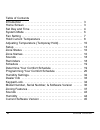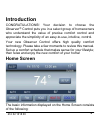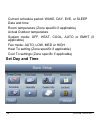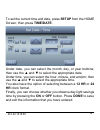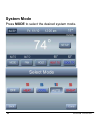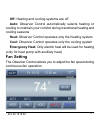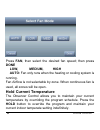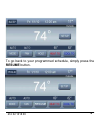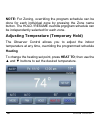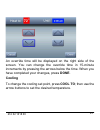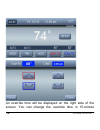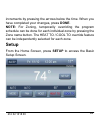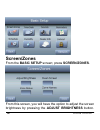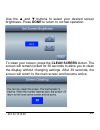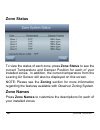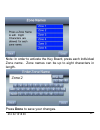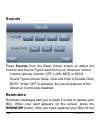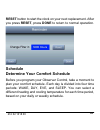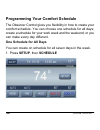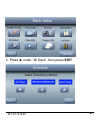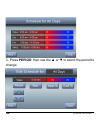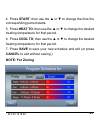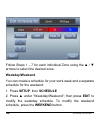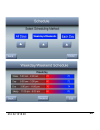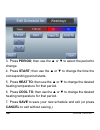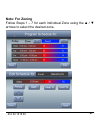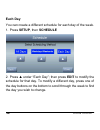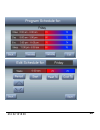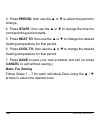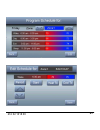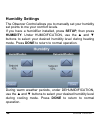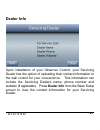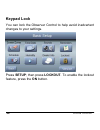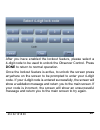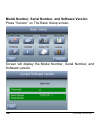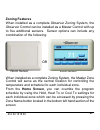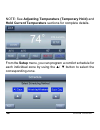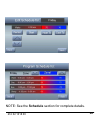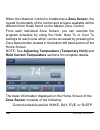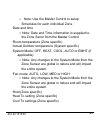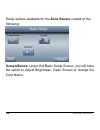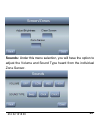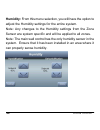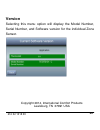- DL manuals
- Observer
- Thermostat
- TSTAT0101SC
- Owner's Manual
Observer TSTAT0101SC Owner's Manual
Summary of TSTAT0101SC
Page 1
616 02 1018 00 02/28/14 communicating wall control owner’s manual tstat0101sc u.S. Patent no. 7,243,004 u.S. Patent no. 7,775,452 c o m m u n i c a t i n g s y s t e m.
Page 2
2 616 02 1018 00 table of contents introduction 3 . . . . . . . . . . . . . . . . . . . . . . . . . . . . . . . . . . . . . . . . . Home screen 3 . . . . . . . . . . . . . . . . . . . . . . . . . . . . . . . . . . . . . . . Set day and time 4 . . . . . . . . . . . . . . . . . . . . . . . . . . . . ....
Page 3: Introduction
3 616 02 1018 00 introduction congratulations! Your decision to choose the observer control puts you in a select group of homeowners who understand the value of precise comfort control and appreciate the simplicity of an easytouse, intuitive, control. Your new observer control offers high quality ...
Page 4: Set Day and Time
4 616 02 1018 00 current schedule period: wake, day, eve, or sleep date and time room temperature (zone specific if applicable) actual outdoor temperature system mode: off, heat, cool, auto or emht (if applicable) fan mode: auto, low, med or high heat to setting (zone specific if applicable) cool to...
Page 5: Hr Clock Format.
5 616 02 1018 00 to set the current time and date, press setup from the home screen; then press time/date. Under date, you can select the month, day, or year buttons; then use the ▲ and ▼ to select the appropriate date. Under time, you can select the hour, minute, and am/pm; then use the ▲ and ▼ to ...
Page 6: System Mode
6 616 02 1018 00 system mode press mode to select the desired system mode..
Page 7: Fan Setting
7 616 02 1018 00 off: heating and cooling systems are off auto: observer control automatically selects heating or cooling to maintain your comfort during transitional heating and cooling seasons heat: observer control operates only the heating system cool: observer control operates only the cooling ...
Page 8: Done
8 616 02 1018 00 press fan, then select the desired fan speed; then press done low, medium, high auto: fan only runs when the heating or cooling system is running. Fan airflow is not selectable by zone. When continuous fan is used, all zones will be open. Hold current temperature the observer contro...
Page 9: Resume Button.
9 616 02 1018 00 to go back to your programmed schedule, simply press the resume button..
Page 10: Heating
10 616 02 1018 00 note: for zoning, overriding the program schedule can be done for each individual zone by pressing the zone name button. The hold / resume override prgogram schedule can be independently selected for each zone. Adjusting temperature (temporary hold) the observer control allows you ...
Page 11: Cooling
11 616 02 1018 00 an override time will be displayed on the right side of the screen. You can change the override time in 15minute increments by pressing the arrows below the time. When you have completed your changes, press done. Cooling to change the cooling set point, press cool to; then use the...
Page 12
12 616 02 1018 00 an override time will be displayed on the right side of the screen. You can change the override time in 15minute.
Page 13: Setup
13 616 02 1018 00 increments by pressing the arrows below the time. When you have completed your changes, press done. Note: for zoning, temporarily overriding the program schedule can be done for each individual zone by pressing the zone name button. The heat to / cool to override feature can be ind...
Page 14: Screen/zones
14 616 02 1018 00 screen/zones from the basic setup screen; press screen/zones. From this screen, you will have the option to adjust the screen brightness by pressing the adjust brightness button..
Page 15
15 616 02 1018 00 use the ▲ and ▼ buttons to select your desired screen brightness. Press done to return to normal operation. To clean your screen, press the clean screen button. The screen will remain locked for 30 seconds to allow you to clean the display without changing settings. After 30 second...
Page 16: Zone Status
16 616 02 1018 00 zone status to view the status of each zone, press zone status to see the current temperature and damper position for each of your installed zones. In addition, the current temperature from the leaving air sensor will also be displayed on this screen. Note: please see the zoning se...
Page 17
17 616 02 1018 00 note: in order to activate the key board, press each individual zone name. Zone names can be up to eight characters in length. Press done to save your changes..
Page 18: Sounds
18 616 02 1018 00 sounds press sounds from the basic setup screen to adjust the volume and sound type heard from your observer control. Volume options include: off, low, med or high sound types include: beep, click and click 2 (double click) note: when off is selected, the sound features of the obse...
Page 19: Schedule
19 616 02 1018 00 reset button to start the clock on your next replacement. After you press reset, press done to return to normal operation. Schedule determine your comfort schedule before you program your observer control, take a moment to plan your comfort schedule. Each day is divided into four t...
Page 20: One Schedule For All Days
20 616 02 1018 00 programming your comfort schedule the observer control gives you flexibility in how to create your comfort schedule. You can choose one schedule for all days; create a schedule for your work week and the weekend; or you can make every day different. One schedule for all days you ca...
Page 21
21 616 02 1018 00 2. Press ▲ under “all days”, then press edit..
Page 22
22 616 02 1018 00 3. Press period; then use the ▲ or ▼ to select the period to change..
Page 23: Note: For Zoning
23 616 02 1018 00 4. Press start;then use the ▲ or ▼ to change the time the corresponding period starts. 5. Press heat to; then use the ▲ or ▼ to change the desired heating temperature for that period. 6. Press cool to; then use the ▲ or ▼ to change the desired heating temperature for that period. 7...
Page 24: Weekday/weekend
24 616 02 1018 00 follow steps 1 – 7 for each individual zone using the ▲ / ▼ arrows to select the desired zone. Weekday/weekend you can create a schedule for your work week and a separate schedule for the weekend. 1. Press setup, then schedule 2. Press ▲ under “weekday/weekend”; then press edit to ...
Page 25
25 616 02 1018 00
Page 26
26 616 02 1018 00 3. Press period; then use the ▲ or ▼ to select the period to change. 4. Press start;then use the ▲ or ▼ to change the time the corresponding period starts. 5. Press heat to; then use the ▲ or ▼ to change the desired heating temperature for that period. 6. Press cool to; then use th...
Page 27: Note: For Zoning
27 616 02 1018 00 note: for zoning follow steps 1 – 7 for each individual zone using the ▲ / ▼ arrows to select the desired zone..
Page 28: Each Day
28 616 02 1018 00 each day you can create a different schedule for each day of the week. 1. Press setup, then schedule 2. Press ▲ under “each day”; then press edit to modify the schedule for that day. To modify a different day, press one of the day buttons on the bottom to scroll through the week to...
Page 29
29 616 02 1018 00
Page 30: Note: For Zoning
30 616 02 1018 00 3. Press period; then use the ▲ or ▼ to select the period to change. 4. Press start;then use the ▲ or ▼ to change the time the corresponding period starts. 5. Press heat to; then use the ▲ or ▼ to change the desired heating temperature for that period. 6. Press cool to; then use th...
Page 31
31 616 02 1018 00
Page 32: Humidity Settings
32 616 02 1018 00 humidity settings the observer control allows you to manually set your humidity set points to me your comfort levels. If you have a humidifier installed, press setup; then press humidity. Under humidification, use the ▲ and ▼ buttons to select your desired humidity level during hea...
Page 33: Dealer Info
33 616 02 1018 00 dealer info upon installation of your observer control, your servicing dealer has the option of uploading their contact information to the wall control for your convenience. This information can include the servicing dealers name, phone number and website (if applicable). Press dea...
Page 34: Keypad Lock
34 616 02 1018 00 keypad lock you can lock the observer control to help avoid inadvertent changes to your settings. Press setup; then press lockout. To enable the lockout feature, press the on button..
Page 35
35 616 02 1018 00 after you have enabled the lockout feature, please select a 4digit code to be used to unlock the observer control. Press done to return to normal operation. Once the lockout feature is active, to unlock the screen press anywhere on the screen to be prompted to enter your 4digit c...
Page 36
36 616 02 1018 00 model number, serial number, and software version press “version” on the basic setup screen. Screen will display the model number, serial number, and software version..
Page 37: Zoning Features
37 616 02 1018 00 zoning features when installed as a complete observer zoning system, the observer control can be installed as a master control with up to five additional sensors. Sensor options can include any combination of the following: room sensor zone sensor or when installed as a complete zo...
Page 38
38 616 02 1018 00 note: see adjusting temperature (temporary hold) and hold current temperature sections for complete details. From the setup menu, you can program a comfort schedule for each individual zone by using the ▲/ ▼ button to select the corresponding zone..
Page 39
39 616 02 1018 00 note: see the schedule section for complete details..
Page 40
40 616 02 1018 00 when the observer control is installed as a zone sensor, the overall functionality of the control and screens available will be different from those found on the master zone control. From each individual zone sensor, you can override the program schedule by using the hold, heat to ...
Page 41
41 616 02 1018 00 note: use the master control to setup schedules for each individual zone ·date and time note: date and time information is supplied to the zone senor from the master control ·room temperature (zone specific) ·actual outdoor temperature (system specific) ·system mode: off, heat, coo...
Page 42
42 616 02 1018 00 setup options available for the zone sensor consist of the following: screen/zones: under this basic setup screen, you will have the option to adjust brightness, clean screen or change the zone name..
Page 43
43 616 02 1018 00 sounds: under this menu selection, you will have the option to adjust the volume and sound type heard from the individual zone sensor..
Page 44
44 616 02 1018 00 humidity: from this menu selection, you will have the option to adjust the humidity settings for the entire system. Note: any changes to the humidity settings from the zone sensor are system specific and will be applied to all zones. Note: the main wall control has the only humidit...
Page 45: Version
45 616 02 1018 00 version selecting this menu option will display the model number, serial number, and software version for the individual zone sensor. Copyright 2014, international comfort products lewisburg, tn 37091 usa.