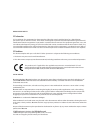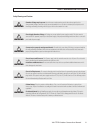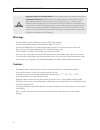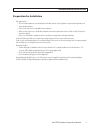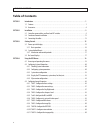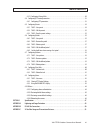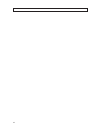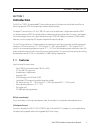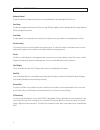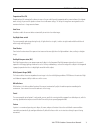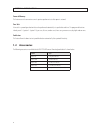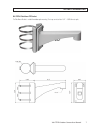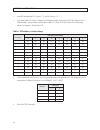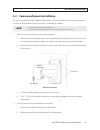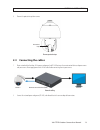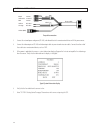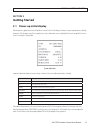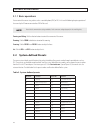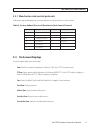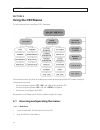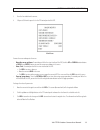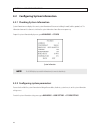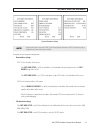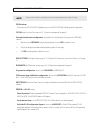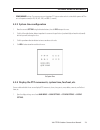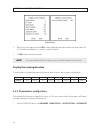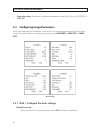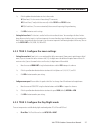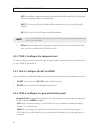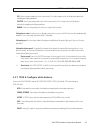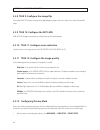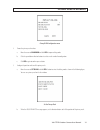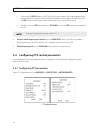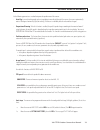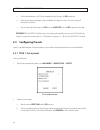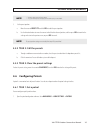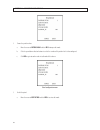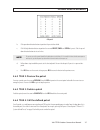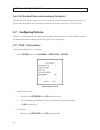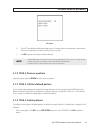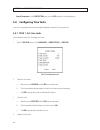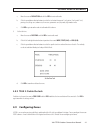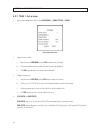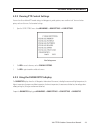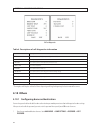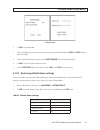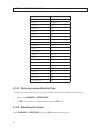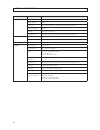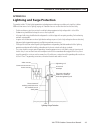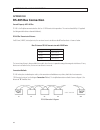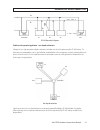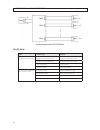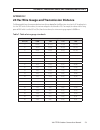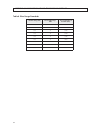- DL manuals
- Observint
- Digital Camera
- BLK-PTZ36XIR
- User manual
Observint BLK-PTZ36XIR User manual
Summary of BLK-PTZ36XIR
Page 1
Blk-ptz36xir high resolution ir 36x zoom outdoor ptz camera user manual products: blk-ptz36xir please read this manual before using your camera, and always follow the instructions for safety and proper use. Save this manual for future reference. Blk-ptz36xir_cm 11/06/13.
Page 2
Ii regulatory notice fcc information fcc compliance: this equipment has been tested and found to comply with the limits for a digital device, pursuant to part 15 of the fcc rules. These limits are designed to provide reasonable protection against harmful interference when the equipment is operated i...
Page 3
Iii 36x ptz ir outdoor camera user manual safety warnings and cautions safety warnings and cautions warning ! Hazardous voltage may be present: special measures and precautions must be taken when using this device. Some potentials (voltages) on the device may present a hazard to the user. This devic...
Page 4: Warnings
Iv safety warnings and cautions caution management practices for perchlorate materials. This device includes a battery which contains perchlorate material. Electromagnetic interference: this equipment has not been tested for compliance with emissions limits of fcc and similar international regulatio...
Page 5
V 36x ptz ir outdoor camera user manual preparation for installation preparation for installation • basic requirements: — all the electronic operations must be compliant with local electrical safety regulations, fire prevention regulations and other related regulations. — verify that all accessories...
Page 6: Table of Contents
Vi table of contents table of contents section 1 introduction . . . . . . . . . . . . . . . . . . . . . . . . . . . . . . . . . . . . . . . . . . . . . . . . . . . . . . . . . . . . . . . . . . . . . . . 1 1.1 features . . . . . . . . . . . . . . . . . . . . . . . . . . . . . . . . . . . . . . . . ....
Page 7
Vii 36x ptz ir outdoor camera user manual table of contents 4.3.12 configuring privacy mask . . . . . . . . . . . . . . . . . . . . . . . . . . . . . . . . . . . . . . . . . . . . . . . . . . . . . . . .30 4.4 configuring ptz control parameters . . . . . . . . . . . . . . . . . . . . . . . . . . . ....
Page 8
Viii.
Page 9: Section 1
1 36x ptz ir outdoor camera user manual section 1: introduction section 1 introduction the black line™ 700 tvl 36x zoom outdoor ptz camera enables you to pan, tilt and zoom in on activity both near and far, and features high-powered 320’ ir leds to capture high-resolution video day and night. The co...
Page 10
2 section 1: introduction keyboard control the pan/tilt movement and zoom actions of camera can be controlled by the control keyboard, dvr, matrix, etc. Limit stops the dome can be programmed to move within the limit stops (left/right, up/down) which are configurable by the control keyboard, dvr or ...
Page 11
3 36x ptz ir outdoor camera user manual proportional pan/tilt proportional pan/tilt automatically reduces or increases the pan and tilt speeds in proportion to the amount of zoom. At telephoto zoom settings, the pan and tilt speeds are slower than at wide zoom settings. This keeps the image from mov...
Page 12: 1.2 Accessories
4 power-off memory this feature causes the camera to resume its previous position or status after power is restored. Time task a time task is a preconfigured action that can be performed automatically at a specific date and time. The programmable actions include: preset 1-8, pattern 1-4, patrol 1-4,...
Page 13
5 36x ptz ir outdoor camera user manual section 1: introduction blk-ptzcl: ceiling mount bracket the ceiling mount bracket is suitable for outdoor ceiling mounting. 3.52" dia. 0.39" dia. (4) 2.24" 4.57" dia..
Page 14
6 section 1: introduction blk-ptzwb: wall mount bracket the wall mount bracket is suitable for indoor and outdoor wall mounting. 0.33" dia. (4) g 1.5" 6. 30 " 7. 64 " 2.95" 3.82" 12.2".
Page 15
7 36x ptz ir outdoor camera user manual section 1: introduction blk-ptzpm: pole mount ptz bracket the pole mount bracket is suitable for outdoor pole mounting. The straps can attach to a 2.64" ~ 5.00" diameter pole. 2.6 8" 2.6 8" 7. 64 " 7. 64 " 5.63" 3.94" dia. G 1.5" 12.2" 4.61".
Page 16
8 section 1: introduction blk-ptzcm: corner mount ptz bracket 7. 64 " 6.96" g 1.5" 16.52".
Page 17: Section 2
9 36x ptz ir outdoor camera user manual section 2: installation section 2 installation before you start, check the package contents and make sure that the device in the package is in good condition and all the assembly parts are included. Included are: • ac power supply • installation guide (this us...
Page 18
10 2. Locate dip switch packages sw1 (switches 1 .. 8) and sw2 (switches 1, 2). 3. Set the device address dip switches 1 through 8 using the following table. Each device on the rs-485 network must have a different address. You can configure up to 256 devices (address 0 .. 255) on the rs-485 network....
Page 19
11 36x ptz ir outdoor camera user manual section 2: installation 2.2 camera wall mount installation the camera can be wall mounted to any indoor or outdoor solid wall. The instructions below detail a wall mounting installation of the camera. For ceiling and corner mounting installations, use the fol...
Page 20
12 section 2: installation c. Tighten the set screws with the hex wrench (supplied) to hold the two units together. Safety rope lock screw (2) drop cable secure the camera to the bracket 3. Route the camera drop cables through the hole for them drilled in the mounting surface. 4. Using four fastener...
Page 21: 2.3 Connecting The Cables
13 36x ptz ir outdoor camera user manual 5. Remove the protective tape from camera. Protective tape remove protective tape 2.3 connecting the cables 1. Route network cables for video, 24 vac power and ground, and rs-485 between the remote control device and power source and your camera. Do not apply...
Page 22
14 section 2: installation drop cable label label yellow rs-485 + orange rs-485 – black 24 vac yellow/gr. Ground red 24 vac video (bnc) drop cable connections 3. Connect the network power and ground, rs-485, and video cables to the remote control device and 24 vac power source. 4. Connect the video ...
Page 23: Section 3
15 36x ptz ir outdoor camera user manual section 3: getting started section 3 getting started 3.1 power-up initial display after the power is applied, the camera will perform a series of self-tests including lens functions, the panning movement and tilting movement. After the power-up self-tests com...
Page 24: 3.1.1 Basic Operations
16 section 3: getting started 3.1.1 basic operations you can control the camera using a device such as a control keyboard, dvr, or dvs. In this and the following chapters, operation of the camera by the ie browser connected to a dvr will be used. Note ensure that the communication settings and addre...
Page 25: 3.3 On Screen Displays
17 36x ptz ir outdoor camera user manual section 3: getting started 3.2.1 manchester code control protocols for manchester code control protocol, the system-defined presets with special functions are shown as below. Table 3. System-defined presets of manchester code control protocol preset no. Funct...
Page 26: Section 4
18 section 4: using the osd menus section 4 using the osd menus the menu structure of the on-screen display (osd) is shown below. You can control the camera using the on-screen display menu remotely by connecting to a dvr or a dvs (encoder). Examples of entering camera menu include: • enter the menu...
Page 27
19 36x ptz ir outdoor camera user manual section 4: using the osd menus 3. View the live video from the camera. 4. Call preset 95 from the preset list in the ptz control panel of the dvr. Main menus to move the cursor and operate the menu: • move the cursor up/down: on control panel of the live view...
Page 28
20 section 4: using the osd menus 4.2 configuring system information 4.2.1 checking system information system information menu displays the current system information of the camera including the model, address, protocol, etc. The information shown on this submenu is similar to the system information...
Page 29
21 36x ptz ir outdoor camera user manual section 4: using the osd menus system information settings note using an internet browser connected to a dvr, click the left and right direction buttons in the ptz control panel to page up or page down when more than one page is available. Descriptions of sys...
Page 30
22 section 4: using the osd menus note after you enable or disable the soft baud rate, the camera will reboot automatically to activate the settings. • pelco checksum if the camera uses pelco-p or pelco-d protocol, you can set the pelco checksum to on to improve the video quality. • sys time setup. ...
Page 31
23 36x ptz ir outdoor camera user manual section 4: using the osd menus • power memory settings. The camera can resume its previous ptz status or actions when it restarted after a power-off. You can set the power memory to 10s, 30s, 60s, 180s, and 300s (s: seconds). 4.2.3 system time configuration 1...
Page 32
24 section 4: using the osd menus display settings 2. Move the cursor to the target item and click iris+ and click up/down direction buttons to choose each display mode as on or off, and define each display time as 2 seconds, 5 seconds or 10 seconds. 3. Click iris+ button to confirm your selection. ...
Page 33
25 36x ptz ir outdoor camera user manual section 4: using the osd menus ir parameter submenu 2. Set the ir parameters as needed to improve video quality in varying light conditions: a. Set the sensitivity of the ir led. You can set the ir sensitivity to high, medium, or low. B. Set the electricity l...
Page 34
26 section 4: using the osd menus 4. Ir correction settings. This parameter is used to correct focus problems caused by ir light. You can set the ir correction to on or off. 4.3 configuring image parameters you can set the camera parameters including focus, shutter speed, iris, etc. Configuring imag...
Page 35
27 36x ptz ir outdoor camera user manual b. Click the up/down direction buttons to select a focus mode: af (auto-focus): the lens remains in focus during ptz movements. Mf (manual focus): to adjust the focus manually with the focus+ and focus- buttons. Haf (half-auto focus): the camera automatically...
Page 36
28 section 4: using the osd menus auto: the speed dome is capable of automatically switching from black and white mode (night) and color mode (day) when the light level changes. It is the default mode. Night (b/w): you can set the ir cut filter to black and white mode to increase then lens sensitivi...
Page 37
29 36x ptz ir outdoor camera user manual section 4: using the osd menus iris: selects iris-priority mode to set the iris value manually. The shutter and gain values will be adjusted automatically according to the lighting conditions. Shutter: select shutter-priority mode set the shutter value manual...
Page 38
30 section 4: using the osd menus 4.3.8 task 9: configure the image flip if you enable image flip function, the image will be flipped diagonally along its central axis, shown as the mirror reflection of the image. 4.3.9 task 10: configure the init lens enable init lens to trigger a spontaneous lens ...
Page 39
31 36x ptz ir outdoor camera user manual section 4: using the osd menus privacy blank configuration menu 2. Choose the privacy mask number: a. Move the cursor to blank num and click iris+ to open editing mode. B. Click the up and down direction buttons to select a mask number for configuration. C. C...
Page 40
32 section 4: using the osd menus c. When you click the focus+ button, the adjust blank size message will appear. Click the up and/or down buttons to increase/decrease the height of the mask, and click right/left buttons to increase/decrease the width of the mask. Click iris+ button to save the sett...
Page 41
33 36x ptz ir outdoor camera user manual section 4: using the osd menus set the following parameters as needed to improve the performance of the camera. • auto-flip. In manual tracking mode, when a target object moves directly beneath the camera, the camera automatically rotates 180 degrees horizont...
Page 42: 4.5 Configuring Presets
34 section 4: using the osd menus c. Click the direction buttons in the ptz panel to configure the left limit stop. Click iris+ to confirm. D. Follow the steps above to configure the right, up and down limit stops on the menu. The new limit stops will overwrite the existed ones. E. You can clear the...
Page 43: 4.6 Configuring Patrols
35 36x ptz ir outdoor camera user manual section 4: using the osd menus note • you can set up to 254 presets for the camera. • the system-defined presets are displayed on this submenu; they are not editable. 3. Set the preset position. A. Move the cursor to preset ptz and click iris+ to edit the pre...
Page 44
36 section 4: using the osd menus 2. Choose the patrol number: a. Move the cursor to patrols num and click iris+ to open edit mode. B. Click the up and down direction buttons to select the number of the patrol which is to be configured. C. Click iris+ again to confirm and exit edit mode of this colu...
Page 45
37 36x ptz ir outdoor camera user manual section 4: using the osd menus edit patrol b. Click up or down direction buttons to position the preset to be edited. C. Click left/right direction buttons to position the cursor to preset, dwell and speed of a preset. Click the up and down direction buttons ...
Page 46: 4.7 Configuring Patterns
38 section 4: using the osd menus 4.6.5 set the dwell time when running a fast patrol if you call preset 46 to enable the fast patrol, the camera will run the patrol automatically according to the route. Also, you can set the time a patrol pauses (dwell time) on a preset before switching to the next...
Page 47
39 36x ptz ir outdoor camera user manual section 4: using the osd menus edit pattern b. Click the ptz control buttons and direction buttons to pan, tilt, or zoom in/out the camera to draw a movement path. The camera can automatically memorize the path you enter as a pattern. C. Click iris+ again to ...
Page 48
40 section 4: using the osd menus • clear all the patterns. Enter clear pattern menu, then click iris+ to delete all the defined patterns. 4.8 configuring time tasks a time task is a preconfigured camera action configured to perform automatically at the specific time. 4.8.1 task 1: set time tasks yo...
Page 49: 4.9 Configuring Zones
41 36x ptz ir outdoor camera user manual section 4: using the osd menus a. Move the cursor to task action and click the iris+ to enter edit mode. B. Click the up and down direction buttons to select the task action from preset 1 to 8, pattern 1 to 4, patrol 1 to 8, panning scan, tilting scan, random...
Page 50: 4.9.1 Task 1: Set A Zone.
42 section 4: using the osd menus 4.9.1 task 1: set a zone. 1. Open the zone configuration submenu: go to main menus g dome settings g zones zone configuration menu 2. Choose the zone number: a. Move the cursor to zone num, then click iris+ button to enter edit mode. B. Click the up and down buttons...
Page 51
43 36x ptz ir outdoor camera user manual section 4: using the osd menus 4.9.2 clearing ptz control settings you can clear all user-defined ptz control settings, including presets, patrols, patterns, zones and time tasks. You can also clear privacy masks on this menu. To clear control settings: 1. Op...
Page 52: 4.10 Others
44 section 4: using the osd menus self test diagnostics table 4. Descriptions of self-diagnostics information item description high temp the occurrence times of high temperature (higher than 65°c) highest temp the highest temperature low temp the occurrence times of low temperature (lower than -25°c...
Page 53
45 36x ptz ir outdoor camera user manual section 4: using the osd menus set the password 2. Click iris+ to enter edit mode. 3. Click the left/right buttons to move the cursor on the current password and click up/down or focus+ or focus- buttons to choose the number. 4. Click the right direction butt...
Page 54
46 section 4: using the osd menus parameters default value focus haf zoom limit max optical zoom zoom speed high slow shutter off ir cut filter day d/n level mid blc off ae mode auto exposure compensation 7 white balance auto auto-flip on proportional pan on park time 5 seconds park act none scan sp...
Page 55: Section 5
47 36x ptz ir outdoor camera user manual section 5: specifications section 5 specifications table 6. Table of specifications area parameter specification camera image sensor 1/4” sony® 960h ccd effective pixel 976(h)×582(v) horizontal resolution color: 700 tvl b/w: 750 tvl signal system ntsc min. Il...
Page 56
48 section 5: specifications area parameter specification pan and tilt (cont.) pattern 4 patterns, with the total recording time not less than 10 minutes power-off memory support park action preset / patrol / pattern / pan / tilt / auto / random / frame / panorama scan ptz position display on / off ...
Page 57: Appendix A
49 36x ptz ir outdoor camera user manual appendix a: lightening and surge protection appendix a lightning and surge protection this product includes tvs plate lightning protection technology to prevent damage caused by a pulse signal that is below 3000 watts from sources such as lighting, surging, e...
Page 58: Appendix B
50 appendix b: rs-485 bus connection appendix b rs-485 bus connection general property of rs-485 bus rs-485 is a half-duplex communication bus that has a 120 Ω characteristic impendence. The maximum load ability is 32 payloads (including controller device and controlled device). Rs-485 bus transmiss...
Page 59
51 36x ptz ir outdoor camera user manual appendix b: rs-485 bus connection 120 Ω 120 Ω a+ a+ b– b– #3 #1 #31 #2 controller rs-485 connection 2 diagram problems in the practical application - star-shaped architecture although the star-shape connection method is commonly used, it does not satisfy the ...
Page 60
52 appendix b: rs-485 bus connection a+ b– 120 Ω 120 Ω 120 Ω 120 Ω 120 Ω 120 Ω 120 Ω #1 #16 #2 star-shaped network with an rs-485 distributor faq of rs-485 bus fault probable cause solutions the camera will perform a self check but cannot be controlled. The address or baud rate is not configured app...
Page 61: Appendix C
53 36x ptz ir outdoor camera user manual appendix c: 24awg wire gauge and transmission distance appendix c 24 vac wire gauge and transmission distance the following table shows the recommended maximum distance adopted for the different wire sizes when the 24 vac voltage loss is less than 10%. For th...
Page 62
54 appendix c: 24awg wire gauge and transmission distance table 8. Wire gauge standards bare wire gauge (mm) american wire gauge awg cross-sectional area of bare wire (mm 2 ) 0.750 21 0.4417 0.800 20 0.5027 0.900 19 0.6362 1.000 18 0.7854 1.250 16 1.2266 1.500 15 1.7663 2.000 12 3.1420 2.500 4.9080 ...