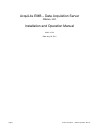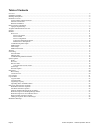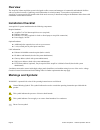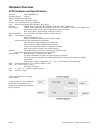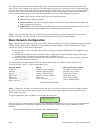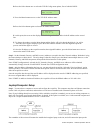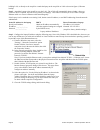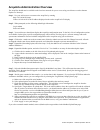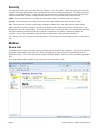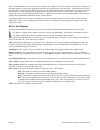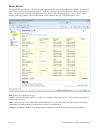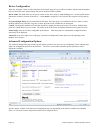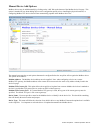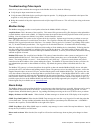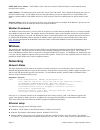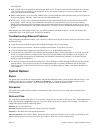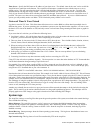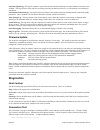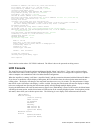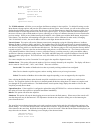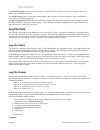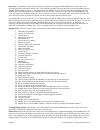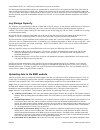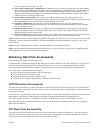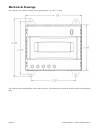- DL manuals
- Obvius, LLC
- Server
- A7810
- Installation And Operation Manual
Obvius, LLC A7810 Installation And Operation Manual
Summary of A7810
Page 1
Acquilite emb – data acquisition server obvius, llc installation and operation manual model a7810 date aug 10, 2011 page 1 a7810 acquilite – data acquisition server.
Page 2
Copyright information copyright © 2001 - 2011 by obvius obvius and acquilite are trademarks of obvius holdings llc other brand and product names are trademarks or registered trademarks of their respective holders. U.S. Government restricted rights: use, duplication or disclosure by the government is...
Page 3
Table of contents overview....................................................................................................................................................................................................... 4 installation checklist.....................................................
Page 4: Overview
Overview the acquilite™ data acquisition system is designed to allow owners and managers of commercial and industrial facilities with a cost-effective means of gathering crucial information in a timely manner. To meet these requirements, the acquilite™ system provides the installer with all the tool...
Page 5: Hardware Overview
Hardware overview a7810 features and specifications processor arm9 embedded cpu operating system linux 2.6 memory 32 mb ram, 16 mb flash led ethernet, pulse (x4), power, alarm console 2 x 16 character lcd, two pushbuttons lan rj45 10/100 ethernet, full half duplex, auto polarity protocols modbus/tcp...
Page 6
Electrical connections hardware installation step 1 - unpack materials: remove all materials from shipping box and verify all required components are available step 2 - mount the acquilite on the wall, panel or other appropriate location. Step 3 – attach pulse output devices to the pulse inputs on t...
Page 7
This indicates that the acquilite has loaded properly and is ready for configuration and connection to the network and sensors. If the “alive” light does not come on or the lcd display does not cycle to the above screen, verify that the power wires and connector are secure, and are providing require...
Page 8
B. Press the select button once to select the tcp/ip config menu options, first of which is dhcp: [tcp/ip config] dhcp on/off c. Press the menu button once to see the tcp/ip ip address menu: [tcp/ip config] ip address d. Press the select button again to select the ip address menu: [ip address] 192.1...
Page 9
Building lan, or directly to the acquilite. Attach the laptop to the acquilite or lan as shown in figure 6, ethernet hookup. Step 2 - attach the laptop to the acquilite or to the lan. The a7810 will automatically detect whether a direct or crossover cable is required, and will reverse polarity accor...
Page 10
Acquilite administration overview the acquilite should now be available on the local area network for you to access using a web browser such as internet explorer or netscape. Step 1 - use your web browser to connect to the acquilite by entering http://192.168.40.50/setup/ where 192.168.40.50 is the ...
Page 11: Security
Security the acquilite has three levels of security. These are “operator”, “user” and “admin”. When using a browser to access the acquilite, basic http authentication is used to prompt your browser for a username and password. The admin account uses “admin” as the default password. To change the pas...
Page 12
Note: not all modbus devices have built in driver support in the acquilite. If a device appears in the list with “unknown” in the status column, you may need to upgrade the firmware on the acquilite to access the device. At the bottom of the device list page under the type column, a link is shown th...
Page 13
Device details. The device detail page will show a list of all the pulse input data points, alarm settings and console options. The data point names for most devices are automatically entered. At the top of the page, the status of the device is shown. This usually reports “ok” however it can include...
Page 14
Device configuration when the “configure” button is clicked from the device details page, the screen will be refreshed, with the same information, however the device name, alarm settings and console checkbox will be available. Device name: this field allows you to specify a name for the device such ...
Page 15
Manual device add options modbus devices may be added manually by clicking on the “add” link on the bottom of the modbus device list page. This option is intended for use when adding devices to the configuration profile prior to installing the physical hardware, or configuring modbus/tcp devices tha...
Page 16
Troubleshooting pulse inputs if the device you have attached does not appear in the modbus device list, check the following: ● verify the pulse input connections are correct . ● verify the status led blinks for the specific pulse input in question. Try bridging the two terminals at the input of the ...
Page 17: Wireless
Smtp mail server address : the ip address of the email server on the lan that will process and forward the email message to the recipient. Sender address: the address that will be used in the “from:” line of the email. This is helpful in identifying the source of the alarm email message. If your smt...
Page 18: System Options
This field blank. ● dns 1, dns2: these are the primary and secondary dns servers. If you are using a dialout connection, these must be set to the dns server provided by your dialup isp. If you only use the acquilite on a crossover cable and/or dialin mode, you should leave these blank. ● dhcp (enabl...
Page 19
Time server: specify the dns name or ip address of your time server. The default “time.Obvius.Com” can be used if the acquilite has a connection to the internet. The acquilite will attempt to synchronize time with the time server every upload session. This will ensure that the clock is checked and a...
Page 20: Diagnostics
Last data upload log : this log file contains a report from the last data upload attempt to remote database/webservers such as bmo. This log will show if any log files are being rejected by the dabase/webserver, or if the network is not allowing a connection. Last modem connection log: this log file...
Page 21: Lcd Console
Ethernet ip address [192.168.10.50], mask [255.255.255.0] local subnet [192.168.10.0] to [192.168.10.255] ping ethernet ip address [192.168.10.50]: success starting system debug logger dialout not enabled, using ethernet lan connection. Ping ethernet gateway [192.168.10.1]: success ping dns #1 [192....
Page 22
Modbus status data upload show serial # upload data now modules disable all (previous menu) shutdown reboot (previous menu) the tcp/ip sub menu will allow you to configure the ethernet settings for the acquilite. To edit the ip settings, use the menu button to change options, and press the select bu...
Page 23: Log File Data
Erase log/config (previous menu) the check flash disk option will force the acquilite to check the entire flash disk for file system integrity. This will require you to reboot the acquilite. The enable console feature will provide a shell prompt on the serial port for remote diagnostics. This is int...
Page 24
Date/time: the date/time column reports the time at which data was logged from the modbus device. Note: this is not necessarily the time at the start of the log cycle. Users with large number of devices may notice some of the modbus devices at higher address numbers report 1 or 2 seconds after the f...
Page 25
Accept blank or null as a valid entry in a data table to represent invalid data. For data exported from the bmo website, the columns that are invalid (null) are reported as blank fields. This makes it easier to import into ms excel as blank cells. With the current firmware, the acquilite will report...
Page 26
Log file storage area is more than 75% full. ● allow remote modbus device configuration: if enabled, users may remotely configure alarms and other modbus device features on the bmo website. When the acquilite uploads data to the bmo website, it will also download any new configuration information as...
Page 27
Enertrax download direct from the acquilite obvius provides a free tool called enertrax dl that can automate the process of downloading log data from the acquilite to your windows pc hard drive. Enertrax dl can merge new log data into existing log files on your computer as well as provide configurat...
Page 28
Linking to acquilite device status pages it may be helpful to create a shortcut or a hyperlink on another web page that will direct the browser to bring up a specific device status page in your browser. To do this, right click on the page and select properties. The url for the page will be shown on ...
Page 29: Mechanical Drawings
Mechanical drawings the acquilite uses a plastic enclosure that is approximately 4” x 4.25” x 2” deep. The acquilite has 4 mounting holes for use with a #6 screw. The drawing above shows the relative position of the mounting holes. Page 29 a7810 acquilite – data acquisition server.