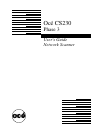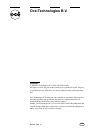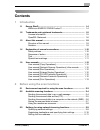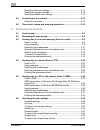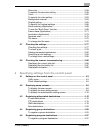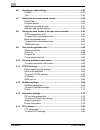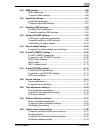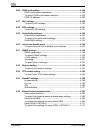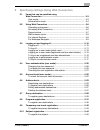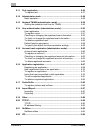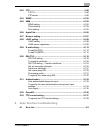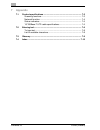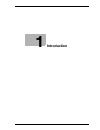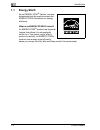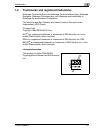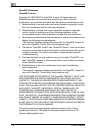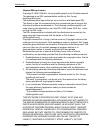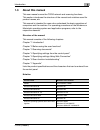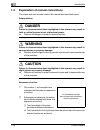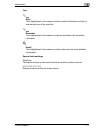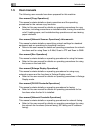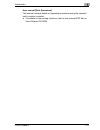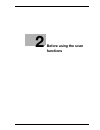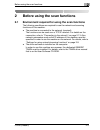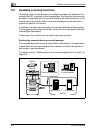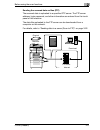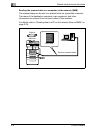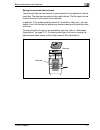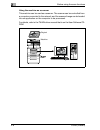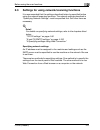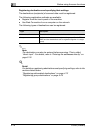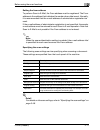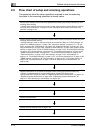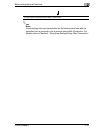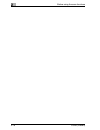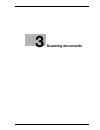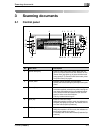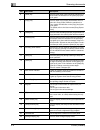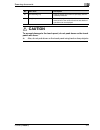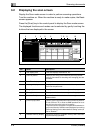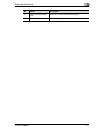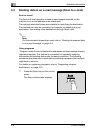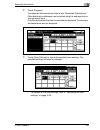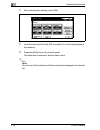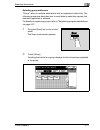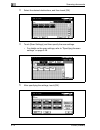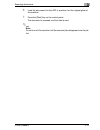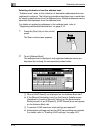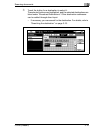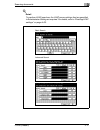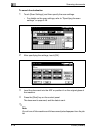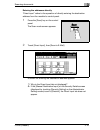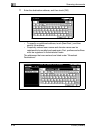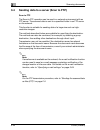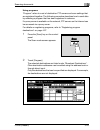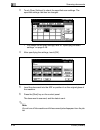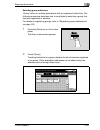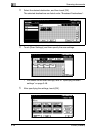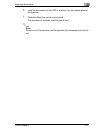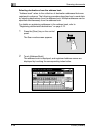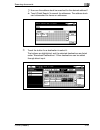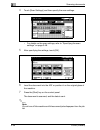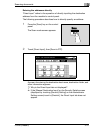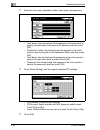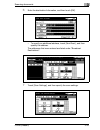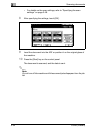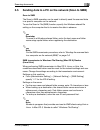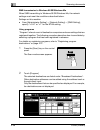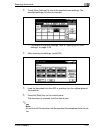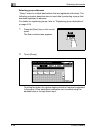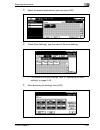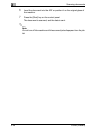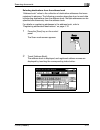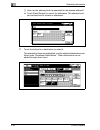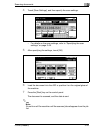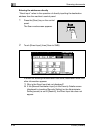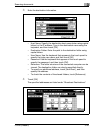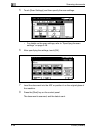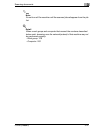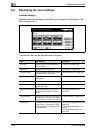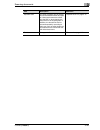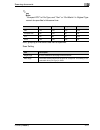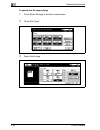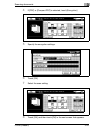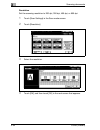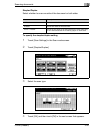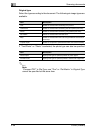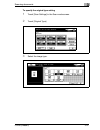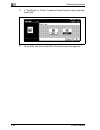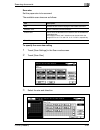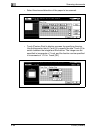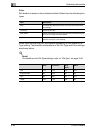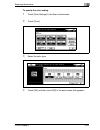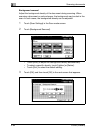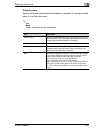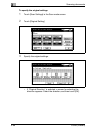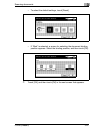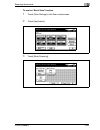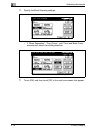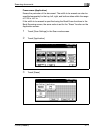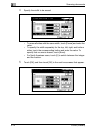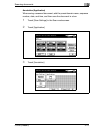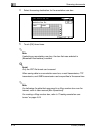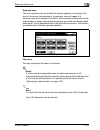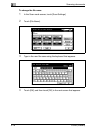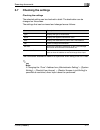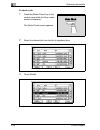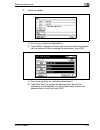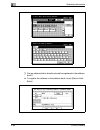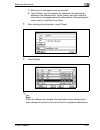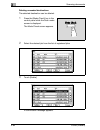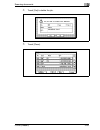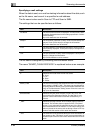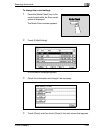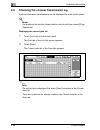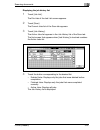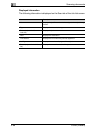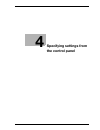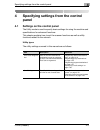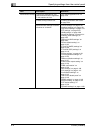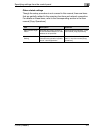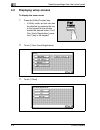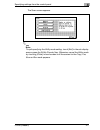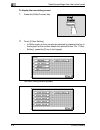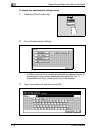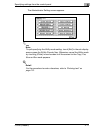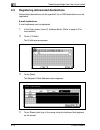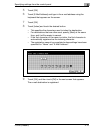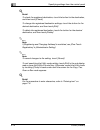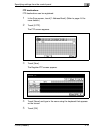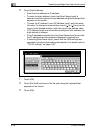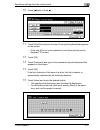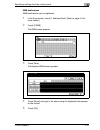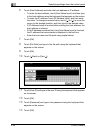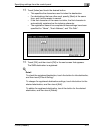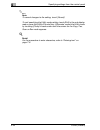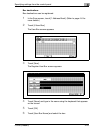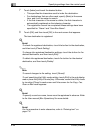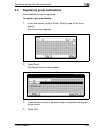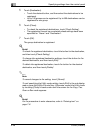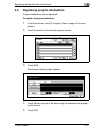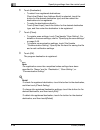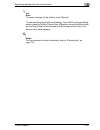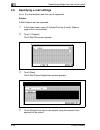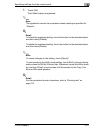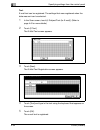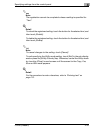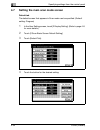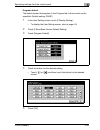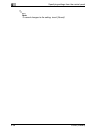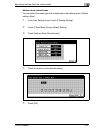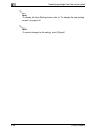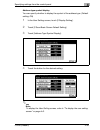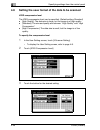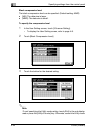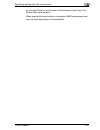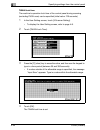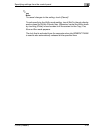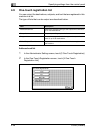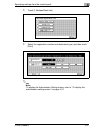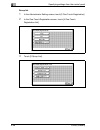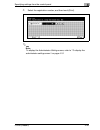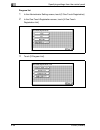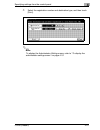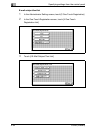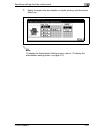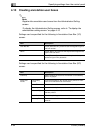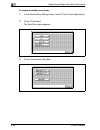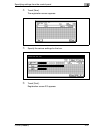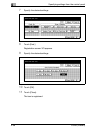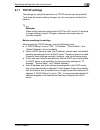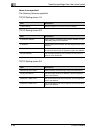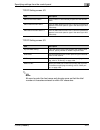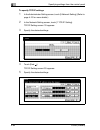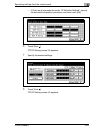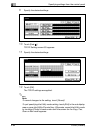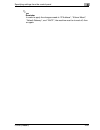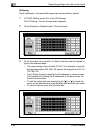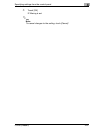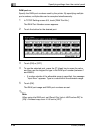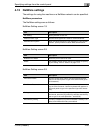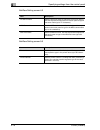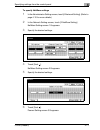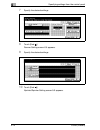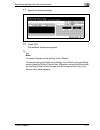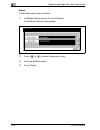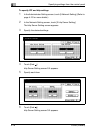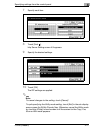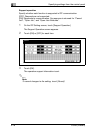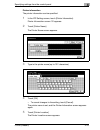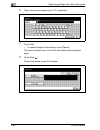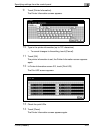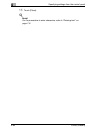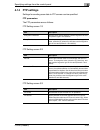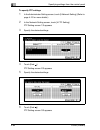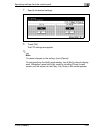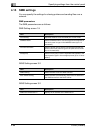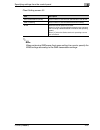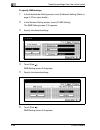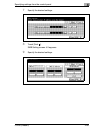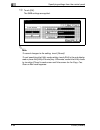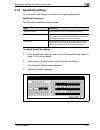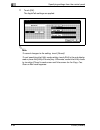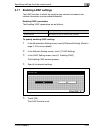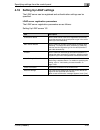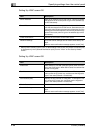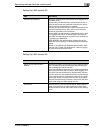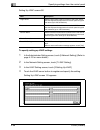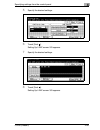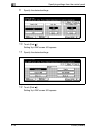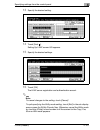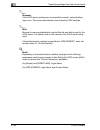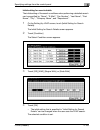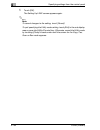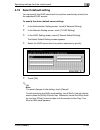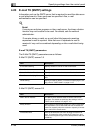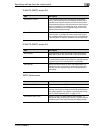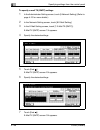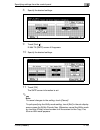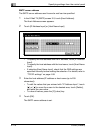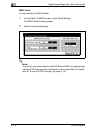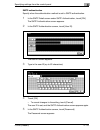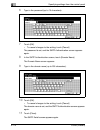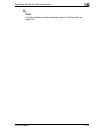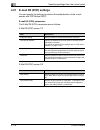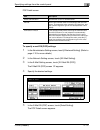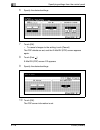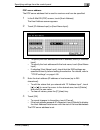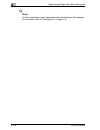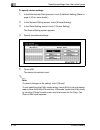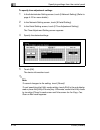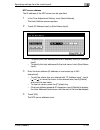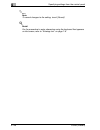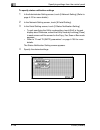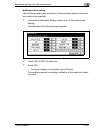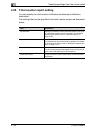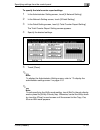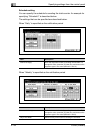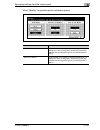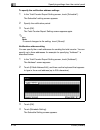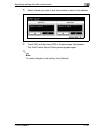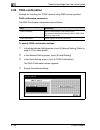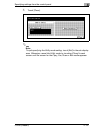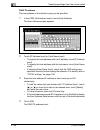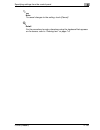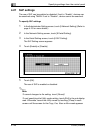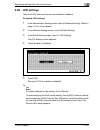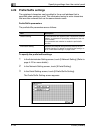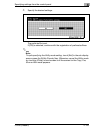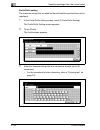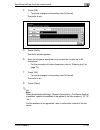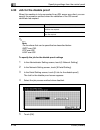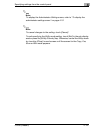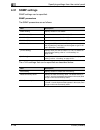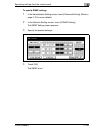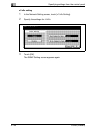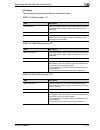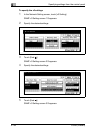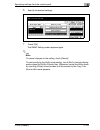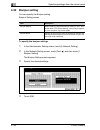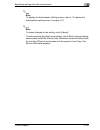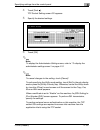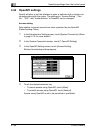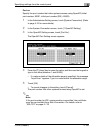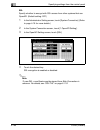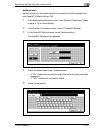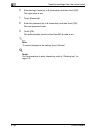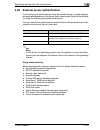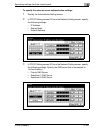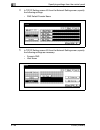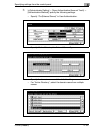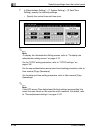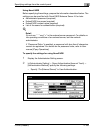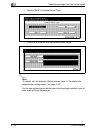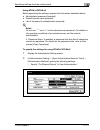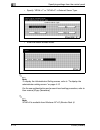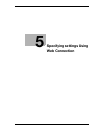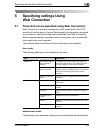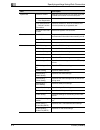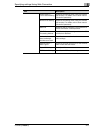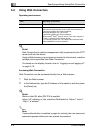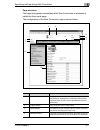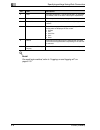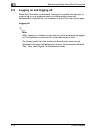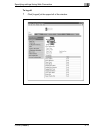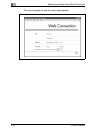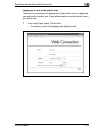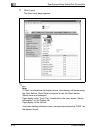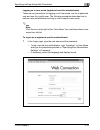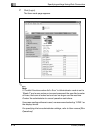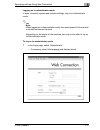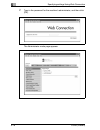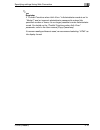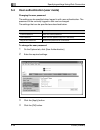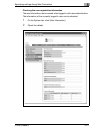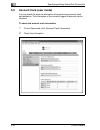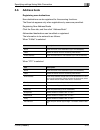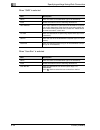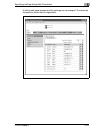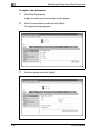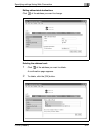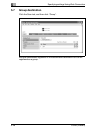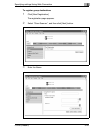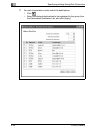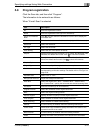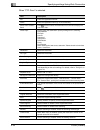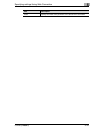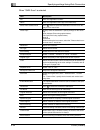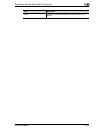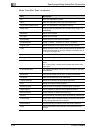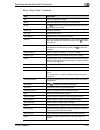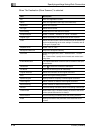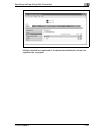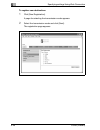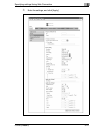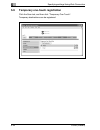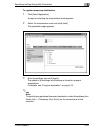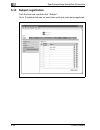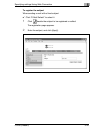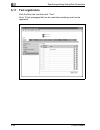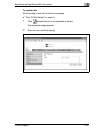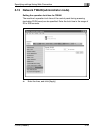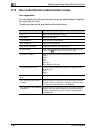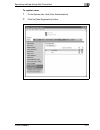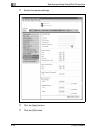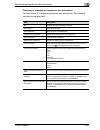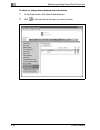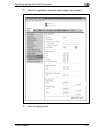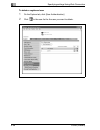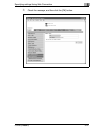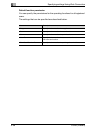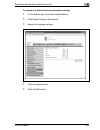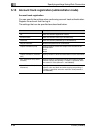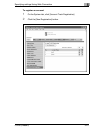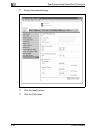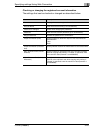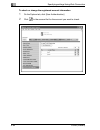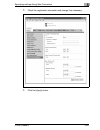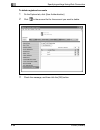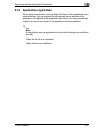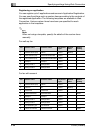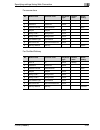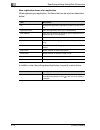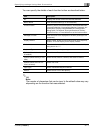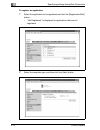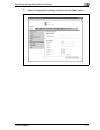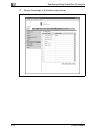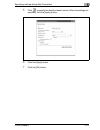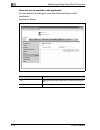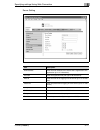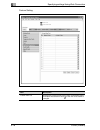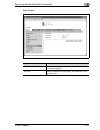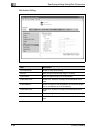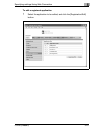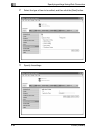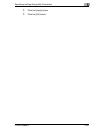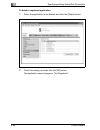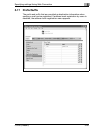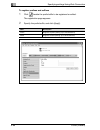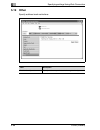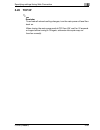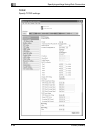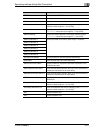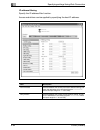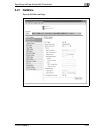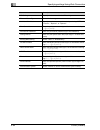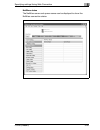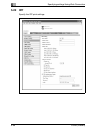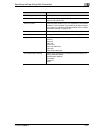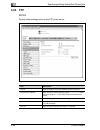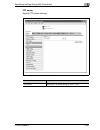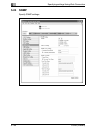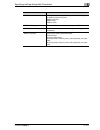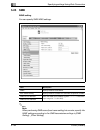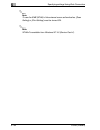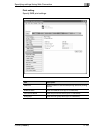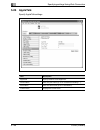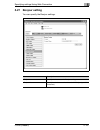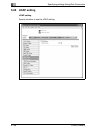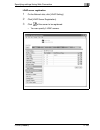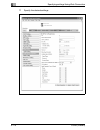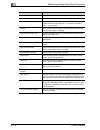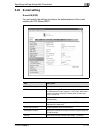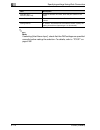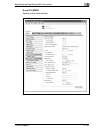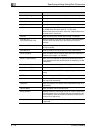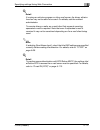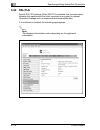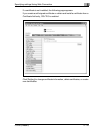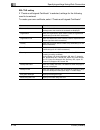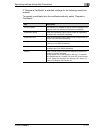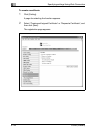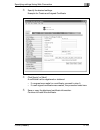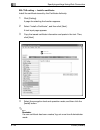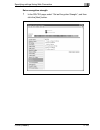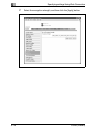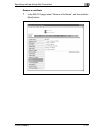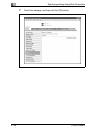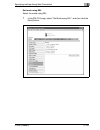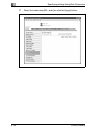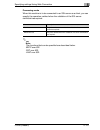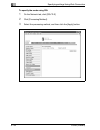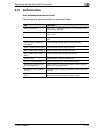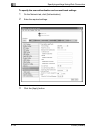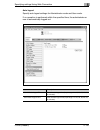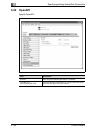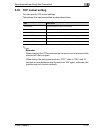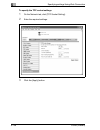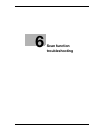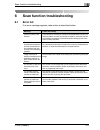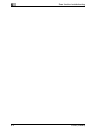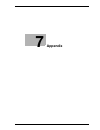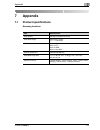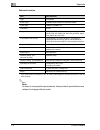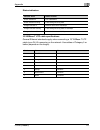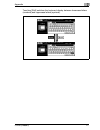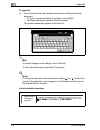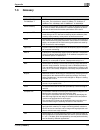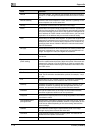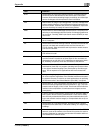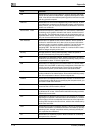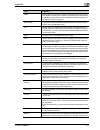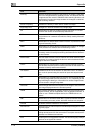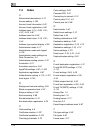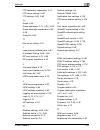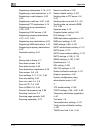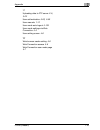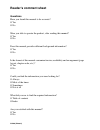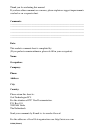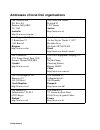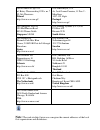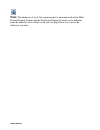- DL manuals
- Océ
- Scanner
- CS230
- User Manual
Océ CS230 User Manual - 7 Caution
Scanning documents
3
CS230 (Phase3)
3-5
7 CAUTION
To prevent damage to the touch panel, do not push down on the touch
panel with force.
%
Also, do not push down on the touch panel using hard or sharp objects.
23
[Accessibility] key
Press to display the screen for specifying user ac-
cessibility functions.
24
[Help] key
Press to display the Help Main Menu screen, where
descriptions of the various functions and details of
operations can be displayed.
No.
Part name
Description
Summary of CS230
Page 1
Océ cs230 phase 3 user's guide network scanner.
Page 2: Océ-Technologies B.V.
Copyright © 2006 océ-technologies b.V. Venlo, the netherlands all rights reserved. No part of this work may be reproduced, copied, adapted, or transmitted in any form or by any means without written permission from océ. Océ-technologies b.V. Makes no representation or warranties with respect to the ...
Page 3: Contents
Cs230 (phase3) contents-1 contents 1 introduction 1.1 energy star® ..................................................................................... 1-4 what is an energy star® product? .......................................... 1-4 1.2 trademarks and registered trademarks..........................
Page 4: Scanning Documents
Contents-2 cs230 (phase3) specifying the scan settings......................................................... 2-11 specifying program settings ......................................................... 2-12 specifying default scan settings ................................................... 2-12 2....
Page 5
Cs230 (phase3) contents-3 scan size...................................................................................... 3-59 to specify the scan size setting ................................................... 3-59 color.................................................................................
Page 6
Contents-4 cs230 (phase3) 4.6 specifying e-mail settings .............................................................. 4-30 subject.......................................................................................... 4-30 text ......................................................................
Page 7
Cs230 (phase3) contents-5 4.15 smb settings ................................................................................... 4-86 smb parameters .......................................................................... 4-86 to specify smb settings ...................................................
Page 8
Contents-6 cs230 (phase3) 4.26 ping confirmation ......................................................................... 4-136 ping confirmation parameters ................................................... 4-136 to specify ping confirmation settings ....................................... 4-136 ...
Page 9
Cs230 (phase3) contents-7 5 specifying settings using web connection 5.1 items that can be specified using web connection ............................................................................... 5-3 user mode........................................................................................
Page 10
Contents-8 cs230 (phase3) 5.11 text registration .............................................................................. 5-46 to register text.............................................................................. 5-47 5.12 administrator mode ..............................................
Page 11
Cs230 (phase3) contents-9 5.23 ftp ................................................................................................... 5-98 ftp tx.......................................................................................... 5-98 ftp server ..................................................
Page 12: Appendix
Contents-10 cs230 (phase3) 7 appendix 7.1 product specifications ...................................................................... 7-3 scanning functions ......................................................................... 7-3 network function..................................................
Page 13: Introduction
1 introduction.
Page 15: Introduction
Introduction 1 cs230 (phase3) 1-3 1 introduction thank you for choosing this machine. This user manual contains details on the operation of the network connection and scanner functions of the cs230, precautions on its use, and basic troubleshooting procedures. In order to ensure that this machine is...
Page 16: 1.1
1 introduction 1-4 cs230 (phase3) 1.1 energy star® as an energy star ® partner, we have determined that this machine meets the energy star ® guidelines for energy efficiency. What is an energy star® product? An energy star ® product has a special feature that allows it to automatically switch to a "...
Page 17: 1.2
Introduction 1 cs230 (phase3) 1-5 1.2 trademarks and registered trademarks netscape communications, the netscape communications logo, netscape navigator, netscape communicator, and netscape are trademarks of netscape communications corporation. This machine and box operator are based in part on the ...
Page 18
1 introduction 1-6 cs230 (phase3) openssl statement openssl license copyright © 1998-2000 the openssl project. All rights reserved. Redistribution and use in source and binary forms, with or without modification, are permitted provided that the following conditions are met: 1. Redistributions of sou...
Page 19
Introduction 1 cs230 (phase3) 1-7 original ssleay license copyright © 1995-1998 eric young (eay@cryptsoft.Com) all rights reserved. This package is an ssl implementation written by eric young (eay@cryptsoft.Com). The implementation was written so as to conform with netscapes ssl. This library is fre...
Page 20
1 introduction 1-8 cs230 (phase3) (including negligence or otherwise) arising in any way out of the use of this software, even if advised of the possibility of such damage. The licence and distribution terms for any publically available version or derivative of this code cannot be changed. I.E. This...
Page 21: 1.3
Introduction 1 cs230 (phase3) 1-9 1.3 about this manual this user manual covers the cs230 network and scanning functions. This section introduces the structure of the manual and notations used for product names, etc. This manual is intended for users who understand the basic operations of computers ...
Page 22: 1.4
1 introduction 1-10 cs230 (phase3) 1.4 explanation of manual conventions the marks and text formats used in this manual are described below. Safety advices 6 danger failure to observe instructions highlighted in this manner may result in fatal or critical injuries in fact of electrical power. % obse...
Page 23
Introduction 1 cs230 (phase3) 1-11 tips 2 note text highlighted in this manner contains useful information and tips to ensure safe use of the machine. 2 reminder text highlighted in this manner contains information that should be reminded. ! Detail text highlighted in this manner contains references...
Page 24: 1.5
1 introduction 1-12 cs230 (phase3) 1.5 user manuals the following user manuals have been prepared for this machine. User manual [copy operations] this manual contains details on basic operations and the operating procedures for the various copy functions. - refer to this user manual for details on o...
Page 25
Introduction 1 cs230 (phase3) 1-13 user manual [print operations] this manual contains details on operating procedures using the standard built-in printer controller. - for details on the printing functions, refer to user manual (pdf file) on user software cd-rom..
Page 26
1 introduction 1-14 cs230 (phase3).
Page 27: Before Using The Scan
2 before using the scan functions.
Page 29: 2.1
Before using the scan functions 2 cs230 (phase3) 2-3 2 before using the scan functions 2.1 environment required for using the scan functions the following conditions are required to use the network and scanning functions of this machine. - the machine is connected to the network. (required) the func...
Page 30: 2.2
2 before using the scan functions 2-4 cs230 (phase3) 2.2 available scanning functions "scanning" refers to the operation of reading the image of a document fed through the adf or placed on the original glass. The scanning functions can be used to temporarily store the scanned data in the internal me...
Page 31
Before using the scan functions 2 cs230 (phase3) 2-5 sending the scanned data as files (ftp) the scanned data is uploaded to a specified ftp server. The ftp server address, login password, and other information are entered from the touch panel of this machine. The data files uploaded to the ftp serv...
Page 32
2 before using the scan functions 2-6 cs230 (phase3) sending the scanned data to a computer on the network (smb) the scanned data can be sent to a shared folder on a specified computer. The name of the destination computer, login password, and other information are entered from the touch panel of th...
Page 33
Before using the scan functions 2 cs230 (phase3) 2-7 saving the scanned data in boxes the scanned data can be saved in boxes created on the machine’s internal hard disk. The data can be used in other applications. The file name can be entered from the touch panel of the machine. In addition, if the ...
Page 34
2 before using the scan functions 2-8 cs230 (phase3) using the machine as a scanner this machine can be used as a scanner. The scanner can be controlled from a computer connected to the network, and the scanned image can be loaded into an application on the computer to be processed. For details, ref...
Page 35: 2.3
Before using the scan functions 2 cs230 (phase3) 2-9 2.3 settings for using network/scanning functions it is recommended that the settings described below be specified before using the network/scanning functions. The network settings described in "specifying network settings" must be specified first...
Page 36
2 before using the scan functions 2-10 cs230 (phase3) registering destinations and specifying their settings the destinations (recipients) of scanned data must be registered. The following registration methods are available. - register from the touch panel of the machine. - use web connection from a...
Page 37
Before using the scan functions 2 cs230 (phase3) 2-11 setting the from address to perform scan to e-mail, the from address must be registered. The from address is the address that indicates the sender when data is sent. Normally, it is recommended that the e-mail address of administrator registratio...
Page 38
2 before using the scan functions 2-12 cs230 (phase3) specifying program settings the destination and scan settings can be registered together as a single program. This is convenient for frequently scanning documents and sending data under the same conditions. These settings are specified from the t...
Page 39: 2.4
Before using the scan functions 2 cs230 (phase3) 2-13 2.4 connecting to the network the machine can be connected to the network. 2 reminder the machine can be connected via a parallel or usb connection (optional). However, be sure to connect to the network to use the scanner function. Network connec...
Page 40: 2.5
2 before using the scan functions 2-14 cs230 (phase3) 2.5 flow chart of setup and scanning operations the sequence from the setup operations required to use the scanning functions to the scanning operation is shown below. Specify scan settings in the screen that appears after pressing the [utility/c...
Page 41
Before using the scan functions 2 cs230 (phase3) 2-15 2 note some settings that can be specified on the control panel can also be specified from a computer over a network using web connection. For details, refer to chapter 4, "specifying settings using web connection". The document is scanned, and t...
Page 42
2 before using the scan functions 2-16 cs230 (phase3).
Page 43: Scanning Documents
3 scanning documents.
Page 45: Scanning Documents
Scanning documents 3 cs230 (phase3) 3-3 3 scanning documents 3.1 control panel no. Part name description 1 [power save] key press to enter power save mode. While the ma- chine is in power save mode, the indicator on the [power save] key lights up in green and the touch panel goes off. To cancel powe...
Page 46
3 scanning documents 3-4 cs230 (phase3) 6 [scan] key press to enter scan mode. While the machine is in scan mode, the indicator on the [scan] key lights up in green. 7 [copy] key press to enter copy mode. (as a default, the ma- chine is in copy mode.) while the machine is in copy mode, the indicator...
Page 47: 7 Caution
Scanning documents 3 cs230 (phase3) 3-5 7 caution to prevent damage to the touch panel, do not push down on the touch panel with force. % also, do not push down on the touch panel using hard or sharp objects. 23 [accessibility] key press to display the screen for specifying user ac- cessibility func...
Page 48: 3.2
3 scanning documents 3-6 cs230 (phase3) 3.2 displaying the scan screen display the scan mode screen in order to perform scanning operations. Turn the machine on. When the machine is ready to make copies, the basic screen appears. Press the [scan] key in the control panel to display the scan mode scr...
Page 49
Scanning documents 3 cs230 (phase3) 3-7 10 address number display area shows the number of specified addresses. 11 [scan settings] button used to specify scan settings. No name description.
Page 50: 3.3
3 scanning documents 3-8 cs230 (phase3) 3.3 sending data in an e-mail message (scan to e-mail) scan to e-mail the scan to e-mail operation is used to send images scanned on this machine to an e-mail address as an attachment. The methods described below are available for specifying the destination. T...
Page 51
Scanning documents 3 cs230 (phase3) 3-9 2 touch [program]. The selected destinations are listed under "broadcast destinations". Other destination addresses can be added using the address book or through direct input. Only the destinations that can be specified are displayed. For example, fax destina...
Page 52
3 scanning documents 3-10 cs230 (phase3) 4 after checking the settings, touch [ok]. 5 load the document into the adf or position it on the original glass of the machine. 6 press the [start] key on the control panel. The document is scanned, and the data is sent. 2 note do not turn off the machine un...
Page 53
Scanning documents 3 cs230 (phase3) 3-11 selecting group addresses "group" refers to multiple destinations that are registered collectively. The following procedure describes how to send data by selecting a group that has been registered in advance. For details on registering groups, refer to "regis...
Page 54
3 scanning documents 3-12 cs230 (phase3) 3 select the desired destinations, and then touch [ok]. 4 touch [scan settings], and then specify the scan settings. – for details on the scan settings, refer to "specifying the scan settings" on page 3-48. 5 after specifying the settings, touch [ok]..
Page 55
Scanning documents 3 cs230 (phase3) 3-13 6 load the document into the adf or position it on the original glass of the machine. 7 press the [start] key on the control panel. The document is scanned, and the data is sent. 2 note do not turn off the machine until the scanned jobs disappear from the job...
Page 56
3 scanning documents 3-14 cs230 (phase3) selecting destinations from the address book "address book" refers to the collection of destination addresses that were registered in advance. The following procedure describes how to send data by selecting destinations from the address book. Multiple address...
Page 57
Scanning documents 3 cs230 (phase3) 3-15 3 touch the button for a destination to select it. The selected buttons are highlighted, and the selected destinations are listed under "broadcast destinations". Other destination addresses can be added through direct input. – if necessary, you can search for...
Page 58
3 scanning documents 3-16 cs230 (phase3) searching the destination the following methods are available for searching the destination. - detail search: searches the address by entering a section of the name or description of the address. - ldap search: searches the address that meets the conditions f...
Page 59
Scanning documents 3 cs230 (phase3) 3-17 ! Detail to perform ldap searches, the ldap server settings that are specified in administrator setting are required. For details, refer to "enabling ldap settings" on page 4-93. Advanced search basic search.
Page 60
3 scanning documents 3-18 cs230 (phase3) to search the destination 1 touch [scan settings], and then specify the scan settings. – for details on the scan settings, refer to "specifying the scan settings" on page 3-48. 2 after specifying the settings, touch [ok]. 3 load the document into the adf or p...
Page 61
Scanning documents 3 cs230 (phase3) 3-19 entering the addresses directly "direct input" refers to the operation of directly entering the destination address from the machine’s control panel. 1 press the [scan] key on the control panel. The scan mode screen appears. 2 touch [direct input], then [scan...
Page 62
3 scanning documents 3-20 cs230 (phase3) 3 enter the destination address, and then touch [ok]. – to specify an additional address, touch [next dest.], and then specify the address. – frequently entered user names and domain names can be registered to be recalled and used again. First, prefixes and s...
Page 63
Scanning documents 3 cs230 (phase3) 3-21 4 touch [scan settings], and then specify the scan settings. – for details on the scan settings, refer to "specifying the scan settings" on page 3-48. 5 after specifying the settings, touch [ok]. 6 load the document into the adf or position it on the original...
Page 64: 3.4
3 scanning documents 3-22 cs230 (phase3) 3.4 sending data to a server (scan to ftp) scan to ftp the scan to ftp operation can be used in a network environment with an ftp server. The scanned data is sent to a specified folder in an ftp server on the network. This function is suitable for sending dat...
Page 65
Scanning documents 3 cs230 (phase3) 3-23 using programs "program" refers to a set of destination ftp servers and scan settings that are registered together. The following procedure describes how to send data by selecting a program that has been registered in advance. If a proxy server is available o...
Page 66
3 scanning documents 3-24 cs230 (phase3) 3 touch [scan settings] to check the specified scan settings. The specified settings can also be changed. – for details on the scan settings, refer to "specifying the scan settings" on page 3-48. 4 after specifying the settings, touch [ok]. 5 load the documen...
Page 67
Scanning documents 3 cs230 (phase3) 3-25 selecting group addresses "group" refers to multiple destinations that are registered collectively. The following procedure describes how to send data by selecting a group that has been registered in advance. For details on registering groups, refer to "regis...
Page 68
3 scanning documents 3-26 cs230 (phase3) 3 select the desired destination, and then touch [ok]. The selected destinations are listed under "broadcast destinations". 4 touch [scan settings], and then specify the scan settings. – for details on the scan settings, refer to "specifying the scan settings...
Page 69
Scanning documents 3 cs230 (phase3) 3-27 6 load the document into the adf or position it on the original glass of the machine. 7 press the [start] key on the control panel. The document is scanned, and the data is sent. 2 note do not turn off the machine until the scanned jobs disappear from the job...
Page 70
3 scanning documents 3-28 cs230 (phase3) selecting destinations from the address book "address book" refers to the collection of destination addresses that were registered in advance. The following procedure describes how to send data by selecting destinations from the address book. Multiple address...
Page 71
Scanning documents 3 cs230 (phase3) 3-29 ? How can the address book be searched for the desired address? % touch [detail search] to search for addresses. The address book can be searched for names or addresses. 3 touch the button for a destination to select it. The buttons are highlighted, and the s...
Page 72
3 scanning documents 3-30 cs230 (phase3) 4 touch [scan settings], and then specify the scan settings. – for details on the scan settings, refer to "specifying the scan settings" on page 3-48. 5 after specifying the settings, touch [ok]. 6 load the document into the adf or position it on the original...
Page 73
Scanning documents 3 cs230 (phase3) 3-31 entering the addresses directly "direct input" refers to the operation of directly inputting the destination address from the machine’s control panel. The following procedure describes how to directly specify an address. 1 press the [scan] key on the control ...
Page 74
3 scanning documents 3-32 cs230 (phase3) 3 enter the host name, destination folder, user name, and password. – host name: use the keyboard that appears in the touch panel to specify the destination host name or ip address, and then touch [ok]. – destination folder: use the keyboard that appears in t...
Page 75
Scanning documents 3 cs230 (phase3) 3-33 6 enter the destination information, and then touch [ok]. – to specify an additional address, touch [next dest.], and then specify the address. The addresses that were entered are listed under "broadcast destinations". 7 touch [scan settings], and then specif...
Page 76
3 scanning documents 3-34 cs230 (phase3) – for details on the scan settings, refer to "specifying the scan settings" on page 3-48. 8 after specifying the settings, touch [ok]. 9 load the document into the adf or position it on the original glass of the machine. 10 press the [start] key on the contro...
Page 77: 3.5
Scanning documents 3 cs230 (phase3) 3-35 3.5 sending data to a pc on the network (scan to smb) scan to smb the scan to smb operation can be used to directly send the scanned data to a specific computer on the network. To use the scan to file (smb) function, specify the windows shared file setting on...
Page 78
3 scanning documents 3-36 cs230 (phase3) smb transmission to windows 98 se/windows me when smb transmitting to windows 98 se/windows me, the network settings must meet the conditions described below. Settings on this machine - from [administrator setting] — [network setting] — [smb setting], specify...
Page 79
Scanning documents 3 cs230 (phase3) 3-37 3 touch [scan settings] to check the specified scan settings. The specified settings can also be changed. – for details on the scan settings, refer to "specifying the scan settings" on page 3-48. 4 after checking the settings, touch [ok]. 5 load the document ...
Page 80
3 scanning documents 3-38 cs230 (phase3) selecting group addresses "group" refers to multiple destinations that are registered collectively. The following procedure describes how to send data by selecting a group that has been registered in advance. For details on registering groups, refer to "regis...
Page 81
Scanning documents 3 cs230 (phase3) 3-39 3 select the desired destinations, and then touch [ok]. 4 touch [scan settings], and then specify the scan settings. – for details on the scan settings, refer to "specifying the scan settings" on page 3-48. 5 after specifying the settings, touch [ok]..
Page 82
3 scanning documents 3-40 cs230 (phase3) 6 load the document into the adf or position it on the original glass of the machine. 7 press the [start] key on the control panel. The document is scanned, and the data is sent. 2 note do not turn off the machine until the scanned jobs disappear from the job...
Page 83
Scanning documents 3 cs230 (phase3) 3-41 selecting destinations from the address book "address book" refers to the collection of destination addresses that were registered in advance. The following procedure describes how to send data by selecting destinations from the address book. Multiple address...
Page 84
3 scanning documents 3-42 cs230 (phase3) ? How can the address book be searched for the desired address? % touch [detail search] to search for addresses. The address book can be searched for names or addresses. 3 touch the button for a destination to select it. The selected buttons are highlighted, ...
Page 85
Scanning documents 3 cs230 (phase3) 3-43 4 touch [scan settings], and then specify the scan settings. – for details on the scan settings, refer to "specifying the scan settings" on page 3-48. 5 after specifying the settings, touch [ok]. 6 load the document into the adf or position it on the original...
Page 86
3 scanning documents 3-44 cs230 (phase3) entering the addresses directly "direct input" refers to the operation of directly inputting the destination address from the machine’s control panel. 1 press the [scan] key on the control panel. The scan mode screen appears. 2 touch [direct input], then [sca...
Page 87
Scanning documents 3 cs230 (phase3) 3-45 3 enter the destination information. – host name: specify the destination host name (enter using capital letters) or the ip address. Type in the destination name using the keyboard, and then touch [ok]. – destination folder: enter the path to the destination ...
Page 88
3 scanning documents 3-46 cs230 (phase3) 5 touch [scan settings], and then specify the scan settings. – for details on the scan settings, refer to "specifying the scan settings" on page 3-48. 6 after specifying the settings, touch [ok]. 7 load the document into the adf or position it on the original...
Page 89
Scanning documents 3 cs230 (phase3) 3-47 2 note do not turn off the machine until the scanned jobs disappear from the job list. ! Detail when a work group and computer that exceed the numbers described below exist, browsing over the network (subnet) of this machine may not be performed properly. - w...
Page 90: 3.6
3 scanning documents 3-48 cs230 (phase3) 3.6 specifying the scan settings available settings detailed scan settings can be specified by touching [scan settings] in the scan mode screen. The settings that can be specified are as follows: item description reference file type selects the file type for ...
Page 91
Scanning documents 3 cs230 (phase3) 3-49 separate scan the scan operation can be divided into several sessions when all pages of a document cannot be loaded into the adf or when placing the document on the original glass. In addition, the documents can be scanned separately according to their type, ...
Page 92
3 scanning documents 3-50 cs230 (phase3) file type select the file type for saving the scanned data. The following four file types are available. File type if "pdf" or "compact pdf" is selected as the file type, you can specify the encryption level. The settings that can be specified are described b...
Page 93
Scanning documents 3 cs230 (phase3) 3-51 2 note "compact pdf" in file type, and "text" or "dot matrix" in original type cannot be specified at the same time. Also, grouping of the saved data can be specified. Scan setting auto full color gray scale black pdf yes yes yes yes compact pdf no yes no no ...
Page 94
3 scanning documents 3-52 cs230 (phase3) to specify the file type settings 1 touch [scan settings] in the scan mode screen. 2 touch [file type]. 3 select the file type..
Page 95
Scanning documents 3 cs230 (phase3) 3-53 4 if [pdf] or [compact pdf] is selected, touch [encryption]. 5 specify the encryption settings. 6 touch [ok]. 7 select the scan setting. 8 touch [ok], and then touch [ok] in the next screen that appears..
Page 96
3 scanning documents 3-54 cs230 (phase3) resolution set the scanning resolution to 200 dpi, 300 dpi, 400 dpi, or 600 dpi. 1 touch [scan settings] in the scan mode screen. 2 touch [resolution]. 3 select the resolution. 4 touch [ok], and then touch [ok] in the next screen that appears..
Page 97
Scanning documents 3 cs230 (phase3) 3-55 simplex/duplex select whether to scan one side of the document or both sides. To specify the simplex/duplex setting 1 touch [scan settings] in the scan mode screen. 2 touch [simplex/duplex]. 3 select the scan type. 4 touch [ok], and then touch [ok] in the nex...
Page 98
3 scanning documents 3-56 cs230 (phase3) original type select the type according to the document. The following six image types are available. If "text/photo" or "photo" is selected, the photo type can also be specified. 2 note "compact pdf" in file type, and "text" or "dot matrix" in original type ...
Page 99
Scanning documents 3 cs230 (phase3) 3-57 to specify the original type setting 1 touch [scan settings] in the scan mode screen. 2 touch [original type]. 3 select the image type..
Page 100
3 scanning documents 3-58 cs230 (phase3) 4 if "text/photo" or "photo" is selected, select the photo type, and then touch [ok]. 5 touch [ok], and then touch [ok] in the next screen that appears..
Page 101
Scanning documents 3 cs230 (phase3) 3-59 scan size set the paper size to be scanned. The available scan sizes are as follows: to specify the scan size setting 1 touch [scan settings] in the scan mode screen. 2 touch [scan size]. 3 select the size and direction. Item description auto detects the size...
Page 102
3 scanning documents 3-60 cs230 (phase3) – select the size and direction of the paper to be scanned. – touch [custom size] to display a screen for specifying the size. Use the keypad or touch [-] and [+] to specify the size. Touch [¤] to switch between the integer and the fraction. The integer can b...
Page 103
Scanning documents 3 cs230 (phase3) 3-61 – touch [photo size] to display a screen for specifying the size. Select the size and direction of the photo to be scanned, and then touch [ok]. 4 touch [ok], and then touch [ok] in the next screen that appears..
Page 104
3 scanning documents 3-62 cs230 (phase3) color set whether to scan in color or black and white. Select from the following four types. Some color settings may not be available depending on the selected file type setting. The possible combinations of the file type and color settings are shown below. !...
Page 105
Scanning documents 3 cs230 (phase3) 3-63 to specify the color setting 1 touch [scan settings] in the scan mode screen. 2 touch [color]. 3 select the color type. 4 touch [ok], and then touch [ok] in the next screen that appears..
Page 106
3 scanning documents 3-64 cs230 (phase3) background removal adjust the background density of the document during scanning. When scanning a document on colored paper, the background may be dark in the scan. In such cases, the background density can be adjusted. 1 touch [scan settings] in the scan mod...
Page 107
Scanning documents 3 cs230 (phase3) 3-65 original setting specify the type of document that is loaded, for example, if it contains mixed sizes or is a thick document. 2 note these functions can be combined. Item description mixed original select this setting when documents of different sizes are loa...
Page 108
3 scanning documents 3-66 cs230 (phase3) to specify the original settings 1 touch [scan settings] in the scan mode screen. 2 touch [original setting]. 3 specify the original settings. – if "original direction" is selected, a screen for selecting the direction appears. Select the direction, and then ...
Page 109
Scanning documents 3 cs230 (phase3) 3-67 – to select the default settings, touch [reset]. – if "bind" is selected, a screen for selecting the document binding position appears. Select the binding position, and then touch [ok]. 4 touch [ok], and then touch [ok] in the next screen that appears..
Page 110
3 scanning documents 3-68 cs230 (phase3) book scanning (application) select this function when scanning page spreads. The four scanning methods listed below are available. In addition, frame erasing and center erasing can be specified. Specify the spread document size for the scan size. Shadows that...
Page 111
Scanning documents 3 cs230 (phase3) 3-69 to use the “book scan” function 1 touch [scan settings] in the scan mode screen. 2 touch [application]. 3 touch [book scanning]..
Page 112
3 scanning documents 3-70 cs230 (phase3) 4 specify the book scanning settings. – if "book separation", "front cover", and "front and back cover" are selected, select the binding direction. 5 touch [ok], and then touch [ok] in the next two screens that appear..
Page 113
Scanning documents 3 cs230 (phase3) 3-71 frame erase (application) erases the perimeter of the document. The width to be erased can also be specified separately for the top, left, right, and bottom sides within the range of 1/16 in. To 2 in. If the width to be erased is specified using the book eras...
Page 114
3 scanning documents 3-72 cs230 (phase3) 4 specify the width to be erased. – to erase all sides with the same width, touch [frame] and enter the value. – to specify the width separately for the top, left, right, and bottom sides, touch the corresponding button and enter the value. To specify that no...
Page 115
Scanning documents 3 cs230 (phase3) 3-73 annotation (application) when saving a scanned document, add the preset domain name, sequence number, date, and time, and then save the document in a box. 1 touch [scan settings] in the scan mode screen. 2 touch [application]. 3 touch [annotation]..
Page 116
3 scanning documents 3-74 cs230 (phase3) 4 select the saving destination for the annotation user box. 5 touch [ok] three times. 2 note if selecting an annotation user box, the box that was selected in [broadcast destinations] is added. ! Detail only the pdf file format can be saved. When saving data...
Page 117
Scanning documents 3 cs230 (phase3) 3-75 separate scan the scan operation can be divided into several sessions according to the type of document being scanned, for example, when all pages of a document cannot be loaded into the adf, when placing the document on the original glass, or when single-sid...
Page 118
3 scanning documents 3-76 cs230 (phase3) to change the file name 1 in the scan mode screen, touch [scan settings]. 2 touch [file name]. 3 type in the new file name using the keyboard that appears. 4 touch [ok], and then touch [ok] in the next screen that appears..
Page 119: 3.7
Scanning documents 3 cs230 (phase3) 3-77 3.7 checking the settings checking the settings the selected setting can be checked in detail. The destination can be changed on this screen. The settings that can be viewed and changed are as follows: the notification destination cannot be specified when usi...
Page 120
3 scanning documents 3-78 cs230 (phase3) to check a job 1 press the [mode check] key in the control panel while the scan mode screen is displayed. The mode check screen appears. 2 select the desired job from the list of registered jobs. 3 touch [detail]..
Page 121
Scanning documents 3 cs230 (phase3) 3-79 4 check the details. ? How do you correct the destination? % touch [edit] to display the direct input screen on which the address can be corrected. After correcting the destination, touch [ok]. ? How do you specify the notification destination? % touch [set d...
Page 122
3 scanning documents 3-80 cs230 (phase3) ? Can an address that is directly entered be registered in the address book? % to register the address to the address book, touch [save in add. Book]..
Page 123
Scanning documents 3 cs230 (phase3) 3-81 ? What type of information must be entered? % touch [index], and then specify the characters for indexing the address in the address book. Touch [name], and then enter the name that is to be registered in the address book. After entering the name, check it, a...
Page 124
3 scanning documents 3-82 cs230 (phase3) deleting unneeded destinations the selected destination can be deleted. 1 press the [mode check] key in the control panel while the scan mode screen is displayed. The mode check screen appears. 2 select the desired job from the list of registered jobs. 3 touc...
Page 125
Scanning documents 3 cs230 (phase3) 3-83 4 touch [yes] to delete the job. 5 touch [close]..
Page 126
3 scanning documents 3-84 cs230 (phase3) specifying e-mail settings when the data is sent, an e-mail containing information about the data, such as the file name, can be sent to a specified e-mail address. The file name is also used in scan to ftp and scan to smb. The settings that can be specified ...
Page 127
Scanning documents 3 cs230 (phase3) 3-85 to change the e-mail settings 1 press the [mode check] key in the control panel while the scan mode screen is displayed. The mode check screen appears. 2 touch [e-mail setting]. A confirmation message appears. 3 check the information and change it as necessar...
Page 128: 3.8
3 scanning documents 3-86 cs230 (phase3) 3.8 checking the scanner transmission log a job list of scanner transmissions can be displayed from the control panel. ! Detail for details on the function of each button, refer to the user manual [copy operations]. Displaying the current jobs list 1 touch [j...
Page 129
Scanning documents 3 cs230 (phase3) 3-87 displaying the job history list 1 touch [job list]. The print tab of the job list screen appears. 2 touch [scan]. The current jobs list of the scan tab appears. 3 touch [job history]. The active jobs list appears in the job history list of the scan tab. The f...
Page 130
3 scanning documents 3-88 cs230 (phase3) displayed information the following information is displayed on the scan tab of the job list screen. Item description no. Displays the job id number that is assigned when a job is reg- istered. Type displays the transmission type. Status (only on the current ...
Page 131: Specifying Settings From
4 specifying settings from the control panel.
Page 133: Panel
Specifying settings from the control panel 4 cs230 (phase3) 4-3 4 specifying settings from the control panel 4.1 settings on the control panel the utility mode is used to specify basic settings for using the machine and specifications for advanced functions. This chapter explains how to set the scan...
Page 134
4 specifying settings from the control panel 4-4 cs230 (phase3) administrator setting outputs the destinations, sub- jects, and text that are registered in this machine in a list. "one-touch registration list" on page 4-46 creates a filing number box. "creating annotation user boxes" on page 4-54 sp...
Page 135
Specifying settings from the control panel 4 cs230 (phase3) 4-5 other related settings though the setup procedure is not covered in this manual, there are items that are partially related to the scanning functions and network connection. For details on these items, refer to the corresponding section...
Page 136: 4.2
4 specifying settings from the control panel 4-6 cs230 (phase3) 4.2 displaying setup screens to display the scan screen 1 press the [utility/counter] key. – in utility mode, an item can also be selected by pressing the key in the keypad for the number beside the desired button. For [1 one-touch regi...
Page 137
Specifying settings from the control panel 4 cs230 (phase3) 4-7 the scan screen appears. 2 note to quit specifying the utility mode setting, touch [exit] in the sub display area or press the [utility/counter] key. Otherwise, cancel the utility mode by touching [close] in each screen until the screen...
Page 138
4 specifying settings from the control panel 4-8 cs230 (phase3) to display the user setting screen 1 press the [utility/counter] key. 2 touch [2 user setting]. – in utility mode, an item can also be selected by pressing the key in the keypad for the number beside the desired button. For "2 user sett...
Page 139
Specifying settings from the control panel 4 cs230 (phase3) 4-9 2 note to quit specifying the utility mode setting, touch [exit] in the sub display area or press the [utility/counter] key. Otherwise, cancel the utility mode by touching [close] in each screen until the screen for the copy, fax, scan ...
Page 140
4 specifying settings from the control panel 4-10 cs230 (phase3) to display the administrator setting screen 1 press the [utility/counter] key. 2 touch [3 administrator setting]. – in utility mode, an item can also be selected by pressing the key in the keypad for the number beside the desired butto...
Page 141
Specifying settings from the control panel 4 cs230 (phase3) 4-11 the administrator setting screen appears. 2 note to quit specifying the utility mode setting, touch [exit] in the sub display area or press the [utility/counter] key. Otherwise, cancel the utility mode by touching [close] in each scree...
Page 142: 4.3
4 specifying settings from the control panel 4-12 cs230 (phase3) 4.3 registering abbreviated destinations abbreviated destinations can be specified. Up to 2000 destinations can be registered. E-mail destinations e-mail addresses can be registered. 1 in the scan screen, touch [1 address book]. (refer...
Page 143
Specifying settings from the control panel 4 cs230 (phase3) 4-13 5 touch [ok]. 6 touch [e-mail address] and type in the e-mail address using the keyboard that appears on the screen. 7 touch [ok]. 8 touch [index] and touch the desired button. – this specifies the characters used to index the destinat...
Page 144
4 specifying settings from the control panel 4-14 cs230 (phase3) ! Detail to check the registered destination, touch the button for the destination, and then touch [check]. To change the registered destination settings, touch the button for the desired destination, and then touch [edit]. To delete t...
Page 145
Specifying settings from the control panel 4 cs230 (phase3) 4-15 ftp destinations ftp destinations can be registered. 1 in the scan screen, touch [1 address book]. (refer to page 4-6 for more details.) 2 touch [2 ftp]. The ftp screen appears. 3 touch [new]. The register ftp screen appears. 4 touch [...
Page 146
4 specifying settings from the control panel 4-16 cs230 (phase3) 6 touch [host address]. – enter the host address or ip address. – to enter the host address, check that [host name input] is selected, and then type in the host address using the keyboard that appears on the screen. – to enter the ip a...
Page 147
Specifying settings from the control panel 4 cs230 (phase3) 4-17 10 touch [ back] or [fwd. ]. 11 touch [user id] and type in the user id using the keyboard that appears on the screen. – if the user id is not to be registered, touch [anonymous] on the register ftp screen. 12 touch [ok]. 13 touch [pas...
Page 148
4 specifying settings from the control panel 4-18 cs230 (phase3) 16 touch [ok]. 17 press the [c] (clear) key to erase the value, and then use the keypad to type in the port number (between 1 and 65535). – to enable pasv mode, touch [pasv mode]. – to use a proxy server, touch [proxy]. – if a value ou...
Page 149
Specifying settings from the control panel 4 cs230 (phase3) 4-19 smb destinations smb destinations can be registered. 1 in the scan screen, touch [1 address book]. (refer to page 4-6 for more details.) 2 touch [3 smb]. The smb screen appears. 3 touch [new]. The register smb screen appears. 4 touch [...
Page 150
4 specifying settings from the control panel 4-20 cs230 (phase3) 6 touch [host address] and enter the host address or ip address. – to enter the host address, touch [host name input], and then type in the host address using the keyboard that appears on the screen. – to enter the ip address, touch [i...
Page 151
Specifying settings from the control panel 4 cs230 (phase3) 4-21 15 touch [index] and touch the desired button. – this specifies the characters used to index the destination. – for destinations that are often used, specify [main] at the same time, and it will be easier to search. – if the first char...
Page 152
4 specifying settings from the control panel 4-22 cs230 (phase3) 2 note to cancel changes to the setting, touch [cancel]. To quit specifying the utility mode setting, touch [exit] in the sub display area or press the [utility/counter] key. Otherwise, cancel the utility mode by touching [close] in ea...
Page 153
Specifying settings from the control panel 4 cs230 (phase3) 4-23 box destinations box destinations can be registered. 1 in the scan screen, touch [1 address book]. (refer to page 4-6 for more details.) 2 touch [4 user box]. The user box screen appears. 3 touch [new]. The register user box screen app...
Page 154
4 specifying settings from the control panel 4-24 cs230 (phase3) 7 touch [index] and touch the desired button. – this specifies the characters used to index the destination. – for destinations that are often used, specify [main] at the same time, and it will be easier to search. – if the first chara...
Page 155: 4.4
Specifying settings from the control panel 4 cs230 (phase3) 4-25 4.4 registering group destinations group destinations can be registered. To register a group destination 1 in the scan screen, touch [2 group]. (refer to page 4-6 for more details.) the group screen appears. 2 touch [new]. The register...
Page 156
4 specifying settings from the control panel 4-26 cs230 (phase3) 5 touch [destination]. – touch the desired button, and then select the destinations to be registered. – up to 100 groups can be registered. Up to 500 destinations can be registered to one group. 6 touch [close]. – to check the register...
Page 157: 4.5
Specifying settings from the control panel 4 cs230 (phase3) 4-27 4.5 registering program destinations program destinations can be registered. To register a program destination 1 in the scan screen, touch [3 program]. (refer to page 4-6 for more details.) 2 touch the button for the desired program nu...
Page 158
4 specifying settings from the control panel 4-28 cs230 (phase3) 6 touch [destination]. – to select from registered destinations: check that [select from address book] is selected, touch the button for the desired destination type, and then select the destinations to be registered. – to enter the de...
Page 159
Specifying settings from the control panel 4 cs230 (phase3) 4-29 2 note to cancel changes to the setting, touch [cancel]. To quit specifying the utility mode setting, touch [exit] in the sub display area or press the [utility/counter] key. Otherwise, cancel the utility mode by touching [close] in ea...
Page 160: 4.6
4 specifying settings from the control panel 4-30 cs230 (phase3) 4.6 specifying e-mail settings up to 10 e-mail subjects and text can be registered. Subject e-mail subjects can be registered. 1 in the scan screen, touch [4 subject/text (for e-mail)]. (refer to page 4-6 for more details.) 2 touch [1 ...
Page 161
Specifying settings from the control panel 4 cs230 (phase3) 4-31 5 touch [ok]. The e-mail subject is registered. 2 note the registration cannot be completed unless a setting is specified for "subject". ! Detail to check the registered setting, touch the button for the desired subject, and then touch...
Page 162
4 specifying settings from the control panel 4-32 cs230 (phase3) text e-mail text can be registered. The settings that were registered when the data was sent can be selected. 1 in the scan screen, touch [4 subject/text (for e-mail)]. (refer to page 4-6 for more details.) 2 touch [2 text]. The e-mail...
Page 163
Specifying settings from the control panel 4 cs230 (phase3) 4-33 2 note the registration cannot be completed unless a setting is specified for "text". ! Detail to check the registered setting, touch the button for the desired text, and then touch [details]. To delete the registered setting, touch th...
Page 164: 4.7
4 specifying settings from the control panel 4-34 cs230 (phase3) 4.7 setting the main scan mode screen default tab the default screen that appears in scan mode can be specified. (default setting: program) 1 in the user setting screen, touch [2 display setting]. (refer to page 4-8 for more details.) ...
Page 165
Specifying settings from the control panel 4 cs230 (phase3) 4-35 program default the default screen that appears in the program tab in scan mode can be specified. (default setting: page1) 1 in the user setting screen, touch [2 display setting]. – to display the user setting screen, refer to page 4-8...
Page 166
4 specifying settings from the control panel 4-36 cs230 (phase3) 2 note to cancel changes to the setting, touch [cancel]..
Page 167
Specifying settings from the control panel 4 cs230 (phase3) 4-37 address book default index you can select the index type that is displayed in the address book. (default setting: main) 1 in the user setting screen, touch [2 display setting]. 2 touch [2 scan basic screen default setting]. 3 touch [ad...
Page 168
4 specifying settings from the control panel 4-38 cs230 (phase3) 2 note to display the user setting screen, refer to "to display the user setting screen" on page 4-8. 2 note to cancel changes to the setting, touch [cancel]..
Page 169
Specifying settings from the control panel 4 cs230 (phase3) 4-39 address type symbol display you can specify whether to display the symbol of the address type. (default setting: on) 1 in the user setting screen, touch [2 display setting]. 2 touch [2 scan basic screen default setting]. 3 touch [addre...
Page 170: 4.8
4 specifying settings from the control panel 4-40 cs230 (phase3) 4.8 setting the save format of the data to be scanned jpeg compression level the jpeg compression level can be specified. (default setting: standard) - [high quality]: the data size is large, but the image is of high quality. - [standa...
Page 171
Specifying settings from the control panel 4 cs230 (phase3) 4-41 2 note to quit specifying the utility mode setting, touch [exit] in the sub display area or press the [utility/counter] key. Otherwise, cancel the utility mode by touching [close] in each screen until the screen for the copy, fax, scan...
Page 172
4 specifying settings from the control panel 4-42 cs230 (phase3) black compression level the black compression level can be specified. (default setting: mmr) - [mh]: the data size is large. - [mmr]: the data size is small. To specify the compression level 1 in the user setting screen, touch [5 scann...
Page 173
Specifying settings from the control panel 4 cs230 (phase3) 4-43 by touching [close] in each screen until the screen for the copy, fax, scan or box mode appears. When opening the saved data on a computer, mmr-compressed data may not open depending on the application..
Page 174
4 specifying settings from the control panel 4-44 cs230 (phase3) twain lock time the machine’s operation lock time of the control panel during scanning (excluding push scan) can be specified (initial value: 120 seconds). 1 in the user setting screen, touch [5 scanner setting]. – to display the user ...
Page 175
Specifying settings from the control panel 4 cs230 (phase3) 4-45 2 note to cancel changes to the setting, touch [cancel]. To quit specifying the utility mode setting, touch [exit] in the sub display area or press the [utility/counter] key. Otherwise, cancel the utility mode by touching [close] in ea...
Page 176: 4.9
4 specifying settings from the control panel 4-46 cs230 (phase3) 4.9 one-touch registration list you can output the destinations, subjects, and text that are registered in this machine in a list. The type of lists that can be output are described below. Address book list 1 in the administrator setti...
Page 177
Specifying settings from the control panel 4 cs230 (phase3) 4-47 3 touch [1 address book list]. 4 select the registration number and destination type, and then touch [print]. 2 note to display the administrator setting screen, refer to "to display the administrator setting screen" on page 4-10..
Page 178
4 specifying settings from the control panel 4-48 cs230 (phase3) group list 1 in the administrator setting screen, touch [3 one-touch registration]. 2 in the one-touch registration screen, touch [4 one-touch registration list]. 3 touch [2 group list]..
Page 179
Specifying settings from the control panel 4 cs230 (phase3) 4-49 4 select the registration number, and then touch [print]. 2 note to display the administrator setting screen, refer to "to display the administrator setting screen" on page 4-10..
Page 180
4 specifying settings from the control panel 4-50 cs230 (phase3) program list 1 in the administrator setting screen, touch [3 one-touch registration]. 2 in the one-touch registration screen, touch [4 one-touch registration list]. 3 touch [3 program list]..
Page 181
Specifying settings from the control panel 4 cs230 (phase3) 4-51 4 select the registration number and destination type, and then touch [print]. 2 note to display the administrator setting screen, refer to "to display the administrator setting screen" on page 4-10..
Page 182
4 specifying settings from the control panel 4-52 cs230 (phase3) e-mail subject/text list 1 in the administrator setting screen, touch [3 one-touch registration]. 2 in the one-touch registration screen, touch [4 one-touch registration list]. 3 touch [4 e-mail subject/text list]..
Page 183
Specifying settings from the control panel 4 cs230 (phase3) 4-53 4 select the paper size, and simplex or duplex printing, and then press [start] key. 2 note to display the administrator setting screen, refer to "to display the administrator setting screen" on page 4-10..
Page 184: 4.10
4 specifying settings from the control panel 4-54 cs230 (phase3) 4.10 creating annotation user boxes 2 note register the annotation user boxes from the administrator setting screen. To display the administrator setting screen, refer to "to display the administrator setting screen" on page 4-10. Sett...
Page 185
Specifying settings from the control panel 4 cs230 (phase3) 4-55 settings can be specified for the following in annotation user box (3/3) screen. 2 reminder if "password rules" is set to "on", a password containing less than 8 characters cannot be registered. If a box password containing less than 8...
Page 186
4 specifying settings from the control panel 4-56 cs230 (phase3) to create annotation user boxes 1 in the administrator setting screen, touch [3 one-touch registration]. 2 touch [3 user box]. The user box screen appears. 3 touch [4 annotation user box]..
Page 187
Specifying settings from the control panel 4 cs230 (phase3) 4-57 4 touch [new]. The registration screen appears. 5 specify the various settings for the box. 6 touch [fwd.]. Registration screen 2/3 appears..
Page 188
4 specifying settings from the control panel 4-58 cs230 (phase3) 7 specify the desired settings. 8 touch [fwd.]. Registration screen 3/3 appears. 9 specify the desired settings. 10 touch [ok]. 11 touch [close]. The box is registered..
Page 189: 4.11
Specifying settings from the control panel 4 cs230 (phase3) 4-59 4.11 tcp/ip settings the settings for using the machine on a tcp/ip network can be specified. To activate all network setting changes, turn the main power off and then back on. 2 reminder when turning the main power switch off then on,...
Page 190
4 specifying settings from the control panel 4-60 cs230 (phase3) items to be specified the following items are specified. Tcp/ip setting screen 1/5 tcp/ip setting screen 2/5 tcp/ip setting screen 3/5 item description tcp/ip setting specify whether to turn on the tcp/ip settings. Item description ip ...
Page 191
Specifying settings from the control panel 4 cs230 (phase3) 4-61 tcp/ip setting screen 4/5 tcp/ip setting screen 5/5 2 note be sure to enter the host name and domain name so that the total number of characters entered is within 254 characters. Item description dns domain auto obtain select whether t...
Page 192
4 specifying settings from the control panel 4-62 cs230 (phase3) to specify tcp/ip settings 1 in the administrator setting screen, touch [5 network setting]. (refer to page 4-10 for more details.) 2 in the network setting screen, touch [1 tcp/ip setting]. Tcp/ip setting screen 1/5 appears. 3 specify...
Page 193
Specifying settings from the control panel 4 cs230 (phase3) 4-63 – if [auto input] was selected under "ip definition method", specify the automatic acquisition procedure, and then touch [ok]. 6 touch [fwd. ]. Tcp/ip setting screen 3/5 appears. 7 specify the desired settings. 8 touch [fwd. ]. Tcp/ip ...
Page 194
4 specifying settings from the control panel 4-64 cs230 (phase3) 9 specify the desired settings. 10 touch [fwd. ]. Tcp/ip setting screen 5/5 appears. 11 specify the desired settings. 12 touch [ok]. The tcp/ip settings are applied. 2 note to cancel changes to the setting, touch [cancel]. To quit spec...
Page 195
Specifying settings from the control panel 4 cs230 (phase3) 4-65 2 reminder in order to apply the changes made to "ip address", "subnet mask", "default gateway", and "dhcp", the machine must be turned off, then on again..
Page 196
4 specifying settings from the control panel 4-66 cs230 (phase3) ip filtering the ip addresses in the specified ranges can be permitted or denied. 1 in tcp/ip setting screen 5/5, touch [ip filtering]. The ip filtering > permit access screen appears. 2 touch [enable] or [disable] under "permit access...
Page 197
Specifying settings from the control panel 4 cs230 (phase3) 4-67 4 touch [ok]. Ip filtering is set. 2 note to cancel changes to the setting, touch [cancel]..
Page 198
4 specifying settings from the control panel 4-68 cs230 (phase3) raw port no. Specify the raw port numbers used by the printer. By specifying multiple port numbers, multiple data can be accepted simultaneously. 1 in tcp/ip setting screen 5/5, touch [raw port no.]. The raw port number screen appears....
Page 199: 4.12
Specifying settings from the control panel 4 cs230 (phase3) 4-69 4.12 netware settings the settings for using the machine on a netware network can be specified. Netware parameters the netware settings are as follows: netware setting screen 1/5 netware setting screen 2/5 netware setting screen 3/5 it...
Page 200
4 specifying settings from the control panel 4-70 cs230 (phase3) netware setting screen 4/5 netware setting screen 5/5 item description file server name sets the file server name to which the print server logs in. Use the keyboard that appears in the touch panel to type in the server name (up to 47 ...
Page 201
Specifying settings from the control panel 4 cs230 (phase3) 4-71 to specify netware settings 1 in the administrator setting screen, touch [5 network setting]. (refer to page 4-10 for more details.) 2 in the network setting screen, touch [2 netware setting]. Netware setting screen 1/5 appears. 3 spec...
Page 202
4 specifying settings from the control panel 4-72 cs230 (phase3) 7 specify the desired settings. 8 touch [fwd. ]. Pserver setting screen 4/5 appears. 9 specify the desired settings. 10 touch [fwd. ]. Nprinter/rprinter setting screen 5/5 appears..
Page 203
Specifying settings from the control panel 4 cs230 (phase3) 4-73 11 specify the desired settings. 12 touch [ok]. The netware settings are applied. 2 note to cancel changes to the setting, touch [cancel]. To quit specifying the utility mode setting, touch [exit] in the sub display area or press the [...
Page 204
4 specifying settings from the control panel 4-74 cs230 (phase3) status the netware status can be verified. 1 in netware setting screen 2/5, touch [status]. The netware status screen appears. 2 touch [ ] or [ ] to select the server to verify. 3 verify the netware status. 4 touch [close]..
Page 205: 4.13
Specifying settings from the control panel 4 cs230 (phase3) 4-75 4.13 http server settings you can specify the http server settings, web connection settings, and the ipp settings used by the printer of this machine. Ipp and http parameters the ipp parameters are as follows: http server setting scree...
Page 206
4 specifying settings from the control panel 4-76 cs230 (phase3) to specify ipp and http settings 1 in the administrator setting screen, touch [5 network setting]. (refer to page 4-10 for more details.) 2 in the network setting screen, touch [3 http server setting]. The http server setting screen ap...
Page 207
Specifying settings from the control panel 4 cs230 (phase3) 4-77 7 specify each item. 8 touch [fwd. ]. Http server setting screen 4/4 appears. 9 specify the desired settings. 10 touch [ok]. The ipp settings are applied. 2 note to cancel changes to the setting, touch [cancel]. To quit specifying the ...
Page 208
4 specifying settings from the control panel 4-78 cs230 (phase3) support operation specify whether each function is supported in ipp communication. [off]: responds as not supported. [on]: responds to communication. No response is returned for "cancel job", "open job", and "open job attributes". 1 on...
Page 209
Specifying settings from the control panel 4 cs230 (phase3) 4-79 printer information the printer information can be specified. 1 in the ipp setting screen, touch [printer information]. Printer information screen 1/2 appears. 2 touch [printer name]. The printer name screen appears. 3 type in the prin...
Page 210
4 specifying settings from the control panel 4-80 cs230 (phase3) 6 type in the printer location (up to 127 characters). 7 touch [ok]. – to cancel changes to the setting, touch [cancel]. The printer location is set, the printer information screen appears again. 8 touch [fwd. ]. Printer information sc...
Page 211
Specifying settings from the control panel 4 cs230 (phase3) 4-81 9 touch [printer information]. The printer information screen appears. 10 type in the printer information (up to 127 characters). – to cancel changes to the setting, touch [cancel]. 11 touch [ok]. The printer information is set, the pr...
Page 212
4 specifying settings from the control panel 4-82 cs230 (phase3) 15 touch [close]. ! Detail for the procedure to enter characters, refer to "entering text" on page 7-6..
Page 213: 4.14
Specifying settings from the control panel 4 cs230 (phase3) 4-83 4.14 ftp settings settings for sending scan data to ftp servers can be specified. Ftp parameters the ftp parameters are as follows: ftp setting screen 1/3 ftp setting screen 2/3 ftp setting screen 3/3 item description proxy server addr...
Page 214
4 specifying settings from the control panel 4-84 cs230 (phase3) to specify ftp settings 1 in the administrator setting screen, touch [5 network setting]. (refer to page 4-10 for more details.) 2 in the network setting screen, touch [4 ftp setting]. Ftp setting screen 1/3 appears. 3 specify the desi...
Page 215
Specifying settings from the control panel 4 cs230 (phase3) 4-85 7 specify the desired settings. 8 touch [ok]. The ftp settings are applied. 2 note to cancel changes to the setting, touch [cancel]. To quit specifying the utility mode setting, touch [exit] in the sub display area. Otherwise, cancel t...
Page 216: 4.15
4 specifying settings from the control panel 4-86 cs230 (phase3) 4.15 smb settings you can specify the settings for sharing printers and sending files over a network. Smb parameters the smb parameters are as follows: smb setting screen 1/4 wins setting screen 2/4 wins setting screen 3/4 item descrip...
Page 217
Specifying settings from the control panel 4 cs230 (phase3) 4-87 client setting screen 4/4 2 note when performing smb scans (host name setting) via a router, specify the wins settings according to the smb transmission settings. Item description user authentication (ntlm) select whether to use the us...
Page 218
4 specifying settings from the control panel 4-88 cs230 (phase3) to specify smb settings 1 in the administrator setting screen, touch [5 network setting]. (refer to page 4-10 for more details.) 2 in the network setting screen, touch [5 smb setting]. The smb setting screen (1/4) appears. 3 specify th...
Page 219
Specifying settings from the control panel 4 cs230 (phase3) 4-89 7 specify the desired settings. 8 touch [fwd. ]. Smb setting screen 4/4 appears. 9 specify the desired settings..
Page 220
4 specifying settings from the control panel 4-90 cs230 (phase3) 10 touch [ok]. The smb settings are applied. 2 note to cancel changes to the setting, touch [cancel]. To quit specifying the utility mode setting, touch [exit] in the sub display area or press the [utility/counter] key. Otherwise, canc...
Page 221: 4.16
Specifying settings from the control panel 4 cs230 (phase3) 4-91 4.16 appletalk settings you can specify the settings for network printing using appletalk. Appletalk parameters the appletalk parameters are as follows: to specify appletalk settings 1 in the administrator setting screen, touch [5 netw...
Page 222
4 specifying settings from the control panel 4-92 cs230 (phase3) 4 touch [ok]. The appletalk settings are applied. 2 note to cancel changes to the setting, touch [cancel]. To quit specifying the utility mode setting, touch [exit] in the sub display area or press the [utility/counter] key. Otherwise,...
Page 223: 4.17
Specifying settings from the control panel 4 cs230 (phase3) 4-93 4.17 enabling ldap settings the ldap function to which the machine can connect and search and retrieve information can be enabled/disabled. Enabling ldap parameters the enabling ldap parameters are as follows: to specify enabling ldap ...
Page 224
4 specifying settings from the control panel 4-94 cs230 (phase3) 2 note to cancel changes to the setting, touch [cancel]. To quit specifying the utility mode setting, touch [exit] in the sub display area. Otherwise, cancel the utility mode by touching [close] in each screen until the screen for the ...
Page 225: 4.18
Specifying settings from the control panel 4 cs230 (phase3) 4-95 4.18 setting up ldap settings the ldap server can be registered and authentication settings can be specified. Ldap server registration parameters the ldap server registration parameters are as follows: setting up ldap screen 1/6 item d...
Page 226
4 specifying settings from the control panel 4-96 cs230 (phase3) setting up ldap screen 2/6 * when [ldap function] is set to "on" on the enabling ldap screen, the [check connection] key is displayed only when [manual destination input] is set to "allow" on the security details screen. Setting up lda...
Page 227
Specifying settings from the control panel 4 cs230 (phase3) 4-97 setting up ldap screen 4/6 setting up ldap screen 5/6 item description authentication method select the authentication method used when logging on to the ldap server. [anonymous]: an authentication method that does not re- quire the us...
Page 228
4 specifying settings from the control panel 4-98 cs230 (phase3) setting up ldap screen 6/6 to specify setting up ldap settings 1 in the administrator setting screen, touch [5 network setting]. (refer to page 4-10 for more details.) 2 in the network setting screen, touch [7 ldap setting]. 3 in the l...
Page 229
Specifying settings from the control panel 4 cs230 (phase3) 4-99 5 specify the desired settings. 6 touch [fwd. ]. Setting up ldap screen 2/6 appears. 7 specify the desired settings. 8 touch [fwd. ]. Setting up ldap screen 3/6 appears..
Page 230
4 specifying settings from the control panel 4-100 cs230 (phase3) 9 specify the desired settings. 10 touch [fwd. ]. Setting up ldap screen 4/6 appears. 11 specify the desired settings. 12 touch [fwd. ]. Setting up ldap screen 5/6 appears..
Page 231
Specifying settings from the control panel 4 cs230 (phase3) 4-101 13 specify the desired setting. 14 touch [fwd. ]. Setting up ldap screen 6/6 appears. 15 specify the desired settings. 16 touch [ok]. The ldap server registration and authentication are set. 2 note to cancel changes to the setting, to...
Page 232
4 specifying settings from the control panel 4-102 cs230 (phase3) 2 reminder if the ldap server settings are not specified correctly, network failure may occur. The server administrator should specify ldap settings. 2 note be sure to use an authentication method like the one that is used by the ldap...
Page 233
Specifying settings from the control panel 4 cs230 (phase3) 4-103 initial setting for search details the initial setting of the search conditions when performing a detailed search can be specified by "name", "e-mail", "fax number", "last name", "first name", "city", "company name", and "department"....
Page 234
4 specifying settings from the control panel 4-104 cs230 (phase3) 5 touch [ok]. The setting up ldap screen appears again. 2 note to cancel changes to the setting, touch [cancel]. To quit specifying the utility mode setting, touch [exit] in the sub display area or press the [utility/counter] key. Oth...
Page 235: 4.19
Specifying settings from the control panel 4 cs230 (phase3) 4-105 4.19 search default setting you can specify the ldap server that is to perform searches by priority from the registered ldap servers. To specify the detect default server settings 1 in the administrator setting screen, touch [5 networ...
Page 236: 4.20
4 specifying settings from the control panel 4-106 cs230 (phase3) 4.20 e-mail tx (smtp) settings information such as the smtp server that is required to send the data as an e-mail attachment in scan mode can be specified. Also, e-mail authentication can be specified. ! Detail if running an antivirus...
Page 237
Specifying settings from the control panel 4 cs230 (phase3) 4-107 e-mail tx (smtp) screen 3/4 e-mail tx (smtp) screen 4/4 smtp detail screen item description connection timeout if the operation delays while sending mail to the smtp server, mail transmission is automatically aborted after a specified...
Page 238
4 specifying settings from the control panel 4-108 cs230 (phase3) to specify e-mail tx (smtp) settings 1 in the administrator setting screen, touch [5 network setting]. (refer to page 4-10 for more details.) 2 in the network setting screen, touch [8 e-mail setting]. 3 in the e-mail setting screen, t...
Page 239
Specifying settings from the control panel 4 cs230 (phase3) 4-109 8 specify the desired settings. 9 touch [fwd. ]. E-mail tx (smtp) screen 4/4 appears. 10 specify the desired settings. 11 touch [ok]. The smtp server information is set. 2 note to cancel changes to the setting, touch [cancel]. To quit...
Page 240
4 specifying settings from the control panel 4-110 cs230 (phase3) smtp server address the smtp server address used to send e-mail can be specified. 1 in the e-mail tx (smtp) screen 2/4, touch [host address]. The host address screen appears. 2 touch [ip address input] or [host name input]. – to speci...
Page 241
Specifying settings from the control panel 4 cs230 (phase3) 4-111 2 note to cancel changes to the setting, touch [cancel]. If the host address exceeds 81 characters, touch [details] to display the host address detail screen with the rest of the host addresses. If the dns setting is not specified cor...
Page 242
4 specifying settings from the control panel 4-112 cs230 (phase3) smtp detail you can specify the smtp details. 1 in the e-mail tx (smtp) screen, touch [detail setting]. The smtp detail screen appears. 2 specify the desired settings. ! Detail to perform user authentication with pop before smtp, the ...
Page 243
Specifying settings from the control panel 4 cs230 (phase3) 4-113 smtp authentication specify when the authentication method is set to smtp authentication. 1 in the smtp detail screen under smtp authentication, touch [on]. The smtp authentication screen appears. 2 in the smtp authentication screen, ...
Page 244
4 specifying settings from the control panel 4-114 cs230 (phase3) 6 type in the password (up to 15 characters). 7 touch [ok]. – to cancel changes to the setting, touch [cancel]. The password is set, and the smtp authentication screen appears again. 8 in the smtp authentication screen, touch [domain ...
Page 245
Specifying settings from the control panel 4 cs230 (phase3) 4-115 ! Detail for the procedure to enter characters, refer to "entering text" on page 7-6..
Page 246: 4.21
4 specifying settings from the control panel 4-116 cs230 (phase3) 4.21 e-mail rx (pop) settings you can specify the settings to perform the authentication of the e-mail sender with pop before smtp. E-mail rx (pop) parameters the e-mail rx (pop) parameters are as follows: e-mail rx (pop) screen 1/2 e...
Page 247
Specifying settings from the control panel 4 cs230 (phase3) 4-117 pop detail screen to specify e-mail rx (pop) settings 1 in the administrator setting screen, touch [5 network setting]. (refer to page 4-10 for more details.) 2 in the network setting screen, touch [8 e-mail setting]. 3 in the e-mail ...
Page 248
4 specifying settings from the control panel 4-118 cs230 (phase3) 6 specify the desired settings. 7 touch [ok]. – to cancel changes to the setting, touch [cancel]. The pop details are set, and the e-mail rx (pop) screen appears again. 8 touch [fwd. ]. E-mail rx (pop) screen 2/2 appears. 9 specify th...
Page 249
Specifying settings from the control panel 4 cs230 (phase3) 4-119 pop server address the pop server address that is used to receive e-mail can be specified. 1 in the e-mail rx (pop) screen, touch [host address]. The host address screen appears. 2 touch [ip address input] or [host name input]. – to s...
Page 250
4 specifying settings from the control panel 4-120 cs230 (phase3) ! Detail for the procedure to enter characters using the keyboard that appears on the screen, refer to "entering text" on page 7-6..
Page 251: 4.22
Specifying settings from the control panel 4 cs230 (phase3) 4-121 4.22 device settings device information can be set. Device parameters the device parameters are as follows: 2 reminder when turning the main power switch off then on, wait for 10 seconds or longer before turning it on again; otherwise...
Page 252
4 specifying settings from the control panel 4-122 cs230 (phase3) to specify device settings 1 in the administrator setting screen, touch [5 network setting]. (refer to page 4-10 for more details.) 2 in the network setting screen, touch [9 detail setting]. 3 in the detail setting screen, touch [1 de...
Page 253: 4.23
Specifying settings from the control panel 4 cs230 (phase3) 4-123 4.23 time adjustment settings the machine’s internal clock can be corrected via the network. Time adjustment parameters the time adjustment parameters are as follows: after specifying this setting, touch [1 system setting] in the admi...
Page 254
4 specifying settings from the control panel 4-124 cs230 (phase3) to specify time adjustment settings 1 in the administrator setting screen, touch [5 network setting]. (refer to page 4-10 for more details.) 2 in the network setting screen, touch [9 detail setting]. 3 in the detail setting screen, to...
Page 255
Specifying settings from the control panel 4 cs230 (phase3) 4-125 ntp server address the ip address of the ntp server can be specified. 1 in the time adjustment setting, touch [host address]. The host address screen appears. 2 touch [ip address input] or [host name input]. – to specify the host addr...
Page 256
4 specifying settings from the control panel 4-126 cs230 (phase3) 2 note to cancel changes to the setting, touch [cancel]. ! Detail for the procedure to enter characters using the keyboard that appears on the screen, refer to "entering text" on page 7-6..
Page 257: 4.24
Specifying settings from the control panel 4 cs230 (phase3) 4-127 4.24 status notification settings settings for notifying the administrator of the machine’s status by e-mail can be specified. The status notification is sent if the e-mail address is entered and if any of the notification conditions ...
Page 258
4 specifying settings from the control panel 4-128 cs230 (phase3) to specify status notification settings 1 in the administrator setting screen, touch [5 network setting]. (refer to page 4-10 for more details.) 2 in the network setting screen, touch [9 detail setting]. 3 in the detail setting screen...
Page 259
Specifying settings from the control panel 4 cs230 (phase3) 4-129 notification item setting the conditions under which notification of the machine’s status is to be sent by e-mail can be specified. 1 in the status notification setting screen, touch [2 notification item setting]. The notification ite...
Page 260: 4.25
4 specifying settings from the control panel 4-130 cs230 (phase3) 4.25 total counter report setting you can specify the total counter notification schedule and notification destination. The settings that can be specified in the total counter screen are described below. Item description set schedule ...
Page 261
Specifying settings from the control panel 4 cs230 (phase3) 4-131 to specify the total counter report settings 1 in the administrator setting screen, touch [5 network setting]. 2 in the network setting screen, touch [9 detail setting]. 3 in the detail setting screen, touch [4 total counter report se...
Page 262
4 specifying settings from the control panel 4-132 cs230 (phase3) schedule setting you can specify the schedule for sending the total counter. An example for specifying "schedule1" is described below. The settings that can be specified are described below. When "daily" is specified as the notificati...
Page 263
Specifying settings from the control panel 4 cs230 (phase3) 4-133 when "monthly" is specified as the notification period item description interval of month(s) enter the interval of months for sending the schedule. To change the value, touch [input], press the [c] (clear) key, and then use the keypad...
Page 264
4 specifying settings from the control panel 4-134 cs230 (phase3) to specify the notification address settings 1 in the total counter report setting screen, touch [schedule1]. The schedule1 setting screen appears. 2 specify the notification period. 3 touch [ok]. The total counter report setting scre...
Page 265
Specifying settings from the control panel 4 cs230 (phase3) 4-135 5 select whether you want to use this schedule to send to this address. 6 touch [ok], and then touch [ok] in the next screen that appears. The total counter report setting screen appears again. 2 note to cancel changes to the setting,...
Page 266: 4.26
4 specifying settings from the control panel 4-136 cs230 (phase3) 4.26 ping confirmation settings for checking the tcp/ip network using ping can be specified. Ping confirmation parameters the ping confirmation parameters are as follows: to specify ping confirmation settings 1 in the administrator se...
Page 267
Specifying settings from the control panel 4 cs230 (phase3) 4-137 5 touch [close]. 2 note to quit specifying the utility mode setting, touch [exit] in the sub display area. Otherwise, cancel the utility mode by touching [close] in each screen until the screen for the copy, fax, scan or box mode appe...
Page 268
4 specifying settings from the control panel 4-138 cs230 (phase3) ping tx address the host address of the device to ping can be specified. 1 in the ping confirmation screen, touch [host address]. The host address screen appears. 2 touch [ip address input] or [host name input]. – to specify the host ...
Page 269
Specifying settings from the control panel 4 cs230 (phase3) 4-139 2 note to cancel changes to the setting, touch [cancel]. ! Detail for the procedure to enter characters using the keyboard that appears on the screen, refer to "entering text" on page 7-6..
Page 270: 4.27
4 specifying settings from the control panel 4-140 cs230 (phase3) 4.27 slp settings the use of slp can be enabled or disabled. If set to "enable", devices can be searched using twain. If set to "disable", device cannot be searched. To specify slp settings 1 in the administrator setting screen, touch...
Page 271: 4.28
Specifying settings from the control panel 4 cs230 (phase3) 4-141 4.28 lpd settings the use of lpd when printing can be enabled or disabled. To specify lpd settings 1 in the administrator setting screen, touch [5 network setting]. (refer to page 4-10 for more details.) 2 in the network setting scree...
Page 272: 4.29
4 specifying settings from the control panel 4-142 cs230 (phase3) 4.29 prefix/suffix settings the registered characters can be added to the e-mail address that is specified when sending e-mail. This eliminates having to enter characters that are often entered such as the same domain name. Prefix/suf...
Page 273
Specifying settings from the control panel 4 cs230 (phase3) 4-143 4 specify the desired settings. The prefix/suffix is set. If [on] is selected, continue with the registration of prefixes/suffixes. 2 note to quit specifying the utility mode setting, touch [exit] in the sub display area or press the ...
Page 274
4 specifying settings from the control panel 4-144 cs230 (phase3) prefix/suffix setting the character strings that are used by the prefix/suffix input function can be registered. 1 in the prefix/suffix setting screen, touch [2 prefix/suffix setting]. The prefix/suffix setting screen appears. 2 touch...
Page 275
Specifying settings from the control panel 4 cs230 (phase3) 4-145 4 touch [ok]. – to cancel changes to the setting, touch [cancel]. The prefix is set. 5 touch [suffix]. The suffix screen appears. 6 enter the character string that is to be used as a suffix (up to 64 characters). – for the procedure t...
Page 276: 4.30
4 specifying settings from the control panel 4-146 cs230 (phase3) 4.30 job for the disable proof when this machine is to be connected to an ssl server as a client, you can specify the operation method when the validation of the ssl server certificate has expired. 2 note the functions that can be spe...
Page 277
Specifying settings from the control panel 4 cs230 (phase3) 4-147 2 note to display the administrator setting screen, refer to "to display the administrator setting screen" on page 4-10. 2 note to cancel changes to the setting, touch [cancel]. To quit specifying the utility mode setting, touch [exit...
Page 278: 4.31
4 specifying settings from the control panel 4-148 cs230 (phase3) 4.31 snmp settings snmp settings can be specified. Snmp parameters the snmp parameters are as follows: the v1/v2c settings that can be specified are described below. Item description snmp setting specify whether to use snmp. Snmp v1/v...
Page 279
Specifying settings from the control panel 4 cs230 (phase3) 4-149 to specify snmp settings 1 in the administrator setting screen, touch [5 network setting]. (refer to page 4-10 for more details.) 2 in the network setting screen, touch [0 snmp setting]. The snmp setting screen appears. 3 specify the ...
Page 280
4 specifying settings from the control panel 4-150 cs230 (phase3) v1/v2c setting 1 in the network setting screen, touch [v1/v2c setting]. 2 specify the settings for v1/v2c. 3 touch [ok]. The snmp setting screen appears again..
Page 281
Specifying settings from the control panel 4 cs230 (phase3) 4-151 v3 setting the settings that can be specified are described below. Snmp v3 setting screen 1/3 snmp v3 read setting screen 2/3 snmp v3 write setting screen 3/3 item description context name specify the context name. Use the keyboard th...
Page 282
4 specifying settings from the control panel 4-152 cs230 (phase3) to specify the v3 settings 1 in the network setting screen, touch [v3 setting]. Snmp v3 setting screen 1/3 appears. 2 specify the desired settings. 3 touch [fwd. ]. Snmp v3 setting screen 2/3 appears. 4 specify the desired settings. 5...
Page 283
Specifying settings from the control panel 4 cs230 (phase3) 4-153 6 specify the desired settings. 7 touch [ok]. The snmp setting screen appears again. 2 note to cancel changes to the setting, touch [cancel]. To quit specifying the utility mode setting, touch [exit] in the sub display area or press t...
Page 284: 4.32
4 specifying settings from the control panel 4-154 cs230 (phase3) 4.32 bonjour setting you can specify the bonjour setting. Bonjour setting screen to specify the bonjour settings 1 in the administrator setting screen, touch [5 network setting]. 2 in the network setting screen, touch [fwd. ], and the...
Page 285
Specifying settings from the control panel 4 cs230 (phase3) 4-155 2 note to display the administrator setting screen, refer to "to display the administrator setting screen" on page 4-10. 2 note to cancel changes to the setting, touch [cancel]. To quit specifying the utility mode setting, touch [exit...
Page 286: 4.33
4 specifying settings from the control panel 4-156 cs230 (phase3) 4.33 tcp socket setting you can specify the tcp socket settings. The tcp socket is used for the computer programs and the data transmission of this machine. The settings that can be specified are described below. Tcp socket setting sc...
Page 287
Specifying settings from the control panel 4 cs230 (phase3) 4-157 4 touch [fwd. ]. Tcp socket setting screen 2/2 appears. 5 specify the desired settings. 6 touch [ok]. 2 note to display the administrator setting screen, refer to "to display the administrator setting screen" on page 4-10. 2 note to c...
Page 288: 4.34
4 specifying settings from the control panel 4-158 cs230 (phase3) 4.34 openapi settings specify whether or not the interface is open to software with a function for communicating with the copier. The settings for "access setting", "port no.", "ssl", and "authentication" of openapi can be changed. Ac...
Page 289
Specifying settings from the control panel 4 cs230 (phase3) 4-159 port no. Specify the port number that other systems access using openapi (initial port number: 50001, initial port number (ssl): 50003). 1 in the administrator setting screen, touch [system connection]. (refer to page 4-10 for more de...
Page 290
4 specifying settings from the control panel 4-160 cs230 (phase3) ssl specify whether to encrypt with ssl access from other systems that use openapi. (default setting: off) 1 in the administrator setting screen, touch [system connection]. (refer to page 4-10 for more details.) 2 in the system connec...
Page 291
Specifying settings from the control panel 4 cs230 (phase3) 4-161 authentication specify whether to use authentication for access from other systems that use openapi. (default setting: on) 1 in the administrator setting screen, touch [system connection]. (refer to page 4-10 for more details.) 2 in t...
Page 292
4 specifying settings from the control panel 4-162 cs230 (phase3) 6 enter the login name (up to 8 characters), and then touch [ok]. The login name is set. 7 touch [password]. 8 enter the password (up to 8 characters), and then touch [ok]. The user password is set. 9 touch [ok]. The authentication fu...
Page 293: 4.35
Specifying settings from the control panel 4 cs230 (phase3) 4-163 4.35 external server authentication if performing user authentication using an external server, multiple settings are required depending on the type of server being used. Specify the settings by using the following procedure as refere...
Page 294
4 specifying settings from the control panel 4-164 cs230 (phase3) ! Detail when "active directory" is selected under "external server authentication", specify a password with one character or more. If a password is not specified, authentication will fail. Do not use " ” " and "+" in the external ser...
Page 295
Specifying settings from the control panel 4 cs230 (phase3) 4-165 to specify the external server authentication settings 1 display the administrator setting screen. 2 in tcp/ip setting screen 2/5 from the network setting screen, specify the following settings. – ip address – subnet mask – default ga...
Page 296
4 specifying settings from the control panel 4-166 cs230 (phase3) 4 in tcp/ip setting screen 4/5 from the network setting screen, specify the following settings. – dns default domain name 5 in tcp/ip setting screen 5/5 from the network setting screen, specify the following settings as necessary. – d...
Page 297
Specifying settings from the control panel 4 cs230 (phase3) 4-167 6 in [administrator setting] — [user authentication/account track] — [authentication method], specify the following settings. – specify "on (external server)" in user authentication. – specify "active directory" in external server typ...
Page 298
4 specifying settings from the control panel 4-168 cs230 (phase3) 7 in [administrator setting] — [1 system setting] — [3 date/time setting], specify the following settings. – specify the current time and time zone. 2 note to display the administrator setting screen, refer to "to display the administ...
Page 299
Specifying settings from the control panel 4 cs230 (phase3) 4-169 using novell nds before specifying the settings, prepare the information described below. The settings can be specified with novell nds netware server 4.0 or later. - administrator password (required) - default nds tree name (required...
Page 300
4 specifying settings from the control panel 4-170 cs230 (phase3) – specify "nds" in external server type. – enter the nds server tree name and context name. 2 note to display the administrator setting screen, refer to "to display the administrator setting screen" on page 4-10. For the user authenti...
Page 301
Specifying settings from the control panel 4 cs230 (phase3) 4-171 using ntlm v1/ntlm v2 before specifying the settings, prepare the information described below. - administrator password (required) - default domain name (required) - list of the users for authentication (required) ! Detail do not use ...
Page 302
4 specifying settings from the control panel 4-172 cs230 (phase3) – specify "ntlm v1" or "ntlm v2" in external server type. – enter the default domain name. 2 note to display the administrator setting screen, refer to "to display the administrator setting screen" on page 4-10. For the user authentic...
Page 303: Specifying Settings Using
5 specifying settings using web connection.
Page 305: Specifying Settings Using
Specifying settings using web connection 5 cs230 (phase3) 5-3 5 specifying settings using web connection 5.1 items that can be specified using web connection web connection is a device management utility supported by the http server built into the device. Using a web browser on a computer connected ...
Page 306
5 specifying settings using web connection 5-4 cs230 (phase3) item description system tab network twain sets the control panel lock time when using the twain scan function from the computer. User authentication — user registration adds and registers new users. User authentication — default function ...
Page 307
Specifying settings using web connection 5 cs230 (phase3) 5-5 e-mail setting — i-fax custom setting specifies the settings when using the internet fax function. For details, refer to user manual [facsimile operations]. Network fax setting specifies the settings when using the network fax function. F...
Page 308: 5.2
5 specifying settings using web connection 5-6 cs230 (phase3) 5.2 using web connection operating environment ! Detail web connection is a device management utility supported by the http server built into the device. Using a web browser on a computer connected to the network, machine settings can be ...
Page 309
Specifying settings using web connection 5 cs230 (phase3) 5-7 page structure the page that appears immediately after web connection is accessed is called the user mode page. The configuration of the web connection page is shown below. 1 9 3 4 8 6 10 2 5 7 no. Item description 1 login mode displays t...
Page 310
5 specifying settings using web connection 5-8 cs230 (phase3) ! Detail for each login method, refer to "logging on and logging off" on page 5-10. 5 help the page specified in "online manual url" is displayed. For details, refer to the user manual [print operations]. 6 refresh button click to update ...
Page 311
Specifying settings using web connection 5 cs230 (phase3) 5-9 web browser cache the newest information may not appear in the web connection pages because older versions of pages are saved in the cache for the web browser. In addition, the following problems may occur when the cache is used. When usi...
Page 312: 5.3
5 specifying settings using web connection 5-10 cs230 (phase3) 5.3 logging on and logging off when web connection is accessed, the page for a public user appears. In order to log on as a registered user or an administrator when user authentication is performed, it is necessary to log off first, then...
Page 313
Specifying settings using web connection 5 cs230 (phase3) 5-11 to log off 1 click [logout] at the upper left of the window..
Page 314
5 specifying settings using web connection 5-12 cs230 (phase3) the user is logged off, and the login page appears..
Page 315
Specifying settings using web connection 5 cs230 (phase3) 5-13 logging on to user mode (public user) there are two procedures for logging on to user mode: one for a registered user and one for a public user. If user authentication is not performed, log on as a public user. 1 in the login page, selec...
Page 316
5 specifying settings using web connection 5-14 cs230 (phase3) 2 click [login]. The user mode page appears. 2 note if "flash" is selected as the display format, the following will appear using the flash feature. Flash player is required to use the flash feature. Status icons and messages page displa...
Page 317
Specifying settings using web connection 5 cs230 (phase3) 5-15 logging on to user mode (registered user/box administrator) there are two procedures for logging on to user mode: one for a registered user and one for a public user. The following procedure describes how to perform user authentication a...
Page 318
5 specifying settings using web connection 5-16 cs230 (phase3) 2 click [login]. The user mode page appears. 2 note if "prohibit functions when auth. Error" in administrator mode is set to "mode 2" and a user enters an incorrect password the specified number of times, that user is locked out and can ...
Page 319
Specifying settings using web connection 5 cs230 (phase3) 5-17 logging on to administrator mode in order to specify system and network settings, log on to administrator mode. 2 note when logged on to administrator mode, the control panel of this machine is locked and cannot be used. Depending on the...
Page 320
5 specifying settings using web connection 5-18 cs230 (phase3) 2 type in the password for the machine’s administrator, and then click [ok]. The administrator mode page appears..
Page 321
Specifying settings using web connection 5 cs230 (phase3) 5-19 2 reminder if "prohibit functions when auth. Error" in administrator mode is set to "mode 2" and an incorrect administrator password is entered the specified number of times, it is no longer possible to enter administrator mode. For deta...
Page 322: 5.4
5 specifying settings using web connection 5-20 cs230 (phase3) 5.4 user authentication (user mode) changing the user password the setting can be specified when logged in with user authentication. The password of the currently logged in user can be changed. The settings that can be specified are desc...
Page 323
Specifying settings using web connection 5 cs230 (phase3) 5-21 checking the user registration information the user information can be viewed when logged in with user authentication. The information of the currently logged in user can be checked. 1 on the system tab, click [user information]. 2 check...
Page 324: 5.5
5 specifying settings using web connection 5-22 cs230 (phase3) 5.5 account track (user mode) you can check the account information when performing account track authentication. The information of the currently logged in account can be checked. To check the account track information 1 on the system t...
Page 325: 5.6
Specifying settings using web connection 5 cs230 (phase3) 5-23 5.6 address book registering new destinations new destinations can be registered for the scanning functions. The scan tab appears only when registrations by users are permitted. Registering new address books click the scan tab, and then ...
Page 326
5 specifying settings using web connection 5-24 cs230 (phase3) when "smb" is selected when "user box" is selected item description name enter the name of the destination (up to 24 characters). Index select the search word for searching destinations. Host address enter the ip address or host name of ...
Page 327
Specifying settings using web connection 5 cs230 (phase3) 5-25 a setting edit page appears and the settings can be changed. The items are the same as those used in registration..
Page 328
5 specifying settings using web connection 5-26 cs230 (phase3) to register new destinations 1 click [new registration]. A page for selecting the transmission mode appears. 2 select the transmission mode and click [next]. The registration page appears. 3 enter the settings, and click [apply]..
Page 329
Specifying settings using web connection 5 cs230 (phase3) 5-27 editing abbreviated destinations click of the address you want to change. Deleting the address book 1 click of the address you want to delete. A confirmation page appears. 2 to delete, click the [ok] button..
Page 330: 5.7
5 specifying settings using web connection 5-28 cs230 (phase3) 5.7 group destination click the scan tab, and then click "group". Multiple destinations registered in the abbreviated destination list can be registered as a group..
Page 331
Specifying settings using web connection 5 cs230 (phase3) 5-29 to register group destinations 1 click [new registration]. The registration page appears. 2 select "store scanner", and then click [next] button. 3 enter the name..
Page 332
5 specifying settings using web connection 5-30 cs230 (phase3) 4 for each transmission mode, select the destinations. – click . – select the desired destinations to be registered to the group from the abbreviated destination list, and click [apply]..
Page 333: 5.8
Specifying settings using web connection 5 cs230 (phase3) 5-31 5.8 program registration click the scan tab, and then click "program". The information to be entered is as follows: when "e-mail: scan" is selected item description no. Enter the registration number. Name enter the registration name (up ...
Page 334
5 specifying settings using web connection 5-32 cs230 (phase3) when "ftp: scan" is selected item description no. Enter the registration number. Name enter the registration name (up to 24 characters). Select from address book click , and then select the destination from the list to display the one-to...
Page 335
Specifying settings using web connection 5 cs230 (phase3) 5-33 erase specify the width of the perimeter of the document to be erased. Item description.
Page 336
5 specifying settings using web connection 5-34 cs230 (phase3) when "smb: scan" is selected item description no. Enter the registration number. Name enter the registration name (up to 24 characters). Select from address book click , and then select the destination from the list to dis- play the one-...
Page 337
Specifying settings using web connection 5 cs230 (phase3) 5-35 erase specify the width of the perimeter of the document to be erased. Item description.
Page 338
5 specifying settings using web connection 5-36 cs230 (phase3) when "user box: scan" is selected item description no. Enter the registration number. Name enter the registration name (up to 24 characters). Select from address book enter the destination e-mail address directly. Direct input directly e...
Page 339
Specifying settings using web connection 5 cs230 (phase3) 5-37 when "group: scan" is selected item description no. Enter the registration number. Name enter the registration name (up to 24 characters). Group click , and then select a group destination from the list to display the group number. Resol...
Page 340
5 specifying settings using web connection 5-38 cs230 (phase3) when "no destination (store scanner)" is selected item description no. Enter the registration number. Name enter the registration name (up to 24 characters). Resolution select the resolution. File type select the file format. Scan settin...
Page 341
Specifying settings using web connection 5 cs230 (phase3) 5-39 multiple destinations registered in the abbreviated destination list can be registered as a program..
Page 342
5 specifying settings using web connection 5-40 cs230 (phase3) to register new destinations 1 click [new registration]. A page for selecting the transmission mode appears. 2 select the transmission mode and click [next]. The registration page appears..
Page 343
Specifying settings using web connection 5 cs230 (phase3) 5-41 3 enter the settings, and click [apply]..
Page 344: 5.9
5 specifying settings using web connection 5-42 cs230 (phase3) 5.9 temporary one-touch registration click the scan tab, and then click "temporary one-touch". Temporary destinations can be registered..
Page 345
Specifying settings using web connection 5 cs230 (phase3) 5-43 to register temporary destinations 1 click [new registration]. A page for selecting the transmission mode appears. 2 select the transmission mode and click [next]. The registration page appears. 3 enter the settings, and click [apply]. T...
Page 346: 5.10
5 specifying settings using web connection 5-44 cs230 (phase3) 5.10 subject registration click the scan tab, and then click "subject". Up to 10 subjects that can be used when sending e-mail can be registered..
Page 347
Specifying settings using web connection 5 cs230 (phase3) 5-45 to register the subject when sending e-mail with a fixed subject 0 click "e-mail default" to select it. 1 click beside the subject to be registered or edited. The registration page appears. 2 enter the subject, and click [apply]..
Page 348: 5.11
5 specifying settings using web connection 5-46 cs230 (phase3) 5.11 text registration click the scan tab, and then click "text". Up to 10 text messages that can be used when sending e-mail can be registered..
Page 349
Specifying settings using web connection 5 cs230 (phase3) 5-47 to register text when sending e-mail with a fixed text message 0 click "e-mail default" to select it. 1 click beside the text to be registered or edited. The registration page appears. 2 enter the text, and click [apply]..
Page 350: 5.12
5 specifying settings using web connection 5-48 cs230 (phase3) 5.12 administrator mode in administrator mode, you can perform system configuration of the machine. Six tabs (system, job, box, print, scan and network) are available. For the procedure to log on to administrator mode, refer to "logging ...
Page 351: 5.13
Specifying settings using web connection 5 cs230 (phase3) 5-49 5.13 network twain (administrator mode) setting the operation lock time for twain the machine’s operation lock time of the control panel during scanning (excluding push scan) can be specified. Enter the lock time in the range of 30 to 30...
Page 352: 5.14
5 specifying settings using web connection 5-50 cs230 (phase3) 5.14 user authentication (administrator mode) user registration you can specify the setting when performing user authentication. Register the users that can log in. The settings that can be specified are described below. Item description...
Page 353
Specifying settings using web connection 5 cs230 (phase3) 5-51 to register a user 1 on the system tab, click [user authentication]. 2 click the [new registration] button..
Page 354
5 specifying settings using web connection 5-52 cs230 (phase3) 3 specify the required settings. 4 click the [apply] button. 5 click the [ok] button..
Page 355
Specifying settings using web connection 5 cs230 (phase3) 5-53 checking or changing the registered user information you can check or change the registered user information. The following settings can be specified. Item description no. Displays the user registration number. User name enter the user n...
Page 356
5 specifying settings using web connection 5-54 cs230 (phase3) to check or change the registered user information 1 on the system tab, click [user authentication]. 2 click in the user list for the user you want to check..
Page 357
Specifying settings using web connection 5 cs230 (phase3) 5-55 3 check the registration information and change it as necessary. 4 click the [apply] button..
Page 358
5 specifying settings using web connection 5-56 cs230 (phase3) to delete a registered user 1 on the system tab, click [user authentication]. 2 click in the user list for the user you want to delete..
Page 359
Specifying settings using web connection 5 cs230 (phase3) 5-57 3 check the message, and then click the [ok] button..
Page 360
5 specifying settings using web connection 5-58 cs230 (phase3) default function permission you can specify the permissions for the operating functions for all registered users. The settings that can be specified are described below. Item description copy specify whether to allow the copy function. S...
Page 361
Specifying settings using web connection 5 cs230 (phase3) 5-59 to specify the default function permission settings 1 on the system tab, click [user authentication]. 2 click [default function permission]. 3 specify the required settings. 4 click the [apply] button. 5 click the [ok] button..
Page 362: 5.15
5 specifying settings using web connection 5-60 cs230 (phase3) 5.15 account track registration (administrator mode) account track registration you can specify the settings when performing account track authentication. Register the account that can log in. The settings that can be specified are descr...
Page 363
Specifying settings using web connection 5 cs230 (phase3) 5-61 to register an account 1 on the system tab, click [account track registration]. 2 click the [new registration] button..
Page 364
5 specifying settings using web connection 5-62 cs230 (phase3) 3 specify the desired settings. 4 click the [apply] button. 5 click the [ok] button..
Page 365
Specifying settings using web connection 5 cs230 (phase3) 5-63 checking or changing the registered account information the settings that can be checked or changed are described below. Item description no. Displays the account registration number. Account name enter the account name (up to 8 characte...
Page 366
5 specifying settings using web connection 5-64 cs230 (phase3) to check or change the registered account information 1 on the system tab, click [user authentication]. 2 click in the account list for the account you want to check..
Page 367
Specifying settings using web connection 5 cs230 (phase3) 5-65 3 check the registration information and change it as necessary. 4 click the [apply] button..
Page 368
5 specifying settings using web connection 5-66 cs230 (phase3) to delete registered accounts 1 on the system tab, click [user authentication]. 2 click in the account list for the account you want to delete. 3 check the message, and then click the [ok] button..
Page 369: 5.16
Specifying settings using web connection 5 cs230 (phase3) 5-67 5.16 application registration when using an application, such as right fax server that is registered on an external server, you can register the settings and server address of the application. By registering an application and server, yo...
Page 370
5 specifying settings using web connection 5-68 cs230 (phase3) registering an application you can register up to 5 applications and servers in application registration. You can specify settings such as custom items according to the contents of the registered application. The following templates are ...
Page 371
Specifying settings using web connection 5 cs230 (phase3) 5-69 for secure docs for certified delivery no. Button name function name keyboard type default value option setting 1 user id id ascii walkup - 2 password password ascii - - 3 password auth# authentication - - none 4 subject subject ascii - ...
Page 372
5 specifying settings using web connection 5-70 cs230 (phase3) new registration items of an application when registering an application, the items that can be input are described below. In addition, enter the settings described below to specify custom items. Item description no. Displays the applica...
Page 373
S p e c if y in g s e tt in g s u s in g w e b c o n n e c tio n 5 cs230 (phase3) 5-71 you can specify the details of each function button as described below. 2 note the number of characters that can be input in the default value may vary depending on the function that was selected. Item description...
Page 374
5 specifying settings using web connection 5-72 cs230 (phase3) to register an application 1 select the application to be registered and click the [registration/edit] button. – "not registered" is displayed for applications that are not registered. 2 select the template type, and then click the [next...
Page 375
Specifying settings using web connection 5 cs230 (phase3) 5-73 3 specify the application settings, and then click the [next] button..
Page 376
5 specifying settings using web connection 5-74 cs230 (phase3) 4 specify the settings of the button custom items..
Page 377
Specifying settings using web connection 5 cs230 (phase3) 5-75 5 click to specify the details of each function. When the settings are specified, click the [apply] button. 6 click the [apply] button. 7 click the [ok] button..
Page 378
5 specifying settings using web connection 5-76 cs230 (phase3) items that can be specified in edit application you can specify the settings for each item described below in edit application. Application setting item description no. Displays the application registration number that was select- ed. Ap...
Page 379
Specifying settings using web connection 5 cs230 (phase3) 5-77 server setting item description host address enter the host address of the server that is registered to the application (up to 15 characters). File path enter the application file path (up to 96 characters). User id enter the user id for...
Page 380
5 specifying settings using web connection 5-78 cs230 (phase3) custom setting item description custom item list displays the custom items, button name, and default value if a template was selected. Click of the item to be added or changed..
Page 381
Specifying settings using web connection 5 cs230 (phase3) 5-79 scan setting item description resolution select to enable the resolution setting, and select normal or fine as the resolution. File type select to enable the file type setting, and select pdf or tiff as the file type..
Page 382
5 specifying settings using web connection 5-80 cs230 (phase3) notification setting item description print notification select to notify when printing. Port no. Enter the port number (input range: 1 to 65535). Queue name enter the queue name (up to 32 characters). Notification event select error, su...
Page 383
Specifying settings using web connection 5 cs230 (phase3) 5-81 to edit a registered application 1 select the application to be edited, and click the [registration/edit] button..
Page 384
5 specifying settings using web connection 5-82 cs230 (phase3) 2 select the type of item to be edited, and then click the [next] button. 3 specify the settings..
Page 385
Specifying settings using web connection 5 cs230 (phase3) 5-83 4 click the [apply] button. 5 click the [ok] button..
Page 386
5 specifying settings using web connection 5-84 cs230 (phase3) to delete a registered application 1 select the application to be deleted, and click the [delete] button. 2 check the setting, and then click the [ok] button. The application name changes to "not registered"..
Page 387: 5.17
Specifying settings using web connection 5 cs230 (phase3) 5-85 5.17 prefix/suffix the prefix and suffix that are provided as destination information when sending e-mail can be registered. If address book registration by users is disabled, the address book registration menu appears..
Page 388
5 specifying settings using web connection 5-86 cs230 (phase3) to register prefixes and suffixes 1 click beside the prefix/suffix to be registered or edited. The registration page appears. 2 specify the prefix/suffix, and click [apply]. Item description prefix registers a prefix (setting: up to 20 c...
Page 389: 5.18
Specifying settings using web connection 5 cs230 (phase3) 5-87 5.18 import/export used to import address book data from the computer or export the machine’s address book. Importing % click [browse...], select the address book data to be imported, and click [import]. Exporting % click the destination...
Page 390: 5.19
5 specifying settings using web connection 5-88 cs230 (phase3) 5.19 other specify address book restrictions. Item description prohibit user operation specify whether to permit destination registration by users..
Page 391: 5.20
Specifying settings using web connection 5 cs230 (phase3) 5-89 5.20 tcp/ip 2 reminder to activate all network setting changes, turn the main power off and then back on. When turning the main power switch off then on, wait for 10 seconds or longer before turning it on again; otherwise the copier may ...
Page 392
5 specifying settings using web connection 5-90 cs230 (phase3) tcp/ip specify tcp/ip settings..
Page 393
Specifying settings using web connection 5 cs230 (phase3) 5-91 item description tcp/ip enables/disables tcp/ip. Network speed specify the transmission speed. Ip address setting method select the ip address setting method. Ip address specify the machine’s ip address (syntax: "***.***.***.***" where t...
Page 394
5 specifying settings using web connection 5-92 cs230 (phase3) ip address filtering specify the ip address filter function. Access restrictions can be applied by specifying the host ip address. Item description permit access enables/disables the access permission address setting, and enter the addre...
Page 395: 5.21
Specifying settings using web connection 5 cs230 (phase3) 5-93 5.21 netware specify netware settings..
Page 396
5 specifying settings using web connection 5-94 cs230 (phase3) item description ipx setting specify whether to enable the ipx setting. Ethernet frame type select the frame type. Netware print mode specify the printer server print mode by selecting "off", "pserver", "nprinter", or "rprinter". Print s...
Page 397
Specifying settings using web connection 5 cs230 (phase3) 5-95 netware status the netware server and queue names can be displayed to show the netware connection status..
Page 398: 5.22
5 specifying settings using web connection 5-96 cs230 (phase3) 5.22 ipp specify the ipp print settings..
Page 399
Specifying settings using web connection 5 cs230 (phase3) 5-97 item description ipp setting specify whether to enable the ipp print function. Printer name enter the printer name (up to 127 alphanumeric characters, hyphen, and underscore). Printer location enter the printer location (up to 127 charac...
Page 400: 5.23
5 specifying settings using web connection 5-98 cs230 (phase3) 5.23 ftp ftp tx specify client settings such as the ftp proxy server. Item description ftp tx specify whether to use this machine as an ftp server. Proxy server address enter the proxy server address (syntax: "***.***.***.***" where the ...
Page 401
Specifying settings using web connection 5 cs230 (phase3) 5-99 ftp server specify ftp server settings. Item description ftp server specify the ftp server setting to "on" or "off"..
Page 402: 5.24
5 specifying settings using web connection 5-100 cs230 (phase3) 5.24 snmp specify snmp settings..
Page 403
Specifying settings using web connection 5 cs230 (phase3) 5-101 item description snmp specify whether to use snmp. Also, select the snmp type to be used from the list of items. Snmpv1/v2c (ip) snmpv3 (ip) snmpv1 (ipx) udp port setting enter the udp port number (input range: 1 to 65535). Snmp v1/v2c ...
Page 404: 5.25
5 specifying settings using web connection 5-102 cs230 (phase3) 5.25 smb wins setting you can specify smb wins settings. 2 note when performing smb scans (host name setting) via a router, specify the wins settings according to the smb transmission settings in [smb setting] - [client setting]. Item d...
Page 405
Specifying settings using web connection 5 cs230 (phase3) 5-103 client setting specify smb scan settings. Item description smb tx specify whether to use smb transmission. Ntlm setting select the ntlm version to be used. Select [v1/v2] or [v1] when using a computer over a network that is running a wi...
Page 406
5 specifying settings using web connection 5-104 cs230 (phase3) 2 note to use the smb (ntlm) of the external server authentication, [scan setting] or [print setting] must be turned on. 2 note ntlmv2 is available from windows nt 4.0 (service pack 4)..
Page 407
Specifying settings using web connection 5 cs230 (phase3) 5-105 print setting specify smb print settings. Item description smb print specify whether to use the smb printing (windows printing) service. Netbios name enter the netbios name (up to 15 characters). Print service name enter the print servi...
Page 408: 5.26
5 specifying settings using web connection 5-106 cs230 (phase3) 5.26 appletalk specify appletalk settings. Item description appletalk specify whether to use appletalk. Printer name enter the print name (up to 31 characters excluding = ~). Zone name enter the zone name (up to 31 characters). Current ...
Page 409: 5.27
Specifying settings using web connection 5 cs230 (phase3) 5-107 5.27 bonjour setting you can specify the bonjour settings. Item description bonjour specify whether to use the bonjour setting. Bonjour name specify the device name that is used with bonjour (up to 31 characters)..
Page 410: 5.28
5 specifying settings using web connection 5-108 cs230 (phase3) 5.28 ldap setting ldap setting specify whether to use the ldap setting..
Page 411
Specifying settings using web connection 5 cs230 (phase3) 5-109 ldap server registration 1 on the network tab, click [ldap setting]. 2 click [ldap server registration]. 3 click of the server to be registered. – you can specify 5 ldap servers..
Page 412
5 specifying settings using web connection 5-110 cs230 (phase3) 4 specify the desired settings..
Page 413
Specifying settings using web connection 5 cs230 (phase3) 5-111 ! Detail the setting that must be specified vary depending on the authentication method. If "anonymous" is selected, settings for "domain name", "login name", and "password" are not required. 2 reminder if the ldap server settings are n...
Page 414
5 specifying settings using web connection 5-112 cs230 (phase3) item description no. Displays the ldap server number. Ldap server name enter the ldap server name. Server address enter the ldap server address (syntax: "***.***.***.***" or fqdn where the input range of *** is 0 to 255). Symbols "-" an...
Page 415: 5.29
Specifying settings using web connection 5 cs230 (phase3) 5-113 5.29 e-mail setting e-mail rx (pop) you can specify the settings to perform the authentication of the e-mail sender with pop before smtp. Item description e-mail rx setting specify whether to use the e-mail reception setting. Pop server...
Page 416
5 specifying settings using web connection 5-114 cs230 (phase3) 2 note if selecting [host name input], check that the dns settings are specified correctly before making the selection. For details, refer to "tcp/ip" on page 5-89. Use ssl/tls port no. (ssl/tls) select to use ssl/tls. Also, enter the p...
Page 417
Specifying settings using web connection 5 cs230 (phase3) 5-115 e-mail tx (smtp) specify e-mail send settings..
Page 418
5 specifying settings using web connection 5-116 cs230 (phase3) item description e-mail tx setting specify whether to use the e-mail transmission setting. Scan to e-mail specify whether to use scan to e-mail. E-mail notification specify whether to use the e-mail notification function. Meter counter ...
Page 419
Specifying settings using web connection 5 cs230 (phase3) 5-117 ! Detail if running an antivirus program on the e-mail server, the binary division function may not be able to be used. For details, ask the network administrator. To receive binary e-mails, an e-mail client that supports receiving sepa...
Page 420: 5.30
5 specifying settings using web connection 5-118 cs230 (phase3) 5.30 ssl/tls specify ssl/tls settings. When ssl/tls is enabled, the communication between the machine and the client computer is encrypted to prevent information leakage such as passwords and transmitted data. If a certificate is instal...
Page 421
Specifying settings using web connection 5 cs230 (phase3) 5-119 if a certificate is not installed, the following page appears. If you create a self-signed certificate or obtain and install a certificate from a certificate authority, ssl/tls is enabled. Click [setting] to change certificate informati...
Page 422
5 specifying settings using web connection 5-120 cs230 (phase3) ssl/tls setting if "create a self-signed certificate" is selected, settings for the following need to be entered. To create your own certificate, select "create a self-signed certificate". Item description common name the machine’s ip a...
Page 423
Specifying settings using web connection 5 cs230 (phase3) 5-121 if "request a certificate" is selected, settings for the following need to be entered. To request a certificate from the certificate authority, select "request a certificate". Item description common name the machine’s ip address or dom...
Page 424
5 specifying settings using web connection 5-122 cs230 (phase3) to create a certificate 1 click [setting]. A page for selecting the function appears. 2 select "create a self-signed certificate" or "request a certificate", and then click [next]. The registration page appears..
Page 425
Specifying settings using web connection 5 cs230 (phase3) 5-123 3 specify the desired settings. Example for create a self-signed certificate 4 click [apply] or [next]. A certificate can be registered or obtained. – if a request was made for a certificate, proceed to step 5. – if a self-signed certif...
Page 426
5 specifying settings using web connection 5-124 cs230 (phase3) ssl/tls setting — install a certificate install the certificate issued by the certificate authority. 1 click [setting]. A page for selecting the function appears. 2 select "install a certificate", and then click [next]. A text input pag...
Page 427
Specifying settings using web connection 5 cs230 (phase3) 5-125 set an encryption strength 1 in the ssl/tls page, select "set an encryption strength", and then click the [next] button..
Page 428
5 specifying settings using web connection 5-126 cs230 (phase3) 2 select the encryption strength, and then click the [apply] button..
Page 429
Specifying settings using web connection 5 cs230 (phase3) 5-127 remove a certificate 1 in the ssl/tls page, select "remove a certificate", and then click the [next] button..
Page 430
5 specifying settings using web connection 5-128 cs230 (phase3) 2 check the message, and then click the [ok] button..
Page 431
Specifying settings using web connection 5 cs230 (phase3) 5-129 set mode using ssl select the mode using ssl. 1 in the ssl/tls page, select "set mode using ssl", and then click the [next] button..
Page 432
5 specifying settings using web connection 5-130 cs230 (phase3) 2 select the mode using ssl, and then click the [apply] button..
Page 433
Specifying settings using web connection 5 cs230 (phase3) 5-131 processing mode when this machine is to be connected to an ssl server as a client, you can specify the operation method when the validation of the ssl server certificate has expired. 2 note the functions that can be specified are descri...
Page 434
5 specifying settings using web connection 5-132 cs230 (phase3) to specify the mode using ssl 1 on the network tab, click [ssl/tls]. 2 click [processing method]. 3 select the processing method, and then click the [apply] button..
Page 435: 5.31
Specifying settings using web connection 5 cs230 (phase3) 5-133 5.31 authentication user authentication/account track the settings that can be specified are described below. Item description user authentication select "off", "on (external server)", or "on (mfp)" as the user authentication type. Publ...
Page 436
5 specifying settings using web connection 5-134 cs230 (phase3) to specify the user authentication and account track settings 1 on the network tab, click [authentication]. 2 enter the required settings. 3 click the [apply] button..
Page 437
Specifying settings using web connection 5 cs230 (phase3) 5-135 auto logout specify auto logout settings for administrator mode and user mode. If no operation is performed within the specified time, the administrator or user is automatically logged out. Item description admin mode logout time enter ...
Page 438: 5.32
5 specifying settings using web connection 5-136 cs230 (phase3) 5.32 openapi specify openapi. Item description port no. Enter the port number (input range: 1 to 65535). Use ssl/tls port number (ssl/tls) specifies whether to use ssl/tls. To use, select the check box, and then type in the port number..
Page 439: 5.33
Specifying settings using web connection 5 cs230 (phase3) 5-137 5.33 tcp socket setting you can specify tcp socket settings. The settings that can be specified are described below. 2 reminder when changing the tcp socket settings, be sure to turn the power of this machine off, then on again. When tu...
Page 440
5 specifying settings using web connection 5-138 cs230 (phase3) to specify the tcp socket settings 1 on the network tab, click [tcp socket setting]. 2 enter the required settings. 3 click the [apply] button..
Page 441: Scan Function
6 scan function troubleshooting.
Page 443: 6.1
Scan function troubleshooting 6 cs230 (phase3) 6-3 6 scan function troubleshooting 6.1 error list if an error message appears, take action as described below. Message cause and remedy cannot connect to the network. A connection to the network could not be established. Check if the network cable is c...
Page 444
6 scan function troubleshooting 6-4 cs230 (phase3).
Page 445: Appendix
7 appendix.
Page 447: Appendix
Appendix 7 cs230 (phase3) 7-3 7 appendix 7.1 product specifications scanning functions item specifications scan speed 600 dpi 25 pages/minute (a4) scannable range same as the copier (11 × 17 maximum) functions scan to e-mail scan to ftp scan to smb save in user box scanner resolution 200/300/400/600...
Page 448
7 appendix 7-4 cs230 (phase3) network function * if you set the search condition to "or" or "end" when using the lotus domino server, it will not work properly. 2 note in order to incorporate improvements, these product specifications are subject to change without notice item specifications type emb...
Page 449
Appendix 7 cs230 (phase3) 7-5 status indicators 10/100base-t utp cable specifications general ethernet standards apply when connecting a 10/100base-t utp cable to an rj-45 connector on the network. Use cables of category 5 or better (depends on the length). Indicator lit/off network status green ind...
Page 450: 7.2
7 appendix 7-6 cs230 (phase3) 7.2 entering text the following procedure describes how to use the keyboard that appears in the touch panel for typing in the names of registered accounts and custom paper sizes. The keypad can also be used to type in numbers. Any of the following keyboards may appear. ...
Page 451
Appendix 7 cs230 (phase3) 7-7 touching [shift] switches the keyboard display between lowercase letters (numbers) and uppercase letters (symbols)..
Page 452
7 appendix 7-8 cs230 (phase3) to type text % touch the button for the desired character from the keyboard that appeared. – to type in uppercase letters or symbols, touch [shift]. – numbers can also be typed in with the keypad. The entered characters appear in the text box. 2 note to cancel changes t...
Page 453: 7.3
Appendix 7 cs230 (phase3) 7-9 7.3 glossary term definition 10base-t/100base- tx/1000base-t an ethernet standard, which is a cable consisting of twisted copper wire pairs. The transmission speed of 10base-t is 10 mbps, of 100base-tx is 100 mbps, and of 1000base-t is 1000 mbps. Active directory a serv...
Page 454
7 appendix 7-10 cs230 (phase3) default the initial settings. The settings first selected when the machine is turned on, or the settings first specified when the function is select- ed. Default gateway a device, such as a computer or router, used as a "gateway" to ac- cess computers not on the same l...
Page 455
Appendix 7 cs230 (phase3) 7-11 http abbreviation for hypertext transfer protocol. A protocol used to send and receive data between a web server and a client (web browser). Documents containing images, recordings, and video clips can be exchanged with the expressive form information. Icm abbreviation...
Page 456
7 appendix 7-12 cs230 (phase3) lpd abbreviation for line printer daemon. A printer protocol that uses tcp/ip and is platform-independent. Originally developed for bsd unix, it has become the standard printing protocol and can be used with any general computer. Lpr/lpd abbreviation for line printer r...
Page 457
Appendix 7 cs230 (phase3) 7-13 pasv abbreviation for passive. A mode for connecting to an ftp server from within a firewall. If this mode is not specified, the firewall will be considered inaccessible and the connection will be terminated, pre- venting the file from being sent. Peer-to-peer a networ...
Page 458
7 appendix 7-14 cs230 (phase3) scanning with the scanning operation of the scanner, an image is read while the row of image sensors is gradually moved. The direction that the image sensors are moved is called the main scanning direction, and the direction in which the image sensors are arranged is c...
Page 459: 7.4
7 appendix 7-15 cs230 (phase3) 7.4 index a abbreviated destinations 4-12 access setting 4-158 account track information 5-22 account track registration 5-60 address book 3-14 , 3-28 , 3-41 , 4-37 , 5-23 , 5-87 address book list 4-46 address direct input 3-19 , 3-31 , 3-44 address type symbol display...
Page 460
Appendix 7 cs230 (phase3) 7-16 ftp destination registration 4-15 ftp server settings 5-99 ftp settings 4-83 , 5-99 g group 5-28 group addresses 3-11 , 3-25 , 3-38 group destination registration 4-25 , 5-28 group list 4-48 h http server setting 4-75 i import/export address book 5-87 ip address filter...
Page 461
7 appendix 7-17 cs230 (phase3) registering destinations 2-10 , 4-12 registering e-mail destinations 4-12 registering e-mail subjects 4-30 , 5-44 registering e-mail text 4-32 , 5-46 registering ftp destinations 4-15 registering group destinations 4-25 , 5-28 registering ldap servers 4-95 registering ...
Page 462
Appendix 7 cs230 (phase3) 7-18 u uploading data to ftp server 2-5 , 3-22 user authentication 5-20 , 5-50 user manuals 1-12 user mode auto logout 5-135 user mode settings via web connection 5-3 user setting screen 4-8 w web browser cache setting 5-9 web connection access 5-6 web connection user mode ...
Page 463: Reader'S Comment Sheet
Cs230 (phase3) reader's comment sheet questions have you found this manual to be accurate? O yes o no were you able to operate the product, after reading this manual? O yes o no does this manual provide sufficient background information? O yes o no is the format of this manual convenient in size, re...
Page 464
Cs230 (phase3) thank you for evaluating this manual. If you have other comments or concerns, please explain or suggest improvements overleaf or on a separate sheet. Comments: ------------------------------------------------------------------------------------------------- ---------------------------...
Page 465
Cs230 (phase3) addresses of local océ organisations océ-australia ltd. P.O. Box 363 ferntree gully mdc vic 3165 australia http://www.Oce.Com.Au/ océ-Österreich gmbh postfach 95 1233 vienna austria http://www.Oce.At/ océ-belgium n.V./s.A. J. Bordetlaan 32 1140 brussel belgium http://www.Oce.Be/ océ-b...
Page 466
Cs230 (phase3) océ-deutschland gmbh solinger straße 5-7 45481 mülheim/ruhr germany http://www.Oce.De/ océ-hong kong and china head office 12/f 1202 the lee gardens 33 hysan avenue causeway bay hong kong http://www.Oce.Com.Hk/ océ-hungaria kft. 1241 budapest pf.: 237 hungary http://www.Oce.Hu/ océ-ir...
Page 467: Note:
Note: the web site http://www.Oce.Com gives the current addresses of the local océ organisations and distributors. Océ-poland ltd. Sp.Z o.O. Ul. Bitwy warszawskiej 1920 r. Nr. 7 02-366 warszawa poland http://www.Oce.Com.Pl/ océ-lima mayer, s.A. Av. José gomes ferreira, 11 piso 2 - miraflores 1497-13...
Page 468: Note:
Cs230 (phase3) note: the addresses of local océ organisations for information about the wide format printing systems and the production printing systems can be different from the addresses above. Refer to the web site http://www.Oce.Com for the addresses you need..