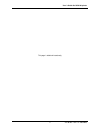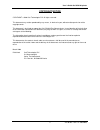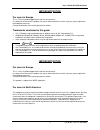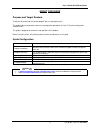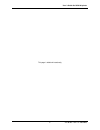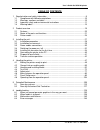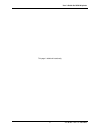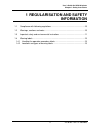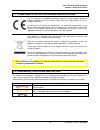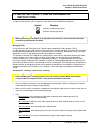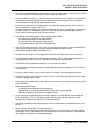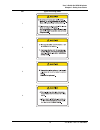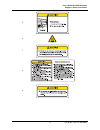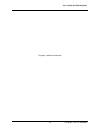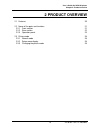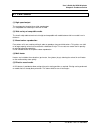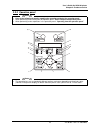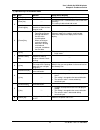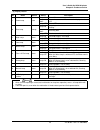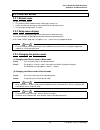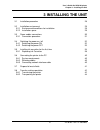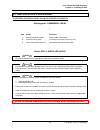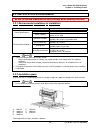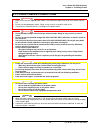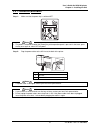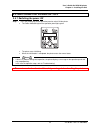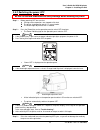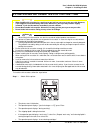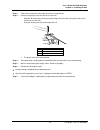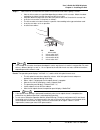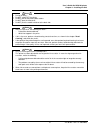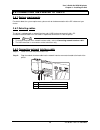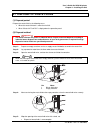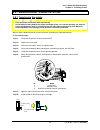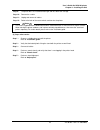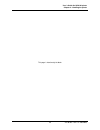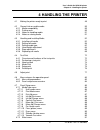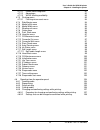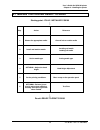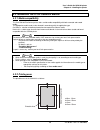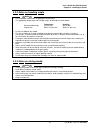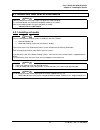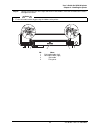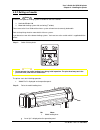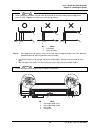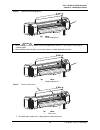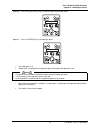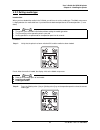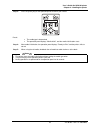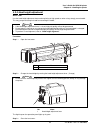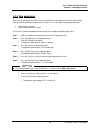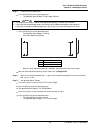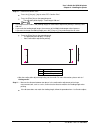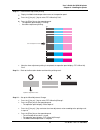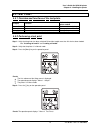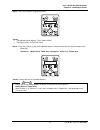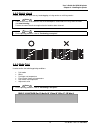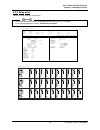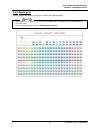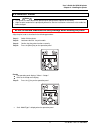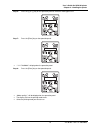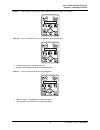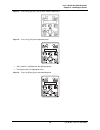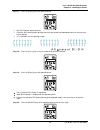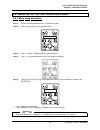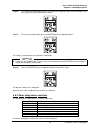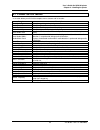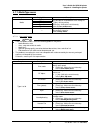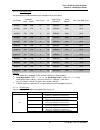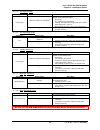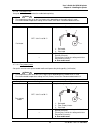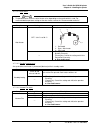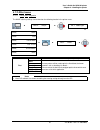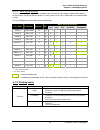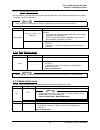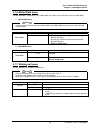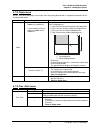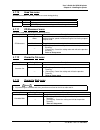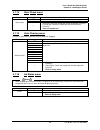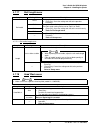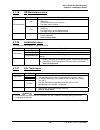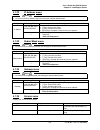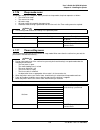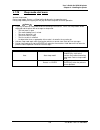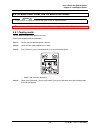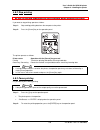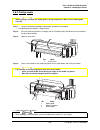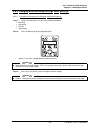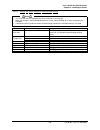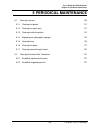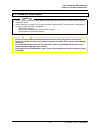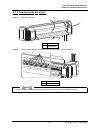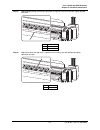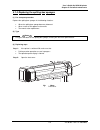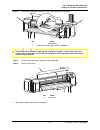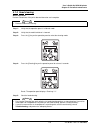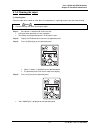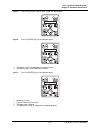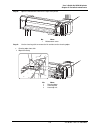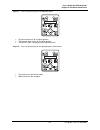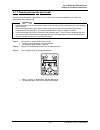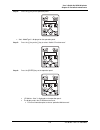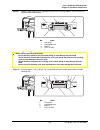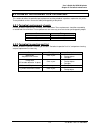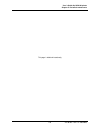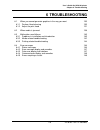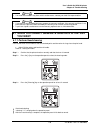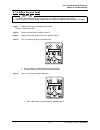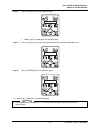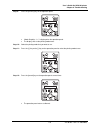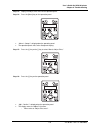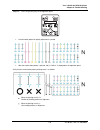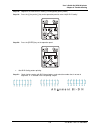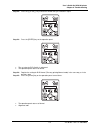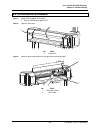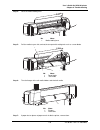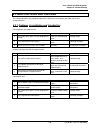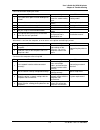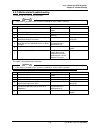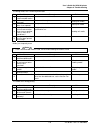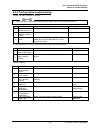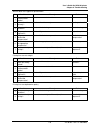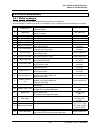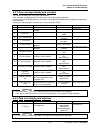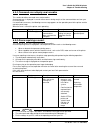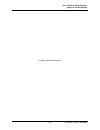Summary of CS9160
Page 1
Océ cs9160 user’s guide eco solvent.
Page 2
User’s guide océ cs9160 printer 2 ap-40790 – rev 1.0 -4/03/2008, this page is left blank intentionally.
Page 3
User’s guide océ cs9160 printer 3 ap-40790 – rev 1.0 -4/03/2008, copyright notice copyright © 2008 océ-technologies b.V. All rights reserved. This document may not be reproduced by any means, in whole or in part, without written permission of the copyright owner. This document is furnished to suppor...
Page 4
User’s guide océ cs9160 printer 4 ap-40790 – rev 1.0 -4/03/2008, important notice for users in europe this is a class a product approved for industrial environments. In a domestic environment this product may cause radio interference in which case you may be required to take adequate measures. Chang...
Page 5
User’s guide océ cs9160 printer 5 ap-40790 – rev 1.0 -4/03/2008, about this guide purpose and target readers thank you for purchasing this printing product. We are so grateful to you! This guide explains preparations before use and operation procedures for océ’s full colour inkjet printer cs9160 ser...
Page 6
User’s guide océ cs9160 printer 6 ap-40790 – rev 1.0 -4/03/2008, this page is left blank intentionally.
Page 7
User’s guide océ cs9160 printer 7 ap-40790 – rev 1.0 -4/03/2008, table of contents 1 regularisation and safety information............................................................................9 1.1 compliance with following regulations..............................................................
Page 8
User’s guide océ cs9160 printer 8 ap-40790 – rev 1.0 -4/03/2008, this page is left blank intentionally.
Page 9: 1 Regularisation and Safety
User’s guide océ cs9160 printer chapter 1: safety instructions 9 ap-40790 – rev 1.0 -4/03/2008, 1 regularisation and safety information 1.1 compliance with following regulations.................................................................10 1.2 warnings, cautions and notes .........................
Page 10
User’s guide océ cs9160 printer chapter 1: safety instructions 10 ap-40790 – rev 1.0 -4/03/2008, 1.1 compliance with following regulations the ce marking is a mandatory european marking for certain product groups to indicate conformity with the essential health and safety requirements set out in eur...
Page 11: Instructions
User’s guide océ cs9160 printer chapter 1: safety instructions 11 ap-40790 – rev 1.0 -4/03/2008, 1.3 important safety and environmental instructions in order to use the printer safely, the general notes which must be followed are explained. Symbol meaning indicates ‘prohibited’ operations. Indicates...
Page 12
User’s guide océ cs9160 printer chapter 1: safety instructions 12 ap-40790 – rev 1.0 -4/03/2008, • do not disassemble ink cassettes. Otherwise, ink may get in your eyes or on your skin. Also a disassembled ink cassette can not be used. • when refilling ink, use original manufacturer’s ink cassettes....
Page 13
User’s guide océ cs9160 printer chapter 1: safety instructions 13 ap-40790 – rev 1.0 -4/03/2008, • be sure to use a dedicated power socket with earth wire for the power supply, and connect it to the earth wire. If the earth wire is not connected, an electric shock or fire may occur. • the waste flui...
Page 14
User’s guide océ cs9160 printer chapter 1: safety instructions 14 ap-40790 – rev 1.0 -4/03/2008, • while taking out the printer from the container box, make sure to remove the vinyl sheet and hold the handles on the printer side. If the printer is lifted with the vinyl sheet attached, there is a pos...
Page 15: 1.4 Warning Labels
User’s guide océ cs9160 printer chapter 1: safety instructions 15 ap-40790 – rev 1.0 -4/03/2008, 1.4 warning labels a warning label is used on parts of the printer which especially needs your attention. Understand the locations and the descriptions of the danger associated with each label before ope...
Page 16
User’s guide océ cs9160 printer chapter 1: safety instructions 16 ap-40790 – rev 1.0 -4/03/2008, no. Types of warning labels 1 2 3 4.
Page 17
User’s guide océ cs9160 printer chapter 1: safety instructions 17 ap-40790 – rev 1.0 -4/03/2008, 5 6 7 8 9.
Page 18
User’s guide océ cs9160 printer 18 ap-40790 – rev 1.0 -4/03/2008, this page is left blank intentionally.
Page 19: 2 Product Overview
User’s guide océ cs9160 printer chapter 2: product overview 19 ap-40790 – rev 1.0 -4/03/2008, 2 product overview 2.1 features 20 2.2 name of the parts and functions 21 2.2.1 front section 21 2.2.2 rear section 22 2.2.3 operation panel 23 2.3 printer mode 26 2.3.1 normal mode 26 2.3.2 setup menu disp...
Page 20: 2.1 Features
User’s guide océ cs9160 printer chapter 2: product overview 20 ap-40790 – rev 1.0 -4/03/2008, 2.1 features (1) high-speed output the new type print head achieves high-speed output. It is compatible with media up to 1625 mm in width. (2) wide variety of compatible media the head is adjustable to two ...
Page 21
User’s guide océ cs9160 printer chapter 2: product overview 21 ap-40790 – rev 1.0 -4/03/2008, 2.2 name of the parts and functions 2.2.1 front section 11 1 10 11 2 3 9 4 7 8 5 4 9 6 10 n° name function 1 media loading lever used to fix or release the media. • lower the lever to fix the media. • lower...
Page 22
User’s guide océ cs9160 printer chapter 2: product overview 22 ap-40790 – rev 1.0 -4/03/2008, 2.2.2 rear section 2 1 7 8 5 7 6 1 4 3 no. Name function 1 roll media holders used to load the roll media. Include flanges where roll media is attached, and the levers that fix the roll media holders. 2 med...
Page 23
User’s guide océ cs9160 printer chapter 2: product overview 23 ap-40790 – rev 1.0 -4/03/2008, 2.2.3 operation panel notes • refer to the following for details regarding the operation method of the operation panel. • when performing menu setting from the operation panel: “menu setup on the operation ...
Page 24
User’s guide océ cs9160 printer chapter 2: product overview 24 ap-40790 – rev 1.0 -4/03/2008, (1) operation keys in the normal mode no. Key normal setup menu display 1 [menu] key changes to setup menu shifts from setup menu display to normal. [enter] key ---- the menu to set is selected and it shift...
Page 25
User’s guide océ cs9160 printer chapter 2: product overview 25 ap-40790 – rev 1.0 -4/03/2008, (2) display section. No. Name colour status description lamp on power on lamp blinks an error has occurred. Error content is displayed on the lcd 9 power lamp green lamp off power off lamp on analyzing rece...
Page 26: 2.3 Printer Mode
User’s guide océ cs9160 printer chapter 2: product overview 26 ap-40790 – rev 1.0 -4/03/2008, 2.3 printer mode 2.3.1 normal mode the printer is ready to print. • the media has been loaded and the media type has been set. • various functions for printing can be performed on the operation panel. • the...
Page 27: 3 Installing The Unit
User’s guide océ cs9160 printer chapter 3 : installing the unit 27 ap-40790 – rev 1.0 -4/03/2008, 3 installing the unit 3.1 installation procedure 28 3.2 installation environment 29 3.2.1 environmental conditions for installation 29 3.2.2 installation space 29 3.3 power cables connections 30 3.3.1 c...
Page 28: 3.1 Installation Procedure
User’s guide océ cs9160 printer chapter 3 : installing the unit 28 ap-40790 – rev 1.0 -4/03/2008, 3.1 installation procedure installation procedure when using the network connection starting point: assembled cs9160 ↓ step action reference 1 connect the power cables. Power cables connections 2 instal...
Page 29
User’s guide océ cs9160 printer chapter 3 : installing the unit 29 ap-40790 – rev 1.0 -4/03/2008, 3.2 installation environment be sure to read and understand the safety warnings before handling the printer. 3.2.1 environmental conditions for installation floor strength of the installation place more...
Page 30
User’s guide océ cs9160 printer chapter 3 : installing the unit 30 ap-40790 – rev 1.0 -4/03/2008, 3.3 power cables connections important • make sure to use the supplied power cables. Use of different cables may result in an electric shock or fire. • do not use damaged power cables. Doing so may resu...
Page 31
User’s guide océ cs9160 printer chapter 3 : installing the unit 31 ap-40790 – rev 1.0 -4/03/2008, 3.3.1 connection procedure step 1 : make sure that the power key is switched off. Notes • the power is switched on when the [power] key of the operation panel is pressed. In that case, press the key onc...
Page 32
User’s guide océ cs9160 printer chapter 3 : installing the unit 32 ap-40790 – rev 1.0 -4/03/2008, 3.4 switching the power on / off 3.4.1 switching the power on step 1 : press the [power] key on the operation panel to switch on the printer. • the power indication light on the operation panel lights g...
Page 33
User’s guide océ cs9160 printer chapter 3 : installing the unit 33 ap-40790 – rev 1.0 -4/03/2008, 3.4.2 switching the power off be sure to read and understand the safety warnings before handling the printer. Step 1 : before powering off, be sure that: •printing or other operations are stopped or fin...
Page 34
User’s guide océ cs9160 printer chapter 3 : installing the unit 34 ap-40790 – rev 1.0 -4/03/2008, 3.5 installing ink cassettes for the first time caution • when handling ink cassettes, be careful not to get ink into your eyes or on your skin. However, if this happens, flush immediately with water. O...
Page 35
User’s guide océ cs9160 printer chapter 3 : installing the unit 35 ap-40790 – rev 1.0 -4/03/2008, step 2 : take out the cleaning cassette from the solvent resistant blister. Step 3 : install the cleaning cassette into the ink cassette slot. O keep the ▼ mark of the cleaning cassette facing to the fr...
Page 36
User’s guide océ cs9160 printer chapter 3 : installing the unit 36 ap-40790 – rev 1.0 -4/03/2008, step 8 : take out the ink cassette from the solvent resistant blister and shake it gently 2-3 times. • slots for ink cassettes are specified depending on colours of ink cassettes. Match the colour marke...
Page 37
User’s guide océ cs9160 printer chapter 3 : installing the unit 37 ap-40790 – rev 1.0 -4/03/2008, notes • during ink filling : • do not switch off the printer. • do not pull out the printer power cables. • do not open the front cover. • do not push the media hold lever to the back side. Notes • afte...
Page 38
User’s guide océ cs9160 printer chapter 3 : installing the unit 38 ap-40790 – rev 1.0 -4/03/2008, 3.5.1 replacing ink cassettes (1) replacement time ¾ when “[****] inknearend” is displayed on the operation panel the alarm buzzer sounds continuously. • this message is displayed when there is a small ...
Page 39
User’s guide océ cs9160 printer chapter 3 : installing the unit 39 ap-40790 – rev 1.0 -4/03/2008, (3) replacement steps caution • when handling ink cassettes, be careful not to get ink into your eyes or on your skin. However, if this happens, flush immediately with water. Otherwise, your eyes may be...
Page 40
User’s guide océ cs9160 printer chapter 3 : installing the unit 40 ap-40790 – rev 1.0 -4/03/2008, 3.6 connecting the printer to the pc 3.6.1 system requirements for details about the system requirements, please refer to the documentation of the rip software of your choice. 3.6.2 selecting cables the...
Page 41
User’s guide océ cs9160 printer chapter 3 : installing the unit 41 ap-40790 – rev 1.0 -4/03/2008, 3.7 disposal of waste fluids (1) disposal period. Dispose the waste fluids in the following cases. ¾ when the waste fluid tank is more than half full. ¾ when “waste ink tank full” is displayed on the op...
Page 42
User’s guide océ cs9160 printer chapter 3 : installing the unit 42 ap-40790 – rev 1.0 -4/03/2008, 3.8 transfer and transportation 3.8.1 transferring the printer caution • keep the printer horizontally while transferring. • do not make the main body of the printer slanting or place it in a vertical p...
Page 43
User’s guide océ cs9160 printer chapter 3 : installing the unit 43 ap-40790 – rev 1.0 -4/03/2008, step 9 : the plastic bars are installed to both right and left side of the carriage. Step 10 : remove the scroller. Step 11 : unplug and remove all cables. Step 12 : release the lock of the caster wheel...
Page 44
User’s guide océ cs9160 printer chapter 3 : installing the unit 44 ap-40790 – rev 1.0 -4/03/2008, 3.8.2 transporting the printer be sure to read and understand the safety warnings before handling the printer. When transporting the printer, it is necessary to pack the printer as it was shipped, using...
Page 45
User’s guide océ cs9160 printer chapter 3 : installing the unit 45 ap-40790 – rev 1.0 -4/03/2008, step 11 : the plastic bars are installed to both right and left side of the carriage. Step 12 : remove the printer from the stand. Refer to: “installation guide” step 13 : repack the printer. (2) post-t...
Page 46
User’s guide océ cs9160 printer chapter 4 : handling the printer 46 ap-40790 – rev 1.0 -4/03/2008, this page is intentinoally left blank.
Page 47: 4 Handling The Printer
User’s guide océ cs9160 printer chapter 4 : handling the printer 47 ap-40790 – rev 1.0 -4/03/2008, 4 handling the printer 4.1 making the printer ready-to-print 49 4.2 general info on usable media 50 4.2.1 media compatibility 50 4.2.2 printing area 50 4.2.3 notes on handling media 51 4.2.4 notes on s...
Page 48
User’s guide océ cs9160 printer chapter 4 : handling the printer 48 ap-40790 – rev 1.0 -4/03/2008, 4.7.2.1 printer menu integration 91 4.7.2.2 advantages 92 4.7.2.3 wave stitching availability 93 4.7.3 flushing menu 93 4.7.3.1 flushing return count menu 94 4.7.4 side margin menu 94 4.7.5 media initi...
Page 49
User’s guide océ cs9160 printer chapter 4 : handling the printer 49 ap-40790 – rev 1.0 -4/03/2008, 4.1 making the printer ready-to-print starting point: fully- installed cs9160 ↓ step action reference 1 choose the appropriate media. General info on usable media 2 install and load the media. Installi...
Page 50
User’s guide océ cs9160 printer chapter 4 : handling the printer 50 ap-40790 – rev 1.0 -4/03/2008, 4.2 general info on usable media 4.2.1 media compatibility the océ cs9160 eco-solvent printer offers a wide media compatibility with both uncoated and coated media. The appropriate media needs to be se...
Page 51
User’s guide océ cs9160 printer chapter 4 : handling the printer 51 ap-40790 – rev 1.0 -4/03/2008, 4.2.3 notes on handling media notes • use compatible media under an appropriate environment. The appropriate temperature and humidity ranges for printing are shown below. Temperature humidity recommend...
Page 52
User’s guide océ cs9160 printer chapter 4 : handling the printer 52 ap-40790 – rev 1.0 -4/03/2008, 4.3 handling and installing media notes refer to “general info on usable media” for details on media handling. It is recommended to use tested and compatible media for this printer. Refer to the follow...
Page 53
User’s guide océ cs9160 printer chapter 4 : handling the printer 53 ap-40790 – rev 1.0 -4/03/2008, step 1 : loosen the fixing levers on the right and left side of the rear. Set the distance between the roll media holders wider than the roll media width. 1 3 4 1 2 2 4 no. Name 1 roll media holder (le...
Page 54
User’s guide océ cs9160 printer chapter 4 : handling the printer 54 ap-40790 – rev 1.0 -4/03/2008, step 3 : set the roll media to the roll media holder (left) 1 2 no. Name 1 roll media holder (left) 2 roll media step 4 : set the roll media to the roll media holder (right) and fix the fixing lever. 1...
Page 55
User’s guide océ cs9160 printer chapter 4 : handling the printer 55 ap-40790 – rev 1.0 -4/03/2008, step 5 : loosen the fixing levers of the right and left roll media holders, move the roll media to the centre and tighten the levers. Notes • fix the roll media holders by pressing the holders to the p...
Page 56
User’s guide océ cs9160 printer chapter 4 : handling the printer 56 ap-40790 – rev 1.0 -4/03/2008, 4.3.2 setting roll media notes there are two optional winding systems available for the océ cs9160 o unwinder/winder 100 o motorized winding system with tensioning (t winder) please refer to the user g...
Page 57
User’s guide océ cs9160 printer chapter 4 : handling the printer 57 ap-40790 – rev 1.0 -4/03/2008, step 3 : open the front cover. 1 no. Name 1 front cover step 4 : set the roll media to the media feed slot. Notes • if the end of the roll media is not wound tightly, wind it tightly again, and than lo...
Page 58
User’s guide océ cs9160 printer chapter 4 : handling the printer 58 ap-40790 – rev 1.0 -4/03/2008, step 5 : pull the roll media out about 1m from the front media feed slot which is located inside of the front cover. 1 2 no. Name 1 roll media 2 media feed slot step 6 : rewind the roll media a little ...
Page 59
User’s guide océ cs9160 printer chapter 4 : handling the printer 59 ap-40790 – rev 1.0 -4/03/2008, notes • when setting the roll media, set both sides of the media at least 5mm away from the edge of the pressure roller. Slippage or creases may occur during printing. 5mm 5mm 5mm 5mm 2 1 2 1 2 1 no. N...
Page 60
User’s guide océ cs9160 printer chapter 4 : handling the printer 60 ap-40790 – rev 1.0 -4/03/2008, step 8 : lower the media loading lever 1 no. Name 1 media loading lever notes • when loading the new roll media, cut the front edge of the media if it is not straight. Please refer to “cutting media”. ...
Page 61
User’s guide océ cs9160 printer chapter 4 : handling the printer 61 ap-40790 – rev 1.0 -4/03/2008, step 10 : press the [+] key or the [-] key to select the type of the loaded media. Step 11 : press the [enter] key on the operation panel • the media type is set. • “media initial” is displayed on the ...
Page 62
User’s guide océ cs9160 printer chapter 4 : handling the printer 62 ap-40790 – rev 1.0 -4/03/2008, 4.3.3 setting media type introduction: when you have loaded the media in the cs9160, you will have to set the media type. The media setup menu is displayed after the media hold lever is pushed from the...
Page 63
User’s guide océ cs9160 printer chapter 4 : handling the printer 63 ap-40790 – rev 1.0 -4/03/2008, step 3 : press the [enter] key on the operation panel to confirm your choice. Result: • the media type is determined • the operation panel displays "media initial", and the media initialisation starts....
Page 64
User’s guide océ cs9160 printer chapter 4 : handling the printer 64 ap-40790 – rev 1.0 -4/03/2008, 4.3.4 head height adjustment when used? Use the head height adjustment feature when printing at high speeds or when using strongly curved media. This way you prevent the print head from touching the me...
Page 65
User’s guide océ cs9160 printer chapter 4 : handling the printer 65 ap-40790 – rev 1.0 -4/03/2008, 4.3.5 step adjustment after every printed swath, the media is fed a certain distance. Depending on the kind of media (weight, backing) another media feed compensation has to be set. This to avoid the f...
Page 66
User’s guide océ cs9160 printer chapter 4 : handling the printer 66 ap-40790 – rev 1.0 -4/03/2008, step 7 : perform the initial adjust print. •press the [enter] key on the operation panel. O the operation panel displays "feed length: 250 mm". Notes • the length that the media is fed for initial adju...
Page 67
User’s guide océ cs9160 printer chapter 4 : handling the printer 67 ap-40790 – rev 1.0 -4/03/2008, step 10 : perform the confirm print. •press the [+] key or [–] key to select "pf3: confirm print". •press the [enter] key on the operation panel. The operation panel displays "feed length: 250 mm". Not...
Page 68
User’s guide océ cs9160 printer chapter 4 : handling the printer 68 ap-40790 – rev 1.0 -4/03/2008, step 12 : perform micro adjustment printing. •display the media feed compensation menu on the operation panel. •press the [+] key or [–] key to select "pf4: micro adj. Print". •press the [enter] key on...
Page 69
User’s guide océ cs9160 printer chapter 4 : handling the printer 69 ap-40790 – rev 1.0 -4/03/2008, 4.3.6 replacing roll media (1) replacement time replace roll media if... …the roll media runs out. • the operation panel displays "end of roll". • if the media runs out during printing, the printer sto...
Page 70
User’s guide océ cs9160 printer chapter 4 : handling the printer 70 ap-40790 – rev 1.0 -4/03/2008, step 3 : turn the flanges of the roll media holders and wind roll media 1 1 2 step 4 : loosen the lever of the right roll media holder and remove the media 3 1 1 2 nr. Name 1 roll media holder (right) ...
Page 71
User’s guide océ cs9160 printer chapter 4 : handling the printer 71 ap-40790 – rev 1.0 -4/03/2008, step 5 : take the same procedure as in step 4; remove the roll media from the left roll media holder. 2 1 3 1 3 nr. Name 1 roll media holder (left) 2 fixing lever 3 roll media notes • to load another r...
Page 72: 4.4 Test Print
User’s guide océ cs9160 printer chapter 4 : handling the printer 72 ap-40790 – rev 1.0 -4/03/2008, 4.4 test print 4.4.1 overview and functions of the test prints testplot function action to be performed when needed nozzle check to check the head nozzles. Perform a head cleaning. Mode print to check ...
Page 73
User’s guide océ cs9160 printer chapter 4 : handling the printer 73 ap-40790 – rev 1.0 -4/03/2008, step 5 : press the [>] key on the operation panel result: • the operation panel displays “test1: nozzle check”. • the display enters the test print menu step 6 : press the [+] key or [-] key on the ope...
Page 74
User’s guide océ cs9160 printer chapter 4 : handling the printer 74 ap-40790 – rev 1.0 -4/03/2008, 4.4.3 nozzle check used to check whether there are any head clogging, missing nozzles or misfiring nozzles. Notes • if the nozzle check result indicates that the checked points are blurred or missing, ...
Page 75
User’s guide océ cs9160 printer chapter 4 : handling the printer 75 ap-40790 – rev 1.0 -4/03/2008, 4.4.5 setup print checks the current settings of the printer. Notes • user media and print mode lists are printed only when "all set list" is selected. • for the printing procedure, refer to “performin...
Page 76
User’s guide océ cs9160 printer chapter 4 : handling the printer 76 ap-40790 – rev 1.0 -4/03/2008, 4.4.6 palette print used to compare pen colours used on the computer to the printing colours. Notes • when “banner 1” or “banner 2” is set in the print mode menu, “paletteprint” is not displayed on the...
Page 77: 4.5 Adjust Print
User’s guide océ cs9160 printer chapter 4 : handling the printer 77 ap-40790 – rev 1.0 -4/03/2008, 4.5 adjust print notes • this printer has been adjusted for optimum print quality before shipment at the factory. • align the print head when the print quality decreases after the installation environm...
Page 78
User’s guide océ cs9160 printer chapter 4 : handling the printer 78 ap-40790 – rev 1.0 -4/03/2008, step 6 : press the [+] or [–] key on the operation panel to select the media type to use. Step 7 : press the [enter] key on the operation panel. • “**>1: printmode” is displayed on the operation panel....
Page 79
User’s guide océ cs9160 printer chapter 4 : handling the printer 79 ap-40790 – rev 1.0 -4/03/2008, step 9 : press the [+] or [–] key on the operation panel to select "adj.4: bi-d quality". Step 10 : press the [cancel] key on the operation panel several times. • the operation panel shifts back to nor...
Page 80
User’s guide océ cs9160 printer chapter 4 : handling the printer 80 ap-40790 – rev 1.0 -4/03/2008, step 12 : press the [+] key or [-] key to select “menu3: adjust print” step 13 : press the [>] key on the operation panel. • “adj 1 confirm” is displayed on the operation panel. • the display enters th...
Page 81
User’s guide océ cs9160 printer chapter 4 : handling the printer 81 ap-40790 – rev 1.0 -4/03/2008, • a confirmation pattern for quality adjustment is printed. • after the confirmation pattern is printed, the operation panel displays "adj.1: confirm". Step 15 : check that the confirmation pattern pri...
Page 82
User’s guide océ cs9160 printer chapter 4 : handling the printer 82 ap-40790 – rev 1.0 -4/03/2008, step 17 : press the [enter] key on the operation panel. • start "bi-d normal" pattern printing. • check the bi-d normal pattern printing and select the number corresponding to the lines that are most c...
Page 83
User’s guide océ cs9160 printer chapter 4 : handling the printer 83 ap-40790 – rev 1.0 -4/03/2008, 4.6 menu setup on the operation panel. 4.6.1 menu setup procedure step 1 : confirm that the operation panel is in the normal mode. Step 2 : press the [menu] key on the operation panel. Step 3 : “menu 1...
Page 84
User’s guide océ cs9160 printer chapter 4 : handling the printer 84 ap-40790 – rev 1.0 -4/03/2008, step 6 : the setting in the blinking part on the lcd monitor of the operation panel can be changed. Press the [+] key or the [-] key to change the setting. Step 7 : to save the changed setting, press t...
Page 85: 4.7 Panel Setup Menu
User’s guide océ cs9160 printer chapter 4 : handling the printer 85 ap-40790 – rev 1.0 -4/03/2008, 4.7 panel setup menu in the table below you will find the complete menu structure and its function: setup item description set1: mediatype set up the media type for printing. Set2: effect set up the ef...
Page 86
User’s guide océ cs9160 printer chapter 4 : handling the printer 86 ap-40790 – rev 1.0 -4/03/2008, 4.7.1 mediatype menu setup item setting value description type 1 type 2 ... Type 29 media type 30 set up the media type for printing. It is possible to set 30 different user settings as "type 1-30" for...
Page 87
User’s guide océ cs9160 printer chapter 4 : handling the printer 87 ap-40790 – rev 1.0 -4/03/2008, 4.7.1.2 print mode menu set up the printing mode according to the used print data or print speed. Resolution print mode head media print passes dir drop family/ drop size (2) head speed (3) max. Print ...
Page 88
User’s guide océ cs9160 printer chapter 4 : handling the printer 88 ap-40790 – rev 1.0 -4/03/2008, 4.7.1.4 init.Adj.Print menu setup item setting value description 100 mm to to 500 mm change the length (feed length) of the media feed direction for the initial adjust print. • [enter] key: the setting...
Page 89
User’s guide océ cs9160 printer chapter 4 : handling the printer 89 ap-40790 – rev 1.0 -4/03/2008, 4.7.1.9 pre heater menu set up to acclimatize and preheat the media before printing. Notes • the temperature to be set for the pre heater varies depending on the media which is used. For recommended te...
Page 90
User’s guide océ cs9160 printer chapter 4 : handling the printer 90 ap-40790 – rev 1.0 -4/03/2008, 4.7.1.11 dryer menu notes • temperature to be set for the after heater varies depending on the media which is used. For recommended temperature settings of the after heater, refer to the "recommended m...
Page 91
User’s guide océ cs9160 printer chapter 4 : handling the printer 91 ap-40790 – rev 1.0 -4/03/2008, 4.7.2 effect menu 4.7.2.1 printer menu integration the wave stitching settings can be found on the following location in the printer menu. ► menu1: setup> ► set 1: mediatype ▼ effect: wave effect: fuzz...
Page 92
User’s guide océ cs9160 printer chapter 4 : handling the printer 92 ap-40790 – rev 1.0 -4/03/2008, use this menu to improve the print quality by means of intelligent interweaving print algorithms (wave stitching) setup item setting value description none 1 none 2 the effect function is not used. If ...
Page 93
User’s guide océ cs9160 printer chapter 4 : handling the printer 93 ap-40790 – rev 1.0 -4/03/2008, 4.7.2.3 wave stitching availability there are a lot of different print modes available on the cs 9160. For each mode, 3 different wave patterns can be chosen, resulting in different speeds. To make it ...
Page 94
User’s guide océ cs9160 printer chapter 4 : handling the printer 94 ap-40790 – rev 1.0 -4/03/2008, 4.7.3.1 flushing return count menu set the frequency (flushing return count) that the print head returns to the original spitting box when setting "on media" in the flushing menu. Notes • when increasi...
Page 95
User’s guide océ cs9160 printer chapter 4 : handling the printer 95 ap-40790 – rev 1.0 -4/03/2008, 4.7.6 media width menu if media detection is switched off, the media width menu allows you to manually enter the media width. 1. Media width menu notes • setting a larger value than the actual media wi...
Page 96
User’s guide océ cs9160 printer chapter 4 : handling the printer 96 ap-40790 – rev 1.0 -4/03/2008, 4.7.8 origin menu set this menu when reprinting on the margin, when the printing data position is changed to the position of the already printed media. Setup item setting value description • x (media f...
Page 97
User’s guide océ cs9160 printer chapter 4 : handling the printer 97 ap-40790 – rev 1.0 -4/03/2008, 4.7.10 head fan menu activate the head fan if blurring or dot losses occur during printing. Setup item setting description headfan the fan is not activated on activates the fan ----- [cancel] key: save...
Page 98
User’s guide océ cs9160 printer chapter 4 : handling the printer 98 ap-40790 – rev 1.0 -4/03/2008, 4.7.14 slant check menu setup item setting value description off slant check is not performed. Slant check is performed between two consecutive print jobs. Slant check — • [enter] key: save the setting...
Page 99
User’s guide océ cs9160 printer chapter 4 : handling the printer 99 ap-40790 – rev 1.0 -4/03/2008, 4.7.17 roll length menu setup item setting value description roll length is not used. • [enter] key: save the setting and shift to the previous hierarchy. Roll1 roll2 roll3 set up the roll media length...
Page 100
User’s guide océ cs9160 printer chapter 4 : handling the printer 100 ap-40790 – rev 1.0 -4/03/2008, 4.7.19 cr maintenance menu setup item setting value description start clean the wiper. • [enter] key: the print head moves to the centre. The wiper moves forward. Cr maintenance end cleaning the wiper...
Page 101
User’s guide océ cs9160 printer chapter 4 : handling the printer 101 ap-40790 – rev 1.0 -4/03/2008, 4.7.22 ip address menu notes • be sure to set the ip address after consulting your network administrator. Setup item setting value description 000.000.000.000~ ~ 255.255.255.255 change the ip address ...
Page 102
User’s guide océ cs9160 printer chapter 4 : handling the printer 102 ap-40790 – rev 1.0 -4/03/2008, 4.7.26 sleep mode menu sleep mode settings are configured. When you activate sleep mode, the printer operates as follows. • the exhaust fan stops • the vacuum fan stops • all heaters stop • all lamps ...
Page 103
User’s guide océ cs9160 printer chapter 4 : handling the printer 103 ap-40790 – rev 1.0 -4/03/2008, 4.7.28 sleep mode start menu activate sleep mode during sleep mode, “restart ==> enter” will be displayed in the operation panel. During sleep mode, pressing the [enter] key will return the printer to...
Page 104
User’s guide océ cs9160 printer chapter 4 : handling the printer 104 ap-40790 – rev 1.0 -4/03/2008, 4.8 operating from the operation panel notes • for the names and functions of each key, please refer to “operation panel” be sure to read and understand the safety warnings before handling the printer...
Page 105
User’s guide océ cs9160 printer chapter 4 : handling the printer 105 ap-40790 – rev 1.0 -4/03/2008, 4.8.2 stop printing be sure to read and understand the safety warnings before handling the printer. If you want to stop printing, operate as follows. Step 1 : stop sending printing data from the compu...
Page 106
User’s guide océ cs9160 printer chapter 4 : handling the printer 106 ap-40790 – rev 1.0 -4/03/2008, 4.8.4 cutting media caution • when printing is finished, the media guide is at high temperature. Wait until the media guide cools off. Step 1 : verify the following regarding the operational condition...
Page 107
User’s guide océ cs9160 printer chapter 4 : handling the printer 107 ap-40790 – rev 1.0 -4/03/2008, 4.8.5 changing and confirming settings while printing. 4.8.5.1 procedure for changing and confirming settings while printing. Step 1 : confirm that the printer is in one of the following conditions: •...
Page 108
User’s guide océ cs9160 printer chapter 4 : handling the printer 108 ap-40790 – rev 1.0 -4/03/2008, 4.8.5.2 settings that can be changed or confirmed while printing. Notes • the print start menu is displayed only when the printer is warming up. • when you change a setting during operation, be sure t...
Page 109: 5 Periodical Maintenance
User’s guide océ cs9160 printer chapter 5: periodical maintenance 109 ap-40790 – rev 1.0 -4/03/2008, 5 periodical maintenance 5.1 done by end user 110 5.1.1 cleaning the printer 111 5.1.2 cleaning the outer case 111 5.1.3 cleaning inside the printer 112 5.1.4 replacing the spitting box sponges 114 5...
Page 110: 5.1 Done By End User
User’s guide océ cs9160 printer chapter 5: periodical maintenance 110 ap-40790 – rev 1.0 -4/03/2008, 5.1 done by end user notes •do not insert or drop metal or other objects through openings of the printer. It could lead to an electric shock and / or fire. •when substances or liquids such as water e...
Page 111
User’s guide océ cs9160 printer chapter 5: periodical maintenance 111 ap-40790 – rev 1.0 -4/03/2008, 5.1.1 cleaning the printer periodic cleaning is necessary to use the printer in good condition. Important • do not insert or drop metal or flammable objects into the printer through openings such as ...
Page 112
User’s guide océ cs9160 printer chapter 5: periodical maintenance 112 ap-40790 – rev 1.0 -4/03/2008, 5.1.3 cleaning inside the printer step 1 : open the front cover. 1 no. Name 1 front cover step 2 : remove paper powder and dust from the pressure rollers, using a soft brush. 1 no. Name 1 pressure ro...
Page 113
User’s guide océ cs9160 printer chapter 5: periodical maintenance 113 ap-40790 – rev 1.0 -4/03/2008, step 3 : wipe off paper powder and ink from the platen using a dust-free and soft cloth slightly damped with water. 1 2 no. Name 1 platen 2 media guide step 4 : wipe off the dirt of the grid roller’s...
Page 114
User’s guide océ cs9160 printer chapter 5: periodical maintenance 114 ap-40790 – rev 1.0 -4/03/2008, 5.1.4 replacing the spitting box sponges (1) pre- transport procedure replace the spitting-box sponges in the following situations. • when the spitting-box sponge becomes deformed. • when smears of i...
Page 115
User’s guide océ cs9160 printer chapter 5: periodical maintenance 115 ap-40790 – rev 1.0 -4/03/2008, step 3 : remove the spitting-box sponge from each spitting box by using forceps. 1 1 1 2 no. Name 1 spitting boxes 2 spitting-box sponge (part number : 29800022) caution • do not drop waste fluid whe...
Page 116
User’s guide océ cs9160 printer chapter 5: periodical maintenance 116 ap-40790 – rev 1.0 -4/03/2008, 5.1.5 head cleaning when to perform? Perform a head clean if the prints become blurred or are incomplete. Notes • remove media while cleaning. Step 1 : verify that the operation panel is in normal mo...
Page 117
User’s guide océ cs9160 printer chapter 5: periodical maintenance 117 ap-40790 – rev 1.0 -4/03/2008, 5.1.6 cleaning the wiper (1) cleaning time clean the wiper once a week or when blurs or incompleteness in printing remains after the head cleaning. Notes • use the cleaning stick when cleaning the wi...
Page 118
User’s guide océ cs9160 printer chapter 5: periodical maintenance 118 ap-40790 – rev 1.0 -4/03/2008, step 5 : press the [+] key or [-] key to select “set20: cr maintenance”. Step 6 : press the [enter] key on the operation panel. • “cr mainte.: start” is displayed on the operation panel • the display...
Page 119
User’s guide océ cs9160 printer chapter 5: periodical maintenance 119 ap-40790 – rev 1.0 -4/03/2008, step 8 : open the maintenance cover on the right of the printer. 1 no. Name 1 maintenance cover step 9 : use the cleaning stick to remove the ink and dust on the cleaning wiper. • cleaning wiper fron...
Page 120
User’s guide océ cs9160 printer chapter 5: periodical maintenance 120 ap-40790 – rev 1.0 -4/03/2008, • cleaning wiper backside: ¾ wipe vertically 3 1 3 2 no. Name 1 cleaning wiper 2 cleaning stick 3 head cap unit step 10 : close the right maintenance cover • close the cover firmly until it is locked...
Page 121
User’s guide océ cs9160 printer chapter 5: periodical maintenance 121 ap-40790 – rev 1.0 -4/03/2008, step 11 : press the [enter] key on the operation panel • the print head returns to its original position • the cleaning wiper returns to its original position • “cr mainte.: start” is displayed on th...
Page 122
User’s guide océ cs9160 printer chapter 5: periodical maintenance 122 ap-40790 – rev 1.0 -4/03/2008, 5.1.7 cleaning around the print head. Clean the print head when foreign objects, such as dust or ink, causing omitted dots or ink drops are attached around the print head. Notes • before starting to ...
Page 123
User’s guide océ cs9160 printer chapter 5: periodical maintenance 123 ap-40790 – rev 1.0 -4/03/2008, step 4 : press the [>] key on the operation panel. • “set1: mediatype” is displayed on the operation panel. Step 5 : press the [+] key or the [-] key to select “set20: cr maintenance” step 6 : press ...
Page 124
User’s guide océ cs9160 printer chapter 5: periodical maintenance 124 ap-40790 – rev 1.0 -4/03/2008, step 7 : press the [enter] key on the operation panel • maintenance starts • the print head moves to the left. • “cr maintenance: end” is displayed on the operation panel. Step 8 : open the left main...
Page 125
User’s guide océ cs9160 printer chapter 5: periodical maintenance 125 ap-40790 – rev 1.0 -4/03/2008, step 9 : confirm, using a light such as a penlight, that there are no foreign objects, such as dust or ink attached to the following parts: 2 2 1 3 4 4 no. Name 1 print head 2 head guide area 3 nozzl...
Page 126
User’s guide océ cs9160 printer chapter 5: periodical maintenance 126 ap-40790 – rev 1.0 -4/03/2008, step 11 : close the left maintenance cover. • close the cover firmly until it is locked. 1 no. Name 1 maintenance cover. Step 12 : press the [enter] key on the operation panel. • the print head retur...
Page 127
User’s guide océ cs9160 printer chapter 5: periodical maintenance 127 ap-40790 – rev 1.0 -4/03/2008, 5.2 done by authorized ocÉ technician this section describes the periodical part replacement and the periodical inspections required for this printer. These periodical services ensure the stable prin...
Page 128
User’s guide océ cs9160 printer chapter 5: periodical maintenance 128 ap-40790 – rev 1.0 -4/03/2008, this page is left blank intentionally.
Page 129: 6 Troubleshooting
User’s guide océ cs9160 printer chapter 6: troubleshooting 129 ap-40790 – rev 1.0 -4/03/2008, 6 troubleshooting 6.1 when you cannot generate graphics in the way you want 130 6.1.1 perform head cleaning 130 6.1.2 adjust the print head 131 6.2 when media is jammed 138 6.3 malfunctions and failures 140...
Page 130: You Want
User’s guide océ cs9160 printer chapter 6: troubleshooting 130 ap-40790 – rev 1.0 -4/03/2008, notes • if an error not included in any items of this section occurs, contact your local océ representative. Notes • if you want to receive product warranty, prepare the warranty certificate. If the warrant...
Page 131
User’s guide océ cs9160 printer chapter 6: troubleshooting 131 ap-40790 – rev 1.0 -4/03/2008, 6.1.2 adjust the print head notes • this printer was adjusted at factory shipment so that it obtains the optimum print quality. • adjust the quality if the print quality change after the installation enviro...
Page 132
User’s guide océ cs9160 printer chapter 6: troubleshooting 132 ap-40790 – rev 1.0 -4/03/2008, step 6 : press the [enter] key on the operation panel. • “media: type1” is displayed on the operation panel. Step 7 : press the [+] key or the [-] key on the operation panel to select the media type to use....
Page 133
User’s guide océ cs9160 printer chapter 6: troubleshooting 133 ap-40790 – rev 1.0 -4/03/2008, step 9 : press the [enter] key on the operation panel. • “mode: graphics 1 ->” is displayed on the operation panel. • the display shifts to the printing mode menu. Step 10 : select the printing mode that yo...
Page 134
User’s guide océ cs9160 printer chapter 6: troubleshooting 134 ap-40790 – rev 1.0 -4/03/2008, step 13 : display the adjust print menu on the operation panel. Step 14 : press the [menu] key on the operation panel. • “menu 1: setup>” is displayed on the operation panel. • the operation panel shifts to...
Page 135
User’s guide océ cs9160 printer chapter 6: troubleshooting 135 ap-40790 – rev 1.0 -4/03/2008, step 17 : press the [enter] key on the operation panel • a confirmation pattern for quality adjustment is printed • after the confirmation pattern is printed, “adj.1: confirm” is displayed on the operation ...
Page 136
User’s guide océ cs9160 printer chapter 6: troubleshooting 136 ap-40790 – rev 1.0 -4/03/2008, step 18 : register a set value for bi-d quality (two-way/quality priority mode). Step 19 : press the [+] key or the [-] key on the operation panel to select “adj.5: bi-d quality”. Step 20 : press the [enter...
Page 137
User’s guide océ cs9160 printer chapter 6: troubleshooting 137 ap-40790 – rev 1.0 -4/03/2008, step 22 : press the [+] or the [-] key to enter the number that you selected in step c. Step 23 : press the [enter] key on the operation panel. • the set value for bi-d quality is registered. • the operatio...
Page 138: 6.2 When Media Is Jammed
User’s guide océ cs9160 printer chapter 6: troubleshooting 138 ap-40790 – rev 1.0 -4/03/2008, 6.2 when media is jammed step 1 : switch off the power of the printer. • refer to “switching the power off” step 2 : open the front cover. 1 no. Name 1 front cover step 3 : move the print head section from ...
Page 139
User’s guide océ cs9160 printer chapter 6: troubleshooting 139 ap-40790 – rev 1.0 -4/03/2008, step 4 : raise the media loading lever. 1 no. Name 1 media loading lever step 5 : pull the media to your side, and cut the torn part with cutting tools such as a razor blade. 2 3 1 no. Name 1 razor blade 2 ...
Page 140
User’s guide océ cs9160 printer chapter 6: troubleshooting 140 ap-40790 – rev 1.0 -4/03/2008, 6.3 malfunctions and failures this section describes non displayed malfunctions and failures of the printer, possible causes and countermeasures. 6.3.1 problems in installation and introduction cannot perfo...
Page 141
User’s guide océ cs9160 printer chapter 6: troubleshooting 141 ap-40790 – rev 1.0 -4/03/2008, does not work after loading the media. No. Possible cause remedy reference 1 is the front cover open or media loading lever raised? Close the front cover. Lower the media loading lever. “setting media” 2 is...
Page 142
User’s guide océ cs9160 printer chapter 6: troubleshooting 142 ap-40790 – rev 1.0 -4/03/2008, 6.3.2 media-related troubleshooting the media slips or is torn during initialization. Notes • if the media is jammed or torn, remove it according to” when media is jammed” no. Possible cause remedy referenc...
Page 143
User’s guide océ cs9160 printer chapter 6: troubleshooting 143 ap-40790 – rev 1.0 -4/03/2008, the wrong media size is set during initialization no. Possible cause remedy reference 1 are you using the recommended media? Use the recommended media. 2 is the media loaded at an angle? Set the media strai...
Page 144
User’s guide océ cs9160 printer chapter 6: troubleshooting 144 ap-40790 – rev 1.0 -4/03/2008, 6.3.3 printing-related troubleshooting printing is partially stained or incomplete. Notes • proper print quality may not be obtained with the media other than the recommended one. No. Possible cause remedy ...
Page 145
User’s guide océ cs9160 printer chapter 6: troubleshooting 145 ap-40790 – rev 1.0 -4/03/2008, white or black lines appear on printed media no. Possible cause remedy reference 1 are you using the recommended media? Use the recommended media. 2 is the roll media set correctly? Set the roll media corre...
Page 146: 6.4 Error Messages
User’s guide océ cs9160 printer chapter 6: troubleshooting 146 ap-40790 – rev 1.0 -4/03/2008, 6.4 error messages 6.4.1 status messages this section describes messages displayed during printer normal operation. When the product is operating correctly, each operation status is displayed on the operati...
Page 147
User’s guide océ cs9160 printer chapter 6: troubleshooting 147 ap-40790 – rev 1.0 -4/03/2008, 6.4.2 error message display and remedies this section describes error messages and remedies. Error messages are displayed when certain failures occur during printer operation. If an error that can be displa...
Page 148
User’s guide océ cs9160 printer chapter 6: troubleshooting 148 ap-40790 – rev 1.0 -4/03/2008, 6.4.4 command error display and remedies this section describes command errors and remedies. A command error is displayed if a certain failure occurs during analysis of the command data sent from your pc to...
Page 149
User’s guide océ cs9160 printer chapter 6: troubleshooting 149 ap-40790 – rev 1.0 -4/03/2008, this page is left blank intentionally.