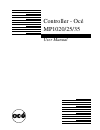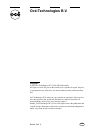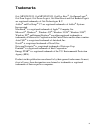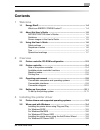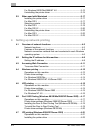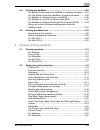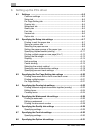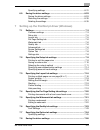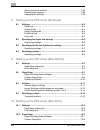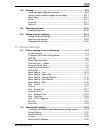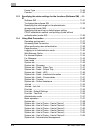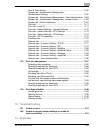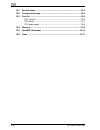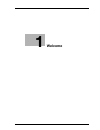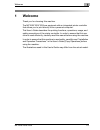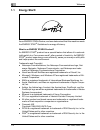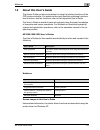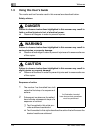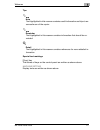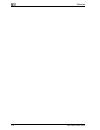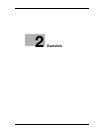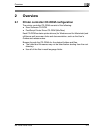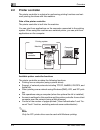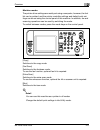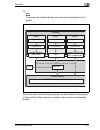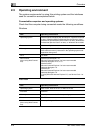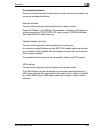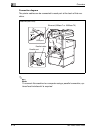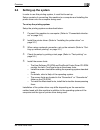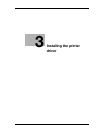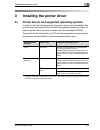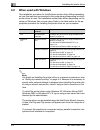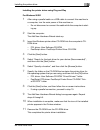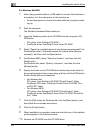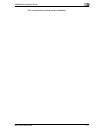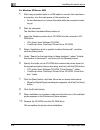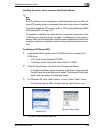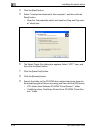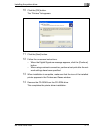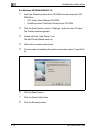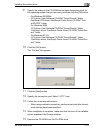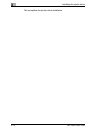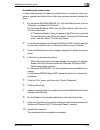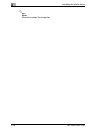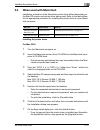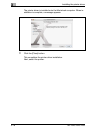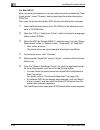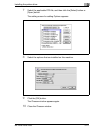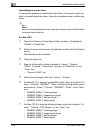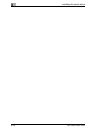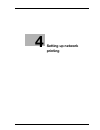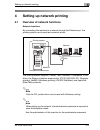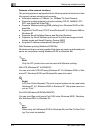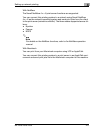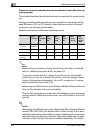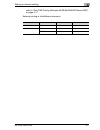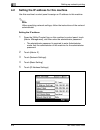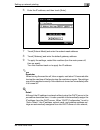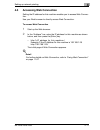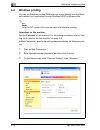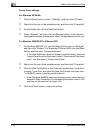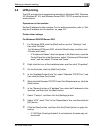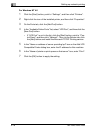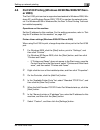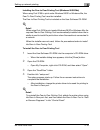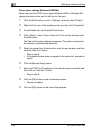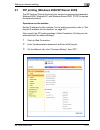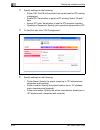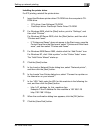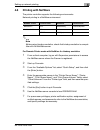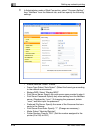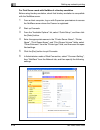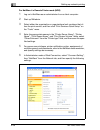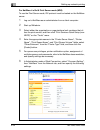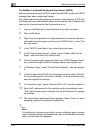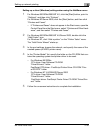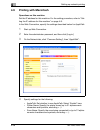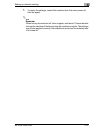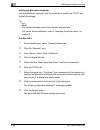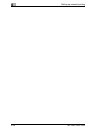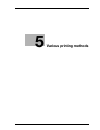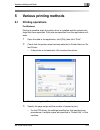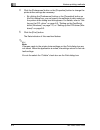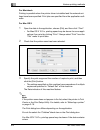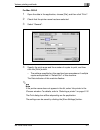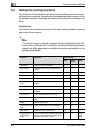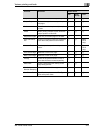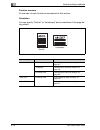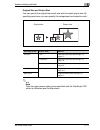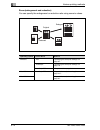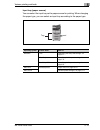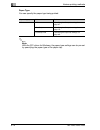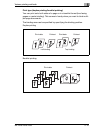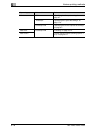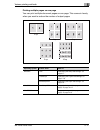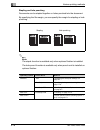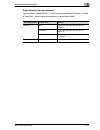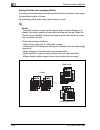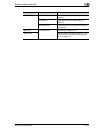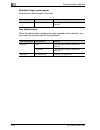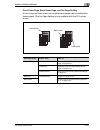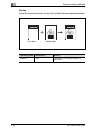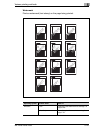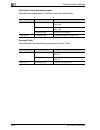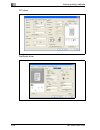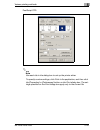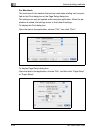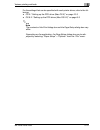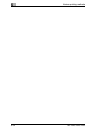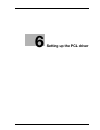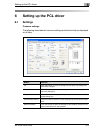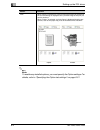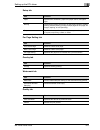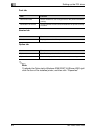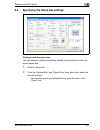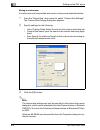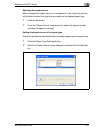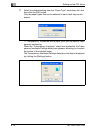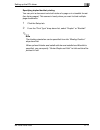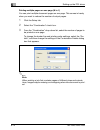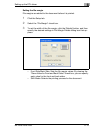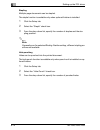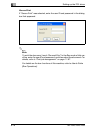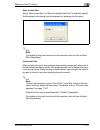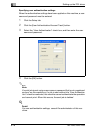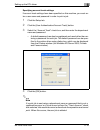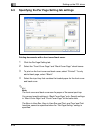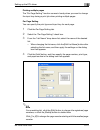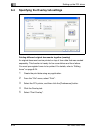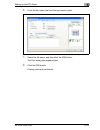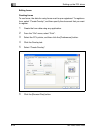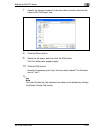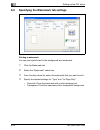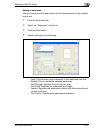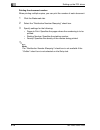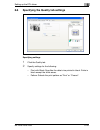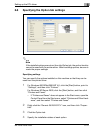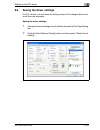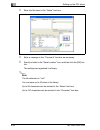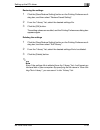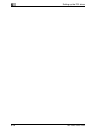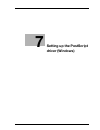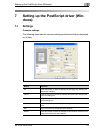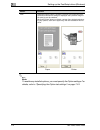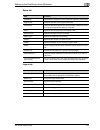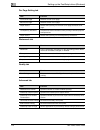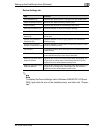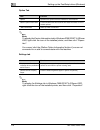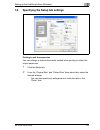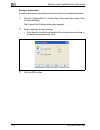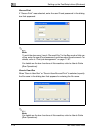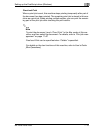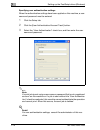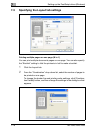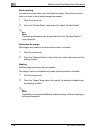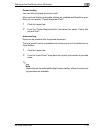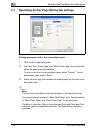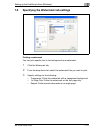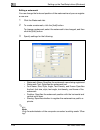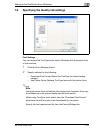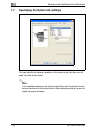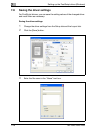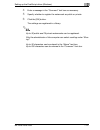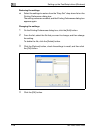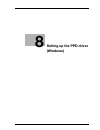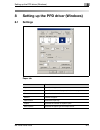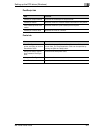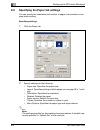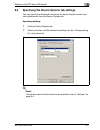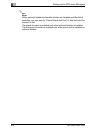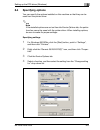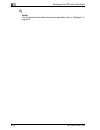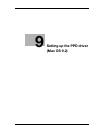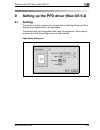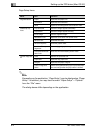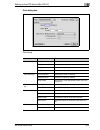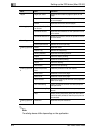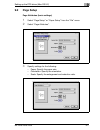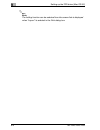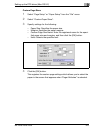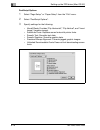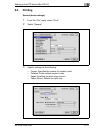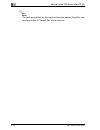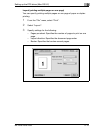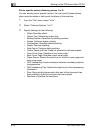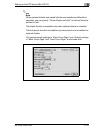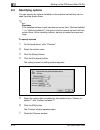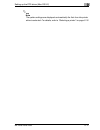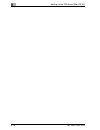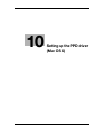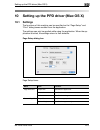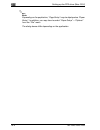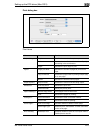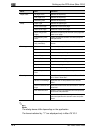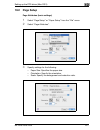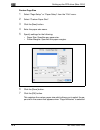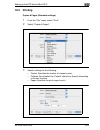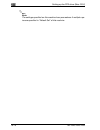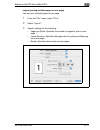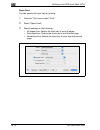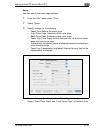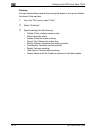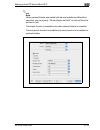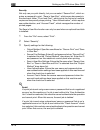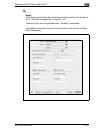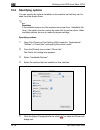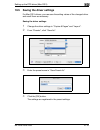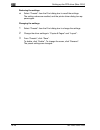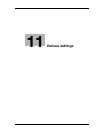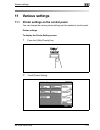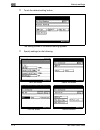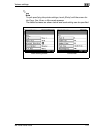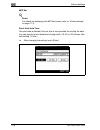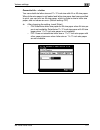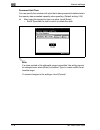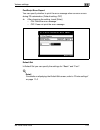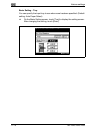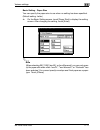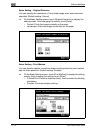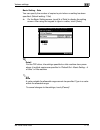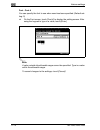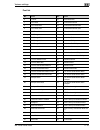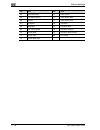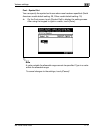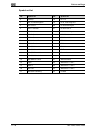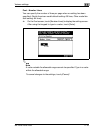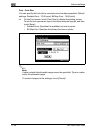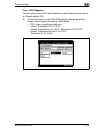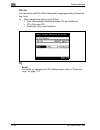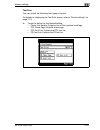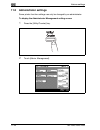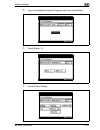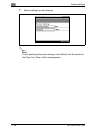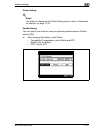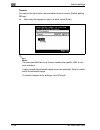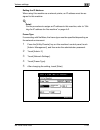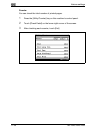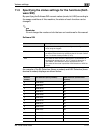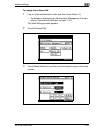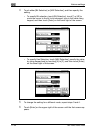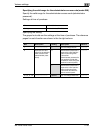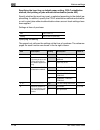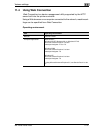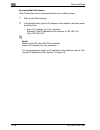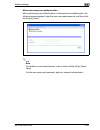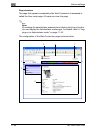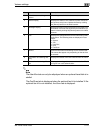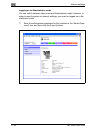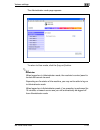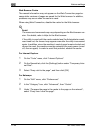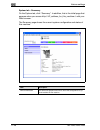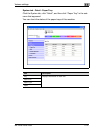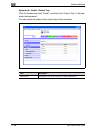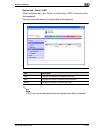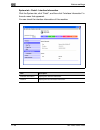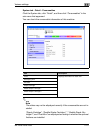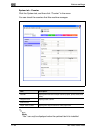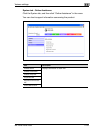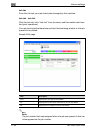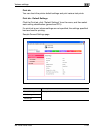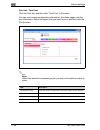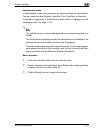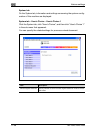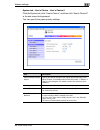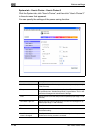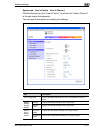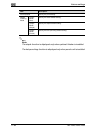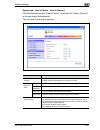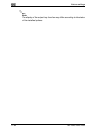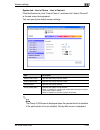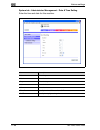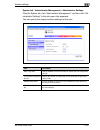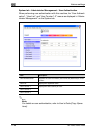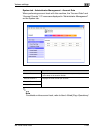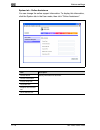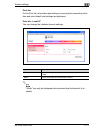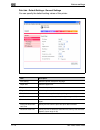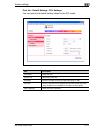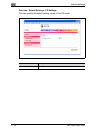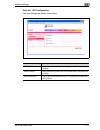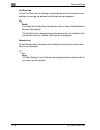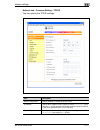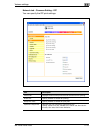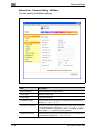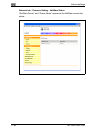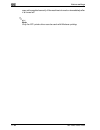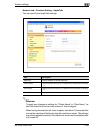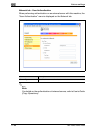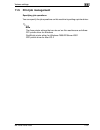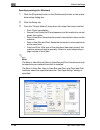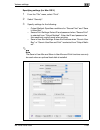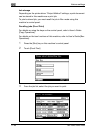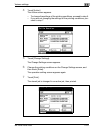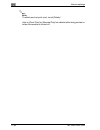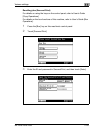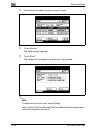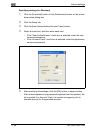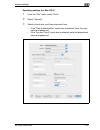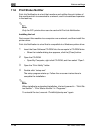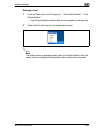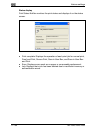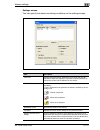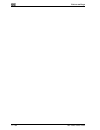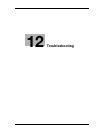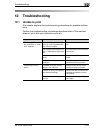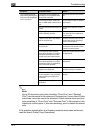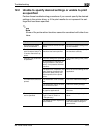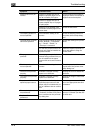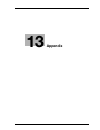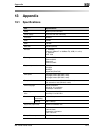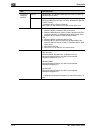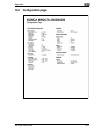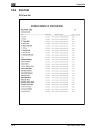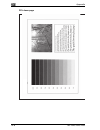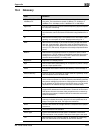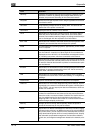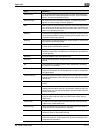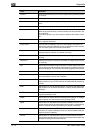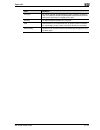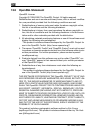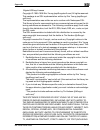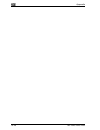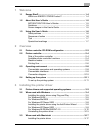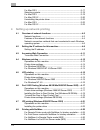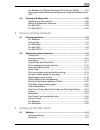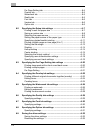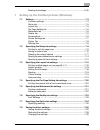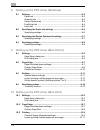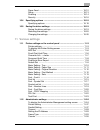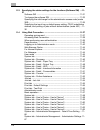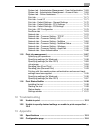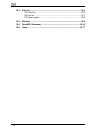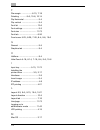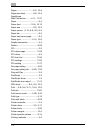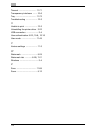- DL manuals
- Océ
- Printer Accessories
- MP1020
- User Manual
Océ MP1020 User Manual
Summary of MP1020
Page 1
Controller - océ mp1020/25/35 user manual.
Page 2: Océ-Technologies B.V.
Copyright © 2005 océ-technologies b.V. Venlo, the netherlands all rights reserved. No part of this work may be reproduced, copied, adapted, or transmitted in any form or by any means without written permission from océ. Océ-technologies b.V. Makes no representation or warranties with respect to the ...
Page 3
3 trademarks océ, mp1020/25/35, océ mp1020/25/35, océ doc exec ® , océ image logic ® , océ scan logic ® , océ power logic ® , océ print exec ® and océ remote logic ® are registered trademarks of océ-technologies b.V. Adobe ® and postscript ® 3 are registered trademarks of adobe ® systems incorpora...
Page 4
4 océ mp1020/25/35.
Page 5
Mp1020/1025/1035 x-1 contents 1 welcome 1.1 energy star® ..................................................................................... 1-4 what is an energy star® product? .......................................... 1-4 1.2 about this user’s guide ................................................
Page 6
X-2 mp1020/1025/1035 for windows 98 se/me/2000/nt 4.0 ...........................................3-12 uninstalling the printer driver ........................................................3-15 3.3 when used with macintosh ............................................................3-17 installing ...
Page 7
Mp1020/1025/1035 x-3 4.8 printing with netware .................................................................... 4-25 for remote printer mode with netware 4.X bindery emulation .. 4-25 for print server mode with netware 4.X bindery emulation ........ 4-28 for netware 4.X remote printer mode (nds)...
Page 8
X-4 mp1020/1025/1035 6 setting up the pcl driver 6.1 settings ..............................................................................................6-3 common settings ............................................................................6-3 setup tab .....................................
Page 9
Mp1020/1025/1035 x-5 specifying settings ....................................................................... 6-31 6.9 saving the driver settings .............................................................. 6-33 saving the driver settings ...........................................................
Page 10
X-6 mp1020/1025/1035 saving the driver settings .............................................................7-26 restoring the settings ...................................................................7-28 changing the settings ...................................................................7-...
Page 11
Mp1020/1025/1035 x-7 10.3 printing ............................................................................................ 10-9 copies & pages (standard settings) ............................................ 10-9 layout (printing multiple pages on one page) ............................ 10-11 pa...
Page 12
X-8 mp1020/1025/1035 frame type .................................................................................11-29 counter .......................................................................................11-30 11.3 specifying the status settings for the functions (software sw) ...11- 31 so...
Page 13
Mp1020/1025/1035 x-9 date & time setting ................................................................... 11-66 system tab - administrator management - administrator settings ............................................................... 11-67 system tab - administrator management - user authent...
Page 14
X-10 mp1020/1025/1035 13.1 specifications ..................................................................................13-3 13.2 configuration page ..........................................................................13-5 13.3 font list ........................................................
Page 15
1 welcome.
Page 17
Welcome 1 mp1020/1025/1035 1-3 1 welcome thank you for choosing this machine. The mp1020/1025/1035 are equipped with an integrated printer controller that allows you to print directly from a personal computer. This user’s guide describes the printing functions, operations, usage, and safety precauti...
Page 18
1 welcome 1-4 mp1020/1025/1035 1.1 energy star® as an energy star ® partner, we have determined that this machine meets the energy star ® guidelines for energy efficiency. What is an energy star® product? An energy star ® product has a special feature that allows it to automat- ically switch to a “l...
Page 19
Welcome 1 mp1020/1025/1035 1-5 1.2 about this user’s guide this user’s guide contains information for using the printing functions of the ocÉ printer controller. For details on the copy functions, scanning functions, box functions, and fax functions, refer to the respective user’s guide. This user’s...
Page 20
1 welcome 1-6 mp1020/1025/1035 1.3 using this user’s guide the marks and text formats used in this manual are described below. Safety advices 6 danger failure to observe instructions highlighted in this manner may result in fatal or critical injuries in fact of electrical power. % observe all danger...
Page 21
Welcome 1 mp1020/1025/1035 1-7 tips 2 note text highlighted in this manner contains useful information and tips to en- sure safe use of the copier. 2 reminder text highlighted in this manner contains information that should be re- minded. ! Detail text highlighted in this manner contains references ...
Page 22
1 welcome 1-8 mp1020/1025/1035.
Page 23
2 overview.
Page 25
Overview 2 mp1020/1025/1035 2-3 2 overview 2.1 printer controller cd-rom configuration the printer controller cd-roms consist of the following: - user software cd-rom - postscript printer driver cd-rom (win/mac) each cd-rom contains printer drivers (for windows and for macintosh) and utilities as we...
Page 26
2 overview 2-4 mp1020/1025/1035 2.2 printer controller the printer controller is a device for performing printing functions and net- work printing functions with this machine. Role of the printer controller the printer controller is built into the machine. You can print from applications on the comp...
Page 27
Overview 2 mp1020/1025/1035 2-5 machine modes the printer driver settings are mainly set using a computer, however, the font list can be printed, and the printer controller settings and default print set- tings can be set using the control panel of this machine. In addition, fax and scanning operati...
Page 28
2 overview 2-6 mp1020/1025/1035 printing flow when using this printing system as a printer, the flow of the main process is described below. Print commands transmitted from the application are received by the printer driver. Data is transmitted to this machine over a parallel interface (ieee 1284) w...
Page 29
Overview 2 mp1020/1025/1035 2-7 2 note to connect the parallel interface, the optional local interface kit is re- quired. When a print job is received during copying, the data is stored in the memory of this machine. When copying is complete, the print job is automatically printed. Machine print ps/...
Page 30
2 overview 2-8 mp1020/1025/1035 2.3 operating environment the system requirements for using this printing system and the interfaces used for connection are explained below. Connectable computers and operating systems check that the computer being connected meets the following conditions. Windows mac...
Page 31
Overview 2 mp1020/1025/1035 2-9 connectable interfaces the various interfaces that can be used to connect this printing system to a computer are described below. Ethernet interface connect when using this printing system as a network printer. Supports 10base-t and 100base-tx standards. In addition, ...
Page 32
2 overview 2-10 mp1020/1025/1035 connection diagram the printer cables can be connected to each port at the back of this ma- chine. 2 note to connect this machine to a computer using a parallel connection, op- tional local interface kit is required. Tel po rt 1 lin e p or t 1 tel po rt 2 line port 2...
Page 33
Overview 2 mp1020/1025/1035 2-11 2.4 setting up the system in order to use this printing system, it must first be set up. Setup consists of connecting this machine to a computer and installing the printer driver onto the computer being used. To set up the printing system setup the printing system as...
Page 34
2 overview 2-12 mp1020/1025/1035 ! Detail for details on connecting this machine to a computer, refer to “connect- able interfaces” on page 2-9. 2 note to update an existing printer driver, delete the existing printer driver first. For details, refer to “uninstalling the printer driver” on page 3-15...
Page 35
3 installing the printer driver.
Page 37
Installing the printer driver 3 mp1020/1025/1035 3-3 3 installing the printer driver 3.1 printer drivers and supported operating systems in order to use this printing system, the printer driver must be installed. The printer driver is a program that controls the processing of data for output. In- st...
Page 38
3 installing the printer driver 3-4 mp1020/1025/1035 3.2 when used with windows the installation procedure for the windows printer driver differs depending on how this machine is connected to the computer and depending on which printer driver is used. The installation method also differs depending o...
Page 39
Installing the printer driver 3 mp1020/1025/1035 3-5 installing the printer driver using plug and play for windows 98 se 1 after using a parallel cable or a usb cable to connect this machine to a computer, turn the main power of this machine on. – do not disconnect or connect the cable while the com...
Page 40
3 installing the printer driver 3-6 mp1020/1025/1035 for windows me/2000 1 after using a parallel cable or a usb cable to connect this machine to a computer, turn the main power of this machine on. – do not disconnect or connect the cable while the computer is start- ing up. 2 start the computer. Th...
Page 41
Installing the printer driver 3 mp1020/1025/1035 3-7 this completes the printer driver installation..
Page 42
3 installing the printer driver 3-8 mp1020/1025/1035 for windows xp/server 2003 1 after using a parallel cable or a usb cable to connect this machine to a computer, turn the main power of this machine on. – do not disconnect or connect the cable while the computer is start- ing up. 2 start the compu...
Page 43
Installing the printer driver 3 mp1020/1025/1035 3-9 installing the printer driver using the add printer wizard 2 note for ipp printing, it is not necessary to install the printer driver at this time since ipp printing setup is performed when the printer driver is installed. For further details on i...
Page 44
3 installing the printer driver 3-10 mp1020/1025/1035 4 click the [next] button. 5 select “local printer attached to this computer”, and then click the [next] button. – clear the “automatically detect and install my plug and play print- er” check box. 6 the select printer port dialog box appears. Se...
Page 45
Installing the printer driver 3 mp1020/1025/1035 3-11 10 click the [ok] button. The “printers” list appears. 11 click the [next] button. 12 follow the on-screen instructions. – when the digital signature message appears, click the [continue] button. – when using a network connection, perform a test ...
Page 46
3 installing the printer driver 3-12 mp1020/1025/1035 for windows 98 se/me/2000/nt 4.0 1 insert the windows printer driver cd-rom into the computer’s cd- rom drive. – pcl driver: user software cd-rom – postscript driver: postscript printer driver cd-rom 2 click the [start] button, point to “settings...
Page 47
Installing the printer driver 3 mp1020/1025/1035 3-13 9 specify the folder on the cd-rom that contains the printer driver for the operating system that you are using, and then click the [ok] button. – for windows 98 se/me pcl driver: user software cd-rom “driver\drivers\” folder postscript ppd drive...
Page 48
3 installing the printer driver 3-14 mp1020/1025/1035 this completes the printer driver installation..
Page 49
Installing the printer driver 3 mp1020/1025/1035 3-15 uninstalling the printer driver if it becomes necessary to delete the printer driver, for example, when you want to reinstall the printer driver, follow the procedure below to delete the driver. 1 for windows 98 se/me/2000/nt 4.0, click the [star...
Page 50
3 installing the printer driver 3-16 mp1020/1025/1035 2 note be sure to restart the computer..
Page 51
Installing the printer driver 3 mp1020/1025/1035 3-17 3.3 when used with macintosh installation procedure of the macintosh printer driver differs depending on the mac os version and printer driver being used. Refer to the table below for the appropriate procedure for installing the printer driver on...
Page 52
3 installing the printer driver 3-18 mp1020/1025/1035 the printer driver is installed onto the macintosh computer. When in- stallation is complete, a message appears. 8 click the [close] button. This completes the printer driver installation. Next, select the printer..
Page 53
Installing the printer driver 3 mp1020/1025/1035 3-19 selecting a printer for mac os x after connecting this machine to a macintosh computer, it can be used as a printer by selecting it in print center or the printer setup utility as the printer to be used. 1 open print center or printer setup utili...
Page 54
3 installing the printer driver 3-20 mp1020/1025/1035 for mac os 9.2 after connecting this machine, it can be used as a printer by selecting “post- script printer” under “chooser” and by specifying the printer description (ppd) file. First, copy the printer description (ppd) file onto the macintosh ...
Page 55
Installing the printer driver 3 mp1020/1025/1035 3-21 7 select the applicable ppd file, and then click the [select] button or [open] button. The setting screen for adding options appears. 8 select the options that are installed on this machine. 9 click the [ok] button. The chooser window appears aga...
Page 56
3 installing the printer driver 3-22 mp1020/1025/1035 uninstalling the printer driver if it becomes necessary to delete the printer driver, for example, when you want to reinstall the printer driver, follow the procedure below to delete the driver. 2 note quit all running applications that may have ...
Page 57
Installing the printer driver 3 mp1020/1025/1035 3-23 8 for mac os 10.2, enter “/usr” in “move to”-“move to folder”, move it to the “/usr” folder, and then drag the “pstokm350” folder, which is lo- cated in “libexec”-“cups”-“filter”, to the “trash” icon. 9 restart the macintosh computer. This comple...
Page 58
3 installing the printer driver 3-24 mp1020/1025/1035.
Page 59
4 setting up network printing.
Page 61
Setting up network printing 4 mp1020/1025/1035 4-3 4 setting up network printing 4.1 overview of network functions network functions by connecting this machine to a network through the ethernet port, this printing system can be used as a network printer. This printing system supports 10base-t and 10...
Page 62
4 setting up network printing 4-4 mp1020/1025/1035 features of the network functions this printing system is equipped with the following network functions to flex- ibly support various network environments. - automatic selection of 10base-t or 100base-tx (fast ethernet) - supports multiple network p...
Page 63
Setting up network printing 4 mp1020/1025/1035 4-5 with netware the novell netware 4.X—6 print server functions are supported. You can connect this printing system to a network using novell netware 4.X—6 as the network operating system and send print jobs from the client to the print server (network...
Page 64
4 setting up network printing 4-6 mp1020/1025/1035 network connection methods that can be selected in each windows op- erating system this chapter describes the settings that must be specified for network print- ing. Setting procedures differ depending on the method of networking printing used (wind...
Page 65
Setting up network printing 4 mp1020/1025/1035 4-7 refer to “port 9100 printing (windows 98 se/me/2000/xp/server 2003)” on page 4-17. Network printing in a netware environment netware version protocol used emulation service mode netware 4.X ipx nds/bindery pserver/nprinter netware 5.X/6 ipx nds pser...
Page 66
4 setting up network printing 4-8 mp1020/1025/1035 4.2 setting the ip address for this machine use this machine’s control panel to assign an ip address to this machine. 2 note when specifying network settings, follow the instructions of the network administrator. Setting the ip address 1 press the [...
Page 67
Setting up network printing 4 mp1020/1025/1035 4-9 6 enter the ip address, and then touch [enter]. 7 touch [subnet mask] and enter the subnet mask address. 8 touch [gateway] and enter the default gateway address. 9 to apply the settings, restart this machine (turn the main power off, then on again)....
Page 68
4 setting up network printing 4-10 mp1020/1025/1035 so it is not necessary to assign them manually. However, note the follow- ing when setting “dhcp configuration” to “auto-obtain”. Check with the network administrator that the dhcp server exists. If the dhcp server does not exist, be sure to specif...
Page 69
Setting up network printing 4 mp1020/1025/1035 4-11 4.3 accessing web connection setting the ip address for this machine enables you to access web connec- tion. Use your web browser to directly access web connection. To access web connection 1 start up the web browser. 2 in the “address” bar, enter ...
Page 70
4 setting up network printing 4-12 mp1020/1025/1035 4.4 windows printing you can use windows printing (smb printing) to print directly over the micro- soft network from computers running windows 98 se or windows me. 2 note only the pcl printer driver can be used with windows printing. Operations on ...
Page 71
Setting up network printing 4 mp1020/1025/1035 4-13 4 specify settings for the following: – enable windows printing service: set whether to use the windows printing service. Select “enable” here. – netbios name: specify the netbios name. Up to 15 of the follow- ing alphanumeric characters and symbol...
Page 72
4 setting up network printing 4-14 mp1020/1025/1035 printer driver settings for windows 98 se/me 1 click the [start] button, point to “settings”, and then click “printers”. 2 right-click the icon of the installed printer, and then click “properties”. 3 on the details tab, click the [add port] button...
Page 73
Setting up network printing 4 mp1020/1025/1035 4-15 4.5 lpr printing the lpr print service is supported as standard in windows 2000, windows xp, windows nt 4.0, and windows server 2003. Tcp/ip is used as the net- work protocol. Operations on this machine set the ip address for this machine. For the ...
Page 74
4 setting up network printing 4-16 mp1020/1025/1035 for windows nt 4.0 1 click the [start] button, point to “settings”, and then click “printers”. 2 right-click the icon of the installed printer, and then click “properties”. 3 on the ports tab, click the [add port] button. 4 in the “available printe...
Page 75
Setting up network printing 4 mp1020/1025/1035 4-17 4.6 port 9100 printing (windows 98 se/me/2000/xp/serv- er 2003) the port 9100 print service is supported as standard in windows 2000, win- dows xp, and windows server 2003. Tcp/ip is used as the network proto- col. For windows 98 se or windows me, ...
Page 76
4 setting up network printing 4-18 mp1020/1025/1035 8 click [raw], and then enter “9100” in the port number box. – if the raw port number of this machine is changed, input the spec- ified port number. For details, refer to “network tab - common set- ting - tcp/ip” on page 11-77. 9 click the [next] b...
Page 77
Setting up network printing 4 mp1020/1025/1035 4-19 installing the peer to peer printing tool (windows 98 se/me) when using port 9100 to print under windows 98 se or windows me, the peer to peer printing tool must be installed. The peer to peer printing tool is included on the user software cd-rom. ...
Page 78
4 setting up network printing 4-20 mp1020/1025/1035 printer driver settings (windows 98 se/me) when using the port 9100 to print under windows 98 se or windows me, change the printer driver port to the peer to peer port. 1 click the [start] button, point to “settings”, and then click “printers”. 2 r...
Page 79
Setting up network printing 4 mp1020/1025/1035 4-21 4.7 ipp printing (windows 2000/xp/server 2003) the ipp (internet printing protocol) print service is supported as standard in windows 2000, windows xp, and windows server 2003. Tcp/ip is used as the network protocol. Operations on this machine set ...
Page 80
4 setting up network printing 4-22 mp1020/1025/1035 4 specify settings for the following: – printer uri: the uri of the printer that can be used for ipp printing is displayed. – enable ipp: set whether to perform ipp printing. Select “enable” here. – accept ipp jobs: set whether to use the ipp recep...
Page 81
Setting up network printing 4 mp1020/1025/1035 4-23 installing the printer driver for ipp printing, reinstall the printer driver. 1 insert the windows printer driver cd-rom into the computer’s cd- rom drive. – pcl driver: user software cd-rom – postscript driver: postscript printer driver cd-rom 2 f...
Page 82
4 setting up network printing 4-24 mp1020/1025/1035 10 click the [browse] button, specify the folder on the cd-rom that con- tains the printer driver, and then click the [ok] button. – pcl driver: user software cd-rom “driver\drivers\ ” folder – postscript driver: postscript printer driver cd-rom “d...
Page 83
Setting up network printing 4 mp1020/1025/1035 4-25 4.8 printing with netware the printer controller supports the following environments. Network printing in a netware environment 2 note before using bindery emulation, check that bindery emulation is compat- ible with the netware server. For remote ...
Page 84
4 setting up network printing 4-26 mp1020/1025/1035 8 in administrator mode of web connection, select “common setting”, then “netware” from the network tab, and then specify the following settings. – enable netware: select “enable”. – frame type: select “auto detect”. (select the frame type accordin...
Page 85
Setting up network printing 4 mp1020/1025/1035 4-27 9 restart this machine (turn the main power off, then on again). 10 use the netware server console to display the print server screen, and then check that the created printer is shown as “waiting for job” for the connected printer (0). 2 reminder w...
Page 86
4 setting up network printing 4-28 mp1020/1025/1035 for print server mode with netware 4.X bindery emulation before using bindery emulation, check that bindery emulation is compatible with the netware server. 1 from a client computer, log on with supervisor permissions to access the netware server w...
Page 87
Setting up network printing 4 mp1020/1025/1035 4-29 – enable netware: select “enable”. – frame type: select “auto detect”. (select the frame type according to the network environment.) – bindery/nds: select “bindery/nds”. – print server name: specify the print server name created in step 4. – print ...
Page 88
4 setting up network printing 4-30 mp1020/1025/1035 for netware 4.X remote printer mode (nds) 1 log on to netware as an administrator from a client computer. 2 start up nwadmin. 3 select either the organization or organizational unit container that of- fers the print service, and then click “print s...
Page 89
Setting up network printing 4 mp1020/1025/1035 4-31 – enable netware: select “enable”. – frame type: select “auto detect”. (select the frame type according to the network environment.) – bindery/nds: select “nds”. – print server name: specify the print server name created in step 4. – print server p...
Page 90
4 setting up network printing 4-32 mp1020/1025/1035 for netware 4.X/5.X/6 print server mode (nds) to use the print server mode, ipx protocol must be loaded on the netware server. 1 log on to netware as an administrator from a client computer. 2 start up nwadmin. 3 select either the organization or o...
Page 91
Setting up network printing 4 mp1020/1025/1035 4-33 – enable netware: select “enable”. – frame type: select “auto detect”. (select the frame type according to the network environment.) – bindery/nds: select “nds”. – print server name: specify the print server name created in step 4. – print server p...
Page 92
4 setting up network printing 4-34 mp1020/1025/1035 for netware 5.X/6 novell distributed print service (ndps) before specifying settings for ndps, check that the ndps broker and ndps manager have been created and loaded. Also, before performing the following procedure, check that the tcp/ip pro- toc...
Page 93
Setting up network printing 4 mp1020/1025/1035 4-35 setting up a client (windows) settings when using the netware server 1 for windows 98 se/me/2000/nt 4.0, click the [start] button, point to “settings”, and then click “printers”. For windows xp/server 2003, click the [start] button, and then click ...
Page 94
4 setting up network printing 4-36 mp1020/1025/1035 4.9 printing with macintosh operations on this machine set the ip address for this machine. For the setting procedure, refer to “set- ting the ip address for this machine” on page 4-8. In the web connection, specify the settings described below for...
Page 95
Setting up network printing 4 mp1020/1025/1035 4-37 5 to apply the settings, restart this machine (turn the main power off, then on again). 2 reminder when turning the machine off, then on again, wait about 10 seconds after turning the machine off before turning the machine on again. The settings ma...
Page 96
4 setting up network printing 4-38 mp1020/1025/1035 setting the macintosh computer use the macintosh computer that is connected to specify the tcp/ip and appletalk settings. 2 note for network settings, consult the network administrator. For printer driver installation, refer to “installing the prin...
Page 97
Setting up network printing 4 mp1020/1025/1035 4-39 for mac os 9.2 1 on the apple menu, point to “control panel”, and then click “apple- talk”. 2 from the “connect via” drop-down list, select “ethernet”. 3 on the apple menu, point to “control panel”, and then click “tcp/ip”. 4 from the “connect via”...
Page 98
4 setting up network printing 4-40 mp1020/1025/1035.
Page 99
5 various printing methods.
Page 101
Various printing methods 5 mp1020/1025/1035 5-3 5 various printing methods 5.1 printing operations for windows printing is possible when the printer driver is installed and the network set- tings have been specified. Print jobs are specified from the application soft- ware. 1 open the data in the ap...
Page 102
5 various printing methods 5-4 mp1020/1025/1035 4 click the [preferences] button or the [properties] button to change the printer driver settings as necessary. – by clicking the [preferences] button or the [properties] button on the print dialog box, you can specify the settings of each model on the...
Page 103
Various printing methods 5 mp1020/1025/1035 5-5 test printing printing is possible when the printer driver is installed and the network set- tings have been specified. To check that connection has been made proper- ly, you can print the standard windows test page. Print a test page from the printer ...
Page 104
5 various printing methods 5-6 mp1020/1025/1035 for macintosh printing is possible when the printer driver is installed and the network set- tings have been specified. Print jobs are specified from the application soft- ware. For mac os x 1 open the data in the application, choose [file], and then c...
Page 105
Various printing methods 5 mp1020/1025/1035 5-7 for mac os 9.2 1 open the data in the application, choose [file], and then click “print”. 2 check that the printer name has been selected. 3 select “general”. 4 specify the print range and the number of copies to print, and then click the [print] butto...
Page 106
5 various printing methods 5-8 mp1020/1025/1035 5.2 setting the printing functions the functions of this machine such as sorting and folding can be set when printing from a computer. Depending on the operating system running on the connected computer, the setting procedure of this machine’s function...
Page 107
Various printing methods 5 mp1020/1025/1035 5-9 copies specifies the number of copies to print. O o o output tray selects the tray where to output the print- ed pages. O o o collate specifies whether to print multiple copies in sets. O o o offset when printing multiple copies, shifts the output posi...
Page 108
5 various printing methods 5-10 mp1020/1025/1035 function overview an overview of each function is summarized in this section. Orientation you can specify “portrait” or “landscape” as the orientation of the page be- ing printed. Operating system printer driver refer to windows pcl “specifying the se...
Page 109
Various printing methods 5 mp1020/1025/1035 5-11 original size and output size you can specify the original document size and the output paper size. By specifying each size, you can specify the enlargement and reduction ratio. 2 note only the output paper sizes can be specified with the postscript p...
Page 110
5 various printing methods 5-12 mp1020/1025/1035 zoom (enlargement and reduction) you can specify the enlargement or reduction ratio using numeric values. Operating system printer driver refer to windows pcl “specifying the setup tab settings” on page 6-7. Postscript “specifying the setup tab settin...
Page 111
Various printing methods 5 mp1020/1025/1035 5-13 input tray (paper source) you can select the input tray as the paper source for printing. When changing the paper type, you can select an input tray according to the paper type. Operating system printer driver refer to windows pcl “specifying the setu...
Page 112
5 various printing methods 5-14 mp1020/1025/1035 paper type you can specify the paper type being printed. 2 note with the pcl driver for windows, the paper type settings can be pre-set by specifying the paper type of the paper tray. Operating system printer driver refer to windows pcl “specifying th...
Page 113
Various printing methods 5 mp1020/1025/1035 5-15 print type (duplex printing/booklet printing) you can print onto both sides of a page or in a booklet format (two facing pages or center binding). This comes in handy when you want to bind multi- ple-page documents. The binding area can be specified b...
Page 114
5 various printing methods 5-16 mp1020/1025/1035 operating system printer driver refer to windows pcl “specifying the setup tab settings” on page 6-7. Postscript “specifying the layout tab settings” on page 7-16. Postscript ppd “specifying the device options tab settings” on page 8-7. Mac os x posts...
Page 115
Various printing methods 5 mp1020/1025/1035 5-17 printing multiple pages on one page you can print multiple document pages on one page. This comes in handy when you want to reduce the number of output pages. Operating system printer driver refer to windows pcl “specifying the setup tab settings” on ...
Page 116
5 various printing methods 5-18 mp1020/1025/1035 stapling and hole punching documents can be stapled together or holes punched into the document. By specifying the file margin, you can specify the margin for stapling or hole punching. 2 note the staple function is available only when optional finish...
Page 117
Various printing methods 5 mp1020/1025/1035 5-19 output method (job management) you can select “secured print”, which requires a password to print, or “save in user box”, which saves documents in a document folder. Operating system printer driver refer to windows pcl “specifying the setup tab settin...
Page 118
5 various printing methods 5-20 mp1020/1025/1035 sorting (collate) and classifying (offset) you can print the document sets the specified number of times or each page the specified number of times. By specifying offset, each copy can be output in sets. ! Detail the offset function consists of two ty...
Page 119
Various printing methods 5 mp1020/1025/1035 5-21 operating system printer driver refer to windows pcl “specifying the setup tab settings” on page 6-7. Postscript “specifying the setup tab settings” on page 7-9. Postscript ppd “specifying the device options tab settings” on page 8-7. Mac os x postscr...
Page 120
5 various printing methods 5-22 mp1020/1025/1035 skip blank pages (saving paper) does not print blank pages in the data. User authentication when the authentication settings have been applied on this machine, you must enter the required user id and password. Operating system printer driver refer to ...
Page 121
Various printing methods 5 mp1020/1025/1035 5-23 front cover page, back cover page, and per page setting a front cover and back cover can be added and pages can be inserted be- tween pages. (the per page setting is only available with the pcl printer driver.) operating system printer driver refer to...
Page 122
5 various printing methods 5-24 mp1020/1025/1035 overlay prints the original document on top of form data that was created separately. Operating system printer driver refer to windows pcl “specifying the overlay tab settings” on page 6-22. Form data created data.
Page 123
Various printing methods 5 mp1020/1025/1035 5-25 watermark prints a watermark (text stamp) on the page being printed. Operating system printer driver refer to windows pcl “specifying the watermark tab settings” on page 6-26. Postscript “specifying the watermark tab settings” on page 7-21..
Page 124
5 various printing methods 5-26 mp1020/1025/1035 use printer fonts (substitute fonts) specifies the replacement of truetype fonts with printer fonts. Account track specifies when this machine is operating in account track. Operating system printer driver refer to windows pcl “specifying the font tab...
Page 125
Various printing methods 5 mp1020/1025/1035 5-27 for windows the functions of this machine that can be used when printing can be speci- fied in the printer driver setup dialog box, which can be displayed from the printers window (for windows xp/server 2003, printers and faxes window). Settings speci...
Page 126
5 various printing methods 5-28 mp1020/1025/1035 pcl driver postscript driver.
Page 127
Various printing methods 5 mp1020/1025/1035 5-29 postscript ppd 2 note use each tab in the dialog box to set up the printer driver. To specify custom settings, click print in the application, and then click the [properties] or [preferences] button on the print dialog box. The set- tings specified on...
Page 128
5 various printing methods 5-30 mp1020/1025/1035 for macintosh the functions of this machine that can be used when printing can be speci- fied on the print dialog box or the page setup dialog box. The settings can only be applied while using the application. When the ap- plication is exited, the set...
Page 129
Various printing methods 5 mp1020/1025/1035 5-31 for the settings that can be specified with each printer driver, refer to the fol- lowing: - os x: “setting up the ppd driver (mac os x)” on page 10-3 - os 9.2: “setting up the ppd driver (mac os 9.2)” on page 9-3 2 note the contents of the print dial...
Page 130
5 various printing methods 5-32 mp1020/1025/1035.
Page 131
6 setting up the pcl driver.
Page 133
Setting up the pcl driver 6 mp1020/1025/1035 6-3 6 setting up the pcl driver 6.1 settings common settings the following describes the common settings and buttons that are displayed on all tabs. Button function ok click this button to close the dialog box and apply any settings that have been changed...
Page 134
6 setting up the pcl driver 6-4 mp1020/1025/1035 2 note to enable any installed options, you must specify the option settings. For details, refer to “specifying the option tab settings” on page 6-31. View when “paper” is selected, a preview of the page layout as specified in the current settings is ...
Page 135
Setting up the pcl driver 6 mp1020/1025/1035 6-5 setup tab per page setting tab overlay tab watermark tab quality tab item function paper specifies the orientation, paper size, paper source, and paper type. Binding specifies the folding format such as the binding position, duplex printing, booklet p...
Page 136
6 setting up the pcl driver 6-6 mp1020/1025/1035 font tab version tab option tab 2 note to display the option tab in windows 2000/xp/nt 4.0/server 2003, right- click the icon of the installed printer, and then click “properties”. Item function use printer fonts selects whether to use truetype fonts ...
Page 137
Setting up the pcl driver 6 mp1020/1025/1035 6-7 6.2 specifying the setup tab settings printing to suit the paper size you can enlarge or reduce documents created when printing to match the output paper size. 1 click the setup tab. 2 from the “original size” and “output size” drop-down lists, select...
Page 138
6 setting up the pcl driver 6-8 mp1020/1025/1035 saving a custom size a custom size can be specified and saved in advance as described below. 1 from the “output size” drop-down list, select “custom size settings”. The custom size settings dialog box appears. 2 specify settings for the following: – l...
Page 139
Setting up the pcl driver 6 mp1020/1025/1035 6-9 selecting the paper source when changing the paper type, you can register it to an input tray and you will be able to select the input tray according to the desired paper type. 1 click the setup tab. 2 from the “paper source” drop-down list, select th...
Page 140
6 setting up the pcl driver 6-10 mp1020/1025/1035 3 select the desired setting from the “paper type” drop-down list, and then click the [ok] button. Only the paper types that can be selected in each input tray are dis- played. If “transparency” is selected as the paper type, you can specify trans- p...
Page 141
Setting up the pcl driver 6 mp1020/1025/1035 6-11 specifying duplex/booklet printing you can print a document onto both sides of a page or in a booklet format (two facing pages). This comes in handy when you want to bind multiple- page documents. 1 click the setup tab. 2 from the “print type” drop-d...
Page 142
6 setting up the pcl driver 6-12 mp1020/1025/1035 printing multiple pages on one page (n in 1) you can print multiple document pages on one page. This comes in handy when you want to reduce the number of output pages. 1 click the setup tab. 2 select the “combination” check box. 3 from the “combinati...
Page 143
Setting up the pcl driver 6 mp1020/1025/1035 6-13 setting the file margin file margins are added to the document before it is printed. 1 click the setup tab. 2 select the “file margin” check box. 3 to set the width of the file margin, click the [details] button, and then specify the desired settings...
Page 144
6 setting up the pcl driver 6-14 mp1020/1025/1035 stapling multiple-page documents can be stapled. The staple function is available only when optional finisher is installed. 1 click the setup tab. 2 select the “staple” check box. 3 from the drop-down list, specify the number of staples and the sta- ...
Page 145
Setting up the pcl driver 6 mp1020/1025/1035 6-15 center binding you can fold and staple printouts in half. % when “booklet” is specified in “print type”, the “staple” and “hole- punch” settings disappear and the “center staple and fold” setting appears. 2 note “center staple and fold” is shown when...
Page 146
6 setting up the pcl driver 6-16 mp1020/1025/1035 secure print if “secure print” was selected, enter the user id and password in the dialog box that appeared. 2 note to print the document, touch “secured print” in the box mode of this ma- chine, enter the user id and password, and then select the do...
Page 147
Setting up the pcl driver 6 mp1020/1025/1035 6-17 save in user box when “save in user box” or “save in user box and print” is selected, specify the file name in the dialog box that appears for entering the file name. 2 note for details on the box functions of this machine, refer to user’s guide [box...
Page 148
6 setting up the pcl driver 6-18 mp1020/1025/1035 specifying user authentication settings when the authentication settings have been applied on this machine, a user name and password must be entered. 1 click the setup tab. 2 click the [user authentication/account track] button. 3 select the “user au...
Page 149
Setting up the pcl driver 6 mp1020/1025/1035 6-19 specifying account track settings if account track settings have been specified on this machine, you must en- ter a user name and password in order to print a job. 1 click the setup tab. 2 click the [user authentication/account track] button. 3 selec...
Page 150
6 setting up the pcl driver 6-20 mp1020/1025/1035 6.3 specifying the per page setting tab settings printing documents with a front cover/back cover 1 click the per page setting tab. 2 select the “front cover page” and “back cover page” check boxes. 3 to print on the front cover and back cover, selec...
Page 151
Setting up the pcl driver 6 mp1020/1025/1035 6-21 printing multiple pages the “per page setting” function comes in handy when you want to change the input tray during a print job when printing multiple pages. Per page setting you can specify the print type and input tray for each page. 1 click the p...
Page 152
6 setting up the pcl driver 6-22 mp1020/1025/1035 6.4 specifying the overlay tab settings printing different original documents together (overlay) an original document can be printed on top of form data that was created separately. This function is handy for fax cover letters and form letters. You m...
Page 153
Setting up the pcl driver 6 mp1020/1025/1035 6-23 6 from the list, select the form that you want to print. 7 select the file name, and then click the [ok] button. The print dialog box appears again. 8 click the [ok] button. Overlay printing is performed..
Page 154
6 setting up the pcl driver 6-24 mp1020/1025/1035 editing forms creating forms to use forms, the data for using forms must be pre-registered. To register a form, select “create overlay”, and then specify the document that you want to register. 1 create the form data using any application. 2 from the...
Page 155
Setting up the pcl driver 6 mp1020/1025/1035 6-25 7 specify the storage location for the form data, and then enter the file name in the “file name” box. 8 click the [save] button. 9 select the file name, and then click the [ok] button. The print dialog box appears again. 10 click the [ok] button. In...
Page 156
6 setting up the pcl driver 6-26 mp1020/1025/1035 6.5 specifying the watermark tab settings printing a watermark you can print specific text in the background as a watermark. 1 click the watermark tab. 2 select the “watermark” check box. 3 from the drop-down list, select the watermark that you want ...
Page 157
Setting up the pcl driver 6 mp1020/1025/1035 6-27 editing a watermark you can change the fonts and position of the watermark and you can register a new one. 1 click the watermark tab. 2 select the “watermark” check box. 3 click the [edit] button. 4 specify settings for the following: – [add]: click ...
Page 158
6 setting up the pcl driver 6-28 mp1020/1025/1035 printing the document number when printing multiple copies, you can print the number of each document. 1 click the watermark tab. 2 select the “distribution number stamping” check box. 3 specify settings for the following: – pages to print: specifies...
Page 159
Setting up the pcl driver 6 mp1020/1025/1035 6-29 6.6 specifying the quality tab settings specifying settings 1 click the quality tab. 2 specify settings for the following: – print with black: specifies the data to be printed in black. Prints in black except the white areas. – pattern: selects the p...
Page 160
6 setting up the pcl driver 6-30 mp1020/1025/1035 6.7 specifying the font tab settings specifying settings you can replace the truetype fonts used in windows with the printer fonts of this machine. 1 click the font tab. 2 select the “use printer fonts” check box. 3 select the truetype font that you ...
Page 161
Setting up the pcl driver 6 mp1020/1025/1035 6-31 6.8 specifying the option tab settings 2 note if the installed options are not set from the option tab, the option function cannot be used with the printer driver. When installing options, be sure to make the proper settings. Specifying settings you ...
Page 162
6 setting up the pcl driver 6-32 mp1020/1025/1035 2 note to automatically set the installed options, enter the printer name or ip ad- dress of this machine in the “printer name or ip address” box under “op- tion information”, and then click the [gather option information] button. However, to execute...
Page 163
Setting up the pcl driver 6 mp1020/1025/1035 6-33 6.9 saving the driver settings for pcl drivers, you can save the setting values of the changed driver and recall them as necessary. Saving the driver settings 1 change the driver settings from the setup tab and the per page setting tab. 2 click the [...
Page 164
6 setting up the pcl driver 6-34 mp1020/1025/1035 3 enter the file name in the “name” text box. 4 enter a message in the “comment” text box as necessary. 5 specify a folder in the “save location” box, and then click the [ok] but- ton. The settings are registered in a library. 2 note the file extensi...
Page 165
Setting up the pcl driver 6 mp1020/1025/1035 6-35 restoring the settings 1 click the [save/restore setting] button on the printing preferences di- alog box, and then select “restore saved setting”. 2 from the “library” list, select the desired settings file. 3 click the [ok] button. The setting valu...
Page 166
6 setting up the pcl driver 6-36 mp1020/1025/1035.
Page 167
7 setting up the postscript driver (windows).
Page 169
Setting up the postscript driver (windows) 7 mp1020/1025/1035 7-3 7 setting up the postscript driver (win- dows) 7.1 settings common settings the following describes the common settings and buttons that are displayed on all tabs. Button function ok click this button to close the dialog box and apply...
Page 170
7 setting up the postscript driver (windows) 7-4 mp1020/1025/1035 2 note to enable any installed options, you must specify the option settings. For details, refer to “specifying the option tab settings” on page 7-24. View when the [paper] button is clicked, a preview of the page layout as specified ...
Page 171
Setting up the postscript driver (windows) 7 mp1020/1025/1035 7-5 setup tab layout tab item function orientation specifies the orientation of the image being printed on the paper. Original size specifies the size of the original document. Output size specifies the output paper size. Automatically en...
Page 172
7 setting up the postscript driver (windows) 7-6 mp1020/1025/1035 per page setting tab watermark tab quality tab advanced tab item function front cover page attaches a front cover page. Back cover page attaches a back cover page. Paper source selects the input tray for the front cover page and back ...
Page 173
Setting up the postscript driver (windows) 7 mp1020/1025/1035 7-7 device settings tab 2 note to display the device settings tab in windows 2000/xp/nt 4.0/server 2003, right-click the icon of the installed printer, and then click “proper- ties”. Item function font substitute list specifies the replac...
Page 174
7 setting up the postscript driver (windows) 7-8 mp1020/1025/1035 option tab 2 note to display the device information tab in windows 2000/xp/nt 4.0/server 2003, right-click the icon of the installed printer, and then click “proper- ties”. You cannot click the [gather option information] button if yo...
Page 175
Setting up the postscript driver (windows) 7 mp1020/1025/1035 7-9 7.2 specifying the setup tab settings printing to suit the paper size you can enlarge or reduce documents created when printing to match the output paper size. 1 click the setup tab. 2 from the “original size” and “output size” drop-d...
Page 176
7 setting up the postscript driver (windows) 7-10 mp1020/1025/1035 saving a custom size a custom size can be specified and saved in advance as described below. 1 from the “original size” or “output size” drop-down lists, select “cus- tom size settings”. The custom size settings dialog box appears. 2...
Page 177
Setting up the postscript driver (windows) 7 mp1020/1025/1035 7-11 selecting the output method not only can you print directly, but you can select “secure print”, which re- quires a password to print, or “save in user box”, which saves documents in the document folder. The save in user box and save ...
Page 178
7 setting up the postscript driver (windows) 7-12 mp1020/1025/1035 secure print if “secure print” was selected, enter the user id and password in the dialog box that appeared. 2 note to print the document, touch “secured print” in the box mode of this ma- chine, enter the user id and password, and t...
Page 179
Setting up the postscript driver (windows) 7 mp1020/1025/1035 7-13 proof and print when a print job is sent, this machine stops printing temporarily after part of the document has been printed. The remaining print job is stored in this ma- chine as a print job. When printing multiple copies, you can...
Page 180
7 setting up the postscript driver (windows) 7-14 mp1020/1025/1035 specifying user authentication settings when the authentication settings have been applied on this machine, a user name and password must be entered. 1 click the setup tab. 2 click the [user authentication/account track] button. 3 se...
Page 181
Setting up the postscript driver (windows) 7 mp1020/1025/1035 7-15 specifying account track settings if account track settings have been specified on this machine, you must en- ter a department name and password. 1 click the setup tab. 2 click the [user authentication/account track] button. 3 select...
Page 182
7 setting up the postscript driver (windows) 7-16 mp1020/1025/1035 7.3 specifying the layout tab settings printing multiple pages on one page (n in 1) you can print multiple documents pages on one page. You can also specify the “booklet” setting to fold the printouts in half to make a booklet. 1 cli...
Page 183
Setting up the postscript driver (windows) 7 mp1020/1025/1035 7-17 2 note when printing a job that contains pages of different sizes and orienta- tions, images may be missing or overlapping when the document is print- ed. When optional finisher and saddle stitcher are installed and booklet is specif...
Page 184
7 setting up the postscript driver (windows) 7-18 mp1020/1025/1035 duplex printing you can print a document onto both side of a page. This comes in handy when you want to bind multiple-page documents. 1 click the layout tab. 2 from the “double sides” drop-down list, select “double-sided”. 2 note the...
Page 185
Setting up the postscript driver (windows) 7 mp1020/1025/1035 7-19 center binding you can fold and staple printouts in half. When optional finisher and saddle stitcher are installed and booklet is spec- ified, you can specify “center staple and fold”. 1 click the layout tab. 2 from the “center stapl...
Page 186
7 setting up the postscript driver (windows) 7-20 mp1020/1025/1035 7.4 specifying the per page setting tab settings printing documents with a front cover/back cover 1 click the per page setting tab. 2 from the “front cover page” and “back cover page” drop-down lists, select the desired printing sett...
Page 187
Setting up the postscript driver (windows) 7 mp1020/1025/1035 7-21 7.5 specifying the watermark tab settings printing a watermark you can print specific text in the background as a watermark. 1 click the watermark tab. 2 from the drop-down list, select the watermark that you want to print. 3 specify...
Page 188
7 setting up the postscript driver (windows) 7-22 mp1020/1025/1035 editing a watermark you can change the fonts and position of the watermark and you can register a new one. 1 click the watermark tab. 2 to create a watermark, click the [add] button. To change a watermark, select the watermark to be ...
Page 189
Setting up the postscript driver (windows) 7 mp1020/1025/1035 7-23 7.6 specifying the quality tab settings font settings you can replace the truetype fonts used in windows with the printer fonts of this machine. 1 click the [font settings] button. 2 specify settings for the following: – download fon...
Page 190
7 setting up the postscript driver (windows) 7-24 mp1020/1025/1035 7.7 specifying the option tab settings you can specify the options installed on this machine so that they can be used from the printer driver. 2 note if the installed options are not set from the option tab, the option function canno...
Page 191
Setting up the postscript driver (windows) 7 mp1020/1025/1035 7-25 specifying settings 1 for windows 2000/nt 4.0, click the [start] button, point to “settings”, and then click “printers”. For windows xp/server 2003, click the [start] button, and then click “printers and faxes”. – if “printers and fa...
Page 192
7 setting up the postscript driver (windows) 7-26 mp1020/1025/1035 7.8 saving the driver settings for postscript drivers, you can save the setting values of the changed driver and recall them as necessary. Saving the driver settings 1 change the driver settings from the setup tab and the layout tab....
Page 193
Setting up the postscript driver (windows) 7 mp1020/1025/1035 7-27 4 enter a message in the “comment” text box as necessary. 5 specify whether to register the watermark as public or private. 6 click the [ok] button. The settings are registered in a library. 2 note up to 30 public and 20 private wate...
Page 194
7 setting up the postscript driver (windows) 7-28 mp1020/1025/1035 restoring the settings % select the settings to restore from the “easy set” drop-down list on the printing preferences dialog box. The setting values are recalled, and the printing preferences dialog box appears again. Changing the s...
Page 195
8 setting up the ppd driver (windows).
Page 197
Setting up the ppd driver (windows) 8 mp1020/1025/1035 8-3 8 setting up the ppd driver (windows) 8.1 settings paper tab item function paper size specifies the paper size. Layout specifies the number of pages printed on one page. Orientation specifies the orientation. Rotated rotates the paper. Paper...
Page 198
8 setting up the ppd driver (windows) 8-4 mp1020/1025/1035 graphics tab device options tab to specify the following printer-specific options, right-click the printer icon in the printers window, and then click “properties” in the menu that appeared. You can specify the following options by right-cli...
Page 199
Setting up the ppd driver (windows) 8 mp1020/1025/1035 8-5 postscript tab fonts tab item function postscript output method specifies the postscript file output format. Postscript header specifies whether to transmit header information to the printer. Print postscript error infor- mation specifies wh...
Page 200
8 setting up the ppd driver (windows) 8-6 mp1020/1025/1035 8.2 specifying the paper tab settings you can specify the orientation and number of pages to be printed on one page when printing. Specifying settings 1 click the paper tab. 2 specify settings for the following: – paper size: specifies the p...
Page 201
Setting up the ppd driver (windows) 8 mp1020/1025/1035 8-7 8.3 specifying the device options tab settings you can specify the advanced functions such as the finisher function and color adjustments from the device options tab. Specifying settings 1 click the device options tab. 2 select a function, a...
Page 202
8 setting up the ppd driver (windows) 8-8 mp1020/1025/1035 2 note when optional finisher and saddle stitcher are installed and booklet is specified, you can specify “center staple and fold” to fold and bind the printout in half. The staple function is available only when optional finisher is install...
Page 203
Setting up the ppd driver (windows) 8 mp1020/1025/1035 8-9 8.4 specifying options you can specify the options installed on this machine so that they can be used from the printer driver. 2 note if the installed options are not set from the device options tab, the option function cannot be used with t...
Page 204
8 setting up the ppd driver (windows) 8-10 mp1020/1025/1035 ! Detail for the items and functions that can be specified, refer to “settings” on page 8-3..
Page 205
9 setting up the ppd driver (mac os 9.2).
Page 207
Setting up the ppd driver (mac os 9.2) 9 mp1020/1025/1035 9-3 9 setting up the ppd driver (mac os 9.2) 9.1 settings the functions of this machine can be specified on the page setup and print dialog boxes displayed from an application. The settings can only be applied while using the application. Whe...
Page 208
9 setting up the ppd driver (mac os 9.2) 9-4 mp1020/1025/1035 page setup items 2 note depending on the application, “page setup” may be displayed as “paper setup”. In addition, you may have to select “paper setup”—“options” from the “file” menu. The dialog boxes differ depending on the application. ...
Page 209
Setting up the ppd driver (mac os 9.2) 9 mp1020/1025/1035 9-5 print dialog box print items menu item function general copies specifies the number of copies to print. Collated prints multiple copies in sets. Pages specifies the print range to print. Paper source selects the input tray. Color matching...
Page 210
9 setting up the ppd driver (mac os 9.2) 9-6 mp1020/1025/1035 2 note the dialog boxes differ depending on the application. Layout pages per sheet specifies the number of pages to print on one page. Layout direction specifies the page order for printing multiple pag- es on one page. Border specifies ...
Page 211
Setting up the ppd driver (mac os 9.2) 9 mp1020/1025/1035 9-7 9.2 page setup page attributes (basic settings) 1 select “page setup” or “paper setup” from the “file” menu. 2 select “page attributes”. 3 specify settings for the following: – paper: specify the paper size. – orientation: specify the ori...
Page 212
9 setting up the ppd driver (mac os 9.2) 9-8 mp1020/1025/1035 2 note the folding function can be selected from the screen that is displayed when “layout” is selected in the print dialog box..
Page 213
Setting up the ppd driver (mac os 9.2) 9 mp1020/1025/1035 9-9 custom page sizes 1 select “page setup” or “paper setup” from the “file” menu. 2 select “custom paper sizes”. 3 specify settings for the following: – paper size: specifies the paper size. – margins: specifies the paper margins. – custom p...
Page 214
9 setting up the ppd driver (mac os 9.2) 9-10 mp1020/1025/1035 postscript options 1 select “page setup” or “paper setup” from the “file” menu. 2 select “postscript options”. 3 specify settings for the following: – visual effects: provides “flip horizontal”, “flip vertical”, and “invert image” (negat...
Page 215
Setting up the ppd driver (mac os 9.2) 9 mp1020/1025/1035 9-11 9.3 printing general (basic settings) 1 from the “file” menu, select “print”. 2 select “general”. 3 specify settings for the following: – copies: specifies the number of copies to print. – collated: prints multiple copies in sets. – page...
Page 216
9 setting up the ppd driver (mac os 9.2) 9-12 mp1020/1025/1035 2 note the settings specified on this machine have precedence if multiple cop- ies are specified in “default set” of this machine..
Page 217
Setting up the ppd driver (mac os 9.2) 9 mp1020/1025/1035 9-13 layout (printing multiple pages on one page) you can specify printing multiple pages on one page of paper or duplex printing. 1 from the “file” menu, select “print”. 2 select “layout”. 3 specify settings for the following: – pages per sh...
Page 218
9 setting up the ppd driver (mac os 9.2) 9-14 mp1020/1025/1035 printer specific options (finishing options 1 to 3) you can specify printer-specific options. You can specify these options when using the staple or hole punch functions of this machine. 1 from the “file” menu, select “print”. 2 select “...
Page 219
Setting up the ppd driver (mac os 9.2) 9 mp1020/1025/1035 9-15 2 note when optional finisher and saddle stitcher are installed and booklet is specified, you can specify “center staple and fold” to fold and bind the printout in half. The staple function is available only when optional finisher is ins...
Page 220
9 setting up the ppd driver (mac os 9.2) 9-16 mp1020/1025/1035 9.4 specifying options you can specify the options installed on this machine so that they can be used from the printer driver. 2 reminder if the installed options on this machine are not set from “options installed 1” or “options install...
Page 221
Setting up the ppd driver (mac os 9.2) 9 mp1020/1025/1035 9-17 2 note the option settings are displayed automatically the first time the printer driver is selected. For details, refer to “selecting a printer” on page 3-19..
Page 222
9 setting up the ppd driver (mac os 9.2) 9-18 mp1020/1025/1035.
Page 223
10 setting up the ppd driver (mac os x).
Page 225
Setting up the ppd driver (mac os x) 10 mp1020/1025/1035 10-3 10 setting up the ppd driver (mac os x) 10.1 settings the functions of this machine can be specified on the “page setup” and “print” dialog boxes recalled from the application. The settings can only be applied while using the application....
Page 226
10 setting up the ppd driver (mac os x) 10-4 mp1020/1025/1035 2 note depending on the application, “page setup” may be displayed as “paper setup”. In addition, you may have to select “paper setup”—“options” from the “file” menu. The dialog boxes differ depending on the application..
Page 227
Setting up the ppd driver (mac os x) 10 mp1020/1025/1035 10-5 print dialog box print items menu item function copies & pages copies specifies the number of copies to print. Collated do not select the “collated” check box. Specify this setting in the sort function. Pages specifies the print range to ...
Page 228
10 setting up the ppd driver (mac os x) 10-6 mp1020/1025/1035 2 note the dialog boxes differ depending on the application. The items indicated by “*1” are displayed only in mac os 10.3. Paper feed all pages from selects the input tray. First page from selects the input tray. Remaining from selects t...
Page 229
Setting up the ppd driver (mac os x) 10 mp1020/1025/1035 10-7 10.2 page setup page attributes (basic settings) 1 select “page setup” or “paper setup” from the “file” menu. 2 select “page attributes”. 3 specify settings for the following: – paper size: specifies the paper size. – orientation: specify...
Page 230
10 setting up the ppd driver (mac os x) 10-8 mp1020/1025/1035 custom page size 1 select “page setup” or “paper setup” from the “file” menu. 2 select “custom paper size”. 3 click the [new] button. 4 enter the paper size name. 5 specify settings for the following: – paper size: specifies any paper siz...
Page 231
Setting up the ppd driver (mac os x) 10 mp1020/1025/1035 10-9 10.3 printing copies & pages (standard settings) 1 from the “file” menu, select “print”. 2 select “copies & pages”. 3 specify settings for the following: – copies: specifies the number of copies to print. – collated: do not select the “co...
Page 232
10 setting up the ppd driver (mac os x) 10-10 mp1020/1025/1035 2 note the settings specified on this machine have precedence if multiple cop- ies are specified in “default set” of this machine..
Page 233
Setting up the ppd driver (mac os x) 10 mp1020/1025/1035 10-11 layout (printing multiple pages on one page) you can print multiple pages on one page. 1 from the “file” menu, select “print”. 2 select “layout”. 3 specify settings for the following: – pages per sheet: specifies the number of pages to p...
Page 234
10 setting up the ppd driver (mac os x) 10-12 mp1020/1025/1035 paper feed you can specify the input tray for printing. 1 from the “file” menu, select “print”. 2 select “paper feed”. 3 specify settings for the following: – all pages from: selects the input tray to print all pages. – first page from: ...
Page 235
Setting up the ppd driver (mac os x) 10 mp1020/1025/1035 10-13 setup you can specify the cover page settings. 1 from the “file” menu, select “print”. 2 select “setup”. 3 specify settings for the following: – paper type: selects the paper type. – front cover page: attaches a front cover page. – back ...
Page 236
10 setting up the ppd driver (mac os x) 10-14 mp1020/1025/1035 finishing you can specify these options when using the staple or hole punch finisher functions of this machine. 1 from the “file” menu, select “print”. 2 select “finishing”. 3 specify settings for the following: – collate: prints multipl...
Page 237
Setting up the ppd driver (mac os x) 10 mp1020/1025/1035 10-15 2 note when optional finisher and saddle stitcher are installed and booklet is specified, you can specify “center staple and fold” to fold and bind the printout in half. The staple function is available only when optional finisher is ins...
Page 238
10 setting up the ppd driver (mac os x) 10-16 mp1020/1025/1035 security not only can you print directly, but you can select “secure print”, which re- quires a password to print, “save in user box”, which saves documents in the document folder, “proof and print”, which prints the first set of multipl...
Page 239
Setting up the ppd driver (mac os x) 10 mp1020/1025/1035 10-17 ! Detail print the document from the control panel of this machine. For details, re- fer to “print job management” on page 11-87. Proof and print can be specified when “collated” is specified. For details on the box functions of this mac...
Page 240
10 setting up the ppd driver (mac os x) 10-18 mp1020/1025/1035 10.4 specifying options you can specify the options installed on this machine so that they can be used from the printer driver. 2 reminder if the installed options on this machine are not set from “installable op- tions”, the option func...
Page 241
Setting up the ppd driver (mac os x) 10 mp1020/1025/1035 10-19 10.5 saving the driver settings for mac os x drivers, you can save the setting values of the changed driver and recall them as necessary. Saving the driver settings 1 change the driver settings in “copies & pages” and “layout”. 2 from “p...
Page 242
10 setting up the ppd driver (mac os x) 10-20 mp1020/1025/1035 restoring the settings % select “presets” from the print dialog box to recall the settings. The setting values are recalled, and the printer driver dialog box ap- pears again. Changing the settings 1 select “presets” from the print dialo...
Page 243
11 various settings.
Page 245
Various settings 11 mp1020/1025/1035 11-3 11 various settings 11.1 printer settings on the control panel you can change the various printer settings on this machine’s control panel. Printer settings to display the printer setting screen 1 press the [utility/counter] key. 2 touch [printer setting]..
Page 246
11 various settings 11-4 mp1020/1025/1035 3 touch the desired setting button. The setting screen of the desired setting appears. 4 specify settings for the following: mfp set screen default set screen pdl set screen test print screen.
Page 247
Various settings 11 mp1020/1025/1035 11-5 2 note to quit specifying the printer settings, touch [enter] until the screen for the copy, fax, scan, or box mode appears. The default screens are shown below and each setting can be specified. Basic setting screen font screen.
Page 248
11 various settings 11-6 mp1020/1025/1035 mfp set ! Detail for details on displaying the mfp set screen, refer to “printer settings” on page 11-3. Proof-print hold time the print data is deleted if the set time is not specified for printing the data. You can specify to print data that is being held ...
Page 249
Various settings 11 mp1020/1025/1035 11-7 overwrite a4letter you can substitute letter size and 11×17-inch size with a4 or a3 size paper. When letter size paper is not loaded and letter size paper has been specified to print, you can print on a4 size paper, which is close in size to letter size pape...
Page 250
11 various settings 11-8 mp1020/1025/1035 document hold time you can specify the minutes until a job that is being received is deleted when the memory has exceeded capacity when spooling. (default setting: 5 m.) % after using the keypad to type in a value, touch [enter]. – 0to30: specifies the time ...
Page 251
Various settings 11 mp1020/1025/1035 11-9 postscript error report you can specify whether to print the error message when an error occurs during ps rasterization. (default setting: off) % after changing the setting, touch [enter]. – on: prints the error message. – off: does not print the error messa...
Page 252
11 various settings 11-10 mp1020/1025/1035 basic setting - tray you can specify the input tray to use when none has been specified. (default setting: auto paper select) % on the basic setting screen, touch [tray] to display the setting screen. After changing the setting, touch [enter]..
Page 253
Various settings 11 mp1020/1025/1035 11-11 basic setting - paper size you can specify the paper size to use when no setting has been specified. (default setting: letter) % on the basic setting screen, touch [paper size] to display the setting screen. After changing the setting, touch [enter]. 2 note...
Page 254
11 various settings 11-12 mp1020/1025/1035 basic setting - original direction you can specify the orientation of the printed image when none has been specified. (default setting: portrait) % on the basic setting screen, touch [original direction] to display the setting screen. After changing the set...
Page 255
Various settings 11 mp1020/1025/1035 11-13 basic setting - sets you can specify the number of copies to print when no setting has been specified. (default setting: 1 set) % on the basic setting screen, touch [# of sets] to display the setting screen. After using the keypad to type in a value, touch ...
Page 256
11 various settings 11-14 mp1020/1025/1035 font - font # you can specify the font to use when none has been specified. (default set- ting: 0) % on the font screen, touch [font #] to display the setting screen. After using the keypad to type in a value, touch [enter]. 2 note a value outside the allow...
Page 257
Various settings 11 mp1020/1025/1035 11-15 font list no. Font no. Font 0 courier 32 arial bold italic 1 cg times 33 times new roman 2 cg times bold 34 times new roman bold 3 cg times italic 35 times new roman italic 4 cg times bold italic 36 times new roman bold italic 5 cg omega 37 helvetica 6 cg o...
Page 258
11 various settings 11-16 mp1020/1025/1035 64 times bold italic 73 letter gothic 65 itc zapf chancery 74 letter gothic bold 66 symbol 75 letter gothic italic 67 symbolps 76 courierps 68 wingdings 77 courierps bold 69 itc zapf dingbats 78 courierps oblique 70 courier bold 79 courierps bold oblique 71...
Page 259
Various settings 11 mp1020/1025/1035 11-17 font - symbol set you can specify the symbol set to use when none has been specified. (north american model default setting: 29, other model default setting: 19) % on the font screen, touch [symbol set] to display the setting screen. After using the keypad ...
Page 260
11 various settings 11-18 mp1020/1025/1035 symbol set list no. Symbol set no. Symbol set 0 desktop 18 pc-775 1 iso 4: united kingdom 19 pc-8, code page 437 2 iso 6: ascii 20 pc-850 multilingual 3 iso11: swedish 21 pc-852 latin 2 4 iso15: italian 22 pc-858 multilingual 5 iso17: spanish 23 pc-8 turkis...
Page 261
Various settings 11 mp1020/1025/1035 11-19 font - number lines you can specify the number of lines per page when no setting has been specified. (north american model default setting: 60 lines, other model de- fault setting: 64 lines) % on the font screen, touch [number lines] to display the setting ...
Page 262
11 various settings 11-20 mp1020/1025/1035 font - font size you can specify the font size to use when none has been specified. (default settings: scalable font - 12.00 point, bit map font - 10.00 pitch) % on the font screen, touch [font size] to display the setting screen. Touch the font type name, ...
Page 263
Various settings 11 mp1020/1025/1035 11-21 font - cr/lf mapping you can specify the control code substitution method when printing test da- ta. (default setting: off) % on the font screen, touch [cr/lf mapping] to display the setting screen. After changing the setting, touch [enter]. – off: does not...
Page 264
11 various settings 11-22 mp1020/1025/1035 pdl set you can specify the pdl (printer description language) setting. (default set- ting: auto) % after changing the setting, touch [enter]. – auto: automatically switches between pcl and postscript. – pcl: only uses pcl. – postscript: only uses postscrip...
Page 265
Various settings 11 mp1020/1025/1035 11-23 test print you can output the following four types of reports. For details on displaying the test print screen, refer to “printer settings” on page 11-3. % touch the button for the desired setting. – check job details: outputs a list of this machine’s setti...
Page 266
11 various settings 11-24 mp1020/1025/1035 11.2 administrator settings some printer function settings can only be changed by an administrator. To display the administrator management setting screen 1 press the [utility/counter] key. 2 touch [admin. Management]..
Page 267
Various settings 11 mp1020/1025/1035 11-25 3 type in the password using the keypad, and then touch [enter]. 4 touch [admin. 2]. 5 touch [printer setting]..
Page 268
11 various settings 11-26 mp1020/1025/1035 6 specify settings for the following: 2 note to quit specifying the printer settings, touch [enter] until the screen for the copy, fax, scan, or box mode appears..
Page 269
Various settings 11 mp1020/1025/1035 11-27 printer setting ! Detail for details on displaying the printer setting screen, refer to “administra- tor settings” on page 11-24. Parallel setting you can specify the mode for using an optional parallel interface. (default setting: ecp) % after changing the...
Page 270
11 various settings 11-28 mp1020/1025/1035 timeout you can set the time until a communication timeout occurs. (default setting: 300 sec) % after using the keypad to type in a value, touch [enter]. 2 note the time specified here for a timeout enables the parallel, usb, or net- work interface. A value...
Page 271
Various settings 11 mp1020/1025/1035 11-29 setting the ip address when using this machine as a network printer, an ip address must be as- signed to this machine. ! Detail for the procedure to assign an ip address to this machine, refer to “set- ting the ip address for this machine” on page 4-8. Fram...
Page 272
11 various settings 11-30 mp1020/1025/1035 counter you can check the total number of printed pages. 1 press the [utility/counter] key on this machine’s control panel. 2 touch [check detail] on the lower-right corner of the screen. 3 after checking each counter, touch [exit]..
Page 273
Various settings 11 mp1020/1025/1035 11-31 11.3 specifying the status settings for the functions (soft- ware sw) by specifying the software sw numeric values (mode, bit, hex) according to the usage conditions of this machine, the status of each function can be changed. 2 reminder do not change the m...
Page 274
11 various settings 11-32 mp1020/1025/1035 13 0000 1101 0d 14 0000 1110 0e 15 0000 1111 0f 16 0001 0000 10 17 0001 0001 11 18 0001 0010 12 19 0001 0011 13 20 0001 0100 14 . . . . . . . . . 252 1111 1100 fc 253 1111 1101 fd 254 1111 1110 fe 255 1111 1111 ff decimal number bit selection (binary number...
Page 275
Various settings 11 mp1020/1025/1035 11-33 to change the software sw 1 log on to the administrator mode, and then touch [admin. 2]. – for details on displaying the administrator management 2 screen, refer to “administrator settings” on page 11-24. The initial settings screen appears. 2 touch [softwa...
Page 276
11 various settings 11-34 mp1020/1025/1035 4 touch either [bit selection] or [hex selection], and then specify the setting. – to specify bit selection, touch [bit selection], touch [¨] or [Æ] to move the cursor to the bit to be changed, type in the value using keypad, and then touch [enter] on the l...
Page 277
Various settings 11 mp1020/1025/1035 11-35 specifying the valid range for the administrator access code (mode 368) specify the valid range for the administrator access code (administrator password). Settings at time of purchase specifying the setting the grayed out cells are the settings at the time...
Page 278
11 various settings 11-36 mp1020/1025/1035 specifying the input tray or default paper setting, cr/lf substitution method, and printing of jobs without authentication (mode 452) specify whether the input tray is set, or selected according to the default pa- per setting. In addition, specify the cr/lf...
Page 279
Various settings 11 mp1020/1025/1035 11-37 11.4 using web connection web connection is a device management utility supported by the http server built into the printer controller. Using a web browser on a computer connected to the network, machine set- tings can be specified from web connection. Oper...
Page 280
11 various settings 11-38 mp1020/1025/1035 accessing web connection web connection can be accessed directly from a web browser. 1 start up the web browser. 2 in the address bar, type the ip address of this machine, and then press the [enter] key. – http:/// example: if the ip address for this machin...
Page 281
Various settings 11 mp1020/1025/1035 11-39 when performing user authentication when performing user authentication or external server authentication, the following screen appears. Input the user name and password, and then click the [log-in] button. 2 note for details on user authentication, refer t...
Page 282
11 various settings 11-40 mp1020/1025/1035 page structure the page that appears immediately after web connection is accessed is called the user mode page. All users can view this page. 2 note by entering the administrator password and clicking the [log-in] button, you can display the administrator m...
Page 283
Various settings 11 mp1020/1025/1035 11-41 2 note the user box tab can only be displayed when an optional hard disk is in- stalled. The fax/scan tab is displayed when the optional fax kit is installed. If the optional fax kit is not installed, the scan tab is displayed. No. Item description 3 admini...
Page 284
11 various settings 11-42 mp1020/1025/1035 logging on to administrator mode you can switch between user mode and administrator mode. However, in order to specify system or network settings, you must be logged on to ad- ministrator mode. 1 enter the administrator password for this machine in the “adm...
Page 285
Various settings 11 mp1020/1025/1035 11-43 the administrator mode page appears. To return to user mode, click the [log-out] button. 2 reminder when logged on to administrator mode, the machine’s control panel is locked and cannot be used. Depending on the status of the machine, you may not be able t...
Page 286
11 various settings 11-44 mp1020/1025/1035 web browser cache the newest information may not appear on the web connection page be- cause older versions of pages are saved for the web browser. In addition, problems may occur when the cache is used. When using web connection, disable the cache for the ...
Page 287
Various settings 11 mp1020/1025/1035 11-45 user mode the user mode provides functions for checking and operating the machine on a user level. You can select from five tabs (system, job, user box, print, or scan/fax). 2 note the user box tab can only be displayed when an optional hard disk is in- sta...
Page 288
11 various settings 11-46 mp1020/1025/1035 system tab - summary on the system tab, click “summary”. In addition, this is the initial page that appears when you access http:/// with your web browser. The summary page shows the current system configuration and status of this machine. Item description ...
Page 289
Various settings 11 mp1020/1025/1035 11-47 system tab - detail - paper tray click the system tab, click “detail”, and then click “paper tray” in the sub- menu that appeared. You can check the status of the paper trays of this machine. Item description tray displays information for each item. Paper s...
Page 290
11 various settings 11-48 mp1020/1025/1035 system tab - detail - output tray click the system tab, click “detail”, and then click “output tray” in the sub- menu that appeared. You can check the status of the output trays of this machine. Item description output tray displays the tray name and status...
Page 291
Various settings 11 mp1020/1025/1035 11-49 system tab - detail - hdd click the system tab, click “detail”, and then click “hdd” in the sub-menu that appeared. You can check the status of the hard disk of this machine. 2 note “hdd” can only be displayed when an optional hard disk is installed. Item d...
Page 292
11 various settings 11-50 mp1020/1025/1035 system tab - detail - interface information click the system tab, click “detail”, and then click “interface information” in the sub-menu that appeared. You can check the interface information of this machine. Item description interface information displays ...
Page 293
Various settings 11 mp1020/1025/1035 11-51 system tab - detail - consumables click the system tab, click “detail”, and then click “consumables” in the sub-menu that appeared. You can check the consumable information of this machine. 2 note the status may not be displayed correctly if the consumables...
Page 294
11 various settings 11-52 mp1020/1025/1035 system tab - counter click the system tab, and then click “counter” in the menu. You can check the counters that this machine manages. 2 note “fax” can only be displayed when the optional fax kit is installed. Item description counter displays the total of ...
Page 295
Various settings 11 mp1020/1025/1035 11-53 system tab - online assistance click the system tab, and then click “online assistance” in the menu. You can check support information concerning the product. Item description contact name displays information for each item. Contact information product help...
Page 296
11 various settings 11-54 mp1020/1025/1035 job tab from the job tab, you can check jobs managed by this machine. Job tab - job list click the job tab, click “job list” from the menu, and then select each func- tion (print operations). You can check jobs that have been printed, that are being printed...
Page 297
Various settings 11 mp1020/1025/1035 11-55 print tab you can check the printer default settings and print various test prints. Print tab - default settings click the print tab, click “default settings” from the menu, and then select each setting classification (general and pcl). If a print job is se...
Page 298
11 various settings 11-56 mp1020/1025/1035 print tab - test print click the print tab, and then click “test print” in the menu. You can print various configuration information, the demo pages, and the font information. Select the report that you want to print, and then click the [print] button. 2 no...
Page 299
Various settings 11 mp1020/1025/1035 11-57 administrator mode in administrator mode, you can specify the system settings for this machine. You can select five tabs (system, user box, print, fax/scan, or network). For details on logging on to administrator mode, refer to “logging on to ad- ministrato...
Page 300
11 various settings 11-58 mp1020/1025/1035 system tab on the system tab, information and settings concerning the system config- uration of this machine are displayed. System tab - user’s choice - user’s choice 1 click the system tab, click “user’s choice”, and then click “user’s choice 1” in the sub...
Page 301
Various settings 11 mp1020/1025/1035 11-59 system tab - user’s choice - user’s choice 2 click the system tab, click “user’s choice”, and then click “user’s choice 2” in the sub-menu that appeared. You can specify the paper priority settings. Item description default setting simplex/ duplex specify t...
Page 302
11 various settings 11-60 mp1020/1025/1035 system tab - user’s choice - user’s choice 3 click the system tab, click “user’s choice”, and then click “user’s choice 3” in the sub-menu that appeared. You can specify the settings of the power saving function. Item description low power mode specify the ...
Page 303
Various settings 11 mp1020/1025/1035 11-61 system tab - user’s choice - user’s choice 4 click the system tab, click “user’s choice”, and then click “user’s choice 4” in the sub-menu that appeared. You can specify the layout and quality print settings. Item description 4-in-1 copy order specify the p...
Page 304
11 various settings 11-62 mp1020/1025/1035 2 note the staple function is displayed only when optional finisher is installed. The hole punching function is displayed only when punch unit is installed. Print exposure specify the print density. Default finishing mode output mode (sort) specify the offs...
Page 305
Various settings 11 mp1020/1025/1035 11-63 system tab - user’s choice - user’s choice 5 click the system tab, click “user’s choice”, and then click “user’s choice 5” in the sub-menu that appeared. You can specify the output settings. Item description sort/non-sort auto change you can specify whether...
Page 306
11 various settings 11-64 mp1020/1025/1035 2 note the display of the output tray function may differ according to the status of the installed options..
Page 307
Various settings 11 mp1020/1025/1035 11-65 system tab - user’s choice - user’s choice 6 click the system tab, click “user’s choice”, and then click “user’s choice 6” in the sub-menu that appeared. You can specify the default screen settings. 2 note the priority fax screen is displayed when the optio...
Page 308
11 various settings 11-66 mp1020/1025/1035 system tab - administrator management - date & time setting enter the time and date for this machine. Item description year enter the year. Month enter the month. Day enter the day. Hour enter the time. Min enter the minutes. Time zone specify the time diff...
Page 309
Various settings 11 mp1020/1025/1035 11-67 system tab - administrator management - administrator settings click the system tab, click “administrator management”, and then click “ad- ministrator settings” in the sub-menu that appeared. You can specify the usage condition settings for the user. Item d...
Page 310
11 various settings 11-68 mp1020/1025/1035 system tab - administrator management - user authentication when performing user authentication with this machine, the “user authenti- cation”, “user list”, and “user counter 1-3” menus are displayed in “admin- istrator management” on the system tab. 2 note...
Page 311
Various settings 11 mp1020/1025/1035 11-69 system tab - administrator management - account data when performing account track with this machine, the “account data” and “account counter 1-3” menus are displayed in “administrator management” on the system tab. 2 note for details on the account track, ...
Page 312
11 various settings 11-70 mp1020/1025/1035 system tab - online assistance you can change the online support information. To display this information, click the system tab in the user mode, then click “online assistance”. Item description contact name specify information for each item. Contact inform...
Page 313
Various settings 11 mp1020/1025/1035 11-71 print tab on the print tab, information and settings concerning the connecting inter- face and print default print settings are displayed. Print tab - local i/f you can change the interface timeout settings. 2 note “mode” can only be displayed when optional...
Page 314
11 various settings 11-72 mp1020/1025/1035 print tab - default settings - general settings you can specify the default setting values of the printer. Item description pdl setting select the printer descriptive language. Paper size select the paper size. Tray select the input tray. Original direction...
Page 315
Various settings 11 mp1020/1025/1035 11-73 print tab - default settings - pcl settings you can specify the default setting values for the pcl mode. Item description font name select the font. Symbol set select the symbol set. Line/page enter the number of lines per page (input range: 5-128). Font si...
Page 316
11 various settings 11-74 mp1020/1025/1035 print tab - default settings - ps settings you can specify the default setting values of the ps mode. Item description postscript error report specify whether to enable the printing of errors..
Page 317
Various settings 11 mp1020/1025/1035 11-75 print tab - ipp configuration you can change the device information. Item description printer name specify the device name (up to 127 alphanumeric characters and symbols). Printer location specify the device location (up to 127 alphanumeric characters and s...
Page 318
11 various settings 11-76 mp1020/1025/1035 fax/scan tab on the fax/scan tab, the settings at transmission and the information and settings concerning the address book limitations are displayed. ! Detail for details on the fax/scan tab settings, refer to user’s guide [network scanner operations]. The...
Page 319
Various settings 11 mp1020/1025/1035 11-77 network tab - common setting - tcp/ip you can specify the tcp/ip settings. Item description dhcp configuration specify whether to enable the dhcp server. Ip address specify the ip address of this machine (format: “***.***.***.***”, input range for ***: 0-25...
Page 320
11 various settings 11-78 mp1020/1025/1035 2 reminder to apply any changes to settings for “dhcp configuration”, “ip ad- dress”, “subnet mask”, “gateway address”, or “self-domain name”, re- start this machine (turn the main power off, then on again). When turning the machine off, then on again, wait...
Page 321
Various settings 11 mp1020/1025/1035 11-79 network tab - common setting - ipp you can specify the ipp print settings. Item description printer uri displays the uri of the printer that can be used for ipp printing. Enable ipp specify whether to enable ipp printing. Accept ipp jobs specify whether to ...
Page 322
11 various settings 11-80 mp1020/1025/1035 network tab - common setting - netware you can specify the netware settings. Item description enable netware specify whether to enable netware. Frame type select the frame type. Bindery/nds select bindery/nds. Print server name enter the print server name (...
Page 323
Various settings 11 mp1020/1025/1035 11-81 2 reminder to apply any changes to settings for “enable netware”, “frame type”, “print queue scan rate”, “mode”, or “printer number”, restart this ma- chine (turn the main power off, then on again). When turning the machine off, then on again, wait about 10...
Page 324
11 various settings 11-82 mp1020/1025/1035 network tab - common setting - netware status “netware server” and “queue name” appear as the netware connection status..
Page 325
Various settings 11 mp1020/1025/1035 11-83 network tab - common setting - windows you can specify the windows print settings. 2 reminder to apply any changes to settings for “netbios name”, “printing service name”, or “workgroup name”, restart this machine (turn the main power off, then on again). W...
Page 326
11 various settings 11-84 mp1020/1025/1035 may not be applied correctly if the machine is turned on immediately after it is turned off. 2 note only the pcl printer driver can be used with windows printing..
Page 327
Various settings 11 mp1020/1025/1035 11-85 network tab - common setting - appletalk you can specify the appletalk settings. 2 reminder to apply any changes to settings for “printer name” or “zone name”, re- start this machine (turn the main power off, then on again). When turning the machine off, th...
Page 328
11 various settings 11-86 mp1020/1025/1035 network tab - user authentication when performing authentication on an external server with this machine, the “user authentication” menu is displayed on the network tab. 2 note for details on the authentication of external servers, refer to user’s guide [co...
Page 329
Various settings 11 mp1020/1025/1035 11-87 11.5 print job management specifying job operations you can specify the job operations on this machine by setting a printer driver. 2 note the three printer drivers that can be set on this machine are as follows: pcl printer driver for windows postscript pr...
Page 330
11 various settings 11-88 mp1020/1025/1035 specifying settings (for windows) 1 click the [properties] button or the [preferences] button on the printer driver setup dialog box. 2 click the setup tab. 3 from the “output method” drop-down list, select the output method. – print: prints immediately. – ...
Page 331
Various settings 11 mp1020/1025/1035 11-89 specifying settings (for mac os x) 1 from the “file” menu, select “print”. 2 select “security”. 3 specify settings for the following: – output method: specifies conditions for “secure print” and “save in user box”. – secure print settings: enters id and pas...
Page 332
11 various settings 11-90 mp1020/1025/1035 job storage depending on the printer driver “output method” settings, a print document can be stored in this machine as a print job. To print a stored job, you must recall the job in box mode using this machine’s control panel. Recalling jobs (proof print) ...
Page 333
Various settings 11 mp1020/1025/1035 11-91 4 touch [action]. The action screen appears. – to change the settings of the printing conditions, proceed to step 5. – if you are not changing the settings of the printing conditions, pro- ceed to step 7. 5 touch [change settings]. The change settings scree...
Page 334
11 various settings 11-92 mp1020/1025/1035 2 note to delete and not print a job, touch [delete]. Jobs in [proof print] or [secured print] are deleted after being printed or when this machine is turned off..
Page 335
Various settings 11 mp1020/1025/1035 11-93 recalling jobs (secured print) for details on using the keys on the control panel, refer to user’s guide [copy operations]. For details on the box functions of this machine, refer to user’s guide [box operations]. 1 press the [box] key on this machine’s con...
Page 336
11 various settings 11-94 mp1020/1025/1035 4 from the job list, select the job you want to print. 5 touch [action]. The action screen appears. 6 touch [print]. The stored job is changed to an active job, then printed. 2 note to delete and not print a job, touch [delete]. Jobs in [proof print] or [se...
Page 337
Various settings 11 mp1020/1025/1035 11-95 printing with this machine when authentication and account track set- tings have been applied if account track settings have been specified on this machine, you must en- ter a department name and password in the print driver in order to print a job. If auth...
Page 338
11 various settings 11-96 mp1020/1025/1035 specifying settings (for windows) 1 click the [properties] button or the [preferences] button on the printer driver setup dialog box. 2 click the setup tab. 3 click the [user authentication/account track] button. 4 select a check box, and then enter each it...
Page 339
Various settings 11 mp1020/1025/1035 11-97 specifying settings (for mac os x) 1 from the “file” menu, select “print”. 2 select “security”. 3 select a check box, and then enter each item. – if the “user authentication” check box is selected, enter the user name and password. – if the “account track” ...
Page 340
11 various settings 11-98 mp1020/1025/1035 11.6 print status notifier print job notification is a tool that monitors and notifies the print status of this machine which is connected to a network, and it is located and operates in the task tray. 2 note only the pcl printer driver can be used with pri...
Page 341
Various settings 11 mp1020/1025/1035 11-99 starting the tool 1 from the start menu, click “programs” - “print status notifier” - “print status notifier”. – print status notifier is started and an icon appears in the task tray. 2 right-click the task tray icon to display each screen. 2 note the statu...
Page 342
11 various settings 11-100 mp1020/1025/1035 status display print status notifier monitors the print status and displays it on the status screen. - print complete: displays the operation of each print job for normal print, proof and print, secure print, save in user box, and save in user box and prin...
Page 343
Various settings 11 mp1020/1025/1035 11-101 settings screen you can specify the status monitoring conditions on the settings screen. Item description printer list displays the printer and ip address (or host name) that can be monitored. Select the “monitor” check box to specify whether to monitor th...
Page 344
11 various settings 11-102 mp1020/1025/1035.
Page 345
12 troubleshooting.
Page 347
Troubleshooting 12 mp1020/1025/1035 12-3 12 troubleshooting 12.1 unable to print this chapter explains the troubleshooting procedures for possible malfunc- tions. Perform the troubleshooting procedures described below if this machine does not print after you have sent a print job. Symptom probable c...
Page 348
12 troubleshooting 12-4 mp1020/1025/1035 2 note up to 29 document print jobs (including “proof print” and “secured print”) can be stored in the memory of this machine. If more than 29 jobs are stored, new jobs cannot be received. Check whether there are print jobs remaining in “proof print” and “sec...
Page 349
Troubleshooting 12 mp1020/1025/1035 12-5 12.2 unable to specify desired settings or unable to print as specified perform these troubleshooting procedures if you cannot specify the desired settings in the printer driver, or if the print results do not represent the set- tings that have been specified...
Page 350
12 troubleshooting 12-6 mp1020/1025/1035 stapling cannot be per- formed. Number of pages that can be stapled: up to 50 pages of let- ter w or smaller plain paper. Print by specify the number of pages per set for the number of pages that can be stapled. Number of pages that can be center-stapled: up ...
Page 351
13 appendix.
Page 353
Appendix 13 mp1020/1025/1035 13-3 13 appendix 13.1 specifications item specifications model built-in printer controller power supply common with the main body processor rm5231 rom 32 mb ram 192 mb hard disk 40 gb (optional) interface • standard: ethernet (10base-t or 100base-tx), usb (1.1 or 2.0) • ...
Page 354
13 appendix 13-4 mp1020/1025/1035 supported operating systems server windows nt 4.0, windows 2000 (service pack 4 or later), or windows server 2003 client windows 98 se, windows me, windows 2000 (service pack 4 or later), windows xp (service pack 2 or later), or windows nt 4.0 (service pack 6a) mac ...
Page 355
Appendix 13 mp1020/1025/1035 13-5 13.2 configuration page.
Page 356
13 appendix 13-6 mp1020/1025/1035 13.3 font list pcl font list.
Page 357
Appendix 13 mp1020/1025/1035 13-7 ps font list.
Page 358
13 appendix 13-8 mp1020/1025/1035 pcl demo page.
Page 359
Appendix 13 mp1020/1025/1035 13-9 13.4 glossary term definition 10base-t/100base-tx/ 1000base-tx an ethernet standard, which is a cable consisting of twisted copper wire pairs. The transmission speed of 10base-t is 10 mbps, of 100base-tx is 100 mbps, and of 1000base-tx is 1000 mbps. Appletalk a gene...
Page 360
13 appendix 13-10 mp1020/1025/1035 gateway hardware and software used as the point where a network is con- nected to a network. A gateway also changes data formats, ad- dresses, and protocols according to the connected network. Grayscale monochrome image expressive form using the gradation informati...
Page 361
Appendix 13 mp1020/1025/1035 13-11 ndps broker an object that shows the ndps broker. Controls three ndps print services which are: release management service, event notification service, and service registration server. Ndps manager an object that shows the ndps manager. Controls all the printer age...
Page 362
13 appendix 13-12 mp1020/1025/1035 preview a function that allows you to view an image before processing a print or scan job print job print request transmitted from a computer to a printing device print queue a software system which queues the generated print job in the de- vices printer buffer mem...
Page 363
Appendix 13 mp1020/1025/1035 13-13 truetype an outline font that was developed by apple computer and micro- soft. It is used as a standard by macintosh and microsoft windows and can be used both on a display and in print. Uninstall to delete software installed on a computer usb abbreviation for univ...
Page 364
13 appendix 13-14 mp1020/1025/1035 13.5 openssl statement openssl license copyright © 1998-2000 the openssl project. All rights reserved. Redistribution and use in source and binary forms, with or without modifica- tion, are permitted provided that the following conditions are met: 1. Redistribution...
Page 365
Appendix 13 mp1020/1025/1035 13-15 original ssleay license copyright © 1995-1998 eric young (eay@cryptsoft.Com) all rights reserved. This package is an ssl implementation written by eric young (eay@crypt- soft.Com). The implementation was written so as to conform with netscapes ssl. This library is ...
Page 366
13 appendix 13-16 mp1020/1025/1035 negligence or otherwise) arising in any way out of the use of this software, even if advised of the possibility of such damage. The licence and distribution terms for any publically available version or de- rivative of this code cannot be changed. I.E. This code ca...
Page 367
Appendix 13 mp1020/1025/1035 13-17 13.6 index a account track ... 5-26 , 6-19 , 7-15 , 10-6 , ........................10-16 , 11-95 add printer wizard ................... 3-9 administrator mode .11-42 , 11-57 b back cover 5-23 , 6-20 , 7-20 , 8-4 , 9-6 , ........................................ 10-6...
Page 368
13 appendix 13-18 mp1020/1025/1035 administrator mode .............. 11-42 lpr printing ........................... 4-15 m mac os .................................. 3-17 mac os 9.2 .................... 3-20 , 9-3 mac os x ........... 3-17 , 3-19 , 10-3 macintosh .................... 3-17 , 4-36 magn...
Page 369
Appendix 13 mp1020/1025/1035 13-19 printer driver ..................3-3 , 3-17 printer fonts ........................... 5-26 printer margins ....................... 10-3 printer specific options .......... 9-14 printing methods ...................... 5-3 printing multiple pages on one page 5-17 , 6...
Page 370
13 appendix 13-20 mp1020/1025/1035.
Page 371
1-1 1 welcome 1.1 energy star® ..................................................................................... 1-4 what is an energy star® product? .......................................... 1-4 1.2 about this user’s guide ................................................................... 1-5...
Page 372
1-2 for mac os x ...............................................................................3-17 selecting a printer .........................................................................3-19 for mac os x ...............................................................................3-19 for ...
Page 373
1-3 for netware 5.X/6 novell distributed print service (ndps) ........ 4-34 setting up a client (windows) settings when using the netware server 4-35 4.9 printing with macintosh ................................................................. 4-36 operations on this machine ...........................
Page 374
1-4 per page setting tab .......................................................................6-5 overlay tab ......................................................................................6-5 watermark tab ................................................................................6-5 ...
Page 375
1-5 deleting the settings .................................................................... 6-35 7 setting up the postscript driver (windows) 7.1 settings .............................................................................................. 7-3 common settings ..............................
Page 376
1-6 8 setting up the ppd driver (windows) 8.1 settings ..............................................................................................8-3 paper tab ........................................................................................8-3 graphics tab ...................................
Page 377
1-7 paper feed ................................................................................. 10-12 setup .......................................................................................... 10-13 finishing .......................................................................................
Page 378
1-8 11.3 specifying the status settings for the functions (software sw) ...11- 31 software sw ...............................................................................11-31 to change the software sw .......................................................11-33 specifying the valid range for the...
Page 379
1-9 system tab - administrator management - user authentication 11-68 system tab - administrator management - account data ......... 11-69 system tab - online assistance ................................................. 11-70 print tab ...................................................................
Page 380
1-10 13.3 font list .............................................................................................13-6 pcl font list ..................................................................................13-6 ps font list .......................................................................
Page 381
1-1 a account track 5-26 , 6-19 , 7-15 , 10-6 , 10-16 , 11-95 add printer wizard ................... 3-9 administrator mode . 11-42 , 11-57 b back cover 5-23 , 6-20 , 7-20 , 8-4 , 9-6 , 10-6 bindery ................................... 4-25 bindery emulation ........ 4-25 , 4-28 bindery/nds ............
Page 382
1-2 f file margin ................... 6-13 , 7-18 finishing ............ 9-6 , 10-6 , 10-14 flip horizontal .......................... 9-4 flip vertical .............................. 9-4 font list .................................. 13-6 font settings ............................ 9-5 font size ........
Page 383
1-3 mac os 9.2 .................... 3-20 , 9-3 mac os x ........... 3-17 , 3-19 , 10-3 macintosh .................... 3-17 , 4-36 magnification ........................... 8-4 mode .................................... 11-71 more options ............................ 8-3 n n in 1 ........................
Page 384
1-4 pages ............................. 9-5 , 10-5 pages per sheet ............. 9-6 , 10-5 pagescope web connection ........ 4-11 , 11-37 paper ....................................... 9-4 paper feed ................. 10-6 , 10-12 paper size ...................... 8-3 , 10-3 paper source . 5-13 , 6-...
Page 385
1-5 printing multiple pages on one page 5-17 , 6-12 , 7-16 , 9-13 , 10-11 printing operations .................. 5-3 proof and print . 6-15 , 7-11 , 11-87 ps font list ........................... 11-56 ps settings ........................... 11-55 q quality tab ................... 6-29 , 7-23 r reca...
Page 386
1-6 timeout ................................ 11-71 transparency interleave ........ 10-6 tray ...................................... 11-72 troubleshooting ..................... 12-3 u unable to print ....................... 12-3 uninstalling the printer driver 3-22 usb connection ......................