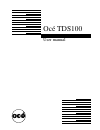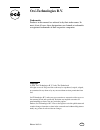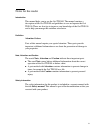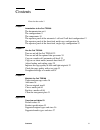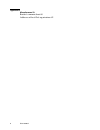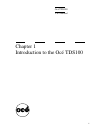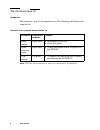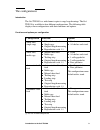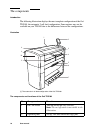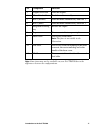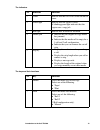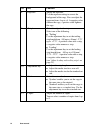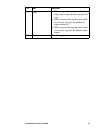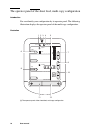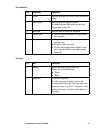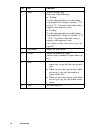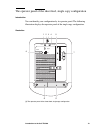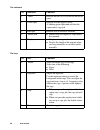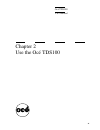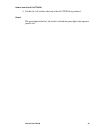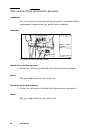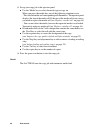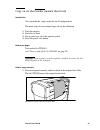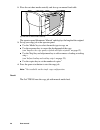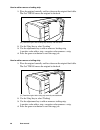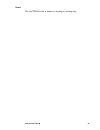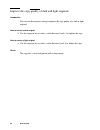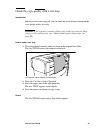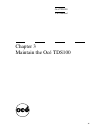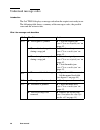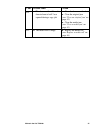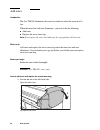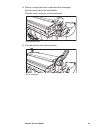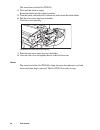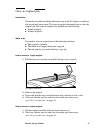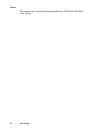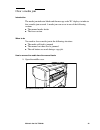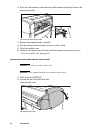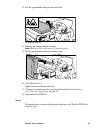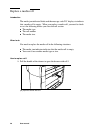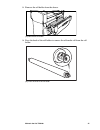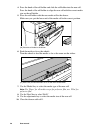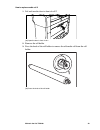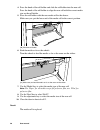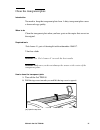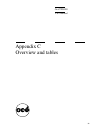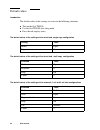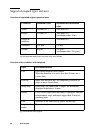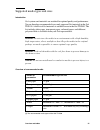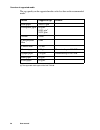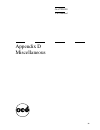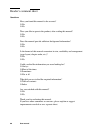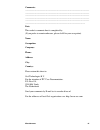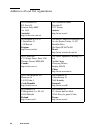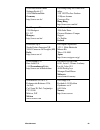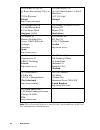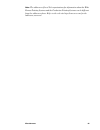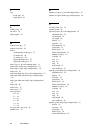Summary of TDS100
Page 1
Océ tds100 user manual.
Page 2: Océ-Technologies B.V.
Copyright © 2005, océ-technologies b.V. Venlo, the netherlands all rights reserved. No part of this work may be reproduced, copied, adapted, or transmitted in any form or by any means without written permission from océ. Océ-technologies b.V. Makes no representation or warranties with respect to the...
Page 3
3 notes for the reader introduction this manual helps you to use the océ tds100. The manual contains a description of the océ tds100 and guidelines to use and operate the océ tds100. There are also tips to increase your knowledge of the océ tds100 and to help you manage the workflow even better. Def...
Page 4
4 user manual.
Page 5
Contents 5 contents notes for the reader 3 chapter 1 introduction to the océ tds100 the documentation set 8 the configurations 9 the components 10 the operator panel of the automatic 1 roll and 2 roll feed configuration 12 the operator panel of the sheet feed, multi copy configuration 16 the operato...
Page 6
6 user manual appendix b miscellaneous 59 reader's comment sheet 60 addresses of local océ organisations 62.
Page 7
7 océ tds100 user manual chapter 1 introduction to the océ tds100
Page 8
8 user manual the documentation set introduction this manual is a part of a documentation set. The following table displays the complete list. Overview of the complete documentation set note: visit océ on the internet at www.Oce.Com for more information. Document publication medium contents safety m...
Page 9
Introduction to the océ tds100 9 the configurations introduction the océ tds100 is a wide format copier to copy large drawings. The océ tds100 is available in four different configurations. The following table displays these configurations with their functions and options. Functions and options per ...
Page 10
10 user manual the components introduction the following illustration displays the most complete configuration of the océ tds100, the automatic 2 roll feed configuration. Some options may not be available on your tds100 due to the differences between the configurations. Illustration [1] the automati...
Page 11
Introduction to the océ tds100 11 note: some items may not be available on your océ tds100 due to the differences between the configurations. 3 original feed table feed the original. 4 manual feed table feed the media manually. 5 roll 1 (drawer) feed the media automatically from roll 1. 6 roll 2 (do...
Page 12
12 user manual the operator panel of the automatic 1 roll and 2 roll feed configuration introduction you can identify your configuration by its operator panel. The following illustration displays the operator panel of the 1 roll and 2 roll configuration. Illustration [2] the operator panel of the au...
Page 13
Introduction to the océ tds100 13 the indicators the keys and their functions nr. Indicator function 1 'toner' indicate that the océ tds100 has run out of toner. 2 green light indicate that the copier is ready. A blinking green light indicates that the copier runs a copy job. 3 red light indicate th...
Page 14
14 user manual 8 exposure adjust the exposure. Use the exposure setting to correct the background of the copy. You can adjust the exposure from -4 up to +4. A negative value darkens the copy, a positive value lightens the copy. 9 'strip' select the edge for the strip. Select one of the following. ■ ...
Page 15
Introduction to the océ tds100 15 13 stop ■ when you press the stop key while the copier runs a copy job, the copy job will stop. ■ when you press the stop key once while you set up a copy job, the number of copies returns to 1. ■ when you press the stop key twice while you set up a copy job, the de...
Page 16
16 user manual the operator panel of the sheet feed, multi copy configuration introduction you can identify your configuration by its operator panel. The following illustration displays the operator panel of the multi copy configuration. Illustration [3] the operator panel of the sheet feed, multi c...
Page 17
Introduction to the océ tds100 17 the indicators the keys nr. Indicator function 1 'toner' indicate that the océ tds100 has run out of toner. 2 green light indicate that the copier is ready. A blinking green light indicates that the copier runs a copy job. 3 red light indicate that an error has occu...
Page 18
18 user manual 8 'strip' select a trailing strip. Select one of the following. ■ 'trailing' use the adjustment key to set the trailing strip length from -100 up to +40 mm / -2.75” up to +1.75”. A positive value adds a strip, a negative value removes a strip. ■ 'leading' use the adjustment key to set...
Page 19
Introduction to the océ tds100 19 the operator panel of the sheet feed, single copy configuration introduction you can identify your configuration by its operator panel. The following illustration displays the operator panel of the single copy configuration. Illustration [4] the operator panel of th...
Page 20
20 user manual the indicators the keys nr. Indicator function 1 'toner' indicate that the océ tds100 has run out of toner. 2 green light indicate that the copier is ready. A blinking green light indicates that the copier runs a copy job. 3 red light indicate that an error has occurred. 4 'media jam'...
Page 21
21 océ tds100 user manual chapter 2 use the océ tds100
Page 22
22 user manual turn on and off the océ tds100 introduction when you turn on the océ tds100, you can use the océ tds100 immediately. After you finished your copy job, you can leave the océ tds100 on, because the océ tds100 turns into the sleep mode within two minutes. The power use is very low in the...
Page 23
Use the océ tds100 23 how to turn off the océ tds100 1. Set the on / off switch at the back of the océ tds100 to position 0. Result the green light of the on / off switch is off and the green light at the operator panel is off..
Page 24
24 user manual turn on and off the optional dew preventer introduction you are advised to use the optional dew preventer in an extreme humid environment to improve the copy quality in this condition. Illustration [6] the on / off switch of the dew preventer [6] the on / off switch of the dew prevent...
Page 25
Use the océ tds100 25 copy on a media roll (automatic roll feed) introduction you can make the copies automatically on the 1 roll and 2 roll configuration. The main steps of every automatic copy-job are the following. 1. Feed the original 2. Set up your copy job at the operator panel 3. Press the gr...
Page 26
26 user manual 2. Set up your copy job at the operator panel ■ use the 'media' key to select the media type to copy on. When you press the media key, one of the following situations occur. - the selected media and corresponding roll illuminates. The operator panel displays the size of the media roll...
Page 27
Use the océ tds100 27 copy on cut sheet media (manual sheet feed) introduction you can make the copies manually on all configurations. The main steps of every manual copy-job are the following. 1. Feed the original 2. Feed the cut sheet 3. Set up your copy job at the operator panel 4. Press the gree...
Page 28
28 user manual 2. Place the cut sheet media centrally and face up on manual feed table [9] feed the cut sheet media centrally [9] feed the cut sheet media centrally the operator panel illuminates 'manual' and displays the length of the original. 3. Set up your copy job at the operator panel ■ use th...
Page 29
Use the océ tds100 29 adjust leading and trailing strips introduction both originals and copies can contain a strip to file it. The océ tds100 allows you to handle strips as follows. ■ remove a strip ■ add a strip. You can adjust the following strips. ■ leading strip. A leading strip is at the begin...
Page 30
30 user manual how to add or remove a leading strip 1. Place the original centrally and face down on the original feed table. The océ tds100 moves the original to the back. [10] feed the original with leading strip centrally and face down [10] feed the original with leading strip centrally and face ...
Page 31
Use the océ tds100 31 result the océ tds100 adds or removes a leading or a trailing strip..
Page 32
32 user manual improve the copy quality of dark and light originals introduction you can use the exposure setting to improve the copy quality of a dark or light original. How to correct a dark original 1. Use the exposure key to select a value between 0 and +4 to lighten the copy. How to correct a l...
Page 33
Use the océ tds100 33 check the copy quality with a test strip introduction before you start your copy job, you can check the result of your settings on the copy quality with a test strip. Attention: if the original contains a filing strip, make sure that the filing strip is at the trailing edge (se...
Page 34
34 user manual straighten the edge of a media roll introduction you can use the 'cut' function to make the edge of a roll straight. Before you begin remove the original from the original feed table. How to cut the edge of a roll 1. Use the 'feed' key to select a roll 2. Use the 'cut' key to select '...
Page 35
35 océ tds100 user manual chapter 3 maintain the océ tds100
Page 36
36 user manual understand message codes introduction the océ tds100 displays a message code when the copier is not ready to use. The following table shows a summary of the messages codes, the possible cause and the action to take. What the message code describes code possible cause action e 0 ■ the ...
Page 37
Maintain the océ tds100 37 e 4 ■ the drawer with roll 1 or the door in front of roll 2 was opened during a copy job ■ close the drawer or the door ■ clear the original jam (see ‘clear an original jam’ on page 41) ■ clear the media jam (see ‘clear a media jam’ on page 43) e 5 ■ the media roll is empt...
Page 38
38 user manual add toner introduction the océ tds100 illuminates the toner low indicator when the toner level is low. When the toner low indicator illuminates, you need to do the following. ■ add toner ■ replace the waste toner bag. Note: if you ignore the toner low indicator, the copy quality will ...
Page 39
Maintain the océ tds100 39 2. Before you open the bottle, shake the bottle thoroughly. Put the toner bottle in the bottle holder. Turn the bottle clockwise to fasten the bottle [14] fasten the bottle [14] fasten the bottle 3. Turn the bottle in the vertical position [15] turn the bottle [15] turn th...
Page 40
40 user manual the toner flows into the océ tds100. 4. Wait until the bottle is empty return the bottle into the original position 5. Turn the bottle anticlockwise to loosen the bottle from the bottle holder 6. Pull the waste toner bag from its holder. Close the waste toner bag. [16] remove and clos...
Page 41
Maintain the océ tds100 41 clear an original jam introduction the media jam indicator blinks and the message code 'e 0' displays to indicate that an original jam occured. The type of original determines how to clear the original jam. The types of originals are divided into the following. ■ fragile o...
Page 42
42 user manual result the original jam is cleared and the media indicator is off. The océ tds100 is ready to copy..
Page 43
Maintain the océ tds100 43 clear a media jam introduction the media jam indicator blinks and the message code 'e 3' displays to indicate that a media jam occured. A media jam can occur in one of the following sections ■ the manual media feeder ■ the fuser section. When to do you need to clear a medi...
Page 44
44 user manual 2. Press the two handles at the underside of the manual feed table to lower the manual feed table [19] lower the manual feed table [19] lower the manual feed table 3. Remove the jammed media carefully 4. Lift the manual feed table until you hear or feel a click 5. Close the middle cov...
Page 45
Maintain the océ tds100 45 3. Lift the green handle and open the fuser unit [21] open the fuser unit [21] open the fuser unit 4. Remove the jammed media carefully note: make sure that you remove all jammed media. 5. Lift the green handle and close the fuser unit [22] close the fuser cover [22] close...
Page 46
46 user manual replace a media roll introduction the media jam indicator blinks and the message code 'e 5' displays to indicate that a media roll is empty. When you replace a media roll, you need to check or set the following before you close the roll section. ■ the media type ■ the roll number ■ th...
Page 47
Maintain the océ tds100 47 2. Remove the roll holder from the drawer [24] remove the roll holder [24] remove the roll holder 3. Press the knob of the roll holder to remove the old media roll from the roll holder [25] press the knob of the roll holder [25] press the knob of the roll holder 2485.
Page 48
48 user manual 4. Press the knob of the roll holder and slide the roll holder into the new roll. Press the knob of the roll holder to align the new roll with the correct media size on the roll holder. 5. Place the roll holder with the new media roll in the drawer. Make sure you put the loose end of ...
Page 49
Maintain the océ tds100 49 how to replace media roll 2 1. Lift and turn the door in front of roll 2 [28] open the door in front of roll 2 [28] open the door in front of roll 2 2. Remove the roll holder 3. Press the knob of the roll holder to remove the old media roll from the roll holder [29] press ...
Page 50
50 user manual 4. Press the knob of the roll holder and slide the roll holder into the new roll. Press the knob of the roll holder to align the new roll with the correct media size on the roll holder. 5. Place the roll holder with the new media roll in the drawer. Make sure you put the loose end of ...
Page 51
Maintain the océ tds100 51 clean the transparent plate introduction you need to keep the transparent plate clean. A dirty transparent plate causes a decreased copy quality. When to do clean the transparent plate when you have spots on the copies that are not on the original. Required tools 'océ clea...
Page 52
52 user manual 3. Clean the transparent plate with a lint-free cloth and a small quantity of the cleaner [33] do not damage the sensor at the centre of the transparent plate [33] do not damage the sensor at the centre of the transparent plate 4. Dry the transparent plate with another lint-free cloth...
Page 53
53 océ tds100 user manual appendix c overview and tables.
Page 54
54 user manual default values introduction the default values of the settings are active in the following situations. ■ turn on the océ tds100 ■ use the océ tds100 after sleep mode ■ press the red stop key twice. The default values of the settings of the sheet feed, single copy configuration the def...
Page 55
Overview and tables 55 product specifications product specifications [2] the product specifications of the océ tds100 [2] the product specifications of the océ tds100 the validity of the product specifications the recommended operating environment is 30 - 60 % relative humidity and 20 - 27 °c temper...
Page 56
56 user manual supported original types and sizes overview of supported original types and sizes [3] the supported original types and sizes of the océ tds100 [3] the supported original types and sizes of the océ tds100 overview of the conditions of the originals [4] the conditions of the originals [...
Page 57
Overview and tables 57 supported media types and sizes introduction océ systems and materials are matched for optimal quality and performance. You are therefore recommended to use only approved océ materials in the océ tds100. A full list of océ materials is suitable for use in the océ tds100. The l...
Page 58
58 user manual overview of supported media the copy quality on the supported media can be less than on the recommended media. [6] the supported media types of the océ tds100. [6] the supported media types of the océ tds100. Media supported type remark plain paper 100/110 g/m 2 transparent paper 60 g...
Page 59
59 océ tds100 user manual appendix d miscellaneous.
Page 60
60 user manual reader's comment sheet questions have you found this manual to be accurate? O yes o no were you able to operate the product, after reading this manual? O yes o no does this manual provide sufficient background information? O yes o no is the format of this manual convenient in size, re...
Page 61
Miscellaneous 61 comments: --------------------------------------------------------------------------------------------- --------------------------------------------------------------------------------------------- -------------------------------------------------------------------------------------...
Page 62
62 user manual addresses of local océ organisations océ-australia ltd. P.O. Box 363 ferntree gully mdc vic 3165 australia http://www.Oce.Com.Au/ océ-osterreich gmbh postfach 95 1233 vienna austria http://www.Oce.At/ océ-belgium n.V./s.A. J. Bordetlaan 32 1140 brussel belgium http://www.Oce.Be/ océ-b...
Page 63
Miscellaneous 63 océ-deutschland gmbh solinger straße 5-7 45481 mülheim/ruhr germany http://www.Oce.De/ océ-hong kong and china head office 12/f 1202 the lee gardens 33 hysan avenue causeway bay hong kong http://www.Oce.Com.Hk/ océ-hungaria kft. 1241 budapest pf.: 237 hungary http://www.Oce.Hu/ océ-...
Page 64
64 user manual note: the web site http://www.Oce.Com gives the current addresses of the local océ organisations and distributors. Océ-poland ltd. Sp.Z o.O. Ul. Bitwy warszawskiej 1920 r. Nr. 7 02-366 warszawa poland http://www.Oce.Com.Pl océ-lima mayer, s.A. Av. José gomes ferreira, 11 piso 2 - mira...
Page 65
Miscellaneous 65 note: the addresses of local océ organisations for information about the wide format printing systems and the production printing systems can be different from the addresses above. Refer to the web site http://www.Oce.Com for the addresses you need..
Page 66
66 user manual.
Page 67
Index 67 index a add toner 38 adjustment key (1 & 2 roll configuration) 12 adjustment key (multi copy configuration) 16 automatic feed copy 25 b background compensation 32 c clean the transparent plate 51 clear a media jam 43 clear an orignal jam 41 components overview 10 fuser cover 10 integrated r...
Page 68
68 user manual j jam media jam 43 original jam 41 l leading strip 29 left cover 10 light original 32 m manual feed copy 27 manual feed table 10 media recommended media types 57 set media size 46 set media type 46 supported media sizes 57 supported media types 57 media (type, 1 & 2 roll configuration...
Page 69
Index 69 red light 19 start 19 stop 19 toner indicator 19 options overview 9 original feed table 10 original jam 41 original sizes 56 original types 56 p product specifications 55 r red light (1 & 2 roll configuration) 12 red light (multi copy configuration) 16 red light (single copy configuration) ...
Page 70
70 user manual.