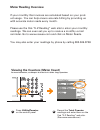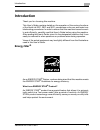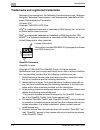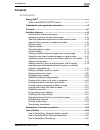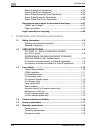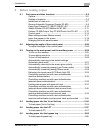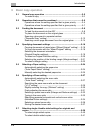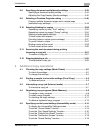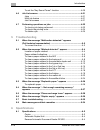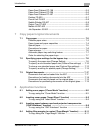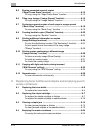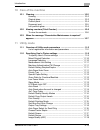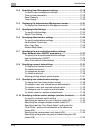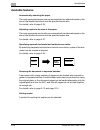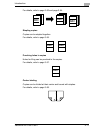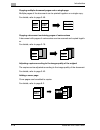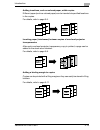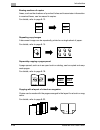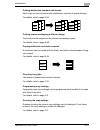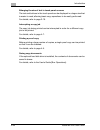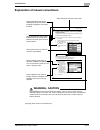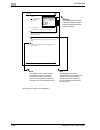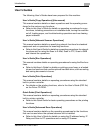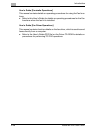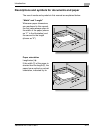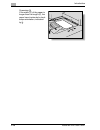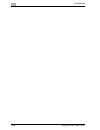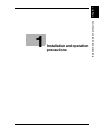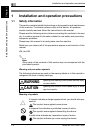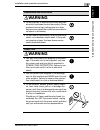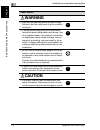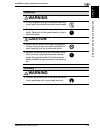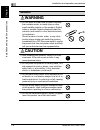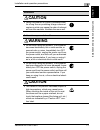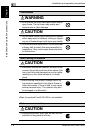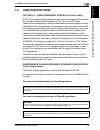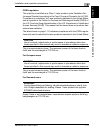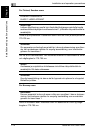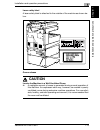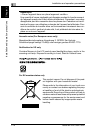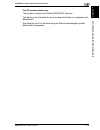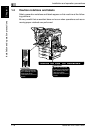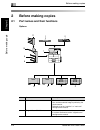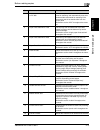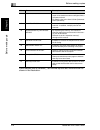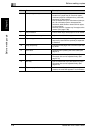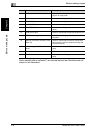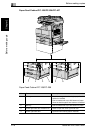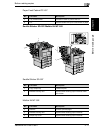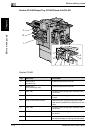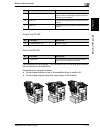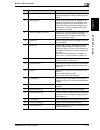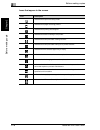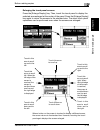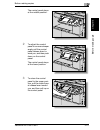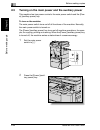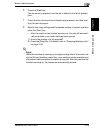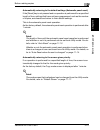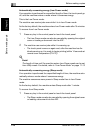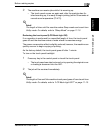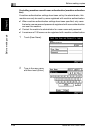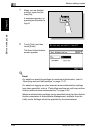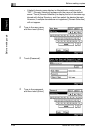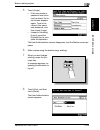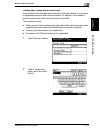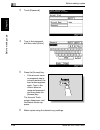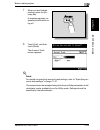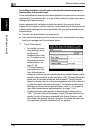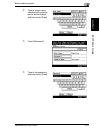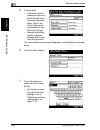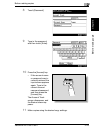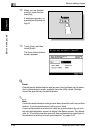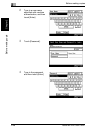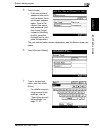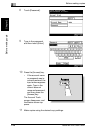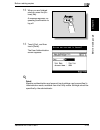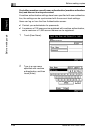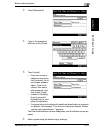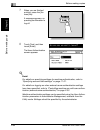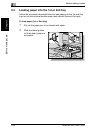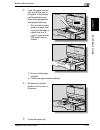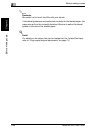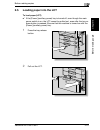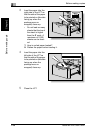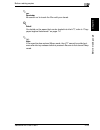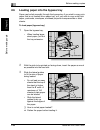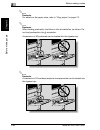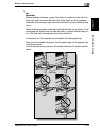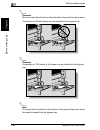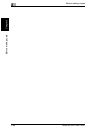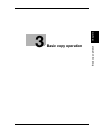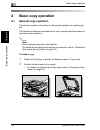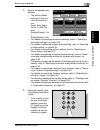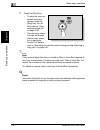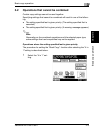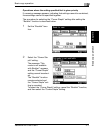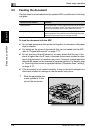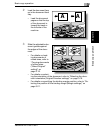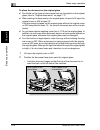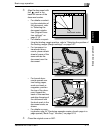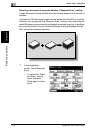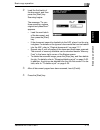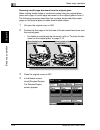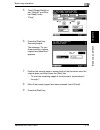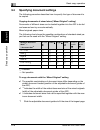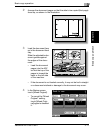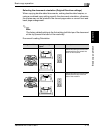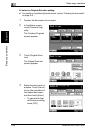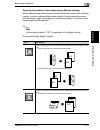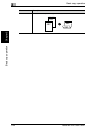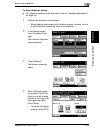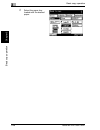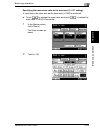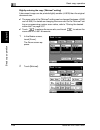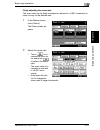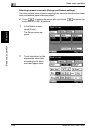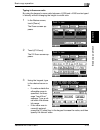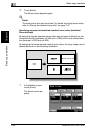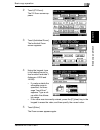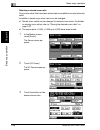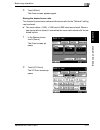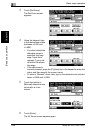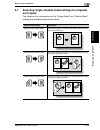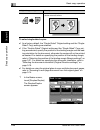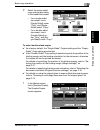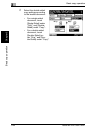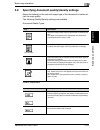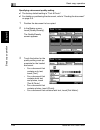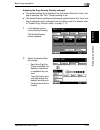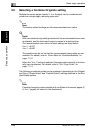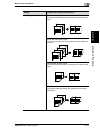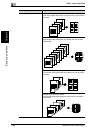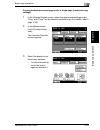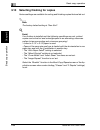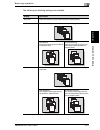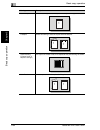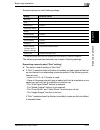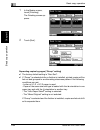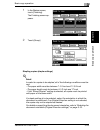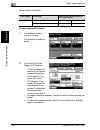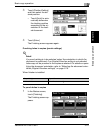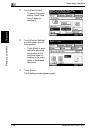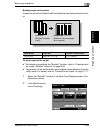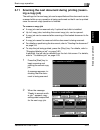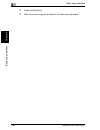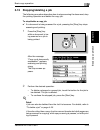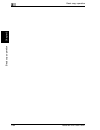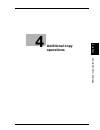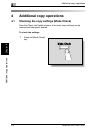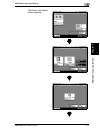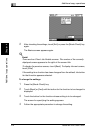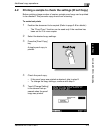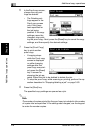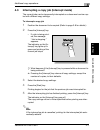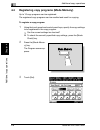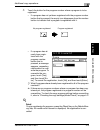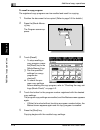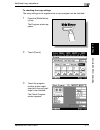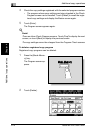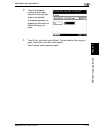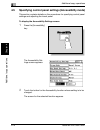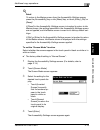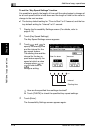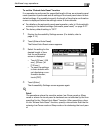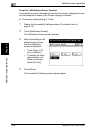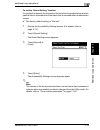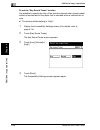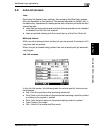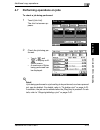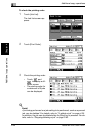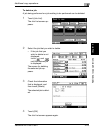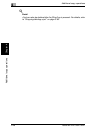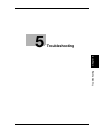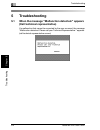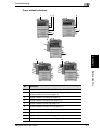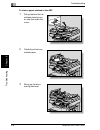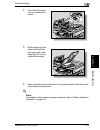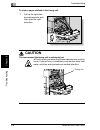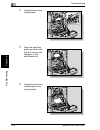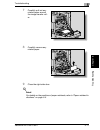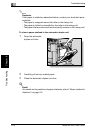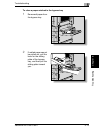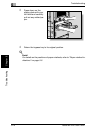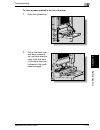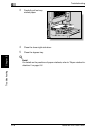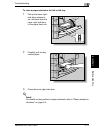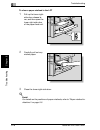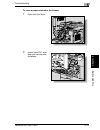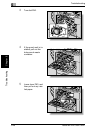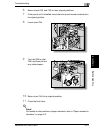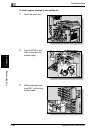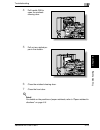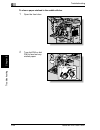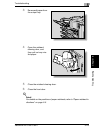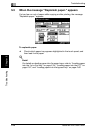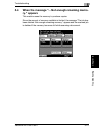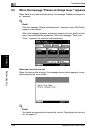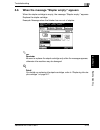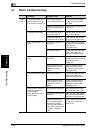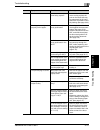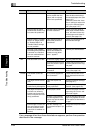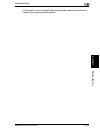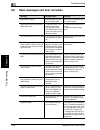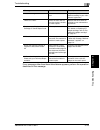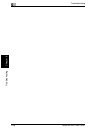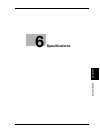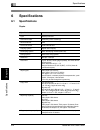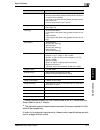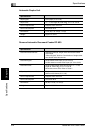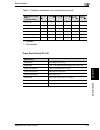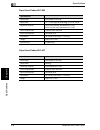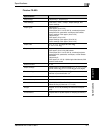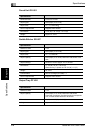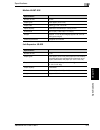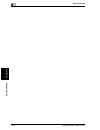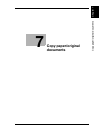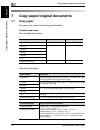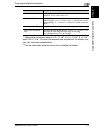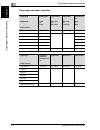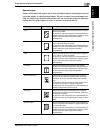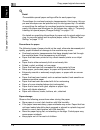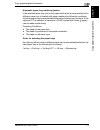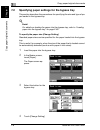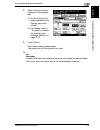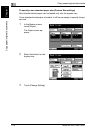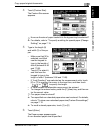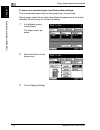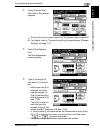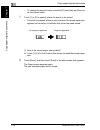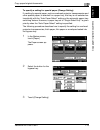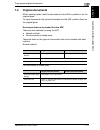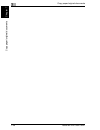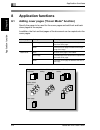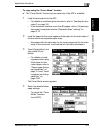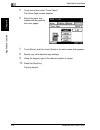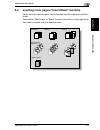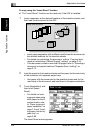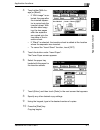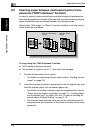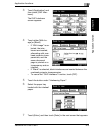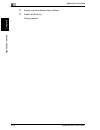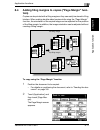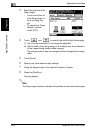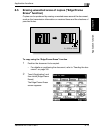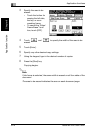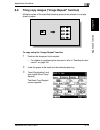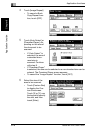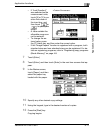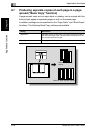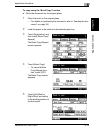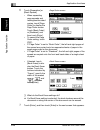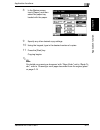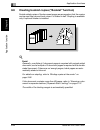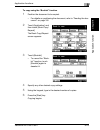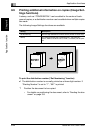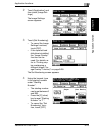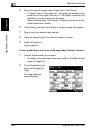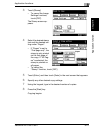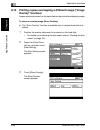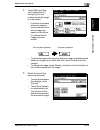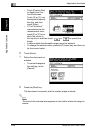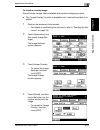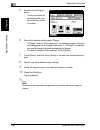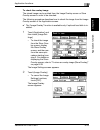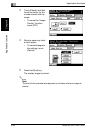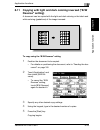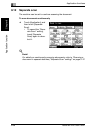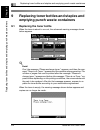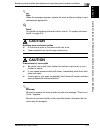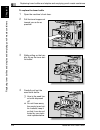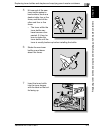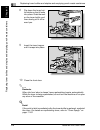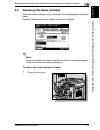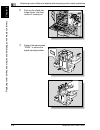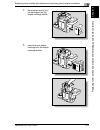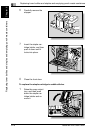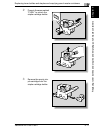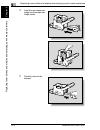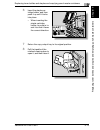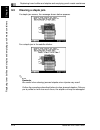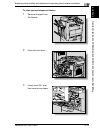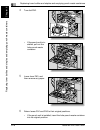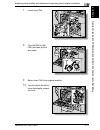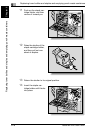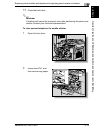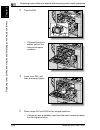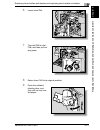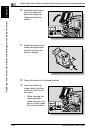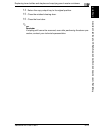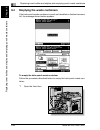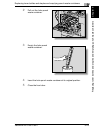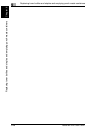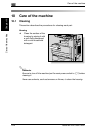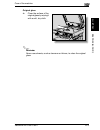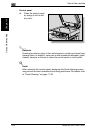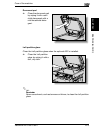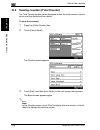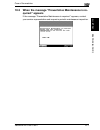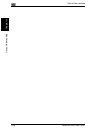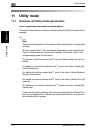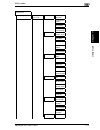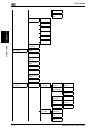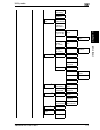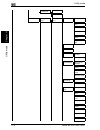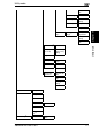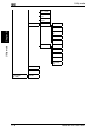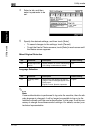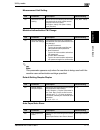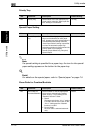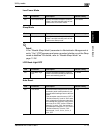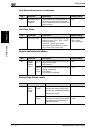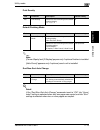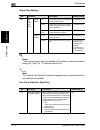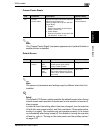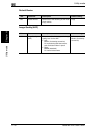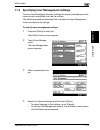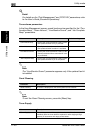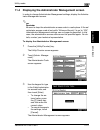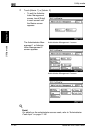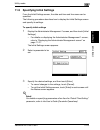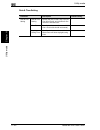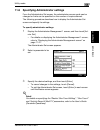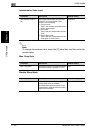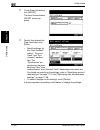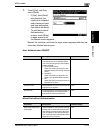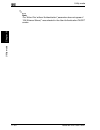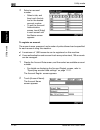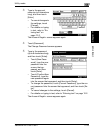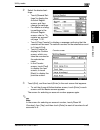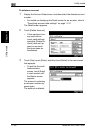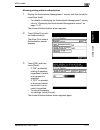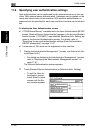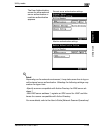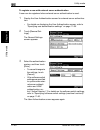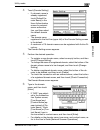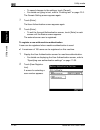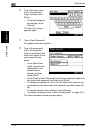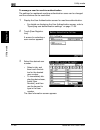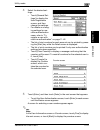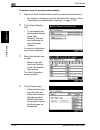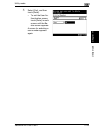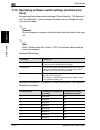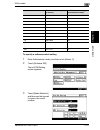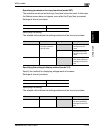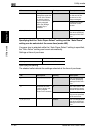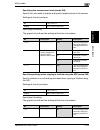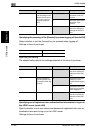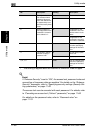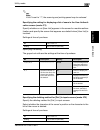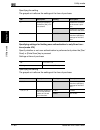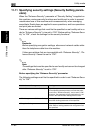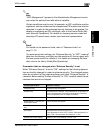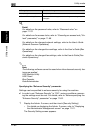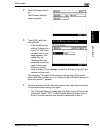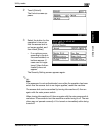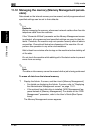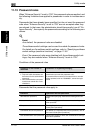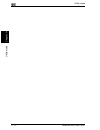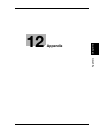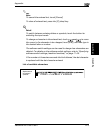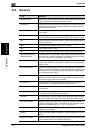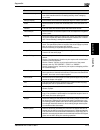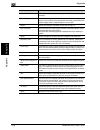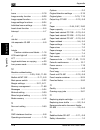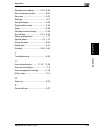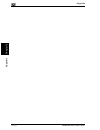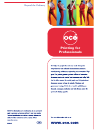- DL manuals
- Océ
- All in One Printer
- VarioLink 2221
- User Manual
Océ VarioLink 2221 User Manual
Summary of VarioLink 2221
Page 1
Océ variolink 2221 variolink 2821 variolink 3621 the road to efficiency copy operations user’s guide.
Page 2: Meter Reading Overview
Meter reading overview if your monthly océ invoices are calculated based on your prod- uct usage. You can help ensure accurate billing by providing us with accurate meter reads every month. Please use the océ “e-z reading” web site to enter your monthly readings. We can even set you up to receive a ...
Page 3: Introduction
Introduction variolink 2221/2821/3621 x-1 introduction thank you for choosing this machine. This user’s guide contains details on the operation of the various functions of the variolink 2221, 2821 and 3621, precautions on its use, and basic trou- bleshooting procedures. In order to ensure that this ...
Page 4
Introduction x-2 variolink 2221/2821/3621 trademarks and registered trademarks netscape communications, the netscape communications logo, netscape navigator, netscape communicator, and netscape are trademarks of net- scape communications corporation. Compact-vje copyright 1986-2003 vacs corp. Rc4 ® ...
Page 5
Introduction variolink 2221/2821/3621 x-3 6. Redistributions of any form whatsoever must retain the following ac- knowledgment: “this product includes software developed by the openssl project for use in the openssl toolkit (http://www.Openssl.Org/)” this software is provided by the openssl project ...
Page 6
Introduction x-4 variolink 2221/2821/3621 3. All advertising materials mentioning features or use of this software must display the following acknowledgement: “this product includes cryptographic software written by eric young (eay@cryptsoft.Com)” the word ‘cryptographic’ can be left out if the roui...
Page 7: Contents
Introduction variolink 2221/2821/3621 x-5 contents introduction energy star ® ..................................................................................... X-1 what is an energy star ® product? ............................................X-1 trademarks and registered trademarks ................
Page 8
Introduction x-6 variolink 2221/2821/3621 user’s guide [print operations] ....................................................X-25 quick guide [print operations] .....................................................X-25 user’s guide [advanced scan operations] ..................................X-25 u...
Page 9: Before Making Copies
Introduction variolink 2221/2821/3621 x-7 2 before making copies 2.1 part names and their functions ....................................................... 2-2 options ........................................................................................... 2-2 outside of machine ....................
Page 10: Basic Copy Operation
Introduction x-8 variolink 2221/2821/3621 3 basic copy operation 3.1 general copy operation ....................................................................3-2 to make a copy ..............................................................................3-2 3.2 operations that cannot be combined ...
Page 11: Additional Copy Operations
Introduction variolink 2221/2821/3621 x-9 3.8 specifying document quality/density settings ............................. 3-43 specifying a document quality setting ......................................... 3-44 adjusting the copy density (density settings) ............................. 3-45 3.9 sele...
Page 12: Troubleshooting
Introduction x-10 variolink 2221/2821/3621 to set the “key sound tones” function .......................................4-20 4.6 job list screens ..............................................................................4-21 jobs .....................................................................
Page 13: Application Functions
Introduction variolink 2221/2821/3621 x-11 paper feed cabinet pc-108 .......................................................... 6-5 paper feed cabinet pc-206 .......................................................... 6-6 paper feed cabinet pc-407 ........................................................
Page 14: Waste Containers
Introduction x-12 variolink 2221/2821/3621 8.5 erasing unwanted areas of copies (“edge/frame erase” function) ......................................................8-13 to copy using the “edge/frame erase” function .........................8-13 8.6 tiling copy images (“image repeat” function) .........
Page 15: 10 Care of The Machine
Introduction variolink 2221/2821/3621 x-13 10 care of the machine 10.1 cleaning ........................................................................................... 10-2 housing ........................................................................................ 10-2 original glass .........
Page 16
Introduction x-14 variolink 2221/2821/3621 11.3 specifying user management settings .......................................11-19 to specify user management settings ........................................11-19 tone volume parameters ............................................................11-20 ...
Page 17: 12 Appendix
Introduction variolink 2221/2821/3621 x-15 specifying the pressing of the [access] key when logging off (mode 438) ................................................................................. 11-56 specifying use of registered user authentication information to log on to the ldap server (mode 4...
Page 18: Available Features
Introduction x-16 variolink 2221/2821/3621 available features automatically selecting the paper the most appropriate paper size can automatically be selected based on the size of the loaded document and the specified zoom ratio. For details, refer to page 3-24. Adjusting copies to the size of the pa...
Page 19
Introduction variolink 2221/2821/3621 x-17 for details, refer to page 3-53 and page 3-54. Stapling copies copies can be stapled together. For details, refer to page 3-55. Punching holes in copies holes for filing can be punched in the copies. For details, refer to page 3-57. Center binding copies ca...
Page 20
Introduction x-18 variolink 2221/2821/3621 copying multiple document pages onto a single page multiple pages of the document can be printed together on a single copy. For details, refer to page 3-46. Copying a document containing pages of various sizes a document with pages of various sizes can be s...
Page 21
Introduction variolink 2221/2821/3621 x-19 adding insertions, such as colored paper, within copies different paper (such as colored paper) can be inserted at specified locations in the copies. For details, refer to page 8-5. Inserting paper (interleaves) between copies of overhead projector transpar...
Page 22
Introduction x-20 variolink 2221/2821/3621 erasing sections of copies areas, such as the shadows of punched holes and transmission information in received faxes, can be erased in copies. For details, refer to page 8-13. Repeating copy images a document image can be repeatedly printed on a single she...
Page 23
Introduction variolink 2221/2821/3621 x-21 printing distribution numbers and stamps each copy set can be printed with distribution numbers or preset stamps. For details, refer to page 8-24. Printing copies overlapping a different image previously stored images can be printed overlapping copies. For ...
Page 24
Introduction x-22 variolink 2221/2821/3621 enlarging the size of text in touch panel screens the text and buttons in the touch panel can be displayed in a larger size that is easier to read, allowing basic copy operations to be easily performed. For details, refer to page 2-19. Interrupting a copy j...
Page 25: Warning , Caution
Introduction variolink 2221/2821/3621 x-23 explanation of manual conventions 8 auxiliary functions 8-30 au xi liary funct ions chapter 8 8.10 printing copies overlapping a different image ( image overlay function) images previously stored on the hard disk can be printed overlapping copies. To store ...
Page 26
Introduction x-24 variolink 2221/2821/3621 auxiliary functions 8 8-31 au xi liary funct ions chapter 8 5 select the document ori- entation. To cancel changes to the settings, touch [cancel]. 6 press the [start] key. The document is scanned, and the overlay image is stored. Reminder be sure to use to...
Page 27: User’S Guides
Introduction variolink 2221/2821/3621 x-25 user’s guides the following user’s guides have been prepared for this machine. User’s guide [copy operations] (this manual) this manual contains details on basic operations and the operating proce- dures for the various copy functions. - refer to this user’...
Page 28
Introduction x-26 variolink 2221/2821/3621 user’s guide [facsimile operations] this manual contains details on operating procedures for using the fax func- tions. - refer to this user’s guide for details on operating procedures for the fax functions when the fax kit is installed. User’s guide [fax d...
Page 29
Introduction variolink 2221/2821/3621 x-27 descriptions and symbols for documents and paper the use of words and symbols in this manual are explained below. “width” and “length” whenever paper dimensions are mentioned in this manual, the first value always refers to the width of the paper (shown as ...
Page 30
Introduction x-28 variolink 2221/2821/3621 crosswise ( v ) if the width (y) of the paper is longer than the length (x), the paper has a horizontal or land- scape orientation, indicated by v ..
Page 31
Introduction variolink 2221/2821/3621 x-29 legal restrictions on copying certain types of documents must never be copied with the purpose or intent to pass copies of such documents off as the originals. The following is not a complete list, but is meant to be used as a guide to responsible copying. ...
Page 32
Introduction x-30 variolink 2221/2821/3621.
Page 33: Installation and Operation
1 in sta llat ion a nd o per at ion p re c a u ti on s chapter 1 installation and operation precautions.
Page 34: 1.1
1 installation and operation precautions 1-2 variolink 2221/2821/3621 in sta llat ion a nd o per at ion p re c a u ti on s chapter 1 1 installation and operation precautions 1.1 safety information this section contains detailed instructions on the operation and maintenance of this machine. To achiev...
Page 35: Warning
Installation and operation precautions 1 variolink 2221/2821/3621 1-3 in sta llat ion a nd o per at ion p re c a u ti on s chapter 1 disassemble and modification warning • do not attempt to remove the covers and pan- els which have been fixed to the product. Some products have a high-voltage part or...
Page 36: Warning
1 installation and operation precautions 1-4 variolink 2221/2821/3621 in sta llat ion a nd o per at ion p re c a u ti on s chapter 1 power source warning • use only the specified power source voltage. Failure to do that could result in a fire or electri- cal shock. • connect power plug directly into...
Page 37: Warning
Installation and operation precautions 1 variolink 2221/2821/3621 1-5 in sta llat ion a nd o per at ion p re c a u ti on s chapter 1 power plug warning • do not unplug and plug in the power cord with a wet hand, as an electrical shock could result. • plug the power cord all the way into the power ou...
Page 38: Warning
1 installation and operation precautions 1-6 variolink 2221/2821/3621 in sta llat ion a nd o per at ion p re c a u ti on s chapter 1 installation warning • do not place a flower vase or other container that contains water, or metal clips or other small metallic objects on this product. Spilled water...
Page 39: Caution
Installation and operation precautions 1 variolink 2221/2821/3621 1-7 in sta llat ion a nd o per at ion p re c a u ti on s chapter 1 ventilation caution • using this product in a poorly ventilated room for a long time or producing a large volume of copies or prints may cause the odor of exhaust air ...
Page 40: Warning
1 installation and operation precautions 1-8 variolink 2221/2821/3621 in sta llat ion a nd o per at ion p re c a u ti on s chapter 1 when the optional fax kit fk-503 is not installed: consumables warning • do not throw the toner cartridge or toner into an open flame. The hot toner may scatter and ca...
Page 41: 1.2
Installation and operation precautions 1 variolink 2221/2821/3621 1-9 in sta llat ion a nd o per at ion p re c a u ti on s chapter 1 1.2 user instructions fcc part 15 - radio frequency devices (for u.S.A. Users) note: this equipment has been tested and found to comply with the limits for a class a d...
Page 42: 1.3
1 installation and operation precautions 1-10 variolink 2221/2821/3621 in sta llat ion a nd o per at ion p re c a u ti on s chapter 1 1.3 laser safety this is a digital machine which operates using a laser. There is no possibility of danger from the laser provided the machine is operated according t...
Page 43
Installation and operation precautions 1 variolink 2221/2821/3621 1-11 in sta llat ion a nd o per at ion p re c a u ti on s chapter 1 cdrh regulation this machine is certified as a class 1 laser product under radiation per- formance standard according to the food, drug and cosmetic act of 1990. Comp...
Page 44
1 installation and operation precautions 1-12 variolink 2221/2821/3621 in sta llat ion a nd o per at ion p re c a u ti on s chapter 1 for finland, sweden users tämä on puolijohdelaser. Laserdiodin sunrin teho on 5mw ja aallonpituus on 770-795 nm. Det här är en halvledarlaser. Den maximala effekten f...
Page 45: Caution
Installation and operation precautions 1 variolink 2221/2821/3621 1-13 in sta llat ion a nd o per at ion p re c a u ti on s chapter 1 laser safety label a laser safety label is attached to the outside of the machine as shown be- low. Ozone release 7 caution locate the machine in a well ventilated ro...
Page 46
1 installation and operation precautions 1-14 variolink 2221/2821/3621 in sta llat ion a nd o per at ion p re c a u ti on s chapter 1 acoustic noise (for european users only) maschinenlärminformations-verordnung 3. Gpsgv: der höchste schalldruckpegel beträgt 70 db(a) oder weniger gemäss en iso 7779....
Page 47
Installation and operation precautions 1 variolink 2221/2821/3621 1-15 in sta llat ion a nd o per at ion p re c a u ti on s chapter 1 for eu member states only this product complies with rohs (2002/95/ec) directive. This device is not intended for use at a video workstation in compliance with bildsc...
Page 48: 1.4
1 installation and operation precautions 1-16 variolink 2221/2821/3621 in sta llat ion a nd o per at ion p re c a u ti on s chapter 1 1.4 caution notations and labels safety precaution notations and labels appear on this machine at the follow- ing positions. Be very careful that an accident does not...
Page 49: 1.5
Installation and operation precautions 1 variolink 2221/2821/3621 1-17 in sta llat ion a nd o per at ion p re c a u ti on s chapter 1 1.5 space requirements to ensure that machine operation, consumables replenishing, part replace- ment, and regular maintenance can easily be performed, adhere to the ...
Page 50: 1.6
1 installation and operation precautions 1-18 variolink 2221/2821/3621 in sta llat ion a nd o per at ion p re c a u ti on s chapter 1 1.6 operation precautions to ensure the optimum performance of this machine, observe the precau- tions described below. Power source the power source requirements are...
Page 51: Before Making Copies
2 be fo re m a king c o p ie s chapter 2 before making copies.
Page 52: Before Making Copies
2 before making copies 2-2 variolink 2221/2821/3621 be fo re m a king c o p ie s chapter 2 2 before making copies 2.1 part names and their functions options no part name description main unit the document is scanned by the scanner sec- tion, and the scanned image is printed by the printer section. R...
Page 53
Before making copies 2 variolink 2221/2821/3621 2-3 be fo re m a king c o p ie s chapter 2 2 reverse automatic document feed- er df-620 automatically feeds one document sheet at a time for scanning, and automatically turns over double-sided documents for scanning if the document was set as double-si...
Page 54
2 before making copies 2-4 variolink 2221/2821/3621 be fo re m a king c o p ie s chapter 2 parts marked with an asterisk (*) are internal options and therefore are not shown in the illustration. 14 scanner unit su-501* internal network scanner unit that allows the copier to be used as a scanner conf...
Page 55
Before making copies 2 variolink 2221/2821/3621 2-5 be fo re m a king c o p ie s chapter 2 outside of machine *the illustration above shows the main unit with the optional original cover installed. No. Part name description 1 control panel used to specify the various settings and per- form operation...
Page 56
2 before making copies 2-6 variolink 2221/2821/3621 be fo re m a king c o p ie s chapter 2 6 multiple bypass tray used when printing onto paper with a size not loaded into a paper tray or onto thick paper, overhead projector transparencies, postcards, envelopes or label sheets can be loaded with up ...
Page 57
Before making copies 2 variolink 2221/2821/3621 2-7 be fo re m a king c o p ie s chapter 2 inside/back of main unit *the illustration above shows the main unit with the optional original cover and adf installed. No. Part name description 1 document pad presses down on the document positioned on the ...
Page 58
2 before making copies 2-8 variolink 2221/2821/3621 be fo re m a king c o p ie s chapter 2 parts marked with an asterisk (*) are internal options and therefore are not shown in the illustration. 9 main power switch used to turn the machine on and off (see page 2-22, page 2-26) 10 adf connector used ...
Page 59
Before making copies 2 variolink 2221/2821/3621 2-9 be fo re m a king c o p ie s chapter 2 reverse automatic document feeder df-620 no. Part name description 1 print indicator lights up or flashes to indicate the status of the machine 2 adjustable document guide adjusted to the width of the document...
Page 60
2 before making copies 2-10 variolink 2221/2821/3621 be fo re m a king c o p ie s chapter 2 paper feed cabinet pc-108/pc-206/pc-407 paper feed cabinet pc-108/pc-206 no. Part name description 1 4th tray used for storage when the single paper feed cabinet is installed can be loaded with up to 500 shee...
Page 61
Before making copies 2 variolink 2221/2821/3621 2-11 be fo re m a king c o p ie s chapter 2 paper feed cabinet pc-407 saddle stitcher sd-507/mailbin kit mt-502 saddle stitcher sd-507 mailbin kit mt-502 no. Part name description 5 tray release button pressed in order to pull out the lct 6 lct can be ...
Page 62
2 before making copies 2-12 variolink 2221/2821/3621 be fo re m a king c o p ie s chapter 2 finisher fs-530/output tray ot-602/punch unit pu-501 finisher fs-530 no. Part name description 1 output tray 2 (elevated tray) collects copies that are fed out 2 output tray 1 (non-sorted copy tray) collects ...
Page 63
Before making copies 2 variolink 2221/2821/3621 2-13 be fo re m a king c o p ie s chapter 2 output tray ot-602 punch unit pu-501 parts marked with an asterisk (*) are installed within the finisher and therefore are not shown in the illustration. Precautions for using the finisher: - do not place obj...
Page 64
2 before making copies 2-14 variolink 2221/2821/3621 be fo re m a king c o p ie s chapter 2 control panel no. Part name description 1 touch panel displays various screens and messages. Specify the various settings by directly touching the panel. 2 [access] key if user authentication or account track...
Page 65
Before making copies 2 variolink 2221/2821/3621 2-15 be fo re m a king c o p ie s chapter 2 7 [reset] key press to clear all settings (except programmed settings) entered in the control panel and touch panel. 8 [interrupt] key press to enter interrupt mode. While the ma- chine is in interrupt mode, ...
Page 66
2 before making copies 2-16 variolink 2221/2821/3621 be fo re m a king c o p ie s chapter 2 2 reminder do not apply extreme pressure to the touch panel, otherwise it may be scratched or damaged. Never push down on the touch panel with force, and never use a hard or pointed object to make a selection...
Page 67
Before making copies 2 variolink 2221/2821/3621 2-17 be fo re m a king c o p ie s chapter 2 basic settings screen (basics screen) when the machine is ready to begin making copies after being turned on, the basics screen appears. To activate a function or to select a setting, lightly touch the desire...
Page 68
2 before making copies 2-18 variolink 2221/2821/3621 be fo re m a king c o p ie s chapter 2 icons that appear in the screen icon description indicates that copies are being made indicates that pages are being printed indicates that printing was stopped indicates that data is waiting to be printed in...
Page 69
Before making copies 2 variolink 2221/2821/3621 2-19 be fo re m a king c o p ie s chapter 2 enlarging the touch panel screens press the [enlarge display] key. Then, touch the touch panel to display the selected area enlarged at the center of the panel. Press the [enlarge display] key again to return...
Page 70: 2.2
2 before making copies 2-20 variolink 2221/2821/3621 be fo re m a king c o p ie s chapter 2 2.2 adjusting the angle of the control panel the control panel can be adjusted to any of three angles. Adjust the control panel to the angle that allows for easy operation. To adjust the angle of the control ...
Page 71
Before making copies 2 variolink 2221/2821/3621 2-21 be fo re m a king c o p ie s chapter 2 the control panel stops at the middle position. 2 to adjust the control panel to an even steeper angle, pull the control panel release lever to- ward you, and then push down on the control panel. The control ...
Page 72: 2.3
2 before making copies 2-22 variolink 2221/2821/3621 be fo re m a king c o p ie s chapter 2 2.3 turning on the main power and the auxiliary power this machine has two power controls: the main power switch and the [pow- er] (auxiliary power) key. To turn on the machine the main power switch turns on/...
Page 73
Before making copies 2 variolink 2221/2821/3621 2-23 be fo re m a king c o p ie s chapter 2 ! Detail when the [power] (auxiliary power) key is turned on, the indicator on the [start] key lights up in orange, and a screen indicating that the machine is starting up appears. After a few seconds, the me...
Page 74
2 before making copies 2-24 variolink 2221/2821/3621 be fo re m a king c o p ie s chapter 2 to scan during warm-up 1 press the [power] (auxiliary power) key. The indicator on the [start] key lights up in orange. A screen appears, indicating that the machine is warming up. ? How is the machine turned...
Page 75
Before making copies 2 variolink 2221/2821/3621 2-25 be fo re m a king c o p ie s chapter 2 6 press the [start] key. The document is scanned, and the job is added to the list of queued jobs. 7 check that the document has finished being scanned, and then posi- tion the next document. 8 specify new co...
Page 76
2 before making copies 2-26 variolink 2221/2821/3621 be fo re m a king c o p ie s chapter 2 to turn off the machine 1 press the [power] (auxiliary power) key. The touch panel goes off. 2 set the main power switch to [ o ]. 2 reminder when turning the machine off, then on again with the main power sw...
Page 77
Before making copies 2 variolink 2221/2821/3621 2-27 be fo re m a king c o p ie s chapter 2 automatically returning to the default settings (automatic panel reset) if the [reset] key is not pressed and no operation is performed for a specified length of time, settings that have not been programmed, ...
Page 78
2 before making copies 2-28 variolink 2221/2821/3621 be fo re m a king c o p ie s chapter 2 automatically conserving energy (low power mode) if no operation is performed for a specified length of time, the touch panel go off, and the machine enters a mode where it conserves energy. This is the low p...
Page 79
Before making copies 2 variolink 2221/2821/3621 2-29 be fo re m a king c o p ie s chapter 2 2 the machine can receive jobs while it is warming up. – the touch panel comes on again and, after the machine has fin- ished warming up, it is ready to begin printing (within 30 seconds at normal room temper...
Page 80
2 before making copies 2-30 variolink 2221/2821/3621 be fo re m a king c o p ie s chapter 2 controlling machine use with user authentication (machine authentica- tion) if machine authentication settings have been set by the administrator, this machine can only be used by users registered with machin...
Page 81
Before making copies 2 variolink 2221/2821/3621 2-31 be fo re m a king c o p ie s chapter 2 3 touch [password]. 4 type in the password, and then touch [enter]. 5 touch [login]. – if the user name or password was incor- rectly entered, the in- put screen appears again. Type in the correct user name a...
Page 82
2 before making copies 2-32 variolink 2221/2821/3621 be fo re m a king c o p ie s chapter 2 7 when you are finished printing, press the [ac- cess] key. A message appears, re- questing confirmation to log off. 8 touch [yes], and then touch [enter]. The user authentication screen appears. ! Detail for...
Page 83
Before making copies 2 variolink 2221/2821/3621 2-33 be fo re m a king c o p ie s chapter 2 2 note if administrator management settings have been specified to display a list of user names, the desired user name can be selected from a list. Touch [user list], touch the button for the desired user nam...
Page 84
2 before making copies 2-34 variolink 2221/2821/3621 be fo re m a king c o p ie s chapter 2 – if default domain name display in administrator mode is set to “off”, [domain selection] appears with the name of the default server. Touch [domain selection] to display the list of domains reg- istered wit...
Page 85
Before making copies 2 variolink 2221/2821/3621 2-35 be fo re m a king c o p ie s chapter 2 5 touch [login]. – if the user name or password was incor- rectly entered, the in- put screen appears again. Type in the correct user name and password, and then touch [login]. – instead of touching [login], ...
Page 86
2 before making copies 2-36 variolink 2221/2821/3621 be fo re m a king c o p ie s chapter 2 ! Detail external server authentication settings can be specified using the user authentication parameters in administrator mode, available from the util- ity mode. Settings should be specified by the adminis...
Page 87
Before making copies 2 variolink 2221/2821/3621 2-37 be fo re m a king c o p ie s chapter 2 limiting user access with account track if the account track settings have been set by the administrator, only users of registered accounts can use this machine. In addition, the number of prints produced wit...
Page 88
2 before making copies 2-38 variolink 2221/2821/3621 be fo re m a king c o p ie s chapter 2 3 touch [password]. 4 type in the password, and then touch [enter]. 5 press the [access] key. – if the account name or password was in- correctly entered, the input screen appears again. Type in the correct a...
Page 89
Before making copies 2 variolink 2221/2821/3621 2-39 be fo re m a king c o p ie s chapter 2 7 when you are finished printing, press the [ac- cess] key. A message appears, re- questing confirmation to log off. 8 touch [yes], and then touch [enter]. The account track screen appears. ! Detail for detai...
Page 90
2 before making copies 2-40 variolink 2221/2821/3621 be fo re m a king c o p ie s chapter 2 controlling machine use with user authentication (external server au- thentication) and account track if user authentication settings have been specified and accounts have been registered by the administrator...
Page 91
Before making copies 2 variolink 2221/2821/3621 2-41 be fo re m a king c o p ie s chapter 2 2 type in a user name specified with external server authentication, and then touch [enter]. 3 touch [password]. 4 type in the password, and then touch [enter]..
Page 92
2 before making copies 2-42 variolink 2221/2821/3621 be fo re m a king c o p ie s chapter 2 5 touch [login]. – if the user name or password was incor- rectly entered, the in- put screen appears again. Type in the correct user name and password, and then touch [login]. – instead of touching [login], ...
Page 93
Before making copies 2 variolink 2221/2821/3621 2-43 be fo re m a king c o p ie s chapter 2 8 touch [password]. 9 type in the password, and then touch [enter]. 10 press the [access] key. – if the account name or password was in- correctly entered, the input screen appears again. Type in the correct ...
Page 94
2 before making copies 2-44 variolink 2221/2821/3621 be fo re m a king c o p ie s chapter 2 12 when you are finished printing, press the [ac- cess] key. A message appears, re- questing confirmation to log off. 13 touch [yes], and then touch [enter]. The user authentication screen appears. ! Detail e...
Page 95
Before making copies 2 variolink 2221/2821/3621 2-45 be fo re m a king c o p ie s chapter 2 controlling machine use with user authentication (machine authentica- tion) and account track if user authentication settings have been specified and accounts have been registered by the administrator, the us...
Page 96
2 before making copies 2-46 variolink 2221/2821/3621 be fo re m a king c o p ie s chapter 2 2 type in a user name specified with machine authentication, and then touch [enter]. 3 touch [password]. 4 type in the password, and then touch [enter]..
Page 97
Before making copies 2 variolink 2221/2821/3621 2-47 be fo re m a king c o p ie s chapter 2 5 touch [login]. – if the user name or password was incor- rectly entered, the in- put screen appears again. Type in the correct user name and password, and then touch [login]. – instead of touching [login], ...
Page 98
2 before making copies 2-48 variolink 2221/2821/3621 be fo re m a king c o p ie s chapter 2 8 touch [password]. 9 type in the password, and then touch [enter]. 10 press the [access] key. – if the account name or password was in- correctly entered, the input screen appears again. Type in the correct ...
Page 99
Before making copies 2 variolink 2221/2821/3621 2-49 be fo re m a king c o p ie s chapter 2 12 when you are finished printing, press the [ac- cess] key. A message appears, re- questing confirmation to log off. 13 touch [yes], and then touch [enter]. The user authentication screen appears. ! Detail m...
Page 100
2 before making copies 2-50 variolink 2221/2821/3621 be fo re m a king c o p ie s chapter 2 controlling machine use with user authentication (machine authentica- tion) and account track synchronized if machine authentication settings have been specified with user authentica- tion, the settings can b...
Page 101
Before making copies 2 variolink 2221/2821/3621 2-51 be fo re m a king c o p ie s chapter 2 3 touch [password]. 4 type in the password, and then touch [enter]. 5 touch [login]. – if the user name or password was incor- rectly entered, the in- put screen appears again. Type in the correct user name a...
Page 102
2 before making copies 2-52 variolink 2221/2821/3621 be fo re m a king c o p ie s chapter 2 7 when you are finished printing, press the [ac- cess] key. A message appears, re- questing confirmation to log off. 8 touch [yes], and then touch [enter]. The user authentication screen appears. ! Detail for...
Page 103
Before making copies 2 variolink 2221/2821/3621 2-53 be fo re m a king c o p ie s chapter 2 2 note if administrator mode settings have been specified with machine authen- tication to display a list of user names, the desired user name can be se- lected from a list. Touch [user list], touch the butto...
Page 104: 2.4
2 before making copies 2-54 variolink 2221/2821/3621 be fo re m a king c o p ie s chapter 2 2.4 loading paper into the 1st or 2nd tray follow the procedure described below to load paper into the 1st and 2nd trays or into the optional double paper feed cabinet (3rd and 4th trays). To load paper (1st ...
Page 105
Before making copies 2 variolink 2221/2821/3621 2-55 be fo re m a king c o p ie s chapter 2 3 load the paper into the tray so that the side of the paper to be printed on (the side facing up when the package was unwrapped) faces up. – do not load so many sheets of paper that the top of the stack is h...
Page 106
2 before making copies 2-56 variolink 2221/2821/3621 be fo re m a king c o p ie s chapter 2 2 reminder be careful not to touch the film with your hands. If the lateral guides are not positioned correctly for the loaded paper, the paper size will not be correctly detected. Be sure to adjust the later...
Page 107: 2.5
Before making copies 2 variolink 2221/2821/3621 2-57 be fo re m a king c o p ie s chapter 2 2.5 loading paper into the lct to load paper (lct) 0 if the [power] (auxiliary power) key is turned off, even though the main power switch is on, the lct cannot be pulled out, even after the tray re- lease bu...
Page 108
2 before making copies 2-58 variolink 2221/2821/3621 be fo re m a king c o p ie s chapter 2 3 load the paper into the right side of the lct so that the side of the paper to be printed on (the side facing up when the package was un- wrapped) faces up. – do not load so many sheets that the top of the ...
Page 109
Before making copies 2 variolink 2221/2821/3621 2-59 be fo re m a king c o p ie s chapter 2 2 reminder be careful not to touch the film with your hands. ! Detail for details on the paper that can be loaded into the lct, refer to “copy paper/original documents” on page 7-2. 2 note if the machine has ...
Page 110: 2.6
2 before making copies 2-60 variolink 2221/2821/3621 be fo re m a king c o p ie s chapter 2 2.6 loading paper into the bypass tray paper can be fed manually through the bypass tray if you wish to copy onto paper that is not loaded into a paper tray, or if you wish to copy onto thick paper, postcards...
Page 111
Before making copies 2 variolink 2221/2821/3621 2-61 be fo re m a king c o p ie s chapter 2 4 select the paper type. ? What paper type is selected when label sheets are loaded? % select “thick”..
Page 112
2 before making copies 2-62 variolink 2221/2821/3621 be fo re m a king c o p ie s chapter 2 2 reminder for details on the paper sizes, refer to “copy paper” on page 7-2. 2 reminder when loading postcards, load them in the w orientation, as shown. Do not load postcards in the v orientation. A maximum...
Page 113
Before making copies 2 variolink 2221/2821/3621 2-63 be fo re m a king c o p ie s chapter 2 2 reminder before loading envelopes, press them down to make sure that all air is removed, and make sure that the folds of the flaps are firmly pressed, otherwise the envelopes may become wrinkled or a paper ...
Page 114
2 before making copies 2-64 variolink 2221/2821/3621 be fo re m a king c o p ie s chapter 2 2 reminder be sure to load label sheets so that the side to be printed on faces down. A maximum of 50 label sheets can be loaded into the bypass tray. 2 reminder a maximum of 150 sheets of thin paper can be l...
Page 115
Before making copies 2 variolink 2221/2821/3621 2-65 be fo re m a king c o p ie s chapter 2 ! Detail for details on specifying the paper size for the bypass tray, refer to “to specify the paper size (change setting)” on page 7-8..
Page 116
2 before making copies 2-66 variolink 2221/2821/3621 be fo re m a king c o p ie s chapter 2.
Page 117: Basic Copy Operation
3 ba sic co py ope ra tio n chapter 3 basic copy operation.
Page 118: Basic Copy Operation
3 basic copy operation 3-2 variolink 2221/2821/3621 ba sic co py ope ra tio n chapter 3 3 basic copy operation 3.1 general copy operation this section contains information on the general operation for making cop- ies. The following procedure describes how to copy a single-sided document us- ing basi...
Page 119
Basic copy operation 3 variolink 2221/2821/3621 3-3 ba sic co py ope ra tio n chapter 3 3 specify the desired copy settings. – the factory default settings for this ma- chine are listed be- low. Paper: auto paper zoom: ×1.000 (full size) simplex/duplex: 1 % 1 quality/density: text – for details on s...
Page 120
3 basic copy operation 3-4 variolink 2221/2821/3621 ba sic co py ope ra tio n chapter 3 5 press the [start] key. – to stop the copy op- eration being per- formed, press the [stop] key. For de- tails, refer to “stop- ping/deleting a job” on page 3-63. – the next copy opera- tion can be queued while a...
Page 121: 3.2
Basic copy operation 3 variolink 2221/2821/3621 3-5 ba sic co py ope ra tio n chapter 3 3.2 operations that cannot be combined certain copy settings cannot be used together. Specifying settings that cannot be combined will result in one of the follow- ing. - the setting specified last is given prior...
Page 122
3 basic copy operation 3-6 variolink 2221/2821/3621 ba sic co py ope ra tio n chapter 3 2 set the “book copy” function. The “4 in 1” setting is au- tomatically canceled, and the“book copy” function is set..
Page 123
Basic copy operation 3 variolink 2221/2821/3621 3-7 ba sic co py ope ra tio n chapter 3 operations where the setting specified first is given priority if a warning message appears, indicating that settings cannot be combined, those settings cannot be specified together. The procedure for selecting t...
Page 124: 3.3
3 basic copy operation 3-8 variolink 2221/2821/3621 ba sic co py ope ra tio n chapter 3 3.3 feeding the document the document can be loaded into the optional adf or positioned on the orig- inal glass. To load the document into the adf 0 do not load documents that are bound together, for example, wit...
Page 125
Basic copy operation 3 variolink 2221/2821/3621 3-9 ba sic co py ope ra tio n chapter 3 2 load the document face up in the document feed tray. – load the document pages so that the top of the document is toward the back or the left side of the machine. 3 slide the adjustable doc- ument guides agains...
Page 126
3 basic copy operation 3-10 variolink 2221/2821/3621 ba sic co py ope ra tio n chapter 3 to place the document on the original glass 0 for details on the types of documents that can be placed on the original glass, refer to “original documents” on page 7-17. 0 when placing the document on the origin...
Page 127
Basic copy operation 3 variolink 2221/2821/3621 3-11 ba sic co py ope ra tio n chapter 3 3 align the document with the mark in the back-left corner of the document scales. – for details on select- ing the orientation of the document, refer to “selecting the document orienta- tion (original direc- ti...
Page 128
3 basic copy operation 3-12 variolink 2221/2821/3621 ba sic co py ope ra tio n chapter 3 scanning a document in separate batches (“separate scan” setting) a large document can be divided and continuously scanned in a number of batches. A maximum of 80 document pages can be loaded into the adf at one...
Page 129
Basic copy operation 3 variolink 2221/2821/3621 3-13 ba sic co py ope ra tio n chapter 3 2 load the first batch of the document, and then press the [start] key. Scanning begins. The message “to con- tinue scanning, replace original and press start.” appears. – load the next batch of the document, an...
Page 130
3 basic copy operation 3-14 variolink 2221/2821/3621 ba sic co py ope ra tio n chapter 3 scanning a multi-page document from the original glass when making double-sided or combined copies using the original glass, place each page of a multi-page document on the original glass to scan it. The followi...
Page 131
Basic copy operation 3 variolink 2221/2821/3621 3-15 ba sic co py ope ra tio n chapter 3 5 touch [single-sided] un- der “original” and [dou- ble-sided] under “copy”. 6 press the [start] key. Scanning begins. The message “to con- tinue scanning, replace original and press start.” appears. 7 position ...
Page 132: 3.4
3 basic copy operation 3-16 variolink 2221/2821/3621 ba sic co py ope ra tio n chapter 3 3.4 specifying document settings the following procedure describes how to specify the type of document to be copied. Copying documents of mixed sizes (“mixed original” setting) documents of different sizes can b...
Page 133
Basic copy operation 3 variolink 2221/2821/3621 3-17 ba sic co py ope ra tio n chapter 3 2 arrange the document pages so that the side to be copied (first page) faces up, as shown in the illustration. 3 load the document face up in the document feed tray. Slide the adjustable doc- ument guides again...
Page 134
3 basic copy operation 3-18 variolink 2221/2821/3621 ba sic co py ope ra tio n chapter 3 5 press the [start] key. Scanning begins. ! Detail do not load more than 80 sheets or so many sheets that the top of the stack is higher than the , mark, otherwise a document misfeed or dam- age to the document ...
Page 135
Basic copy operation 3 variolink 2221/2821/3621 3-19 ba sic co py ope ra tio n chapter 3 selecting the document orientation (original direction settings) when copying double-sided documents, making double-sided copies, or using a combined copy setting, specify the document orientation, otherwise the...
Page 136
3 basic copy operation 3-20 variolink 2221/2821/3621 ba sic co py ope ra tio n chapter 3 to select an original direction setting 0 for details on positioning the document, refer to “feeding the document” on page 3-8. 1 position the document to be copied. 2 in the basics screen, touch [combine origi-...
Page 137
Basic copy operation 3 variolink 2221/2821/3621 3-21 ba sic co py ope ra tio n chapter 3 selecting the position of the binding margin (margin settings) when making single-sided copies of double-sided documents with a binding margin, or when making double-sided copies of single-sided documents with a...
Page 138
3 basic copy operation 3-22 variolink 2221/2821/3621 ba sic co py ope ra tio n chapter 3 • double-sided copies of single-sided documents icon description abc def def abc.
Page 139
Basic copy operation 3 variolink 2221/2821/3621 3-23 ba sic co py ope ra tio n chapter 3 to select a margin setting 0 for details on positioning the document, refer to “feeding the document” on page 3-8. 1 position the document to be copied. – when loading a document with a binding margin, position ...
Page 140: 3.5
3 basic copy operation 3-24 variolink 2221/2821/3621 ba sic co py ope ra tio n chapter 3 3.5 selecting a paper setting the paper size can be selected automatically according to the document size or it can be specified manually. Specify the paper size according to the corresponding procedure, dependi...
Page 141
Basic copy operation 3 variolink 2221/2821/3621 3-25 ba sic co py ope ra tio n chapter 3 2 touch [auto paper se- lect]. ! Detail if the document size cannot be detected, remove the document, and then load it again. If a document with an irregular size is loaded, specify the paper size man- ually. (r...
Page 142
3 basic copy operation 3-26 variolink 2221/2821/3621 ba sic co py ope ra tio n chapter 3 2 select the paper tray loaded with the desired paper..
Page 143: 3.6
Basic copy operation 3 variolink 2221/2821/3621 3-27 ba sic co py ope ra tio n chapter 3 3.6 specifying a zoom setting the zoom ratio can be set in order to make a copy on paper with a size dif- ferent than the document or to enlarge or reduce the size of the copy image. The following procedures des...
Page 144
3 basic copy operation 3-28 variolink 2221/2821/3621 ba sic co py ope ra tio n chapter 3 2 touch [auto zoom]..
Page 145
Basic copy operation 3 variolink 2221/2821/3621 3-29 ba sic co py ope ra tio n chapter 3 specifying the same zoom ratio as the document (“×1.0” setting) a copy that is the same size as the document (×1.000) is produced. 0 touch to enlarge the zoom ratio, and touch to reduce the zoom ratio in ×0.001 ...
Page 146
3 basic copy operation 3-30 variolink 2221/2821/3621 ba sic co py ope ra tio n chapter 3 slightly reducing the copy (“minimal” setting) a document image can be printed slightly smaller (×0.930) than the original document size. 0 the zoom ratio of the “minimal” setting can be changed (between ×0.900 ...
Page 147
Basic copy operation 3 variolink 2221/2821/3621 3-31 ba sic co py ope ra tio n chapter 3 finely adjusting the zoom ratio the zoom ratio can be finely increased or reduced in ×0.001 increments in order to copy at the desired size. 1 in the basics screen, touch [zoom]. The zoom screen ap- pears. 2 adj...
Page 148
3 basic copy operation 3-32 variolink 2221/2821/3621 ba sic co py ope ra tio n chapter 3 selecting a preset zoom ratio (enlarge and reduce settings) the most suitable zoom ratios for copying from common standard document sizes to standard paper sizes are preset. 0 touch to enlarge the zoom ratio, an...
Page 149
Basic copy operation 3 variolink 2221/2821/3621 3-33 ba sic co py ope ra tio n chapter 3 typing in the zoom ratio by using the keypad, a zoom ratio between ×0.250 and ×4.000 can be typed in directly without changing the height-to-width ratio. 1 in the basics screen, touch [zoom]. The zoom screen ap-...
Page 150
3 basic copy operation 3-34 variolink 2221/2821/3621 ba sic co py ope ra tio n chapter 3 4 touch [enter]. The zoom screen appears again. ! Detail the enter zoom ratio can be stored. For details on storing zoom ratios, refer to “storing the desired zoom ratio” on page 3-37. Specifying separate horizo...
Page 151
Basic copy operation 3 variolink 2221/2821/3621 3-35 ba sic co py ope ra tio n chapter 3 2 touch [xy zoom]. The xy zoom screen ap- pears. 3 touch [individual zoom]. The individual zoom screen appears. 4 using the keypad, type in the desired zoom ra- tios for side x and side y (between ×0.250 and ×4....
Page 152
3 basic copy operation 3-36 variolink 2221/2821/3621 ba sic co py ope ra tio n chapter 3 selecting a stored zoom ratio copy zoom ratios that have been stored can be recalled to be used when de- sired. In addition, stored copy zoom ratios can be changed. 0 stored zoom ratios can be changed to desired...
Page 153
Basic copy operation 3 variolink 2221/2821/3621 3-37 ba sic co py ope ra tio n chapter 3 4 touch [enter]. The zoom screen appears again. Storing the desired zoom ratio two frequently used zoom ratios and the zoom ratio for the “minimal” setting can be stored. 0 the zoom ratios ×1.000, ×1.000 and ×0....
Page 154
3 basic copy operation 3-38 variolink 2221/2821/3621 ba sic co py ope ra tio n chapter 3 3 touch [set zoom]. The set zoom screen appears. 4 using the keypad, type in the desired zoom ratio (between ×0.250 and ×4.000). – if a value outside the allowable range is specified, the mes- sage “input error”...
Page 155: 3.7
Basic copy operation 3 variolink 2221/2821/3621 3-39 ba sic co py ope ra tio n chapter 3 3.7 selecting single-/double-sided settings for originals and copies the following four combinations of the “single-sided” and “double-sided” settings are available originals and copies. Original/copy settings d...
Page 156
3 basic copy operation 3-40 variolink 2221/2821/3621 ba sic co py ope ra tio n chapter 3 to select single-sided copies 0 as a factory default, the “single-sided” original setting and the “single- sided” copy setting are selected. 0 if the “double-sided” original setting and the “single-sided” copy s...
Page 157
Basic copy operation 3 variolink 2221/2821/3621 3-41 ba sic co py ope ra tio n chapter 3 2 select the single-sided copy settings according to the loaded document. – for a single-sided document, touch [single-sided] under “orig.” and [single- sided] under “copy”. – for a double-sided document, touch ...
Page 158
3 basic copy operation 3-42 variolink 2221/2821/3621 ba sic co py ope ra tio n chapter 3 2 select the double-sided copy settings according to the loaded document. – for a single-sided document, touch [single-sided] under “orig.” and [double- sided] under “copy”. – for a double-sided document, touch ...
Page 159: 3.8
Basic copy operation 3 variolink 2221/2821/3621 3-43 ba sic co py ope ra tio n chapter 3 3.8 specifying document quality/density settings select the setting for the text and image type of the document to better ad- just the copy quality. The following quality/density settings are available. Document...
Page 160
3 basic copy operation 3-44 variolink 2221/2821/3621 ba sic co py ope ra tio n chapter 3 specifying a document quality setting 0 the factory default setting is “text & photo”. 0 for details on positioning the document, refer to “feeding the document” on page 3-8. 1 position the document to be copied...
Page 161
Basic copy operation 3 variolink 2221/2821/3621 3-45 ba sic co py ope ra tio n chapter 3 adjusting the copy density (density settings) 0 the default setting is the middle of the five levels. When the “auto” set- ting is selected, the “std.” density setting is set. 0 the default density setting and t...
Page 162: 3.9
3 basic copy operation 3-46 variolink 2221/2821/3621 ba sic co py ope ra tio n chapter 3 3.9 selecting a combine originals setting multiple document pages (mainly 2, 4 or 8 pages) can be combined and printed on a single page, reducing paper use. 2 note the factory default settings are the recommende...
Page 163
Basic copy operation 3 variolink 2221/2821/3621 3-47 ba sic co py ope ra tio n chapter 3 setting original/copy settings and description 2 in 1 (page 3-46) single-sided % single-sided two single-sided documents is copied onto one double-sided sheet. Single-sided % double-sided four single-sided docum...
Page 164
3 basic copy operation 3-48 variolink 2221/2821/3621 ba sic co py ope ra tio n chapter 3 4 in 1 (page 3-46) single-sided % single-sided four single-sided documents are copied onto one single-sid- ed sheet. Single-sided % double-sided eight single-sided documents are copied onto one double- sided she...
Page 165
Basic copy operation 3 variolink 2221/2821/3621 3-49 ba sic co py ope ra tio n chapter 3 copying multiple document pages onto a single page (combined copy settings) 1 in the simplex/duplex screen, select the appropriate settings under “orig.” and “copy” for the desired combined copy. (for details, r...
Page 166: 3.10
3 basic copy operation 3-50 variolink 2221/2821/3621 ba sic co py ope ra tio n chapter 3 3.10 selecting finishing for copies various settings are available for sorting and finishing copies that are fed out. 2 note the factory default setting is “non-sort”. ! Detail if no finisher is installed and th...
Page 167
Basic copy operation 3 variolink 2221/2821/3621 3-51 ba sic co py ope ra tio n chapter 3 the following six finishing settings are available. Setting description non-sort select this setting to copy without using a finishing setting. Sort select this setting to separate each set of a multi-page docum...
Page 168
3 basic copy operation 3-52 variolink 2221/2821/3621 ba sic co py ope ra tio n chapter 3 corner staple select this setting to bind the copies with a staple in the upper-left corner. 2 staples select this setting to bind the copies with two staples. Center binding (“crease” and “2 staples” settings) ...
Page 169
Basic copy operation 3 variolink 2221/2821/3621 3-53 ba sic co py ope ra tio n chapter 3 required options for the finishing settings * crisscross sorting and crisscross grouping are not available if a finisher is installed. The following procedures describe how to select finishing settings. Separati...
Page 170
3 basic copy operation 3-54 variolink 2221/2821/3621 ba sic co py ope ra tio n chapter 3 1 in the basics screen, touch [finishing]. The finishing screen ap- pears. 2 touch [sort]. Separating copies by pages (“group” setting) 0 the factory default setting is “non-sort”. 0 if “group” is selected while...
Page 171
Basic copy operation 3 variolink 2221/2821/3621 3-55 ba sic co py ope ra tio n chapter 3 1 in the basics screen, touch [finishing]. The finishing screen ap- pears. 2 touch [group]. Stapling copies (staple settings) ! Detail in order for copies to be stapled, all of the following conditions must be m...
Page 172
3 basic copy operation 3-56 variolink 2221/2821/3621 ba sic co py ope ra tio n chapter 3 when finisher is installed to bind copies with staples 1 in the basics screen, touch [finishing]. The finishing screen ap- pears. 2 touch either [corner staple] or [2 staples]. – if “corner staple” is selected, ...
Page 173
Basic copy operation 3 variolink 2221/2821/3621 3-57 ba sic co py ope ra tio n chapter 3 3 touch [position setting], and then select the de- sired position. – touch [auto] to auto- matically determine the binding position according to the ori- entation of the load- ed document. 4 touch [enter]. The ...
Page 174
3 basic copy operation 3-58 variolink 2221/2821/3621 ba sic co py ope ra tio n chapter 3 2 touch [hole-punch]. – to cancel the punch setting, touch [hole- punch] again to deselect it. 3 touch [position setting], and then select the de- sired position. – touch [auto] to auto- matically determine the ...
Page 175
Basic copy operation 3 variolink 2221/2821/3621 3-59 ba sic co py ope ra tio n chapter 3 binding copies at the center copies can be fed out folded in half and stapled at two places along the cent- er. To bind copies at the center 0 for details on specifying the “booklet” function, refer to “creating...
Page 176
3 basic copy operation 3-60 variolink 2221/2821/3621 ba sic co py ope ra tio n chapter 3 3 the finishing screen ap- pears. Touch [2 staples] and [crease]. – to cancel center binding, touch [2 staples] and [crease] again to deselect them. 4 touch [enter]. The basics screen appears again..
Page 177: 3.11
Basic copy operation 3 variolink 2221/2821/3621 3-61 ba sic co py ope ra tio n chapter 3 3.11 scanning the next document during printing (reserv- ing a copy job) the settings for the next copy job can be specified and the document can be scanned while a copy operation is being performed so that it c...
Page 178
3 basic copy operation 3-62 variolink 2221/2821/3621 ba sic co py ope ra tio n chapter 3 3 press the [start] key. 4 after the current copy job is finished, the next copy job begins..
Page 179: 3.12
Basic copy operation 3 variolink 2221/2821/3621 3-63 ba sic co py ope ra tio n chapter 3 3.12 stopping/deleting a job the following procedure describes how to stop scanning the document, stop the printing operation and delete the copy job. To stop/delete a copy job 0 if a document is being scanned f...
Page 180
3 basic copy operation 3-64 variolink 2221/2821/3621 ba sic co py ope ra tio n chapter 3.
Page 181: Additional Copy
4 addit ion al copy op era tions chapter 4 additional copy operations.
Page 182: Additional Copy Operations
4 additional copy operations 4-2 variolink 2221/2821/3621 addit ion al copy op era tions chapter 4 4 additional copy operations 4.1 checking the copy settings (mode check) from the check job details screens, the current copy settings can be checked and changed if desired. To check the settings 1 pre...
Page 183
Additional copy operations 4 variolink 2221/2821/3621 4-3 addit ion al copy op era tions chapter 4 the check job details screen appears..
Page 184
4 additional copy operations 4-4 variolink 2221/2821/3621 addit ion al copy op era tions chapter 4 2 after checking the settings, touch [exit] or press the [mode check] key again. The basics screen appears again. ! Detail there are four check job details screens. The number of the currently displaye...
Page 185: 4.2
Additional copy operations 4 variolink 2221/2821/3621 4-5 addit ion al copy op era tions chapter 4 4.2 printing a sample to check the settings (proof copy) before printing a large number of copies, a single proof copy can be printed to be checked. This prevents copy errors from occurring. To make te...
Page 186
4 additional copy operations 4-6 variolink 2221/2821/3621 addit ion al copy op era tions chapter 4 6 in the proof copy screen, change the copy set- tings as desired. – the finishing set- tings appear in the proof copy screen only if they have been specified for the job being proofed. If the copy set...
Page 187: 4.3
Additional copy operations 4 variolink 2221/2821/3621 4-7 addit ion al copy op era tions chapter 4 4.3 interrupting a copy job (interrupt mode) the current jobs can be temporarily interrupted so a document can be cop- ied with different copy settings. To interrupt a copy job 1 position the document ...
Page 188: 4.4
4 additional copy operations 4-8 variolink 2221/2821/3621 addit ion al copy op era tions chapter 4 4.4 registering copy programs (mode memory) up to 10 copy programs can be registered. The registered copy programs can be recalled and used for copying. To register a copy program 1 using the touch pan...
Page 189
Additional copy operations 4 variolink 2221/2821/3621 4-9 addit ion al copy op era tions chapter 4 4 touch the button for the program number where a program is to be registered. – if a program has not yet been registered with the program number button that is pressed, the empty icon disappears from ...
Page 190
4 additional copy operations 4-10 variolink 2221/2821/3621 addit ion al copy op era tions chapter 4 to recall a copy program the registered copy programs can be recalled and used for copying. 1 position the document to be copied. (refer to page 3-8 for details.) 2 press the [mode memo- ry] key. The ...
Page 191
Additional copy operations 4 variolink 2221/2821/3621 4-11 addit ion al copy op era tions chapter 4 to checking the copy settings the copy settings to be registered as a copy program can be checked. 1 press the [mode memo- ry] key. The program screen ap- pears. 2 touch [check]. 3 touch the program n...
Page 192
4 additional copy operations 4-12 variolink 2221/2821/3621 addit ion al copy op era tions chapter 4 4 check the copy settings registered with the selected program number. – the program whose copy settings are being checked in the check program screen can be recalled. Touch [recall] to recall the reg...
Page 193
Additional copy operations 4 variolink 2221/2821/3621 4-13 addit ion al copy op era tions chapter 4 3 touch the program number button regis- tered with the copy set- tings to be deleted. A message appears, re- questing confirmation to delete the copy pro- gram. 4 touch [yes], and then touch [enter]....
Page 194: 4.5
4 additional copy operations 4-14 variolink 2221/2821/3621 addit ion al copy op era tions chapter 4 4.5 specifying control panel settings (accessibility mode) this section contains details on the procedures for specifying control panel settings and adjusting the touch panel. To display the accessibi...
Page 195
Additional copy operations 4 variolink 2221/2821/3621 4-15 addit ion al copy op era tions chapter 4 ! Detail to return to the basics screen from the accessibility settings screen, press the [accessibility] key or the [reset] key, or touch [enter], [set] or [reset]. If [reset] in the accessibility se...
Page 196
4 additional copy operations 4-16 variolink 2221/2821/3621 addit ion al copy op era tions chapter 4 to set the “key speed settings” function it is possible to specify the length of time until the value begins to change af- ter a touch panel button is held down and the length of time for the value to...
Page 197
Additional copy operations 4 variolink 2221/2821/3621 4-17 addit ion al copy op era tions chapter 4 to set the “extend auto reset” function if no operation is performed for a specified length of time, an automatic panel reset operation is performed and all settings in the touch panel return to their...
Page 198
4 additional copy operations 4-18 variolink 2221/2821/3621 addit ion al copy op era tions chapter 4 to set the “notification screen” function it is possible to specify the length of time that the screen is displayed to con- firm the reception number or job id after copying is finished. 0 the factory...
Page 199
Additional copy operations 4 variolink 2221/2821/3621 4-19 addit ion al copy op era tions chapter 4 to set the “sound setting” function it is possible to specify the volumes of the tone that is sounded when a touch panel button is touched and of the alarm that is sounded when a malfunction occurs. 0...
Page 200
4 additional copy operations 4-20 variolink 2221/2821/3621 addit ion al copy op era tions chapter 4 to set the “key sound tones” function it is possible to specify the tone of the sound produced when a touch panel button is touched and of the alarm that is sounded when a malfunction oc- curs. 0 the ...
Page 201: 4.6
Additional copy operations 4 variolink 2221/2821/3621 4-21 addit ion al copy op era tions chapter 4 4.6 job list screens jobs specifying the desired copy settings, then pressing the [start] key queues the copy operation in this machine. This queued operation is called a job. In the same way, operati...
Page 202
4 additional copy operations 4-22 variolink 2221/2821/3621 addit ion al copy op era tions chapter 4 ! Detail for details on the com. Tab of the job list screen, refer to the user’s guide [facsimile operations]. For details on the doc. Tab of the job list screen, refer to the user’s guide [facsimile ...
Page 203: 4.7
Additional copy operations 4 variolink 2221/2821/3621 4-23 addit ion al copy op era tions chapter 4 4.7 performing operations on jobs to check a job being performed 1 touch [job list]. The job list screen ap- pears. 2 check the job being per- formed. – touch and to display a dif- ferent screen. – a ...
Page 204
4 additional copy operations 4-24 variolink 2221/2821/3621 addit ion al copy op era tions chapter 4 to check the printing order 1 touch [job list]. The job list screen ap- pears. 2 touch [print order]. 3 check the printing order. – touch and to display a dif- ferent screen. – the printing order for ...
Page 205
Additional copy operations 4 variolink 2221/2821/3621 4-25 addit ion al copy op era tions chapter 4 to delete a job a job being performed or a job waiting to be performed can be deleted. 1 touch [job list]. The job list screen ap- pears. 2 select the job that you wish to delete. – if the job that yo...
Page 206
4 additional copy operations 4-26 variolink 2221/2821/3621 addit ion al copy op era tions chapter 4 ! Detail a job can also be deleted after the [stop] key is pressed. For details, refer to “stopping/deleting a job” on page 3-63..
Page 207: Troubleshooting
5 t rou ble s h oot in g chap ter 5 troubleshooting.
Page 208: Troubleshooting
5 troubleshooting 5-2 variolink 2221/2821/3621 t rou ble s h oot in g chap ter 5 5 troubleshooting 5.1 when the message “malfunction detected.” appears (call technical representative) if a malfunction that cannot be corrected by the user occurred, the message “malfunction detected. Please call your ...
Page 209
Troubleshooting 5 variolink 2221/2821/3621 5-3 t rou ble s h oot in g chap ter 5 to correct the error 1 write down the malfunction code (for example, c-0001) in the call tech- nical representative screen. 2 turn the machine off by using the [power] (auxiliary power) key and the main power switch. 3 ...
Page 210: 5.2
5 troubleshooting 5-4 variolink 2221/2821/3621 t rou ble s h oot in g chap ter 5 5.2 when the message “misfeed detected.” appears if a misfeed occurs during copying or printing, the message “misfeed detect- ed.” appears and the location of the misfeed is indicated in the screen. (mis- feed screen) a...
Page 211
Troubleshooting 5 variolink 2221/2821/3621 5-5 t rou ble s h oot in g chap ter 5 paper misfeed indications no. Description 1 a paper misfeed in the adf (page 5-6) 2 a paper misfeed in the automatic duplex unit (page 5-12) a paper misfeed in the 1st tray (page 5-15) 3 a paper misfeed in the fusing un...
Page 212
5 troubleshooting 5-6 variolink 2221/2821/3621 t rou ble s h oot in g chap ter 5 to clear a paper misfeed in the adf 1 pull up the lever for the misfeed-clearing cov- er, and then open the cover. 2 carefully pull out any misfed paper. 3 swing up the docu- ment guide lever..
Page 213
Troubleshooting 5 variolink 2221/2821/3621 5-7 t rou ble s h oot in g chap ter 5 4 turn the dial to feed out any misfed docu- ments. 5 while supporting the document feed tray with your right hand, carefully pull out any misfed documents. 6 return the document guide lever to its original position, an...
Page 214: Caution
5 troubleshooting 5-8 variolink 2221/2821/3621 t rou ble s h oot in g chap ter 5 to clear a paper misfeed in the fusing unit 1 pull up the right-side door release lever, and then open the right- side door. 7 caution the area around the fusing unit is extremely hot. % touching any part other than tho...
Page 215
Troubleshooting 5 variolink 2221/2821/3621 5-9 t rou ble s h oot in g chap ter 5 2 carefully pull out any misfed paper. – decreased copy quality may result if the surface of the image transfer roll- er is touched. Be careful not to touch the surface of the image trans- fer roller. 3 open the fusing ...
Page 216
5 troubleshooting 5-10 variolink 2221/2821/3621 t rou ble s h oot in g chap ter 5 4 carefully remove any misfed paper. 5 open the switching guide, and then care- fully pull out any mis- fed paper in the switchback unit. 6 carefully pull out any misfed paper in the fusing section..
Page 217
Troubleshooting 5 variolink 2221/2821/3621 5-11 t rou ble s h oot in g chap ter 5 7 carefully pull out any misfed paper around the image transfer roll- er. 8 carefully remove any misfed paper. 9 close the right-side door. ! Detail for details on the positions of paper misfeeds, refer to “paper misfe...
Page 218
5 troubleshooting 5-12 variolink 2221/2821/3621 t rou ble s h oot in g chap ter 5 2 reminder if the paper is misfed as described below, contact your technical repre- sentative. - the paper is wrapped around the roller in the fusing unit. - the paper is folded or shredded by the roller in the fusing ...
Page 219
Troubleshooting 5 variolink 2221/2821/3621 5-13 t rou ble s h oot in g chap ter 5 to clear a paper misfeed in the bypass tray 1 remove all paper from the bypass tray. 2 if misfed paper cannot be pulled out, pull the lever for the sliding plate of the bypass tray, and then pull the sliding plate towa...
Page 220
5 troubleshooting 5-14 variolink 2221/2821/3621 t rou ble s h oot in g chap ter 5 3 press down on the sliding plate with your left hand and carefully pull out any misfed pa- per. 4 return the bypass tray to its original position. ! Detail for details on the positions of paper misfeeds, refer to “pap...
Page 221
Troubleshooting 5 variolink 2221/2821/3621 5-15 t rou ble s h oot in g chap ter 5 to clear a paper misfeed in the 1st or 2nd tray 1 open the bypass tray. 2 pull up the lower right- side door release le- ver, and then open the lower right-side door of the paper feed unit indicated in the touch panel ...
Page 222
5 troubleshooting 5-16 variolink 2221/2821/3621 t rou ble s h oot in g chap ter 5 3 carefully pull out any misfed paper. 4 close the lower right-side door. 5 close the bypass tray. ! Detail for details on the positions of paper misfeeds, refer to “paper misfeed in- dications” on page 5-5..
Page 223
Troubleshooting 5 variolink 2221/2821/3621 5-17 t rou ble s h oot in g chap ter 5 to clear a paper misfeed in the 3rd or 4th tray 1 pull up the lower right- side door release le- ver, and then open the lower right-side door of the paper feed unit. 2 carefully pull out any misfed paper. 3 close the l...
Page 224
5 troubleshooting 5-18 variolink 2221/2821/3621 t rou ble s h oot in g chap ter 5 to clear a paper misfeed in the lct 1 pull up the lower right- side door release le- ver, and then open the lower right-side door of the paper feed unit. 2 carefully pull out any misfed paper. 3 close the lower right-s...
Page 225
Troubleshooting 5 variolink 2221/2821/3621 5-19 t rou ble s h oot in g chap ter 5 to clear a paper misfeed in the finisher 1 open the front door. 2 lower lever fn1, and then pull out any mis- fed paper. Fn1.
Page 226
5 troubleshooting 5-20 variolink 2221/2821/3621 t rou ble s h oot in g chap ter 5 3 turn dial fn2. 4 if the punch unit is in- stalled, pull out the hole-punch waste container. 5 lower lever fn3, and then pull out any mis- fed paper. Fn2 fn3.
Page 227
Troubleshooting 5 variolink 2221/2821/3621 5-21 t rou ble s h oot in g chap ter 5 6 return levers fn1 and fn3 to their original positions. 7 if the punch unit is installed, insert the hole-punch waste container into its original position. 8 lower lever fn4. 9 turn dial fn5 or dial fn6, and then pull...
Page 228
5 troubleshooting 5-22 variolink 2221/2821/3621 t rou ble s h oot in g chap ter 5 to clear a paper misfeed in the mailbin kit 1 open the front door. 2 turn dial fn5 or dial fn6 to feed out any misfed paper. 3 while pressing down lever fn7, pull out any misfed paper. Fn6 fn5 fn7.
Page 229
Troubleshooting 5 variolink 2221/2821/3621 5-23 t rou ble s h oot in g chap ter 5 4 pull handle fn8 to open the misfeed- clearing door. 5 pull out any misfed pa- per in the mailbin. 6 close the misfeed-clearing door. 7 close the front door. ! Detail for details on the positions of paper misfeeds, re...
Page 230
5 troubleshooting 5-24 variolink 2221/2821/3621 t rou ble s h oot in g chap ter 5 to clear a paper misfeed in the saddle stitcher 1 open the front door. 2 turn dial fn5 or dial fn6 to feed out any misfed paper. Fn6 fn5.
Page 231
Troubleshooting 5 variolink 2221/2821/3621 5-25 t rou ble s h oot in g chap ter 5 3 remove all paper from the output tray. 4 open the misfeed- clearing door, and then pull out any mis- fed paper. 5 close the misfeed-clearing door. 6 close the front door. ! Detail for details on the positions of pape...
Page 232: 5.3
5 troubleshooting 5-26 variolink 2221/2821/3621 t rou ble s h oot in g chap ter 5 5.3 when the message “replenish paper.” appears if a tray has run out of paper while copying or after printing, the message “replenish paper.” appears. To replenish paper % check which paper tray appears highlighted in...
Page 233: 5.4
Troubleshooting 5 variolink 2221/2821/3621 5-27 t rou ble s h oot in g chap ter 5 5.4 when the message “... Not enough remaining memo- ry.” appears this machine uses the memory to produce copies. Since the amount of memory available is limited, the message “the job has been deleted. Not enough remai...
Page 234: 5.5
5 troubleshooting 5-28 variolink 2221/2821/3621 t rou ble s h oot in g chap ter 5 5.5 when the message “please exchange toner.” appears when there is very little toner remaining, the message “please exchange ton- er.” appears. ! Detail after the message “please exchange toner.” appears, about 500 (l...
Page 235: 5.6
Troubleshooting 5 variolink 2221/2821/3621 5-29 t rou ble s h oot in g chap ter 5 5.6 when the message “stapler empty.” appears when the staple cartridge is empty, the message “stapler empty.” appears. Replace the staple cartridge. Example: message when the finisher has run out of staples 2 reminder...
Page 236: 5.7
5 troubleshooting 5-30 variolink 2221/2821/3621 t rou ble s h oot in g chap ter 5 5.7 basic troubleshooting symptom possible cause remedy main unit the machine does not start up when the main power switch is turned on. Is no power supplied from the electrical outlet? Correctly insert the power suppl...
Page 237
Troubleshooting 5 variolink 2221/2821/3621 5-31 t rou ble s h oot in g chap ter 5 is a double-sided docu- ment being copied? If a thin double-sided docu- ment is being copied, the print on the back side may be reproduced in the copy. Select the “dot matrix” den- sity setting. (see page 3-43.) the im...
Page 238
5 troubleshooting 5-32 variolink 2221/2821/3621 t rou ble s h oot in g chap ter 5 if any message other than those listed above appears, perform the operation described in the message. Was the copy reduced to a size smaller than the paper (with a reduced zoom ratio specified)? Select a zoom ratio tha...
Page 239
Troubleshooting 5 variolink 2221/2821/3621 5-33 t rou ble s h oot in g chap ter 5 if the problem is not corrected after the described operation is performed, contact your technical representative..
Page 240: 5.8
5 troubleshooting 5-34 variolink 2221/2821/3621 t rou ble s h oot in g chap ter 5 5.8 main messages and their remedies message possible cause remedy original left on glass. The document was left on the original glass. Remove the document from the original glass. Original size cannot be detected. Sel...
Page 241
Troubleshooting 5 variolink 2221/2821/3621 5-35 t rou ble s h oot in g chap ter 5 if any message other than those listed above appears, perform the operation described in the message. Please exchange toner. The toner is about to run out. Prepare to replace the toner bottle according to your main- te...
Page 242
5 troubleshooting 5-36 variolink 2221/2821/3621 t rou ble s h oot in g chap ter 5.
Page 243: Specifications
6 s pe cific a ti on s chap te r 6 specifications.
Page 244: Specifications
6 specifications 6-2 variolink 2221/2821/3621 s pe cific a ti on s chap te r 6 6 specifications 6.1 specifications copier specifications type desktop/console document holder stationary (mirror scanning) photoconductor opc luminous source cold cathode tube copying system digital laser copying develop...
Page 245
Specifications 6 variolink 2221/2821/3621 6-3 s p ecific ations chap te r 6 *1 energy efficiency when the low power mode is set to 1 minute and the sleep mode is set to 1 minute. *2 the indicated spaced requirements represent the space required to fully extend the bypass tray. In order to incorporat...
Page 246
6 specifications 6-4 variolink 2221/2821/3621 s pe cific a ti on s chap te r 6 automatic duplex unit reverse automatic document feeder df-620 specifications paper types plain paper (15 to 24 lb) paper sizes 11 × 17 w , legal w , letter w / v , 5-1/2 × 8-1/2 w power requirements supplied from main un...
Page 247
Specifications 6 variolink 2221/2821/3621 6-5 s pe cific a ti on s chap te r 6 table 1: possible combinations for mixed document sizes o : possible —: not possible paper feed cabinet pc-108 maximum document width → ↓ document size 11 × 17 w letter v legal w letter w 5-1/2 × 8-1/2 v 5-1/2 × 8-1/2 w 1...
Page 248
6 specifications 6-6 variolink 2221/2821/3621 s pe cific a ti on s chap te r 6 paper feed cabinet pc-206 paper feed cabinet pc-407 specifications paper types plain paper (15 to 24 lb) paper sizes 11 × 17 w , legal w , letter w / v , 5-1/2 × 8-1/2 w paper tray capacity upper tray (3rd tray): 500 shee...
Page 249
Specifications 6 variolink 2221/2821/3621 6-7 s pe cific a ti on s chap te r 6 finisher fs-530 specifications output trays output tray 1, output tray 2 feed settings “non-sort”, “sort”, “group”, staple settings, and punch settings paper types output tray 1: plain paper (15 to 24 lb) thick paper (24-...
Page 250
6 specifications 6-8 variolink 2221/2821/3621 s pe cific a ti on s chap te r 6 punch unit pu-501 saddle stitcher sd-507 output tray ot-602 specifications punched holes 2 holes or 3 holes paper types plain paper (16 to 24 lb) paper sizes 11 × 17, letter w / v power requirements supplied from finisher...
Page 251
Specifications 6 variolink 2221/2821/3621 6-9 s pe cific a ti on s chap te r 6 mailbin kit mt-502 job separator js-502 specifications number of bins 4 bins paper types plain paper (15 to 24 lb) paper sizes letter v , 5-1/2 × 8-1/2 w paper capacity maximum 125 sheets (21-1/4 lb) per bin dimensions 24...
Page 252
6 specifications 6-10 variolink 2221/2821/3621 s pe cific a ti on s chap te r 6.
Page 253: Copy Paper/original
7 c o p y pa pe r/ or igin a l d o cu m e nts chapter 7 copy paper/original documents.
Page 254: 7.1
7 copy paper/original documents 7-2 variolink 2221/2821/3621 c o p y pa pe r/ or igin a l d o cu m e nts chapter 7 7 copy paper/original documents 7.1 copy paper use paper that meets the following specifications. Possible paper sizes non-standard-sized paper: standard-sized paper: paper source paper...
Page 255
Copy paper/original documents 7 variolink 2221/2821/3621 7-3 c o p y pa pe r/ or igin a l d o cu m e nts chapter 7 *1 there are four foolscap sizes: 8-1/2 × 13 w *1 , 8-1/4 × 13 w *1 , 8 × 13 w *1 and 8-5/8 × 13 w *1 . Any one of these sizes can be selected. For details, con- tact your technical rep...
Page 256
7 copy paper/original documents 7-4 variolink 2221/2821/3621 c o p y pa pe r/ or igin a l d o cu m e nts chapter 7 paper types and paper capacities paper type plain paper thick paper thin paper recycled pa- per weight (lb) 15 lb to 24 lb 24-1/4 lb to 55-3/4 lb 13-1/4 lb to 14-3/4 lb 15 lb to 24 lb p...
Page 257
Copy paper/original documents 7 variolink 2221/2821/3621 7-5 c o p y pa pe r/ or igin a l d o cu m e nts chapter 7 special paper paper other than plain paper, such as overhead projector transparencies and recycled paper, is called special paper. Be sure to select a special paper set- ting for paper ...
Page 258
7 copy paper/original documents 7-6 variolink 2221/2821/3621 c o p y pa pe r/ or igin a l d o cu m e nts chapter 7 ! Detail the available special paper settings differ for each paper tray. The settings for overhead projector transparencies, thick paper, thin pa- per and envelopes can be specified on...
Page 259
Copy paper/original documents 7 variolink 2221/2821/3621 7-7 c o p y pa pe r/ or igin a l d o cu m e nts chapter 7 automatic paper-tray-switching feature if the selected paper tray runs out of paper while a job is being printed and a different paper tray is loaded with paper meeting the following co...
Page 260: 7.2
7 copy paper/original documents 7-8 variolink 2221/2821/3621 c o p y pa pe r/ or igin a l d o cu m e nts chapter 7 7.2 specifying paper settings for the bypass tray this section describes the procedures for specifying the size and type of pa- per loaded in the bypass tray. ! Detail for details on lo...
Page 261
Copy paper/original documents 7 variolink 2221/2821/3621 7-9 c o p y pa pe r/ or igin a l d o cu m e nts chapter 7 5 select the size of paper loaded into the bypass tray. ? How can the size of paper loaded into the bypass tray be se- lected? % for details, refer to “to specify a setting for special ...
Page 262
7 copy paper/original documents 7-10 variolink 2221/2821/3621 c o p y pa pe r/ or igin a l d o cu m e nts chapter 7 to specify a non-standard paper size (custom size settings) non-standard-sized paper can be loaded only into the bypass tray. If non-standard-sized paper is loaded, it will be necessar...
Page 263
Copy paper/original documents 7 variolink 2221/2821/3621 7-11 c o p y pa pe r/ or igin a l d o cu m e nts chapter 7 4 touch [custom size]. The custom size screen appears. ? How can the size of paper loaded into the bypass tray be selected? % for details, refer to “to specify a setting for special pa...
Page 264
7 copy paper/original documents 7-12 variolink 2221/2821/3621 c o p y pa pe r/ or igin a l d o cu m e nts chapter 7 to store a non-standard paper size (custom size settings) two non-standard paper sizes for the bypass tray can be stored. Storing paper sizes that are used often allows the paper size ...
Page 265
Copy paper/original documents 7 variolink 2221/2821/3621 7-13 c o p y pa pe r/ or igin a l d o cu m e nts chapter 7 4 touch [custom size]. The custom size screen appears. ? How can the size of paper loaded into the bypass tray be selected? % for details, refer to “to specify a setting for special pa...
Page 266
7 copy paper/original documents 7-14 variolink 2221/2821/3621 c o p y pa pe r/ or igin a l d o cu m e nts chapter 7 – to change the entered value, press the [c] (clear) key, and then en- ter the correct value. 7 touch [1] or [2] to specify where the size is to be stored. – if a button is pressed whe...
Page 267
Copy paper/original documents 7 variolink 2221/2821/3621 7-15 c o p y pa pe r/ or igin a l d o cu m e nts chapter 7 to specify a setting for special paper (change setting) if a setting for special paper, such as overhead projector transparencies and other special paper, is selected for a paper tray,...
Page 268
7 copy paper/original documents 7-16 variolink 2221/2821/3621 c o p y pa pe r/ or igin a l d o cu m e nts chapter 7 4 select the desired spe- cial paper type. ? What types of paper can be loaded into each paper tray? % there are limits on the types of paper that can be loaded in a paper tray. For de...
Page 269: 7.3
Copy paper/original documents 7 variolink 2221/2821/3621 7-17 c o p y pa pe r/ or igin a l d o cu m e nts chapter 7 7.3 original documents when making copies, load the document into the adf or position it on the original glass. To copy documents that cannot be loaded into the adf, position them on t...
Page 270
7 copy paper/original documents 7-18 variolink 2221/2821/3621 c o p y pa pe r/ or igin a l d o cu m e nts chapter 7 precautions for loading documents into the adf the following types of documents should not be loaded into the adf, other- wise paper misfeeds or damage to the document may occur. - wri...
Page 271
Copy paper/original documents 7 variolink 2221/2821/3621 7-19 c o p y pa pe r/ or igin a l d o cu m e nts chapter 7 documents that can be placed on the original glass to copy documents that cannot be loaded into the adf, position them on the original glass. Precautions for positioning documents on t...
Page 272
7 copy paper/original documents 7-20 variolink 2221/2821/3621 c o p y pa pe r/ or igin a l d o cu m e nts chapter 7.
Page 273: Application Functions
8 app lica tio n f unct ions chapter 8 application functions.
Page 274: Application Functions
8 application functions 8-2 variolink 2221/2821/3621 app lica tio n f unct ions chapter 8 8 application functions 8.1 adding cover pages (“cover mode” function) specify the paper to be used for the cover pages and add front and back cover pages to the copies. In addition, the first and last pages of...
Page 275
Application functions 8 variolink 2221/2821/3621 8-3 app lica tio n f unct ions chapter 8 to copy using the “cover mode” function 0 the “cover mode” function can be used only if the adf is installed. 1 load the document into the adf. – for details on positioning the document, refer to “feeding the d...
Page 276
8 application functions 8-4 variolink 2221/2821/3621 app lica tio n f unct ions chapter 8 5 touch the button under “cover paper”. The cover paper screen appears. 6 select the paper tray loaded with the paper for the cover pages. 7 touch [enter], and then touch [enter] in the next screen that appears...
Page 277: 8.2
Application functions 8 variolink 2221/2821/3621 8-5 app lica tio n f unct ions chapter 8 8.2 inserting cover pages (“insert sheet” function) paper, such as colored paper, can be inserted into the copy as an insertion sheet. Select either “with image” or “blank” to specify whether or not a page of t...
Page 278
8 application functions 8-6 variolink 2221/2821/3621 app lica tio n f unct ions chapter 8 to copy using the “insert sheet” function 0 the “insert sheet” function can be used only if the adf is installed. 1 insert a separator at the desired locations of the insertion sheets, and then load the documen...
Page 279
Application functions 8 variolink 2221/2821/3621 8-7 app lica tio n f unct ions chapter 8 4 touch either [with im- age] or [blank]. – if “with image” is se- lected, the page after the inserted separa- tor is copied onto the insertion sheet. With double-sided copy- ing, the two pages after the separa...
Page 280: 8.3
8 application functions 8-8 variolink 2221/2821/3621 app lica tio n f unct ions chapter 8 8.3 inserting paper between overhead projector trans- parencies (“ohp interleave” function) in order to prevent copies printed onto overhead projector transparencies from sticking together as a result of the he...
Page 281
Application functions 8 variolink 2221/2821/3621 8-9 app lica tio n f unct ions chapter 8 3 touch [application], and then touch [ohp inter- leave]. The ohp interleave screen appears. 4 touch either [with im- age] or [blank]. – if “with image” is se- lected, the inter- leaves are inserted, alternatin...
Page 282
8 application functions 8-10 variolink 2221/2821/3621 app lica tio n f unct ions chapter 8 8 specify any other desired copy settings. 9 press the [start] key. Copying begins..
Page 283: 8.4
Application functions 8 variolink 2221/2821/3621 8-11 app lica tio n f unct ions chapter 8 8.4 adding filing margins to copies (“page margin” func- tion) copies can be printed with a filing margin so they can easily be stored in filing binders. When making double-sided copies while using the “page m...
Page 284
8 application functions 8-12 variolink 2221/2821/3621 app lica tio n f unct ions chapter 8 3 select the position of the filing margin. – touch the button for a left filing margin or for a top filing mar- gin. – to cancel the “page margin” function, touch [off]. 4 touch and to specify the width of th...
Page 285: 8.5
Application functions 8 variolink 2221/2821/3621 8-13 app lica tio n f unct ions chapter 8 8.5 erasing unwanted areas of copies (“edge/frame erase” function) copies can be produced by erasing unwanted areas around the document, such as the transmission information on received faxes and the shadows o...
Page 286
8 application functions 8-14 variolink 2221/2821/3621 app lica tio n f unct ions chapter 8 3 specify the area to be erased. – touch the button for erasing the left side, the top, or a sur- rounding frame. – to cancel the “edge/ frame erase” func- tion, touch [off]. 4 touch and to specify the width o...
Page 287: 8.6
Application functions 8 variolink 2221/2821/3621 8-15 app lica tio n f unct ions chapter 8 8.6 tiling copy images (“image repeat” function) multiple copies of the specified scanning area can be printed on a single sheet of paper. To copy using the “image repeat” function 1 position the document to b...
Page 288
8 application functions 8-16 variolink 2221/2821/3621 app lica tio n f unct ions chapter 8 4 touch [image repeat]. – to cancel a book copy/repeat func- tion, touch [off]. 5 touch [auto detect] or [oversized paper], de- pending on the area of the document to be scanned. – if “auto detect” is selected...
Page 289
Application functions 8 variolink 2221/2821/3621 8-17 app lica tio n f unct ions chapter 8 – if “inch (fraction)” was selected as the measurement units, touch [x] or [y] to po- sition the cursor in the input box, and then touch or to specify the length. – a value outside the allowable range can- not...
Page 290: 8.7
8 application functions 8-18 variolink 2221/2821/3621 app lica tio n f unct ions chapter 8 8.7 producing separate copies of each page in a page spread (“book copy” function) a page spread, such as in an open book or catalog, can be copied with the left and right pages on separate pages or both on th...
Page 291
Application functions 8 variolink 2221/2821/3621 8-19 app lica tio n f unct ions chapter 8 to copy using the “book copy” function 0 place the document on the original glass. 1 place the book on the original glass. – for details on positioning the document, refer to “feeding the doc- ument” on page 3...
Page 292
8 application functions 8-20 variolink 2221/2821/3621 app lica tio n f unct ions chapter 8 6 touch [separation] or [book spread]. – when separating page spreads and making double-sided copies, touch [page order] to display the page order screen. Touch [book order] or [standard], and then touch [ente...
Page 293
Application functions 8 variolink 2221/2821/3621 8-21 app lica tio n f unct ions chapter 8 8 in the basics screen, touch [paper], and then select the paper tray loaded with the paper. 9 specify any other desired copy settings. 10 using the keypad, type in the desired number of copies. 11 press the [...
Page 294: 8.8
8 application functions 8-22 variolink 2221/2821/3621 app lica tio n f unct ions chapter 8 8.8 creating booklet copies (“booklet” function) double-sided copies of the document pages are arranged so that the copies can be read like a bound book when it is folded in half. Stapling is available only if...
Page 295
Application functions 8 variolink 2221/2821/3621 8-23 app lica tio n f unct ions chapter 8 to copy using the “booklet” function 1 position the document to be copied. – for details on positioning the document, refer to “feeding the doc- ument” on page 3-8. 2 touch [application], and then touch [book ...
Page 296: 8.9
8 application functions 8-24 variolink 2221/2821/3621 app lica tio n f unct ions chapter 8 8.9 printing additional information on copies (image set- tings functions) a stamp, such as “confidential” can be added to the center of back- ground copies, or a distribution number can be added when multiple...
Page 297
Application functions 8 variolink 2221/2821/3621 8-25 app lica tio n f unct ions chapter 8 2 touch [application], and then touch [image set- tings]. The image settings screen appears. 3 touch [set numbering]. – to cancel the image settings functions, touch [off]. – if the optional hard disk drive is...
Page 298
8 application functions 8-26 variolink 2221/2821/3621 app lica tio n f unct ions chapter 8 5 select the desired settings under “pages” and “text density”. – if “pages” is set to “first page only”, the distribution number is only printed on the first page of the copy. If “all pages” is selected, the ...
Page 299
Application functions 8 variolink 2221/2821/3621 8-27 app lica tio n f unct ions chapter 8 3 touch [stamp]. – to cancel the image settings functions, touch [off]. The stamp screen ap- pears. 4 select the desired stamp text and the desired set- ting under “pages”. – if “pages” is set to “first page o...
Page 300: 8.10
8 application functions 8-28 variolink 2221/2821/3621 app lica tio n f unct ions chapter 8 8.10 printing copies overlapping a different image (“image overlay” function) images previously stored on the hard disk can be printed overlapping copies. To store an overlay image (store overlay) 0 the “store...
Page 301
Application functions 8 variolink 2221/2821/3621 8-29 app lica tio n f unct ions chapter 8 4 touch [set], and then touch the button ([1] through [5]) for the number where the image is to be stored. – if a button is pressed where no image is stored, the size of the stored image ap- pears on the butto...
Page 302
8 application functions 8-30 variolink 2221/2821/3621 app lica tio n f unct ions chapter 8 – touch [custom size] to display the cus- tom size screen. Touch [x] or [y], use the keypad to specify the size, and then touch [enter]. – if “inch (fraction)” was selected as the measurement units, touch [x] ...
Page 303
Application functions 8 variolink 2221/2821/3621 8-31 app lica tio n f unct ions chapter 8 to recall an overlay image stored overlay images can be recalled and printed overlapping copies. 0 the “image overlay” function is available only if optional hard disk is in- stalled. 1 position the document t...
Page 304
8 application functions 8-32 variolink 2221/2821/3621 app lica tio n f unct ions chapter 8 5 specify the printing po- sition. – touch the button for positioning the over- lay at the top, center or bottom. 6 select the desired setting under “pages”. – if “pages” is set to “first page only”, the overl...
Page 305
Application functions 8 variolink 2221/2821/3621 8-33 app lica tio n f unct ions chapter 8 to check the overlay image the stored image can be printed from the image overlay screen or store overlay screen in order to be checked. The following procedure describes how to check the image from the image ...
Page 306
8 application functions 8-34 variolink 2221/2821/3621 app lica tio n f unct ions chapter 8 3 touch [check], and then touch the button for the number stored with the image. – to cancel the “image overlay” function, touch [off]. 4 select a paper tray load- ed with paper. – to cancel changes to the set...
Page 307: 8.11
Application functions 8 variolink 2221/2821/3621 8-35 app lica tio n f unct ions chapter 8 8.11 copying with light and dark coloring inversed (“b/w reverse” setting) a document can be copied with the light and dark coloring or the black and white coloring (gradations) of the image inversed. To copy ...
Page 308: 8.12
8 application functions 8-36 variolink 2221/2821/3621 app lica tio n f unct ions chapter 8 8.12 separate scan the machine can be set to continue scanning the document. To scan documents continuously % touch [application], and then touch [separate scan]. – to cancel the “sepa- rate scan” setting, tou...
Page 309: Replacing Toner Bottles
9 re pla c in g to ne r bo tt les and st ap les and e m pt ying p unch wast e co nt ain e rs chapter 9 replacing toner bottles and staples and emptying punch waste containers.
Page 310: 9.1
9 replacing toner bottles and staples and emptying punch waste containers 9-2 variolink 2221/2821/3621 re pla c in g to ne r bo tt les and st ap les and e m pt ying p unch wast e co nt ain e rs chapter 9 9 replacing toner bottles and staples and emptying punch waste containers 9.1 replacing the tone...
Page 311: Caution
Replacing toner bottles and staples and emptying punch waste containers 9 variolink 2221/2821/3621 9-3 re pla c in g to ne r bo tt les and st ap les and e m pt ying p unch wast e co nt ain e rs chapter 9 2 note when the message appears, replace the toner bottle according to your maintenance agreemen...
Page 312
9 replacing toner bottles and staples and emptying punch waste containers 9-4 variolink 2221/2821/3621 re pla c in g to ne r bo tt les and st ap les and e m pt ying p unch wast e co nt ain e rs chapter 9 to replace the toner bottle 1 open the machine’s front door. 2 pull the toner hopper out toward ...
Page 313
Replacing toner bottles and staples and emptying punch waste containers 9 variolink 2221/2821/3621 9-5 re pla c in g to ne r bo tt les and st ap les and e m pt ying p unch wast e co nt ain e rs chapter 9 5 hit one end of the new toner bottle against a hard surface, such as a desk or table, four or f...
Page 314
9 replacing toner bottles and staples and emptying punch waste containers 9-6 variolink 2221/2821/3621 re pla c in g to ne r bo tt les and st ap les and e m pt ying p unch wast e co nt ain e rs chapter 9 8 flip down the toner bot- tle holder so that it locks into place. Grab the seal on the toner bo...
Page 315: 9.2
Replacing toner bottles and staples and emptying punch waste containers 9 variolink 2221/2821/3621 9-7 re pla c in g to ne r bo tt les and st ap les and e m pt ying p unch wast e co nt ain e rs chapter 9 9.2 replacing the staple cartridge when the staple cartridge runs out of staples, the message sh...
Page 316
9 replacing toner bottles and staples and emptying punch waste containers 9-8 variolink 2221/2821/3621 re pla c in g to ne r bo tt les and st ap les and e m pt ying p unch wast e co nt ain e rs chapter 9 2 push up the staple car- tridge holder, and then remove it toward you. 3 press in the area mark...
Page 317
Replacing toner bottles and staples and emptying punch waste containers 9 variolink 2221/2821/3621 9-9 re pla c in g to ne r bo tt les and st ap les and e m pt ying p unch wast e co nt ain e rs chapter 9 4 remove the empty sta- ple cartridge from the staple cartridge holder. 5 insert the new staple ...
Page 318
9 replacing toner bottles and staples and emptying punch waste containers 9-10 variolink 2221/2821/3621 re pla c in g to ne r bo tt les and st ap les and e m pt ying p unch wast e co nt ain e rs chapter 9 6 carefully remove the stopper. 7 insert the staple car- tridge holder, and then push it down u...
Page 319
Replacing toner bottles and staples and emptying punch waste containers 9 variolink 2221/2821/3621 9-11 re pla c in g to ne r bo tt les and st ap les and e m pt ying p unch wast e co nt ain e rs chapter 9 2 press in the area marked “push” to unlock the staple cartridge holder. 3 remove the empty sta...
Page 320
9 replacing toner bottles and staples and emptying punch waste containers 9-12 variolink 2221/2821/3621 re pla c in g to ne r bo tt les and st ap les and e m pt ying p unch wast e co nt ain e rs chapter 9 4 load the new staple car- tridge into the staple car- tridge holder. 5 carefully remove the st...
Page 321
Replacing toner bottles and staples and emptying punch waste containers 9 variolink 2221/2821/3621 9-13 re pla c in g to ne r bo tt les and st ap les and e m pt ying p unch wast e co nt ain e rs chapter 9 6 insert the staple car- tridge holder, and then push it up until it locks into place. – when i...
Page 322: 9.3
9 replacing toner bottles and staples and emptying punch waste containers 9-14 variolink 2221/2821/3621 re pla c in g to ne r bo tt les and st ap les and e m pt ying p unch wast e co nt ain e rs chapter 9 9.3 clearing a staple jam if a staple jam occurs, the message shown below appears. For a staple...
Page 323
Replacing toner bottles and staples and emptying punch waste containers 9 variolink 2221/2821/3621 9-15 re pla c in g to ne r bo tt les and st ap les and e m pt ying p unch wast e co nt ain e rs chapter 9 to clear jammed staples in finisher 1 remove all paper from the finisher. 2 open the front door...
Page 324
9 replacing toner bottles and staples and emptying punch waste containers 9-16 variolink 2221/2821/3621 re pla c in g to ne r bo tt les and st ap les and e m pt ying p unch wast e co nt ain e rs chapter 9 4 turn dial fn2. – if the punch unit is in- stalled, pull out the hole-punch waste container. 5...
Page 325
Replacing toner bottles and staples and emptying punch waste containers 9 variolink 2221/2821/3621 9-17 re pla c in g to ne r bo tt les and st ap les and e m pt ying p unch wast e co nt ain e rs chapter 9 7 lower lever fn4. 8 turn dial fn5 or dial fn6, and then pull out any paper. 9 return lever fn4...
Page 326
9 replacing toner bottles and staples and emptying punch waste containers 9-18 variolink 2221/2821/3621 re pla c in g to ne r bo tt les and st ap les and e m pt ying p unch wast e co nt ain e rs chapter 9 11 push up the staple car- tridge holder, and then remove it toward you. 12 raise the shutter o...
Page 327
Replacing toner bottles and staples and emptying punch waste containers 9 variolink 2221/2821/3621 9-19 re pla c in g to ne r bo tt les and st ap les and e m pt ying p unch wast e co nt ain e rs chapter 9 15 close the front door. 2 reminder if stapling still cannot be resumed, even after performing ...
Page 328
9 replacing toner bottles and staples and emptying punch waste containers 9-20 variolink 2221/2821/3621 re pla c in g to ne r bo tt les and st ap les and e m pt ying p unch wast e co nt ain e rs chapter 9 3 turn dial fn2. – if the punch unit is in- stalled, pull out the hole-punch waste container. 4...
Page 329
Replacing toner bottles and staples and emptying punch waste containers 9 variolink 2221/2821/3621 9-21 re pla c in g to ne r bo tt les and st ap les and e m pt ying p unch wast e co nt ain e rs chapter 9 6 lower lever fn4. 7 turn dial fn5 or dial fn6, and then pull out any paper. 8 return lever fn4...
Page 330
9 replacing toner bottles and staples and emptying punch waste containers 9-22 variolink 2221/2821/3621 re pla c in g to ne r bo tt les and st ap les and e m pt ying p unch wast e co nt ain e rs chapter 9 10 raise the copy output tray, and then push down the staple car- tridge holder and re- move it...
Page 331
Replacing toner bottles and staples and emptying punch waste containers 9 variolink 2221/2821/3621 9-23 re pla c in g to ne r bo tt les and st ap les and e m pt ying p unch wast e co nt ain e rs chapter 9 14 return the copy output tray to its original position. 15 close the misfeed-clearing door. 16...
Page 332: 9.4
9 replacing toner bottles and staples and emptying punch waste containers 9-24 variolink 2221/2821/3621 re pla c in g to ne r bo tt les and st ap les and e m pt ying p unch wast e co nt ain e rs chapter 9 9.4 emptying the waste containers if the hole-punch waste container in punch unit installed on ...
Page 333
Replacing toner bottles and staples and emptying punch waste containers 9 variolink 2221/2821/3621 9-25 re pla c in g to ne r bo tt les and st ap les and e m pt ying p unch wast e co nt ain e rs chapter 9 2 pull out the hole-punch waste container. 3 empty the hole-punch waste container. 4 insert the...
Page 334
9 replacing toner bottles and staples and emptying punch waste containers 9-26 variolink 2221/2821/3621 re pla c in g to ne r bo tt les and st ap les and e m pt ying p unch wast e co nt ain e rs chapter 9.
Page 335: Care of The Machine
10 car e of th e machin e ch apt er 10 care of the machine.
Page 336: Care of The Machine
10 care of the machine 10-2 variolink 2221/2821/3621 car e of th e machin e ch apt er 10 10 care of the machine 10.1 cleaning this section describes the procedures for cleaning each part. Housing % clean the surface of the housing by wiping it with a soft cloth dampened with a mild household deterge...
Page 337
Care of the machine 10 variolink 2221/2821/3621 10-3 car e of th e machin e ch apt er 10 original glass % clean the surface of the original glass by wiping it with a soft, dry cloth. 2 reminder never use solvents, such as benzene or thinner, to clean the original glass..
Page 338
10 care of the machine 10-4 variolink 2221/2821/3621 car e of th e machin e ch apt er 10 control panel % clean the control panel by wiping it with a soft, dry cloth. 2 reminder pressing too hard on a key in the control panel or on the touch panel may damage them. In addition, never use a mild househ...
Page 339
Care of the machine 10 variolink 2221/2821/3621 10-5 car e of th e machin e ch apt er 10 document pad % clean the document pad by wiping it with a soft cloth dampened with a mild household deter- gent. Left partition glass clean the left partition glass when the optional adf is installed. % clean th...
Page 340: 10.2
10 care of the machine 10-6 variolink 2221/2821/3621 car e of th e machin e ch apt er 10 10.2 viewing counters (total counter) the total counter screen can be displayed so that the total number of prints since counting started can be viewed. To view the contents 1 press the [utility/counter] key. 2 ...
Page 341: 10.3
Care of the machine 10 variolink 2221/2821/3621 10-7 car e of th e machin e ch apt er 10 10.3 when the message “preventative maintenance is re- quired.” appears if the message “preventative maintenance is required.” appears, contact your service representative and request a periodic maintenance insp...
Page 342
10 care of the machine 10-8 variolink 2221/2821/3621 car e of th e machin e ch apt er 10
Page 343: Utility Mode
11 utility mode ch apt er 11 utility mode.
Page 344: Utility Mode
11 utility mode 11-2 variolink 2221/2821/3621 utility mode ch apt er 11 11 utility mode 11.1 overview of utility mode parameters list of registration information and parameters this section describes the buttons available when the [utility/counter] key is pressed. 2 note the buttons that appear in t...
Page 345
Utility mode 11 variolink 2221/2821/3621 11-3 utility mode ch apt er 11 utility/counter user setting user’s choice (p. 11-9) 1/6 mixed original detection language se- lection measurement unit setting machine authenti- cation pw change 2/6 default setting simplex / duplex auto paper / auto zoom prior...
Page 346
11 utility mode 11-4 variolink 2221/2821/3621 utility mode ch apt er 11 default device image quality (adf) e-mail input *2 one - touch index mail program *2 domain name *4 bulletin *1*3 conf. Box *1*3 store overlay ( p. 8-28) user management ( p. 11-19) confirmation beep alarm volume line monitor so...
Page 347
Utility mode 11 variolink 2221/2821/3621 11-5 utility mode ch apt er 11 restrict one touch editing *3 activity report e-mail tx account / user auth. User authenti- cation on/off allow print without au- thentication *1 external server authentication *1 (p. 11-40) general set- tings domain setting cha...
Page 348
11 utility mode 11-6 variolink 2221/2821/3621 utility mode ch apt er 11 document management tx document rx document admin. 2 network set- tings *4 network set- ting 1 basic settings dhcp ip address set- ting subnet mask gateway self-domain name network board set dns settings machine name smtp settin...
Page 349
Utility mode 11 variolink 2221/2821/3621 11-7 utility mode ch apt er 11 binary division size ldap setting ldap search frame type set ldap server setting ip filtering accept setting deny access network set- ting 2 ip relay set- tings *1 ip relay station registration ip relay station setting relay res...
Page 350
11 utility mode 11-8 variolink 2221/2821/3621 utility mode ch apt er 11 overwrite a4 ← → letter document hold time postscript error report default set basic tray paper size original direc- tion print method # of sets font font # symbol set number lines font size cr/lf map- ping pdl set test print ch...
Page 351: 11.2
Utility mode 11 variolink 2221/2821/3621 11-9 utility mode ch apt er 11 11.2 specifying user’s choice settings from the user’s choice screens, the default settings (settings selected when the machine is turned on) can be specified. The following procedure describes how to display the user’s choice s...
Page 352
11 utility mode 11-10 variolink 2221/2821/3621 utility mode ch apt er 11 4 select a tab, and then select a parameter to be set. 5 specify the desired settings, and then touch [enter]. – to cancel changes to the settings, touch [cancel]. – to exit the user’s choice screens, touch [enter] in each scre...
Page 353
Utility mode 11 variolink 2221/2821/3621 11-11 utility mode ch apt er 11 measurement unit setting machine authentication pw change 2 note this parameter appears only when the machine is being used with the machine user authentication settings specified. Default setting simplex/duplex auto paper/auto...
Page 354
11 utility mode 11-12 variolink 2221/2821/3621 utility mode ch apt er 11 priority tray special paper setting 2 note if a special setting is specified for a paper tray, the icon for the special paper setting appears on the button for the paper tray. ! Detail for details on the special paper, refer to...
Page 355
Utility mode 11 variolink 2221/2821/3621 11-13 utility mode ch apt er 11 low power mode sleep mode ! Detail if the “disable sleep mode” parameter in administrator management is set to “yes”, [off] appears and users can select whether or not the sleep mode is disabled. For details, refer to “disable ...
Page 356
11 utility mode 11-14 variolink 2221/2821/3621 utility mode ch apt er 11 auto reset when account is changed 4in1 copy order default quality/density modes default copy output levels tab parameter description default setting 3/6 auto reset when account is changed select whether or not the settings are...
Page 357
Utility mode 11 variolink 2221/2821/3621 11-15 utility mode ch apt er 11 print density default finishing mode 2 note [corner staple] and [2 staples] appear only if optional finisher is installed. [hole punch] appears only if optional punch unit is installed. Sort/non-sort auto change ! Detail if the...
Page 358
11 utility mode 11-16 variolink 2221/2821/3621 utility mode ch apt er 11 output tray settings ! Detail if the optional output tray are installed on the finisher, the factory default setting for “copy” is “3” (optional output tray). 2 note the “output tray settings” parameter appears only if optional...
Page 359
Utility mode 11 variolink 2221/2821/3621 11-17 utility mode ch apt er 11 crease/center staple 2 note the “crease/center staple” parameter appears only if optional finisher or saddle stitcher is installed. Default screen 2 note the names of parameters and settings may be different when fax kit is ins...
Page 360
11 utility mode 11-18 variolink 2221/2821/3621 utility mode ch apt er 11 default device image quality (adf) tab parameter description default setting 6/6 default device select one of the following as the mode given priority. Copy, printer copy tab parameter description default setting 6/6 image qual...
Page 361: 11.3
Utility mode 11 variolink 2221/2821/3621 11-19 utility mode ch apt er 11 11.3 specifying user management settings from the user management screen, settings for more comfortable use of the machine can be specified, such as the volume. The following procedure describes how to display the user manageme...
Page 362
11 utility mode 11-20 variolink 2221/2821/3621 utility mode ch apt er 11 ! Detail for details on the “print management” and “pop3 rx” parameters, refer to the user’s guide [facsimile operations]. Tone volume parameters in the user management screen, sound levels can be specified for the “con- firmat...
Page 363: 11.4
Utility mode 11 variolink 2221/2821/3621 11-21 utility mode ch apt er 11 11.4 displaying the administrator management screen in order to change administrator management settings, display the adminis- trator management screen. 2 reminder be sure to keep the administrator access code in a safe place. ...
Page 364
11 utility mode 11-22 variolink 2221/2821/3621 utility mode ch apt er 11 4 touch [admin. 1] or [admin. 2]. – to exit the adminis- trator management screen, touch [enter] in each screen until the basics screen appears. The administrator man- agement 1 or adminis- trator management 2 screen appears. !...
Page 365: 11.5
Utility mode 11 variolink 2221/2821/3621 11-23 utility mode ch apt er 11 11.5 specifying initial settings from the initial settings screen, the date and time and time zone can be specified. The following procedure describes how to display the initial settings screen and specify its settings. To spec...
Page 366
11 utility mode 11-24 variolink 2221/2821/3621 utility mode ch apt er 11 date & time setting parameter description default setting date & time setting date & time setting specify the year, month, day, hour (24- hour time format), and minutes for the machine’s internal clock. - time zone specify the ...
Page 367: 11.6
Utility mode 11 variolink 2221/2821/3621 11-25 utility mode ch apt er 11 11.6 specifying administrator settings from the administrator set screen, the administrator access code can be changed or limits can be specified on the number of copies allowed. The following procedure describes how to display...
Page 368
11 utility mode 11-26 variolink 2221/2821/3621 utility mode ch apt er 11 administrator code input 2 note to change the entered value, press the [c] (clear) key, and then enter the correct value. Max. Copy sets disable sleep mode parameter description default setting administrator code in- put the 8-...
Page 369: 11.7
Utility mode 11 variolink 2221/2821/3621 11-27 utility mode ch apt er 11 11.7 specifying the account/authentication settings (user authentication on/off parameters) user authentication and account track settings can be specified to control the use of this machine. User authentication settings are sp...
Page 370
11 utility mode 11-28 variolink 2221/2821/3621 utility mode ch apt er 11 2 touch [user authentica- tion on/off]. The user authentication on/off screen ap- pears. 3 specify the desired set- tings, and then touch [enter]. – specify settings for the “user authenti- cation”, “account track” and “syn- ch...
Page 371
Utility mode 11 variolink 2221/2821/3621 11-29 utility mode ch apt er 11 4 touch [yes], and then touch [enter]. – if [yes], then [enter] was touched, the machine is restarted and all account track and user authentica- tion data is initialized. – to exit the account/ authentication screen, touch [ent...
Page 372
11 utility mode 11-30 variolink 2221/2821/3621 utility mode ch apt er 11 2 note the “allow print without authentication” parameter does not appear if “on (external server)” was selected in the user authentication on/off screen..
Page 373: 11.8
Utility mode 11 variolink 2221/2821/3621 11-31 utility mode ch apt er 11 11.8 specifying account data settings a password and the number of prints allowed can be specified and the counters can be controlled for each account using this machine. The following procedure describes how to display the des...
Page 374
11 utility mode 11-32 variolink 2221/2821/3621 utility mode ch apt er 11 4 select an account number. – select a tab, and then touch the but- ton for the desired account number. – to exit the account/ authentication screen, touch [enter] in each screen until the basics screen appears. To register an ...
Page 375
Utility mode 11 variolink 2221/2821/3621 11-33 utility mode ch apt er 11 3 type in the account name (up to 8 characters long), and then touch [enter]. – to cancel changes to the settings, touch [cancel]. – for details on typing in text, refer to “en- tering text” on page 12-2. The account registr. S...
Page 376
11 utility mode 11-34 variolink 2221/2821/3621 utility mode ch apt er 11 6 touch [max. Print limit]. The max. Print limit screen appears. 7 touch and to move the cursor to the value to be changed, and then use the keypad to specify the maximum number of prints al- lowed. – the maximum number of prin...
Page 377
Utility mode 11 variolink 2221/2821/3621 11-35 utility mode ch apt er 11 2 select the desired set- tings. – touch [general set- tings] to display the account registr. Screen, and then change the settings. – for details on chang- ing settings in the account registr. Screen, refer to “to register an a...
Page 378
11 utility mode 11-36 variolink 2221/2821/3621 utility mode ch apt er 11 to delete an account 1 display the account data screen, and then select the desired account number. – for details on displaying the detail screen for an account, refer to “specifying account data settings” on page 11-31. The de...
Page 379
Utility mode 11 variolink 2221/2821/3621 11-37 utility mode ch apt er 11 allowing printing without authentication 1 display the administrator management 1 screen, and then touch [ac- count/user auth.]. – for details on displaying the administrator management 1 screen, refer to “displaying the admini...
Page 380: 11.9
11 utility mode 11-38 variolink 2221/2821/3621 utility mode ch apt er 11 11.9 specifying user authentication settings user authentication can be performed by the external server or by the ma- chine. With external server authentication, limitations can be placed on the users who have access to this m...
Page 381
Utility mode 11 variolink 2221/2821/3621 11-39 utility mode ch apt er 11 the user authentication screen for either external server authentication or machine authentication appears. ! Detail depending on the network environment, it may take some time to log on with external server authentication. Sel...
Page 382
11 utility mode 11-40 variolink 2221/2821/3621 utility mode ch apt er 11 to register a user with external server authentication a user can be registered when external server authentication is used. 1 display the user authentication screen for external server authentica- tion. – for details on displa...
Page 383
Utility mode 11 variolink 2221/2821/3621 11-41 utility mode ch apt er 11 4 touch [domain setting]. – if a domain name is already registered, touch [default do- main name] in the user authentication screen for external server authentica- tion, and then select the default domain name. – the domain nam...
Page 384
11 utility mode 11-42 variolink 2221/2821/3621 utility mode ch apt er 11 – to cancel changes to the settings, touch [cancel]. – for details on typing in text, refer to “entering text” on page 12-2. The domain setting screen appears again. 7 touch [enter]. The user authentication screen appears again...
Page 385
Utility mode 11 variolink 2221/2821/3621 11-43 utility mode ch apt er 11 3 select a user number. – select a tab, and then touch the but- ton for an available user number. – to immediately dis- play the desired user, touch [user number], and then use the keypad to type in the user number. The user re...
Page 386
11 utility mode 11-44 variolink 2221/2821/3621 utility mode ch apt er 11 6 type in the user name (up to 64 characters long), and then touch [enter]. – to cancel changes to the settings, touch [cancel]. The user info. Screen appears again. 7 touch [user password]. The password screen appears. 8 type ...
Page 387
Utility mode 11 variolink 2221/2821/3621 11-45 utility mode ch apt er 11 9 touch [enter], and then touch [enter] in the next screen that appears. – if a network is connected, touch [network info.], and then specify settings for “e-mail address”, “pop3 user name”, “pop3 pass- word”, “smtp user name”,...
Page 388
11 utility mode 11-46 variolink 2221/2821/3621 utility mode ch apt er 11 to manage a user for machine authentication the settings for registered machine authentication users can be changed and the counters can be controlled. 1 display the user authentication screen for machine authentication. – for ...
Page 389
Utility mode 11 variolink 2221/2821/3621 11-47 utility mode ch apt er 11 4 select the desired set- tings. – touch [general set- tings] to display the user registration screen, and then change the settings. – for details on chang- ing settings for ma- chine authentication users, refer to “to register...
Page 390
11 utility mode 11-48 variolink 2221/2821/3621 utility mode ch apt er 11 to delete a user for machine authentication 1 display the user authentication screen for machine authentication. – for details on displaying the user authentication screen, refer to “specifying user authentication settings” on ...
Page 391
Utility mode 11 variolink 2221/2821/3621 11-49 utility mode ch apt er 11 5 select [yes], and then touch [enter]. – to exit the user au- thentication screen, touch [enter] in each screen until the ba- sics screen appears. A screen for selecting a user number appears again..
Page 392: Tions)
11 utility mode 11-50 variolink 2221/2821/3621 utility mode ch apt er 11 11.10 specifying software switch settings (machine func- tions) by specifying the software switch settings (“mode selection”, “bit selection” and “hex selection”), various machine functions can be changed to meet your specific ...
Page 393
Utility mode 11 variolink 2221/2821/3621 11-51 utility mode ch apt er 11 to specify a software switch setting 1 enter administrator mode, and then touch [admin. 2]. 2 touch [software sw]. The soft sw setting screen appears. 3 touch [mode selection], and then use the keypad to type in the mode number...
Page 394
11 utility mode 11-52 variolink 2221/2821/3621 utility mode ch apt er 11 4 touch either [bit selec- tion] or [hex selection], and then specify the set- ting. – to specify the bits, touch [bit selection], touch and to move the cur- sor to the bit to be changed, press ei- ther the [0] or [1] key in th...
Page 395
Utility mode 11 variolink 2221/2821/3621 11-53 utility mode ch apt er 11 specifying permissions for copy functions (mode 307) the machine can be set so that copy functions cannot be used. In this case, the basics screen does not appear, even after the [copy] key is pressed. Settings at time of purch...
Page 396
11 utility mode 11-54 variolink 2221/2821/3621 utility mode ch apt er 11 specifying that the “auto paper select” setting and the “auto zoom” setting can be selected at the same time (mode 403) if a paper tray is selected while the “auto paper select” setting is specified, the “auto zoom” setting can...
Page 397
Utility mode 11 variolink 2221/2821/3621 11-55 utility mode ch apt er 11 specifying the measurement units (mode 426) specify the units used to display and specify lengths shown in the screens. Settings at time of purchase specifying the setting the grayed out cells are the settings at the time of pu...
Page 398
11 utility mode 11-56 variolink 2221/2821/3621 utility mode ch apt er 11 specifying the pressing of the [access] key when logging off (mode 438) select whether or not the [access] key be pressed when logging off. Settings at time of purchase specifying the setting the shaded cells indicate the setti...
Page 399
Utility mode 11 variolink 2221/2821/3621 11-57 utility mode ch apt er 11 specifying the setting the shaded cells indicate the settings selected at the time of purchase. ! Detail the information for the ldap server to be connected to must be regis- tered in order to use the ldap server. In addition, ...
Page 400
11 utility mode 11-58 variolink 2221/2821/3621 utility mode ch apt er 11 *1 this setting is applied after the machine is turned off, then on again. ! Detail if “enhance security” is set to “on”, the access lock, password rules and overwriting of temporary data are enabled. For details on the “enhanc...
Page 401
Utility mode 11 variolink 2221/2821/3621 11-59 utility mode ch apt er 11 2 note if bit 6 is set to “1”, the scanning and printing speed may be reduced. Specifying the setting for displaying a list of users in the user authenti- cation screen (mode 471) specify whether or not [user list] appears in t...
Page 402
11 utility mode 11-60 variolink 2221/2821/3621 utility mode ch apt er 11 specifying the setting the grayed out cells are the settings at the time of purchase. Specifying settings for limiting user authentication to only scan func- tions (mode 479) specify whether or not user authentication is perfor...
Page 403
Utility mode 11 variolink 2221/2821/3621 11-61 utility mode ch apt er 11 2 reminder do not specify settings for mode 479 other than those described in “specifying the setting”. ! Detail if user authentication is limited to scan functions, touch [account/user auth.] in the administrator management 1 ...
Page 404: Eters)
11 utility mode 11-62 variolink 2221/2821/3621 utility mode ch apt er 11 11.11 specifying security settings (security setting param- eters) when the “enhance security” parameter of “security setting” is applied on this machine, various security functions are forcibly set in order to prevent unauthor...
Page 405
Utility mode 11 variolink 2221/2821/3621 11-63 utility mode ch apt er 11 2 note “hdd management” appears in the administrator management screen only when the optional hard disk drive is installed. Certain conditions must be met, for example, an ssl certificate must be registered, service codes must ...
Page 406
11 utility mode 11-64 variolink 2221/2821/3621 utility mode ch apt er 11 ! Detail for details on the password rules, refer to “password rules” on page 11-70. For details on the access locks, refer to “canceling an access lock (“un- lock” parameter)” on page 11-66. For details on the changed network ...
Page 407
Utility mode 11 variolink 2221/2821/3621 11-65 utility mode ch apt er 11 2 touch [enhance securi- ty]. The enhance security screen appears. 3 touch [on], and then touch [enter]. – if the conditions for setting “enhance se- curity” to “on” have not been met, a mes- sage appears, indi- cating why the ...
Page 408
11 utility mode 11-66 variolink 2221/2821/3621 utility mode ch apt er 11 ! Detail when “enhance security” is set to “on”, a password that does not meet the password rules cannot be used. For details, refer to “password rules” on page 11-70. When “enhance security” is set to “on”, the software switch...
Page 409
Utility mode 11 variolink 2221/2821/3621 11-67 utility mode ch apt er 11 2 touch [unlock]. The unlock screen ap- pears. 3 select the button for the operation to be set so that the access lock is no longer applied, and then touch [enter]. – if no options corre- sponding to the but- tons are installed...
Page 410: Eters)
11 utility mode 11-68 variolink 2221/2821/3621 utility mode ch apt er 11 11.12 managing the memory (memory management param- eters) data stored on the internal memory can be erased, and all programmed and specified settings can be set to their defaults. 2 reminder before managing the memory, disconn...
Page 411
Utility mode 11 variolink 2221/2821/3621 11-69 utility mode ch apt er 11 2 touch [overwrite all da- ta]. The overwrite all data screen appears. 3 touch [yes], and then touch [enter]. Wait until the message “all data has been over- written.” appears. 2 note if a job is being performed, the message “c...
Page 412: 11.13 Password Rules
11 utility mode 11-70 variolink 2221/2821/3621 utility mode ch apt er 11 11.13 password rules when “enhance security” is set to “on”, the password rules are applied, and the following limitations are applied to passwords in order to increase secu- rity. Passwords that have already been specified, bu...
Page 413
Utility mode 11 variolink 2221/2821/3621 11-71 utility mode ch apt er 11 ! Detail when the password rules are applied, the characters that can be used and the number of digits in each password are limited. Be sure that the administrator password that is specified is an adminis- trator access code th...
Page 414
11 utility mode 11-72 variolink 2221/2821/3621 utility mode ch apt er 11.
Page 415: Appendix
12 ap pe ndix chapter 12 appendix.
Page 416: Appendix
12 appendix 12-2 variolink 2221/2821/3621 ap pe ndix chapter 12 12 appendix 12.1 entering text this section contains details on using the keyboard that appears in the touch panel for typing in passwords and text to register one-touch recipients. The keypad can also be used to type in numbers. The fo...
Page 417
Appendix 12 variolink 2221/2821/3621 12-3 ap pe ndix chapter 12 2 note to cancel the entered text, touch [cancel]. To clear all entered text, press the [c] (clear) key. ! Detail to switch between entering letters or symbols, touch the button for switching the input mode. To change a character in the...
Page 418: 12.2
12 appendix 12-4 variolink 2221/2821/3621 ap pe ndix chapter 12 12.2 glossary term definition simplex/duplex select the setting to specify if the scanned document and the printed copy are printed on just one side or both sides. Access lock operations that the access lock is applied to are locked so ...
Page 419
Appendix 12 variolink 2221/2821/3621 12-5 ap pe ndix chapter 12 enhance security the various enhanced security features for preventing unauthorized use of this machine and for increasing security when managing saved data. Enlarge display in this mode, the screens are displayed larger for easier oper...
Page 420
12 appendix 12-6 variolink 2221/2821/3621 ap pe ndix chapter 12 minimal select this setting to produce a copy with the original image slightly reduced. Mixed original select this setting to detect the size of each document page and print a copy on paper of the appropriate size when a document with d...
Page 421: 12.3
Appendix 12 variolink 2221/2821/3621 12-7 ap pe ndix chapter 12 12.3 index symbols [power] (auxiliary power key) ......... 2-22 ×1.0 setting .................................... 3-29 numerics 1st tray ........................................... 2-54 2 in 1 ..............................................
Page 422
12 appendix 12-8 variolink 2221/2821/3621 ap pe ndix chapter 12 i icons .............................................. 2-18 image overlay function .................. 8-28 image repeat function .................... 8-15 image settings functions ............... 8-24 individual zoom settings .............
Page 423
Appendix 12 variolink 2221/2821/3621 12-9 ap pe ndix chapter 12 separate scan setting .......... 3-12 , 8-36 set numbering function ................. 8-24 set zoom ........................................ 3-37 settings ............................................ 4-2 simplex/duplex ....................
Page 424
12 appendix 12-10 variolink 2221/2821/3621 ap pe ndix chapter 12.
Page 425: Printing For
Printing for professionals beyond the ordinary.