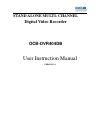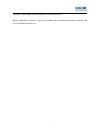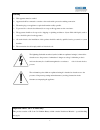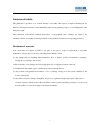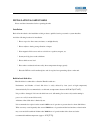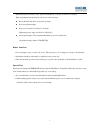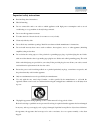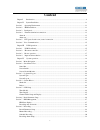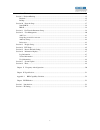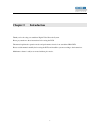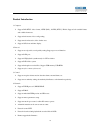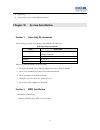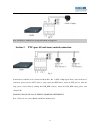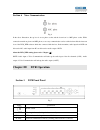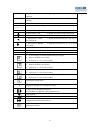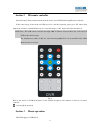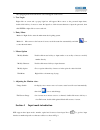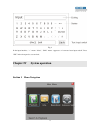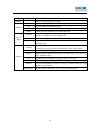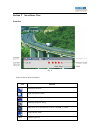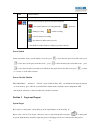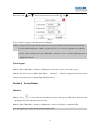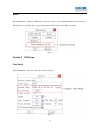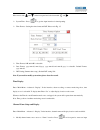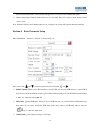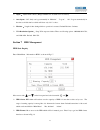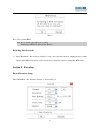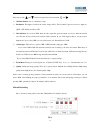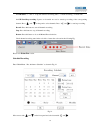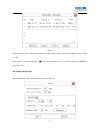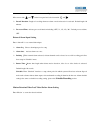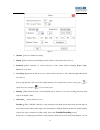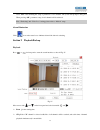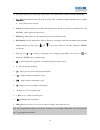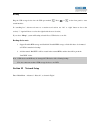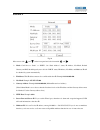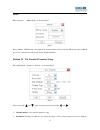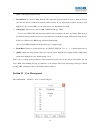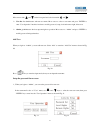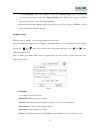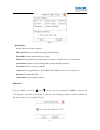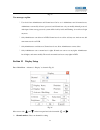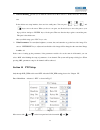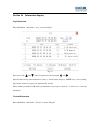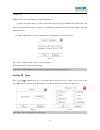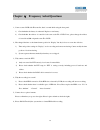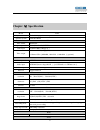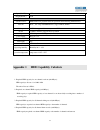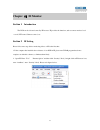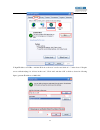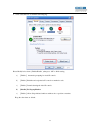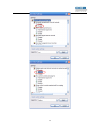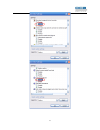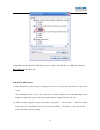- DL manuals
- OCB
- DVR
- OCB-DVR404DB
- User Instruction Manual
OCB OCB-DVR404DB User Instruction Manual
Summary of OCB-DVR404DB
Page 1
Stand alone multi- channel digital video recorder ocb-dvr404db user instruction manual version 1.0
Page 2
1 statement : print edition will be provided as a formal attachment. Before attempting to connect or operate this product, please read these instructions carefully and save this manual for future use..
Page 3
2 warning this apparatus must be earthed. Apparatus shall be connected to a mains socket outlet with a protective earthing connection. The mains plug or an appliance coupler shall remain readily operable. To prevent fire or electric shock hazard, do not expose this apparatus to rain or moisture. The...
Page 4
3 limitation of liability this publication is provided “ as is ” without warranty of any kind, either express or implied, including but not limited to, the implied warranties of merchantability, fitness for any particular purpose, or non-infringement of the third party ’ s right. This publication co...
Page 5
4 installation & safeguards please read these instructions before operating the unit. Installation. Refer all work related to the installation of this product to qualified service personnel or system installers. Avoid the following locations for installation. * places exposed to direct water, moistu...
Page 6
5 when hard disk drive trouble occurs, replace it immediately. Consult your dealer for servicing. When replacing the hard disk drives, take notice of the following. Protect the hard disk drives from static electricity. Do not keep them upright. Do not use an electric screwdriver to fix them. (tighte...
Page 7
6 important safety instructions read and keep these instructions. Heed all warning. Do not connect this unit to an outlet to which appliances with high power consumption such as an air conditioning or a copy machine is already being connected. Do not use this apparatus near water. To reduce the risk...
Page 8: Content
7 content chapter i introduction ............................................................................................................................... 9 chapter ii system installation..............................................................................................................
Page 9
8 alarm elimination.................................................................................................................................... 35 section 9 playback/backup...........................................................................................................................
Page 10: Chapter I
9 chapter i introduction thank you for choosing our standalone digital video recorder system. Please pay attention to these instructions before using the dvr. The manual explains the operation modes and performance criteria of our standalone h264 dvr. Please read the manual carefully before using th...
Page 11
10 product introduction 1. Compress support pal/ntsc video format, 25fps (pal), 30 fps (ntsc), h.264; support both variable bitrate and variable frame rate. Support dual stream, video config setting. Support motion detection, video shelter area. Support osd, date and time display. 2. Record support ...
Page 12: Chapter Ii
11 support log. Set username, password and authority remotely. Chapter ii system installation section 1 operating environment the following operating environment for this dvr must be adhered to: dvr operating environment items instructions electromagnetism dvr’ complies with national electromagnetis...
Page 13: Section 3
12 fig. 1 2. Remove hdd mounting bracket. 3. Fit hdd onto bracket using supplied mounting screws. 4. Replace hdd mounting bracket. 5. Connect the atx power cable to the power connection on the hdd. Pay attention to the correct orientation. 6. Plug hdd cable into sata port on hdd. 7. Plug hdd cable i...
Page 14: Section 4
13 3 (a out)audio output connect audio output device, standard bnc interface 4 (v out) video output connect monitor, local video signal output 5 alarm input and output.,rs485 and rs232 connect alarm input, alarm output device and ptz 6 vga interface connect vga display device, such as pc vga display...
Page 15: Section 5
14 the alarm output enable. Fig. 4 note: 24vdc(1a), 120vac(1a) voltage and current are suggested. Section 5 ptz (pan, tilt and zoom) control connection fig. 5 a and b ends of rs485 can be connected with the rx+, rx- on ptz or high speed dome. After all the above connection, p lease enter the “ptz” m...
Page 16: Section 6
15 section 6 voice communication fig. 6 in the above illustration, the up icon is an ear phone socket and the down icon is a mic phone socket. While connect them with ear phone and mic phone, a two-way communication can be realized when click the intercom icon of the dvr_web software which has conne...
Page 17
16 link network connection indicator, lighting constantly when network is connected. Remote ir remote receive indicator, flashing when control this dvr with ir controller. Alarm alarm indicator, flashing when alarm is activated. 1 — 4 1-4ch record indicator (it lights when corresponding channel is r...
Page 18: Section 2
17 section 2 ir remote controller insert the battery. Please aim the launch end at the receive end of dvr while using ir remote controller. In the control range, if more than one dvr need to be controlled separately, please press “ id ” button, then input the host address of which dvr need to be con...
Page 19: Section 4
18 after plugging in the mouse the mouse cursor will appear on the screen. User login right click on screen and a pop-up login box will appear; move cursor to the password input frame, double-click left key of mouse to enter the input box, click relevant character to input the password, then click e...
Page 20: Chapter Iv
19 fig. 9 in the input interface, “ ← ” means “ delete ” , “ shift ” means “ uppercase or lowercase letter input switch ” . Press “ esc ” in the front panel to save and exit. Chapter iv system operation section 1 menu navigation.
Page 21
20 fig. 10 main menu sub menu function playback search recording, playback or backup information hdd hdd status check, hdd format and hdd alarm setup log system running and alarm information version system firmware version information online check online user information, force kick online user rec....
Page 22: Section 2
21 section 2 surveillance view status bar fig. 11 status bar button function definition: icon function entering main menu split screen mode switch entering “ manual record ” dialog entering “ playback ” dialog mute mode and cancel mute mode. Press “ enter ” to switch. Cancel buzzer alarm admin curre...
Page 23: Section 3
22 ch01 current channel notation icon description / record status and remote preview switch automatically. ---the current channel is recording manually --- prerecord ---timing recording ---alarm recording ---motion detection recording ---the channel is under remote preview ×--- the channel is neithe...
Page 24: Section 4
23 move cursor with and on the front panel and select item with and . Fig. 12 in user login box, language, including chinese and english. Note: 1. System will reject login after three times incorrect password input and activate buzzer automatically. 2. System default administrator “admin” , password...
Page 25: Section 5
24 reboot enter “ main menu - advanced - maintenance ” and select ‘reboot’ to reboot dvr manually. Please refer fig. 13. Schedule reboot is available, if it is selected and inputted schedule reboot time (24h) for everyday. Fig. 13 section 5 osd setup time modify enter ” main menu - advanced - genera...
Page 26
25 move cursor with and on the front panel and select item with and . System time : press to get into input interface for time inputting. Time format : setting the time format and dst. Please refer fig. 15. Fig. 15 time format: 12h and 24h is selectable data format: yyyy-mm-dd, mm-dd-yyyy, yyyy-mm-d...
Page 27: Section 6
26 interface then channel name can be defined with uppercase or lowercase letter, number and symbol. Channel name display: display channel name or not is selectable. Enter “ set ” menu to adjust display location on the screen. Note: when the time box and channel name box are overlapped, the system w...
Page 28: Section 7
27 alpha : adjust menu contrast. (range from00 to 99. 99 stands for low contrast). Auto logout: “ off ” : only can logout manually in “ maintain ” →” logout ” . “ on ” : logout automatically in the time set in idle time box which will show only “ on ” is chose. Idle time : length of time during whic...
Page 29: Section 8
28 fig. 18 press “ ok ” to format hdd. Note: do not format a disk while it is recording. Formatting a hdd will delete all the data in it. Recording auto overwrite enter “ main menu - rec. &alarm — general ” to setup ‘ auto overwrite ’ function: whether activate overwrite function when hdd is full. S...
Page 30
29 fig. 19 move cursor with and on the front panel and select item with and . Channel number: choose a channel to setup. Resolution: the higher resolution the clearer image will be. The resolution options from low to high are: qcif 、 cif. Default resolution: cif max bit rate: if you select vbr, when...
Page 31
30 1-4 ch status: “ √ ” and “ × ” on up side stand for recording status. “ √ ” means recording, “ × ” means idle. 1-4 ch start/stop recording: squares on downside are used to start/stop recording of the corresponding channel. Press “ ” and “ ” on the panel to select channels. Press “ ” and “ ” to st...
Page 32
31 channel number: select a channel for setup all: after setup one channel. Apply this strategy to all channels calendar: “yy/mm/dd/” can be chose on the left of calendar. For example : choose 2008-10-20 time period: setup max two period for one day recording at most once, daily, weekly, monthly : s...
Page 33
32 fig. 22 four time modes could be showed in this menu including: one day, daily, every tue., monthly. One day is equal to ‘ once ’ move cursor to one record with or on the front panel then move to the “delete” box. P ress ‘ enter ’ to delete the record. Recording alarm setup. Enter “ main menu - r...
Page 34
33 fig. 23 move cursor with and on the front panel and select item with and . Record duration: length of recording whenever alarm or motion detection is activated. Default length: 10 minutes. Pre-record time: activate pre-record function including “off 、 5s 、 15s 、 25s 、 30s ” . Default pre-record t...
Page 35
34 fig. 24 channel : select one channel for setting motion : select activate mode including: motion detection, video shelter and video lost. Sensitivity : select sensitivity of motion detection or video shelter. Option including: highest, high, medium, low, lowest. Area setup : alarm area should als...
Page 36: Section 9
35 select ‘ all ’ after finishing the setup of parameters of one channel. The system will prompt a dialog box. When pressing ‘ ok ’, parameters setup for all channels will be achieved. Note: “ sheltering ” and “ video loss ” settings please refer to “ motion ” setup. Alarm elimination click icon on ...
Page 37
36 all : recorded files type. The file type options have “all, timer, motion, alarm, command, and manual” . One_ch: option includes both “ one_ch ” and “ four_ch ” . 4 channels playback simultaneously is available if “ four_ch ” has been selected. Search : search the matched recorded files and displ...
Page 38: Section 10
37 backup plug the usb storage device into the usb port marked . Press or on the front panel to enter search interface. In “ searching box ” , after moved cursor to a certain record section, use “ left ” or “ right ” button to choose the section( “ √ ” signal will show on select box right beside the...
Page 39
38 static/dhcp fig.26 move cursor with and on the front panel and select item with and . Mode: could choose “ static ” or “ dhcp ” . On “ static address ” status, ip address, net mask, default gateway and dns should input by user self. On “ dhcp ” status, ip address, net mask, and multicast ip will ...
Page 40: Section 11
39 pppoe enter “ network ” → “ pppoe setup ” as shown in fig.27 fig.27 please “ enable ” “ pppoe setup ” , then input the username and password provided by isp. System will use pppoe protocol to connect the net with an auto-obtain dynamic ip address. Section 11 net transfer parameter setup enter “ m...
Page 41: Section 12
40 qcif 、 cif. Default resolution: cif max bit rate: if you select vbr, when the video input has great movement, we need to limit the max bit rate. The max bit rate selection has relations with resolution. If you select high resolution, you must select high bit rate. If you select cbr, you can selec...
Page 42
41 fig. 29 move cursor with and on the front panel and select item with and . User list: list administrator and new user name. Move cursor to select a user name and press ” enter ” to enter “ user operation ” interface in where to modify password, setup local and remote right, delete user. Admin : a...
Page 43
42 in “ user operation ” menu, select “ modify ” to enter into “ authority setup ” menu as shown in fig. 32. Select “ password set ” to enter into “ password setup ” menu. Password is composed of number, uppercase and lowercase letter with 6 digit maximum. 2. Password can be set after logining syste...
Page 44
43 fig. 34 remote rights: remote rights are for remote operation. Ptz control: remote control ptz and setup the ptz parameters; manual rec: remote manual start/stop recording; playback: remote playback and download the recorded files on dvr, can be set for each channel. Set parameters: remote setup ...
Page 45: Section 13
44 fig. 35 user manages explain: * user levels have administrator and normal user. Can be set 1 administrator and 29 normal users; administrator can modify all users’ password, and normal user only can modify himself password. After input 3 times wrong password, system will be lock by itself, and wa...
Page 46: Section 14
45 activate shielding : provide you to mask the sensitive area. Move cursor to “ shelter area set ” and set the area. In the shelter area setup interface, there are four small panes. You can press “ ” , “ ” , “ ” and “ ” keys to move the cursor. When you choose one pane, use direction keys to move t...
Page 47: Section 15
46 channel number: connect channel number of decipherer rs-485 parameters: including baudrate, data bit, stop bit, parity bit, flow control, etc. These parameters must be the same as those of ptz protocol. Ptz addr: each ptz has one different address. Default system configuration: 001. Protocol: dvr...
Page 48: Section 16
47 section 16 information inquiry log information enter “ main menu - information - log ” as shown in fig.39. Fig. 39 move cursor with and on the front panel and select item with and . Input start time and stop time and then move cursor to “ search ” button and press “ enter ” key to start searching...
Page 49: Section 17
48 fig. 40 check information of current firmware version. User information enter “ main menu - information - online ” as shown in fig.41. Fig. 41 list box: display the remote user name, state and ip address. Use and key to move the cursor. If user presses ‘ enter ’ key on one i tem in list box, affi...
Page 50: Section 18
49 “ chapter Ⅶ ” . Method 2: you can use this function to upgrade the firmware. ( 1 ) create a file with a name of “ update ” in the usb storage, and copy the firmware file to this directory and rename it with special file name, for example: ocb-dvr404d.Img. Then insert eternal device into usb port ...
Page 51: Chapter
50 chapter Ⅴ frequency asked questions 1 、 can not control dvr with ir controller, but it ’ s normal while using the front panel. 1) check whether the battery is exhausted. Replace a new battery. 2) check whether the address of controller is the same as the id of dvr. If not, please change the addre...
Page 52: Chapter
51 chapter Ⅵ specification model 4ch processor embedded high performance processor operation system embedded rtos video video format pal/ntsc image compression h.264(main profile)/mjpeg video input 4 channel bnc(1.0vp- p,75Ω) video output 1 channel bnc (1.0vp- p,75Ω) 1 channel vga ( 800 × 600 , 1024...
Page 53: Appendix 1
52 input (no/nc) 4ch output(no/nc) 1ch other system resource multi-ch record ,playback ,network operation and monitoring simultaneously network rj45 , auto adapt 10/100m ethernet ,support pppoe, dhcp backup 1 usb2.0 ,support flash memory, remote hdd mouse 1 usb1.1 interface ,support mouse operation ...
Page 54: Chapter
53 chapter Ⅶ ie monitor section 1 introduction the dvr can be visit and control by ie browser. Ie provides the functions, such as remote monitor, local record, ptz control, remote control, etc. Section 2 ie setting please follow next steps before monitoring videos on ie at the first time: 1. If the ...
Page 55
54 3. Input ip address of dvr to “ add this web site to the zone ” text box and click off “ √ ” in the front of “ require server verification(http:) for all sites in this zone ” . Click ‘ add ’ and then ‘ ok ’ to finish as shown in following figure. (presume ip address as 10.0.0.189).
Page 56
55 4. Click ‘ custom level ’ as shown in following fig. Please modify below items ( enable/disable ) then press ‘ ok ’ to finish setting. A) [ enable ] automatic prompting for activex controls. B) [ enable ] initialize and script activex controls not marked as safe. C) [ enable ] download unsigned a...
Page 57
56.
Page 58
57.
Page 59
58 4. Input http:// and host ip address in ie address bar. For example: if h ost ip address is “10.0.0.124” then input http://10.0.0.124 in ie address bar. Faq in dvr_web internet: 1 、 when ‘ click here to activate control ’ floating note box show on screen, please click the box to activate the cont...
Page 60
59 information on disposal for users of waste electronic equipment (private households) this symbol on the products and /or accompanying documents means that used electrical and electronic products should not be mixed with general household waste. For proper treatment, recovery and recycling, please...