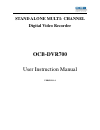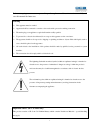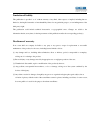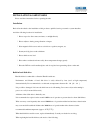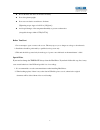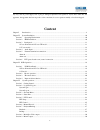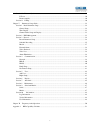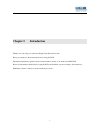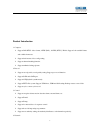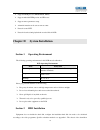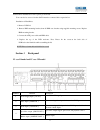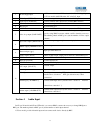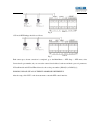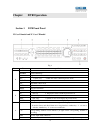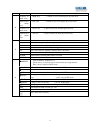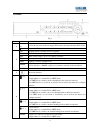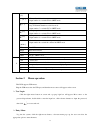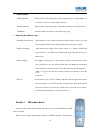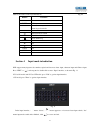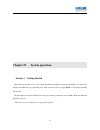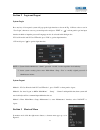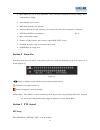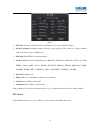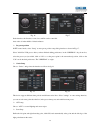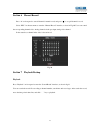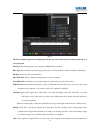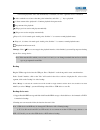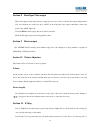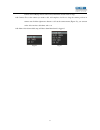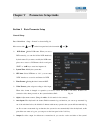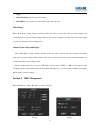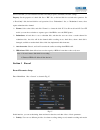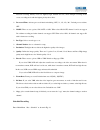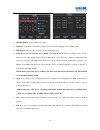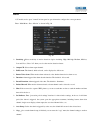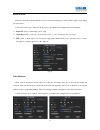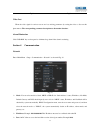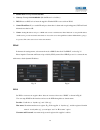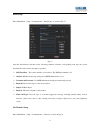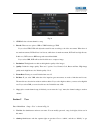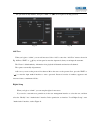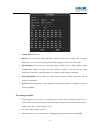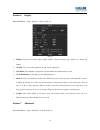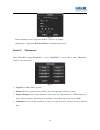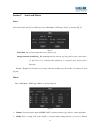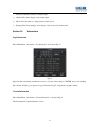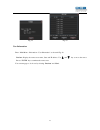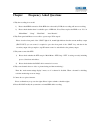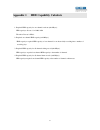- DL manuals
- OCB
- DVR
- OCB-DVR700
- User Instruction Manual
OCB OCB-DVR700 User Instruction Manual
Summary of OCB-DVR700
Page 1
Stand alone multi- channel digital video recorder ocb-dvr700 user instruction manual version 1.0
Page 2
1 before attempting to connect or operate this product, please read these instructions carefully and save this manual for future use. Warning this apparatus must be earthed. Apparatus shall be connected to a mains socket outlet with a protective earthing connection. The mains plug or an appliance co...
Page 3
2 limitation of liability this publication is provided “as is” without warranty of any kind, either express or implied, including but not limited to, the implied warranties of merchantability, fitness for any particular purpose, or non-infringement of the third party’s right. This publication could ...
Page 4
3 installation & safeguards please read these instructions before operating the unit. Installation. Refer all work related to the installation of this product to qualified service personnel or system installers. Avoid the following locations for installation. * places exposed to direct water, moistu...
Page 5
4 protect the hard disk drives from static electricity. Do not keep them upright. Do not use an electric screwdriver to fix them. (tightening torque: approx. 0.49 n . M {5 kgf . Cm}) avoid rapid changes of the temperature/humidity to prevent condensation. (acceptable change: within 15 ℃/h{59℉/h}) be...
Page 6
5 important safety instructions read and keep these instructions. Heed all warning. Do not connect this unit to an outlet to which appliances with high power consumption such as an air conditioning or a copy machine is already being connected. Do not use this apparatus near water. To reduce the risk...
Page 7: Content
6 any way, such as power-supply cord or plug is damaged, liquid has been spilled or objects have fallen into the apparatus, the apparatus has been exposed to rain or moisture, does not operate normally, or has been dropped. Content chapter i introduction.................................................
Page 8
7 section 10 picture adjustion......................................................................................................................... 30 e-zoom .............................................................................................................................................
Page 9
8 chapter i introduction thank you for choosing our stand alone digital video recorder system. Please pay attention to these instructions before using the dvr. The manual explains the operation modes and performance criteria of our stand alone h264 dvr. Please read the manual carefully before using ...
Page 10
9 product introduction 1. Compress support pal/ntsc video format, 25fps (pal), 30 fps (ntsc), h.264; support both variable bitrate and variable frame rate. Support dual stream, video config setting. Support channel masking function. Support unlimited enlarge picture. 2. Record support record period,...
Page 11
10 support tcp/ip protocol, dhcp, pppoe, ddns. Support embedded web preview and ie browse. Support remote parameters setup. Alarm information can be sent to remote center. Network control ptz. Network download and playback the recorded files in dvr. Chapter ii system installation section 1 operating...
Page 12
11 and hard drive installation, be sure to please professionals. Users can also be accessed via the esata interface connected drive expansion box. Installation of hard drive. 1. Remove dvr lid. 2. Remove hdd mounting bracket, then fit hdd onto bracket using supplied mounting screws. Replace hdd moun...
Page 13
12 5 spot audio output (spot aout) auxiliary output playback of audio output, standard rca connector audio output (aout) audio of main output, standard rca port 6 rs-232 port system debug port 7 vga port the main video output, the output may carry out any operation 8 network port(utp) connect the ne...
Page 14
13 1 power supply input 1.5u case model without dvd writer, 110/220v ac voltage input 1.5u case model with dvd writer,12v volts d.C. Input 2 video input (video in) connect analog video input device, standard bnc port 3 audio input (audio in) connect simulate audio input device, standard bnc interfac...
Page 15
14 section 5 external alarm in/out connection alarm in the alarm input is no/nc input. 4 ch series dvr has 4 ports for alarm input, 8 ch series dvr has 8 ports for alarm input, 16 ch series dvr has 16 ports for alarm input. Please connect signal port to “alarm in” and gnd port. Alarm type as no in “...
Page 16
15 fig. 6 1.5u model ptz linkage should be as follows: fig. 7 each camera press shown connection is completed, go to the main menu — ptz setup — ptz menu, select connect head's port number, and you can set the camera's head address, baud rate and head a protocol parameters. 2ucased1model and 2ucasec...
Page 17
16 chapterⅢ dvr operation section 1 dvr front panel 2ucase d1model and 2u case cifmodel fig. 8 no. Name specification 1 f1 reserve disarm cancel alarm beep lock logout esc 1. “cancel” key 2. Hide the status column in preview mode search entry “search” interface ptz enter ptz control mode split split...
Page 18
17 number key will switch the right channel.(press 2 and 3, ch 23 will displayed) 4 clockwise in shuttle circle 1. “right” key 2. Switch to next screen display in preview mode anticlockwise in shuttle circle 1. “left” key 2. Switch to last screen display in preview mode clockwise out shuttle circle ...
Page 19
18 1.5umodel fig. 9 no. Name specification 1 dvd writer slot 1.5u with dvd writer model can support dvd writer, and optional built-in dvd writer. Open/close dvd writer 2 run working indicator, flashing after boot normally hdd hdd indicator, flashing when access hdd date spot when current output is s...
Page 20
19 (5) (6) 1. Entry “search” interface 2.Input number 6 or switch ch 6 in shift mode (7) 1. Stop playback operation 2.Stop all channel manual record in live mode 3.Input number 7 or switch ch 7 in shift mode (8) 1. Jump to previous recorded file 2.Input number 8 or switch ch 8 in shift mode (9) 1. J...
Page 21
20 mouse option *modify number double-click to enter the input box, click relevant character to input number; or use trolley of mouse to modify number directly. *modify character double-click to enter the input box, click relevant character to input character. *exit menu click the right mouse button...
Page 22
21 table for the remote control-specific buttons: fig. 10 buttons functions menu enter shortcut menu enter “ok” key cancel 1. “cancel” key 2. Hide the status column in preview mode p/z enter ptz control mode split screen mode switch f entry “search” interface cancel alarm beep select n/a n/a n/a sav...
Page 23
22 chapter iv system operation section 1 getting started hint: make sure that the access of ac voltage and dvr's requirements, and ensure the dvr power outlet in the middle of the earth-side good grounding. Now make sure that you have a single hdmi or vga display and hard disk recorder. Plug the mai...
Page 24
23 section 2 login and logout system login press any key of front panel, system will pop-up the login interface as shown in fig. 12. Please select a user in “user login”, then move cursor to password input box and press “edit” or “ ” on front panel to get into input interface in which to input the p...
Page 25
24 main menu: you can do basic parameters, videos, hard drive management, display settings, and so forth parameter settings. Split: multiple-screen control 。 rec: enter manually video interface. Playback: enter the “search” interface, you can retrieve the video file for playback or download. Ptz: en...
Page 26
25 fig. 15 ptz port: 2u case d1 model and 2u case cif model, select a port for ptz connection. Rs-485 parameters: including baudrate, data bit, stop bit, parity bit, flow control, etc. These parameters must be the same as those of ptz protocol. Ptz addr: each ptz has one different address. Protocol:...
Page 27
26 fig. 16 fig.17 in the interface, the direction, zoom, focus and iris can be controlled. Auto-cruise is in the middle of direction button. Set preset position in ptz control mode, select “setup” to enter preset position setup dialog interface as shown in fig. 17. Select "add new" edit preset. Afte...
Page 28
27 section 6 manual record press “ ●” on front panel to start all channels’ manual record, and press “ ” to stop all channels’ record. Select “rec” in shortcut menu to enter the “manual record” interface, as show in fig.20. Users can control the corresponding channel video. Analog channel via the po...
Page 29
28 fig. 21 ch: the maximum supported 4-channel playback, the user selects four channel to retrieve playback, i.E. 4 screen playback. Play type: this model supports video segment and jpeg pictures playback. Rec type: recorded files type. The file type options have “all, timer, motion, alarm, command,...
Page 30
29 red font display. In the video and automatically overwritten, lock video segments are not overwritten. : after search the record, move the time point in time line, and click “ ” key to playback. : 1. Pause current video playback. 2. Continue playback from pause mode : stop current video playback....
Page 31
30 section 8 main/spot video output this model support main output and spot output, this two ports can be controlled and output independently. User can switch the two controls by press "spot" in the front panel. Spot output controllable, on the front panel of the “spot” light is lit. Vga and hdmi is...
Page 32
31 lead into the dvr(map must be jpg format,1280*1024, and the name is map). Add camera: choose the camera you want to add, add completes, feel free to drag the camera position, in camera area click the right mouse button to call out the camera menu (figure 23), you can turn on the video monitor, ad...
Page 33: Chapter V
32 chapter v parameters setup guide section 1 basic parameter setup general setup enter “main menu -setup-general” as shown in fig. 24. Move cursor with and on the front panel and select item with and . Dvr name :define dvr name. When you access dvr remotely, you can find all the dvr intuitively by ...
Page 34
33 output. Mouse sensitivity: sets the mouse movement. Sound effect: you can turn on or turn off the front panel is pressed. Time display enter “main menu -setup-display” interface. If the user want to preview the video and remote displays the system time, please open the "display time" function; if...
Page 35
34 select a hard disk, you can format the hard disk, hard disk properties, redundant, and other settings. Property: set the properties of a hard disk. Set to "rw" disc, on the hard disk for read and write operations. Set to "read only" disk, the hard disk for read operations. Set to "redundance" dis...
Page 36
35 detection recording. Priority levels are highest, high, medium and low, when multiple recording modes occurs, recording mode with the highest priority takes effect. Pre-record time: activate pre-record function including “off 、5s、15s、25s、30s”. Default pre-record time: off. Mode: there are two opt...
Page 37
36 fig. 28 fig.29 channel number: select a channel for setup. Calendar: “yy/mm/dd/” can be chose on the left of calendar. For example : choose 2008-10-20. Time period: setup max two period for one day recording at most. Today, every day, every week, every month: take 2008-10-20( monday) for example,...
Page 38
37 motion 1.5u model, need to press "armed" in front panel to open alarm after configure the correct parameter. Enter “main menu -rec—motion” as shown in fig. 30. Fig. 30 sensitivity :select sensitivity of motion detection. Option including: high, mid-high, medium, mid-low, low and close. Select "of...
Page 39
38 external alarm when the add-ins have alarm input, the user can set the alarm output ports, buzzer alarm, single-screen display, associated videos. 1.5umodel, need to press "armed" in front panel to open alarm after configure the correct parameter. Input ch.: select a alarm input port for setup al...
Page 40
39 fig.32 fig.33 video lost when the video signal for various reasons are lost, missing parameters by setting the video to discover this phenomenon. The corresponding parameter description see the motion detection . Alarm elimination click “disarm” key on front panel to eliminate beep alarm if the a...
Page 41
40 subnet mask: example 255.255.255.000. Gateway: example 192.168.000.001 (modem/router local address). Dns: please set dns as local network supplier's ip when dvr is accessed from wan. Center ip and port: if you set this ip and port, when there is alarm and exception happened, dvr will send informa...
Page 42
41 email setup enter “main menu -setup—communication-email setup” as shown in fig. 37. Fig. 37 open the mail function, and then set the following parameter, when the corresponding event fires, the system automatically sends a mail to the address specified. Smtp and port :the sender's mailbox server ...
Page 43
42 fig.38 ch no: select relevant channel to setup. Encode: there are two options: cbr or vbr. Default type: vbr. If you select vbr, dvr will adjust the actual bit rate according to the video movement. When there is not much movement, dvr will use low bit rate, while there is much movement, dvr will ...
Page 44
43 into password modify interface, then press “edit” or “ ” on front panel to modify password. Fig. 39 fig. 40 add user when you login as “admin”, you can add new user. Select “add” to enter into “add user” menu as shown in fig. 40. Press “edit” or “ ” key on front panel to enter into input mode, th...
Page 45
44 fig. 41 control ptz: ptz control. Record: you can enter the “main menu-rec” interface, basic video recording, video recording, alarm plan is set, you can also manually for hard disk management and control of the video. Set parameter: you can enter the “main menu-settings” interface, basic setting...
Page 46
45 section 6 display enter “main menu -setup—display” as shown in fig. 42. Fig. 42 monitor: select the secondary output (spot vout) connection monitor type, options are :plane and sphere. Ch map: users can set the channel in 32 split screen is displayed. Ch. Shield: select whether to display the sel...
Page 47
46 fig. 43 when a machine has some exceptional condition, it can be set accordingly. Abnormal type :illegal visit, hdd full, hdd error and network disconnect. Section 8 maintenance select “main menu -setup—maintenance” or press “maintain” on front panel to enter “maintenance” interface, as shown in ...
Page 48
47 section 9 serial and matrix serial 2u case d1 model and 2u case cif model, enter “main menu -ptz setup—serial” as shown in fig. 45. Fig. 45 usable port: the system prompts the user to connect to port. Setup parameters for 485(1)r+ 、r-: including baud rate, data bit, stop bit, parity bit, flow con...
Page 49
48 time period when the contents of a matrix output. Channel: the channel display on the matrix output. Mode: select the output as a single picture or multi-screen. Keeping time: select multiple screen displays, each screen of the residence time. Section 10 information log information enter “main me...
Page 50
49 fig. 48 fig. 49 user information enter “main menu -information—user information” as shown in fig. 49. List box: display the remote user name, state and ip address. Use and key to move the cursor. Presses ‘enter’ key to terminate the remote user. You can turn pages to look over by selecting ‘previ...
Page 51: Chapter Ⅵ
50 chapter Ⅵ frequency asked questions 1. Why the recording is not work? 1) please check hdd connection. If the hdd is not detected by dvr, the recording will sure not working. 2) please check whether there is available space of hdd left. If not, please replace the hdd or set “yes” in “main menu”→ “...
Page 52
51 appendix 1 hdd capability calculate 1. Required hdd capacity for one channel one hour (unit mbyte): hdd capacity =bit rate / 8 × 3600 / 1024 the unit of bit rate is kbit/s. 2. Required one channel hdd capacity (unit mbyte): hdd capacity =required hdd capacity of one channel for one hour× daily re...
Page 53
52 information on disposal for users of waste electronic equipment (private households) this symbol on the products and /or accompanying documents means that used electrical and electronic products should not be mixed with general household waste. For proper treatment, recovery and recycling, please...