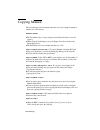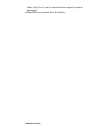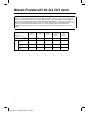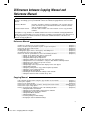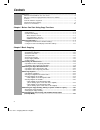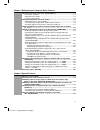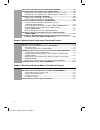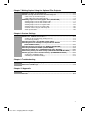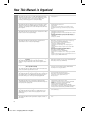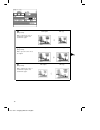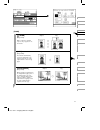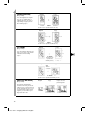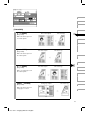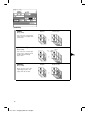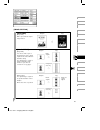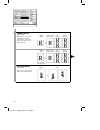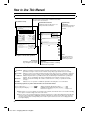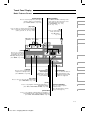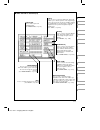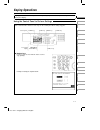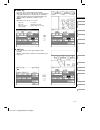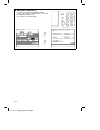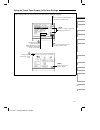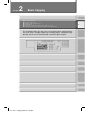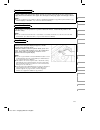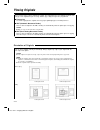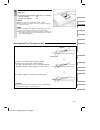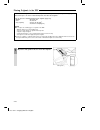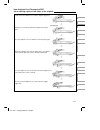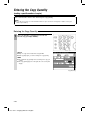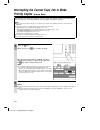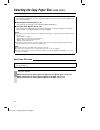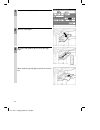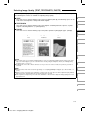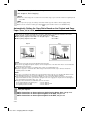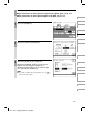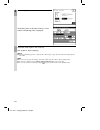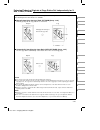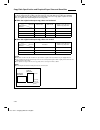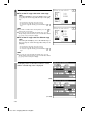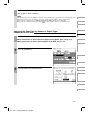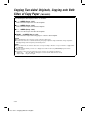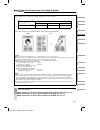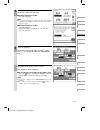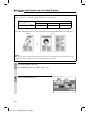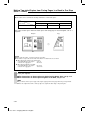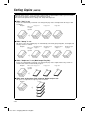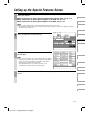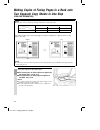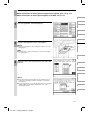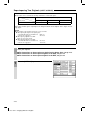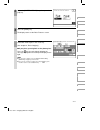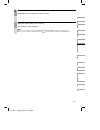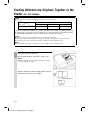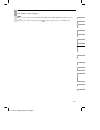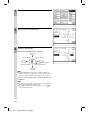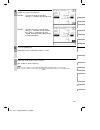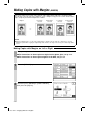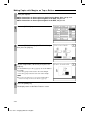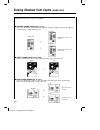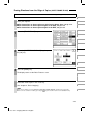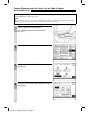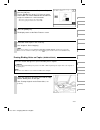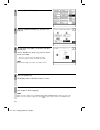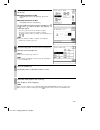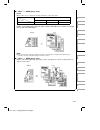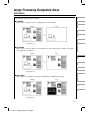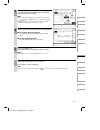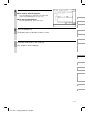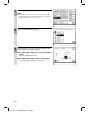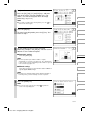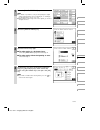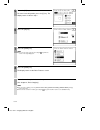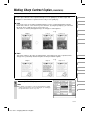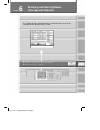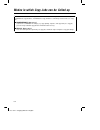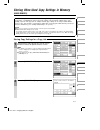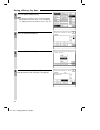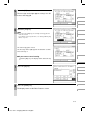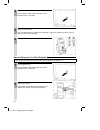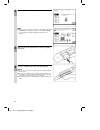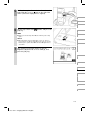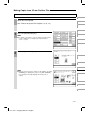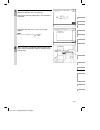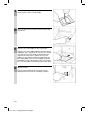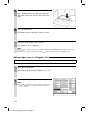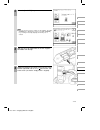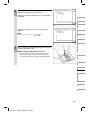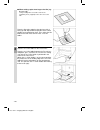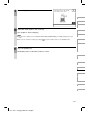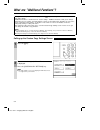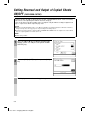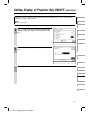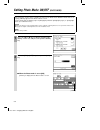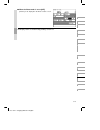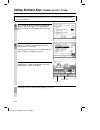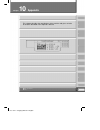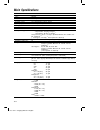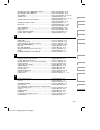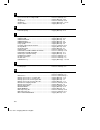- DL manuals
- Oce
- All in One Printer
- 3122
- Manual
Oce 3122 Manual - Parts and Their Functions
Océ 3121 – Copying Manual – English
1-2
Parts and Their Functions
This section describes the names and functions of parts on the control panel used for making copies.
Control Panel
OPTIONS key
Press to use expanded functions other than copy or
FAX.
FAX key
Press to use the FAX functions of the Océ 3121
Series. The FAX Basic Features Screen appears in
the touch panel display.
COPY key
Press to use copy functions of the Océ
3121 Series. The Copy Basic Features
screen appears in the touch panel display.
(See “Flow of Copy Operations,” on p. 2-2.)
Power Indicator
Lights when the main
power is turned ON.
Touch panel display
(See “Parts and Their Functions,” on p.1-3.)
Reset key
Press to return the copy settings to the
Standard settings. (See “Keying Operations,”
on p. 1-9.)
Guide key
Press to display explanations of modes or
functions in the touch panel display. (See
“Flow of Copy Operations,” on p. 2-7.)
Additional function key
Press to set Custom Copy Settings.
Interrupt key
Press to interrupt a contiuous copying job when you need to
make priority copies. (See “Interrupting the Current Copy Job
to Make Priority Copies,” on p. 2-22.)
Number keys
Press to enter numeric values such as copy
quantity or the ID number.
(See “Keying Operations,” on p. 1-7.)
START key
Press to start copying.
STOP key
Press to stop the copy job
before copying is completed.
Control panel power switch
Press to turn the control panel
ON or OFF. When set to OFF,
the machine is in the Sleep
mode. (See “Sleep Function,”
on p. 2-5.)
Clear key
Press to return the copy quantity to one,
or to clear an incorrect value entered
when setting a mode.
Summary of 3122
Page 1
Océ 3122 addendum copy addendum océ 3122.
Page 2
Océ 3122 copy copying manual this document provides information which is new or has changed compared with the océ 3121 manual. Common remarks ■ the fax monitor key is always displayed in the basic features screen for copying. ■ when using the stack bypass, press the [paper select] key and then the [...
Page 3
Addendum océ 3122 notice: only [2 on 1] can be selected when the originals are placed horizontally. ■ when rdf is not attached: press the [ok] key..
Page 4
Océ 3122 copy.
Page 5
Océ 3121 – copying manual – english 1 preface thank you for purchasing the océ 3121 series. This manual describes the océ 3121 series, their functions, and their method of use. It also describes the various precautions to be observed in order to ensure safe operation. Please read this manual thoroug...
Page 6
Océ 3122 addendum copy addendum océ 3122.
Page 7
Océ 3122 copy copying manual this document provides information which is new or has changed compared with the océ 3121 manual. Common remarks ■ the fax monitor key is always displayed in the basic features screen for copying. ■ when using the stack bypass, press the [paper select] key and then the [...
Page 8
Addendum océ 3122 notice: only [2 on 1] can be selected when the originals are placed horizontally. ■ when rdf is not attached: press the [ok] key..
Page 9
Océ 3122 copy.
Page 10
Océ 3121 – copying manual – english 2 manuals provided with the océ 3121 series we have prepared the following manuals so that you can make full use of the océ 3121 series functions. The copying manual and reference manual (english versions) are packed together with all of the main units in this pro...
Page 11: Reference Manual
Océ 3121 – copying manual – english 3 differences between copying manual and reference manual the océ 3121 series can be expanded to support non-copy functions such as, fax and printer functions. Accordingly, you are provided with a reference manual, copying manual, and a facsimile manual. Reference...
Page 12: Contents
Océ 3121 – copying manual – english 4 contents ■ preface........................................................................................................................ 1 manuals provided with the océ 3121 series ..................................................................... 2 differe...
Page 13
Océ 3121 – copying manual – english 5 chapter 3 making copies using the basic features ■ selecting the copy paper size (paper select).............................................. 3-2 · auto paper selection ............................................................................................ ...
Page 14
Océ 3121 – copying manual – english 6 ■ scanning thin sheet originals (thin sheet original)............................... 4-16 ■ making copies with original images shifted (shift)...................................... 4-18 · making copies with original images shifted to the center or corner ..........
Page 15
Océ 3121 – copying manual – english 7 chapter 7 making copies using the optional film projector ■ names of parts on film projector........................................................................ 7-2 ■ how to setup and disconnect the film projector................................................
Page 16: How This Manual Is Organised
Océ 3121 – copying manual – english 8 how this manual is organised chapter 1 before you start using copy functions this chapter describes items you should understand and be familiar with before using the machine, such as names and functions of parts on the control panel, how to use the touch panel d...
Page 17: Illustrated Function Summary
Océ 3121 – copying manual – english 9 illustrated function summary [paper select] (see p. 3-2.) the machine automatically selects the right paper size based on the size of the original and the selected copy ratio. A5 original copy to a4 example: if you want to make an a5 copy of an a4 original, desi...
Page 18
Océ 3121 – copying manual – english 10 [r] (see p. 3-12.) makes reduced size copies of standard-size originals onto standard-size paper. A4r original a5r copy [1:1] (see p. 3-12.) makes copies the same size as the original. A4r original a4r copy [e] (see p. 3-12.) makes enlarged size copies of stand...
Page 19
Océ 3121 – copying manual – english 11 [zoom] [–] (zoom) [+] (see p. 3-14.) makes reduced or enlarged copies at any copy ratio in 1% increments. Original copy [auto] (see p. 3-16.) the machine automatically selects the appropriate copy ratio based on the size of the original and the selected copy pa...
Page 20
Océ 3121 – copying manual – english 12 [zoom program] (see p. 3-20.) you can designate the original size (size of original image or original) and copy size (size of copied image or paper) in mm when making copies. [xy zoom] (see p. 3-23.) you can designate different copy ratios (%) for each of the x...
Page 21
Océ 3121 – copying manual – english 13 [two-sided] [1 ➝ 2 sided] (see p. 3-35.) makes two-sided copies from one-sided originals. [2 ➝ 2 sided] (see p. 3-38.) makes two-sided copies from two-sided originals. [2 ➝ 1 sided] (see p. 3-40.) makes one-sided copies from two-sided originals. [book ➝ 2-sided...
Page 22
Océ 3121 – copying manual – english 14 [sorter] [sort] (see p. 3-44.) sorts copies into sets arranged in page order, and outputs them onto the bins. Originals sorted copies [staple-sort] (see p. 3-44.) sorts copies into sets arranged in page order, outputs them into the bins and automatically staple...
Page 23
Océ 3121 – copying manual – english 15 [two-page separation] (see p. 4-4.) copies facing pages in a bound original onto two copy sheets in one step. [transp. Interlving] (see p. 4-6.) when copying onto transparencies, you can programme the machine to automatically insert a copy sheet (interleaf shee...
Page 24
Océ 3121 – copying manual – english 16 [overlay] [sheet overlay] (see p. 4-10.) superimposes two original images onto a single copy sheet. [book overlay] (see p. 4-12.) superimposes images from facing pages in a bound original onto a single copy sheet. [dif. Size original] (see p. 4-14.) you can fee...
Page 25
Océ 3121 – copying manual – english 17 [shift] [centre shift] [corner shift] (see p. 4-18.) makes copies with the entire image shifted diagonally to the top left, top right, bottom right, bottom left or center. [no. Key entry] (see p. 4-19.) makes copies with the entire original shifted to a positio...
Page 26
Océ 3121 – copying manual – english 18 [frame erase] [original frame erase] (see p. 4-27.) eliminates the dark border area and lines that appear around the original image when the original is smaller than the selected paper size. [sheet frame erase] (see p. 4-29.) makes clean copies of originals wit...
Page 27
Océ 3121 – copying manual – english 19 [binding erase] (see p. 4-31.) when copying an original with binding holes, this mode erases the shadows of the holes so that they are not reproduced on copy sheets. Original copy copy with binding erase without binding erase 1 2 3 4 5 6 7 8 9 10
Page 28
Océ 3121 – copying manual – english 20 [image comb.] [2 on 1] (see p. 4-33.) makes copies of two originals reduced onto a single sheet. [4 on 1] (see p. 4-34.) makes copies of four originals reduced onto a single sheet. [2 on 1/two-sided] (see p. 4-34.) makes copies of four originals reduced onto tw...
Page 29
Océ 3121 – copying manual – english 21 [image separation] [1 to 2] (see p. 4-38.) makes copies of an original divided into equal sections and enlarged onto two copy sheets. [1 to 4] (see p. 4-38.) makes copies of an original divided into equal sections and enlarged onto four copy sheets. [1 to 2/2 ➝...
Page 30
Océ 3121 – copying manual – english 22 [area desig.] [framing] (see p. 5-3.) makes copies of only the inside of a designated area on the original. [blanking] (see p. 5-3.) makes copies of only the outside of a designated area on the original. [nega/posi] (see p. 5-3.) makes copies of a designated ar...
Page 31
Océ 3121 – copying manual – english 23 [image creation] [nega/posi] (see p. 5-8.) makes copies with the original image inverted. [image repeat] (see p. 5-9.) you can also make copies of designated areas in the original repeated in the vertical direction. Automatic setting: the original image is copi...
Page 32
Océ 3121 – copying manual – english 24 [mirror image] (see p. 5-12.) makes copies of the original image flipped around the horizontal axis. You can also make mirror image copies of designated areas. [slanted image] (see p. 5-15.) makes copies of the original slanted at a designated angle. Copy (a4) ...
Page 33
Océ 3121 – copying manual – english 25 m1 – m5 1 before 2 before 3 before [mode memory] (see p. 6-3.) enables you to store the copy settings (e.G. Copy quantity, copy exposure, and copy ratio) for often run copy jobs in memory for later use. This function eliminates the need to programme copy settin...
Page 34: How to Use This Manual
Océ 3121 – copying manual – english 26 how to use this manual the descriptions in this manual are presented using the following general format. 4-4 making copies of facing pages in a book onto two separate copy sheets in one step (two-page separation) notice ● this feature can be used with the follo...
Page 35
Océ 3121 – copying manual – english chapter 1 before you start using copy functions ■ parts and their functions................................................................................................................................................... 2 ■ keying operations.......................
Page 36: Parts and Their Functions
Océ 3121 – copying manual – english 1-2 parts and their functions this section describes the names and functions of parts on the control panel used for making copies. Control panel options key press to use expanded functions other than copy or fax. Fax key press to use the fax functions of the océ 3...
Page 37
Océ 3121 – copying manual – english 1-3 touch panel display basic features screen [paper select] press to select the paper size (auto paper selection, drawer or stack bypass). (see ”paper select,” on p. 3-2.) [r]/[1:1]/[e] press to reduce or enlarge using a preset copy ratio, or return the copy rati...
Page 38
Océ 3121 – copying manual – english 1-4 special features screen when you press the [special features] key in the copy basic features screen, the special features screen appears in the touch panel display. The special features screen displays special feature modes. If you select a special feature mod...
Page 39
Océ 3121 – copying manual – english 1-5 ■ when the rdf is attached (2/2) [projector] press to make copies from photographic film. (see ”projector,” on p. 7-6.) [shift] press to select or cancel the shift mode. This mode enables you to shift the position of the original image on the copy sheet. Two m...
Page 40
Océ 3121 – copying manual – english 1-6 ■ when the adf is attached when the adf is attached to your machine, the [dif. Size original] key changes to [thin sheet originals]. For details on other modes, see the description for when the rdf is attached. Additional function screen when you press the key...
Page 41: Keying Operations
Océ 3121 – copying manual – english 1-7 keying operations keying operations on the control panel involve operating keys on the control panel and keys in the touch panel display. Using the control panel to perform settings this section describes how to use the keys on the control panel when setting c...
Page 42
Océ 3121 – copying manual – english 1-8 ● clear key press this key to clear numbers or numerals that you have entered..
Page 43
Océ 3121 – copying manual – english 1-9 ● reset key press this key to cancel copy mode settings. When you press this key, all currently set copy jobs (or copy jobs in the process of being set) are cancelled, and the machine returns to the standard mode. The display returns to the basic features scre...
Page 44
Océ 3121 – copying manual – english 1-10 ● additional function key press this key to display the additional function screen, or to return to the copy functions screen from the additional function screen. (see chapter 8, ”custom settings”.).
Page 45
Océ 3121 – copying manual – english 1-11 using the touch panel display to perform settings this section describes the keys and icons that appear in the touch panel display. [ok] press to set an item and proceed to the next operation screen. [c] press to cancel a set item and return to the previous o...
Page 46
Océ 3121 – copying manual – english 1-12 mode keys: press to select a mode from the basic features screen or special features screen. Once selected, the mode key is highlighted to indicate that the mode has been initiated. When modes cannot be used depending on the machine status or settings, they a...
Page 47: Basic Copying
Océ 3121 – copying manual – english chapter 2 basic copying ■ flow of copy operations .................................................................................................................................................... 2 ■ inserting the control card......................................
Page 48: Flow of Copy Operations
Océ 3121 – copying manual – english 2-2 flow of copy operations this section describes the flow of basic copy operations. It is useful for finding out how to use a basic feature, how to find where an operation-related item is described in this manual, and learning about the overall features of this ...
Page 49
Océ 3121 – copying manual – english 2-3 4 place your originals. (see ”placing originals,” on p. 2-12.) memo ● when making copies using the optional film projector, insert film into the film projector. 5 enter the copy quantity. (see ”entering the copy quantity,” on p. 2-20.) memo ● only one copy can...
Page 50
Océ 3121 – copying manual – english 2-4 ■ stopping before copying is completed · to stop the machine before copying is completed, press the key. Memo ● after you have pressed the key, several copies may be output from the machine. ■ to interrupt a continuous copying job · to interrupt a continuous c...
Page 51
Océ 3121 – copying manual – english 2-5 auto drawer switching if a paper drawer runs out of paper during copying, the machine automatically locates another paper supply drawer loaded with the same paper size and begins feeding copy paper from that paper drawer. Memo ● you can set whether or not a dr...
Page 52
Océ 3121 – copying manual – english 2-6 auto sleep function if the machine is not operated for a period of about five minutes after copying has finished or after a keying operation, the control panel power switch automatically moves to the off position, and the machine enters the sleep mode. To turn...
Page 53
Océ 3121 – copying manual – english 2-7 guide function this machine supports two guide functions: usage guide and information guide. ■ usage guide if you press the key while setting a function, an explanation for that copy mode appears in the touch panel display. Use this guide function if you do no...
Page 54: Inserting The Control Card
Océ 3121 – copying manual – english 2-8 inserting the control card when the optional control card v is attached to the machine, you must insert the control card before starting to make copies. Notice ● when the display in step 3 below does not appear in the touch panel display even if the control ca...
Page 55
Océ 3121 – copying manual – english 2-9 3 the basic features screen appears in the touch panel display. Operations after using copy functions 1 after making copies, remove the control card. The touch panel display returns to the screen for inserting the control card. Notice ● after removing the cont...
Page 56
Océ 3121 – copying manual – english 2-10 entering the dept. Id and password when department id management has been set (see p. 3-19 in the reference manual.), you must enter the dept. Id and password before starting to make copies. Memo ● if you press the key when you are not using the control card,...
Page 57
Océ 3121 – copying manual – english 2-11 4 press the [ok] key. The basic features screen appears in the touch panel display. If the department id and/or id number that you entered are wrong, the message ”wrong id or id number” appears. Repeat the procedure from step 2. Operations after using copy fu...
Page 58: Placing Originals
Océ 3121 – copying manual – english 2-12 placing originals there are three ways to place originals for copying. The method that you select will depend on the size and type of the original that you are using, and the copy settings that you have programmed. ■ platen glass use when copying books, origi...
Page 59
Océ 3121 – copying manual – english 2-13 [adf] vertical placement horizontal placement placing an original on the platen glass you should use the platen glass when copying books, originals on heavy paper, and transparencies, etc. 1 lift up the platen cover (or adf or rdf). 2 place your original. The...
Page 60
Océ 3121 – copying manual – english 2-14 3 gently lower the platen cover (or adf or rdf). Notice ● when placing originals on the platen glass, the size of the original is detected after the platen cover (or adf or rdf) has been lowered. Be sure to lower the platen cover/adf/rdf before copying. ☞ req...
Page 61
Océ 3121 – copying manual – english 2-15 2 neatly stack your originals face up in the original supply tray. The capacity of the original supply tray is as follows: · a3-size originals : 15 · a4, a5-size originals : 30 notice ● after copying begins, do not add or remove originals. ● place the next se...
Page 62
Océ 3121 – copying manual – english 2-16 placing originals in the rdf place a stack of originals in the rdf, and they are automatically fed to the platen glass for copying. Two-sided copies can also be automatically made from two-sided originals. You can place the following originals in the original...
Page 63
Océ 3121 – copying manual – english 2-17 2 neatly stack your originals face up in the original supply tray. The capacity of the original supply tray is as follows: · a3-size originals : 25 · a4, a5-size originals : 50 notice ● after copying begins, do not add or remove originals. Memo ● when enlargi...
Page 64
Océ 3121 – copying manual – english 2-18 how originals feed through the rdf (when making copies of one side of the original) neatly stack your originals face up in the original tray. Originals are fed from the lowermost original to the platen glass. When the original is placed on the platen glass, t...
Page 65
Océ 3121 – copying manual – english 2-19 how originals feed through the rdf (when making copies of two sides of the original) neatly stack your originals face up in the original supply tray. Originals are fed from the lowermost original to the platen glass. First, the original is reversed, and then ...
Page 66: Entering The Copy Quantity
Océ 3121 – copying manual – english 2-20 entering the copy quantity (making a specific number of copies) this section describes how to enter and change the copy quantity. Memo ● up to 100 copies can be set. The maximum number of copies can also be changed. (for details, contact your service represen...
Page 67
Océ 3121 – copying manual – english 2-21 changing the copy quantity 1 press the key to clear the entered number. Then press the number ( to ) keys to enter the copy quantity again. Notice ● only one copy can be made when using the adf. ● after copying begins, you cannot change the copy quantity. Mem...
Page 68: Priority Copies
Océ 3121 – copying manual – english 2-22 interrupting the current copy job to make priority copies (interrupt mode) the interrupt mode enables you to stop the current copy job long enough to make other priority copies. This mode comes in useful when making a rush copy during a continuous copy job. M...
Page 69
Océ 3121 – copying manual – english 2-23 3 place the original on the platen glass. (see ”placing originals,” on p. 2-12.) 4 gently lower the platen cover (or adf or rdf). Then, programme the necessary copy settings. Memo ● you can enter up to 100 copies. ● press the key and copy mode will return to ...
Page 70
Océ 3121 – copying manual – english 2-24 6 when you finish copying, the touch panel display changes as shown on the right. To continue making copies in the interrupt mode, press the [yes] key. To end making copies in the interrupt mode, press the [no] key. When you press the [no] key, the interrupt ...
Page 71
Océ 3121 – copying manual – english 2-25 9 press the key. The machine resumes the interrupted copy job. 1 2 3 4 5 6 7 8 9 10
Page 73
Océ 3121 – copying manual – english chapter 3 making copies using the basic features ■ selecting the copy paper size (paper select) ............................................................................................................ 2 ■ adjusting exposure and image quality......................
Page 74
Océ 3121 – copying manual – english 3-2 selecting the copy paper size (paper select) the following three ways of selecting the copy paper size are available. ■ auto paper selection (see p. 3-2.) the machine automatically selects the appropriate paper size based on the size of the original and the se...
Page 75
Océ 3121 – copying manual – english 3-3 1 press the [paper select] key. Memo ● auto paper selection is the standard mode setting. 2 select the [auto] key. The screen on the right appears. Proceed to make copies in the usual way. (see chapter 2, ”basic copying”.) memo ● when using auto paper selectio...
Page 76
Océ 3121 – copying manual – english 3-4 manual paper selection place your originals. ■ for instructions on how to place an original on the platen glass, see p. 2-13. ■ for instructions on how to place originals in the adf, see p. 2-14. ■ for instructions on how to place originals in the rdf, see p. ...
Page 77
Océ 3121 – copying manual – english 3-5 using the stack bypass to make copies on transparencies or special (thick) copy stock, use the stack bypass. Copies will be made not on paper fed from the paper drawers but on paper in the stack bypass automatically fed into the machine. If you select the stac...
Page 78
Océ 3121 – copying manual – english 3-6 1 programme the copy settings. 2 open the stack bypass. 3 adjust the slide guides to fit the size of the copy paper. When feeding large copy paper, pull out the auxiliary tray..
Page 79
Océ 3121 – copying manual – english 3-7 4 place the copy paper in the stack bypass. Align the required number of sheets of copy paper with the slide guides. The surface that you want to copy on must be placed face up. Insert the copy paper into the machine until it stops. The stack bypass size entry...
Page 80
Océ 3121 – copying manual – english 3-8 adjusting exposure and image quality the following three methods are available for adjusting the copy exposure. ■ manual exposure control (see p. 3-8.) you can manually adjust the copy exposure to the desired level using the exposure ( [ ] or [ ] ) keys. ■ set...
Page 81
Océ 3121 – copying manual – english 3-9 selecting image quality (text, text/photo, photo) you can adjust image quality to the appropriate level best suited to the quality of text or photo originals. The following three modes are available for adjusting image quality. ■ text this mode is best suited ...
Page 82
Océ 3121 – copying manual – english 3-10 place your originals. ■ for instructions on how to place an original on the platen glass, see p. 2-13. ■ for instructions on how to place originals in the adf, see p. 2-14. ■ for instructions on how to place originals in the rdf, see p. 2-16. 1 select the [ ]...
Page 83
Océ 3121 – copying manual – english 3-11 automatic adjustment of exposure and image quality (a) place your originals. ■ for instructions on how to place an original on the platen glass, see p. 2-13. ■ for instructions on how to place originals in the adf, see p. 2-14. ■ for instructions on how to pl...
Page 84: Paper Size to Another
Océ 3121 – copying manual – english 3-12 enlarging/reducing originals from one standard paper size to another (r, 1:1, e) you can make copies at the same size as the original, and make enlarged or reduced copies from standard-size originals on standard-size copy paper. ■ 1:1 (direct) this mode enabl...
Page 85
Océ 3121 – copying manual – english 3-13 place your originals. ■ for instructions on how to place an original on the platen glass, see p. 2-13. ■ for instructions on how to place originals in the adf, see p. 2-14. ■ for instructions on how to place originals in the rdf, see p. 2-16. 1 press the [e] ...
Page 86
Océ 3121 – copying manual – english 3-14 reducing/enlarging originals to the desired size (zoom mode) you can make copies reduced or enlarged to the desired copy ratio. The following six zoom modes are available. ■ zoom (see p. 3-14.) you can enlarge or reduce images by a copy ratio of your choice, ...
Page 87
Océ 3121 – copying manual – english 3-15 1 press the [zoom] key. 2 enter the copy ratio. You can enter the copy ratio with the [–] [+] keys or the number keys in 1% increments. ■ to increase the copy ratio, press the [+] key. ■ to decrease the copy ratio, press the [–] key. ■ to enter the copy ratio...
Page 88
Océ 3121 – copying manual – english 3-16 proceed to make copies in the usual way. (see chapter 2, ”basic copying”.) notice ● when the selected copy ratio is outside of the 50 to 200% range, copies cannot be made from originals placed on the adf. Memo ● if you press the [1:1] key, the setting is canc...
Page 89
Océ 3121 – copying manual – english 3-17 1 press the [paper select] key. 2 select the copy paper size. Notice ● select a copy paper size other than [auto]. 3 press the [zoom] key. 1 2 3 4 5 6 7 8 9 10
Page 90
Océ 3121 – copying manual – english 3-18 4 select the [auto] key, then press the [done] key. The display returns to the basic features screen. ■ if you placed your original on the platen glass: when you have lowered the platen cover (or adf or rdf), the selected copy ratio appears in the touch panel...
Page 91
Océ 3121 – copying manual – english 3-19 slightly reducing images to prevent the original periphery from being cut (entire image) when copying an original onto the same size of paper at a 100% copy ratio, the periphery of the original may be cut slightly on the copy. However, if you set the entire i...
Page 92
Océ 3121 – copying manual – english 3-20 calculating the copy ratio based on the original and copy paper sizes (zoom program) if you enter measurements for the original and desired copy images (or sheets), the machine will automatically calculate and set the appropriate copy ratio. The following two...
Page 93
Océ 3121 – copying manual – english 3-21 place your originals. ■ for instructions on how to place an original on the platen glass, see p. 2-13. ■ for instructions on how to place originals in the adf, see p. 2-14. ■ for instructions on how to place originals in the rdf, see p. 2-16. 1 press the [zoo...
Page 94
Océ 3121 – copying manual – english 3-22 4 press the [ok] key. The display returns to the basic features screen, and the selected copy ratio is displayed. Proceed to make copies in the usual way. (see chapter 2, ”basic copying”.) notice ● when the calculated copy ratio is outside the 50 to 200% rang...
Page 95
Océ 3121 – copying manual – english 3-23 enlarging/reducing originals at copy ratios set independently for x and y axes (xy zoom) if you set the xy zoom mode, you can make enlarged or reduced copies at a different xy copy ratio. The following two xy zoom modes are available. ■ manually specifying th...
Page 96
Océ 3121 – copying manual – english 3-24 manually specifying the copy ratio place your originals. ■ for instructions on how to place an original on the platen glass, see p. 2-13. ■ for instructions on how to place originals in the adf, see p. 2-14. ■ for instructions on how to place originals in the...
Page 97
Océ 3121 – copying manual – english 3-25 proceed to make copies in the usual way. (see chapter 2, ”basic copying”.) notice ● when the set copy ratio is outside the 50 to 200% range, copies cannot be made from originals placed on the adf. Memo ● if you press the [1:1] key, the setting is cancelled, a...
Page 98
Océ 3121 – copying manual – english 3-26 4 select the [xy zoom] key. 5 select the [auto xy zoom] key, then press the [ok] key. The display returns to the basic features screen. Proceed to make copies in the usual way. (see chapter 2, ”basic copying”.) notice ● when the copy ratio is outside the 50 t...
Page 99
Océ 3121 – copying manual – english 3-27 reducing/enlarging originals to copy paper sizes larger than a3 (multi-pg enlarge) notice ● this feature can be used with the following combinations of model and options. Original placement where to place the original series name platen glass adf rdf océ 3121...
Page 100
Océ 3121 – copying manual – english 3-28 copy ratio specification and required paper sizes and quantities when making an enlarged copy with a specified copy ratio, the size of the copy paper and the number of sheets required for the resulting copy depend on the copy ratio that was specified. The fol...
Page 101
Océ 3121 – copying manual – english 3-29 specifying the copy ratio by % (copy ratio(s)) place your originals. ■ for instructions on how to place an original on the platen glass, see p. 2-13. ■ for instructions on how to place originals in the rdf, see p. 2-16. 1 press the [zoom] key. 2 select the [m...
Page 102
Océ 3121 – copying manual – english 3-30 4 enter the copy ratio. ■ to set the xy copy ratio to the same copy ratio select the [zoom] key. Press the number keys, or the [–] [+] keys to set the copy ratio, then press the [ok] key. · to increase the copy ratio, press the [+] key. · to decrease the copy...
Page 103
Océ 3121 – copying manual – english 3-31 proceed to make copies in the usual way. (see chapter 2, ”basic copying”.) memo ● how many copy sheets an original is copied onto is determined by the copy ratio and selected copy paper size. ● if you press the [1:1] key, the setting is cancelled, and the cop...
Page 104
Océ 3121 – copying manual – english 3-32 3 select the [number of output pgs] key, then press the [ok] key. 4 press the [paper select] key. 5 select the desired copy paper size. 6 select the number of output pages. The number of copy sheets determines the size at which the original is to be copied. P...
Page 105
Océ 3121 – copying manual – english 3-33 3 press the [ok] key. The display returns to the basic features screen, and the automatic copy ratio is displayed. Proceed to make copies in the usual way. (see chapter 2, ”basic copying”.) memo ● if you press the [1:1] key, the setting is cancelled, and the ...
Page 106: Sides of Copy Paper
Océ 3121 – copying manual – english 3-34 copying two-sided originals, copying onto both sides of copy paper (two-sided) the following two-sided copying features are available. ■ 1 ➝ 2 sided (see p. 3-35.) makes two-sided copies from one-sided originals. ■ 2 ➝ 2 sided (see p. 3-38.) makes two-sided c...
Page 107
Océ 3121 – copying manual – english 3-35 making two-sided copies from one-sided originals (1 ➝ 2-sided) memo ● this feature can be used with the following combinations of models and options. Original placement where to place the original series name platen glass adf rdf océ 3121 yes yes yes this fea...
Page 108
Océ 3121 – copying manual – english 3-36 1 press the [two-sided] key. 2 select the [1 ➝ 2 sided] key. If your machine is not equipped with the rdf, the screen on the right appears in the touch panel display. Proceed to step 4..
Page 109
Océ 3121 – copying manual – english 3-37 3 select whether or not to set the auto count function on or off. (with rdf attached) ■ setting auto count to on select the [yes] key. Memo ● if there are an odd number of originals, the back of the last page is left blank. (the machine’s counter does not cou...
Page 110
Océ 3121 – copying manual – english 3-38 making two-sided copies from two-sided originals (2 ➝ 2-sided) notice ● this feature can be used with the following combinations of model and options. Original placement where to place the original series name platen glass adf rdf océ 3121 no no yes this feat...
Page 111
Océ 3121 – copying manual – english 3-39 1 press the [two-sided] key. 2 select the [2 ➝ 2 sided] key, then press the [ok] key. The display returns to the basic features screen, and ”2 ➝ 2” is displayed above the [two-sided] key. Proceed to make copies in the usual way. (see chapter 2, ”basic copying...
Page 112
Océ 3121 – copying manual – english 3-40 making one-sided copies from two-sided originals (2 ➝ 1-sided) notice ● this feature can be used with the following combinations of model and options. Original placement where to place the original series name platen glass adf rdf océ 3121 no no yes this feat...
Page 113
Océ 3121 – copying manual – english 3-41 2 select the [2 ➝ 1 sided] key, then press the [ok] key. The display returns to the basic features screen. 3 the display returns to the basic features screen, and ”2 ➝ 1” is displayed above the [two-sided] key. Proceed to make copies in the usual way. (see ch...
Page 114
Océ 3121 – copying manual – english 3-42 making two-sided copies from facing pages in a book in one step (book ➝ 2-sided) notice ● this feature can be used with the following combinations of model and options. Original placement where to place the original series name platen glass adf rdf océ 3121 y...
Page 115
Océ 3121 – copying manual – english 3-43 1 press the [two-sided] key. 2 select the [book ➝ 2-sided] key, then press the [ok] key. ■ if your machine is not equipped with the rdf, the screen on the right appears in the touch panel display. 3 the display returns to the basic features screen, and “book ...
Page 116: Sorting Copies
Océ 3121 – copying manual – english 3-44 sorting copies (sorter) when the sorter mode is set on a machine equipped with an optional rdf or sorter, you can sort the copied sheets by page, or output the copied sheets by group. The sorter mode provides three settings: sort, group and staple-sort. ■ whe...
Page 117
Océ 3121 – copying manual – english 3-45 place your originals. ■ for instructions on how to place an original on the platen glass, see p. 2-13. ■ for instructions on how to place originals in the rdf, see p. 2-16. 1 press the [sorter] key. 2 select the desired sort feature, and press the [ok] key. M...
Page 119: Special Features
Océ 3121 – copying manual – english chapter 4 special features ■ special feature modes ................................................................................................................................................................... 2 ■ calling up the special features screen .........
Page 120: Special Feature Modes
Océ 3121 – copying manual – english 4-2 special feature modes this section describes the special feature modes that are displayed in the special features screen. ■ two-page separation (see p. 4-4.) this mode enables you to continuously copy bound originals such as books onto separate copy sheets in ...
Page 121
Océ 3121 – copying manual – english 4-3 calling up the special features screen place your original. ■ for instructions on how to place an original on the platen glass, see p. 2-13. ■ for instructions on how to place originals in the adf, see p. 2-14. ■ for instructions on how to place originals in t...
Page 122
Océ 3121 – copying manual – english 4-4 making copies of facing pages in a book onto two separate copy sheets in one step (two-page separation) notice ● this feature can be used with the following combinations of model and options. Original placement where to place the original series name platen gl...
Page 123
Océ 3121 – copying manual – english 4-5 1 press the [two-page separation] key. 2 press the [done] key. The display returns to the basic features screen. Proceed to make copies in the usual way. (see chapter 2, ”basic copying”.) memo ● to cancel the settings, press the [special features], [two-page s...
Page 124: Between Transparencies
Océ 3121 – copying manual – english 4-6 making copies with sheets of paper interleaved between transparencies (transp. Interlving) notice ● this feature can be used with the following combinations of model and options. Original placement where to place the original series name platen glass adf rdf o...
Page 125
Océ 3121 – copying manual – english 4-7 place your originals. ■ for instructions on how to place an original on the platen glass, see p. 2-13. ■ for instructions on how to place originals in the rdf, see p. 2-16. 1 press the [transp. Interlving] key. 2 place the transparencies in the stack bypass. N...
Page 126
Océ 3121 – copying manual – english 4-8 4 when copying onto the interleaf sheets, select the [printed] key, and then select the [ok] key. Memo ● when copying interleaf sheets, those sheets are counted in the total number of copies. 5 press the [done] key. The display returns to the basic features sc...
Page 127: Single Copy Sheet
Océ 3121 – copying manual – english 4-9 superimposing two original images onto a single copy sheet (overlay) this feature enables you to superimpose the images from two sheet originals onto a single sheet of copy paper. The following two overlay features are available. ■ sheet overlay (see p. 4-10.)...
Page 128
Océ 3121 – copying manual – english 4-10 superimposing two originals (sheet overlay) notice ● this feature can be used with the following combinations of model and options. Original placement where to place the original series name platen glass adf rdf océ 3121 yes yes yes this feature enables you t...
Page 129
Océ 3121 – copying manual – english 4-11 2 select the [sheet overlay] key, then press the [ok] key. 3 press the [done] key. The display returns to the basic features screen. Proceed to make copies in the usual way. (see chapter 2, ”basic copying”.) ■ if you place your originals on the platen glass. ...
Page 130
Océ 3121 – copying manual – english 4-12 superimposing facing pages in a book (book overlay) notice ● this feature can be used with the following combinations of model and options. Original placement where to place the original series name platen glass adf rdf océ 3121 yes no yes this feature enable...
Page 131
Océ 3121 – copying manual – english 4-13 3 press the [done] key. The display returns to the basic features screen. Proceed to make copies in the usual way. (see chapter 2, ”basic copying”.) memo ● to cancel the settings, press the [special features], [overlay], and [c] keys in that order. ● you can ...
Page 132: Feeder
Océ 3121 – copying manual – english 4-14 feeding different-size originals together in the feeder (dif. Size original) notice ● this feature can be used with the following combinations of model and options. Original placement where to place the original series name platen glass adf rdf océ 3121 no no...
Page 133
Océ 3121 – copying manual – english 4-15 1 press the [dif. Size original] key. 2 press the [done] key. The display returns to the basic features screen. Proceed to make copies in the usual way. (see chapter 2, ”basic copying”.) memo ● to cancel the settings, press the [special features] and [dif. Si...
Page 134
Océ 3121 – copying manual – english 4-16 scanning thin sheet originals (thin sheet original) notice ● this function can be used when the adf is attached to the machine. When the thin sheet original mode is set, copies can be made from thin originals (35 g/m 2 ) or more, or 50 g/m 2 or less) such as ...
Page 135
Océ 3121 – copying manual – english 4-17 proceed to make copies in the usual way. (see chapter 2, ”basic copying”.) memo ● to cancel the settings, press the [special features], [thin sheet originals] and [c] keys in that order. ● you can also cancel the mode by pressing the key. (the machine returns...
Page 136
Océ 3121 – copying manual – english 4-18 making copies with original images shifted (shift) this mode enables you to make copies with the entire image shifted to the centre or corner, or shifted to a designated position. The following two shift features are available. ■ centre/corner shift (see p. 4...
Page 137
Océ 3121 – copying manual – english 4-19 2 select the [center/corner shift] key. 3 select the shift direction using the arrow keys, then press the [ok] key. Memo ● ”shift direction” refers not to the direction in which the original is placed, but to the position of the original viewed from above. 4 ...
Page 138
Océ 3121 – copying manual – english 4-20 1 select the [shift] key. 2 select the [no. Key entry] key. 3 select the shift direction. Determine the shift direction as follows. Memo ● ”top/bottom/left/right” refers not to the direction in which the original is placed on the platen glass, but to the top,...
Page 139
Océ 3121 – copying manual – english 4-21 4 after you have entered the desired values with the number keys, press the [ok] key. Example: to move the image to the right: select [ ] 2, and enter the desired value. Example: to move the image to the top right: select [ ] 1 and enter the shift amount, the...
Page 140: Making Copies With Margins
Océ 3121 – copying manual – english 4-22 making copies with margins (margin) this mode enables you to make copies with the entire original image shifted by a designated width (0 to 20 mm) to the left, right, top or bottom to create a margin on copy sheets. Use this mode to make copies ready for plac...
Page 141
Océ 3121 – copying manual – english 4-23 3 select the screen for setting the margin. 4 set the margin width (1 to 20 mm), then press the [ok] key. Use the number keys or the [–] [+] keys to set the width of the margin. · press the [+] key to increase the size of the margin. · press the [–] key to de...
Page 142
Océ 3121 – copying manual – english 4-24 making copies with margins on top or bottom place your originals. ■ for instructions on how to place an original on the platen glass, see p. 2-13. ■ for instructions on how to place originals in the adf, see p. 2-14. ■ for instructions on how to place origina...
Page 143
Océ 3121 – copying manual – english 4-25 proceed to make copies in the usual way. (see chapter 2, ”basic copying”.) memo ● to cancel the settings, press the [special features], [margin], and [c] keys in that order. ● you can also cancel the mode by pressing the key. (the machine returns to the stand...
Page 144: Erasing Shadows From Copies
Océ 3121 – copying manual – english 4-26 erasing shadows from copies (frame erase) this mode erases shadows and lines that appear when copying various types of originals. The following four frame erase features are available. ■ original frame erase (see p. 4-27.) erases the dark borders and frame li...
Page 145
Océ 3121 – copying manual – english 4-27 ■ binding erase (see p. 4-31.) erases the shadows that appear in copies from binding holes in originals. Original copy copy binding erase mode selected binding erase mode not selected erasing shadows around the original image on copies (original frame erase) ...
Page 146
Océ 3121 – copying manual – english 4-28 2 select the [original frame erase] key, then press the [ok] key. 3 select the size of the originals, then press the [ok] key. Notice ● you can use the original frame erase mode only on original sizes shown in the touch panel display. 4 press the [done] key. ...
Page 147
Océ 3121 – copying manual – english 4-29 erasing shadows from the edge of copies (sheet frame erase) this feature creates a blank border about 7 mm in width around the edge of copy sheets. Place your originals. ■ for instructions on how to place an original on the platen glass, see p. 2-13. ■ for in...
Page 148
Océ 3121 – copying manual – english 4-30 erasing shadows from the center line or edge of copies (book frame erase) erases the dark border as well as center and contour lines that appear when copying facing pages in a bound original onto a single copy sheet. Memo ● the machine is set to erase a line ...
Page 149
Océ 3121 – copying manual – english 4-31 4 set the center frame erase width (center width), then press the [ok] key. Use the number keys or the [–] [+] keys to set the center width. The center width can be set within the range of 3 to 50 mm in 1 mm increments. · press the [+] key to increase the cen...
Page 150
Océ 3121 – copying manual – english 4-32 1 press the [frame erase] key. 2 select the [binding erase] key, then press the [ok] key. 3 set the frame erase width (1 to 20 mm), then press the [ok] key. Use the number keys or the [–] [+] keys to set the frame erase width. · press the [+] key to increase ...
Page 151: Single Copy Sheet
Océ 3121 – copying manual – english 4-33 reducing two or four originals to fit on a single copy sheet (image comb.) this mode automatically reduces two or four originals to fit on one side or both sides of a selected copy paper size. Notice ● you cannot copy the front and back of two-sided originals...
Page 152
Océ 3121 – copying manual – english 4-34 ■ 4 on 1 (see p. 4-35.) notice ● this feature can be used with the following combinations of model and options. Original placement where to place the original series name platen glass adf rdf océ 3121 no no yes reduces four originals to fit on one side of a s...
Page 153
Océ 3121 – copying manual – english 4-35 ■ about the auto count function when your machine is equipped with an rdf, you can set the auto count function so that originals are counted automatically. When making copies from originals placed in the rdf, copying is performed from the last page. If the nu...
Page 154
Océ 3121 – copying manual – english 4-36 2 select the size of the originals, then press the [ok] key. ■ vertically placed originals select one of [a4], [a3] or [a5]. ■ horizontally placed originals select either [a4r] or [a5r]. 3 select the desired image combination feature, then press the [ok] key....
Page 155
Océ 3121 – copying manual – english 4-37 4 select whether or not to set the auto count function on or off. ■ setting auto count to on select [yes], then press the [ok] key. Proceed to step 5. ■ setting auto count to off select [no], then press the [ok] key. Set the number of originals with the numbe...
Page 156
Océ 3121 – copying manual – english 4-38 dividing an original into equal sections and copying each section on a separate copy sheet (image separation) this mode automatically divides an original into equal sections and copies each section in enlarged form on a separate sheet of copy paper. Notice ● ...
Page 157
Océ 3121 – copying manual – english 4-39 ■ 1 to 2/2 ➝ 1 sided (see p. 4-40.) notice ● this feature can be used with the following combinations of model and options. Original placement where to place the original series name platen glass adf rdf océ 3121 no no yes divides a two-sided original into fo...
Page 158
Océ 3121 – copying manual – english 4-40 place your originals. ■ for instructions on how to place an original on the platen glass, see p. 2-13. ■ for instructions on how to place originals in the rdf, see p. 2-16. 1 press the [image separation] key. 2 select the desired image separation feature, the...
Page 159: Features
Océ 3121 – copying manual – english chapter 5 making copies using image processing features this chapter describes image processing (area designation, sharpness, image creation) that can be set in the special features screen. ■ image processing modes.....................................................
Page 160: Image Processing Modes
Océ 3121 – copying manual – english 5-2 image processing modes this section describes the modes used for image processing that are displayed in the special features screen. Three image processing modes are available: area designation, image creation, and sharpness. ■ area designation (see p. 5-3.) t...
Page 161
Océ 3121 – copying manual – english 5-3 image processing designated areas (area desig.) this mode allows you to designate rectangular areas from images in the original by using the number keys, and process these areas as follows. ■ framing makes copies of only the inside of a designated area on the ...
Page 162
Océ 3121 – copying manual – english 5-4 ■ how to designate areas for image-processing to designate an area on the original, you must designate two opposite corners, the top right and bottom left corners. These corners are expressed by the coordinates [x1], [y1] and [x2], [y2]. Each of these coordina...
Page 163
Océ 3121 – copying manual – english 5-5 3 select the image process ([framing], [blanking], or [nega/posi]) to be applied to the designated area, then press the [ok] key. Memo ● to continue designating areas to be image processed in the same way, press the [area2] key. Then, repeat the procedure from...
Page 164
Océ 3121 – copying manual – english 5-6 clearing designated areas (clear area) clear designated areas as follows. Memo ● you can cancel the mode by pressing the key. 1 press the [area desig.] key. Memo ● for details on operations to carry out from placing the original until the special features scre...
Page 165
Océ 3121 – copying manual – english 5-7 4 select whether or not to continue area designation. ■ to continue area designation: press the [next] key. Repeat the procedure from step 2 of designating areas. (see p. 5-4.) ■ to quit area designation: press the [done] key. Proceed to step 5. 5 press the [d...
Page 166
Océ 3121 – copying manual – english 5-8 making copies using image processing features (image creation) this mode allows you to perform image processing on original images. You can process images in the following four ways. ■ nega/posi (see p. 5-8.) makes copies of only the inside of a designated are...
Page 167
Océ 3121 – copying manual – english 5-9 2 select the [nega/posi] key, then press the [done] key. Memo ● you can also make copies by pressing the key with the screen on the right displayed. 3 press the [done] key. The display returns to the basic features screen. Proceed to make copies in the usual w...
Page 168
Océ 3121 – copying manual – english 5-10 1 press the [image creation] key. Memo ● for details on operations to carry out from placing the original until the special features screen is displayed, see ”calling up the special features screen,” on p. 4-3. 2 select the [image repeat] key. 3 select whethe...
Page 169
Océ 3121 – copying manual – english 5-11 4 designate the area. Press the [x1], [x2], [y1] and [y2] keys, and enter each of the values using the number keys. (for details, see ”how to designate areas for image processing,” on p. 5-4.) memo ● if you make a mistake when entering values, press the key, ...
Page 170
Océ 3121 – copying manual – english 5-12 8 press the [done] key. The display returns to the basic features screen. Proceed to make copies in the usual way. (see chapter 2, ”basic copying”.) memo ● you can cancel settings by pressing the [special features], [image creation], [image repeat], and [c] k...
Page 171
Océ 3121 – copying manual – english 5-13 1 press the [image creation] key. Memo ● for details on operations to carry out from placing the original until the special features screen is displayed, see ”calling up the special features screen,” on p. 4-3. ● when making a mirror image of the entire origi...
Page 172
Océ 3121 – copying manual – english 5-14 5 press the [ok] key. To cancel area designation, press the [c] key. The display returns to that in step 3. 6 press the [ok] key. 7 press the [done] key. Memo ● you can also make copies by pressing the key with the screen on the right displayed. 8 press the [...
Page 173
Océ 3121 – copying manual – english 5-15 making copies with original images slanted (slanted image) makes copies of the original slanted at a designated angle. 1 press the [image creation] key. Memo ● for details on operations to carry out from placing the original until the special features screen ...
Page 174
Océ 3121 – copying manual – english 5-16 4 press the [done] key. Memo ● you can also make copies by pressing the key with the screen on the right displayed. 5 press the [done] key. The display returns to the basic features screen. Proceed to make copies in the usual way. (see chapter 2, ”basic copyi...
Page 175: Making Sharp Contrast Copies
Océ 3121 – copying manual – english 5-17 making sharp contrast copies (sharpness) this mode allows you to make copies of original images with the contrast reproduced sharper or softer. To make copies with text or lines reproduced sharper, use the [high] key. To make copies with photographs or other ...
Page 176
Océ 3121 – copying manual – english 5-18 2 select either the [low] or [high] keys, then press the [ok] key. 3 press the [done] key. The display returns to the basic features screen. Proceed to make copies in the usual way. (see chapter 2, ”basic copying”.) memo ● to cancel the settings, press the [s...
Page 177: Recalling and Storing Modes
Océ 3121 – copying manual – english chapter 6 recalling and storing modes (two special features) this chapter describes the mode memory and recall features that can be selected from the special features screen. ■ modes in which copy jobs can be called up ................................................
Page 178
Océ 3121 – copying manual – english 6-2 modes in which copy jobs can be called up this section describes the following two modes. These modes enable you to store and recall any combination of copy functions. A combination of copy functions is collectively referenced to as a ”copy job”. ■ mode memory...
Page 179
Océ 3121 – copying manual – english 6-3 storing often used copy settings in memory (mode memory) you can store up to five different combinations of copy settings in memory for later use as a ”copy job”. A copy job is a combination of various copy mode settings, and can include settings for the copy ...
Page 180
Océ 3121 – copying manual – english 6-4 4 select the [store] key. 5 select the desired memory from among memory keys [m1] to [m5], then press the [ok] key. Memo ● if you have selected a memory key to which a copy job is stored, its settings are displayed. ● if there are more stored copy jobs than cu...
Page 181
Océ 3121 – copying manual – english 6-5 when you have finished storing copy settings, the message on the right appears for about two seconds. 6 when the copy settings are stored, the memory key storing the copy job is highlighted and the stored settings are displayed. 7 press the [ok] key. 8 press t...
Page 182
Océ 3121 – copying manual – english 6-6 storing a memory key name 1 press the [mode memory] key. Memo ● for details on operations to carry out from placing the original until the special features screen is displayed, see ”calling up the special features screen,” on p. 4-3. 2 press the [store/erase] ...
Page 183
Océ 3121 – copying manual – english 6-7 memo ● if you press a memory key, the copy settings currently stored to that key are displayed. 5 enter the new name and press the [ok] key. Memo ● for details on how to enter characters, see ”entering characters on the touch panel display,” on p. 2-5 in the r...
Page 184
Océ 3121 – copying manual – english 6-8 erasing a copy job you can erase a copy setting stored to a memory key. 1 press the [mode memory] key. Memo ● for details on operations to carry out from placing the original until the special features screen is displayed, see ”calling up the special features ...
Page 185
Océ 3121 – copying manual – english 6-9 5 press the [ok] key. The message on the right appears asking if it is ok to erase the copy job. 6 select the [yes] key. Memo ● if you press the [yes] key, the currently stored copy job and name are erased. If you want to erase only the name, see ”storing a me...
Page 186
Océ 3121 – copying manual – english 6-10 recalling a copy job place your originals. ■ for instructions on how to place an original on the platen glass, see p. 2-13. ■ for instructions on how to place originals in the adf, see p. 2-14. ■ for instructions on how to place originals in the rdf, see p. 2...
Page 187
Océ 3121 – copying manual – english 6-11 recalling the previous copy job (recall) you can recall up to three previously set copy jobs, and make copies using the copy settings stored to these copy jobs. Notice ● when you have pressed the or keys after setting the copy quantity, exposure, copy ratio, ...
Page 188
Océ 3121 – copying manual – english 6-12 3 press the [done] key. The display returns to the basic features screen. Proceed to make copies in the usual way. (see chapter 2, ”basic copying”.).
Page 189: Projector
Océ 3121 – copying manual – english chapter 7 making copies using the optional film projector this chapter describes the projector mode that can be selected from the special features screen. Attaching the optional film projector on the machine allows you to make copies from photographic film. ■ name...
Page 190
Océ 3121 – copying manual – english 7-2 names of parts on film projector lamp housing carrier insertion slot focusing pattern lever lamp housing release key focusing dial power switch fresnel lens power inlet auxiliary brightness key lamp switch brightness dial fresnel lens release lever power cord ...
Page 191: Projector
Océ 3121 – copying manual – english 7-3 how to setup and disconnect the film projector how to set up the film projector before using the film projector, remove any tape used for securing parts on the film projector. Referring to the figure on the previous page, make sure that you have all the parts....
Page 192
Océ 3121 – copying manual – english 7-4 4 turn the power on. Turn the power switch on the front of the film projector to the “i” position. 5 close the fresnel lens. Press the protrusion to the right on the operator’s side of the slightly raised fresnel lens until you hear it click into place. 6 inse...
Page 193
Océ 3121 – copying manual – english 7-5 3 release the fresnel lens. Press the fresnel lens release lever to release the fresnel lens. When the 4 x 5 film holder is being used, remove the holder from underneath the fresnel lens. Notice ● to prevent damage to the fresnel lens, make sure that it is has...
Page 194
Océ 3121 – copying manual – english 7-6 making copies from photographic film (projector) use the optional film projector to make copies from photographic film. Four different types of copies are made using the film projector depending on the type of film used as the original. ■ making copies from 35...
Page 195
Océ 3121 – copying manual – english 7-7 memo ● 6 x 6 or 6 x 7 film, for example, can be copied by following the same procedure as for 4 x 5 negative/positive film. However, note that the machine will not trim the film to match its size. The photographic area of the film projector itself will become ...
Page 196
Océ 3121 – copying manual – english 7-8 2 select the [35 mm neg] key. Memo ● when the previous projector settings are still available, the [skip shading] key is displayed. If you press the [skip shading] key, scanning for internally adjusting the film projector is omitted. 3 slide the film to be cop...
Page 197
Océ 3121 – copying manual – english 7-9 5 holding the negative film carrier level insert into the right-hand side as far as mark on the side of the carrier (so that the empty frame is aligned). 6 set the lamp switch to the position, and press the [ok] key. Memo ● when you turn the lamp switch on, th...
Page 198
Océ 3121 – copying manual – english 7-10 8 after adjusting the brightness with the dial to the adjustment position, press the [ok] key. Scanning for internally adjusting the film projector is carried out. During this adjustment, the screen on the right appears. Memo ● to cancel scanning, press the o...
Page 199
Océ 3121 – copying manual – english 7-11 10 place the white focusing sheet between the two sheets of film in the 4 x 5 film holder. 11 press the fresnel lens release lever to unlock the fresnel lens. 12 place the 4 x 5 film holder on the fresnel lens. Place the 4 x 5 film holder between the fresnel ...
Page 200
Océ 3121 – copying manual – english 7-12 if you press the auxiliary brightness key on the film projector’s control panel when making copies from dark images, the lamp will light brighter for the time that you hold the key down to make the image easier to view. If it is difficult to focus, slide the ...
Page 201
Océ 3121 – copying manual – english 7-13 making copies from 35 mm positive film follow the procedure below when the original is 35 mm positive film. Attach the film projector. (see ”how to set up the film projector,” on p. 7-3.) 1 press the [projector] key. Memo ● for details on operations to carry ...
Page 202
Océ 3121 – copying manual – english 7-14 3 slide the film to be copied into the 35 mm negative film carrier. Notice ● be sure to use 35 mm positive film carrier supplied with the film projector. ● the letter ”r“ is written on the right side of the film carrier. Use this mark as the reference when ch...
Page 203
Océ 3121 – copying manual – english 7-15 7 after adjusting the intensity with the dial to the adjustment position, press the [ok] key. Scanning for internally adjusting the film projector is carried out. During the adjustment, the screen on the right appears. Memo ● to cancel scanning, press the or ...
Page 204
Océ 3121 – copying manual – english 7-16 9 place the white focusing sheet between the two sheets of film in the 4 x 5 film holder. 10 press the fresnel lens release lever to release the fresnel lens. 11 place the 4 x 5 film holder on the fresnel lens. Place the 4 x 5 film holder between the fresnel ...
Page 205
Océ 3121 – copying manual – english 7-17 if you press the auxiliary brightness key on the film projector’s control panel when making copies from dark images, the lamp will light brighter for the time that you hold the key down to make the image easier to view. If it is difficult to focus, slide the ...
Page 206
Océ 3121 – copying manual – english 7-18 15 close the fresnel lens. Press the protrusion to the right on the operator’s side of the fresnel lens until you hear it click into place. 16 press the [done] key. The display returns to the basic features screen. Proceed to make copies in the usual way. (se...
Page 207
Océ 3121 – copying manual – english 7-19 2 select the [4 x 5 neg] key. Memo ● when the previous projector settings are still available, the [skip shading] key is displayed. If you press the [skip shading] key, scanning for internally adjusting the film projector is omitted. 3 slide the film to be co...
Page 208
Océ 3121 – copying manual – english 7-20 5 set the lamp switch to the position, and press the [ok] key. Memo ● when you turn the lamp switch on, the film projector’s lamp lights. Notice ● about 60 minutes after the lamp lights, it goes out. This is to protect the film. To light the lamp after it has...
Page 209
Océ 3121 – copying manual – english 7-21 8 when scanning is completed, holding the negative film carrier level insert the carrier into the right-hand side as far as mark on the side of the carrier (so that the empty frame is aligned). 9 place the film that you want to make copies from. ■ when making...
Page 210
Océ 3121 – copying manual – english 7-22 place the film to be copied so that the front side is facing up and is aligned with the position of the cutout window on the positioning sheet. Then, place the film between the two sheets of film in the 4 x 5 film holder. 10 press the fresnel lens release lev...
Page 211
Océ 3121 – copying manual – english 7-23 proceed to make copies in the usual way. (see chapter 2, ”basic copying”.) memo ● to cancel the settings, press the [special features], [projector], [4x5 neg] and [c] keys in that order. ● you can also cancel the mode by pressing the key. (the machine returns...
Page 212
Océ 3121 – copying manual – english 7-24 memo ● when the previous projector settings are still available, the [skip shading] key is displayed. If you press the [skip shading] key, scanning for internally adjusting the film projector is omitted. 3 place the 35 mm positive film carrier on the projecto...
Page 213
Océ 3121 – copying manual – english 7-25 6 after adjusting the intensity with the dial to the adjustment position, press the [ok] key. Scanning for internally adjusting the film projector is carried out. During this adjustment, the screen on the right appears. Memo ● to cancel scanning, press the or...
Page 214
Océ 3121 – copying manual – english 7-26 ■ when making copies from larger size film (e.G. 6 x 6, 6 x 7): using a cutting knife cut out the center of the positioning sheet (supplied) to the same size as the film. Place the film to be copied so that the front side is facing up and aligned with the pos...
Page 215
Océ 3121 – copying manual – english 7-27 9 press the [ok] key. 10 proceed to make copies in the usual way. (see chapter 2, ”basic copying”.) memo ● to cancel the settings, press the [special features], [projector], [4 x 5 pos] and [c] keys in that order. ● you can also cancel the mode by pressing th...
Page 216
Océ 3121 – copying manual – english 7-28 cautions when using the film projector ● the film loading section of the film projector is heated by the projector lamp. If you handle the film in the wrong way, it may become deformed or spoilt. When making copies from 35 mm film, pay attention to the follow...
Page 217: Custom Settings
Océ 3121 – copying manual – english chapter 8 custom settings this chapter describes how you can change or adjust the initial settings (defaults) for the various functions described in this chapter to meet your specific copying needs. ■ what are “additional functions”?..................................
Page 218
Océ 3121 – copying manual – english 8-2 what are ”additional functions”? When you turn the power on or when you press the key, the settings of this machine return to their initial settings. ”additional functions” is another term for custom settings. ”additional functions” allow you to change initial...
Page 219
Océ 3121 – copying manual – english 8-3 3 the custom copy settings screen is displayed. The custom copy settings screen is made up of three screens (1/3, 2/3, 3/3). Press the [ ▼ ] or [ ▲ ] keys to display the desired screen and make the required settings. Notice ● when setting custom copy settings,...
Page 220
Océ 3121 – copying manual – english 8-4 custom copy settings the following items can be set by [custom copy settings]. Item to set/store and description initial setting (*) and setting item see page screen no. Auto sort gives you the choice of whether or not to automatically set the sorter to the so...
Page 221
Océ 3121 – copying manual – english 8-5 setting automatic sort on/off (auto sort) set this item when the optional multi-output tray-c1 or multi-output tray-b2 and rdf are attached to the machine. ”automatic sort” refers to automatically switching to the sort mode when originals are placed in the rdf...
Page 222: On/off
Océ 3121 – copying manual – english 8-6 setting reversal and output of copied sheets on/off (face down output) set this item when the adf is attached to the machine. ”face down output” refers to reversing copied sheets and outputting them with the back side facing up. If you set this item to on when...
Page 223
Océ 3121 – copying manual – english 8-7 setting display of projector key on/off (projector) set whether or not to display the [projector] key in the special features screen. Set this item to [yes] when using the film projector. Memo ● initial setting is “no.” 1 press the [ ▼ ] or [ ▲ ] keys to displ...
Page 224: Setting Photo Mode On/off
Océ 3121 – copying manual – english 8-8 setting photo mode on/off (photo mode) this mode gives you the choice of whether or not to use the photo mode. When the photo mode is set to [on], [photo] appears in the basic features screen. Use the photo mode for making copies of photographs printed on phot...
Page 225
Océ 3121 – copying manual – english 8-9 ■ when the photo mode is set to [off] [photo] is not displayed in the basic features screen. The display returns to custom copy settings screen 2/3. 1 2 3 4 5 6 7 8 9 10
Page 226: Setting Standard Keys
Océ 3121 – copying manual – english 8-10 setting standard keys (standard key1/key2 setting) store the standard key to be displayed in the basic features screen. You can store up to two standard keys from either the keys in the special features screen, or from memory keys containing copy jobs stored ...
Page 227
Océ 3121 – copying manual – english 8-11 restoring settings to initial settings (initialise custom settings) items that have been changed in the custom copy settings mode can be returned to their factory defaults (initial settings). 1 press the [ ▼ ] or [ ▲ ] keys to display custom copy settings scr...
Page 228
Océ 3121 – copying manual – english 8-12 changing the current standard settings (standard settings) ”standard settings” refers to a combination of copy modes that the machine is set to after the power is turned on or when the key is pressed. This section describes how to change the standard settings...
Page 229
Océ 3121 – copying manual – english 8-13 storing the standard settings 1 select the [store] key. 2 select the [yes] or [no] key. The settings displayed here are the currently set copy settings. Press the [ ▼ ] or [ ▲ ] keys to display copy modes that do not fit in the display area. The display on th...
Page 230
Océ 3121 – copying manual – english 8-14 initialising the standard settings 1 select the [initialize] key. 2 select the [yes] or [no] key. ■ to initialise the standard settings: select the [yes] key. The display on the right appears for about two seconds, and the display returns to custom copy setti...
Page 231: Troubleshooting
Océ 3121 – copying manual – english chapter 9 troubleshooting this chapter describes the procedures to be followed when a self-diagnostic (error) message or service call message appears in the touch panel display. ■ self-diagnostic (error) displays.......................................................
Page 232
Océ 3121 – copying manual – english 9-2 self-diagnostic (error) displays self-diagnostic (error) messages appear in the touch panel display at the following times: ■ when copying cannot be performed because of an operational error. ■ when you need to make a judgement or take some action during copyi...
Page 233
Océ 3121 – copying manual – english 9-3 message/cause remedy [ check the stapler unit.] staples are not being properly supplied from the stapler unit in the multi-output tray-b2. If your machine is equipped with the multiple- output tray-b2, follow the procedure described on p. 6-30 in the reference...
Page 234: Service Call Message
Océ 3121 – copying manual – english 9-4 service call message if a malfunction occurs and the machine will not operate normally, the message on the right (the service call message) will appear in the touch panel display. If this message appears, follow the procedure described below. Turn the main pow...
Page 235: Appendix
Océ 3121 – copying manual – english chapter 10 appendix this chapter describes the specifications of the machine and gives an index of functions described in this operator’s manual. ■ main specifications ...................................................................................................
Page 236: Main Specifications
Océ 3121 – copying manual – english 10-2 main specifications name : océ 3121 type : desktop platen : stationary photoconductive material : opc copying system : laser electrostatic transfer system developing system : toner projection system fixing system : surf resolution : 600 dpi number of tones : ...
Page 237
Océ 3121 – copying manual – english 10-3 paper feeding system : dual cassettes (500 sheets each) stack bypass (stack bypass: 50 sheets 80 g/m 2 ; stack approx. 5 mm high) multiple copies : 100 sheets max. Power source : 220/240 v, 50 hz max. Power consumption : 1.5 kw dimensions (w x d x h) : 585 x ...
Page 238: Index
Océ 3121 – copying manual – english 10-4 index a a (automatic exposure adjustment) ......................................Copying manual p. 3-11 adding toner .........................................................................Reference manual p. 5-9 additional function key .........................
Page 239
Océ 3121 – copying manual – english 10-5 clearing paper jams (multi-output tray-c1) .....................Reference manual p. 6-19 clearing paper jams (radf-g1) ......................................Reference manual p. 6-14 clearing paper jams (adf-f1) .........................................Referen...
Page 240
Océ 3121 – copying manual – english 10-6 g océ 3121 cassette feeding unit-l1 ....................................Reference manual p. 6-5 océ 3121 cassette feeding unit-m1 ....................................Reference manual p. 6-3 group ..................................................................
Page 241
Océ 3121 – copying manual – english 10-7 n nega/posi ...........................................................................Copying manual pp. 5-3, 5-8 number of output pgs.................................................Copying manual p. 3-31 number keys............................................
Page 242
Océ 3121 – copying manual – english 10-8 s safety considerations............................................................Reference manual p. 9 safety information..................................................................Reference manual p. 0 self-diagnostic (error) display ...................
Page 243
Océ 3121 – copying manual – english 10-9 storing a memory key name ...........................................Copying manual p. 6-6 storing the dept. Id and the password............................Reference manual p. 3-20 storing the standard settings...........................................Copyin...
Page 244
Océ 3121 – copying manual – english 10-10