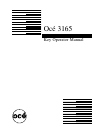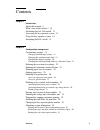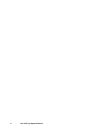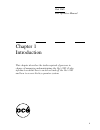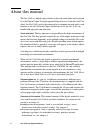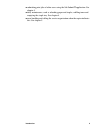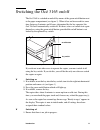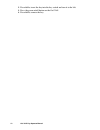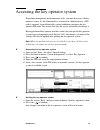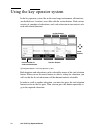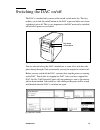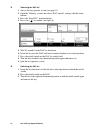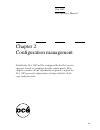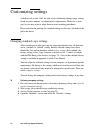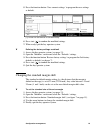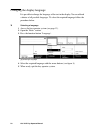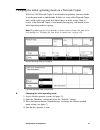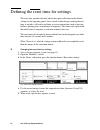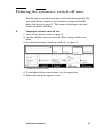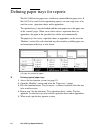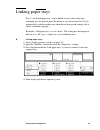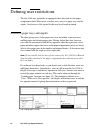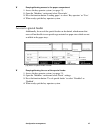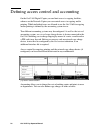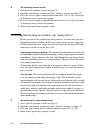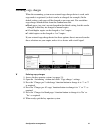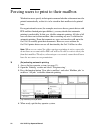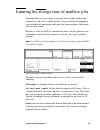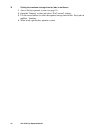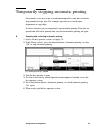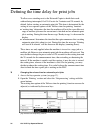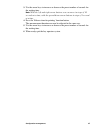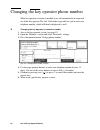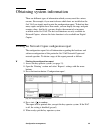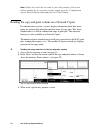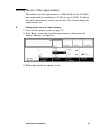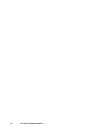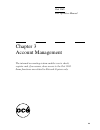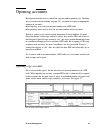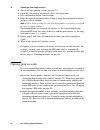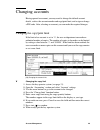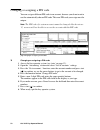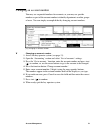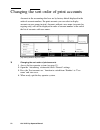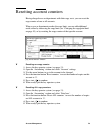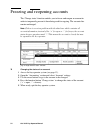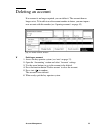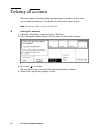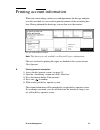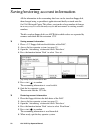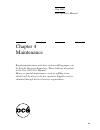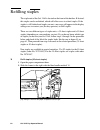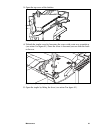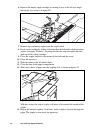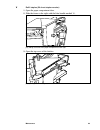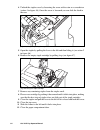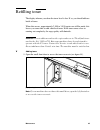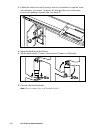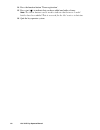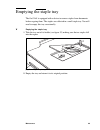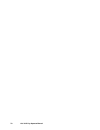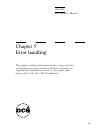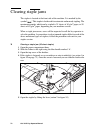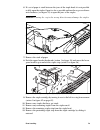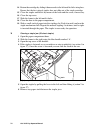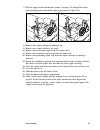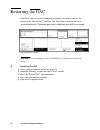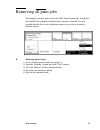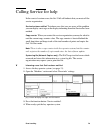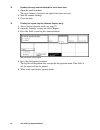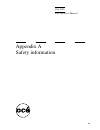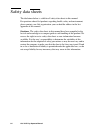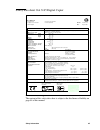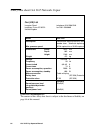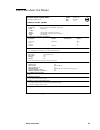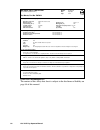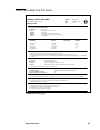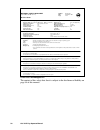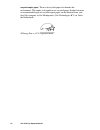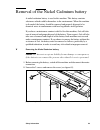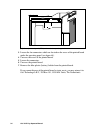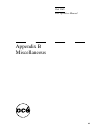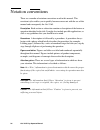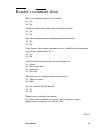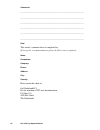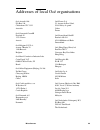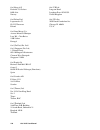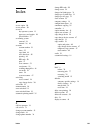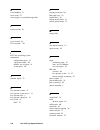- DL manuals
- Oce
- Copier
- 3165
- Operator's Manual
Oce 3165 Operator's Manual
Summary of 3165
Page 1
Key operator manual océ 3165.
Page 2: Océ-Technologies B.V.
Copyright océ-technologies b.V. Venlo, the netherlands © 1998 all rights reserved. No part of this work may be reproduced, copied, adapted, or transmitted in any form or by any means without written permission from océ. Océ-technologies b.V. Makes no representation or warranties with respect to the ...
Page 3
Contents 3 contents chapter 1 introduction about this manual 8 what’s new in this release? 10 switching the océ 3165 on/off 11 accessing the key operator system 13 using the key operator system 14 switching the dac on/off 15 chapter 2 configuration management customizing settings 18 changing standar...
Page 4
4 océ 3165 key operator manual chapter 3 account management introduction 44 opening accounts 45 opening copy accounts 45 opening print accounts 46 displaying account information 47 changing accounts 49 changing the copy/print limit 49 changing or assigning an pin code 50 changing an account number 5...
Page 5
Contents 5 appendix a safety information instructions for safe use 82 safety data sheets 84 safety data sheet océ 3165 digital copier 85 safety data sheet océ 3165 network copier 86 safety data sheet océ master 87 safety data sheet océ f11 toner 89 epa energy star 91 removal of the nickel cadmium ba...
Page 6
6 océ 3165 key operator manual.
Page 7
7 océ 3165 key operator manual chapter 1 introduction this chapter describes the tasks required of persons in charge of managing and maintaining the océ 3165. It also informs you about how to switch on and off the océ 3165 and how to access the key operator system..
Page 8
8 océ 3165 key operator manual about this manual the océ 3165 is a digital copier which can be used stand-alone and is referred to as the digital copier. Using the optional digital access controller (dac for short), the océ 3165 can also be connected to a computer network and as such function as the...
Page 9
Introduction 9 ■ submitting print jobs of other users using the job submitit application. See chapter 4. ■ daily maintenance, such as reloading paper and staples, refilling toner and emptying the staple tray. See chapter 4. ■ error handling and calling the service organisation when the copier indica...
Page 10
10 océ 3165 key operator manual what’s new in this release? For those who have upgraded their system from release 1.3 to 2.2 we include the following list of changes: new functionality in release 2.2 standard operation mode chapter 2 standard margin shift linking of paper trays call key operator to ...
Page 11
Introduction 11 switching the océ 3165 on/off the océ 3165 is switched on and off by means of the green on/off button next to the paper compartment (see figure 1). When it has not been used for some time (between 5 minutes and 4 hours, determined by the key operator) the océ 3165 will automatically ...
Page 12
12 océ 3165 key operator manual 2 if available, insert the key into the key switch and turn it to the left. 3 press the green on/off button on the océ 3165. 4 if available, remove the key..
Page 13
Introduction 13 accessing the key operator system to perform management and maintenance tasks, you must first access the key operator system. As this functionality is restricted to a dedicated user, a pin code is required. At installation the service technician configures the key operator pin code. ...
Page 14
14 océ 3165 key operator manual using the key operator system in the key operator system, like in the usual copy environment, all functions are divided over 4 sections, accessible with the section buttons. Each section consists of a number of subsections, and, each subsection in turn consists of a c...
Page 15
Introduction 15 switching the dac on/off the dac is switched on by means of the on/off switch and a key. This key enables you to lock the on/off button on the dac to prevent other users from switching it on or off. This is very important as the dac must not be switched off before all processes are h...
Page 16
16 océ 3165 key operator manual ▼ switching the dac off 1 access the key operator system (see page 13). 2 open the ‘printing’ section and select ‘dac control’ settings with the arrow buttons. 3 press the ‘stop dac’ function button. 4 press start ( ) to confirm (see figure 6). [6] dac is stopped, pri...
Page 17
17 océ 3165 key operator manual chapter 2 configuration management initially the océ 3165 will be configured by the océ service engineer based on company-specific requirements. This chapter contains all the information required to adjust the océ 3165 general configuration settings related to both co...
Page 18
18 océ 3165 key operator manual customizing settings at delivery of an océ 3165, the océ service technician changes copy settings based on your company’s or department’s requirements. However, as time goes by you may want to adapt them to recent working procedures. Please note that for printing the ...
Page 19
Configuration management 19 5 press the function button ‘save current settings’ to program the new settings as default. [7] functions for the definition of standard settings 6 press start ( ) to confirm the modified settings. 7 when ready, quit the key operator system. ▼ defining the factory setting...
Page 20
20 océ 3165 key operator manual changing the display language it is possible to change the language of the text in the display. You are offered a choice of all possible languages. To select the required language follow the procedure below. ▼ selecting a language 1 access the key operator system (see...
Page 21
Configuration management 21 changing the initial operating mode on a network copier if the océ 3165 network copier is used mainly for printing, you may decide to set the print mode as initial mode. In that case, users of the network copier must switch to the copy mode first before they can make a co...
Page 22
22 océ 3165 key operator manual defining the reset time for settings the reset time specifies the time before the copier will return to the default settings on the operating panel. Once started, a timer keeps counting down as long as no job is still active and there is no user interaction (such as p...
Page 23
Configuration management 23 defining the automatic switch-off time when the copier is not used for some time, it will switch off automatically. The auto switch off time is default set for 90 minutes to comply with the epa energy star criteria (see page 91). This setting can be changed to any time be...
Page 24
24 océ 3165 key operator manual defining paper trays for reports the océ 3165 has four paper trays, which may contain different paper sizes. If the océ 3165 is used a lot for reproducing reports, you can assign trays to be used for covers, separation sheets and/or appendices. The specified tray(s) m...
Page 25
Configuration management 25 linking paper trays tray 4 - the default paper tray - can be linked to one or more other trays containing also a4-portrait paper. By doing so, you instruct the océ 3165 to automatically switch to another tray when the tray being used is empty (this is called ‘continuous c...
Page 26
26 océ 3165 key operator manual defining user restrictions the océ 3165 may optionally be equipped with a door lock for the paper compartment door. When used, you deny users access to paper trays and the stapler. Also the use of the special feeder may be allowed or denied. Access to paper trays and ...
Page 27
Configuration management 27 ▼ denying/allowing access to the paper compartment 1 access the key operator system (see page 13). 2 open the ‘machine’ section and select ‘error info’. 3 press the function button ‘loading paper’ to select ‘key operator’ or ‘user’. 4 when ready, quit the key operator sys...
Page 28
28 océ 3165 key operator manual defining access control and accounting on the océ 3165 digital copier you can limit access to copying facilities, whereas on the network copier you can control access to copying and/or printing. Which individual users are allowed to use the océ 3165 for copying and/or...
Page 29
Configuration management 29 activating/deactivating access control access control can be activated or deactivated separately for copy jobs or print jobs. By opening accounts for specific users/departments and assigning a unique pin code for each account you open, you determine in fact which users ha...
Page 30
30 océ 3165 key operator manual ▼ (de)activating access control 1 access the key operator system (see page 13). 2 open the ‘accounting’ section and select ‘general’ settings (see figure 17). 3 press the ‘access copier’ function button and select ‘on’ or ‘off’ to activate or deactivate access control...
Page 31
Configuration management 31 defining copy charges when the accounting system or an external copy charge device is used, each copy made is registered (so that it can be re-charged, for example). In the default setting, each copy will be charged as one copy unit. You can define copy charges which devi...
Page 32
32 océ 3165 key operator manual forcing users to print to their mailbox workstation users specify in their print command whether a document must be printed automatically, or that it is to be stored in their mailbox to be printed later. For organisational reasons (for example, most users have a gener...
Page 33
Configuration management 33 limiting the storage time of mailbox jobs network copier users may forget to regularly clean up their mailbox and eventually use all of the available memory. To prevent this from happening, you can define the time during which print jobs in the mailbox of individual users...
Page 34
34 océ 3165 key operator manual ▼ setting the maximum storage time for jobs in mailboxes 1 access the key operator system (see page 13). 2 open the ‘printing’ section and select ‘dac control’ settings. 3 use the arrow buttons to select the required storage time for the ‘save jobs in mailbox ’ functi...
Page 35
Configuration management 35 temporarily stopping automatic printing occasionally, users may want to work uninterrupted for some time to finish a large number of copy jobs. For example, operators in a central repro department or copy shop. In such a situation you can temporarily stop automatic printi...
Page 36
36 océ 3165 key operator manual defining the time delay for print jobs to allow users standing next to the network copier to finish their work without being interrupted, océ 3165 waits for 2 minutes and 20 seconds, by default, before starting an automatic print job. This time is determined by the se...
Page 37
Configuration management 37 3 use the arrow keys to increase or decrease the preset number of seconds for the waiting time. Note: with the left and right arrow buttons you can move in steps of 10 seconds at a time, with the up and down arrow buttons in steps of 1 second at a time. 4 press the ‘relea...
Page 38
38 océ 3165 key operator manual changing the key operator phone number when key operator assistance is needed, users will automatically be requested to call the key operator. The océ 3165 makes it possible for you to enter your telephone number, which will then be displayed as well. ▼ changing the k...
Page 39
Configuration management 39 obtaining system information there are different types of information which you may need for various reasons. For example, if you want to know which fonts are installed on the océ 3165 you simply need to print the configuration report. To find out how many copies and prin...
Page 40
40 océ 3165 key operator manual note: if after all you decide you want to cancel the printing of the report (before quitting the key operator system), simply press the ‘configuration report’ function button again and press the cancel button. Reading the copy and print volume on a network copier for ...
Page 41
Configuration management 41 reading the size of the copier memory the standard size of the copier memory is 16 mb (64 mb for océ 3165 pro), but can optionally be extended up to 128 mb (in steps of 16 mb). To find out how much copier memory you have on your océ 3165, you must display the copier memor...
Page 42
42 océ 3165 key operator manual.
Page 43
43 océ 3165 key operator manual chapter 3 account management the internal accounting system enables you to check, register and, if necessary, deny access to the océ 3165. Some functions are related to network copiers only..
Page 44
44 océ 3165 key operator manual introduction the internal accounting system enables you to check, register and, if necessary, deny access to the océ 3165. Up to 2,000 accounts can be defined, each of which can be opened or frozen. Each account has its own account number and a unique 5 digit pin code...
Page 45
Account management 45 opening accounts having activated the access control for copying and/or printing (see ‘defining access control and accounting’ on page 28), you must first open an appropriate number of accounts: ■ for copying, users need an account number and a pin code ■ for printing, users ne...
Page 46
46 océ 3165 key operator manual ▼ opening a new copy account 1 access the key operator system (see page 13). 2 open the ‘accounting’ section and select ‘list of accounts’. 3 press the function button ‘open account’. 4 enter the required account number (5 digits) using the copy quantity buttons and p...
Page 47
Account management 47 displaying account information each account you open is added to a data base and the information it contains about each account can be viewed. For example, you may want to view the pin code of a specific account, because the holder of the account has forgotten it. Or, you want ...
Page 48
48 océ 3165 key operator manual ▼ viewing the list of accounts 1 access the key operator system (see page 13). 2 open the ‘accounting’ section and select ‘list of accounts’. 3 use the arrow buttons to scroll through the list ( and = previous/next account, and = previous/next screen), or go to a spec...
Page 49
Account management 49 changing accounts having opened an account, you may need to change the default account details, such as the account number and copy/print limit, and assign or change a pin code. After selecting an account, you can make the required changes. Changing the copy/print limit if the ...
Page 50
50 océ 3165 key operator manual changing or assigning a pin code you can assign a different pin code to an account, because you do not want to use the automatically chosen pin code. This new pin code you assign must be unique. Note: the pin code of a system account cannot be changed. Also do not use...
Page 51
Account management 51 changing an account number you may use sequential numbers for accounts, or you may use specific numbers as part of the account number to identify departments or other groups of users. You can simply accomplish that by changing account numbers. [31] changing an account number ▼ ...
Page 52
52 océ 3165 key operator manual changing the sort order of print accounts accounts in the accounting data base are by factory default displayed in the order of account numbers. For print accounts you can select to display accounts on user names instead. Accounts without a user name (accounts for cop...
Page 53
Account management 53 resetting account counters having charged users or departments with their copy costs, you can reset the copy counter of one or all accounts. When a user or department reaches the copy limit, you can add additional credit, either by increasing the copy limit (see ‘changing the c...
Page 54
54 océ 3165 key operator manual freezing and reopening accounts the ‘change status’ function enables you to freeze and reopen an account in order to temporarily prevent it from being used for copying. The account data remain unchanged. Note: if there is a serious problem with the data base which con...
Page 55
Account management 55 deleting an account if an account is no longer required, you can delete it. The account then no longer exists. To be able to use the account number in future, you must open a new account with this number (see ‘opening accounts’ on page 45). [35] the ‘delete account’ function ▼ ...
Page 56
56 océ 3165 key operator manual deleting all accounts when the copier is transferred from one department to another, you may want to erase the entire data base. You do this by closing all accounts at once. Note: system accounts can never be deleted. ▼ deleting all accounts 1 open the ‘accounting’ se...
Page 57
Account management 57 printing account information when you want to charge various users and departments for the copy and print costs they invoked, it is very useful to print the contents of the accounting data base. Having obtained this hard copy you can then reset the counters. [37] the ‘print acc...
Page 58
58 océ 3165 key operator manual saving/restoring account information all the information in the accounting data base can be stored on floppy disk, then changed using a spreadsheet application and finally restored onto the océ 3165 network copier. This allows you to make a large number of changes in ...
Page 59
59 océ 3165 key operator manual chapter 4 maintenance regular maintenance activities such as refilling paper can be done by the users themselves. These tasks are described in the océ 3165 user manual. However, special maintenance, such as refilling toner, should only be done by the key operator. Sup...
Page 60
60 océ 3165 key operator manual refilling staples the staple unit of the océ 3165 is located on the front of the finisher. If desired, this stapler can be unlatched, which will allow users to reload staples. If the stapler is still latched and staples run out, a message will appear in the display as...
Page 61
Maintenance 61 3 open the top cover of the finisher. [40] opening the finisher top cover 4 unlatch the stapler cover by loosening the screw with a coin or a screwdriver (see action 1 in figure 41). Once the screw is loosened you can slide the latch to the rear. [41] unlatching and opening the staple...
Page 62
62 océ 3165 key operator manual 6 remove the empty staple cartridge by turning it over to the left in a single movement (see action 1 in figure 42). [42] removing/replacing the staple cartridge 7 remove any remaining staples from the stapler anvil. 8 insert a new cartridge by sliding it downward to ...
Page 63
Maintenance 63 ▼ refill staples (50 sheet stapler version) 1 open the paper compartment door. 2 slide the frame to the right with the blue handle marked ‘a’. [44] sliding the frame of the paper compartment to the right 3 open the top cover of the finisher. [45] opening the finisher top cover.
Page 64
64 océ 3165 key operator manual 4 unlatch the stapler cover by loosening the screw with a coin or a screwdriver (action 1 in figure 46). Once the screw is loosened you can slide the latch to the rear. [46] unlatching and opening the stapler 5 open the stapler by pulling the lever to the left and the...
Page 65
Maintenance 65 refilling toner the display informs you when the toner level is low. If so, you should add one bottle of toner. When this occurs, approximately 2,000 to 3,000 copies can still be made; this leaves you some time to add a bottle of toner. If the toner comes close to running out complete...
Page 66
66 océ 3165 key operator manual 2 unlock the toner reservoir by using a coin or a screwdriver to turn the screw anti-clockwise (see action 1 in figure 49) and open the cover of the toner reservoir by pulling it towards you (see action 2). [49] opening the cover of the toner reservoir 3 open the blac...
Page 67
Maintenance 67 6 push the toner bottle into the fill hole (see figure 51). The seal at the bottle’s neck will automatically be pierced as it enters the toner reservoir, allowing the toner to flow steadily out of the bottle. [51] placing the toner bottle into the fill hole 7 if necessary, tap the bot...
Page 68
68 océ 3165 key operator manual 14 press the function button ‘toner registration’. 15 press start ( ) to indicate that you have added one bottle of toner. Note: the arrow buttons can be used to indicate that between 1 and 4 bottles have been added. This is reserved for the océ service technician. 16...
Page 69
Maintenance 69 emptying the staple tray the océ 3165 is equipped with a device to remove staples from documents before copying them. The staples are collected in a small staple tray. You will need to empty this tray occasionally. ▼ emptying the staple tray 1 take the tray out of its holder (see figu...
Page 70
70 océ 3165 key operator manual.
Page 71
71 océ 3165 key operator manual chapter 5 error handling this chapter contains information on how to proceed when a problem arises and assistance from the key operator is required. For information on how to solve paper jams, please refer to the océ 3165 user manual..
Page 72
72 océ 3165 key operator manual clearing staple jams the stapler is located at the front side of the machine. It is marked by the symbol ‘ ’. This stapler is both used for automatic and manual stapling. The maximum quantity which can be stapled is 35 sheets of 80 g/m 2 paper, or 50 sheets of 80 g/m ...
Page 73
Error handling 73 6 if a set of paper is stuck between the jaws of the staple head, it is not possible to fully open the stapler. Open it as far as possible and turn the cog several turns anti-clockwise (see figure 55) to open the jaws of the stapler. Attention: turning the cog in the wrong directio...
Page 74
74 océ 3165 key operator manual 14 return the cartridge by sliding it downwards to the left until it clicks into place. Ensure that the first strip of staples does not slide out of the staple cartridge. 15 close the stapler and lock it by means of the latch and the screw, if necessary. 16 close the ...
Page 75
Error handling 75 7 push the upper bracket backwards (action 1 in figure 58) and pull the lower green handgrip up to unlock the staple strip (action 2 in figure 58). [58] unlocking the staple cartridge during a staple jam (50 sheet stapler) 8 remove the staple cartridge by pulling it up. 9 remove an...
Page 76
76 océ 3165 key operator manual restarting the dac if the dac does not seems to function any more, you need to reboot it by means of the ‘restart dac’ function. The dac shuts down and will start again automatically. Unfinished print jobs at shutdown time will be recovered. [59] ‘restart dac’ functio...
Page 77
Error handling 77 removing all print jobs occasionally you may want to clear the dac from all print jobs. It might be that the dac has jammed or another major error has occurred. It is also possible that the océ service technician requests you to do so in order to perform service. [60] ‘remove all j...
Page 78
78 océ 3165 key operator manual miscellaneous problems printing does not seem to work anymore the disk may be full, because too many mailbox jobs are saved. Reduce the storage time of mailbox jobs (see ‘limiting the storage time of mailbox jobs’ on page 33). The accounting data base is full more tha...
Page 79
Error handling 79 calling service for help in the event of a serious error, the océ 3165 will indicate that you must call the service organisation. Service has been notified to inform users that you are aware of the problem you can display a message on the display informing them that service has bee...
Page 80
80 océ 3165 key operator manual ▼ reading the copy counter behind the small front door 1 open the small front door. The copy counter is located to the right of the toner reservoir. 2 note the counter readings. 3 close the door. ▼ printing the sysem log file (network copiers only) 1 access the key op...
Page 81
81 océ 3165 key operator manual appendix a safety information.
Page 82
82 océ 3165 key operator manual instructions for safe use océ designed products have been tested in accordance with the strictest international safety standards. To help assure safe working with these products it is important that you observe the following safety rules: maintenance ■ do not remove a...
Page 83
Safety information 83 ■ ensure there is sufficient space around the machine. This facilitates reloading materials as well as maintenance. ■ do not place the machine in rooms which are subject to excessive vibration. ■ do not place the machine in rooms which are too small and insufficiently ventilate...
Page 84
84 océ 3165 key operator manual safety data sheets the disclaimer below is valid for all safety data sheets in this manual. For questions about océ products regarding health, safety and environment, please contact your océ organisation; you can find the address in the last appendix of this manual. D...
Page 85
Safety information 85 safety data sheet océ 3165 digital copier ©1997 océ-technologies b.V. The content of this safety data sheet is subject o the disclaimer of liability on page 84 of this manual. Océ (uk) ltd langston road telephone 0181.508.5544 loughton, essex ig10 3sl fax 0181.508.6689 number: ...
Page 86
86 océ 3165 key operator manual safety data sheet océ 3165 network copier ©1997 océ-technologies b.V. The content of this safety data sheet is subject to the disclaimer of liability on page 84 of this manual. Océ (uk) ltd langston road telephone 0181.508.5544 loughton, essex ig10 3sl fax 0181.508.66...
Page 87
Safety information 87 safety data sheet océ master continued on next page material safety data sheet number e-193-b-uk (93/112/eec and iso 11014-1) date july 1997 page 1 of 2 océ master, part no. 2985808 1. Product and company identification product name océ master, part no. 2985808 (opc for océ 316...
Page 88
88 océ 3165 key operator manual ©1997 océ-technologies b.V. The content of this safety data sheet is subject to the disclaimer of liability on page 84 of this manual. Material safety data sheet number e-193-b-uk (93/112/eec and iso 11014-1) date july 1997 page 2 of 2 océ master, part no. 2985808 9. ...
Page 89
Safety information 89 safety data sheet océ f11 toner continued on next page material safety data sheet number e-212-a-uk (93/112/eec and iso 11014-1) date september 1997 page 1 of 2 océ f11 toner 1. Product and company identification product name océ f11 toner packing polyethylene bottle, contents ...
Page 90
90 océ 3165 key operator manual ©1997 océ-technologies b.V. The content of this safety data sheet is subject to the disclaimer of liability on page 84 of this manual. Material safety data sheet number e-212-a-uk (93/112/eec and iso 11014-1) date september 1997 page 2 of 2 océ f11 toner 9. Physical a...
Page 91
Safety information 91 epa energy star océ-technologies b.V. Has joined the energy star program of the united states environmental protection agency (epa). The purpose of the energy star program is to promote the manufacturing and marketing of energy- efficient equipment, thereby potentially reducing...
Page 92
92 océ 3165 key operator manual recycled copier paper the use of recycled paper also benefits the environment. This copier is designed to use recycled paper. Product literature on recommended types of recycled copier paper can be obtained from your local océ company or océ headquarters (océ-technolo...
Page 93
Safety information 93 removal of the nickel cadmium battery a nickel-cadmium battery is used in this machine. This battery contains substances which could be hazardous to the environment. When this machine is discarded, the battery should be removed and properly disposed of as chemical waste in conf...
Page 94
94 océ 3165 key operator manual [64] central processing unit (pba) underneath the operating panel 3 loosen the fan connectors which are located on the cover of the printed board under the operating panel (see figure 64). 4 unscrew the cover of the printed board. 5 loosen the connectors. 6 unscrew th...
Page 95
95 océ 3165 key operator manual appendix b miscellaneous.
Page 96
96 océ 3165 key operator manual notation conventions there are a number of notation conventions used in this manual. This consistent style enables you to quickly become conversant with the use of this manual and consequently the océ 3165. Description each section or subsection contains a description...
Page 97
Miscellaneous 97 reader’s comment sheet have you found this manual to be accurate? ❏ yes ❏ no could you operate the product after reading this manual? ❏ yes ❏ no does this manual provide enough background information? ❏ yes ❏ no is the format of this manual convenient in size, readability and arrang...
Page 98
98 océ 3165 key operator manual comments: -------------------------------------------------------------------------------------------- -------------------------------------------------------------------------------------------- ------------------------------------------------------------------------...
Page 99
Miscellaneous 99 addresses of local océ organisations océ-australia ltd. P.O.Box 196 cheltenham vic 3192 australia océ-Österreich gesmbh postfach 95 1233 vienna austria océ-belgium n.V./s.A. Avenue j.Bordet 32 1140 brussels belgium océ-brasil comércio e industria ltda. Caixa postal 3187 01060-970 sa...
Page 100
100 océ 3165 user manual océ norge a/s postboks 53, grefsen 0409 oslo norway océ-poland ltd. Lopuszanska 53 02-232 warszawa poland océ-lima mayer s.A. Avenue infante d.Henrique lote 309 - cabo ruivo 1900 lisboa portugal océ (far east) pte. Ltd./ océ (singapore) pte. Ltd., 1 clementi loop #02-10 marg...
Page 101
Index 101 index a access copier 30 access printer 30 access to key operator system 13 paper trays and stapler 26 special feeder 27 accounting system external 28 internal 28, 44 accounts account number 51 close 55 copy limit 49 erase data base 56 opening 46 pin code 50 print 57 reset counters 53 save...
Page 102
102 océ 3165 key operator manual e error handling 71 extra credit 53 extra margin, see standard margin shift f freeze account 54 g go to account 48 go to account.. 50 i iccs see accounting system information configuration report 39 copy/print volume 40 memory size of copier 41 system errors 80 j jam...
Page 103
Index 103 reset counters 53 reset time settings 22 restart dac 76 restore factory settings 19 s safety data sheets 84 safety information 82 save current settings 19 scrolling through accounts list 48 service 79 service notified 79 settings company 18 factory 19 reset time 22 sort accounts on.. 52 sp...