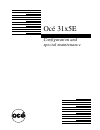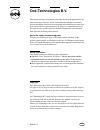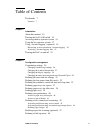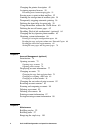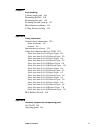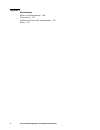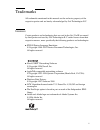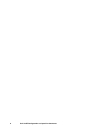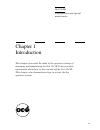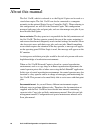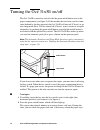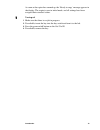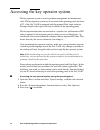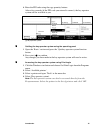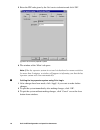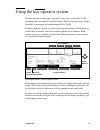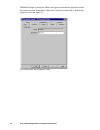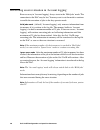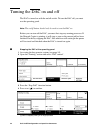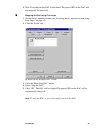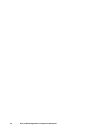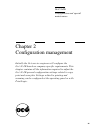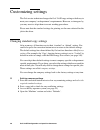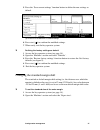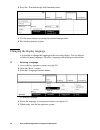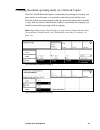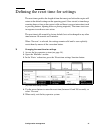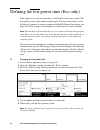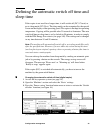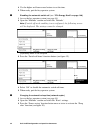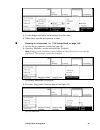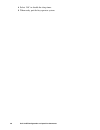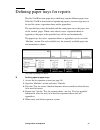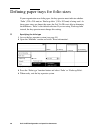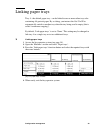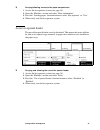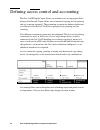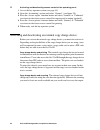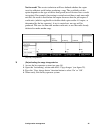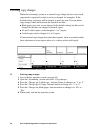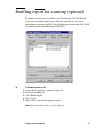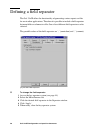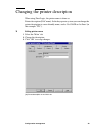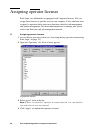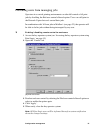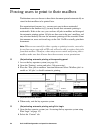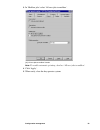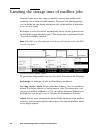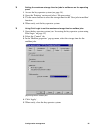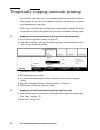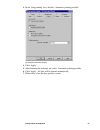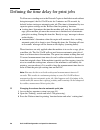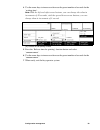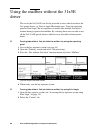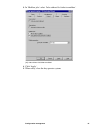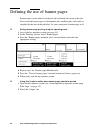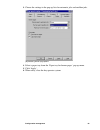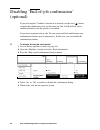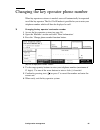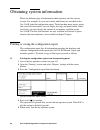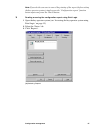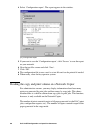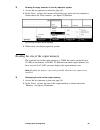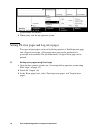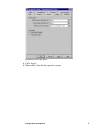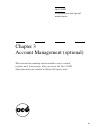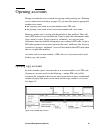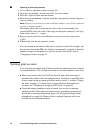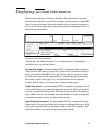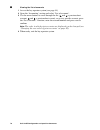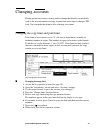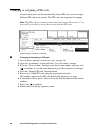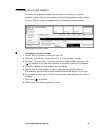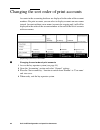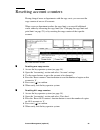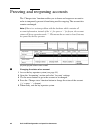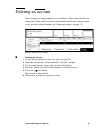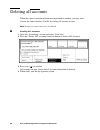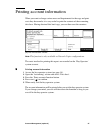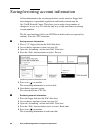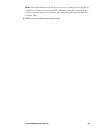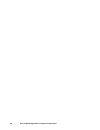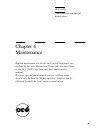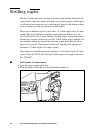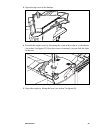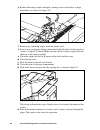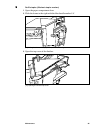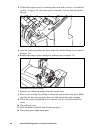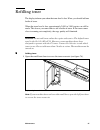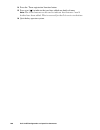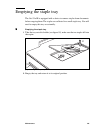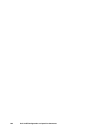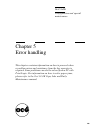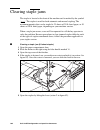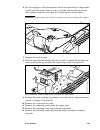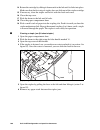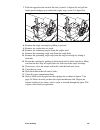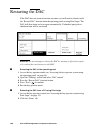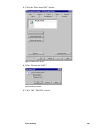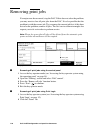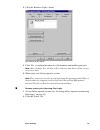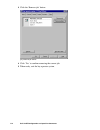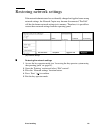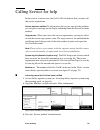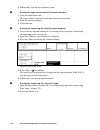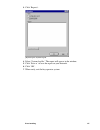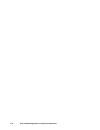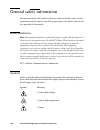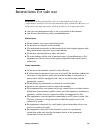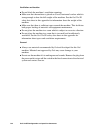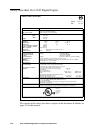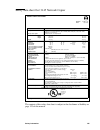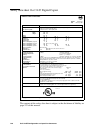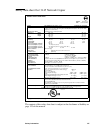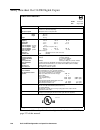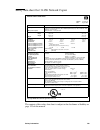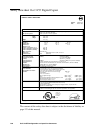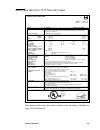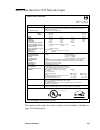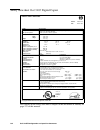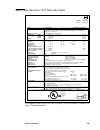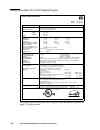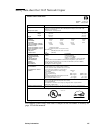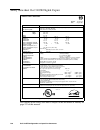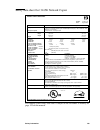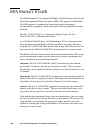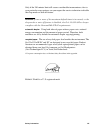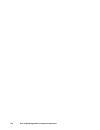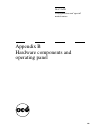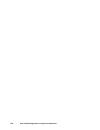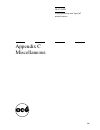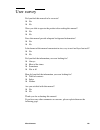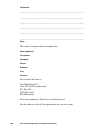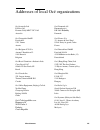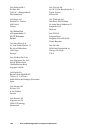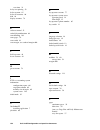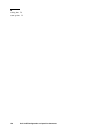- DL manuals
- Oce
- Scanner
- 31x5E
- Configuration And Maintenance Manual
Oce 31x5E Configuration And Maintenance Manual
Summary of 31x5E
Page 1
Océ 31x5e configuration and special maintenance.
Page 2: Océ-Technologies B.V.
Copyright océ-technologies b.V. Venlo, the netherlands © 2001 all rights reserved. No part of this work may be reproduced, copied, adapted, or transmitted in any form or by any means without written permission from océ. Océ-technologies b.V. Makes no representation or warranties with respect to the ...
Page 3
Table of contents 3 table of contents trademarks 7 licences 7 chapter 1 introduction about this manual 10 turning the océ 31x5e on/off 12 accessing the key operator system 14 using the key operator system 17 using ‘account logging’ (optional) 19 recovering an error situation in ‘account logging’ 20 ...
Page 4
4 océ 31x5e configuration and special maintenance changing the printer description 49 assigning operator licenses 50 preventing users from managing jobs 51 forcing users to print to their mailbox 52 limiting the storage time of mailbox jobs 54 temporarily stopping automatic printing 56 defining the ...
Page 5
Table of contents 5 chapter 5 error handling clearing staple jams 104 restarting the dac 108 removing print jobs 110 restoring network settings 113 miscellaneous problems 114 calling service for help 115 appendix a safety information general safety information 120 radio interference 120 symbols 120 ...
Page 6
6 océ 31x5e configuration and special maintenance appendix c miscellaneous how to read this manual 148 user survey 149 addresses of local océ organizations 151 index 153.
Page 7
7 trademarks all trademarks mentioned in this manual are the exclusive property of the respective parties and are hereby acknowledged by océ-technologies b.V. Licences certain products and technologies that are used in the océ 31x5e are owned by third parties and used by océ-technologies b.V. Under ...
Page 8
8 océ 31x5e configuration and special maintenance.
Page 9
9 océ 31x5e configuration and special maintenance chapter 1 introduction this chapter describes the tasks of the person in charge of managing and maintaining the océ 31x5e. It also contains information about how to turn on and off the océ 31x5e. This chapter also demonstrates how to access the key o...
Page 10
10 océ 31x5e configuration and special maintenance about this manual the océ 31x5e, which is referred to as the digital copier can be used as a stand-alone copier. The océ 31x5e can also be connected to a computer network via the optional digital access controller (dac). When referring to this confi...
Page 11
Introduction 11 contents of this manual this manual contains all of the information needed to assist users and to keep the océ 31x5e in excellent condition. It is intended for the person(s) in charge of: ■ configuration management (using océ 31x5e), such as user default settings, access permissions ...
Page 12
12 océ 31x5e configuration and special maintenance turning the océ 31x5e on/off the océ 31x5e is turned on and off with the green on/off button next to the paper compartment (see figure 1). If the machine has not been used for some time (defined by the key operator) the océ 31x5e will turn off (clas...
Page 13
Introduction 13 as soon as the copier has warmed up, the ‘ready to copy’ message appears in the display. The copier is now in initial mode, and all settings have been assigned their standard values. ▼ ▼ ▼ ▼ turning off 1 make sure that there is no job in progress. 2 if available, insert the key into...
Page 14
14 océ 31x5e configuration and special maintenance accessing the key operator system the key operator system is used to perform management and maintenance tasks. The key operator system can be accessed at the operating panel and from a pc, if the océ 31x5e is equipped with the optional print logic s...
Page 15
Introduction 15 4 enter the pin code using the copy quantity buttons. After a few seconds (if the pin code you entered is correct), the key operator system will be available to you. [2] key operator system ▼ ▼ ▼ ▼ quitting the key operator system using the operating panel 1 open the ‘basic’ section ...
Page 16
16 océ 31x5e configuration and special maintenance 5 enter the pin code given by the océ service technician and click ‘ok’. [3] ‘main’ tab of the key operator system 6 the window of the ‘main’ tab opens. Note: if the key operator system is not used via keyboard or mouse activities for more than 5 mi...
Page 17
Introduction 17 using the key operator system the key operator system can be accessed in two ways: via the océ 31x5e operating panel or from a pc with print logic. This gives the person-in-charge flexibility in managing and maintaining the océ 31x5e. In the key operator system, as in the usual copy ...
Page 18
18 océ 31x5e configuration and special maintenance when print logic is used, the ‘main’ tab appears after the key operator system has been accessed. From there, other tabs can be accessed with a click on the respective tab (see figure 5). [5] the ‘main’ tab of the key operator system.
Page 19
Introduction 19 using ‘account logging’ (optional) ‘account logging’ collects a whole range of information about the execution of jobs on the copier. ‘account logging’ is job-based and does not have access control. When a job is finished, the collected information is sent to the dac. This informatio...
Page 20
20 océ 31x5e configuration and special maintenance recovering an error situation in ‘account logging’ error recovery in ‘account logging’ always starts in the ‘hold jobs’ mode. The connection to the dac may be lost. You may want to set the mode to continue to enable the execution of jobs in the key ...
Page 21
Introduction 21 accessing ‘account logging’ files to access the stored information, use ftp to the dac. (not available within print logic) ftp is only available when tcp/ip is installed. Only the system administrator with the system administrator password has access to the ‘account logging’ files. T...
Page 22
22 océ 31x5e configuration and special maintenance turning the dac on and off the dac is turned on with the on/off switch. To turn the dac off, you must use the operating panel. Note: the on/off button should only be used to turn the dac on. Before you can turn off the dac, you must first stop any r...
Page 23
Introduction 23 5 wait 20 seconds for the dac to shut down. The power led on the dac will automatically be turned off. ▼ ▼ ▼ ▼ stopping the dac using print logic 1 access the key operator system (see ‘accessing the key operator system using print logic’ on page 15). 2 click the ‘status’ tab. [8] ‘st...
Page 24
24 océ 31x5e configuration and special maintenance.
Page 25
25 océ 31x5e configuration and special maintenance chapter 2 configuration management initially the océ service engineer will configure the océ 31x5e based on company-specific requirements. This chapter contains all the information required to adjust the océ 31x5e general configuration settings rela...
Page 26
26 océ 31x5e configuration and special maintenance customizing settings the océ service technician changes the océ 31x5e copy settings at delivery to meet your company’s or department’s requirements. However, as time goes by, you may want to adapt them to recent working procedures. Please note that ...
Page 27
Configuration management 27 5 press the ‘save current settings’ function button to define the new settings as default. [9] functions for the definition of standard settings 6 press start ( ) to confirm the modified settings. 7 when ready, exit the key operator system. ▼ defining the factory settings...
Page 28
28 océ 31x5e configuration and special maintenance 3 press the ‘standard margin shift’function button. [10] ‘standard margin shift’ 4 use the arrow buttons to change the standard margin shift. 5 exit the key operator system. Changing the display language it is possible to change the language of the ...
Page 29
Configuration management 29 changing the initial operating mode on a network copier if the océ 31x5e network copier is used mainly for printing or scanning, you may decide to set the print or scan mode as the initial mode. In that case, network copier users must switch to the copy mode first before ...
Page 30
30 océ 31x5e configuration and special maintenance [14] initial operating mode set to scanning ▼ changing the initial operating mode 1 access the key operator system (see page 14). 2 open the ‘machine’ section and select the ‘defaults’ settings. 3 press the ‘standard usage’ function button to change...
Page 31
Configuration management 31 defining the reset time for settings the reset time specifies the length of time that must pass before the copier will return to the default settings on the operating panel. Once started, a timer keeps counting down as long as the copier is idle and there is no user inter...
Page 32
32 océ 31x5e configuration and special maintenance defining the low power time (eco only) if the copier is not used for some time, it will switch to low power mode. The low power screen is then shown on the display. The low power time is set by default to 15 minutes, in order to comply with the epa ...
Page 33
Configuration management 33 defining the automatic switch off time and sleep time if the copier is not used for a longer time, it will switch off (dc / classic) or go to sleep mode (nc / eco). The sleep mode can be recognized by the special screen on the display of the operating panel. The copier is...
Page 34
34 océ 31x5e configuration and special maintenance 4 use the higher and lower arrow buttons to set the time. 5 when ready, quit the key operator system. ▼ ▼ ▼ ▼ disabling the automatic switch off (see ‘ep a energy star®’ on page 140) 1 access the key operator system (see page 14). 2 open the ‘machin...
Page 35
Configuration management 35 [20] the ‘sleep’ function. 4 use the higher and lower arrow buttons to set the time. 5 when ready, quit the key operator system. ▼ ▼ ▼ ▼ disabling the sleep mode (see ‘ep a energy star®’ on page 140) 1 access the key operator system (see page 14). 2 open the ‘machine’ sec...
Page 36
36 océ 31x5e configuration and special maintenance 4 select ‘off’ to disable the sleep timer. 5 when ready, quit the key operator system..
Page 37
Configuration management 37 defining paper trays for reports the océ 31x5e has four paper trays which may contain different paper sizes. If the océ 31x5e is often used for reproducing reports, you can assign trays to be used for covers, separation sheets and/or appendices. The specified trays must b...
Page 38
38 océ 31x5e configuration and special maintenance defining paper trays for folio sizes if your organization uses folio paper, the key operator must indicate whether ‘folio’ (330 x 210 mm) or ‘foolscap folio’ (330 x 203 mm) is being used. As these paper sizes are almost the same, the océ 31x5e is no...
Page 39
Configuration management 39 linking paper trays tray 4 - the default paper tray - can be linked to one or more other trays also containing a4-portrait paper. By so doing, you instruct the océ 31x5e to automatically switch to another tray when the tray being used is empty (this is called ‘continuous ...
Page 40
40 océ 31x5e configuration and special maintenance defining user permissions the océ 31x5e may be optionally equipped with a lock for the paper compartment door. When this lock is used, users are denied access to the paper trays and the stapler. Access to the special feeder may also be allowed or de...
Page 41
Configuration management 41 ▼ denying/allowing access to the paper compartment 1 access the key operator system (see page 14). 2 open the ‘machine’ section and select ‘error information’. 3 press the ‘loading paper’ function button to select ‘key operator’ or ‘user’. 4 when ready, exit the key opera...
Page 42
42 océ 31x5e configuration and special maintenance defining access control and accounting the océ 31x5e digital copier allows you to limit access to copying facilities, whereas the network copier allows access control of copying and (or) printing and (or) scanning (optional). The accounting system i...
Page 43
Configuration management 43 activating and deactivating access control access control can be activated or deactivated separately for copy and scan jobs (optional), or print jobs. By opening accounts for specific users/departments and assigning a unique pin code for each account you open, you determi...
Page 44
44 océ 31x5e configuration and special maintenance ▼ activating and deactivating access control at the operating panel 1 access the key operator system (see page 14). 2 open the ‘accounting’ section and select ‘general’. (see figure 28). 3 press the ‘access copier’ function button and select ‘limite...
Page 45
Configuration management 45 test for credit the service technician will have defined whether the copier tests for sufficient credit before producing a copy. The availability of this option depends on the type of device being used (not all devices have a credit test option). For example, if no testin...
Page 46
46 océ 31x5e configuration and special maintenance defining copy charges when the accounting system or an external copy charge device is used, each copy made is registered (so that it can be re-charged, for example). In the default setting, each copy will be charged as one copy unit. You can define ...
Page 47
Configuration management 47 enabling export for scanning (optional) to enable or disable users to transfer scan files from the océ 31x5e to the server, you can enable export or not. You may need this e.G. In case of maintaining or servicing the dac (by disabling export, users at the océ 31x5e can cr...
Page 48
48 océ 31x5e configuration and special maintenance defining a field separator the océ 31x5e offers the functionality of generating various reports or files for use in other applications. Therefore it is possible to include a field separator between fields or columns in a file. One of two different f...
Page 49
Configuration management 49 changing the printer description when using print logic, the printer name is shown as: printer description (dac name). In the key operator system you can change the printer description to a user-friendly name, such as ‘océ3165e on 1st floor’ (in this example ‘itc’). ▼ edi...
Page 50
50 océ 31x5e configuration and special maintenance assigning operator licenses print logic can additionally be equipped with 5 operator licenses. You can assign these licenses to specific users in your company. Users who have been assigned as operators have some extra functions related to job manage...
Page 51
Configuration management 51 preventing users from managing jobs operators in a central printing environment can take full control of all print jobs by disabling the end-user control allowed option. Users can still print to the network copier but can't control their jobs. In combination with ‘all new...
Page 52
52 océ 31x5e configuration and special maintenance forcing users to print to their mailbox workstation users can choose to have their document printed automatically or stored in their mailbox to be printed later. For organizational reasons (e.G. You may not want to have unattended documents in the f...
Page 53
Configuration management 53 3 in ‘mailbox jobs’ select ‘all new jobs to mailbox’. [37] ‘all new jobs to mailbox’ function note: to enable automatic printing, deselect ‘all new jobs to mailbox’. 4 click ‘apply’. 5 when ready, close the key operator system..
Page 54
54 océ 31x5e configuration and special maintenance limiting the storage time of mailbox jobs network copier users may forget to regularly clean up their mailbox and eventually use all of the available memory. To prevent this from happening, you can define the time during which print jobs, in the mai...
Page 55
Configuration management 55 ▼ setting the maximum storage time for jobs in mailboxes on the operating panel 1 access the key operator system (see page 14). 2 open the ‘printing’ section and select ‘job processing’. 3 use the arrow buttons to select the storage time for the ‘save jobs in mailbox’ fun...
Page 56
56 océ 31x5e configuration and special maintenance temporarily stopping automatic printing occasionally, users may want to work uninterrupted for some time to finish a large number of copy jobs. An example of such users are operators in a central repro department or copy shop. In this type of situat...
Page 57
Configuration management 57 3 in the ‘stop printing’ box, deselect ‘automatic printing possible’. [41] stopping automatic printing 4 click ‘apply’. 5 after finishing the interrupt job, select ‘automatic printing possible’. 6 click ‘apply’. All jobs will be printed automatically. 7 when ready, close ...
Page 58
58 océ 31x5e configuration and special maintenance defining the time delay for print jobs to allow users standing next to the network copier to finish their work without being interrupted, the océ 31x5e waits for 2 minutes and 20 seconds, by default, before starting an automatic print job. This time...
Page 59
Configuration management 59 4 use the arrow keys to increase or decrease the preset number of seconds for the ‘waiting time’. Note: with the left and right arrow buttons, you can change the value in increments of 10 seconds, with the up and down arrow buttons, you can change them in increments of 1 ...
Page 60
60 océ 31x5e configuration and special maintenance using the mailbox without the 31x5e driver the use of the océ 31x5e can also be provided to users who do not have the océ printer driver, e.G unix or apple macintosh users. Using the operating panel or print logic, the key operator can enable jobs w...
Page 61
Configuration management 61 3 in ‘mailbox jobs’ select ‘jobs without océ ticket to mailbox’. [44] ‘jobs without océ ticket to mailbox’ 4 click ‘apply’. 5 when ready, close the key operator system..
Page 62
62 océ 31x5e configuration and special maintenance defining the use of banner pages banner pages can be added to each print job to identify the owner of the job. You can attach banner pages to all automatic jobs, mailbox jobs, and to jobs as specified by the user in the job ticket. Or, you cannot pr...
Page 63
Configuration management 63 3 choose the settings in the pop-up lists for automatic jobs and mailbox jobs. [46] selecting banner page options 4 select a paper tray from the ‘paper tray for banner pages’ pop up menu. 5 click ‘apply’. 6 when ready, close the key operator system..
Page 64
64 océ 31x5e configuration and special maintenance disabling ‘end-of-job confirmation’ (optional) if you are using the ‘combine’ function in scan mode, use the start ( ) button to finish the combination scan. At that time, the océ 31x5e will ask you to confirm whether or not this job has to be ended...
Page 65
Configuration management 65 changing the key operator phone number when key operator assistance is needed, users will automatically be requested to call the key operator. The océ 31x5e makes it possible for you to enter your telephone number which will then be displayed as well. ▼ changing the key o...
Page 66
66 océ 31x5e configuration and special maintenance obtaining system information there are different types of information which you may need for various reasons. For example, if you want to know which fonts are installed on the océ 31x5e, print the configuration report. To find out how many copies, p...
Page 67
Configuration management 67 note: if you decide you want to cancel the printing of the report (before exiting the key operator system), simply press the ‘configuration report’ function button again and press the cancel button. ▼ reading or saving the configuration report using print logic 1 open the...
Page 68
68 océ 31x5e configuration and special maintenance 4 select ‘configuration report’. The report appears in the window. [51] ‘configuration report’ 5 if you want to save the ‘configuration report’, click ‘save as’ to save the report on your network. 6 give the text file a name and click ‘save’. 7 clic...
Page 69
Configuration management 69 ▼ reading the copy counters in the key operator system 1 access the key operator system (see page 14). 2 in the ‘basic’ section, the current value of the copy, print and scan counters is shown above the ‘print counters’ (see figure 52)function. [52] the copy and print vol...
Page 70
70 océ 31x5e configuration and special maintenance [53] set memory size indication 3 when ready, exit the key operator system. Setting ps error pages and log error pages two types of error pages can be set by the key operator: a postscript error page and a logical error page. A postscript error page...
Page 71
Configuration management 71 [54] selecting error page options 4 click ‘apply’. 5 when ready, close the key operator system..
Page 72
72 océ 31x5e configuration and special maintenance.
Page 73
73 océ 31x5e configuration and special maintenance chapter 3 account management (optional) this internal accounting system enables you to control, register and, if necessary, deny access to the océ 31x5e. Some functions are related to network copiers only..
Page 74
74 océ 31x5e configuration and special maintenance introduction the optional internal accounting system, enables you to control, register and, if necessary, deny access to the océ 31x5e. Up to 2,000 accounts can be defined, each of which has its own account number and a unique 5-digit pin code. Once...
Page 75
Account management (optional) 75 opening accounts having activated the access control for copying and/or printing (see ‘defining access control and accounting’ on page 42), you must first open an appropriate number of accounts: ■ for copying, users need an account number and a pin code ■ for printin...
Page 76
76 océ 31x5e configuration and special maintenance ▼ ▼ ▼ ▼ opening a new copy account 1 access the key operator system (see page 14). 2 open the ‘accounting’ section and select ‘list of accounts’. 3 press the ‘open account’function button. 4 enter the account number (5 digits) using the copy quantit...
Page 77
Account management (optional) 77 displaying account information each account you open is added to a database. The information it contains about each account can be viewed. For example, you may want to view the pin code of a specific account, because the holder of the account has forgotten it. Or, yo...
Page 78
78 océ 31x5e configuration and special maintenance ▼ ▼ ▼ ▼ viewing the list of accounts 1 access the key operator system (see page 14). 2 open the ‘accounting’ section and select ‘list of accounts’. 3 use the arrow buttons to scroll through the list ( and = previous/next account, and = previous/next...
Page 79
Account management (optional) 79 changing accounts having opened an account, you may need to change the default account details, such as the account number and copy or print limit and assign or change a pin code. You can make the changes after selecting an account. Changing the copy limit and print ...
Page 80
80 océ 31x5e configuration and special maintenance changing or assigning a pin code if you do not want to use the automatically chosen pin code, you can assign a different pin code to an account. The pin code you assign must be unique. Note: the pin code of a system account cannot be changed. Do not...
Page 81
Account management (optional) 81 changing an account number you may use sequential numbers for accounts, or you may use specific numbers as part of the account number to identify departments or other groups of users. You can simply accomplish that by changing account numbers. [59] changing an accoun...
Page 82
82 océ 31x5e configuration and special maintenance changing the sort order of print accounts accounts in the accounting database are displayed in the order of the account numbers. For print accounts you can select to display accounts on user names instead. Accounts without a user name (accounts for ...
Page 83
Account management (optional) 83 resetting account counters having charged users or departments with the copy costs, you can reset the copy counter of one or all accounts. When a user or department reaches the copy limit, you can add additional credit, either by increasing the copy limit (see ‘chang...
Page 84
84 océ 31x5e configuration and special maintenance freezing and reopening accounts the ‘change status’ function enables you to freeze and reopen an account in order to temporarily prevent it from being used for copying. The account data remains unchanged. Note: if there is a serious problem with the...
Page 85
Account management (optional) 85 deleting an account if an account is no longer required, you can delete it. The account will then no longer exist. To be able to use the account number in the future, you must open a new account with this number (see ‘opening accounts’ on page 75). [63] the ‘delete a...
Page 86
86 océ 31x5e configuration and special maintenance deleting all accounts when the copier is transferred from one department to another, you may want to erase the entire database. Do this by closing all accounts at once. Note: system accounts can never be deleted. ▼ ▼ ▼ ▼ deleting all accounts 1 open...
Page 87
Account management (optional) 87 printing account information when you want to charge various users and departments for the copy and print costs they have made, it is very useful to print the contents of the accounting data base. Having obtained this hard copy, you can then reset the counters. [65] ...
Page 88
88 océ 31x5e configuration and special maintenance saving/restoring account information all the information in the accounting database can be stored on floppy disk, then changed in a spreadsheet application and finally restored onto the océ 31x5e network copier. This allows you to make a large numbe...
Page 89
Account management (optional) 89 note: if the information on the disk is not correct, print the error log file. It contains a section on errors in nccs. The line in the file containing the error is reported here (see ‘printing the system log file using print logic’ on page 116). 6 when ready, exit t...
Page 90
90 océ 31x5e configuration and special maintenance.
Page 91
91 océ 31x5e configuration and special maintenance chapter 4 maintenance regular maintenance activities such as refilling paper can be done by the users themselves. These tasks are described in the océ 31x5e copy jobs and daily maintenance manual. However, special maintenance, such as refilling tone...
Page 92
92 océ 31x5e configuration and special maintenance refilling staples the océ 31x5e staple unit is located at the front of the finisher. If desired, this stapler can be unlatched, which will allow users to reload staples. If the stapler is still latched and staples run out, a message will appear in t...
Page 93
Maintenance 93 3 open the top cover of the finisher. [68] opening the finisher top cover 4 unlatch the stapler cover by loosening the screw with a coin or a screwdriver (see action 1 in figure 69). Once the screw is loosened, you can slide the latch to the rear. [69] unlatching and opening the stapl...
Page 94
94 océ 31x5e configuration and special maintenance 6 remove the empty staple cartridge by turning it over to the left in a single movement (see action 1 in figure 70). [70] removing/replacing the staple cartridge 7 remove any remaining staples from the stapler anvil. 8 insert a new cartridge by slid...
Page 95
Maintenance 95 ▼ ▼ ▼ ▼ refill staples (50 sheet stapler version) 1 open the paper compartment door. 2 slide the frame to the right with the blue handle marked ‘a’. [72] sliding the frame of the paper compartment to the right 3 open the top cover of the finisher. [73] opening the finisher top cover.
Page 96
96 océ 31x5e configuration and special maintenance 4 unlatch the stapler cover by loosening the screw with a coin or a screwdriver (action 1 in figure 74). Once the screw is loosened, you can slide the latch to the rear. [74] unlatching and opening the stapler 5 open the stapler by pulling the lever...
Page 97
Maintenance 97 refilling toner the display informs you when the toner level is low. If low, you should add one bottle of toner. When the toner level is low, approximately 2,000 to 3,000 copies can still be made. This leaves you some time to add a bottle of toner. If the toner comes close to running ...
Page 98
98 océ 31x5e configuration and special maintenance 2 unlock the toner reservoir by using a coin or a screwdriver to turn the screw counter-clockwise (see action 1 in figure 77). Open the cover of the toner reservoir by pulling it towards you (see action 2). [77] opening the cover of the toner reserv...
Page 99
Maintenance 99 6 push the toner bottle into the fill hole (see figure 79). The seal at the bottle’s neck will automatically be pierced as it enters the toner reservoir. This allows the toner to flow steadily out of the bottle. [79] placing the toner bottle into the fill hole 7 if necessary, tap the ...
Page 100
100 océ 31x5e configuration and special maintenance 14 press the ‘toner registration’function button. 15 press start ( ) to indicate that you have added one bottle of toner. Note: the arrow buttons can be used to indicate that between 1 and 4 bottles have been added. This is reserved for the océ ser...
Page 101
Maintenance 101 emptying the staple tray the océ 31x5e is equipped with a device to remove staples from documents before copying them. The staples are collected in a small staple tray. You will need to empty this tray occasionally. ▼ ▼ ▼ ▼ emptying the staple tray 1 take the tray out of its holder (...
Page 102
102 océ 31x5e configuration and special maintenance.
Page 103
103 océ 31x5e configuration and special maintenance chapter 5 error handling this chapter contains information on how to proceed when a problem arises and assistance from the key operator is required. Some problems can also be solved from a pc with print logic. For information on how to solve paper ...
Page 104
104 océ 31x5e configuration and special maintenance clearing staple jams the stapler is located at the front of the machine and is marked by the symbol ‘ ’. The stapler is used for both automatic and manual stapling. The maximum quantity that can be stapled is 35 sheets of 20 lb. Bond paper, or 50 s...
Page 105
Error handling 105 6 if a stack of paper is stuck between the jaws of the staple head, it is impossible to fully open the stapler. Open it as far as possible and turn the gear several turns counter-clockwise (see figure 83) to open the jaws of the stapler. Attention: turning the gear in the wrong di...
Page 106
106 océ 31x5e configuration and special maintenance 14 return the cartridge by sliding it downwards to the left until it clicks into place. Make sure that the first strip of staples does not slide out of the staple cartridge. 15 if necessary, close the stapler and lock it with the latch and screw. 1...
Page 107
Error handling 107 7 push the upper bracket towards the back (action 1 in figure 86) and pull the lower green handgrip up to unlock the staple strip (action 2 in figure 86). [86] unlocking the staple cartridge during a staple jam (50-sheet stapler) 8 remove the staple cartridge by pulling it upwards...
Page 108
108 océ 31x5e configuration and special maintenance restarting the dac if the dac does not seem to function any more, you will need to reboot it with the ‘restart dac’ function from the operating panel or using print logic. The dac will shut down and start again automatically. Unfinished print jobs ...
Page 109
Error handling 109 3 click the ‘shut down dac’ button. [88] ‘shut down dac’ button 4 select ‘restart the dac?’. [89] restarting the dac 5 click ‘ok’. The dac restarts..
Page 110
110 océ 31x5e configuration and special maintenance removing print jobs if a major error has occurred, stop the dac. If this does not solve the problem, you may want to clear all print jobs from the dac. It is also possible that the problem is with the current job. Try to remove the current job firs...
Page 111
Error handling 111 3 click the ‘remove all jobs’ button. [91] ‘remove all jobs’ button 4 click ‘yes’ to confirm the removal of all automatic and mailbox print jobs. Note: after clicking ‘yes’ all jobs will be removed and there will be no way to recover them. 5 when ready, exit the key operator syste...
Page 112
112 océ 31x5e configuration and special maintenance 3 click the ‘remove job’ button. [92] ‘remove job’ button 4 click ‘yes’ to confirm removing the current job. 5 when ready, exit the key operator system..
Page 113
Error handling 113 restoring network settings if the network administrator has accidentally changed and applied some wrong network settings, the network copier may become disconnected. The dac still has the former network settings in its memory. Therefore, it is possible to restore these network set...
Page 114
114 océ 31x5e configuration and special maintenance miscellaneous problems printing does not seem to work anymore the disk may be full because too many mailbox jobs have been saved. Reduce the storage time for mailbox jobs (see ‘limiting the storage time of mailbox jobs’ on page 54). The accounting ...
Page 115
Error handling 115 calling service for help in the event of a serious error, the océ 31x5e will indicate that you must call the service organization. Service has been notified to inform users that you are aware of the problem, you can place a message on the display informing them that service has be...
Page 116
116 océ 31x5e configuration and special maintenance 4 when ready, exit the key operator system. ▼ ▼ ▼ ▼ reading the copy counter behind the small front door 1 open the small front door. The copy counter is located to the right of the toner reservoir. 2 note the counter readings. 3 close the door. ▼ ...
Page 117
Error handling 117 3 click ‘reports’. [96] saving the ’system log file’ 4 select ‘system log file’. The report will appear in the window. 5 click ‘save as’ to save the report on your network. 6 click ‘ok’. 7 when ready, exit the key operator system..
Page 118
118 océ 31x5e configuration and special maintenance.
Page 119
119 océ 31x5e configuration and special maintenance appendix a safety information.
Page 120
120 océ 31x5e configuration and special maintenance general safety information for questions about océ products which are related to health, safety and the environment, please contact your océ organisation at the address listed in the last appendix of this manual. Radio interference note: this equip...
Page 121
Safety information 121 instructions for safe use attention: products designed by océ are developed and tested in conformance with the strictest international safety standards. However, to help assure the safe operation of these products, it is important that: ■ you carry out maintenance only as far ...
Page 122
122 océ 31x5e configuration and special maintenance ventilation and location ■ do not block the machine’s ventilation openings. ■ make sure that the machine is placed on a level, horizontal surface which is strong enough to bear the full weight of the machine. See the océ 31x5e safety data sheet in ...
Page 123
Safety information 123 safety data sheets for the océ 31x5e the disclaimer below is valid for all safety datasheets in this manual. Disclaimer the safety data sheets for the océ 31x5e have been compiled as a compact guide to safe product handling and operation, and to the best of our knowledge conta...
Page 124
124 océ 31x5e configuration and special maintenance safety data sheet océ 3145 digital copier the content of this safety data sheet is subject to the disclaimer of liability on page 123 of this manual. Product safety data sheet number e-704-a-us date july 1999 copyright © 1999 océ-technologies b.V.,...
Page 125
Safety information 125 safety data sheet océ 3145 network copier the content of this safety data sheet is subject to the disclaimer of liability on page 123 of this manual. Product safety data sheet number e-705-a-us date july 1999 copyright © 1999 océ-technologies b.V., venlo, nl model océ 3145 nc ...
Page 126
126 océ 31x5e configuration and special maintenance safety data sheet océ 3145 digital copier the content of this safety data sheet is subject to the disclaimer of liability on page 123 of this manual. Product safety data sheet number e-720-b-us date febr uar y 2001 copyright © 2000 océ-technologies...
Page 127
Safety information 127 safety data sheet océ 3145 network copier the content of this safety data sheet is subject to the disclaimer of liability on page 123 of this manual. Product safety data sheet number e-721-b-us date febr uar y 2001 copyright © 2000 océ-technologies b.V., venlo, nl model océ 31...
Page 128
128 océ 31x5e configuration and special maintenance safety data sheet océ 3145e digital copier the content of this safety data sheet is subject to the disclaimer of liability on page 123 of this manual. Product safety data sheet number e-739-a-us date augus t 2001 copyright © 2001 océ-technologies b...
Page 129
Safety information 129 safety data sheet océ 3145e network copier the content of this safety data sheet is subject to the disclaimer of liability on page 123 of this manual. Product safety data sheet number e-740-a-us date august 2001 copyright © 2001 océ-technologies b.V., venlo, nl model océ 3145e...
Page 130
130 océ 31x5e configuration and special maintenance safety data sheet océ 3155 digital copier the content of this safety data sheet is subject to the disclaimer of liability on page 123 of this manual. Product safety data sheet number e-689-b-us date march 1999 copyright © 1998 océ-technologies b.V....
Page 131
Safety information 131 safety data sheet océ 3155 network copier the content of this safety data sheet is subject to the disclaimer of liability on page 123 of this manual. Product safety data sheet number e-690-b-us date march 1999 copyright © 1998 océ-technologies b.V ., venlo, nl model oc 3155 nc...
Page 132
132 océ 31x5e configuration and special maintenance safety data sheet océ 3155 digital copier the content of this safety data sheet is subject to the disclaimer of liability on page 123 of this manual. Product safety data sheet number e-722-b-us date february 2001 copyright © 2000 océ-technologies b...
Page 133
Safety information 133 safety data sheet océ 3155 network copier the content of this safety data sheet is subject to the disclaimer of liability on page 123 of this manual. Product safety data sheet number e-723-b-us date february 2001 copyright © 2000 océ-technologies b.V., venlo, nl model océ 3155...
Page 134
134 océ 31x5e configuration and special maintenance safety data sheet océ 3165 digital copier the content of this safety data sheet is subject to the disclaimer of liability on page 123 of this manual. Product safety data sheet number e-683-b-us date march 1999 copyright © 1998 océ-technologies b.V....
Page 135
Safety information 135 safety data sheet océ 3165 network copier the content of this safety data sheet is subject to the disclaimer of liability on page 123 of this manual. Product safety data sheet number e-666-c-us date march 1999 copyright © 1996 océ-technologies b.V., venlo, nl model océ 3165 nc...
Page 136
136 océ 31x5e configuration and special maintenance safety data sheet océ 3165 digital copier the content of this safety data sheet is subject to the disclaimer of liability on page 123 of this manual. Product safety data sheet number e-724-b-us date february 2001 copyright © 2000 océ-technologies b...
Page 137
Safety information 137 safety data sheet océ 3165 network copier the content of this safety data sheet is subject to the disclaimer of liability on page 123 of this manual. Product safety data sheet number e-725-b-us date february 2001 copyright © 2000 océ-technologies b.V., venlo, nl model océ 3165...
Page 138
138 océ 31x5e configuration and special maintenance safety data sheet océ 3165e digital copier the content of this safety data sheet is subject to the disclaimer of liability on page 123 of this manual. Product safety data sheet number e-743-a-us date august 2001 copyright © 2001 océ-technologies b....
Page 139
Safety information 139 safety data sheet océ 3165e network copier the content of this safety data sheet is subject to the disclaimer of liability on page 123 of this manual. Product safety data sheet number e-744-a-us date august 2001 copyright © 2001 océ-technologies b.V., venlo, nl model océ 3165e...
Page 140
140 océ 31x5e configuration and special maintenance epa e nergy s tar ® océ-technologies b.V. Has joined the e nergy s tar ® program of the united states environmental protection agency (epa). The purpose of the e nergy s tar ® program is to promote the manufacturing and marketing of energy-efficien...
Page 141
Safety information 141 only if the 240 minute limit still causes considerable inconvenience, due to your particular usage pattern, can you request the service technician to disable the sleep mode or auto off feature. Attention: if one or more of the maximum default times is increased, or the sleep m...
Page 142
142 océ 31x5e configuration and special maintenance.
Page 143
143 océ 31x5e configuration and special maintenance appendix b hardware components and operating panel.
Page 144
144 océ 31x5e configuration and special maintenance océ 31x5e 2 3 4 5 6 8 9 11 10 12 13 14 1 7 1 staple remover 2 original unit cover 3 automatic feeder 4 original receiving tray 5 operating panel 6 upper output tray 7 a3 paper rest 8 stapler 9 finisher tray 10 special feeder 11 lower output tray 12...
Page 145
Hardware components and operating panel 145 operating panel 1 2 3 4 5 6 7 8 9 10 11 1 graphic display 2 section buttons 3 arrow buttons 4 stop button 5 correction button (c) 6 function buttons 7 copy quantity buttons 8 copy counter 9 start button 10 without function 11 without function.
Page 146
146 océ 31x5e configuration and special maintenance.
Page 147
147 océ 31x5e configuration and special maintenance appendix c miscellaneous.
Page 148
148 océ 31x5e configuration and special maintenance how to read this manual the consistent style that is used in this manual enables you to quickly become familiar with the use of this manual and ultimately the océ 31x5e. Description each section or subsection contains a description of the feature o...
Page 149
Miscellaneous 149 user survey did you find this manual to be accurate? ❏ yes ❏ no were you able to operate the product after reading this manual? ❏ yes ❏ no does this manual provide adequate background information? ❏ yes ❏ no is the format of this manual convenient in size, easy to read and layed ou...
Page 150
150 océ 31x5e configuration and special maintenance comments: -------------------------------------------------------------------------------------------- -------------------------------------------------------------------------------------------- ----------------------------------------------------...
Page 151
Miscellaneous 151 addresses of local océ organizations océ-australia ltd. P.O.Box 363 ferntree gully mdc vic 3165 australia océ-Österreich gmbh postfach 95 1233 vienna austria océ-belgium n.V./s.A. Avenue j.Bordetlaan 32 1140 brussels belgium océ-brasil comércio e industria ltda. Caixa postal 3187 0...
Page 152
152 océ 31x5e configuration and special maintenance océ-nederland b.V. P.O.Box 800 5201 av ‘s-hertogenbosch the netherlands océ norge a/s postboks 53, grefsen 0409 oslo 4 norway océ-poland ltd. Ul. Łopuszańska 53 02-232 warszawa poland océ-lima mayer s.A. Av. José gomes ferreira, 11 ed. Atlas ii mir...
Page 153
Index 153 index a access copier 44 access printer 44 access to key operator system 14 paper trays and stapler 40 special feeder 41 account logging 19 access files 20 error situation 20 hold jobs mode 19 ignore error mode 19 information 19 accounting system external 42 internal 42, 74 accounts accoun...
Page 154
154 océ 31x5e configuration and special maintenance reset time 31 delay start printing 58 delete account 85 delete all accounts 86 disk 88 display accounts 78 e end user control 51 end-of-job confirmation 64 error handling 103 error pages 70 extra credit 83 extra margin, see standard margin shift f ...
Page 155
Index 155 pin code accounts 80 key operator system 15, 77 master code for accounting 43 print accounts 87 print mailbox jobs 43 print system log 116 printer controller 10 printer description 49 r reboot dac 108 refill 35 sheet stapler 92 50 sheet stapler 95 refill staples 92 refill toner 97 release ...
Page 156
156 océ 31x5e configuration and special maintenance w waiting time 58 warm up time 12.