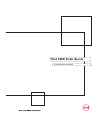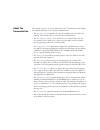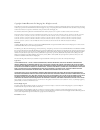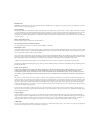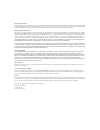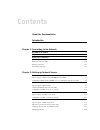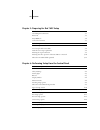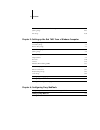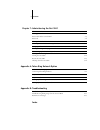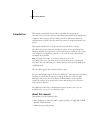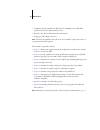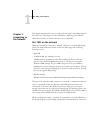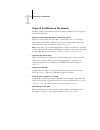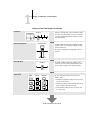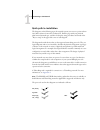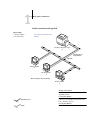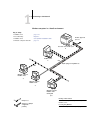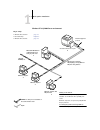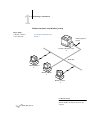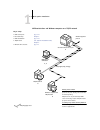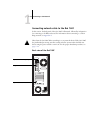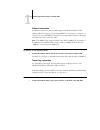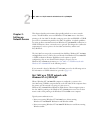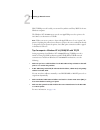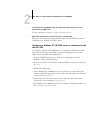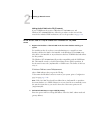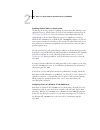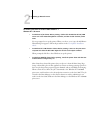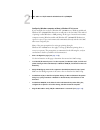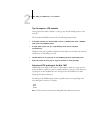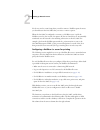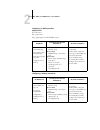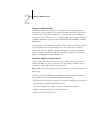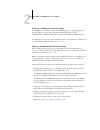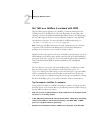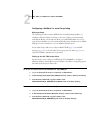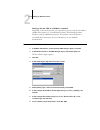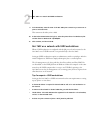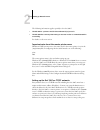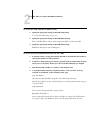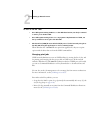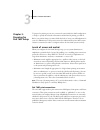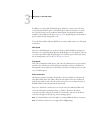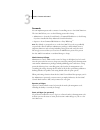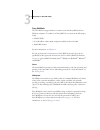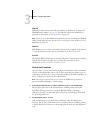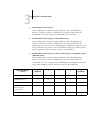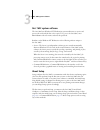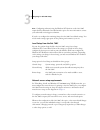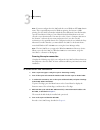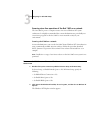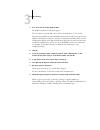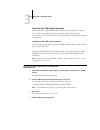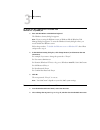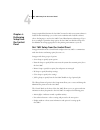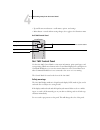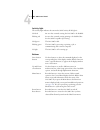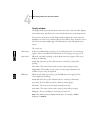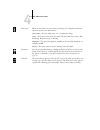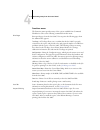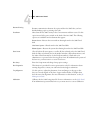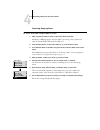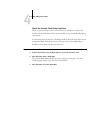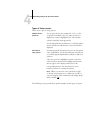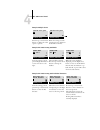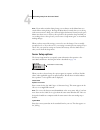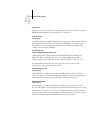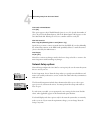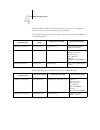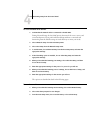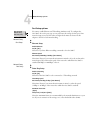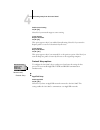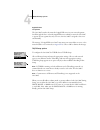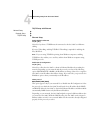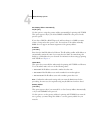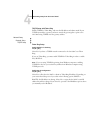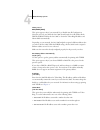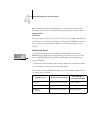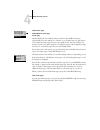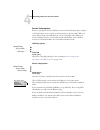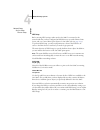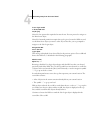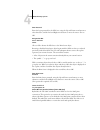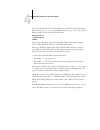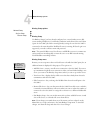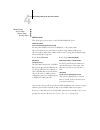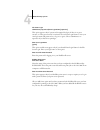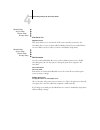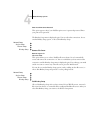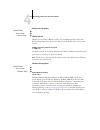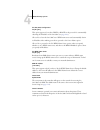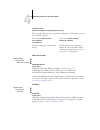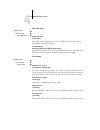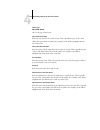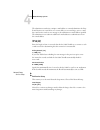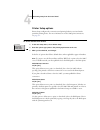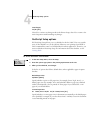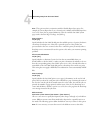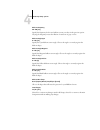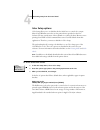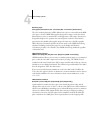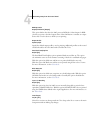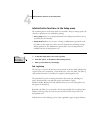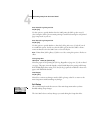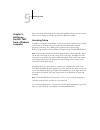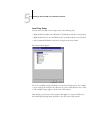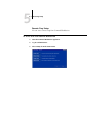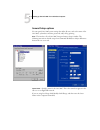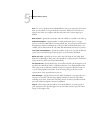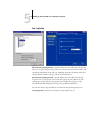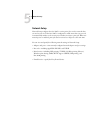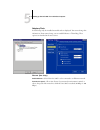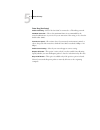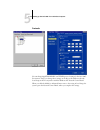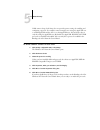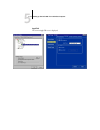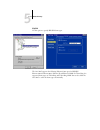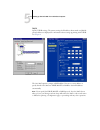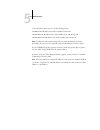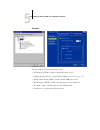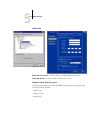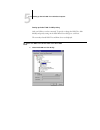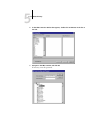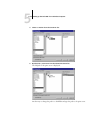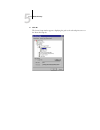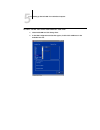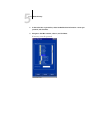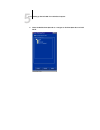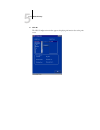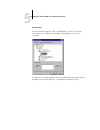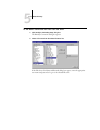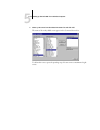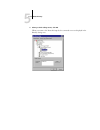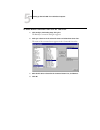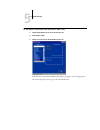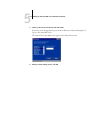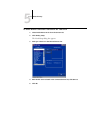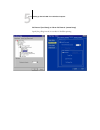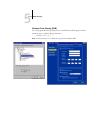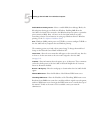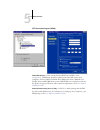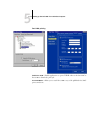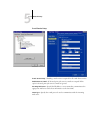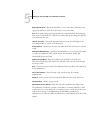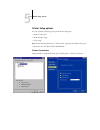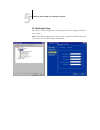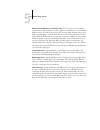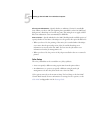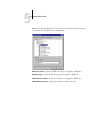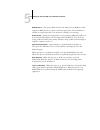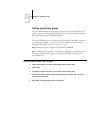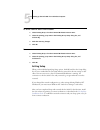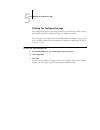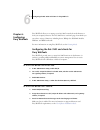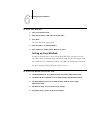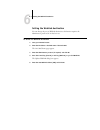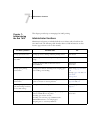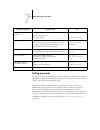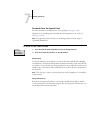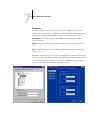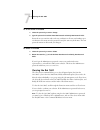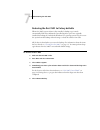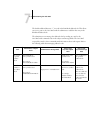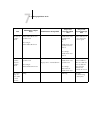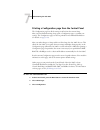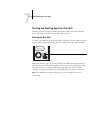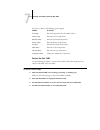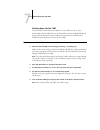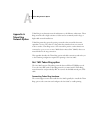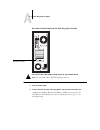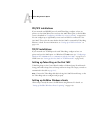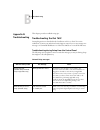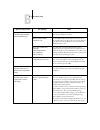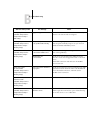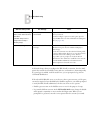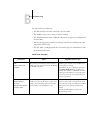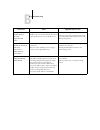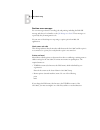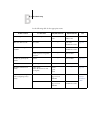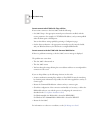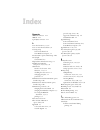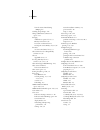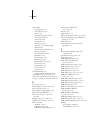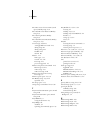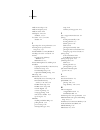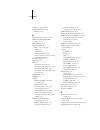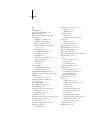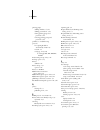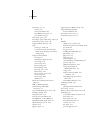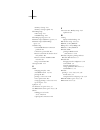- DL manuals
- Oce
- Server
- 760c
- Configuration Manual
Oce 760c Configuration Manual
Summary of 760c
Page 1
Océ 760c color server configuration guide.
Page 2
This manual is part of a set of océ 760c color server ™ documentation that includes the following manuals for users and system administrators: • the quick start guide summarizes the steps for configuring the océ 760c and printing. It also describes how to access the online documentation. • the user ...
Page 3
Copyright © 2002 electronics for imaging, inc. All rights reserved. This publication is protected by copyright, and all rights are reserved. No part of it may be reproduced or transmitted in any form or by any means for any purpose without express prior written consent from electronics for imaging, ...
Page 4
Fcc information warning: fcc regulations state that any unauthorized changes or modifications to this equipment not expressly approved by the manufacturer could void the user’s authority to operate this equipment. Class a compliance this equipment has been tested and found to comply with the limits ...
Page 5
Remedies and termination unauthorized use, copying or disclosure of the software, or any breach of this agreement will result in automatic termination of this license and will make available to efi other legal remedies. In the event of termination, you must destroy all copies of the software and all...
Page 7: Contents
Contents about the documentation introduction about this manual xi chapter 1: connecting to the network océ 760c on the network 1-1 stages of installation on the network 1-2 quick path to installation 1-4 connecting network cable to the océ 760c 1-10 back view of the océ 760c 1-10 ethernet connectio...
Page 8
Viii contents chapter 3: preparing for océ 760c setup levels of access and control 3-1 océ 760c print connections 3-1 passwords 3-3 fiery webtools 3-4 control level scenarios 3-5 océ 760c system software 3-7 about setup 3-7 local setup from the océ 760c 3-8 network server setup requirements 3-8 ensu...
Page 9
Ix contents administrative functions in the setup menu 4-49 job log setup 4-49 exit setup 4-50 chapter 5: setting up the océ 760c from a windows computer accessing setup 5-1 local fiery setup 5-2 remote fiery setup 5-3 general setup options 5-4 job log setup 5-6 network setup 5-7 adapters/ports 5-8 ...
Page 10
X contents chapter 7: administering the océ 760c administrator functions 7-1 setting passwords 7-2 passwords from the control panel 7-3 passwords 7-4 clearing the océ 760c 7-5 restoring the océ 760c to factory defaults 7-6 managing address books 7-7 printing a configuration page from the control pan...
Page 11
Xi about this manual this manual is intended for anyone who is responsible for integrating the océ 760c color server into a business environment that includes networked personal computers. After setting up the océ 760c color server and client workstations, individual users can print to the océ 760c ...
Page 12
Xii introduction • configuring novell and microsoft windows nt 4.0/2000 servers and unix systems to provide océ 760c printing services • using the océ 760c in mixed network environments • setting up a token ring connection n ote : the network guidelines in this book are not intended to replace the s...
Page 13
1 1-1 océ 760c on the network this chapter summarizes the stages in setting up the océ 760c, and includes diagrams that refer you to other chapters or other manuals for completing your installation. Check those references to find the information you need quickly. Océ 760c on the network when the océ...
Page 14
1 1-2 connecting to the network stages of installation on the network installation can be performed by a network or printing administrator. The stages of a successful installation are: • physically connecting the océ 760c to a functioning network prepare a network node for the océ 760c—obtain cable,...
Page 15
1 1-3 stages of installation on the network summary of océ 760c network installation at each computer from which users print to the océ 760c: • install the appropriate printer files and connect to one or more queues. • install fiery utilities and an internet browser for those computers that will use...
Page 16
1 1-4 connecting to the network quick path to installation the diagrams on the following pages show typical systems you can use to print and run océ 760c software from remote workstations. Find the page with your preferred platform and network type, and then look up the setup procedures referenced i...
Page 17
1 1-5 quick path to installation mac os environment with appletalk key to setup: 1 mac os computer user software installation guide 2 océ 760c setup chapter 4 mac os computer appletalk 1 1 1 appletalk protocol mac os computers can print directly. Mac os computer mac os computer 2 océ 760c connected ...
Page 18
1 1-6 connecting to the network windows computers in a novell environment ipx netware server key to setup: 1 netware server page 2-14 2 océ 760c setup chapter 4 3 netware client user software installation guide 4 windows computer with spx page 2-9 printing on this network all windows computers can p...
Page 19
1 1-7 quick path to installation windows nt 4.0/2000 server environment windows computer windows computer key to setup: 1 windows nt 4.0 server page 2-3 2 océ 760c setup chapter 4 3 windows nt 4.0 client page 2-5 1 3 3 tcp/ip another supported protocol lan with netbeui, etc. Printing on this network...
Page 20
1 1-8 connecting to the network windows computers using windows printing windows computer windows computer key to setup: 1 windows computer user software installation guide 2 océ 760c setup chapter 4 tcp/ip (nbt) for windows printing windows (smb) printing enabled on the océ 760c windows netbios and...
Page 21
1 1-9 quick path to installation unix workstations and windows computers on a tcp/ip network key to setup: 1 unix server/host page 2-17 2 océ 760c setup chapter 4 3 unix workstation page 2-17 4 tcp/ip client user software installation guide, chapter 4 5 windows nt 4.0 client page 2-5 tcp/ip (lpd) pr...
Page 22
1 1-10 connecting to the network connecting network cable to the océ 760c in this section, the back panel of the océ 760c is illustrated, followed by information for connecting to the ethernet board. For information about connecting to a token ring network, see appendix a . Shut down the océ 760c be...
Page 23
1 1-11 connecting network cable to the océ 760c ethernet connection for ethernet connections, the océ 760c supports shielded twisted pair (stp) cabling, defined as category 5 for use with 100baset; or as category 3, category 4, or category 5 for use with 10baset. The cable uses an 8-pin rj-45 connec...
Page 25
2 2-1 océ 760c on a tcp/ip network with windows nt 4.0/2000/xp this chapter describes environments that typically include one or more network servers—novell netware servers and windows nt 4.0/2000 servers—that share printing to the océ 760c. It describes setting up servers that use ipx/spx or tcp/ip...
Page 26
2 2-2 setting up network servers with tcp/ip protocols loaded, you can run fiery utilities and fiery webtools from a windows computer. The windows nt 4.0/2000 server can also use appletalk protocols to print to the océ 760c as an alternative to tcp/ip. N ote : when you create a printer to share with...
Page 27
2 2-3 océ 760c on a tcp/ip network with windows nt 4.0/2000/xp • for windows nt 4.0/2000/xp, install the appropriate printer driver files on the windows nt 4.0/2000 server. For more information, see the user software installation guide . • repeat the installation for all users who print to the océ 7...
Page 28
2 2-4 setting up network servers adding the océ 760c to the tcp/ip network if your tcp/ip network consists of windows nt 4.0/2000 server, and windows nt 4.0/2000/xp clients, follow the procedures in this section. If the network also includes unix workstations, also see the procedures on page 2-18 . ...
Page 29
2 2-5 océ 760c on a tcp/ip network with windows nt 4.0/2000/xp installing the océ 760c as a shared printer the first step in creating a printer is installing the printer driver files, which give your applications access to printer features. You can use the installation instructions in the user softw...
Page 30
2 2-6 setting up network servers t o connect and print to the o cÉ 760c shared by a w indows nt 4.0 server • for windows 9x/me clients: before printing, double-click the windows nt 4.0/2000 server icon in the network neighborhood window, and then double-click the printer name. You are prompted to se...
Page 31
2 2-7 océ 760c on a tcp/ip network with windows nt 4.0/2000/xp configuring windows computers without a windows nt 4.0 server if your network does not have a windows nt 4.0/2000 server, windows 9x/me and windows nt 4.0/2000/xp workstations can still print to the océ 760c. This method of printing is c...
Page 32
2 2-8 setting up network servers océ 760c on a netware 4.X or 5.X network the netwise ™ features built into the océ 760c support the following network operating environments: • netware 4.X or 5.X—nds (novell directory services) • servers running netware 4.X or 5.X in bindery emulation mode for ether...
Page 33
2 2-9 océ 760c on a netware 4.X or 5.X network tips for experts—ipx networks setting up the océ 760c is similar to setting up any other postscript printer on the network. The océ 760c with ipx connections has the following characteristics: • a minimum connection to the océ 760c consists of a netware...
Page 34
2 2-10 setting up network servers you do not need to rerun setup when you add or remove a netware queue; however, you should restart the océ 760c after you create or remove a queue. When the océ 760c is configured to connect to a netware server, it polls the netware server for jobs in each of its qu...
Page 35
2 2-11 océ 760c on a netware 4.X or 5.X network configuring an nds connection abbreviations: fs = file server ps = print server pq = print queue (on the netware server) configuring a bindery connection on nds fs in setup from command workstation on client workstation in netadmin: create nds pqs crea...
Page 36
2 2-12 setting up network servers setting up an nds connection in nds, all netware entities (objects) are organized in a hierarchical tree structure. Objects have a name, properties, and a context that defines the location of the object in the directory tree. For the océ 760c, you are mainly concern...
Page 37
2 2-13 océ 760c on a netware 4.X or 5.X network setting up a netware print queue for bindery for netware 4.X in emulation mode, the netware print server and print queue for the océ 760c are created and configured from netware print console (pconsole), a netware utility that is stored in the netware ...
Page 38
2 2-14 setting up network servers océ 760c on a netware 5.X network with ndps the océ 760c supports printing over a netware 5.X network running either the tcp/ip protocols or the ipx protocol. For pure ip printing, the océ 760c takes advantage of features in ndps (novell distributed print services)....
Page 39
2 2-15 océ 760c on a netware 5.X network with ndps configuring a netware 5.X server for printing before you begin the following procedure assumes ndps has been installed during netware 5.X installation and that a broker is running on the server. Unless you have manually unloaded the broker, it loads...
Page 40
2 2-16 setting up network servers setting up the océ 760c on a netware 5.X network depending on the security needs at your organization, you can set up the océ 760c as a public access printer or a controlled access printer. The following procedure describes setting up a public access printer. You ca...
Page 41
2 2-17 océ 760c on a network with unix workstations 9. For printer name, enter the name of the océ 760c print connection you want users to print to and click finish. This name must be either print or hold . 10. In the select printer drivers dialog box, select the printer driver for windows 9x/me and...
Page 42
2 2-18 setting up network servers the following information applies especially to the océ 760c: • the océ 760c is a printer controller that understands lpd protocols. • the océ 760c has a remote printer name you must use in order to communicate with it successfully. For details, see the next section...
Page 43
2 2-19 océ 760c on a network with unix workstations t o set up o cÉ 760c printing on unix systems 1. Specify the appropriate settings in océ 760c server setup. To access océ 760c setup, see page 4-8 . 2. Specify the appropriate settings in océ 760c network setup. Enter a valid ip address, subnet mas...
Page 44
2 2-20 setting up network servers t o print to the o cÉ 760c • on a unix system running sunos 4.X or other bsd-based variant, use the lpr command to send a job to the océ 760c. • on a unix system running solaris 2.X or any system v implementation of unix, use the lp command to send a job to the océ ...
Page 45
3 3-1 levels of access and control to prepare for printing at your site, you must do some initial océ 760c configuration, or setup, to specify the network environment and the kind of printing you will do. Before you perform setup, you must decide the levels of access you will implement for your site...
Page 46
3 3-2 preparing for océ 760c setup in addition, you can enable the printed queue, which is a storage area for the most recent jobs from the print queue. The printed queue makes it convenient to reprint those jobs. In setup, you can enable the printed queue and specify the maximum number of jobs reta...
Page 47
3 3-3 levels of access and control passwords you can implement passwords as a means of controlling access to océ 760c functions. The océ 760c allows you to set the following passwords in setup: • administrator—from the control panel or command workstation (or local setup, if you have installed the f...
Page 48
3 3-4 preparing for océ 760c setup fiery webtools the océ 760c can support internet or intranet access with fiery webtools from windows computers. To enable use of fiery webtools, you must do the following in setup: • enable tcp/ip. • set an ip address, subnet mask, and gateway address for the océ 7...
Page 49
3 3-5 levels of access and control weblink weblink provides all users with a link to an address on the internet. To change the weblink internet address, see page 6-3 . This function requires the administrator password, if one has been set (see “passwords” on page 3-3). N ote : if you do not set the ...
Page 50
3 3-6 preparing for océ 760c setup 3. An administrator and an operator only an administrator can perform setup, calibration, and other administrator functions, and only an operator or administrator can control jobs from the job management tools. Users can print to all océ 760c print connections. 4. ...
Page 51
3 3-7 océ 760c system software océ 760c system software the océ 760c uses windows nt workstation system architecture to receive and process jobs and send job data to the copier. To log on to the océ 760c, enter administrator as the user name, and enter the password. Resident on the windows nt workst...
Page 52
3 3-8 preparing for océ 760c setup n ote : configuring and monitoring the windows nt functions on the océ 760c require the fiery advanced controller interface option. For more information, contact your authorized service/support technician. If you do not configure the remaining setups, the océ 760c ...
Page 53
3 3-9 about setup n ote : you must configure the océ 760c with the correct windows nt/2000 domain name. This is especially important for windows printing, also known as smb printing. For océ 760c systems that include the fiery advanced controller interface, open the start menu>settings>control panel...
Page 54
3 3-10 preparing for océ 760c setup ensuring virus-free operation of the océ 760c on a network the océ 760c is prone to computer viruses since it uses windows nt system architecture. It is highly recommended that a network administrator periodically run an anti-virus program on the océ 760c to ensur...
Page 55
3 3-11 about setup 3. Go to tools and choose map network drive. The map network drive dialog box appears. The océ 760c server hard disk consists of three network drives, c:, d:, and e:. These drives are hidden for network administrative functions and do not appear in the windows nt explorer window. ...
Page 56
3 3-12 preparing for océ 760c setup about the océ 760c default password the océ 760c is set with the windows nt default password “fiery.1” for security reasons. This is in compliance with security policies stipulated by microsoft corporation. To ensure network security in your environment, the admin...
Page 57
3 3-13 about setup t o change the o cÉ 760c default password from w indows nt 4.0/2000/xp 1. Press ctrl+alt+delete on the windows keyboard. The windows security dialog box appears. N ote : if you are using the welcome screen on windows xp, the windows task manager dialog box appears. To access the w...
Page 59
4 4-1 océ 760c setup from the control panel setup is required the first time the océ 760c is turned on after new system software is loaded. In this initial setup, you (or the service technician who loads the software) choose the language to use for océ 760c control panel menus and messages. If you d...
Page 60
4 4-2 performing setup from the control panel • up and down arrow buttons—scroll menus, options, and settings • menu button—cancels without saving changes; also toggles to the functions menu océ 760c control panel océ 760c control panel use the océ 760c control panel to view status information, prin...
Page 61
4 4-3 océ 760c control panel activity light the activity light indicates the current océ 760c activity. If the light is: buttons solid red an error has occurred, causing the océ 760c to be disabled. Flashing red an error has occurred, causing printing to be disabled, but the océ 760c is capable of p...
Page 62
4 4-4 performing setup from the control panel display window the display window provides information about the status of the océ 760c, displays menu information, and allows you to view and edit information in the setup menus. The status area at the bottom of the display window displays the screen na...
Page 63
4 4-5 océ 760c control panel info status when the océ 760c is not processing or printing a job, it displays information about the current server and software: server name —the océ 760c name, as it is configured in setup. Status —the current status of the océ 760c. The océ 760c status can be: idle, i...
Page 64
4 4-6 performing setup from the control panel functions menu the functions menu provides many of the options available from command workstation. Choose the following commands from this menu: print pages print special pages from the océ 760c. You can print the following pages from the submenu that ap...
Page 65
4 4-7 océ 760c control panel resume printing resume communication between the copier and the océ 760c after you have finished making copies or printing other jobs. Shut down shut down all océ 760c activity in the correct manner and then restart. Use this option instead of the power switch on the bac...
Page 66
4 4-8 performing setup from the control panel accessing setup options t o access s etup when the o cÉ 760c is at i dle 1. Make sure the information screen on the control panel reads idle. If printing or ripping appears, the océ 760c is processing, and you must wait until the system finishes and reac...
Page 67
4 4-9 océ 760c control panel about the control panel setup interface when you perform setup from the control panel, you can select one menu after another and enter information about your océ 760c and your network and printing environment. In each setup screen, the last line of the display window sho...
Page 68
4 4-10 performing setup from the control panel types of setup screens there are two types of setup options: the following section provides three specific examples of these types of options. Multiple choice questions you are given choices (for example, yes or no, or a list of options from which to ch...
Page 69
4 4-11 océ 760c control panel example: multiple choice example: information entry with fields example: information entry with individual characters press the up or down arrow buttons to display the other option or options. When the setting you want is displayed, press the button beside ok to continu...
Page 70
4 4-12 performing setup from the control panel n ote : if you make a mistake during setup, you can always use the menu button to cancel without saving changes. Pressing the menu button cancels what you are doing in the current screen to bring you to the next higher-level menu. You may need to press ...
Page 71
4 4-13 server setup options system time enter the correct system time. Enter the time based on the 24-hour clock in the form hh:mm (hours:minutes). The time appears on the job log. Print start page yes/no [no] specify whether the océ 760c should print a start page every time it restarts. The start p...
Page 72
4 4-14 performing setup from the control panel jobs saved in printed queue 1-99 [10] this option appears only if enable printed queue is set to yes. Specify the number of jobs to be stored in the printed queue. Jobs in the printed queue take up space on the océ 760c hard disk. If disk space is low, ...
Page 73
4 4-15 network setup options if the océ 760c is configured to enable more than one protocol, it automatically switches to the correct protocol when it receives a print job. The available network types, and the setup areas that pertain to them, are summarized in the following table. If the token ring...
Page 74
4 4-16 performing setup from the control panel t o access n etwork s etup options 1. Confirm that the network cable is connected to the océ 760c. During network setup, the océ 760c queries the network for zones, servers, and server-based queues. If you perform network setup without a connected and f...
Page 75
4 4-17 network setup options port setup options maximum frame size (bytes) 4202/2154/1130/632 [4202] select the maximum frame size recommended by the network administrator at your site. If you are uncertain of the setting to use, select the default value (4202). You cannot enable ethernet and token ...
Page 76
4 4-18 performing setup from the control panel enable source routing yes/no [no] select yes if your network supports source routing. Source routing request all routes yes/no [no] this option appears only if you enabled source routing. Select yes if you want the request packet to travel to its destin...
Page 77
4 4-19 network setup options appletalk zone list of zones the océ 760c searches the network for appletalk zones in your network segment. Scroll through the list to select the appletalk zone in which you want the océ 760c to appear. If your segment has only one zone, the océ 760c is assigned to that ...
Page 78
4 4-20 performing setup from the control panel tcp/ip setup with ethernet enable auto ip configuration yes/no [yes] select yes to allow the océ 760c to obtain its ethernet ip address by searching the network. Depending on your network and the protocol you select in the following option (dhcp, bootp,...
Page 79
4 4-21 network setup options get gateway address automatically yes/no [yes] use this option to assign the gateway address automatically for printing with tcp/ip. This option appears only if you selected dhcp or bootp as the protocol in the previous option. If you select a dhcp or bootp protocol and ...
Page 80
4 4-22 performing setup from the control panel tcp/ip setup with token ring enable tcp/ip for token ring, and enter the ip address and subnet mask. If your tcp/ip network has a gateway and users outside the gateway plan to print to the océ 760c using tcp/ip, enter the gateway address. Enable auto ip...
Page 81
4 4-23 network setup options select protocol dhcp/bootp [dhcp] this option appears only if you answered yes to enable auto ip configuration. Select the protocol over which the océ 760c should search for its ip address. Both dhcp and bootp allow the océ 760c to obtain the token ring ip address and su...
Page 82
4 4-24 performing setup from the control panel n ote : confirm the subnet mask setting with your network administrator before proceeding. In some cases, the required setting may be different from those listed. Gateway address [127.0.0.1] this option appears only if you answered no to get gateway add...
Page 83
4 4-25 network setup options clear frame types you can clear all frame types at once by choosing exit ipx/spx setup, then choosing ipx/spx setup and selecting clear frame types. Select frame types enable ipx auto frame type yes/no [no] specify whether the océ 760c should try to bind to all available...
Page 84
4 4-26 performing setup from the control panel service setup options pserver is a program in the océ 760c that can service the novell print queues assigned to the novell print servers you have set up for printing to the océ 760c. When you choose pserver setup and enable pserver, you can set up nds (...
Page 85
4 4-27 network setup options select nds tree list of trees use the up and down arrow buttons to browse the list of nds trees available to the océ 760c. Choose ok when you have displayed the tree that contains the printer, print server, and print queue objects you previously defined for the océ 760c....
Page 86
4 4-28 performing setup from the control panel is user login needed to browse nds tree? Yes/no [no] select no if no password is required to browse the tree. You can proceed to navigate to the print server object. Select yes if network permissions require that you log in to browse the nds tree and se...
Page 87
4 4-29 network setup options enter password enter the login password for the nds tree, using the up and down arrow buttons to select characters, and the left and right arrow buttons to move the cursor. Choose ok. Navigate the nds tree to the print server. Choose ok to browse the nds tree to the prin...
Page 88
4 4-30 performing setup from the control panel if you select entire nds tree, choosing ok returns to pserver setup. Proceed with bindery setup (see page 4-31 ), set the polling interval (see page 4-36 ), or choose exit pserver setup to return to the service setup menu. Browse to the root of the prin...
Page 89
4 4-31 network setup options bindery setup options bindery setup menu n ote : if you change your mind about any of the menus you have selected, use the menu button to escape and return to the main bindery setup menu. To cancel all changes, exit network setup and select no to save changes. Network se...
Page 90
4 4-32 performing setup from the control panel once you have chosen a file server, the océ 760c immediately tries to log in as a guest without a password. If it succeeds, it skips to the netware print server option. If you try to add a file server but all océ 760c connections are already in use, you...
Page 91
4 4-33 network setup options file server login administrator/supervisor/enter login name [supervisor] this option appears only if a password is required for login, if there is no guest account, or if the guest account is restricted. Choose enter login name to enter your own login name and password o...
Page 92
4 4-34 performing setup from the control panel netware print server list of print servers on selected file server choose the name of the print server you want to use. This is the print server that will route print jobs to the océ 760c from computers on ipx networks. If you change your mind, press th...
Page 93
4 4-35 network setup options enter your print server password this option appears only if your netware print server is password-protected. Enter your print server password. The bindery setup menu is displayed again. You can edit other connections, choose another bindery setup option, or choose exit ...
Page 94
4 4-36 performing setup from the control panel polling interval options netware server poll interval in seconds 1–3600 [15] specify the interval, in seconds, at which the océ 760c communicates with the novell print server to see if there are print jobs waiting. N ote : if you select a short interval...
Page 95
4 4-37 network setup options use automatic configuration yes/no [yes] this option appears if you chose dhcp or bootp as the protocol for automatically obtaining the ip address of the océ 760c (see page 4-23 ). Choose yes to have the océ 760c use a wins name server and automatically obtain its ip add...
Page 96
4 4-38 performing setup from the control panel web services setup ipp setup set domain name select from list/enter manually [select from list] this option provides two ways to specify the workgroup or domain where you want the océ 760c to appear. If you selected select from list : if you selected en...
Page 97
4 4-39 network setup options port 9100 setup e-mail setup enable print via e-mail yes/no [no] choose yes to enable printing through e-mail. Outgoing server [127.0.0.1] enter the ip address of the server on your network that handles outgoing e-mail. Incoming server [127.0.0.1] enter the ip address of...
Page 98
4 4-40 performing setup from the control panel server type pop3/imap [pop3] choose the type of mail server. Fiery e-mail user name enter the user name for the e-mail account. This is typically the part of the e-mail address that precedes the @ symbol. For example, in the address pat@test.Com , the u...
Page 99
4 4-41 network setup options the administrator authorizes a unique e-mail address to remotely administer the fiery e-mail services via e-mail. If an error occurs while you are executing a scan to e-mail, the e-mail service sends an error message to the administrator e-mail address specified. The adm...
Page 100
4 4-42 performing setup from the control panel printer setup options printer setup configures the connections and printing behavior associated with a particular printing device. For more information on océ 760c print connections, see page 3-1 . T o access printer setup options in the list of options...
Page 101
4 4-43 postscript setup options save changes yes/no [yes] select yes to activate any changes made in the printer setup; select no to return to the main setup menu without making any changes. Postscript setup options ps (postscript) setup allows you to set defaults for the océ 760c. Users can overrid...
Page 102
4 4-44 performing setup from the control panel n ote : this option works in conjunction with the default paper sizes option. For example, if convert paper sizes is set to letter/11 x 17->a4/a3, and default paper sizes is set to us, then jobs are printed a4/a3 size. This also includes océ 760c system...
Page 103
4 4-45 postscript setup options halftone frequency 60–300 [85] specify the frequency for the user halftone screen you chose in the previous option. Varying the frequency creates the illusion of variations of gray or color. Halftone angle cyan 0–360 [15] specify the cyan halftone screen angle. Choose...
Page 104
4 4-46 performing setup from the control panel color setup options color setup allows you to set defaults the océ 760c uses to control color output. Mac os and windows users who use the printer drivers provided on the user software cd can override most of these defaults on a job-by-job basis. Howeve...
Page 105
4 4-47 color setup options rendering style photographic/presentation/abs. Colorimetric/rel. Colorimetric [presentation] the color rendering dictionary (crd) defines how colors are converted from the rgb color space to device cmyk. Photographic, designed for images, retains the relative balance betwe...
Page 106
4 4-48 performing setup from the control panel rgb separation output/simulation [output] this option defines how the océ 760c processes rgb jobs. Select output for rgb jobs that you print to the final output device. Select simulation to simulate an output device that is not the device to which you a...
Page 107
4 4-49 administrative functions in the setup menu administrative functions in the setup menu the remaining choices in the setup menu are intended to help you manage print jobs and color output but are not required for printing. • job log setup allows you to specify whether the océ 760c prints and cl...
Page 108
4 4-50 performing setup from the control panel auto print job log every 55 jobs yes/no [no] use this option to specify whether the océ 760c prints the job log after every 55 jobs. Setting the job log for automatic printing is useful if accounting for each printed page is important at your site. Auto...
Page 109
5 5-1 accessing setup after you perform initial setup (server, network, and printer setup) from the control panel, you can change most setup options from a windows computer. Accessing setup in addition to using the control panel, you can set up the océ 760c two ways: locally and remotely. Local setu...
Page 110
5 5-2 setting up the océ 760c from a windows computer local fiery setup you can access océ 760c server setup in any of the following ways: • right-click the fierybar on the windows nt 4.0 desktop and choose set up fiery. • right-click the fiery icon in the windows nt 4.0 taskbar and choose set up fi...
Page 111
5 5-3 accessing setup remote fiery setup you can access remote setup from command workstation. T o access s etup from c ommand w ork s tation 1. Start the command workstation application. 2. Log in as administrator. 3. Choose setup from the server menu..
Page 112
5 5-4 setting up the océ 760c from a windows computer general setup options you can specify océ 760c system settings that affect all users, such as the name of the océ 760c, system date and time, passwords, and job log printing. N ote : the interface of local océ 760c setup and remote setup is simil...
Page 113
5 5-5 general setup options n ote : do not use the device name ( cs120-cs125 ) as the server name. If you have more than one océ 760c, do not give them the same name. Windows nt 4.0 does not support more than one computer with the same name in the same workgroup or domain. Date and time —specify the...
Page 114
5 5-6 setting up the océ 760c from a windows computer job log setup auto print job log every 55 jobs —specify whether the océ 760c prints the job log after every 55 jobs. The job log lists the last 55 jobs processed on the océ 760c, with accounting information about each one, including user name, do...
Page 115
5 5-7 network setup network setup network setup configures the océ 760c to receive print jobs over the networks that are used at your site. If the océ 760c is configured to enable more than one protocol, it automatically switches to the correct protocol when it receives a print job. When two network...
Page 116
5 5-8 setting up the océ 760c from a windows computer adapters/ports in local setup only, the installed network boards are displayed. You cannot change this information. From remote setup, you can enable ethernet or token ring. These options are described in the next section. Ethernet (port setup) e...
Page 117
5 5-9 network setup token ring (port setup) enable token ring —select if the océ 760c is connected to a token ring network. Maximum frame size —choose the maximum frame size recommended by the network administrator at your site. If you are uncertain of the setting to use, select the default value (4...
Page 118
5 5-10 setting up the océ 760c from a windows computer protocols you can change appletalk, ipx/spx, and tcp/ip protocol settings for the océ 760c. From remote setup, you change these settings on the protocol1 and protocol2 tabs. Local setup works in conjunction with the windows nt network control pa...
Page 119
5 5-11 network setup unlike remote setup, local setup does not provide separate settings for enabling and configuring a protocol. For example, remote setup has two settings for appletalk: one to enable appletalk and the other to set the appletalk zone. In local setup, there is only the setting for a...
Page 120
5 5-12 setting up the océ 760c from a windows computer appletalk the current appletalk zone is displayed..
Page 121
5 5-13 network setup ipx/spx use this option to specify ipx/spx frame types. The océ 760c supports the following ethernet frame types for ipx/spx: ethernet 802.2, ethernet 802.3, ethernet ii, and ethernet snap. For token ring, the supported frame types are token ring and token ring snap. You can als...
Page 122
5 5-14 setting up the océ 760c from a windows computer tcp/ip specify tcp/ip settings. The current settings for ip address, subnet mask, and default gateway address are displayed. For information about setting up printing with tcp/ip, see chapter 2 . The océ 760c requires a unique, valid ip address....
Page 123
5 5-15 network setup to set the subnet mask, enter one of the following values: 255.0.0.0 if the ip address starts with a number less than 128 255.255.0.0 if the ip address starts with a number from 128 through 191 255.255.255.0 if the ip address starts with a number greater than 191 n ote : confirm...
Page 124
5 5-16 setting up the océ 760c from a windows computer services you can configure the following network services: • lpd printing (tcp/ip)—enable or disable lpd print services. • netware printing (pserver)—specify nds and bindery services (see page 5-17 ). • windows print sharing (smb)—enable or disa...
Page 125
5 5-17 network setup lpd printing enable lpd print services —select to enable or disable lpd printing services. Enable web services —select to enable or disable web services. Netware printing (pserver) options the following procedures for setting up netware printing depict the windows from local set...
Page 126
5 5-18 setting up the océ 760c from a windows computer setting up the océ 760c for nds printing only one nds tree can be connected. To specify or change the nds tree, click modify and specify settings in the nds print server dialog box, as follows. The currently selected nds tree and print server ar...
Page 127
5 5-19 network setup 2. In the nds connection window that appears, double-click an nds tree in the list on the left. 3. Navigate to the nds container and click ok. If necessary, enter the password..
Page 128
5 5-20 setting up the océ 760c from a windows computer 4. Select a container from the containers list. 5. Double-click a print server from the select print server list. The full path to the print server is displayed. Another way to change the path is to click edit and type the path to the print serv...
Page 129
5 5-21 network setup 6. Click ok. The server setup window appears, displaying the path to the selected print server on the network setup tab..
Page 130
5 5-22 setting up the océ 760c from a windows computer t o specify the nds t ree setting from remote o cÉ 760c s etup 1. Select enable nds and click change trees. 2. In the nds configuration window that appears, double-click an nds tree in the available trees list..
Page 131
5 5-23 network setup 3. In the select user login window, select use default user information or enter your password, and click next. 4. Navigate to the nds container, select it, and click next. If necessary, enter the password..
Page 132
5 5-24 setting up the océ 760c from a windows computer 5. Select use default print queue root or navigate to the print queue root and click finish..
Page 133
5 5-25 network setup 6. Click ok. The nds configuration window appears, displaying information about the print server..
Page 134
5 5-26 setting up the océ 760c from a windows computer bindery setup from the network setup tab, enable or disable bindery services. The currently connected servers are displayed. A maximum of eight bindery servers can be connected. To add, remove, or change bindery connections, click modify and spe...
Page 135
5 5-27 network setup t o add b indery connections from local o cÉ 760c s etup 1. Click modify in the bindery setup dialog box. The bindery connections dialog box appears. 2. Select a file server from the select file server list. If the file server user name and password dialog box appears, enter the...
Page 136
5 5-28 setting up the océ 760c from a windows computer 3. Select a print server from the select print server list and click add. The name of the newly added server appears in the connected servers list. To add another server, repeat the preceding steps. You can connect a maximum of eight servers..
Page 137
5 5-29 network setup 4. When you finish adding servers, click ok. When you return to the network setup tab, the connected servers are displayed in the bindery settings area..
Page 138
5 5-30 setting up the océ 760c from a windows computer t o remove b indery connections from local o cÉ 760c s etup 1. Click modify in the bindery setup dialog box. The bindery connections dialog box appears. 2. Make your selections in the select file server and select print server lists. The name of...
Page 139
5 5-31 network setup t o add b indery connections from remote o cÉ 760c s etup 1. Select enable pserver mode from the service1 tab. 2. Click bindery setup. 3. Select a file server from the available servers list. If the file server user name and password dialog box appears, enter the appropriate use...
Page 140
5 5-32 setting up the océ 760c from a windows computer 4. Select a print server from the list and click finish. If necessary, enter the appropriate password in the print server password dialog box to log in to the selected file server. The name of the newly added server appears in the selected serve...
Page 141
5 5-33 network setup t o remove b indery connections from remote o cÉ 760c s etup 1. Select enable pserver mode from the service1 tab. 2. Click bindery setup. The novell setup dialog box appears. 3. Make your selection in the selected servers list. 4. With the file server selected in the connected s...
Page 142
5 5-34 setting up the océ 760c from a windows computer poll interval (local setup) or pserver poll interval (remote setup) specify the polling interval (in seconds) for netware printing..
Page 143
5 5-35 network setup windows print sharing (smb) for setting up the windows printing service, text fields may include uppercase letters, numerals, spaces, and the following characters: - _ . ~ ! @ # $ % ^ & ( ) { } \ ' , " n ote : lowercase letters are not allowed, except in the comment field..
Page 144
5 5-36 setting up the océ 760c from a windows computer enable windows printing service —select to enable smb (server message block), the file and printer sharing protocol built into windows. Enabling smb allows the océ 760c to be listed on the network so that windows clients can print to a particula...
Page 145
5 5-37 network setup http connection support (www) enable web services —select to make the fiery webtools available to users (see page 6-2 ). Tcp/ip must already be enabled on the océ 760c and on users’ computers. The fiery webtools include fiery webspooler, status, weblink, and installer. A java-en...
Page 146
5 5-38 setting up the océ 760c from a windows computer port 9100 printing enable port 9100 —enables applications to open a tcp/ip socket to the océ 760c at port 9100 to download a print job. Port 9100 queue —allows you to attach port 9100 to any of the published océ 760c print connections..
Page 147
5 5-39 network setup e-mail service setup e-mail service setup —enabling e-mail services is required for all e-mail client services. Enable print via e-mail —if selected, print jobs sent via e-mail are accepted. If this option is cleared, print jobs sent via e-mail are ignored. Incoming mail server ...
Page 148
5 5-40 setting up the océ 760c from a windows computer outgoing mail server —specify the ip address or server name that communicates the appropriate mail server and contact information to the océ 760c. N ote : both an incoming and outgoing mail server must be defined. If an outgoing mail server is n...
Page 149
5 5-41 printer setup options printer setup options you can specify the following settings in the printer setup tab: • printer connections • ps (postscript) setup • color setup n ote : in the following illustrations, “device name” represents the model of the copier connected to the océ 760c, which is...
Page 150
5 5-42 setting up the océ 760c from a windows computer ps (postscript) setup the options in the ps setup menu in local setup are located on the paper setup tab in remote setup. N ote : in the following illustrations, “device name” represents the model of the copier connected to the océ 760c, which i...
Page 151
5 5-43 printer setup options halftone screen definitions (local setup only) —the user screen 1, user screen 2, and user screen 3 menu items are used to toggle between definitions for 3 user-defined halftone screens. For each of these screens, the user may define frequency (lpi), screen angles, and d...
Page 152
5 5-44 setting up the océ 760c from a windows computer allow courier substitution —specify whether to substitute courier for unavailable fonts. When you choose off, jobs requiring fonts unavailable on the océ 760c hard disk generate a postscript error and do not print. This setting does not apply to...
Page 153
5 5-45 printer setup options n ote : in the following illustration, “device name” represents the model of the copier connected to the océ 760c, which is cs120-cs125 . Rgb source profile —specify the rgb source space to be applied to rgb data. Rendering style —specify the rendering style to be applie...
Page 154
5 5-46 setting up the océ 760c from a windows computer rgb separation —this option defines how the océ 760c processes rgb jobs. Select output for rgb jobs that you print to the final output device. Select simulation to simulate an output device that is not the device to which you are printing. Outpu...
Page 155
5 5-47 setting up printing groups setting up printing groups the océ 760c administrator can arrange users into groups and allow members of a group to print only if they supply a password at print time. This method of printing is known as printing groups, or member printing. This section describes ho...
Page 156
5 5-48 setting up the océ 760c from a windows computer t o change printing groups and passwords 1. Select printing groups from the command workstation server menu. 2. Select the printing group name in the printing groups setup dialog box, and click modify. 3. Make the necessary changes. 4. Click ok....
Page 157
5 5-49 printing the configuration page printing the configuration page the configuration page lists the settings in effect for the current setup. After you have performed setup, print a configuration page to confirm your settings. The other pages you can print from command workstation include the te...
Page 159
6 6-1 configuring the océ 760c and clients for fiery webtools fiery webtools allow you to manage your océ 760c remotely from the internet or from your company’s intranet. The océ 760c has its own home page, from which you can select a variety of functions, including status, webspooler, weblink, inst...
Page 160
6 6-2 configuring fiery webtools t o access f iery w eb t ools 1. Start your internet browser. 2. Enter the ip address or dns name of the océ 760c. 3. Press enter. The océ 760c home page appears. 4. Click the name of a particular webtool. 5. Click configure to enable specific webtools for users. Set...
Page 161
6 6-3 setting the weblink destination setting the weblink destination you can change the pre-set weblink destination; this function requires the administrator password, if one has been set. T o change the w eb l ink destination 1. Start your internet browser. 2. Enter the ip address or the dns name ...
Page 163
7 7-1 administrator functions this chapter provides tips on managing océ 760c printing. Administrator functions administration features are included with the user software and are built into the océ 760c itself. The following table describes where to find information on these features (page referenc...
Page 164
7 7-2 administering the océ 760c setting passwords you can set or change the administrator password for the océ 760c. Anyone with the administrator password can modify the setup options, and control the flow and order of print jobs with the job management tools. When the océ 760c is installed, there...
Page 165
7 7-3 setting passwords passwords from the control panel for more information on administrator access privileges, see page 3-3 . For information on controlling print jobs with the job management tools, see the job management guide . N ote : the operator password can be set and changed only from loca...
Page 166
7 7-4 administering the océ 760c passwords you can set, change, and remove passwords for the océ 760c. These passwords, specific to the server process, have different uses than the windows nt administrator and operator passwords. Keep careful track of the passwords you set for each. Administrator —c...
Page 167
7 7-5 clearing the océ 760c t o set or change a password 1. Select the password you want to change. 2. Type the password in both the enter new password and verify new password fields. Passwords are case-sensitive and can be any combination of letters and numbers up to 19 characters. You must enter t...
Page 168
7 7-6 administering the océ 760c restoring the océ 760c to factory defaults when océ 760c system software is first installed, a backup copy is made automatically. If the fiery advanced controller interface option was originally installed, the backup also includes the windows nt operating system. You...
Page 169
7 7-7 managing address books managing address books the fiery e-mail service feature allows an administrator to import a list of e-mail addresses to the océ 760c. This is done by sending messages to the océ 760c in e-mail form. N ote : e-mail messages can be sent only from an administrator account. ...
Page 170
7 7-8 administering the océ 760c the default wildcard character “*” is stored in the printbook address book. This allows any user to print to the océ 760c until the administrator adds the first entry in the printbook address book. The administrator can manage the address books by sending an e-mail t...
Page 171
7 7-9 managing address books to clear an address book #clearaddressbook name of address book for example: #clearaddressbook user address book name of address book cleared or address book name of address book not cleared for example: address book user cleared if the address book is not cleared, the r...
Page 172
7 7-10 administering the océ 760c printing a configuration page from the control panel the configuration page lists all the settings in effect from the current setup. After you have finished running setup, print a configuration page to confirm your settings. The configuration page can also be printe...
Page 173
7 7-11 maintaining optimal océ 760c performance maintaining optimal océ 760c performance the océ 760c does not require maintenance. Beyond the obvious requirements of servicing and maintaining the copier and replenishing consumables, you can improve the overall performance of your system by doing th...
Page 174
7 7-12 administering the océ 760c starting and shutting down the océ 760c generally, you can leave the océ 760c running all the time. This section describes how to shut down and restart the océ 760c when necessary. Starting the océ 760c to start the océ 760c, move the power switch on the back of the...
Page 175
7 7-13 starting and shutting down the océ 760c if you press a button, the following options appear. Restart the océ 760c use the following procedure to restart the océ 760c, rather than using the power switch on the back of the océ 760c. T o restart the o cÉ 760c 1. Make sure the océ 760c is not rec...
Page 176
7 7-14 administering the océ 760c shutting down the océ 760c you may need to shut down the océ 760c for service. When you do so, fonts downloaded to the hard disk drive are not deleted. Print jobs in the hold and printed queues and jobs that have been processed but not printed are not deleted and ar...
Page 177
A a-1 token ring network option token ring is an alternative network architecture to the ethernet architecture. Token ring networks offer a high resistance to failure and are commonly used in large or high-traffic network installations. Token ring networks operate by passing a network token around t...
Page 178
A a-2 token ring network option back view of the océ 760c with the token ring option installed turn off the océ 760c before connecting it to any network device. N ote : do not attach cable to both token ring connectors. T o connect cable to the o cÉ 760c 1. Turn off the océ 760c. 2. Connect the cabl...
Page 179
A a-3 token ring network option ipx/spx installations if your network uses ipx/spx protocols with token ring, configure at least one printer, one océ 760c print server, and one océ 760c print queue on the netware server, as described in “configuring a netware 4.X server for printing” on page 2-10. Y...
Page 181
B b-1 troubleshooting this chapter provides troubleshooting tips. Troubleshooting the océ 760c startup diagnostics are described in the installation and service guide for service technicians. Contact your authorized service/support center if you see any startup error messages on command workstation ...
Page 182
B b-2 troubleshooting frame type selection (network setup>protocol setup>ipx/spx setup) invalid frame size. The network hub is not connected to a novell machine when the océ 760c tries to bind. Warning! Ipx network number is zero. No other ipx machine can be found on the network, or the network hub ...
Page 183
B b-3 troubleshooting navigating nds tree (network setup>service setup>pserver setup> nds setup) ___ is empty. The chosen container contains no sub-containers or objects relevant to the current mode of navigation. Bindery setup (network setup>service setup>pserver setup> bindery setup) if you also p...
Page 184
B b-4 troubleshooting in network setup, when you configure the ipx (novell) connection, the océ 760c queries the network for novell file servers and trees, and attaches to them temporarily. If a guest login is enabled, it will be used. If not, you are prompted to log in from command workstation. If ...
Page 185
B b-5 troubleshooting for any novell error, make sure: • your ipx (novell) network is connected to the océ 760c. • the netware server you are trying to access is running. • the novell network has been configured with at least one print server and queue for the océ 760c. • you have the appropriate pe...
Page 186
B b-6 troubleshooting 252 unable to log in to server. Login does not exist. The server has connected to a file server, but is unable to log in to the server because the selected login account does not exist on the file server. Select a different login account. The error screen exits to the file serv...
Page 187
B b-7 troubleshooting runtime error messages for error messages related to canceling jobs and printing, including the disk full message and alerts to load media, see the job management guide . These messages are reported by the job management tools. You can turn on postscript error reporting as a pr...
Page 188
B b-8 troubleshooting see the following table for the appropriate name. In this location for this item ipx/spx networks tcp/ip networks see server setup server name option administrator defines name administrator defines name page 4-12 windows nt hosts file host name — dns name (tcp/ip host name) pa...
Page 189
B b-9 troubleshooting cannot connect to océ 760c with fiery utilities if users cannot connect to the océ 760c, check the following: • océ 760c setup—the appropriate network protocol must be enabled, with the correct parameters (for example, for tcp/ip, the ip address), and you must publish either th...
Page 191: Index
Index numerics 100baset connector 1-11 10baset 1-11 8-pin rj-45 connector 1-11 a access level scenarios 3-5, 3-6 access to network and software 3-1 accessing setup from control panel 4-1 from windows computer 5-1 account name option, e-mail setup 4-40 activity light control panel 4-3 adapters/ports ...
Page 192
I-2 index from the control panel during ripping 4-4 canceling setup changes 4-12 change (administrator) password option 7-13 changing administrator password 7-2, 7-5 bindery connection 4-34 host name or dns name b-7 novell print server, bindery 4-31, 4-34 characters used on control panel 4-13, 5-5 c...
Page 193
I-3 index control panel accessing setup 4-1 activity light 4-3, 4-5 buttons 4-3 change password option 4-49 clear server option 7-5 color setup 4-46 down button 4-3 functions menu 4-6 help map, see control panel map illustrated 4-1 illustrated setup examples 4-11 job log setup 4-49 line selection bu...
Page 194
I-4 index enter first letters of server name (search option), bindery setup 4-32 enter your file server password, bindery setup 4-33 enter your login name, bindery setup 4-33 enter your print server password, bindery setup 4-33, 4-35 error messages 4-44, b-1 “no appletalk zone found” 4-19 during set...
Page 195
I-5 index halftone dot shape 4-45 halftone frequency 4-45 halftone screen 4-44 hold queue 4-42, 5-41 described 3-1, 3-2 host name 2-2, 2-3, 2-4, b-7 database 2-2 i improving color server performance 7-11 incoming server option, e-mail setup 4-39, 5-39 installer webtool, see fiery webtools installing...
Page 196
I-6 index messages, see error messages multiple bindery file servers, connecting 4-31 n naming the color server 4-12, b-7 ndps (novell distributed print services) 2-14 ndps manager 2-14 nds (novell directory services) 2-12, 4-26, 5-16 defined 2-8 enabling 4-27 print queue subtree 4-30 setup on color...
Page 197
I-7 index p pantone 4-6 paper size used by default 4-43 paper sizes option 5-43 password, e-mail setup 4-40, 5-40 passwords 7-4 administrator privileges 3-3 administrator, changing 7-2 bindery print server 4-33 change (administrator) password option 7-13 fiery webtools 3-4 for weblink destination 3-...
Page 198
I-8 index printing groups defining members of 5-47 defining passwords for 5-47 editing printing groups and passwords 5-48 removing printing groups and passwords 5-48 problems, see troubleshooting protocols for assigning ip address automatically 4-20, 4-23 network 1-1 setting up 4-18, 5-10 see also a...
Page 199
I-9 index server setup 3-7, 3-8 exiting 5-48 from control panel 4-12 from windows computer 5-4 part of initial setup 5-1 server setup option 7-13 server type option, e-mail setup 4-40, 5-39 service setup options 4-26, 5-16 setting up nds connection 2-12 setup screen types 4-10, 4-11 see also server ...
Page 200
I-10 index summary of setup 4-15 summary of setup required a-3 token ring setup in port setup 4-17 in tcp/ip setup 4-22 token ring speed option 4-17 transmission speed (ethernet) option 5-8 transmission speed (token ring) option 5-9 troubleshooting command workstation connection problems b-9 connect...