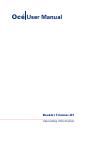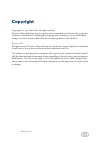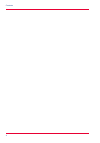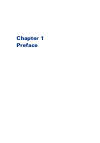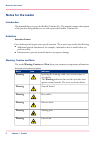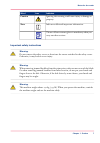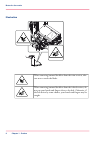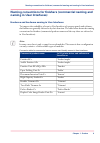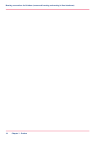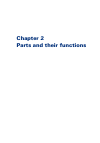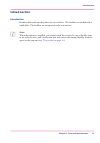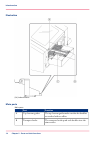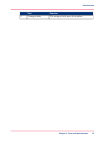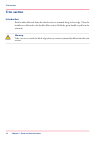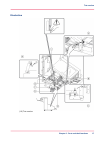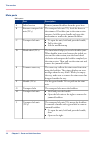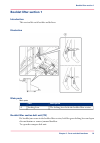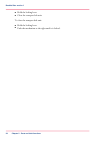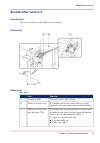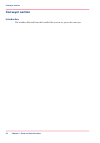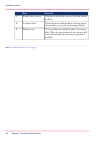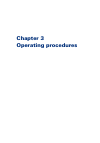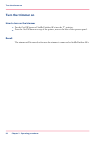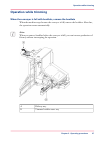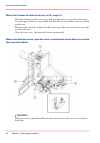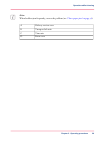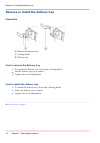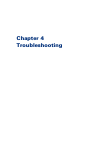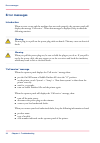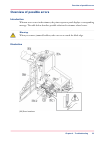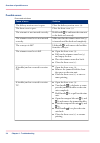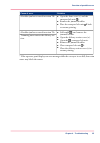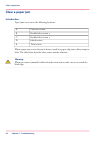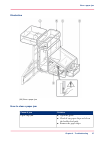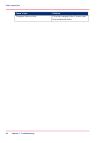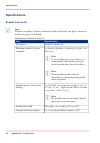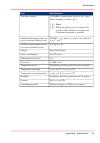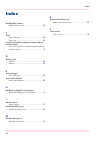- DL manuals
- Oce
- Printer
- Booklet Trimmer-D1
- User Manual
Oce Booklet Trimmer-D1 User Manual
Summary of Booklet Trimmer-D1
Page 1
Booklet trimmer-d1 operating information océ user manual.
Page 2
Copyright copyright 2011 by canon inc. All rights reserved. No part of this publication may be reproduced or transmitted in any form or by any means, electronic or mechanical, including photocopying and recording, or by any information storage or retrieval system without the prior written permission...
Page 3: Contents
Contents chapter 1 preface................................................................................................................. 5 notes for the reader................................................................................... 6 naming conventions for finishers (commercial naming ...
Page 4
4 contents.
Page 5
Chapter 1 preface.
Page 6: Notes For The Reader
Notes for the reader introduction this manual helps you to use the booklet trimmer-d1. The manual contains a description of the product and guidelines to use and operate the booklet trimmer-d1. Definition attention-getters parts of this manual require your special attention. These parts can provide ...
Page 7
Indicates icon word ignoring this warning could cause injury or damage to property. Caution indicates additional important information. Note the use of heat-resistant gloves is mandatory when you carry out these actions. Important safety instructions warning: do not remove the safety covers or deact...
Page 8
Illustration # when removing jammed booklets from the trim section, take care not to touch the blade. When removing jammed booklets from the infeed section, do not put your hands and fingers close to the belt. Otherwise, if the belt drives by some chance, your hands and fingers may be caught. Chapte...
Page 9
Naming conventions for finishers (commercial naming and naming in user interfaces) hardware and hardware naming in user interfaces to improve the readability of texts in user interfaces of operator panels and software, the finishers are generally referred to by their function. The table below shows ...
Page 10
Chapter 1 - preface 10 naming conventions for finishers (commercial naming and naming in user interfaces).
Page 11
Chapter 2 parts and their functions.
Page 12: Machine Description
Machine description illustration main sections main sections # more information section ‘infeed section’ on page 13 infeed section 1 ‘trim section’ on page 16 trim section 2 ‘booklet lifter section 1’ on page 19 booklet lifter section 1 3 ‘booklet lifter section 2’ on page 21 booklet lifter section ...
Page 13: Infeed Section
Infeed section introduction booklets delivered from the printer are received here. The booklets are stacked with a small offset. The booklets are transported to the trim section. Note: when the trimmer is installed, you cannot touch this section. In case of booklet jams in the infeed section, pull o...
Page 14
Illustration [14] infeed section main parts main parts # function part the top-bottom guides make sure that the booklets are stacked with an offset. Top-bottom guides a the transport hooks push each booklet into the trim section transport hooks b chapter 2 - parts and their functions 14 infeed secti...
Page 15
Function part the transport belts move the booklets. Transport belts c chapter 2 - parts and their functions 15 infeed section.
Page 16: Trim Section
Trim section introduction each booklet delivered from the infeed section is trimmed along its fore-edge. Then the booklets are delivered to the booklet lifter section. Hold the green handle to pull out the trim unit. Warning: take care not to touch the blade edge when you remove jammed booklets from...
Page 17
Illustration [15] trim section chapter 2 - parts and their functions 17 trim section.
Page 18
Main parts main parts # description part remove jammed booklets from the space here. Infeed section a the transport belt unit tc3 feeds the sheets to the trimmer. If booklets jam in the trim section entrance, hold the green handle and open this mechanism to remove the jammed booklets. Entrance trans...
Page 19: Booklet Lifter Section 1
Booklet lifter section 1 introduction this section lifts each booklet and delivers. Illustration main parts main parts # description part the locking lever locks the booklet lifter section. Locking lever a booklet lifter section belt unit [tb] if a booklet jam occurs in the booklet lifter section, h...
Page 20
• hold the locking lever. • close the transport belt unit. To close the transport belt unit: • hold the locking lever. • push the mechanism to the right until it is locked. Chapter 2 - parts and their functions 20 booklet lifter section 1.
Page 21: Booklet Lifter Section 2
Booklet lifter section 2 introduction this section delivers each booklet to the conveyor. Illustration main parts main parts # function part these belts move the booklets. Transport belts a if a booklet jam occurs in the delivery section, open this cover and remove the jammed booklets. Delivery sect...
Page 22: Conveyor Section
Conveyor section introduction the booklets delivered from the booklet lifter section are put on the conveyor. Chapter 2 - parts and their functions 22 conveyor section.
Page 23
Illustration main parts main parts # function part hold this handle and lift the roller unit when re- moving the booklets on the conveyor. Handle a these rollers hold the output booklets. The posi- tion of the rollers is set automatically to match the booklet size. Delivery transport rollers b chapt...
Page 24
Function part this sensor detects the conveyor full with stacked booklets. Booklet detect sensor c these belts move while booklets are being output, after booklets are ejected, and transports them. Transport belts d this tray holds the stacked booklets. It is remov- able. (when the tray is removed, ...
Page 25
Chapter 3 operating procedures.
Page 26: Turn The Trimmer On
Turn the trimmer on how to turn on the trimmer 1. Put the on/off button of saddle finisher-af2 into the "i" position. 2. Press the on/off button on top of the printer, next to the base of the operator panel. Result the trimmer will be turned on because the trimmer is connected to saddle finisher-af2...
Page 27: Operation While Trimming
Operation while trimming when the conveyor is full with booklets, remove the booklets when the machine stops because the conveyor is full, remove the booklets. After that, the operation restarts automatically. Note: when you remove booklets before the conveyor is full, you can increase production ef...
Page 28
When the trimmer booklet waste tray is full, empty it when the trimmer booklet waste tray is full, open the front cover, pull out this waste tray and empty it. Remove any residual trim that fell into the machine when you pulled out this tray. When you place back the trimmer booklet waste tray, make ...
Page 29
Note: when booklets jam frequently, correct the problem (see ‘clear a paper jam’ on page 36 ). # delivery section cover a transport belt unit b trim unit c front cover d chapter 3 - operating procedures 29 operation while trimming.
Page 30
Remove or install the delivery tray illustration [21] remove the delivery tray a. Locking knobs b. Delivery tray how to remove the delivery tray 1. To remove the delivery tray, loosen the 2 locking knobs. 2. Lift the delivery tray up to remove. 3. Tighten the two locking knobs. How to install the de...
Page 31
Chapter 4 troubleshooting.
Page 32: Error Messages
Error messages introduction when an error occurs and the machine does not work properly, the operator panel will display the message 'call service.'. When this messages is displayed, keep in mind the following cautions. Warning: do not plug in or pull out the power plug with wet hands. This may caus...
Page 33
Overview of possible errors introduction when an error occurs in the trimmer, the printer operator panel displays a corresponding message. The table below describes possible solutions for trimmer related errors. Warning: when you remove jammed booklets, take care not to touch the blade edge. Illustr...
Page 34
Possible errors errors and solutions # solution cause of error close the delivery section cover (2). The delivery section cover is open. Close the front cover (1). The front cover is open. Hold handle c2 and insert the trim unit to the back end correctly. The trim unit is not inserted correctly. Mak...
Page 35
Solution cause of error • open the front cover (1) and the transport belt unit b. • remove the jammed booklet. • place the transport belt unit b back to resume printing. A booklet jam has occurred in section tb. • lift handle e and remove the jammed booklet. • open the delivery section cover (2). • ...
Page 36: Clear A Paper Jam
Clear a paper jam introduction paper jams can occur at the following locations: # conveyor section a booklet lifter section 2 b booklet lifter section 1 c infeed section d trim section e when a paper jam occurs, the jam is always caused by a paper chip jam or dirty transport belts. The table below d...
Page 37
Illustration [23] clear a paper jam how to clear a paper jam # solution cause of jam • open the guide. • check if any paper chips are left on the booklet feed path. • remove the paper chips. Paper chip jam chapter 4 - troubleshooting 37 clear a paper jam.
Page 38
Solution cause of jam clean the transport belts. Contact your local authorized dealer. Transport belts are dirty chapter 4 - troubleshooting 38 clear a paper jam.
Page 39
Appendix a specifications.
Page 40: Specifications
Specifications booklet trimmer-d1 note: whenever a number of sheets is mentioned in the table below, the figure is based on media of 80 g/m² (20 lb bond). Specifications of booklet trimmer-d1 # specifications item booklet trimmer-d1 description 50 sheets or 48 sheets + 2 sheets of 300 g/m² (110 lb c...
Page 41
Specifications item 30 booklets containing 40 sheets of a4 / letter when trimming 20 mm (0.78"). Note: when the delivery tray is removed, the conveyor full condition is not detected. Continuous operation is possible. Conveyor capacity wxdxh: 1,575 mm x 770 mm x 1,040 mm (62" x 30.5" x 41") machine d...
Page 42
Index booklet lifter section 1 booklet lifter section 1 .................................... 19 c clear paper chip jam ................................................ 36 paper jam ....................................................... 36 conversion table for commercial names and user interface nam...