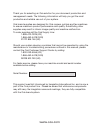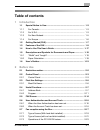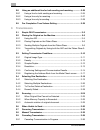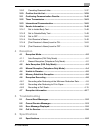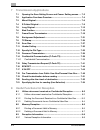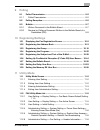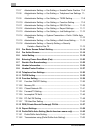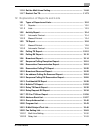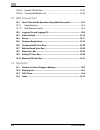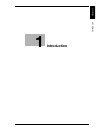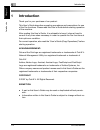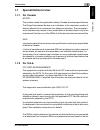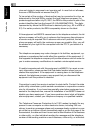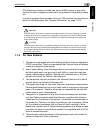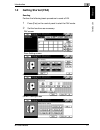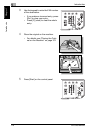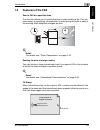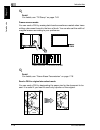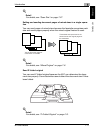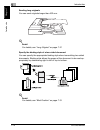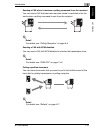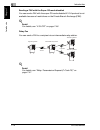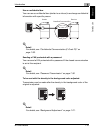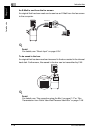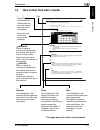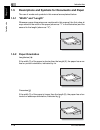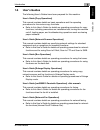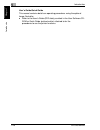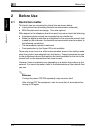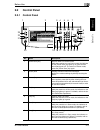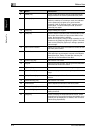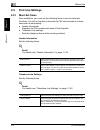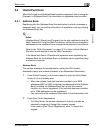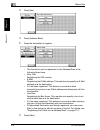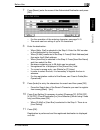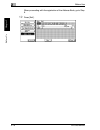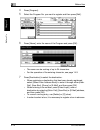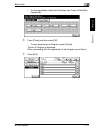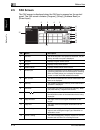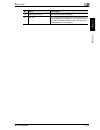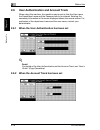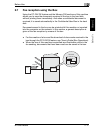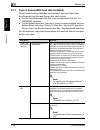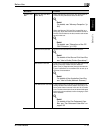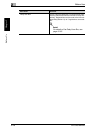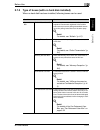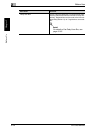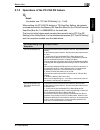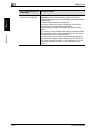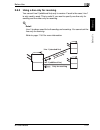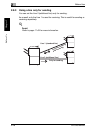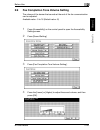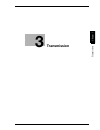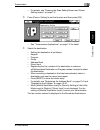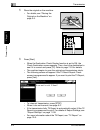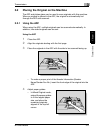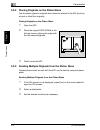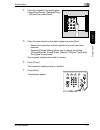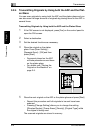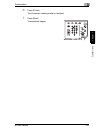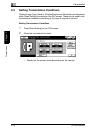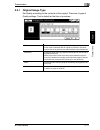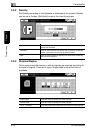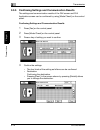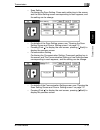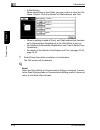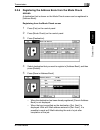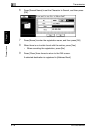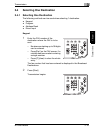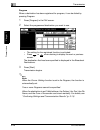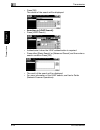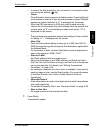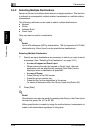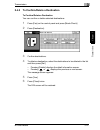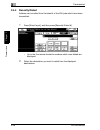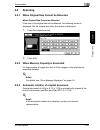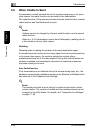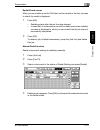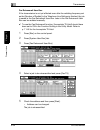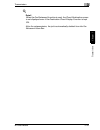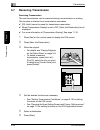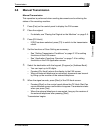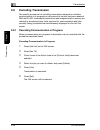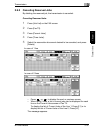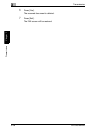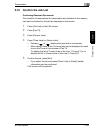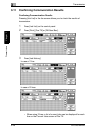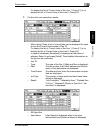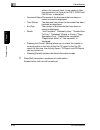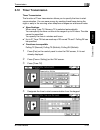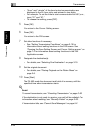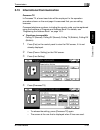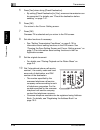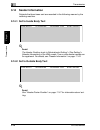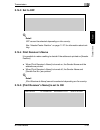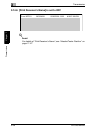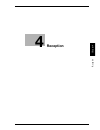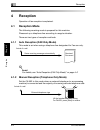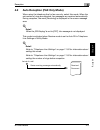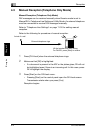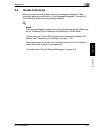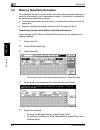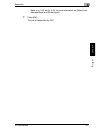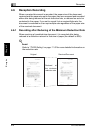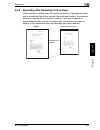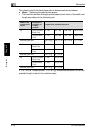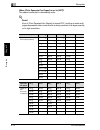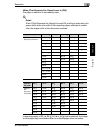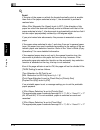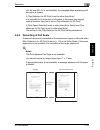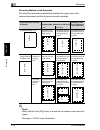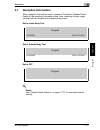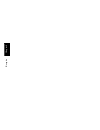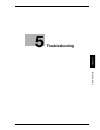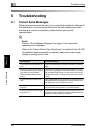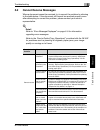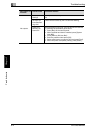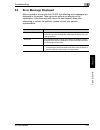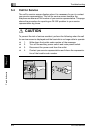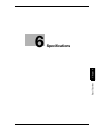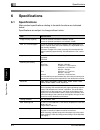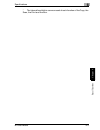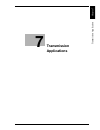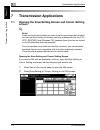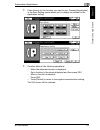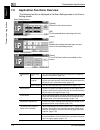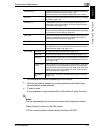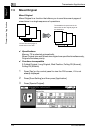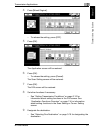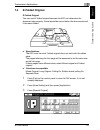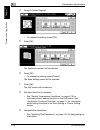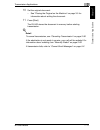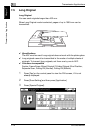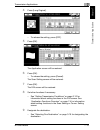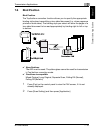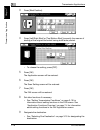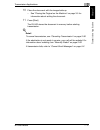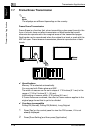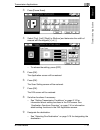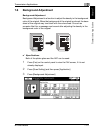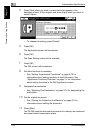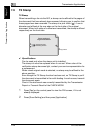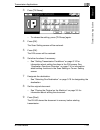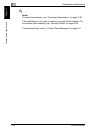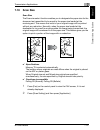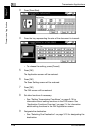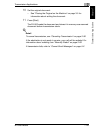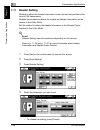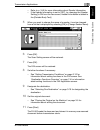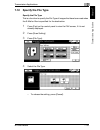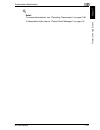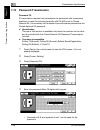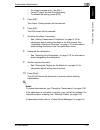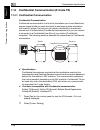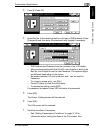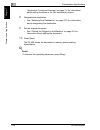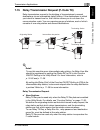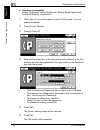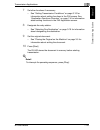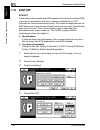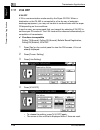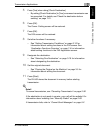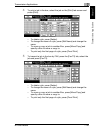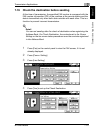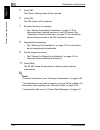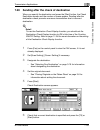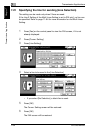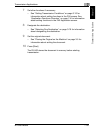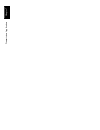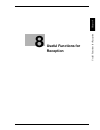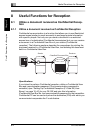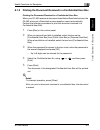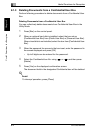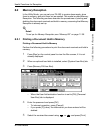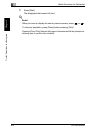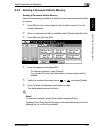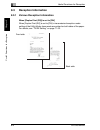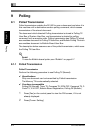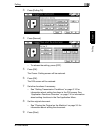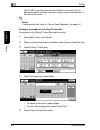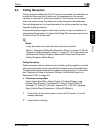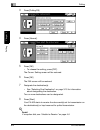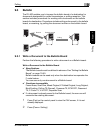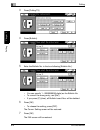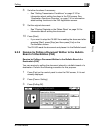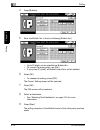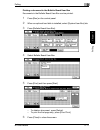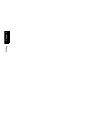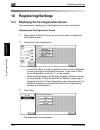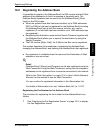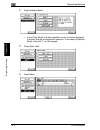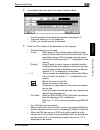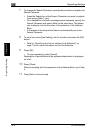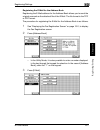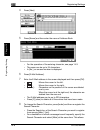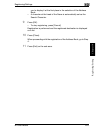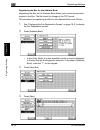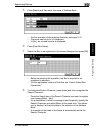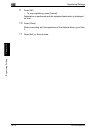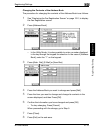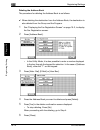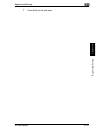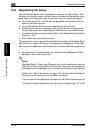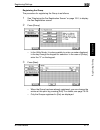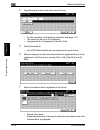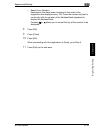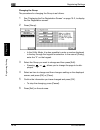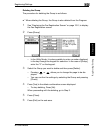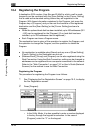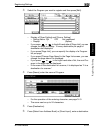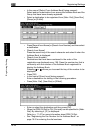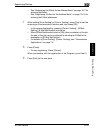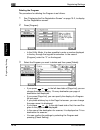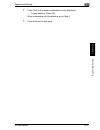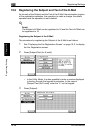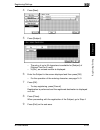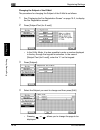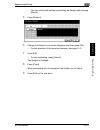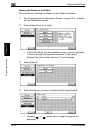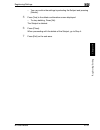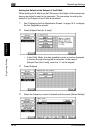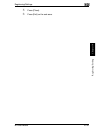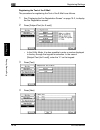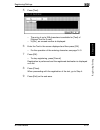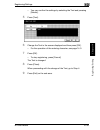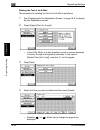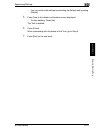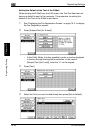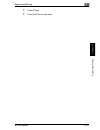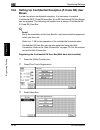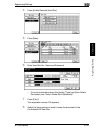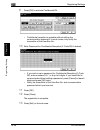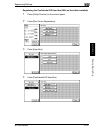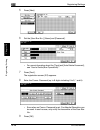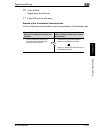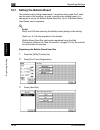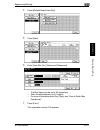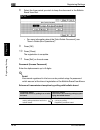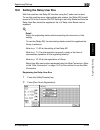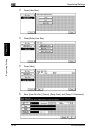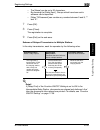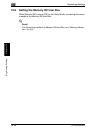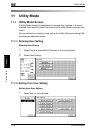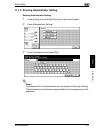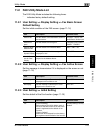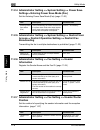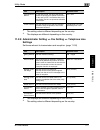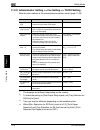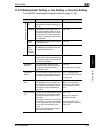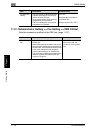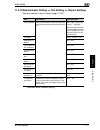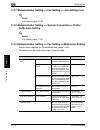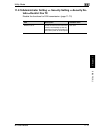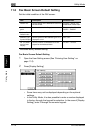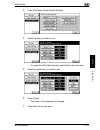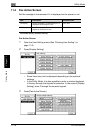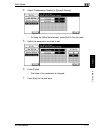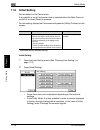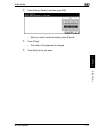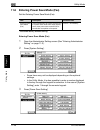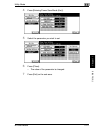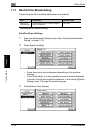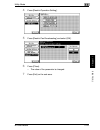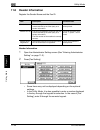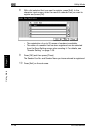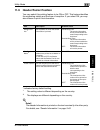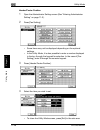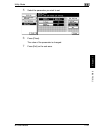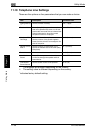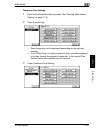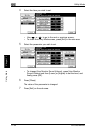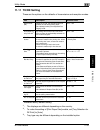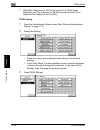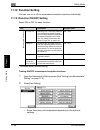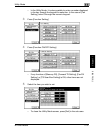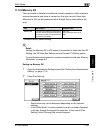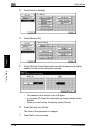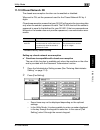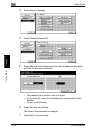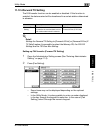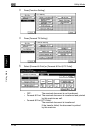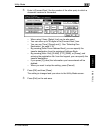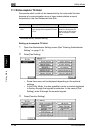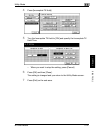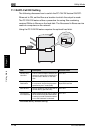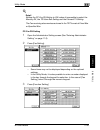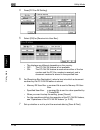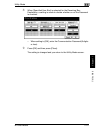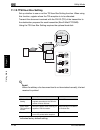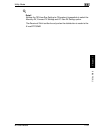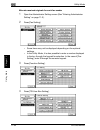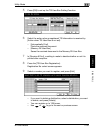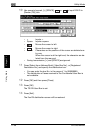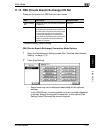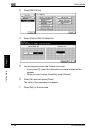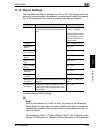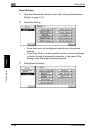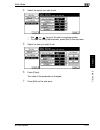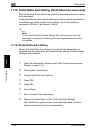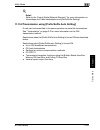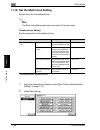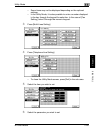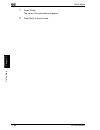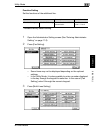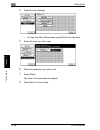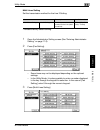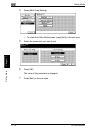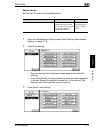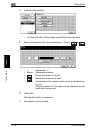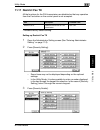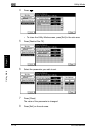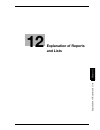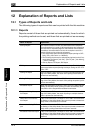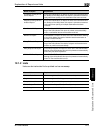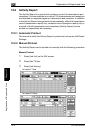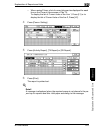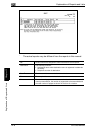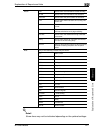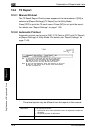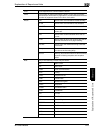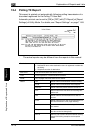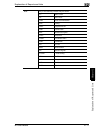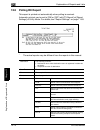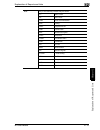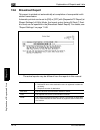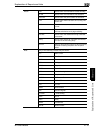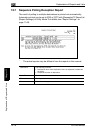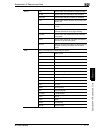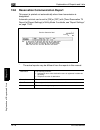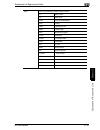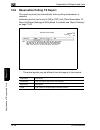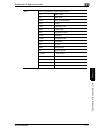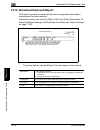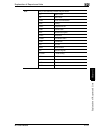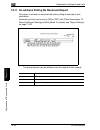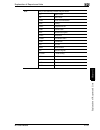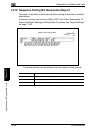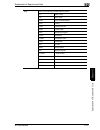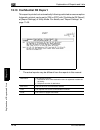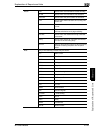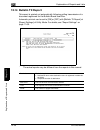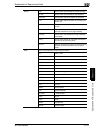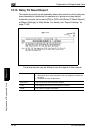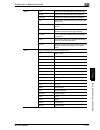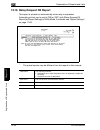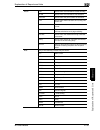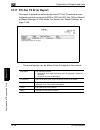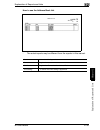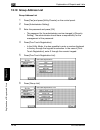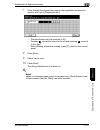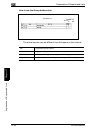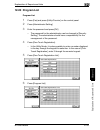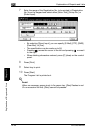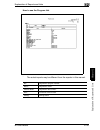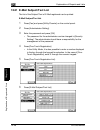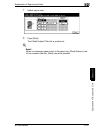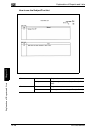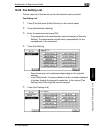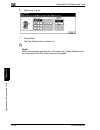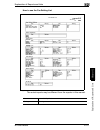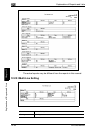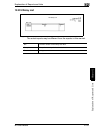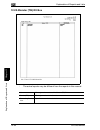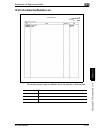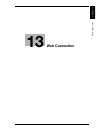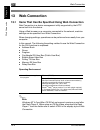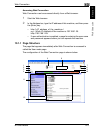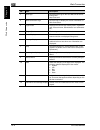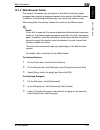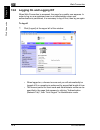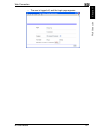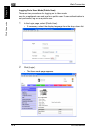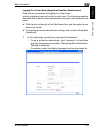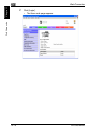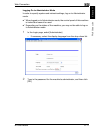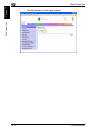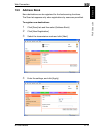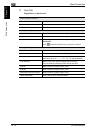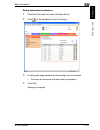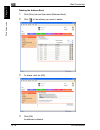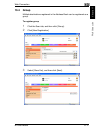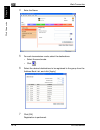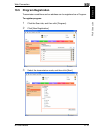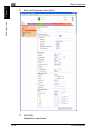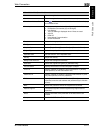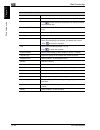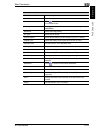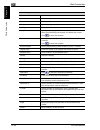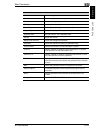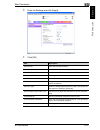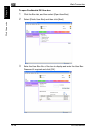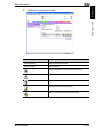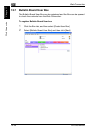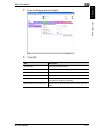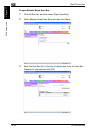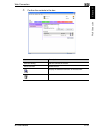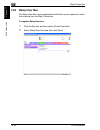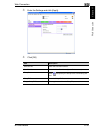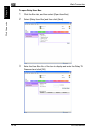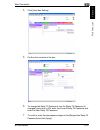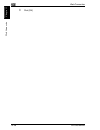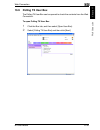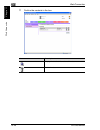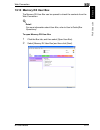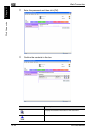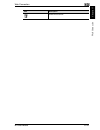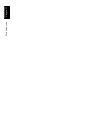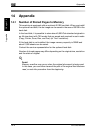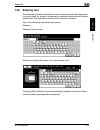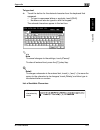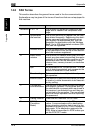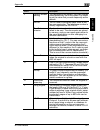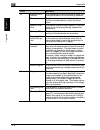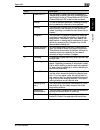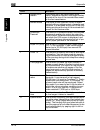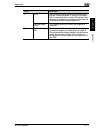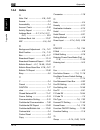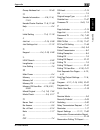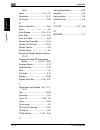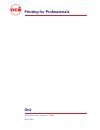- DL manuals
- Oce
- Printer Accessories
- cm3521
- User Manual
Oce cm3521 User Manual
Summary of cm3521
Page 1
Océ user’s guide [cm3500210 facsimile operations].
Page 2
Thank you for selecting an océ solution for your document production and management needs. The following information will help you get the most productive and reliable use out of your system. Océ brand supplies are designed for océ copiers, printers and fax machines to ensure maximum product perform...
Page 3
Im7520/im6020 x-1 table of contents 1 introduction 1.1 special notice to user ..................................................................... 1-3 1.1.1 for canada .................................................................................... 1-3 1.1.2 for u.S.A..............................
Page 4
X-2 im7520/im6020 2.8 using an additional line for both sending and receiving ............. 2-25 2.8.1 using a line for both sending and receiving ................................. 2-25 2.8.2 using a line only for receiving ....................................................... 2-27 2.8.3 using a l...
Page 5
Im7520/im6020 x-3 3.9.2 canceling reserved jobs ............................................................ 3-37 3.10 confirm the job list ....................................................................... 3-39 3.11 confirming communication results............................................. ...
Page 6
X-4 im7520/im6020 7 transmission applications 7.1 opening the scan setting screen and comm. Setting screen ..... 7-2 7.2 application functions overview ...................................................... 7-4 7.3 mixed original .........................................................................
Page 7
Im7520/im6020 x-5 9 polling 9.1 polled transmission ......................................................................... 9-2 9.1.1 polled transmission ....................................................................... 9-2 9.2 polling reception..................................................
Page 8
X-6 im7520/im6020 11.2.7 administrator setting >> fax setting >> header/footer position 11-6 11.2.8 administrator setting >> fax setting >> telephone line settings 11- 7 11.2.9 administrator setting >> fax setting >> tx/rx setting............... 11-8 11.2.10 administrator setting >> fax setting >> f...
Page 9
Im7520/im6020 x-7 11.16 set the multi lines setting........................................................... 11-64 11.17 restrict fax tx.............................................................................. 11-73 12 explanation of reports and lists 12.1 types of reports and lists ............
Page 10
X-8 im7520/im6020 12.22.3 sender (tsi) rx box ................................................................... 12-54 12.22.4 confidential/bulletin list ............................................................. 12-55 13 web connection 13.1 items that can be specified using web connection.........
Page 11
1 introdu ction chapter 1 introduction.
Page 12
1 introduction 1-2 im7520/im6020 introdu ction chapter 1 1 introduction thank you for your purchase of our product. This user's guide describes operating procedures and precautions for use of the fax functions. Please read this user's guide before starting operation of the machine. After reading thi...
Page 13
Introduction 1 im7520/im6020 1-3 introdu ction chapter 1 1.1 special notice to user 1.1.1 for canada notice: this product meets the applicable industry canada technical specifications. The ringer equivalence number is an indication of the maximum number of devices allowed to be connected to a teleph...
Page 14
1 introduction 1-4 im7520/im6020 introdu ction chapter 1 vices not ringing in response to an incoming call. In most but not all areas, the sum of rens should not exceed five (5.0). To be certain of the number of devices that may be connected to a line, as determined by the total rens, contact the lo...
Page 15
Introduction 1 im7520/im6020 1-5 introdu ction chapter 1 (the telephone number provided may not be a 900 number or any other number for which charges exceed local or long-distance transmission charg- es.) in order to program this information into your fax machine, you should com- plete the following...
Page 16
1 introduction 1-6 im7520/im6020 introdu ction chapter 1 7. Telepermitted equipment only may be connected to the auxiliary tele- phone port. The auxiliary port is not specifically designed for 3-wire con- nected equipment. 3-wire might not respond to incoming ringing when connected to this port. 1.1...
Page 17
Introduction 1 im7520/im6020 1-7 introdu ction chapter 1 1.2 getting started (fax) sending perform the following basic procedure to send a fax. 1 press [fax] on the control panel to start the fax mode. 2 set the functions as necessary. Fax screen scan setting screen comm. Setting screen application ...
Page 18
1 introduction 1-8 im7520/im6020 introdu ction chapter 1 3 use the keypad to enter the fax number of the destination. – if you make an incorrect entry, press [del.] to clear your entry. – press [c] (clear) to clear the whole entry. 4 place the original on the machine. – for details, see "placing the...
Page 19
Introduction 1 im7520/im6020 1-9 introdu ction chapter 1 1.3 features of the fax send a fax at a specified time this function allows you to specify the time to start sending a fax. You can save money by specifying a transmission to start during the night or early in the morning when telephone charge...
Page 20
1 introduction 1-10 im7520/im6020 introdu ction chapter 1 ! Detail for details, see "tx stamp" on page 7-24. Frame erasure mode you can send a fax by erasing dark bands sometimes created when trans- mitting a document bound in the form of book. You can also set the width of marginal erasure accordin...
Page 21
Introduction 1 im7520/im6020 1-11 introdu ction chapter 1 ! Detail for details, see "scan size" on page 7-27. Setting and sending document pages of mixed sizes in a single opera- tion you can send pages of mixed sizes because the facsimile recognizes each size and sends pages properly when the mixed...
Page 22
1 introduction 1-12 im7520/im6020 introdu ction chapter 1 sending long originals you can send originals longer than 432 mm. ! Detail for details, see "long original" on page 7-12. Specify the binding style of a two-sided document you can specify the appropriate binding style when transmitting two-si...
Page 23
Introduction 1 im7520/im6020 1-13 introdu ction chapter 1 sending a fax when it receives a polling command from the recipient you can send a fax that has been read and stored in hard disk in the fac- simile when a polling command is sent from the recipient. ! Detail for details, see "polling recepti...
Page 24
1 introduction 1-14 im7520/im6020 introdu ction chapter 1 sending a fax with the super g3 mode disabled you can send a fax with the super g3 mode disabled if v.34 protocol is not available because of restrictions on the private branch exchange (pbx). ! Detail for details, see "v.34 off" on page 7-46...
Page 25
Introduction 1 im7520/im6020 1-15 introdu ction chapter 1 use a confidential box you can use a confidential box (similar to an inbox) to exchange confidential information with specific person. ! Detail for details, see "confidential communication (f-code tx)" on page 7-38. Sending a fax protected wi...
Page 26
1 introduction 1-16 im7520/im6020 introdu ction chapter 1 an e-mail is sent from the fax screen. An original that has been read can be sent as an e-mail from the fax screen to the computer. ! Detail for details, see "direct input" on page 3-24. To be saved in the box. An original that has been read ...
Page 27
Introduction 1 im7520/im6020 1-17 introdu ction chapter 1 1.4 how to use this user's guide trans missio n 3 3-31 3.10 confirming re served documents confirm ing reserved docu ments tr ansmission reservation documents stored in mem ory can b e confirmed on the job list screen. 1 press [job list] on t...
Page 28
1 introduction 1-18 im7520/im6020 introdu ction chapter 1 1.5 descriptions and symbols for documents and paper the use of words and symbols in this manual are explained below. 1.5.1 “width” and “length” whenever paper dimensions are mentioned in this manual, the first value al- ways refers to the wi...
Page 29
Introduction 1 im7520/im6020 1-19 introdu ction chapter 1 1.6 user’s guides the following user’s guides have been prepared for this machine. User’s guide [copy operations] this manual contains details on basic operations and the operating procedures for the various copy functions. - refer to this us...
Page 30
1 introduction 1-20 im7520/im6020 introdu ction chapter 1 user’s guide/quick guide this manual contains details on operating procedures using the optional image controller. - refer to the user’s guide (pdf data) provided in the user software cd- rom or quick guide (printed matter) attached to for th...
Page 31
2 befo re use chapter 2 before use.
Page 32
2 before use 2-2 im7520/im6020 befo re use chapter 2 2 before use 2.1 restriction matter this fax kit can be connected to phone lines as shown below. - local phone lines (including facsimile communication networks) - pbx (private branch exchange two wire system) with respect to the telephone line to...
Page 33
Before use 2 im7520/im6020 2-3 befo re use chapter 2 2.2 control panel 2.2.1 control panel 1 2 3 4 5 6 7 8 9 10 11 14 13 15 17 16 18 19 20 21 22 23 12 no. Name description 1 [power save] key press to enter low power mode. While the machine is in low power mode, the indicator on the [power save] key ...
Page 34
2 before use 2-4 im7520/im6020 befo re use chapter 2 8 [reset] key press to clear all settings (except programmed set- tings) entered in the control panel and touch panel. 9 [interrupt] key press to enter interrupt mode. While the machine is in interrupt mode, the indicator on the [interrupt] key li...
Page 35
Before use 2 im7520/im6020 2-5 befo re use chapter 2 2 reminder do not apply extreme pressure to the touch panel, otherwise it may be scratched or damaged. Never push down on the touch panel with force, and never use a hard or pointed object to make a selection in the touch panel. When the screen in...
Page 36
2 before use 2-6 im7520/im6020 befo re use chapter 2 2.3 first-use settings 2.3.1 must-set items after installation, you must set the following items to use the facsimile functions. You will not be able to execute the fax communication if these items are not set properly. - header information – regi...
Page 37
Before use 2 im7520/im6020 2-7 befo re use chapter 2 2.4 useful functions when the program and address book has been registered. Just pressing the [program] or [address book], the information of registration can be called. 2.4.1 address book registering into the [address book] the destination to whi...
Page 38
2 before use 2-8 im7520/im6020 befo re use chapter 2 3 press [fax]. 4 press [address book]. 5 press the destination to register. – the item which can be registered for the address book is the following three items. – abbr. Dial: registering the fax number. – e-mail: registering the e-mail address. T...
Page 39
Before use 2 im7520/im6020 2-9 befo re use chapter 2 7 press [name], enter the name of the abbreviated destination and press [ok]. – for the operation of the entering character, see page 14-3. – the name can be a string of up to 24 characters. 8 enter the destination. – when [abbr. Dial] is selected...
Page 40
2 before use 2-10 im7520/im6020 befo re use chapter 2 when proceeding with the registration of the address book, go to step 6. 12 press [exit]..
Page 41
Before use 2 im7520/im6020 2-11 befo re use chapter 2 2.4.2 program registering into the [program] the destination and communication functions, you can call the information of registration only by pressing the [program] key. ! Detail [address book], [group] and [program] can be also registered using...
Page 42
2 before use 2-12 im7520/im6020 befo re use chapter 2 4 press [program]. 5 select the program no. You want to register and then press [edit]. 6 press [name], enter the name of the program and press [ok]. – the name can be a string of up to 24 characters. – for the operation of the entering character...
Page 43
Before use 2 im7520/im6020 2-13 befo re use chapter 2 – for the registration method of the boxes, see "user’s guide (box operations)." 8 press [close] and then press [ok]. – to stop registering the program, press [cancel]. The list of program is displayed. When proceeding with the registration of th...
Page 44
2 before use 2-14 im7520/im6020 befo re use chapter 2 2.5 fax screen the fax screen is displayed when the fax key is pressed on the control panel. The fax screen contains [program], [group], [address book] or [direct input]. No. Name description 1 job list the list of the jobs in the queue for execu...
Page 45
Before use 2 im7520/im6020 2-15 befo re use chapter 2 14 destination indicator the destination set is displayed. 15 sub area the description according to the operations being set on the right side is displayed. For the operation of the fax, the explanation of each function and the broad- cast destin...
Page 46
2 before use 2-16 im7520/im6020 befo re use chapter 2 2.6 user authentication and account track when using this machine, the machine may be set so that the user name, the department name and the password are to be entered. Entering the necessary information in the screen displayed shows the normal s...
Page 47
Before use 2 im7520/im6020 2-17 befo re use chapter 2 2.7 fax reception using the box using the pc-fax rx feature and the memory rx functions of this machine allows you to save the documents received in the box in the hard disk without printing them immediately. And when a confidential document is r...
Page 48
2 before use 2-18 im7520/im6020 befo re use chapter 2 2.7.1 type of boxes (with hard disk installed) when the optional hard disk has been installed, both the public user box/personal user box and system box can be used. - for the public/personal user box, there is a specified box (no. 1 to 999999999...
Page 49
Before use 2 im7520/im6020 2-19 befo re use chapter 2 system user box memory rx user box (box: no.0) when the memory rx is set to on, documents re- ceived are not printed but saved in this box. ! Detail for details, see "memory reception" (p. 8-5). When the memory rx user box is specified as a place...
Page 50
2 before use 2-20 im7520/im6020 befo re use chapter 2 relay user box this is a box provided with a communication pass- word by which documents are stored for relay and delivery. Registrations can be made at the interme- diate relay station. Up to 5 registrations are availa- ble. ! Detail for details...
Page 51
Before use 2 im7520/im6020 2-21 befo re use chapter 2 2.7.2 type of boxes (with no hard disk installed) when no hard disk has been installed, following boxes can be used. Box name function system user box bulletin board user box this is a box into which documents for perusal are registered. Document...
Page 52
2 before use 2-22 im7520/im6020 befo re use chapter 2 relay user box this is a box provided with a communication pass- word by which documents are stored for relay and delivery. Registrations can be made at the interme- diate relay station. Up to 5 registrations are availa- ble. ! Detail for details...
Page 53
Before use 2 im7520/im6020 2-23 befo re use chapter 2 2.7.3 operations of the pc-fax rx feature ! Detail for details, see "pc-fax rx setting" (p. 11-48). When setting the pc-fax rx feature or tsi user box setting, documents received are saved in the memory rx user box (box no.0) or public/personal u...
Page 54
2 before use 2-24 im7520/im6020 befo re use chapter 2 pc-fax rx setting: on rx output: specified box documents received are saved in the specified box (1 to 999999999) with a number specified by the sub-address. In the following cases, however, documents received are saved in a different box. 1. Whe...
Page 55
Before use 2 im7520/im6020 2-25 befo re use chapter 2 2.8 using an additional line for both sending and receiving if a line is added, you can send or receive documents to or from various locations at the same time with two lines. - no external telephone cannot be connected to the line 2 (expansion l...
Page 56
2 before use 2-26 im7520/im6020 befo re use chapter 2 ! Detail you may also use separate telephone companies for each line. For example, if one telephone company provides better rates for long dis- tance and another provides better rates for local calls, each line may be assigned a different company...
Page 57
Before use 2 im7520/im6020 2-27 befo re use chapter 2 2.8.2 using a line only for receiving you can set line 2 (additional line) only to receive. If such is the case, line 1 is only used to send. This is useful if you want to specify one line only for sending and the other only for receiving. ! Deta...
Page 58
2 before use 2-28 im7520/im6020 befo re use chapter 2 2.8.3 using a line only for sending you can set the line 2 (additional line) only for sending. As a result, only the line 1 is used for receiving. This is useful for sending or receiving separately. ! Detail refer to page 11-64 for more informati...
Page 59
Before use 2 im7520/im6020 2-29 befo re use chapter 2 2.9 fax completion tone volume setting the volume of the buzzer that sounds at the end of the fax communication can be adjusted. Available value : 0 to 16 (default value : 8) 1 press [accessibility] on the control panel to open the accessibility ...
Page 60
Befo re use chapter 2.
Page 61
3 trans m ission ch ap te r 3 transmission.
Page 62
3 transmission 3-2 im7520/im6020 trans m ission ch ap te r 3 3 transmission 3.1 simple fax transmission simple fax transmission the following is an explanation of procedures for simple fax transmission. Although the explanation here covers the procedure for sending a one-sided document using the bas...
Page 63
Transmission 3 im7520/im6020 3-3 trans m ission ch ap te r 3 – for details, see "opening the scan setting screen and comm. Setting screen" on page 7-2. 3 press [comm. Setting] to set the function and then press [ok]. – see "transmission applications" on page 7-2 for detail. 4 select the destination....
Page 64
3 transmission 3-4 im7520/im6020 trans m ission ch ap te r 3 5 place the original on the machine. – for details, see "placing the original on the machine" on page 3-5. 6 press [start]. – when the destination check display function is set to on, the check destination screen appears. Then, check the d...
Page 65
Transmission 3 im7520/im6020 3-5 trans m ission ch ap te r 3 3.2 placing the original on the machine the adf and platen glass can be used to scan originals with this machine. When an original is placed in the adf, the original is automatically fed through the adf and scanned. 3.2.1 using the adf whe...
Page 66
3 transmission 3-6 im7520/im6020 trans m ission ch ap te r 3 3.2.2 placing originals on the platen glass use the platen glass for originals that cannot be placed in the adf (such as a book or thick/thin originals). Placing originals on the platen glass 1 open the adf. 2 place the original face down ...
Page 67
Transmission 3 im7520/im6020 3-7 trans m ission ch ap te r 3 4 place the original on the platen glass. Press [scan setting] - [separate scan] - [ok] and then press [start]. 5 place the next original on the platen glass and press [start]. – repeat this procedure until all originals to be sent have be...
Page 68
3 transmission 3-8 im7520/im6020 trans m ission ch ap te r 3 3.2.4 transmitting originals by using both the adf and the plat- en glass you can scan originals by using both the adf and the platen glass and you can also scan the large amounts of originals by placing them on the adf in several times. T...
Page 69
Transmission 3 im7520/im6020 3-9 trans m ission ch ap te r 3 6 press [finish]. The document reading mode is canceled. 7 press [start]. Transmission begins..
Page 70
3 transmission 3-10 im7520/im6020 trans m ission ch ap te r 3 3.3 setting transmission conditions original image type, density, simplex/duplex and resolution are displayed when [scan setting] is pressed on the fax screen. These can be used to set transmission conditions according to the type of orig...
Page 71
Transmission 3 im7520/im6020 3-11 trans m ission ch ap te r 3 3.3.1 original image type set quality according to the contents of the original. There are 4 types of quality settings. Text is default at the time of purchase. Text press this when scanning originals containing text only. If this mode is...
Page 72
3 transmission 3-12 im7520/im6020 trans m ission ch ap te r 3 3.3.2 density set density according to the lightness or darkness of the original. Density can be set in 9 steps. [std.(auto)] is set at the time of purchase. 3.3.3 simplex/duplex this is used to set the manner in which originals are scann...
Page 73
Transmission 3 im7520/im6020 3-13 trans m ission ch ap te r 3 3.3.4 resolution this is used to set the fineness at which originals are to be scanned. The following 4 settings are available for resolution. Fine is set at the time of purchase. ! Detail as originals are scanned with increasing fineness...
Page 74
3 transmission 3-14 im7520/im6020 trans m ission ch ap te r 3 3.3.5 confirming settings and communication results the settings and communication results of the fax screen and fax application screen can be confirmed by using [mode check] on the control panel. Confirming settings and communication res...
Page 75
Transmission 3 im7520/im6020 3-15 trans m ission ch ap te r 3 – scan setting confirming the scan setting. Press each setting key in the screen, and the scan setting screen corresponding to each appears, and the setting can be change. – for details of the scan setting screen, see "opening the scan se...
Page 76
3 transmission 3-16 im7520/im6020 trans m ission ch ap te r 3 – e-mail setting when transmitting by the e-mail, you can confirm or input the file name, subject, from (the sender's e-mail address), and text. – when no setting is made in [from], an e-mail address that has been set in [administrator re...
Page 77
Transmission 3 im7520/im6020 3-17 trans m ission ch ap te r 3 3.3.6 registering the address book from the mode check screen a destination that is shown on the mode check screen can be registered in [address book]. Registering from the mode check screen 1 press [fax] on the control panel. 2 press [mo...
Page 78
3 transmission 3-18 im7520/im6020 trans m ission ch ap te r 3 6 press [search name] to set the character to search, and then press [ok]. 7 press [name] to enter the registration name, and then press [ok]. 8 when there is no trouble found with the entries, press [yes]. – when canceling the registrati...
Page 79
Transmission 3 im7520/im6020 3-19 trans m ission ch ap te r 3 3.4 selecting one destination 3.4.1 selecting one destination the following methods can be used when selecting 1 destination. - keypad - program - address book - direct input keypad 1 enter the fax number of the destination where the fax ...
Page 80
3 transmission 3-20 im7520/im6020 trans m ission ch ap te r 3 program when a destination has been registered for program, it can be dialed by pressing program. 1 press [program] in the fax screen. 2 select the programmed destination you want to use. – the setting for the registered function is activ...
Page 81
Transmission 3 im7520/im6020 3-21 trans m ission ch ap te r 3 address book a destination can be dialed by searching among the names in the destination list registered for address book. When the box, e-mail, has been registered to the address book, the box, e- mail, can be used as an address. Jobs sa...
Page 82
3 transmission 3-22 im7520/im6020 trans m ission ch ap te r 3 – press [ok]. The results of the search will be displayed. – searching in [ldap search]: – press [ldap search]. – authenticate it when the ldap authentication is required. – press either [basic search] or [advanced search] and then enter ...
Page 83
Transmission 3 im7520/im6020 3-23 trans m ission ch ap te r 3 3 press the key of the destination name to which you want to send the fax. – an alphabet shown before the key represents the following description. A dial b box e e-mail the destination that has been specified is displayed in the broadcas...
Page 84
3 transmission 3-24 im7520/im6020 trans m ission ch ap te r 3 direct input special dialing symbols such as [tone], [pause] and [-] can also be entered. Scan to e-mail or save in user box can be made. Saving in the box requires the optional hard disk. Contact the service repre- sentative for the opti...
Page 85
Transmission 3 im7520/im6020 3-25 trans m ission ch ap te r 3 – in case of the dial (pulse) line, you can switch it to the push-button tone using the asterisk key. – pause press [pause] to insert a space in a dialed number. Pressing [pause] once creates an interval of one second between numbers. Mul...
Page 86
3 transmission 3-26 im7520/im6020 trans m ission ch ap te r 3 3.4.2 selecting multiple destinations faxes can be sent to multiple destinations in a single operation. This function is referred to as sequential multiple station transmission or multiple station transmission. The following methods can b...
Page 87
Transmission 3 im7520/im6020 3-27 trans m ission ch ap te r 3 3.4.3 to confirm/delete a destination to confirm/delete a destination you can confirm or delete selected destinations. 1 press [fax] on the control panel and press [mode check]. 2 press [destination]. 3 confirm destinations. 4 to delete a...
Page 88
3 transmission 3-28 im7520/im6020 trans m ission ch ap te r 3 3.4.4 recently dialed address can be called from the latest 5 of the fax jobs which have been transmitted. 1 press [direct input], and then press [recently dialed #]. – up to the five newest facsimile numbers which were dialed are display...
Page 89
Transmission 3 im7520/im6020 3-29 trans m ission ch ap te r 3 3.5 scanning 3.5.1 when original size cannot be detected when original size cannot be detected if the size of the original cannot be detected, the following screen is displayed. Set the original size when this screen is displayed. 1 press...
Page 90
3 transmission 3-30 im7520/im6020 trans m ission ch ap te r 3 3.6 when unable to send if transmission cannot be done due to the receiver being busy or for some other reason, the redial function can be used for the transmission. The redial function of this machine includes the auto redial function, m...
Page 91
Transmission 3 im7520/im6020 3-31 trans m ission ch ap te r 3 redial check screen when you are unable to send a fax due to a line trouble or the like, a screen to check the redial is displayed. 1 press [ok]. – redialing starts after the set time has elapsed. – in case that no transmission can still ...
Page 92
3 transmission 3-32 im7520/im6020 trans m ission ch ap te r 3 fax retransmit user box if the transmission is not yet effected even after the redialing frequency set as the [number of redials] in the telephone line settings is finished, the job is saved in the fax retransmit user box. Jobs in the fax...
Page 93
Transmission 3 im7520/im6020 3-33 trans m ission ch ap te r 3 ! Detail when the fax retransmit function is used, the check destination screen is not displayed even if the destination check display function is kept on. After the retransmission, the job is automatically deleted from the fax retransmit...
Page 94
3 transmission 3-34 im7520/im6020 trans m ission ch ap te r 3 3.7 reserving transmission reserving transmission the next transmission can be reserved during communication or printing. This function is referred to as transmission reservation. 0 [off-hook] cannot be used for transmission reservation. ...
Page 95
Transmission 3 im7520/im6020 3-35 trans m ission ch ap te r 3 3.8 manual transmission manual transmission this operation is performed when sending documents and confirming the status of the receiving machine. 1 press [fax] on the control panel to display the fax screen. 2 place the original. – for d...
Page 96
3 transmission 3-36 im7520/im6020 trans m ission ch ap te r 3 3.9 canceling transmission the specific procedure for canceling transmission depends on whether communication is in progress or a document to be sent has been reserved. With the fk-502, transmission instructions and images stored in memor...
Page 97
Transmission 3 im7520/im6020 3-37 trans m ission ch ap te r 3 3.9.2 canceling reserved jobs by deleting the reserved job, the transmission is canceled. Canceling reserved jobs 1 press [job list] on the fax screen. 2 press [fax tx]. 3 press [current jobs]. 4 press [timer jobs]. 5 select the reservati...
Page 98
3 transmission 3-38 im7520/im6020 trans m ission ch ap te r 3 6 press [yes]. The reserved document is deleted. 7 press [exit]. The fax screen will be restored..
Page 99
Transmission 3 im7520/im6020 3-39 trans m ission ch ap te r 3 3.10 confirm the job list confirming reserved documents the condition of reservations for transmission accumulated in the memory can also be checked by the job list displayed on the screen. 1 press [job list] on the fax screen. 2 press [f...
Page 100
3 transmission 3-40 im7520/im6020 trans m ission ch ap te r 3 3.11 confirming communication results confirming communication results pressing [job list] in the fax screen allows you to check the results of transmission. 1 press [job list] on the control panel. 2 press [print], [fax tx] or [rx/user b...
Page 101
Transmission 3 im7520/im6020 3-41 trans m ission ch ap te r 3 to display the list of current jobs of the line 1, press [l1] or to display the list of current jobs of the line 2, press [l2]. 4 confirm the communication results. – when using 2 lines, a list of current jobs can be displayed for each li...
Page 102
3 transmission 3-42 im7520/im6020 trans m ission ch ap te r 3 while in the account track. In the cases of other than the above, the type of the copy, print and fax-rx etc. Is displayed. – document name:the name of the document that has been re- ceived or saved is displayed. – time stored: the date a...
Page 103
Transmission 3 im7520/im6020 3-43 trans m ission ch ap te r 3 3.12 timer transmission timer transmission the function of timer transmission allows you to specify the time to start communication. You can save money by sending timed faxes during the night or early in the morning when telephone charges...
Page 104
3 transmission 3-44 im7520/im6020 trans m ission ch ap te r 3 – “hour” and “minute” of the time to start communication are displayed in the 24-hour style, and entered in two digits. – for example: to set the time to start communication at 9:07 p.M., input “21” and “07.” – to release the setting, pre...
Page 105
Transmission 3 im7520/im6020 3-45 trans m ission ch ap te r 3 3.13 international communication overseas tx in overseas tx, a lower baud rate will be employed. In the operation procedure shown on the next page it is assumed that you are calling overseas. Overseas telephone numbers, including the coun...
Page 106
3 transmission 3-46 im7520/im6020 trans m ission ch ap te r 3 5 press [yes] when doing [check destination]. – by setting [check destination] to [yes], erroneous transmission can be prevented. For details, see "check the destination before sending" on page 7-51. 6 press [ok]. You return to the comm. ...
Page 107
Transmission 3 im7520/im6020 3-47 trans m ission ch ap te r 3 11 press [start]. The fk-502 starts transmission. ! Detail to cancel transmission, see "canceling transmission" on page 3-36. If the destination is not ready to receive, your call will be redialed. For information about redialing, see "re...
Page 108
3 transmission 3-48 im7520/im6020 trans m ission ch ap te r 3 3.14 sender information originals that have been sent are recorded in the following manner by the receiving machine. 3.14.1 set to inside body text ! Detail the header position is set in [administrator setting] > [fax setting] > [header i...
Page 109
Transmission 3 im7520/im6020 3-49 trans m ission ch ap te r 3 3.14.3 set to off ! Detail off cannot be selected depending on the country. See "header/footer position" on page 11-27 for information about set- ting. 3.14.4 print receiver’s name it is possible to make a setting to decide if the address...
Page 110
3 transmission 3-50 im7520/im6020 trans m ission ch ap te r 3 3.14.6 [print receiver’s name] is set to off ! Detail for details of "print receiver’s name", see "header/footer position" on page 11-27. From: mfp01 987654321 05/25/2006 13:23 #138 p.001/001.
Page 111
4 r ece ption ch ap te r 4 reception.
Page 112
4 reception 4-2 im7520/im6020 r ece ption ch ap te r 4 4 reception operation of fax reception is explained. 4.1 reception mode the following receiving mode is prepared for this machine. Please set up a telephone line according to usage's situation. There are two types of reception methods. 4.1.1 aut...
Page 113
Reception 4 im7520/im6020 4-3 r ece ption ch ap te r 4 4.2 auto reception (fax only mode) when using the telephone line for fax use only, select this mode. When the set number of rings are detected, fax messages are received automatically. During reception, the word [receiving] is displayed in the s...
Page 114
4 reception 4-4 im7520/im6020 r ece ption ch ap te r 4 4.3 manual reception (telephone only mode) manual reception (telephone only mode) fax messages can be received manually when receive mode is set to manual rx in telephone line settings of utility mode. An external telephone must be connected to ...
Page 115
Reception 4 im7520/im6020 4-5 r ece ption ch ap te r 4 4.4 unable to receive when you cannot receive faxes, the error message is displayed. Take corrective actions by referring to "error message displayed" on page 5-5. Press [stop] to clear the error message display. ! Detail if the external telepho...
Page 116
4 reception 4-6 im7520/im6020 r ece ption ch ap te r 4 4.5 memory substitute reception if the facsimile cannot print a received document, the received document is stored in the memory until it becomes printable. This function is referred to as the memory substitute reception. - the stored document i...
Page 117
Reception 4 im7520/im6020 4-7 r ece ption ch ap te r 4 – refer to p. 3-21 and p. 3-24 for more information on [select from address book] and [direct input]. 6 press [ok]. The job is transmitted by fax..
Page 118
4 reception 4-8 im7520/im6020 r ece ption ch ap te r 4 4.6 reception recording when a received document is recorded, the paper size of the document received and the paper size set to the paper tray are compared and recorded either after being reduced at the set reduction rate, or reduced so as to be...
Page 119
Reception 4 im7520/im6020 4-9 r ece ption ch ap te r 4 4.6.2 recording after reducing to fit in paper if the document is longer than the regular size paper, an appropriate paper size is determined taking into account the width and length of the received document, and the fax is recorded on paper of ...
Page 120
4 reception 4-10 im7520/im6020 r ece ption ch ap te r 4 the rules by which the best paper size is determined are as follows: - step1 selecting the appropriate paper – the machine decides the appropriate paper size in view of the width and length according to the following rule. If “5.5 × 8.5 w ” is ...
Page 121
Reception 4 im7520/im6020 4-11 r ece ption ch ap te r 4 - step2 selecting the paper on which the facsimile actually prints the document – the machine checks whether the appropriate paper selected at step 1 is set in the machine. The paper is set: the machine starts recording. The paper is not set or...
Page 122
4 reception 4-12 im7520/im6020 r ece ption ch ap te r 4 when [print separate fax pages] is set to [off]: the paper is selected in decreasing order. ! Detail even if [print separate fax pages] is turned off, printing is made with pages separated when a document is being received in a large quantity o...
Page 123
Reception 4 im7520/im6020 4-13 r ece ption ch ap te r 4 when [print separate fax pages] is set to [on]: the paper is selected in decreasing order. ! Detail even if [print separate fax pages] is turned on, printing is reduced to the paper width when the width of the recording paper selected is smalle...
Page 124
4 reception 4-14 im7520/im6020 r ece ption ch ap te r 4 ! Detail if the size of the paper on which the facsimile actually prints is smaller than that of the paper selected at step 1, the document is printed in reduced size. When [print separate fax pages] is set to off, if the direction of the paper...
Page 125
Reception 4 im7520/im6020 4-15 r ece ption ch ap te r 4 (a4, b4 and a3). If it is not available, the message stays appearing until the paper is loaded. If [tray selection for rx print] is set to other than [auto]: it is recorded to fit in the size of the paper in the paper tray (except manual insert...
Page 126
4 reception 4-16 im7520/im6020 r ece ption ch ap te r 4 recording method at the reception the following table shows relationship between the paper size of the received document and the document actually recorded. ! Detail when [duplex print (rx)] is set, a record can be made on the screen for paper....
Page 127
Reception 4 im7520/im6020 4-17 r ece ption ch ap te r 4 4.7 reception information when reception information is set to inside or outside by [header/footer position], the reception information (date, time, receiving number, page number) will be recorded in the received document. Set to inside body te...
Page 128
R ece ption ch ap te r 4.
Page 129
5 trou blesho otin g chapte r 5 troubleshooting.
Page 130
5 troubleshooting 5-2 im7520/im6020 trou blesho otin g chapte r 5 5 troubleshooting 5.1 cannot send messages when a document cannot be sent, try to correct the problem by referring to the table below. If the document still cannot be sent properly even after attempting to correct the problem, please ...
Page 131
Troubleshooting 5 im7520/im6020 5-3 trou blesho otin g chapte r 5 5.2 cannot receive messages when a document cannot be received, try to correct the problem by referring to the table below. If the document still cannot be received properly even after attempting to correct the problem, please contact...
Page 132
5 troubleshooting 5-4 im7520/im6020 trou blesho otin g chapte r 5 no outputs is the fax rx setting? Identify the box used by pc-fax rx features to save the file. Isn't the tsi user box set- ting on? Check the box stored by the tsi user box setting. Hasn't the memory rx been set? When the memory rx i...
Page 133
Troubleshooting 5 im7520/im6020 5-5 trou blesho otin g chapte r 5 5.3 error message displayed when a problem occurs with the fk-502, the following error messages are displayed in the screen. Take corrective actions by referring to the explanation. If the document still cannot be sent properly even a...
Page 134
5 troubleshooting 5-6 im7520/im6020 trou blesho otin g chapte r 5 5.4 call for service the call for service screen displays when it is necessary for you to contact your service representative. The call for service screen contains the telephone number and fax number of your service representative. Th...
Page 135
6 specifications chapter 6 specifications.
Page 136
6 specifications 6-2 im7520/im6020 specifications chapter 6 6 specifications 6.1 specifications main product specifications relating to facsimile functions are indicated below. Specifications are subject to change without notice. Item specifications image memory capacity in case of optional hard dis...
Page 137
Specifications 6 im7520/im6020 6-3 specifications chapter 6 * the internal hard disk is common used of each function of the copy, the scan, the print and the box..
Page 138
Specifications chapter 6.
Page 139
7 transm ission a ppli catio ns chapter 7 transmission applications.
Page 140
7 transmission applications 7-2 im7520/im6020 transm ission a ppli catio ns chapter 7 7 transmission applications 7.1 opening the scan setting screen and comm. Setting screen ! Detail press the key for the function you want to set to open the screen in which you can set the function (no screen opens...
Page 141
Transmission applications 7 im7520/im6020 7-3 transm ission a ppli catio ns chapter 7 3 press the key for the function you want to use. Pressing [application] in the scan setting screen allows you to display the screen for the application setting. 4 conduct either of the following operations. – when...
Page 142
7 transmission applications 7-4 im7520/im6020 transm ission a ppli catio ns chapter 7 7.2 application functions overview the following function is displayed in the scan setting screen or the comm. Setting screen. [cancel] returns to the former screen. [ok] this is pressed when returning to the fax s...
Page 143
Transmission applications 7 im7520/im6020 7-5 transm ission a ppli catio ns chapter 7 *1 : the displays are different depending on the country. *2 : this can be used to transmit to receiving stations with closed area communication mode selected. *3 : f-code is used. It is impossible to communicate w...
Page 144
7 transmission applications 7-6 im7520/im6020 transm ission a ppli catio ns chapter 7 7.3 mixed original mixed original mixed original is a function that allows you to send document pages of mixed sizes in a single sequence of operations. 0 specifications memory tx is selected automatically. When or...
Page 145
Transmission applications 7 im7520/im6020 7-7 transm ission a ppli catio ns chapter 7 4 press [mixed original]. – to release the setting, press [off]. 5 press [ok]. The application screen will be restored. 6 press [ok]. – to release the setting, press [cancel]. The scan setting screen will be restor...
Page 146
7 transmission applications 7-8 im7520/im6020 transm ission a ppli catio ns chapter 7 10 set the original document. – see "placing the original on the machine" on page 3-5 for information about setting the document. 11 press [start]. The fk-502 stores the document in memory before starting transmiss...
Page 147
Transmission applications 7 im7520/im6020 7-9 transm ission a ppli catio ns chapter 7 7.4 z-folded original z-folded original you can send z folded original because the adf can determine the document size properly. Some facsimiles cannot detect the document size if it has been folded. 0 specificatio...
Page 148
7 transmission applications 7-10 im7520/im6020 transm ission a ppli catio ns chapter 7 4 press [z-folded original]. – to release the setting, press [off]. 5 press [ok]. The application screen will be restored. 6 press [ok]. – to release the setting, press [cancel]. The scan setting screen will be re...
Page 149
Transmission applications 7 im7520/im6020 7-11 transm ission a ppli catio ns chapter 7 10 set the original document. – see "placing the original on the machine" on page 3-5 for information about setting the document. 11 press [start]. The fk-502 stores the document in memory before starting transmis...
Page 150
7 transmission applications 7-12 im7520/im6020 transm ission a ppli catio ns chapter 7 7.5 long original long original you can send originals longer than 432 mm. When long original mode is selected, pages of up to 1000 mm can be transmitted. 0 specifications the adf must be used. Long original does ...
Page 151
Transmission applications 7 im7520/im6020 7-13 transm ission a ppli catio ns chapter 7 4 press [long original]. – to release the setting, press [off]. 5 press [ok]. The application screen will be restored. 6 press [ok]. – to release the setting, press [cancel]. The scan setting screen will be restor...
Page 152
7 transmission applications 7-14 im7520/im6020 transm ission a ppli catio ns chapter 7 10 set the original document. – see "placing the original on the machine" on page 3-5 for information about setting the document. 11 press [start]. The fk-502 stores the document in memory before starting transmis...
Page 153
Transmission applications 7 im7520/im6020 7-15 transm ission a ppli catio ns chapter 7 7.6 bind position bind position the top/bottom correction function allows you to specify the appropriate binding style when transmitting a two-sided document (i.E., when pages are printed on both sides). The bindi...
Page 154
7 transmission applications 7-16 im7520/im6020 transm ission a ppli catio ns chapter 7 3 press [bind position]. 4 press [left/right bind] or [top/bottom bind] to specify the manner of binding of the original document having both faces printed. – to release the setting, press [off]. 5 press [ok]. The...
Page 155
Transmission applications 7 im7520/im6020 7-17 transm ission a ppli catio ns chapter 7 10 place the document with the imaged side up. – see "placing the original on the machine" on page 3-5 for information about setting the document. 11 press [start]. The fk-502 stores the document in memory before ...
Page 156
7 transmission applications 7-18 im7520/im6020 transm ission a ppli catio ns chapter 7 7.7 frame erase transmission 2 note the displays are different depending on the country. Frame erase transmission frame erase is a function that, when transmitting a document bound in the form of a book, does not ...
Page 157
Transmission applications 7 im7520/im6020 7-19 transm ission a ppli catio ns chapter 7 3 press [frame erase]. 4 select [top], [left], [right] or [bottom] and determine the width of erasure with the keypad, [+] or [-]. – to release the setting, press [off]. 5 press [ok]. The application screen will b...
Page 158
7 transmission applications 7-20 im7520/im6020 transm ission a ppli catio ns chapter 7 10 set the original document. – see "placing the original on the machine" on page 3-5 for information about setting the document. 11 press [start]. The fk-502 reads the document and stores it in memory as a reserv...
Page 159
Transmission applications 7 im7520/im6020 7-21 transm ission a ppli catio ns chapter 7 7.8 background adjustment background adjustment background adjustment is a function to adjust the density in the background color of the original. When the background of the original is colored, the base sheet of ...
Page 160
7 transmission applications 7-22 im7520/im6020 transm ission a ppli catio ns chapter 7 4 press [dark] when you want to make darker the density of the background color of the original, and press [light] when you want to make it lighter. – to release the setting, press [cancel]. 5 press [ok]. The appl...
Page 161
Transmission applications 7 im7520/im6020 7-23 transm ission a ppli catio ns chapter 7 ! Detail to cancel transmission, see "canceling transmission" on page 3-36. If the destination is not ready to receive, your call will be redialed. For information about redialing, see "recently dialed" on page 3-...
Page 162
7 transmission applications 7-24 im7520/im6020 transm ission a ppli catio ns chapter 7 7.9 tx stamp tx stamp when transmitting a fax via the adf, a stamp can be affixed to the pages of the document that have already been scanned, allowing you to confirm that these pages have been scanned. The stamp ...
Page 163
Transmission applications 7 im7520/im6020 7-25 transm ission a ppli catio ns chapter 7 3 press [tx stamp]. – to release the setting, press [tx stamp] again. 4 press [ok]. The scan setting screen will be restored. 5 press [ok]. The fax screen will be restored. 6 set other functions if necessary. – se...
Page 164
7 transmission applications 7-26 im7520/im6020 transm ission a ppli catio ns chapter 7 ! Detail to cancel transmission, see "canceling transmission" on page 3-36. If the destination is not ready to receive, your call will be redialed. For information about redialing, see "recently dialed" on page 3-...
Page 165
Transmission applications 7 im7520/im6020 7-27 transm ission a ppli catio ns chapter 7 7.10 scan size scan size the scan size select function enables you to designate the paper size for the document as transmitted to be equal to the paper size loaded at the receiving end. This means that most of you...
Page 166
7 transmission applications 7-28 im7520/im6020 transm ission a ppli catio ns chapter 7 3 press [scan size]. 4 press the key representing the size of the document to transmit. – to release the setting, press [cancel]. 5 press [ok]. The application screen will be restored. 6 press [ok]. The scan setti...
Page 167
Transmission applications 7 im7520/im6020 7-29 transm ission a ppli catio ns chapter 7 10 set the original document. – see "placing the original on the machine" on page 3-5 for information about setting the document. 11 press [start]. The fk-502 reads the document and stores it in memory as a reserv...
Page 168
7 transmission applications 7-30 im7520/im6020 transm ission a ppli catio ns chapter 7 7.11 header setting whether to attach the header information to each job can be specified at the time of fax transmission. Register the contents to add to the original as [header information] as the header in the ...
Page 169
Transmission applications 7 im7520/im6020 7-31 transm ission a ppli catio ns chapter 7 – refer to p. 3-48 for more information about sender information. – if the header information is set to [off], by changing the [header setting] to on from the fax screen, header information is added to the [outsid...
Page 170
7 transmission applications 7-32 im7520/im6020 transm ission a ppli catio ns chapter 7 ! Detail to cancel transmission, see "canceling transmission" on page 3-36. If the destination is not ready to receive, your call will be redialed. For information about redialing, see "recently dialed" on page 3-...
Page 171
Transmission applications 7 im7520/im6020 7-33 transm ission a ppli catio ns chapter 7 7.12 specify the file type specify the file type this is a function to specify the file type of images that have been read when the e-mail or box is specified for the destination. 1 press [fax] on the control pane...
Page 172
7 transmission applications 7-34 im7520/im6020 transm ission a ppli catio ns chapter 7 5 when [pdf] is selected, encryption can be set by pressing [encrypt]. Set the encryption as required. – to encrypt pdf, [printing allowed], [enable copying of text/images], or [changes allowed] can be set by pres...
Page 173
Transmission applications 7 im7520/im6020 7-35 transm ission a ppli catio ns chapter 7 ! Detail to cancel transmission, see "canceling transmission" on page 3-36. If transmission fails, refer to "cannot send messages" on page 5-2..
Page 174
7 transmission applications 7-36 im7520/im6020 transm ission a ppli catio ns chapter 7 7.13 password transmission password tx id transmission requires that transmission be performed with a password attached. In case the receiving facsimile with fk-502 is set to closed network rx, it is necessary for...
Page 175
Transmission applications 7 im7520/im6020 7-37 transm ission a ppli catio ns chapter 7 – to correct a wrong entry, use [del.]. – press [c] (clear) to clear the whole entry. – to release the setting, press [off]. 5 press [ok]. The comm. Setting screen will be restored. 6 press [ok]. The fax screen wi...
Page 176
7 transmission applications 7-38 im7520/im6020 transm ission a ppli catio ns chapter 7 7.14 confidential communication (f-code tx) 7.14.1 confidential communication confidential communication confidential communication is a function that allows you to use restricted access boxes (similar to email ac...
Page 177
Transmission applications 7 im7520/im6020 7-39 transm ission a ppli catio ns chapter 7 3 press [f-code tx]. 4 enter box no. Of the receiving station in the box of sub address. Press [password] and then enter the password with keypad if necessary. – sub address and password can be numbers of up to 20...
Page 178
7 transmission applications 7-40 im7520/im6020 transm ission a ppli catio ns chapter 7 "application functions overview" on page 7-4 for information about setting functions in the fax application screen. 8 designate the destination. – see "selecting one destination" on page 3-19 for information about...
Page 179
Transmission applications 7 im7520/im6020 7-41 transm ission a ppli catio ns chapter 7 7.15 relay transmission request (f-code tx) relay transmission request is the bridging of transmissions to several destinations via an intermediate (relay) station. If the destinations to which you intend to trans...
Page 180
7 transmission applications 7-42 im7520/im6020 transm ission a ppli catio ns chapter 7 0 functions incompatible polling tx (normal), polling rx (normal), bulletin board registration, polling rx (bulletin), password tx 1 press [fax] on the control panel to view the fax screen, if it is not already di...
Page 181
Transmission applications 7 im7520/im6020 7-43 transm ission a ppli catio ns chapter 7 7 set other functions if necessary. – see "setting transmission conditions" on page 3-10 for information about setting functions in the fax screen. See "application functions overview" on page 7-4 for information ...
Page 182
7 transmission applications 7-44 im7520/im6020 transm ission a ppli catio ns chapter 7 7.16 ecm off ecm off transmission can be made with ecm disabled. Error correction mode (ecm) is a mode of transmission with error correction established by itu-t (international telecommunications union). Fax machi...
Page 183
Transmission applications 7 im7520/im6020 7-45 transm ission a ppli catio ns chapter 7 – to release the setting, press [ecm off] again. – the screen is the one that is displayed when 2 lines are used. 5 press [yes] when doing [check destination]. – by setting [check destination] to [yes], erroneous ...
Page 184
7 transmission applications 7-46 im7520/im6020 transm ission a ppli catio ns chapter 7 7.17 v.34 off v.34 off v.34 is a communication mode used by the super g3 fax. When a destination or the fk-502 is connected to a line by way of extension exchange equipment, you may not be able to communicate with...
Page 185
Transmission applications 7 im7520/im6020 7-47 transm ission a ppli catio ns chapter 7 5 press [yes] when doing [check destination]. – by setting [check destination] to [yes], erroneous transmission can be prevented. For details, see"check the destination before sending" on page 7-51. 6 press [ok]. ...
Page 186
7 transmission applications 7-48 im7520/im6020 transm ission a ppli catio ns chapter 7 7.18 fax transmission from public user box/personal user box files saved in the public user box/personal user box can be transmitted by fax or printed, or the route function can be used for them. Names of the file...
Page 187
Transmission applications 7 im7520/im6020 7-49 transm ission a ppli catio ns chapter 7 4 to print a job in the box, select the job on the [print] tab screen and press [print]. – to delete a job, press [delete]. – to change the name of a job, press [edit name] and change the name. – to move or copy a...
Page 188
7 transmission applications 7-50 im7520/im6020 transm ission a ppli catio ns chapter 7 6 to distribute a job in the box through the network, press [route] tab, select the job and press [route]. – refer to the user’s guide [box operations] for the route function. 7 press [close] to close the screen..
Page 189
Transmission applications 7 im7520/im6020 7-51 transm ission a ppli catio ns chapter 7 7.19 check the destination before sending at the time of transmission, the specified fax number is compared with the fax number information (csi) of the machine at the remote station and the data is transmitted on...
Page 190
7 transmission applications 7-52 im7520/im6020 transm ission a ppli catio ns chapter 7 5 press [ok]. The comm. Setting screen will be restored. 6 press [ok]. The fax screen will be restored. 7 set other functions if necessary. – see "setting transmission conditions" on page 3-10 for information abou...
Page 191
Transmission applications 7 im7520/im6020 7-53 transm ission a ppli catio ns chapter 7 7.20 sending after the check of destination when you specify the destination and press the [start] button, the check destination screen and the number of cases appear. Sending after the destination check prevents ...
Page 192
7 transmission applications 7-54 im7520/im6020 transm ission a ppli catio ns chapter 7 7.21 specifying the line for sending (line selection) the setting can be made only when 2 lines are used. If the line 2 setting of the multi lines setting is set to [rx only], no line can be specified. Refer to pa...
Page 193
Transmission applications 7 im7520/im6020 7-55 transm ission a ppli catio ns chapter 7 7 set other functions if necessary. – see "setting transmission conditions" on page 3-10 for information about setting functions in the fax screen. See "application functions overview" on page 7-4 for information ...
Page 194
Transm ission a ppli catio ns chapter 7.
Page 195
8 useful functions for reception chapter 8 useful functions for reception.
Page 196
8 useful functions for reception 8-2 im7520/im6020 useful functions for reception chapter 8 8 useful functions for reception 8.1 utilize a document received as confidential recep- tion 8.1.1 utilize a document received as confidential reception confidential communication is a function that allows yo...
Page 197
Useful functions for reception 8 im7520/im6020 8-3 useful functions for reception chapter 8 8.1.2 printing the document received in a confidential user box printing the document received in a confidential user box when your fk-502 receives a document classified as restricted access, the fk-502 print...
Page 198
8 useful functions for reception 8-4 im7520/im6020 useful functions for reception chapter 8 8.1.3 deleting documents from a confidential user box perform following procedure to delete documents from a confidential user box. Deleting documents from a confidential user box you can collectively delete ...
Page 199
Useful functions for reception 8 im7520/im6020 8-5 useful functions for reception chapter 8 8.2 memory reception in the utility mode, you can set your fk-502 to receive documents, store them in memory, and print them out as needed. This mode is called memory reception. The following sections describ...
Page 200
8 useful functions for reception 8-6 im7520/im6020 useful functions for reception chapter 8 6 press [start]. The designated document will print. ! Detail when you want to display the next or previous screen, press or . To interrupt operation, press [close] before pressing [print]. Pressing [proof pr...
Page 201
Useful functions for reception 8 im7520/im6020 8-7 useful functions for reception chapter 8 8.2.2 deleting a document held in memory deleting a document held in memory perform the following procedure to delete the document received and held in memory. 1 press [box] on the control panel to view the b...
Page 202
8 useful functions for reception 8-8 im7520/im6020 useful functions for reception chapter 8 8.3 reception information 8.3.1 various reception information when [duplex print (rx)] is set to [on] when [duplex print (rx)] is set to [on] in transmission/reception mode setting of the utility mode, docume...
Page 203
9 pol lin g ch ap te r 9 polling.
Page 204
9 polling 9-2 im7520/im6020 pol lin g ch ap te r 9 9 polling 9.1 polled transmission polled transmission enables the fk-502 to scan a document and store it in this machine until a destination sends a polling command, which causes transmission of the stored document. The document which directed polli...
Page 205
Polling 9 im7520/im6020 9-3 pol lin g ch ap te r 9 3 press [polling tx]. 4 press [normal]. – to release the setting, press [off]. 5 press [ok]. The comm. Setting screen will be restored. 6 press [ok]. The fax screen will be restored. 7 set other functions if necessary. – see "setting transmission co...
Page 206
9 polling 9-4 im7520/im6020 pol lin g ch ap te r 9 the fk-502 scans the document and holds it in memory until the destination sends a polling command, which causes transmission of the stored document. ! Detail if transmission fails, refer to "cannot send messages" on page 5-2. Printing a document in...
Page 207
Polling 9 im7520/im6020 9-5 pol lin g ch ap te r 9 9.2 polling reception polling reception enables the fk-502 to send a command to a destination to receive the document that is either set for transmission on the remote machine or reserved for polling transmission. This function is convenient when yo...
Page 208
9 polling 9-6 im7520/im6020 pol lin g ch ap te r 9 3 press [polling rx]. 4 press [normal]. 5 press [ok]. – to release the setting, press [off]. The comm. Setting screen will be restored. 6 press [ok]. The fax screen will be restored. 7 designate the destination(s). – see "selecting one destination" ...
Page 209
Polling 9 im7520/im6020 9-7 pol lin g ch ap te r 9 9.3 bulletin the fk-502 enables you to browse the bulletin board of a destination for documents designated for polled transmission or polling reception. This section includes procedures for working with documents on the bulletin board of a destinati...
Page 210
9 polling 9-8 im7520/im6020 pol lin g ch ap te r 9 3 press [polling tx]. 4 press [bulletin]. 5 enter the bulletin no. In the box following [bulletin no.]. – you can specify 1 - 999999999(9 digits) as the bulletin no. – to correct the wrong entry, use [del.]. – if you press [c] (clear), all bulletin ...
Page 211
Polling 9 im7520/im6020 9-9 pol lin g ch ap te r 9 8 set other functions if necessary. – see "setting transmission conditions" on page 3-10 for information about setting functions in the fax screen. See "application functions overview" on page 7-4 for information about setting functions in the fax a...
Page 212
9 polling 9-10 im7520/im6020 pol lin g ch ap te r 9 4 press [bulletin]. 5 enter the bulletin no. In the box following [bulletin no.]. – up to 20 digits can be specified as bulletin no.. – to correct the wrong entry, use [del.]. – if you press [c] (clear), all bulletin board nos. Will be deleted. 6 p...
Page 213
Polling 9 im7520/im6020 9-11 pol lin g ch ap te r 9 printing a document in the bulletin board user box documents in the bulletin board user box can be printed. 1 press [box] on the control panel. 2 when an optional hard disk is installed, select [system user box] tab. 3 press [bulletin board user bo...
Page 214
Pol lin g ch ap te r 9.
Page 215
10 registering /setti ngs chapter 10 registering/settings.
Page 216
10 registering/settings 10-2 im7520/im6020 registering /setti ngs chapter 10 10 registering/settings 10.1 displaying the fax registration screen the procedure for displaying the fax registration screen is as follows. Displaying the fax registration screen 1 press [fax] and [utility/counter] on the c...
Page 217
Registering/settings 10 im7520/im6020 10-3 registering /setti ngs chapter 10 10.2 registering the address book it is possible to register in the [address book] the fax number and the e-mail address of the destination to which a message is frequently sent. The [address book] registered can be used fr...
Page 218
10 registering/settings 10-4 im7520/im6020 registering /setti ngs chapter 10 2 press [address book]. – in the utility mode, it is also possible to enter a number displayed in the key through the keypad for selection. In the case of [address book], enter the "1" on the keypad. 3 press [abbr. Dial]. 4...
Page 219
Registering/settings 10 im7520/im6020 10-5 registering /setti ngs chapter 10 5 press [name] and then enter the name of address book. – for the operation of the entering character, see page 14-3. – the name can be up to 24 characters. – in [no.], an unused number is displayed. 6 enter the fax number ...
Page 220
10 registering/settings 10-6 im7520/im6020 registering /setti ngs chapter 10 7 to change the search character, press [index] and then re-register the search character. – press the search key of the search character you want to register from among [main] - [etc]. – for a destination to which a messag...
Page 221
Registering/settings 10 im7520/im6020 10-7 registering /setti ngs chapter 10 registering the e-mail for the address book registering the e-mail address for the address book allows you to send the original scanned as the attached file of the e-mail. The file format is the tiff or pdf format. The proc...
Page 222
10 registering/settings 10-8 im7520/im6020 registering /setti ngs chapter 10 4 press [new]. 5 press [name] and then enter the name of address book. – for the operation of the entering character, see page 14-3. – the name can be up to 24 characters. – in [no.], an unused number is displayed. 6 press ...
Page 223
Registering/settings 10 im7520/im6020 10-9 registering /setti ngs chapter 10 you to display it at the first place in the selection of the address book. – a character at the head of the name is automatically set as the search character. 9 press [ok]. – to stop registering, press [cancel]. Registratio...
Page 224
10 registering/settings 10-10 im7520/im6020 registering /setti ngs chapter 10 registering the box for the address book registering the box for the address book allows you to store the scanned original in the box. The file format for storage is the tiff format. The procedure for registering the box f...
Page 225
Registering/settings 10 im7520/im6020 10-11 registering /setti ngs chapter 10 5 press [name] and then enter the name of address book. – for the operation of the entering character, see page 14-3. – the name can be up to 24 characters. – in [no.], an unused number is displayed. 6 press [user box name...
Page 226
10 registering/settings 10-12 im7520/im6020 registering /setti ngs chapter 10 9 press [ok]. – to stop registering, press [cancel]. Registration is performed and the registered destination is displayed on a list. 10 press [close]. When proceeding with the registration of the address book, go to step ...
Page 227
Registering/settings 10 im7520/im6020 10-13 registering /setti ngs chapter 10 changing the contents of the address book the procedure for changing the contents of the address book is as follows. 1 see "displaying the fax registration screen" on page 10-2, to display the fax registration screen. 2 pr...
Page 228
10 registering/settings 10-14 im7520/im6020 registering /setti ngs chapter 10 deleting the address book the procedure for deleting the address book is as follows. 0 when deleting the destination from the address book, the destination is also deleted from the group and the program. 1 see "displaying ...
Page 229
Registering/settings 10 im7520/im6020 10-15 registering /setti ngs chapter 10 7 press [exit] on the sub-area..
Page 230
10 registering/settings 10-16 im7520/im6020 registering /setti ngs chapter 10 10.3 registering the group several address books can be assigned to one and the same group. This feature is convenient when you often transmit the same information to many destinations simultaneously and receive from them ...
Page 231
Registering/settings 10 im7520/im6020 10-17 registering /setti ngs chapter 10 registering the group the procedure for registering the group is as follows. 1 see "displaying the fax registration screen" on page 10-2, to display the fax registration screen. 2 press [group]. – in the utility mode, it i...
Page 232
10 registering/settings 10-18 im7520/im6020 registering /setti ngs chapter 10 4 press [name] and then enter the name of group. – for the operation of the entering character, see page 14-3. – the name can be up to 24 characters. – unregistered no. Is displayed in the [no.] field. 5 press [destination...
Page 233
Registering/settings 10 im7520/im6020 10-19 registering /setti ngs chapter 10 – search from number : destinations that have been numbered in the order of the registration are displayed every 100. Press the number key that is conformity with the number of the address book registered to display the ad...
Page 234
10 registering/settings 10-20 im7520/im6020 registering /setti ngs chapter 10 changing the group the procedure for changing the group is as follows. 1 see "displaying the fax registration screen" on page 10-2, to display the fax registration screen. 2 press [group]. – in the utility mode, it is also...
Page 235
Registering/settings 10 im7520/im6020 10-21 registering /setti ngs chapter 10 deleting the group the procedure for deleting the group is as follows. 0 when deleting the group, the group is also deleted from the program. 1 see "displaying the fax registration screen" on page 10-2, to display the fax ...
Page 236
10 registering/settings 10-22 im7520/im6020 registering /setti ngs chapter 10 10.4 registering the program a destination (fax number, user box and e-mail) to which a call is made frequently can be combined with the [scan setting] or the [comm. Setting] that is used as the standard setting before the...
Page 237
Registering/settings 10 im7520/im6020 10-23 registering /setti ngs chapter 10 3 select the program you want to register and then press [edit]. – display of [scan setting] and [comm. Setting] – setting value: on off not registered – display: * - (space) – if you press or in the left-hand side of [pag...
Page 238
10 registering/settings 10-24 im7520/im6020 registering /setti ngs chapter 10 – in the case of [select from address book] being pressed : select and set a destination from among the address book and the group that have been already registered. – select a destination to be registered from [abbr. Dial...
Page 239
Registering/settings 10 im7520/im6020 10-25 registering /setti ngs chapter 10 – see "registering the e-mail for the address book" on page 10-7 for entering the boxes. – see "registering the box for the address book" on page 10-10 for entering the e-mail addresses. 7 when setting [scan setting] or [c...
Page 240
10 registering/settings 10-26 im7520/im6020 registering /setti ngs chapter 10 deleting the program the procedure for deleting the program is as follows. 1 see "displaying the fax registration screen" on page 10-2, to display the fax registration screen. 2 press [program]. – in the utility mode, it i...
Page 241
Registering/settings 10 im7520/im6020 10-27 registering /setti ngs chapter 10 4 press [yes] in the delete confirmation screen displayed. – to stop deleting, press [no]. When proceeding with the deleting, go to step 3. 5 press [exit] on the sub-area..
Page 242
10 registering/settings 10-28 im7520/im6020 registering /setti ngs chapter 10 10.5 registering the subject and text of the e-mail as for each of the subject and the text of the e-mail, the explanation is given of the registration operation, the operation to make a change, the delete operation and th...
Page 243
Registering/settings 10 im7520/im6020 10-29 registering /setti ngs chapter 10 4 press [new]. 5 press [subject]. – the entry of up to 64 characters is available for [subject] of [subject/text (for e-mail)]. – in [no.], an unused number is displayed. 6 enter the subject in the screen displayed and the...
Page 244
10 registering/settings 10-30 im7520/im6020 registering /setti ngs chapter 10 changing the subject of the e-mail the procedure for changing the subject of the e-mail is as follows. 1 see "displaying the fax registration screen" on page 10-2, to display the fax registration screen. 2 press [subject/t...
Page 245
Registering/settings 10 im7520/im6020 10-31 registering /setti ngs chapter 10 – you can confirm the settings by selecting the subject and pressing [details]. 5 press [subject]. 6 change the subject in the screen displayed and then press [ok]. – for the operation of the entering character, see page 1...
Page 246
10 registering/settings 10-32 im7520/im6020 registering /setti ngs chapter 10 deleting the subject of the e-mail the procedure for deleting the subject of the e-mail is as follows. 1 see "displaying the fax registration screen" on page 10-2, to display the fax registration screen. 2 press [subject/t...
Page 247
Registering/settings 10 im7520/im6020 10-33 registering /setti ngs chapter 10 – you can confirm the settings by selecting the subject and pressing [details]. 5 press [yes] in the delete confirmation screen displayed. – to stop deleting, press [no]. The subject is deleted. 6 press [close]. When proce...
Page 248
10 registering/settings 10-34 im7520/im6020 registering /setti ngs chapter 10 setting the default of the subject of the e-mail when sending the e-mail from the fax screen, the subject that has been set here as an default is sent to the computer. The procedure for setting the default of the subject o...
Page 249
Registering/settings 10 im7520/im6020 10-35 registering /setti ngs chapter 10 5 press [close]. 6 press [exit] on the sub-area..
Page 250
10 registering/settings 10-36 im7520/im6020 registering /setti ngs chapter 10 registering the text of the e-mail the procedure for registering the text of the e-mail is as follows. 1 see "displaying the fax registration screen" on page 10-2, to display the fax registration screen. 2 press [subject/t...
Page 251
Registering/settings 10 im7520/im6020 10-37 registering /setti ngs chapter 10 5 press [text]. – the entry of up to 256 characters is available for [text] of [subject/text for e-mail]. – in [no.], an unused number is displayed. 6 enter the text in the screen displayed and then press [ok]. – for the o...
Page 252
10 registering/settings 10-38 im7520/im6020 registering /setti ngs chapter 10 changing the text of the e-mail the procedure for changing the text of the e-mail is as follows. 1 see "displaying the fax registration screen" on page 10-2, to display the fax registration screen. 2 press [subject/text (f...
Page 253
Registering/settings 10 im7520/im6020 10-39 registering /setti ngs chapter 10 – you can confirm the settings by selecting the text and pressing [details]. 5 press [text]. 6 change the text in the screen displayed and then press [ok]. – for the operation of the entering character, see page 14-3. 7 pr...
Page 254
10 registering/settings 10-40 im7520/im6020 registering /setti ngs chapter 10 deleting the text of the e-mail the procedure for deleting the text of the e-mail is as follows. 1 see "displaying the fax registration screen" on page 10-2, to display the fax registration screen. 2 press [subject/text (f...
Page 255
Registering/settings 10 im7520/im6020 10-41 registering /setti ngs chapter 10 – you can confirm the settings by selecting the subject and pressing [details]. 5 press [yes] in the delete confirmation screen displayed. – to stop deleting, press [no]. The text is deleted. 6 press [close]. When proceedi...
Page 256
10 registering/settings 10-42 im7520/im6020 registering /setti ngs chapter 10 setting the default of the text of the e-mail when sending the e-mail from the fax screen, the text that has been set here as a default is sent to the computer. The procedure for setting the default of the text of the e-ma...
Page 257
Registering/settings 10 im7520/im6020 10-43 registering /setti ngs chapter 10 5 press [close]. 6 press [exit] on the sub-area..
Page 258
10 registering/settings 10-44 im7520/im6020 registering /setti ngs chapter 10 10.6 setting up confidential reception (f-code rx) user boxes in order to perform confidential reception, it is necessary to create a confidential rx (f-code rx) user box. Up to 20 confidential rx user boxes can be registe...
Page 259
Registering/settings 10 im7520/im6020 10-45 registering /setti ngs chapter 10 4 press [public/personal user box]. 5 press [new]. 6 enter user box no., name and password. – for more information about the [index], [type] and [auto delete document], see “user’s guide (box operations)”. 7 press [fwd.]. ...
Page 260
10 registering/settings 10-46 im7520/im6020 registering /setti ngs chapter 10 9 press [on] to activate confidential rx. – confidential reception is possible without setting the communication password. In such a case, only notify the transmitter of the user box no.. 10 enter password for confidential...
Page 261
Registering/settings 10 im7520/im6020 10-47 registering /setti ngs chapter 10 registering the confidential rx user box (with no hard disk installed) 1 press [utility/counter] on the control panel. 2 press [one-touch registration]. 3 press [user box]. 4 press [confidential rx user box]..
Page 262
10 registering/settings 10-48 im7520/im6020 registering /setti ngs chapter 10 5 press [new]. 6 set the [user box no.], [name] and [password]. – for more information about the [type] and [auto delete document], see "user’s guide (box operations)." 7 press [fwd.]. The registration screen (2/2) appears...
Page 263
Registering/settings 10 im7520/im6020 10-49 registering /setti ngs chapter 10 10 press [close]. Registration is performed. 11 press [exit] on the sub-area. Scheme of the confidential communication in the confidential communication, each fax operates by the following roles. Originating station specif...
Page 264
10 registering/settings 10-50 im7520/im6020 registering /setti ngs chapter 10 10.7 setting the bulletin board the bulletin board polling transmission / reception which used the f code can be used in this machine. In order to perform the bulletin board, it is necessary to set up the bulletin board us...
Page 265
Registering/settings 10 im7520/im6020 10-51 registering /setti ngs chapter 10 4 press [bulletin board user box]. 5 press [new]. 6 enter [user box no.], [name] and [password]. – the box name can be up to 20 characters. – enter the alphanumeric up to 8 digits. – for more information about the [type], ...
Page 266
10 registering/settings 10-52 im7520/im6020 registering /setti ngs chapter 10 8 select the time period you wish to keep the document in the bulletin board user box. – for more information about the [auto delete document], see “user’s guide (box operations)”. 9 press [ok]. 10 press [close]. The regis...
Page 267
Registering/settings 10 im7520/im6020 10-53 registering /setti ngs chapter 10 10.8 setting the relay user box with this machine, the relay rx function using the f code can be used. To use this machine as an intermediate relay station, the [relay rx] should be set to on in the function on/off setting...
Page 268
10 registering/settings 10-54 im7520/im6020 registering /setti ngs chapter 10 3 press [user box]. 4 press [relay user box]. 5 press [new]. 6 enter [user box no.], [name], [relay dest.] and [relay tx password]..
Page 269
Registering/settings 10 im7520/im6020 10-55 registering /setti ngs chapter 10 – the [name] can be up to 20 characters. – by pressing the [relay dest.], groups which have been set in advance can be specified. – [relay tx password] can contain any number between 0 and 9, "*" and "#". 7 press [ok]. 8 p...
Page 270
10 registering/settings 10-56 im7520/im6020 registering /setti ngs chapter 10 10.9 setting the memory rx user box when [memory rx] is set as [on] by the utility mode, a receiving document is saved in the memory rx user box. ! Detail for the printing method of memory rx user box, see "memory recep- t...
Page 271
11 uti lity m ode chapter 11 utility mode.
Page 272
11 utility mode 11-2 im7520/im6020 uti lity m ode chapter 11 11 utility mode 11.1 utility mode screen a utility mode should be designated to manage this machine. It is recom- mended that a specific person be authorized as utility mode to prevent con- fusion. The procedures for entering in and exitin...
Page 273
Utility mode 11 im7520/im6020 11-3 uti lity m ode chapter 11 11.1.3 entering administrator setting entering administrator setting 1 press [fax] and press [utility/counter] on the control panel. 2 press [administrator setting]. 3 enter the password and press [ok]. ! Detail the password for the admini...
Page 274
11 utility mode 11-4 im7520/im6020 uti lity m ode chapter 11 11.1.4 exiting from administrator setting exiting from administrator setting 1 press [exit] on the sub-area..
Page 275
Utility mode 11 im7520/im6020 11-5 uti lity m ode chapter 11 11.2 fax utility mode list the fax utility mode includes the following items. * indicates factory default setting. 11.2.1 user setting >> display setting >> fax basic screen default setting set the initial condition of the fax screen. (pag...
Page 276
11 utility mode 11-6 im7520/im6020 uti lity m ode chapter 11 11.2.4 administrator setting >> system setting >> power save setting>> entering power save mode (fax) set the entering power save mode (fax). (page 11-20) 11.2.5 administrator setting >> system setting >> restrict user access>> restrict op...
Page 277
Utility mode 11 im7520/im6020 11-7 uti lity m ode chapter 11 *1 the setting value is different depending on the country. *2 the displays are different depending on the country. 11.2.8 administrator setting >> fax setting >> telephone line settings set items relevant to transmission and reception. (p...
Page 278
11 utility mode 11-8 im7520/im6020 uti lity m ode chapter 11 11.2.9 administrator setting >> fax setting >> tx/rx setting sets the print method at the transmission/reception mode. (page 11-33) *1 : the displays are different depending on the country. *2 : to make the setting of [print paper size] en...
Page 279
Utility mode 11 im7520/im6020 11-9 uti lity m ode chapter 11 11.2.10administrator setting >> fax setting >> function setting turns on/off transmission/reception functions. (page 11-36) item description available value fu nct ion on/off se ttin g f-code tx for details, see "turning on/off transmissio...
Page 280
11 utility mode 11-10 im7520/im6020 uti lity m ode chapter 11 11.2.11administrator setting >> fax setting >> pbx cn set sets the connection method of the pbx line. (page 11-57) tsi user box setting this is a function to allocate received originals according to the tsi infor- mation of faxes received...
Page 281
Utility mode 11 im7520/im6020 11-11 uti lity m ode chapter 11 11.2.12administrator setting >> fax setting >> report settings sets the method to print a report. (page 11-59) * indicates factory default setting. Item description available value activity report determines whether to print the report an...
Page 282
11 utility mode 11-12 im7520/im6020 uti lity m ode chapter 11 11.2.13administrator setting >> fax setting >> job settings list ! Detail for details, page 12-49. 11.2.14administrator setting >> system connection>> prefix / suffix auto setting ! Detail for details, page 11-62. 11.2.15administrator set...
Page 283
Utility mode 11 im7520/im6020 11-13 uti lity m ode chapter 11 11.2.16administrator setting >> security setting >>security de- tails>>restrict fax tx disable the functions for fax transmission. (page 11-73) item description available value restrict fax tx all the functions for the fax trans- mission ...
Page 284
11 utility mode 11-14 im7520/im6020 uti lity m ode chapter 11 11.3 fax basic screen default setting set the initial condition of the fax screen. * indicates factory default setting. Fax basic screen default setting 1 open the user setting screen (see "entering user setting" on page 11-2). 2 press [d...
Page 285
Utility mode 11 im7520/im6020 11-15 uti lity m ode chapter 11 3 press [fax basic screen default setting]. 4 select the item you wish to set. – to close the utility mode screen, press [exit] in the sub-area. 5 select the parameter you wish to set. 6 press [close]. – the value of the parameter is chan...
Page 286
11 utility mode 11-16 im7520/im6020 uti lity m ode chapter 11 11.4 fax active screen set the message in transmission if it is displayed on the screen or not. * indicates factory default setting. Fax active screen 1 open the user setting screen (see "entering user setting" on page 11-2). 2 press [dis...
Page 287
Utility mode 11 im7520/im6020 11-17 uti lity m ode chapter 11 4 select [transmission display] or [receipt display]. – to close the utility mode screen, press [exit] in the sub-area. 5 select the parameter you wish to set. 6 press [close]. – the value of the parameter is changed. 7 press [exit] on th...
Page 288
11 utility mode 11-18 im7520/im6020 uti lity m ode chapter 11 11.5 initial setting set the default of the fax function. It is possible to set a fax function that is selected when the main power is turned on or when [reset] is pressed. For this setting, display the fax screen and press the [utility/c...
Page 289
Utility mode 11 im7520/im6020 11-19 uti lity m ode chapter 11 3 press [factory default]. And then press [ok]. – when you want to stop the setting, press [cancel]. 4 press [close]. – the value of the parameter is changed. 5 press [exit] on the sub-area..
Page 290
11 utility mode 11-20 im7520/im6020 uti lity m ode chapter 11 11.6 entering power save mode (fax) set the entering power save mode (fax). * indicates factory default setting. Entering power save mode (fax) 1 open the administrator setting screen (see "entering administrator setting" on page 11-3). 2...
Page 291
Utility mode 11 im7520/im6020 11-21 uti lity m ode chapter 11 4 press [entering power save mode (fax)]. 5 select the parameter you wish to set. 6 press [close]. – the value of the parameter is changed. 7 press [exit] on the sub-area..
Page 292
11 utility mode 11-22 im7520/im6020 uti lity m ode chapter 11 11.7 restrict fax broadcasting transmitting the fax to multiple destinations is prohibited. * indicates factory default setting. Print/fax output settings 1 open the administrator setting screen (see "entering administrator setting" on pa...
Page 293
Utility mode 11 im7520/im6020 11-23 uti lity m ode chapter 11 4 press [restrict operation setting]. 5 press [restrict fax broadcasting] and select [on]. 6 press [close]. – the value of the parameter is changed. 7 press [exit] on the sub-area..
Page 294
11 utility mode 11-24 im7520/im6020 uti lity m ode chapter 11 11.8 header information register the sender name and the fax id. Header information 1 open the administrator setting screen (see "entering administrator setting" on page 11-3). 2 press [fax setting]. – some items may not be displayed depe...
Page 295
Utility mode 11 im7520/im6020 11-25 uti lity m ode chapter 11 3 press [header information]. 4 press [sender name]. Name input screen appears. 5 enter the sender name and press [ok]. – see "entering text" on page 14-3 for more information. 6 enter the sender fax number by using keypad, +, space, or ....
Page 296
11 utility mode 11-26 im7520/im6020 uti lity m ode chapter 11 8 with a list selected that you want to register, press [edit]. In the character input screen, enter the name of a sender that you want to register and press [ok]. – the registration of up to 20 names of senders is available. – the name o...
Page 297
Utility mode 11 im7520/im6020 11-27 uti lity m ode chapter 11 11.9 header/footer position you may select this printing feature to be on or off. This feature identifies the originating station and the time of reception. If you select on, you may also choose to print this information. * indicates fact...
Page 298
11 utility mode 11-28 im7520/im6020 uti lity m ode chapter 11 header/footer position 1 open the administrator setting screen (see "entering administrator setting" on page 11-3). 2 press [fax setting]. – some items may not be displayed depending on the optional settings. – in the utility mode, it is ...
Page 299
Utility mode 11 im7520/im6020 11-29 uti lity m ode chapter 11 5 select the parameter you wish to set. 6 press [close]. The value of the parameter is changed. 7 press [exit] on the sub-area..
Page 300
11 utility mode 11-30 im7520/im6020 uti lity m ode chapter 11 11.10 telephone line settings these are the options on line parameters that you can make a choice. *1 the displays are different depending on the country. *2 the setting value is different depending on the country. * indicates factory def...
Page 301
Utility mode 11 im7520/im6020 11-31 uti lity m ode chapter 11 telephone line settings 1 open the administrator setting screen (see "entering administrator setting" on page 11-3). 2 press [fax setting]. – some items may not be displayed depending on the optional settings. – in the utility mode, it is...
Page 302
11 utility mode 11-32 im7520/im6020 uti lity m ode chapter 11 4 select the item you wish to set. – use or to go to the next or previous screen. – to close the utility mode screen, press [exit] in the sub-area. 5 select the parameter you wish to set. – to change [line monitor sound volume], press [li...
Page 303
Utility mode 11 im7520/im6020 11-33 uti lity m ode chapter 11 11.11 tx/rx setting these are the options on the defaults of transmission and reception modes. * indicates factory default setting. *1 : the displays are different depending on the country. *2 : to make the setting of [print paper size] e...
Page 304
11 utility mode 11-34 im7520/im6020 uti lity m ode chapter 11 *4 : when [min. Reduction for rx print] is set to [x1.0], [print paper selection] and [tray selection for rx print] are set to [auto]. [print separate fax pages] is turned to [off]. Tx/rx setting 1 open the administrator setting screen (s...
Page 305
Utility mode 11 im7520/im6020 11-35 uti lity m ode chapter 11 4 select the item you wish to set. – use or to go to the next or previous screen. – to close the utility mode screen, press [exit] in the sub-area. 5 select the parameter you wish to set. 6 press [close]. The value of the parameter is cha...
Page 306
11 utility mode 11-36 im7520/im6020 uti lity m ode chapter 11 11.12 function setting you can turn on or off the transmission/reception functions individually. 11.12.1function on/off setting select on or off for each function. * indicates factory default setting. Turning on/off transmission/reception...
Page 307
Utility mode 11 im7520/im6020 11-37 uti lity m ode chapter 11 – in the utility mode, it is also possible to enter a number displayed in the key through the keypad for selection. In the case of [fax setting], enter 8 through the numeric keypad. 3 press [function setting]. 4 press [function on/off set...
Page 308
11 utility mode 11-38 im7520/im6020 uti lity m ode chapter 11 6 select the parameter you wish to set. 7 press [close]. – the value of the parameter is changed. 8 press [exit] on the sub-area..
Page 309
Utility mode 11 im7520/im6020 11-39 uti lity m ode chapter 11 11.12.2memory rx you can enable or disable unconditional memory reception, which means to receive documents and store in memory so that you can print them later. When set to on, set the password within 8 digits that is used while in the p...
Page 310
11 utility mode 11-40 im7520/im6020 uti lity m ode chapter 11 3 press [function setting]. 4 press [memory rx]. 5 press [on] and fill the [password] box with the password (8 digits) needed to print out the document received. – the password is a number of up to 8 digits. – if you press [c] (clear) the...
Page 311
Utility mode 11 im7520/im6020 11-41 uti lity m ode chapter 11 11.12.3closed network rx the closed area reception function can be enabled or disabled. When set to on, set the password used for the closed network rx by 4 digits. Closed area reception means that your fk-502 will receive the incoming da...
Page 312
11 utility mode 11-42 im7520/im6020 uti lity m ode chapter 11 3 press [function setting]. 4 press [closed network rx]. 5 press [on] and fill the [password] box with the password needed to print out the document received. – the password is a number of up to 4 digits. – if you press [c] (clear) the in...
Page 313
Utility mode 11 im7520/im6020 11-43 uti lity m ode chapter 11 11.12.4forward tx setting the fax transfer function can be enabled or disabled. If this function is enabled, the data received will be transferred to a certain station determined in advance. ! Detail setting the forward tx setting to [for...
Page 314
11 utility mode 11-44 im7520/im6020 uti lity m ode chapter 11 3 press [function setting]. 4 press [forward tx setting]. 5 select [forward & print] or [forward & print (if tx fails)]. – off: the received document is not transferred. – forward & print: the received document is transferred and printed ...
Page 315
Utility mode 11 im7520/im6020 11-45 uti lity m ode chapter 11 6 enter in [forward dest.] the fax number of the other party to which a document received is forwarded. – when using 2 lines, [select line] can be also used. – you can enter up to 38 digits in the [forward dest.] box. – you can use [tone]...
Page 316
11 utility mode 11-46 im7520/im6020 uti lity m ode chapter 11 11.12.5incomplete tx hold documents which could not be transmitted by the auto redial function because of a communication error or busy remote station is saved temporarily in the fax retransmit user box. * indicates factory default settin...
Page 317
Utility mode 11 im7520/im6020 11-47 uti lity m ode chapter 11 4 press [incomplete tx hold]. 5 turn the incomplete tx hold to [on] and specify the incomplete tx hold time. – when you want to stop the setting, press [cancel]. 6 press [ok] and then [close]. The setting is changed and you return to the ...
Page 318
11 utility mode 11-48 im7520/im6020 uti lity m ode chapter 11 11.12.6pc-fax rx setting the following discusses how to switch the pc-fax rx feature on/off. When set to on, set the box as a location to which the output is made. The pc-fax rx feature offers a procedure for saving files containing recei...
Page 319
Utility mode 11 im7520/im6020 11-49 uti lity m ode chapter 11 ! Detail setting the pc-fax rx setting to on makes it impossible to select the memory rx, the tsi user box setting and the forward tx setting. The fax-receiving documents are stored in the tiff format at fixed box or specified box. Pc-fax...
Page 320
11 utility mode 11-50 im7520/im6020 uti lity m ode chapter 11 4 press [pc-fax rx setting]. 5 select [on] for [receive into user box]. – the displays are different depending on the country. – off: the pc-fax rx feature is not available. – on: the pc-fax rx feature is made when either of the fax numbe...
Page 321
Utility mode 11 im7520/im6020 11-51 uti lity m ode chapter 11 8 when [specified user box] is selected for the receiving box destination, a setting is made to decide whether or not the password is checked. – when setting to [on], enter the communication password (8 digits or less). 9 press [ok] and t...
Page 322
11 utility mode 11-52 im7520/im6020 uti lity m ode chapter 11 11.12.7tsi user box setting set up whether to use or not the tsi user box setting function. When using this function, register where the tsi reception is to be allocated. Transmit the document received with the fax id (tsi) of the transmi...
Page 323
Utility mode 11 im7520/im6020 11-53 uti lity m ode chapter 11 ! Detail setting the tsi user box setting to on makes it impossible to select the memory rx, forward tx setting and pc-fax rx setting option. The receive & print is effective only when the distribution is made to the e-mail/ftp/smb..
Page 324
11 utility mode 11-54 im7520/im6020 uti lity m ode chapter 11 allocate received originals for each fax sender 1 open the administrator setting screen (see "entering administrator setting" on page 11-3). 2 press [fax setting]. – some items may not be displayed depending on the optional settings. – in...
Page 325
Utility mode 11 im7520/im6020 11-55 uti lity m ode chapter 11 5 press [on] to set up the tsi user box setting function. 6 select the action when unregistered tsi information is received by [action when tsi user box is not set]. – [automatically print] prints the received document. – [memory rx user ...
Page 326
11 utility mode 11-56 im7520/im6020 uti lity m ode chapter 11 10 use numeric keypad, [+], [space], or to input fax id in [sender (tsi)] box. – + inputs +. – space inputs a space. – moves the cursor to left. – moves the cursor to right. – delete characters on the position of the cursor are deleted on...
Page 327
Utility mode 11 im7520/im6020 11-57 uti lity m ode chapter 11 11.13 pbx (private branch exchange) cn set these are the options on pbx that you can choose. * indicates factory default setting. Pbx (private branch exchange) connection mode options 1 open the administrator setting screen (see "entering...
Page 328
11 utility mode 11-58 im7520/im6020 uti lity m ode chapter 11 3 press [pbx cn set]. 4 select [on] for pbx cn mode set. 5 use the keypad to enter the outside line code. – if you press [c] (clear) the information you have entered will be deleted. – when you want to stop the setting, press [cancel]. 6 ...
Page 329
Utility mode 11 im7520/im6020 11-59 uti lity m ode chapter 11 11.14 report settings you may select the report settings to be on or off. This settings prints the reports of communication management, communication result and reserva- tion. If on is selected, the manner of printing may also be selected...
Page 330
11 utility mode 11-60 im7520/im6020 uti lity m ode chapter 11 report settings 1 open the administrator setting screen (see "entering administrator setting" on page 11-3). 2 press [fax setting]. – some items may not be displayed depending on the optional settings. – in the utility mode, it is also po...
Page 331
Utility mode 11 im7520/im6020 11-61 uti lity m ode chapter 11 4 select the report you wish to set. – use or to go to the next or previous screen. – to close the utility mode screen, press [exit] in the sub-area. 5 select the item you wish to set. 6 press [close]. The value of the parameter is change...
Page 332
11 utility mode 11-62 im7520/im6020 uti lity m ode chapter 11 11.15 prefix/suffix auto setting (north american users only) with this function, e-mail can be transmitted by the same operation as usual fax transmission. Prefix and suffix are automatically attached to the fax number specified as the ad...
Page 333
Utility mode 11 im7520/im6020 11-63 uti lity m ode chapter 11 ! Detail refer to the "user's guide [network/scanner]" for more information on the settings for e-mail transmission and [prefix/suffix setting]. 11.15.2transmission using [prefix/suffix auto setting] e-mail can be transmitted in the same ...
Page 334
11 utility mode 11-64 im7520/im6020 uti lity m ode chapter 11 11.16 set the multi lines setting set the items for the additional line. 2 note the multi line setting can be set only when 2 lines are used. Telephone line setting set the parameter for the additional line. * indicates factory default se...
Page 335
Utility mode 11 im7520/im6020 11-65 uti lity m ode chapter 11 – some items may not be displayed depending on the optional settings. – in the utility mode, it is also possible to enter a number displayed in the key through the keypad for selection. In the case of [fax setting], enter 8 through the nu...
Page 336
11 utility mode 11-66 im7520/im6020 uti lity m ode chapter 11 7 press [close]. The value of the parameter is changed. 8 press [exit] on the sub-area..
Page 337
Utility mode 11 im7520/im6020 11-67 uti lity m ode chapter 11 function setting set the functions of the additional line. * indicates factory default setting. 1 open the administrator setting screen (see "entering administrator setting" on page 11-3). 2 press [fax setting]. – some items may not be di...
Page 338
11 utility mode 11-68 im7520/im6020 uti lity m ode chapter 11 4 press [function setting]. – to close the utility mode screen, press [exit] in the sub-area. 5 select the item you wish to set. 6 select the parameter you wish to set. 7 press [close]. The value of the parameter is changed. 8 press [exit...
Page 339
Utility mode 11 im7520/im6020 11-69 uti lity m ode chapter 11 multi lines setting set the transmission method for the line 2 setting. * indicates factory default setting. 1 open the administrator setting screen (see "entering administrator setting" on page 11-3). 2 press [fax setting]. – some items ...
Page 340
11 utility mode 11-70 im7520/im6020 uti lity m ode chapter 11 4 press [multi lines setting]. – to close the utility mode screen, press [exit] in the sub-area. 5 select the parameter you wish to set. 6 press [ok]. The value of the parameter is changed. 7 press [exit] on the sub-area..
Page 341
Utility mode 11 im7520/im6020 11-71 uti lity m ode chapter 11 sender fax no. Set the fax id for the line 2 (additional line). 1 open the administrator setting screen (see "entering administrator setting" on page 11-3). 2 press [fax setting]. – some items may not be displayed depending on the optiona...
Page 342
11 utility mode 11-72 im7520/im6020 uti lity m ode chapter 11 4 press [sender fax no.]. – to close the utility mode screen, press [exit] in the sub-area. 5 enter the sender fax no. By using keypad, +, space, or . – +: represents “+”. – space: represents a space. – moves the cursor to the left. – mov...
Page 343
Utility mode 11 im7520/im6020 11-73 uti lity m ode chapter 11 11.17 restrict fax tx all the functions for the fax transmission are disabled so that any operation from the fax button on the control panel is not accepted. * indicates factory default setting. Setting up restrict fax tx 1 open the admin...
Page 344
11 utility mode 11-74 im7520/im6020 uti lity m ode chapter 11 4 press . – to close the utility mode screen, press [exit] in the sub-area. 5 press [restrict fax tx]. 6 select the parameter you wish to set. 7 press [close]. The value of the parameter is changed. 8 press [exit] on the sub-area..
Page 345
12 expl anatio n of repo rts and lists chapter 12 explanation of reports and lists.
Page 346
12 explanation of reports and lists 12-2 im7520/im6020 expl anatio n of repo rts and lists chapter 12 12 explanation of reports and lists 12.1 types of reports and lists the following types of reports and lists can be printed with the this machine. 12.1.1 reports reports consist of those that are pr...
Page 347
Explanation of reports and lists 12 im7520/im6020 12-3 expl anatio n of repo rts and lists chapter 12 12.1.2 lists lists can be instructed to be printed out as necessary. An address polling rx re- served report if the timer reservation tx report is set to on in the administra- tor setting of the uti...
Page 348
12 explanation of reports and lists 12-4 im7520/im6020 expl anatio n of repo rts and lists chapter 12 12.2 activity report the activity report is a report that contains a record of transmissions and receptions. Communications for a total of 100 transmissions and receptions are recorded on separate p...
Page 349
Explanation of reports and lists 12 im7520/im6020 12-5 expl anatio n of repo rts and lists chapter 12 – when useing 2 lines, a list of current jobs can be displayed for each line on the current jobs screen of fax tx. To display the list of current jobs of the line 1, press [l1] or to display the lis...
Page 350
12 explanation of reports and lists 12-6 im7520/im6020 expl anatio n of repo rts and lists chapter 12 * the actual reports may be different from the reports in this manual. No.: serial numbers are assigned to each transmission and reception. Destination: the following is shown. • destination name wh...
Page 351
Explanation of reports and lists 12 im7520/im6020 12-7 expl anatio n of repo rts and lists chapter 12 ! Detail some items may not be indicated depending on the optional settings. Result: ok shown when communication ended normally. S-ok shown when communication was stopped. Pw-off shown when the powe...
Page 352
12 explanation of reports and lists 12-8 im7520/im6020 expl anatio n of repo rts and lists chapter 12 12.3 tx report 12.3.1 manual printout the tx result report check screen appears at the transmission if [on] is selected at [report settings]-[tx report] by the utility mode. Press [yes] to print the...
Page 353
Explanation of reports and lists 12 im7520/im6020 12-9 expl anatio n of repo rts and lists chapter 12 time: time required for a communication is shown. Prints: the number of pages transmitted is shown. In the case of memory transmission, the number of pages able to be transmitted and the total numbe...
Page 354
12 explanation of reports and lists 12-10 im7520/im6020 expl anatio n of repo rts and lists chapter 12 12.4 polling tx report this report is printed out automatically following polling transmission of a document registered for the polling tx user box. Automatic printout can be set to [on] or [off] w...
Page 355
Explanation of reports and lists 12 im7520/im6020 12-11 expl anatio n of repo rts and lists chapter 12 note: any of the following remarks may be shown. L1: main circuit l2: sub circuit tmr: timer communication pol: polling org: original size set fme: frame erase mix: mixed size original call: teleph...
Page 356
12 explanation of reports and lists 12-12 im7520/im6020 expl anatio n of repo rts and lists chapter 12 12.5 polling rx report this report is printed out automatically when polling is received. Automatic printout can be set to [on] or [off] with [tx report] at [report settings] of utility mode. For d...
Page 357
Explanation of reports and lists 12 im7520/im6020 12-13 expl anatio n of repo rts and lists chapter 12 note: any of the following remarks may be shown. L1: main circuit l2: sub circuit tmr: timer communication pol: polling org: original size set fme: frame erase mix: mixed size original call: teleph...
Page 358
12 explanation of reports and lists 12-14 im7520/im6020 expl anatio n of repo rts and lists chapter 12 12.6 broadcast report this report is printed out automatically at completion of a sequential multi- station transmission. Automatic printout can be set to [on] or [off] with [sequential tx report] ...
Page 359
Explanation of reports and lists 12 im7520/im6020 12-15 expl anatio n of repo rts and lists chapter 12 result: ok shown when communication ended normally. S-ok shown when communication was stopped. Pw-off shown when the power switch is turned off. Tel shown when there has been an incoming tele- phon...
Page 360
12 explanation of reports and lists 12-16 im7520/im6020 expl anatio n of repo rts and lists chapter 12 12.7 sequence polling reception report the result of polling to multiple destinations is printed out automatically. Automatic printout can be set to [on] or [off] with [sequential tx report] at [re...
Page 361
Explanation of reports and lists 12 im7520/im6020 12-17 expl anatio n of repo rts and lists chapter 12 result: ok shown when communication ended normally. S-ok shown when communication was stopped. Pw-off shown when the power switch is turned off. Tel shown when there has been an incoming tele- phon...
Page 362
12 explanation of reports and lists 12-18 im7520/im6020 expl anatio n of repo rts and lists chapter 12 12.8 reservation communication report this report is printed out automatically when timer transmission is designated. Automatic printout can be set to [on] or [off] with [timer reservation tx repor...
Page 363
Explanation of reports and lists 12 im7520/im6020 12-19 expl anatio n of repo rts and lists chapter 12 note: any of the following remarks may be shown. L1: main circuit l2: sub circuit tmr: timer communication pol: polling org: original size set fme: frame erase mix: mixed size original call: teleph...
Page 364
12 explanation of reports and lists 12-20 im7520/im6020 expl anatio n of repo rts and lists chapter 12 12.9 reservation polling tx report the report is printed out automatically when a polling transmission is reserved. Automatic printout can be set to [on] or [off] with [timer reservation tx report]...
Page 365
Explanation of reports and lists 12 im7520/im6020 12-21 expl anatio n of repo rts and lists chapter 12 note: any of the following remarks may be shown. L1: main circuit l2: sub circuit tmr: timer communication pol: polling org: original size set fme: frame erase mix: mixed size original call: teleph...
Page 366
12 explanation of reports and lists 12-22 im7520/im6020 expl anatio n of repo rts and lists chapter 12 12.10 broadcast reserved report this report is printed out automatically when a sequential multi-station transmission has been reserved. Automatic printout can be set to [on] or [off] with [timer r...
Page 367
Explanation of reports and lists 12 im7520/im6020 12-23 expl anatio n of repo rts and lists chapter 12 note: any of the following remarks may be shown. L1: main circuit l2: sub circuit tmr: timer communication pol: polling org: original size set fme: frame erase mix: mixed size original call: teleph...
Page 368
12 explanation of reports and lists 12-24 im7520/im6020 expl anatio n of repo rts and lists chapter 12 12.11 an address polling rx reserved report this report is printed out automatically when polling is reserved to one destination. Automatic printout can be set to [on] or [off] with [timer reservat...
Page 369
Explanation of reports and lists 12 im7520/im6020 12-25 expl anatio n of repo rts and lists chapter 12 note: any of the following remarks may be shown. L1: main circuit l2: sub circuit tmr: timer communication pol: polling org: original size set fme: frame erase mix: mixed size original call: teleph...
Page 370
12 explanation of reports and lists 12-26 im7520/im6020 expl anatio n of repo rts and lists chapter 12 12.12 sequence polling rx reservation report this report is printed out automatically when polling is reserved to multiple destinations. Automatic printout can be set to [on] or [off] with [timer r...
Page 371
Explanation of reports and lists 12 im7520/im6020 12-27 expl anatio n of repo rts and lists chapter 12 note: any of the following remarks may be shown. L1: main circuit l2: sub circuit tmr: timer communication pol: polling org: original size set fme: frame erase mix: mixed size original call: teleph...
Page 372
12 explanation of reports and lists 12-28 im7520/im6020 expl anatio n of repo rts and lists chapter 12 12.13 confidential rx report this report is printed out automatically following restricted access reception. Automatic printout can be set to [on] or [off] with [confidential rx report] at [report ...
Page 373
Explanation of reports and lists 12 im7520/im6020 12-29 expl anatio n of repo rts and lists chapter 12 result: ok shown when communication ended normally. S-ok shown when communication was stopped. Pw-off shown when the power switch is turned off. Tel shown when there has been an incoming tele- phon...
Page 374
12 explanation of reports and lists 12-30 im7520/im6020 expl anatio n of repo rts and lists chapter 12 12.14 bulletin tx report this report is printed out automatically following polling transmission of a document registered for the bulletin board user box. Automatic printout can be set to [on] or [...
Page 375
Explanation of reports and lists 12 im7520/im6020 12-31 expl anatio n of repo rts and lists chapter 12 result: ok shown when communication ended normally. S-ok shown when communication was stopped. Pw-off shown when the power switch is turned off. Tel shown when there has been an incoming tele- phon...
Page 376
12 explanation of reports and lists 12-32 im7520/im6020 expl anatio n of repo rts and lists chapter 12 12.15 relay tx result report this report is printed out automatically when a document for which relay has been requested is distributed to members of a group as a relay station. Automatic printout ...
Page 377
Explanation of reports and lists 12 im7520/im6020 12-33 expl anatio n of repo rts and lists chapter 12 result: ok shown when communication ended normally. S-ok shown when communication was stopped. Pw-off shown when the power switch is turned off. Tel shown when there has been an incoming tele- phon...
Page 378
12 explanation of reports and lists 12-34 im7520/im6020 expl anatio n of repo rts and lists chapter 12 12.16 relay request rx report this report is printed out automatically when relay is requested. Automatic printout can be set to [on] or [off] with [relay request rx report] at [report settings] of...
Page 379
Explanation of reports and lists 12 im7520/im6020 12-35 expl anatio n of repo rts and lists chapter 12 result: ok shown when communication ended normally. S-ok shown when communication was stopped. Pw-off shown when the power switch is turned off. Tel shown when there has been an incoming tele- phon...
Page 380
12 explanation of reports and lists 12-36 im7520/im6020 expl anatio n of repo rts and lists chapter 12 12.17 pc-fax tx error report this report is printed out automatically when pc-fax tx records an error. Automatic printout can be set to [on] or [off] with [pc-fax tx error report] at [report settin...
Page 381
Explanation of reports and lists 12 im7520/im6020 12-37 expl anatio n of repo rts and lists chapter 12 12.18 address book list address book list 1 press [fax] and press [utility/counter] on the control panel. 2 press [administrator setting]. 3 enter the password and press [ok]. – the password for th...
Page 382
12 explanation of reports and lists 12-38 im7520/im6020 expl anatio n of repo rts and lists chapter 12 7 enter through the keypad the range of the registration number you want to print out in [registration no.] and select [e-mail], [user box] or [fax] for [destination type]. – the specification can ...
Page 383
Explanation of reports and lists 12 im7520/im6020 12-39 expl anatio n of repo rts and lists chapter 12 how to see the address book list * the actual reports may be different from the reports in this manual. No.: abbreviated dialing number. Name: registration name. Dial number: registration fax numbe...
Page 384
12 explanation of reports and lists 12-40 im7520/im6020 expl anatio n of repo rts and lists chapter 12 12.19 group address list group address list 1 press [fax] and press [utility/counter] on the control panel. 2 press [administrator setting]. 3 enter the password and press [ok]. – the password for ...
Page 385
Explanation of reports and lists 12 im7520/im6020 12-41 expl anatio n of repo rts and lists chapter 12 7 enter through the keypad the range of the registration number you want to print out in [registration no.]. – the specification can be made up to 20. – pressing moves the cursor to the left and pr...
Page 386
12 explanation of reports and lists 12-42 im7520/im6020 expl anatio n of repo rts and lists chapter 12 how to see the group address list * the actual reports may be different from the reports in this manual. No.: registration group number. Name: registration group name. Addr. No.: abbreviated dialin...
Page 387
Explanation of reports and lists 12 im7520/im6020 12-43 expl anatio n of repo rts and lists chapter 12 12.20 program list program list 1 press [fax] and press [utility/counter] on the control panel. 2 press [administrator setting]. 3 enter the password and press [ok]. – the password for the administ...
Page 388
12 explanation of reports and lists 12-44 im7520/im6020 expl anatio n of repo rts and lists chapter 12 7 enter the range of the registration no. To be printed in [registration no.] from the keypad and select either [abbr. Dial], [group no.] or [direct input]. – by selecting [direct input], you can s...
Page 389
Explanation of reports and lists 12 im7520/im6020 12-45 expl anatio n of repo rts and lists chapter 12 how to see the program list * the actual reports may be different from the reports in this manual. No.: registration program number. Name: registration name. Address book: registration dial number....
Page 390
12 explanation of reports and lists 12-46 im7520/im6020 expl anatio n of repo rts and lists chapter 12 12.21 e-mail subject/text list the list of the subject/text of e-mail registered can be printed. E-mail subject/text list 1 press [fax] and press [utility/counter] on the control panel. 2 press [ad...
Page 391
Explanation of reports and lists 12 im7520/im6020 12-47 expl anatio n of repo rts and lists chapter 12 7 select tray to print. 8 press [start]. The e-mail subject/title list is printed out. ! Detail when no necessary paper is set in the paper tray, [start] flashes in red. On an occasion like this, [...
Page 392
12 explanation of reports and lists 12-48 im7520/im6020 expl anatio n of repo rts and lists chapter 12 how to see the subject/text list title list no.: registration number. Subject: subject registered for the subject/text (for e- mail). Text list no.: registration number. Text: text registered for t...
Page 393
Explanation of reports and lists 12 im7520/im6020 12-49 expl anatio n of repo rts and lists chapter 12 12.22 fax setting list the set value list of the fax set up into this machine can be printed. Fax setting list 1 press [fax] and press [utility/counter] on the control panel. 2 press [administrator...
Page 394
12 explanation of reports and lists 12-50 im7520/im6020 expl anatio n of repo rts and lists chapter 12 6 select tray to print. 7 press [start]. The fax settings list is printed out. ! Detail when no necessary paper is set in the paper tray, [start] flashes in red. On an occasion like this, [start] c...
Page 395
Explanation of reports and lists 12 im7520/im6020 12-51 expl anatio n of repo rts and lists chapter 12 how to see the fax setting list * the actual reports may be different from the reports in this manual. Item: item of utility mode. Setting: setting status..
Page 396
12 explanation of reports and lists 12-52 im7520/im6020 expl anatio n of repo rts and lists chapter 12 * the actual reports may be different from the reports in this manual. 12.22.1multi line setting item: item of utility mode. Setting: setting status..
Page 397
Explanation of reports and lists 12 im7520/im6020 12-53 expl anatio n of repo rts and lists chapter 12 12.22.2relay list * the actual reports may be different from the reports in this manual. No.: the box number of the relay user box. Group no.: group no. As relay distribution destination. Password:...
Page 398
12 explanation of reports and lists 12-54 im7520/im6020 expl anatio n of repo rts and lists chapter 12 12.22.3sender (tsi) rx box * the actual reports may be different from the reports in this manual. No.: the registration number of the sender (tsi) rx. Sender (tsi): the registered sender informatio...
Page 399
Explanation of reports and lists 12 im7520/im6020 12-55 expl anatio n of repo rts and lists chapter 12 12.22.4confidential/bulletin list * the actual reports may be different from the reports in this manual. No.: box number registered with confidential / bulletin board. Name: registered name. Passwo...
Page 400
Expl anatio n of repo rts and lists chapter 12.
Page 401
13 w eb conn ection chapter 13 web connection.
Page 402
13 web connection 13-2 im7520/im6020 w eb conn ection chapter 13 13 web connection 13.1 items that can be specified using web connection web connection is a device management utility supported by the http server built into the device. Using a web browser on a computer connected to the network, machi...
Page 403
Web connection 13 im7520/im6020 13-3 w eb conn ection chapter 13 accessing web connection web connection can be accessed directly from a web browser. 1 start the web browser. 2 in the address bar, type the ip address of this machine, and then press the [enter] key. – http:/// e.G. : when ip address ...
Page 404
13 web connection 13-4 im7520/im6020 w eb conn ection chapter 13 no. Item description 1 océ logo click the logo to go to the océ web site at the fol- lowing url. Http://oce.Com/ 2 web connection logo click the logo to display the version information of web connection. 3 login mode displays the curre...
Page 405
Web connection 13 im7520/im6020 13-5 w eb conn ection chapter 13 13.1.2 web browser cache the newest information may not appear in the web connection pages because older versions of pages are saved in the cache for the web browser. In addition, the following problems may occur when the cache is used...
Page 406
13 web connection 13-6 im7520/im6020 w eb conn ection chapter 13 13.2 logging on and logging off when web connection is accessed, the page for a public user appears. In order to log on as a registered user or an administrator when user authentication is performed, it is necessary to log off first, t...
Page 407
Web connection 13 im7520/im6020 13-7 w eb conn ection chapter 13 – the user is logged off, and the login page appears..
Page 408
13 web connection 13-8 im7520/im6020 w eb conn ection chapter 13 logging on to user mode (public user) there are two procedures for logging on to user mode: one for a registered user and one for a public user. If user authentication is not performed, log on as a public user. 1 in the login page, sel...
Page 409
Web connection 13 im7520/im6020 13-9 w eb conn ection chapter 13 logging on to user mode (registered user/box administrator) there are two procedures for logging on to user mode: one for a registered user and one for a public user. The following procedure describes how to perform user authentication...
Page 410
13 web connection 13-10 im7520/im6020 w eb conn ection chapter 13 2 click [login]. – the user mode page appears..
Page 411
Web connection 13 im7520/im6020 13-11 w eb conn ection chapter 13 logging on to administrator mode in order to specify system and network settings, log on to administrator mode. 0 when logged on to administrator mode, the control panel of this machine is locked and cannot be used. 0 depending on the...
Page 412
13 web connection 13-12 im7520/im6020 w eb conn ection chapter 13 – the administrator mode page appears..
Page 413
Web connection 13 im7520/im6020 13-13 w eb conn ection chapter 13 13.3 address book new destinations can be registered for the fax/scanning functions. The scan tab appears only when registrations by users are permitted. To register new destinations 1 click [scan] tab and then select [address book]. ...
Page 414
13 web connection 13-14 im7520/im6020 w eb conn ection chapter 13 5 click [ok.] registration is performed. When [e-mail] is selected name enter the name of the destination (up to 24 characters). Index select the search word for searching destinations. E-mail address enter the destination e-mail addr...
Page 415
Web connection 13 im7520/im6020 13-15 w eb conn ection chapter 13 editing abbreviated destinations 1 click [scan] tab and then select [address book]. 2 click of the address you want to change. 3 a setting edit page appears and the settings can be changed. – the items are the same as those used in re...
Page 416
13 web connection 13-16 im7520/im6020 w eb conn ection chapter 13 deleting the address book 1 click [scan] tab and then select [address book]. 2 click of the address you want to delete. 3 to delete, click the [ok]. 4 click [ok]. An address is deleted..
Page 417
Web connection 13 im7520/im6020 13-17 w eb conn ection chapter 13 13.4 group multiple destinations registered in the address book can be registered as a group. To register group 1 click the scan tab, and then click [group]. 2 click [new registration]. 3 select [store fax], and then click [next]..
Page 418
13 web connection 13-18 im7520/im6020 w eb conn ection chapter 13 4 enter the name. 5 for each transmission mode, select the destinations. – select the send mode. – click . 6 select the desired destinations to be registered to the group from the address book list, and click [apply]. 7 click [ok]. Re...
Page 419
Web connection 13 im7520/im6020 13-19 w eb conn ection chapter 13 13.5 program registration transmission conditions and an address can be registered as a program. To register program 1 click the scan tab, and then click [program]. 2 click [new registration]. 3 select the transmission mode, and then ...
Page 420
13 web connection 13-20 im7520/im6020 w eb conn ection chapter 13 4 enter the settings and click [apply]. 5 click [ok]. Registration is performed..
Page 421
Web connection 13 im7520/im6020 13-21 w eb conn ection chapter 13 when "abbr. Dial (store fax)" is selected no. Enter the registration number. Name enter the registration name (up to 24 characters). Select from address book click , and then select the destination from the list to display the one-tou...
Page 422
13 web connection 13-22 im7520/im6020 w eb conn ection chapter 13 when "e-mail (store fax)" is selected no. Enter the registration number. Name enter the registration name (up to 24 characters). Select from address book click , and then select the destination from the list to display the one-touch l...
Page 423
Web connection 13 im7520/im6020 13-23 w eb conn ection chapter 13 when "user box (store fax)" is selected no. Enter the registration number. Name enter the registration name (up to 24 characters). Select from address book click , and then select the destination from the list to display the one-touch...
Page 424
13 web connection 13-24 im7520/im6020 w eb conn ection chapter 13 when "group (store fax)" is selected no. Enter the registration number. Name enter the registration name (up to 24 characters). Group displays the group number. Resolution select the image quality. File type select the file format. Su...
Page 425
Web connection 13 im7520/im6020 13-25 w eb conn ection chapter 13 when "no destination (store fax)" is selected no. Enter the registration number. Name enter the registration name (up to 24 characters). Resolution select the image quality. File type select the file format. Simplex/duplex select [sin...
Page 426
13 web connection 13-26 im7520/im6020 w eb conn ection chapter 13 13.6 confidential rx user box the confidential rx user box can be registered and the box can be opened to check the contents from the web connection. ! Detail for more information about user box, refer to user’s guide [box operations]...
Page 427
Web connection 13 im7520/im6020 13-27 w eb conn ection chapter 13 3 enter the settings and click [apply]. 4 click [ok]. Item description user box no. Enter the user box number. User box name enter the user box name. (up to 20 characters) user box password enter the user box password to open the box....
Page 428
13 web connection 13-28 im7520/im6020 w eb conn ection chapter 13 to open confidential rx user box 1 click the box tab, and then select [open user box]. 2 select [public user box] and then click [next]. 3 enter the user box no. Of the box to display and enter the user box password if required and cl...
Page 429
Web connection 13 im7520/im6020 13-29 w eb conn ection chapter 13 4 confirm the contents in the box. Item description user box setting edit the contents in the box. Delete user box delete the box. Display the detailed information of the document. Download the document. Delete the document. Change th...
Page 430
13 web connection 13-30 im7520/im6020 w eb conn ection chapter 13 13.7 bulletin board user box the bulletin board user box can be registered and the box can be opened to check the contents from the web connection. To register bulletin board user box 1 click the box tab, and then select [create user ...
Page 431
Web connection 13 im7520/im6020 13-31 w eb conn ection chapter 13 3 enter the settings and click [apply]. 4 click [ok]. Item description user box no. Enter the user box number. User box name enter the user box name. (up to 20 characters) user box password enter the user box password to open the box....
Page 432
13 web connection 13-32 im7520/im6020 w eb conn ection chapter 13 to open bulletin board user box 1 click the box tab, and then select [open user box]. 2 select [bulletin board user box] and then click [next]. 3 enter the user box no. Of the box to display and enter the user box password if required...
Page 433
Web connection 13 im7520/im6020 13-33 w eb conn ection chapter 13 4 confirm the contents in the box. Item description user box setting edit the contents in the box. Delete user box delete the box. Display the detailed information of the document. Delete the document..
Page 434
13 web connection 13-34 im7520/im6020 w eb conn ection chapter 13 13.8 relay user box the relay user box can be registered and the box can be opened to check the contents from the web connection. To register relay user box 1 click the box tab, and then select [create user box]. 2 select [relay user ...
Page 435
Web connection 13 im7520/im6020 13-35 w eb conn ection chapter 13 3 enter the settings and click [apply]. 4 click [ok]. Item description user box no. Enter the user box number. User box name enter the user box name. (up to 20 characters) relay dest. Click and specify the group to be a terminating st...
Page 436
13 web connection 13-36 im7520/im6020 w eb conn ection chapter 13 to open relay user box 1 click the box tab, and then select [open user box]. 2 select [relay user box] and then click [next]. 3 enter the user box no. Of the box to display and enter the relay tx password and click [ok]..
Page 437
Web connection 13 im7520/im6020 13-37 w eb conn ection chapter 13 4 click [user box setting]. 5 confirm the contents in the box. 6 to change the relay tx password, turn the [relay tx password is changed] check box to on, enter the current relay tx password and enter the new relay tx password. 7 to c...
Page 438
13 web connection 13-38 im7520/im6020 w eb conn ection chapter 13 8 click [ok]..
Page 439
Web connection 13 im7520/im6020 13-39 w eb conn ection chapter 13 13.9 polling tx user box the polling tx user box can be opened to check the contents from the web connection. To open polling tx user box 1 click the box tab, and then select [open user box]. 2 select [polling tx user box] and then cl...
Page 440
13 web connection 13-40 im7520/im6020 w eb conn ection chapter 13 3 confirm the contents in the box. Item description display the detailed information of the document. Delete the document..
Page 441
Web connection 13 im7520/im6020 13-41 w eb conn ection chapter 13 13.10 memory rx user box the memory rx user box can be opened to check the contents from the web connection. ! Detail for more information about user box, refer to user’s guide [box operations]. To open memory rx user box 1 click the ...
Page 442
13 web connection 13-42 im7520/im6020 w eb conn ection chapter 13 3 enter the password and then click [ok]. 4 confirm the contents in the box. Item description display the detailed information of the document. Download the document..
Page 443
Web connection 13 im7520/im6020 13-43 w eb conn ection chapter 13 delete the document. Item description.
Page 444
W eb conn ection chapter 13.
Page 445
14 app endi x chapter 14 appendix.
Page 446
14 appendix 14-2 im7520/im6020 app endi x chapter 14 14 appendix 14.1 number of stored pages to memory this machine is equipped with an optional 40 gb hard disk. When you install the optional hard disk, the fax image can be saved in the area of 30 gb in the hard disk. In the hard disk, it is possibl...
Page 447
Appendix 14 im7520/im6020 14-3 app endi x chapter 14 14.2 entering text the following procedure describes how to use the keyboard that appears in the touch panel for typing in the names of registered accounts and custom paper sizes. The keypad can also be used to type in numbers. Any of the followin...
Page 448
14 appendix 14-4 im7520/im6020 app endi x chapter 14.
Page 449
Appendix 14 im7520/im6020 14-5 app endi x chapter 14 to type text % touch the button for the desired character from the keyboard that appeared. – to type in uppercase letters or symbols, touch [shift]. – numbers can also be typed in with the keypad. The entered characters appear in the text box. 2 n...
Page 450
14 appendix 14-6 im7520/im6020 app endi x chapter 14 14.3 fax terms this section describes the general terms used in the fax communication. Explanations may be given of the terms of functions that are not equipped to this machine. Terms description numerics 2 in 1 tx the function to gather two pages...
Page 451
Appendix 14 im7520/im6020 14-7 app endi x chapter 14 f factory default setting the value set at the factory. You can change some defaults by the utility mode. It is useful to set the value that you use frequently as the default. Fax id the id code to recognize each other at the fax communication. Th...
Page 452
14 appendix 14-8 im7520/im6020 app endi x chapter 14 m manual trans- mission this operation to send documents while con- firming the status of the receiving machine. Memory the location to store data. It is used to spec- ify the communication or store the docu- ment. Memory over- flow the state of t...
Page 453
Appendix 14 im7520/im6020 14-9 app endi x chapter 14 p password tx the function to send fax with a password. Sender has to send a fax with the same pass- word which is set in closed network rx if the closed network rx is set at the recipient. Pause to dial at certain intervals. Pressing the key once...
Page 454
14 appendix 14-10 im7520/im6020 app endi x chapter 14 s sender infor- mation information such as transmission date, name, telephone number, and page number printed at the top of the received document at the fax transmission. Sender name the name of this machine, which is repre- sented with any alpha...
Page 455
Appendix 14 im7520/im6020 14-11 app endi x chapter 14 v v.34 the communication mode under the super g3 fax communication. It may not be possi- ble to communicate in super g3 mode if the receiver or sender is connected to the line via an extension exchange equipment. Vertical scan- ning the vertical ...
Page 456
14 appendix 14-12 im7520/im6020 app endi x chapter 14 14.4 index a abbr. Dial ........................ 2-8 , 3-25 access ...................................... 2-3 accessibility .............................. 2-4 account track ......................... 2-16 activity report ........................ 1...
Page 457
Appendix 14 im7520/im6020 14-13 app endi x chapter 14 group address list ............... 12-40 h header information ........2-6 , 11-6 , 11-24 header/footer position 11-6 , 11-28 help ........................................... 2-4 i initial setting ............... 11-5 , 11-18 j job list .............
Page 458
14 appendix 14-14 im7520/im6020 app endi x chapter 14 12-20 reset ................................. 2-4 , 7-4 resolution ............................... 3-13 rx output ............................. 11-48 s save in user box .................... 3-25 scan .......................................... 2-3...
Page 459: Printing For Professionals
Printing for professionals océ 100 oakview drive, trumbull, ct 06611 ©océ 200 7.