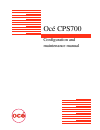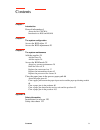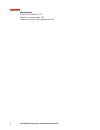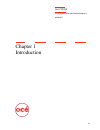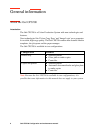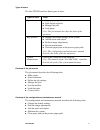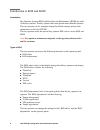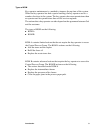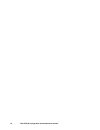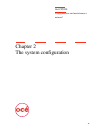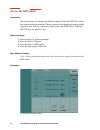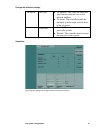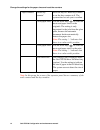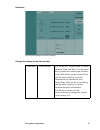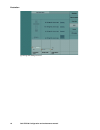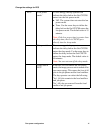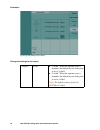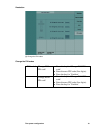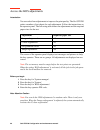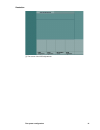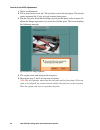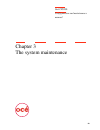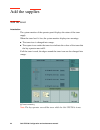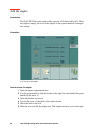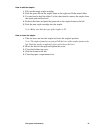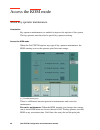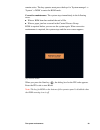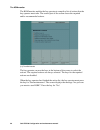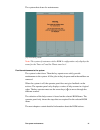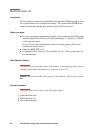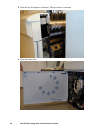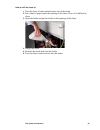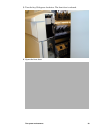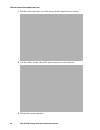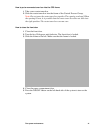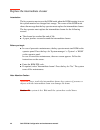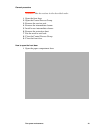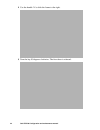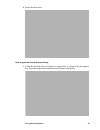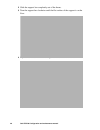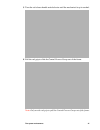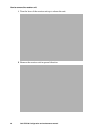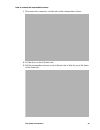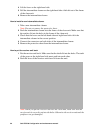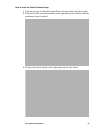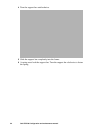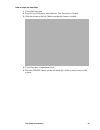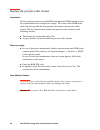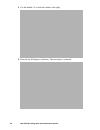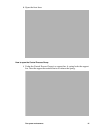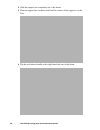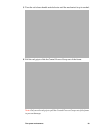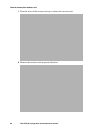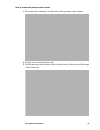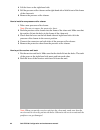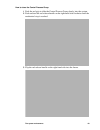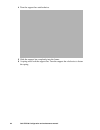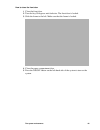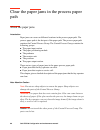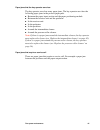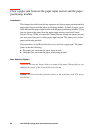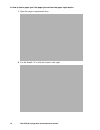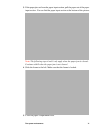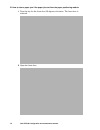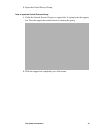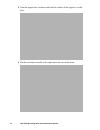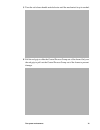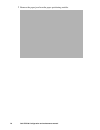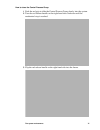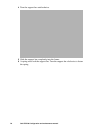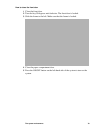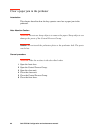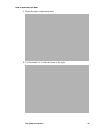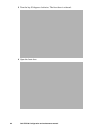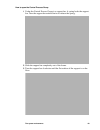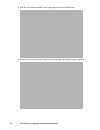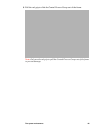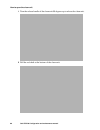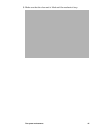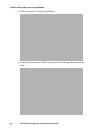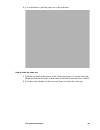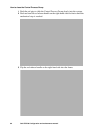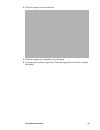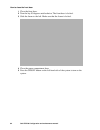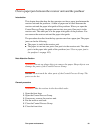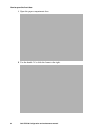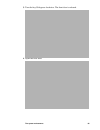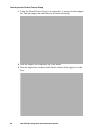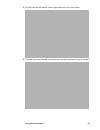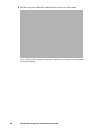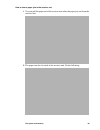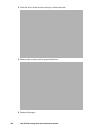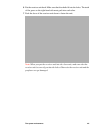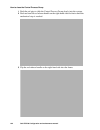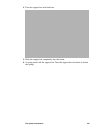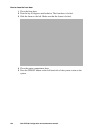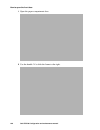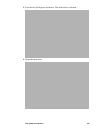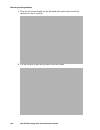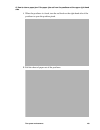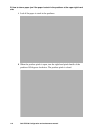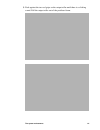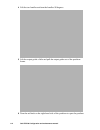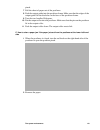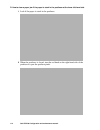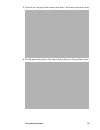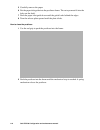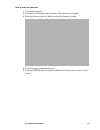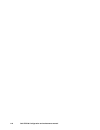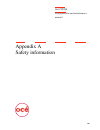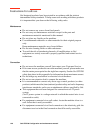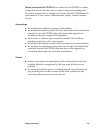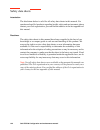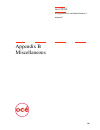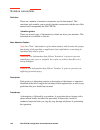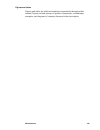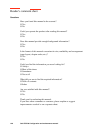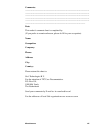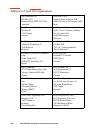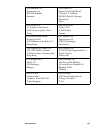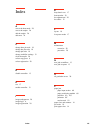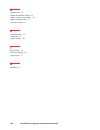- DL manuals
- Oce
- Printer
- CPS700
- Maintenance Manual
Oce CPS700 Maintenance Manual
Summary of CPS700
Page 1
Océ cps700 configuration and maintenance manual.
Page 2: Océ-Technologies B.V.
Copyright © 2001, océ-technologies b.V. Venlo, the netherlands all rights reserved. No part of this work may be reproduced, copied, adapted, or transmitted in any form or by any means without written permission from océ. Océ-technologies b.V. Makes no representation or warranties with respect to the...
Page 3
Contents 3 contents chapter 1 introduction general information 6 about the océ cps700 6 introduction to kos and kom 8 chapter 2 the system configuration access the kos editor 12 access the kos adjustments 20 chapter 3 the system maintenance add the supplies 24 add the toner 24 add the staples 26 acc...
Page 4
4 océ cps700 configuration and maintenance manual appendix b miscellaneous notation conventions 124 reader’s comment sheet 126 addresses of local océ organisations 128.
Page 5
5 océ cps700 configuration and maintenance manual chapter 1 introduction.
Page 6
6 océ cps700 configuration and maintenance manual general information about the océ cps700 introduction the océ cps700 is a colour production system with new technologies and features. New technologies like 'colour copy press' and 'image logic' are a guarantee for a stable, high copy quality. The oc...
Page 7
Introduction 7 types of users the océ cps700 can have three types of users. Contents of the job manual the job manual describes the following tasks. ■ make copies ■ print documents ■ define the job settings ■ manage the jobs ■ use the mailbox ■ load the paper ■ correct errors. Contents of the config...
Page 8
8 océ cps700 configuration and maintenance manual introduction to kos and kom introduction key operator system (kos) and key operator maintenance (kom) are tasks of the key operator. The key operator has more permissions than the operator. The key operator can for example change the default settings...
Page 9
Introduction 9 types of kom key operator maintenance is a method to improve the up-time of the system. When the key operator has had a special training, the key operator can do a number of actions in the system. The key operator has more permissions than an operator and less permissions than an océ ...
Page 10
10 océ cps700 configuration and maintenance manual.
Page 11
11 océ cps700 configuration and maintenance manual chapter 2 the system configuration.
Page 12
12 océ cps700 configuration and maintenance manual access the kos editor introduction the key operator can change the default settings of the océ cps700 to adjust the system to the requirements. The key operator can change the settings on the operator panel. The key operator can only access the 'kos...
Page 13
The system configuration 13 change the workflow settings illustration [2] change the settings for the paper sizes and reset the counters [2] change the settings for the paper sizes and reset the counters ’workflow’ ’new jobs’ ■ ’to mailbox’. The controller sends the jobs from the network users to th...
Page 14
14 océ cps700 configuration and maintenance manual change the settings for the paper sizes and reset the counters note: in this group, the screen of the operator panel shows a summary of the total counters and the day counters. ’paper/counters’ ’reset day counter’ press the key for ’reset day counte...
Page 15
The system configuration 15 illustration [3] change the settings for the time and date [3] change the settings for the time and date change the settings for the time and date ’time/date’ ’time and date’ use the key for ’time and date’ to switch between ’time’ and ’date’. Use the arrow keys to define...
Page 16
16 océ cps700 configuration and maintenance manual illustration [4] change the settings for eco [4] change the settings for eco.
Page 17
The system configuration 17 change the settings for eco ’eco’ ’low power mode’ to save energy, the key operator can indicate the delay before the océ cps700 enters into the low power mode. ■ 'off'. The system does not enter the low power mode. ■ time. Use the arrow keys to define the delay before th...
Page 18
18 océ cps700 configuration and maintenance manual illustration [5] change the settings for the layout [5] change the settings for the layout change the settings for the layout ’layout’ ’print’ ■ ’2-sided’. When the operator uses a template, the default layout of the print is set to 2-sided. ■ ’1-si...
Page 19
The system configuration 19 illustration [6] change the pin codes [6] change the pin codes change the pin codes ’pin codes’ ’change kos pin code’ ■ press the key for ’change kos pin code’. ■ enter the new pin code (five digits). ■ press the key for ’confirm’. ’change kom pin code’ ■ press the key fo...
Page 20
20 océ cps700 configuration and maintenance manual access the kos adjustments introduction you can select four adjustments to improve the print quality. The océ cps700 prints a number of test sheets for each adjustment. Follow the instructions on the operator panel. The following table shows the adj...
Page 21
The system configuration 21 illustration [7] the screen of the kos adjustments [7] the screen of the kos adjustments.
Page 22
22 océ cps700 configuration and maintenance manual how to do the kos adjustments 1 select an adjustment. 2 the system creates a test job. The test job is sent to the job queue. The test job prints automatically. Every test job contains three pages. 3 get the first print from the receiving tray and p...
Page 23
23 océ cps700 configuration and maintenance manual chapter 3 the system maintenance.
Page 24
24 océ cps700 configuration and maintenance manual add the supplies add the toner introduction the system monitor of the operator panel displays the status of the toner supply. When the toner level is low, the system monitor displays two warnings. ■ the toner icon is changed into orange. ■ the squar...
Page 25
The system maintenance 25 when to do add the toner when the toner icon on the system monitor changes into orange. Note attention caution attention: if some toner is spilled, the key operator must follow the instructions for the removal of the spilled toner (see appendix a safety information). How to...
Page 26
26 océ cps700 configuration and maintenance manual add the staples introduction the océ cps700 has one stapler with a capacity of 50 sheets (80 g/m 2 ). When the stapler is empty, the icon of the stapler on the system monitor is changed into orange. Illustration [10] the icon of the stapler [10] the...
Page 27
The system maintenance 27 how to add the staples 1 pull out the empty staple cartridge. 2 push the green tab on the stapler frame to the right and lift the metal slider. 3 use one hand to hold the slider. Use the other hand to remove the staples from the staple path and the anvil. 4 release the slid...
Page 28
28 océ cps700 configuration and maintenance manual access the kom mode about key operator maintenance introduction key operator maintenance is a method to improve the up-time of the system. The key operator must have had a special key operator training. Access the kom mode when the océ cps700 requir...
Page 29
The system maintenance 29 remain active. The key operator must press the keys for ’system manager’ -> ’system’ -> ’kom’ to enter the kom mode. Corrective maintenance. The system stops immediately in the following cases. ■ when a kom item has reached the end of life. ■ when a paper jam has occurred i...
Page 30
30 océ cps700 configuration and maintenance manual the kom monitor the kom monitor enables the key operator to compile a list of actions that the key operator must take. The central part of the screen shows the required and/or recommended actions. [13] the kom monitor [13] the kom monitor the key op...
Page 31
The system maintenance 31 the system shuts down for maintenance. [14] the warning screen [14] the warning screen note: the system of customers with a kom a configuration only displays the areas for the ’fuser oil’ and the ’waste toner box’. Provide maintenance to the system the system is shut down. ...
Page 32
32 océ cps700 configuration and maintenance manual refill the fuser oil introduction the key operator must access the kom mode when the kom warning icon on the system monitor has changed into orange. The screen of the kom mode shows the message that the key operator must refill the fuser oil. Before...
Page 33
The system maintenance 33 how to open the front door 1 open the paper compartment door. 2 use the handle ’a’ to slide the frame to the right..
Page 34
34 océ cps700 configuration and maintenance manual 3 turn the key 90 degrees clockwise. The front door is released. 4 open the front door..
Page 35
The system maintenance 35 how to refill the fuser oil 1 turn the fuser oil chute anticlockwise out of the frame. 2 put a sheet of paper under the opening of the chute. Fuser oil is difficult to clean. 3 open the bottle and put the bottle on the opening of the chute. 4 empty the bottle. 5 remove the ...
Page 36
36 océ cps700 configuration and maintenance manual how to close the front door 1 close the front door. 2 turn the key 90 degrees anticlockwise. The front door is locked. 3 slide the frame to the left. Make sure that the frame is locked. 4 close the paper compartment door. 5 press the on/off button o...
Page 37
The system maintenance 37 replace the waste toner box introduction the key operator must replace the waste toner box when the box is full. The kom warning icon on the operator panel indicates that key operator maintenance is required. The screen of the kom mode shows the message that the key operato...
Page 38
38 océ cps700 configuration and maintenance manual how to open the front door 1 open the paper compartment door. 2 use the handle ’a’ to slide the frame to the right..
Page 39
The system maintenance 39 3 turn the key 90 degrees clockwise. The front door is released. 4 open the front door..
Page 40
40 océ cps700 configuration and maintenance manual how to remove the waste toner box 1 pull the waste toner box out of the frame of the central process group. 2 use the sticker on the side of the waste toner box to close the box. 3 discard the waste toner box..
Page 41
The system maintenance 41 how to put a new waste toner box into the cpg frame 1 take a new waste toner box 2 slide the waste toner box into the frame of the central process group. Note: do not press the waste toner box together. The opening can bend. When the opening is bent, it is possible that the...
Page 42
42 océ cps700 configuration and maintenance manual replace the intermediate cleaner introduction the key operator must access the kom mode when the kom warning icon on the system monitor has changed into orange. The screen of the kom mode shows the message that the key operator must replace the inte...
Page 43
The system maintenance 43 general procedure attention: take the actions in the described order. 1 open the front door. 2 open the central process group. 3 remove the receiver unit. 4 remove the intermediate cleaner. 5 install a new intermediate cleaner. 6 remove the protective sheet 7 put the receiv...
Page 44
44 océ cps700 configuration and maintenance manual 2 use the handle ’a’ to slide the frame to the right. 3 turn the key 90 degrees clockwise. The front door is released..
Page 45
The system maintenance 45 4 open the front door. How to open the central process group 1 under the central process group is a support bar. A spring locks the support bar. Turn the support bar anticlockwise to release the spring..
Page 46
46 océ cps700 configuration and maintenance manual 2 slide the support bar completely out of the frame. 3 turn the support bar clockwise until the flat surface of the support is on the floor. 4 flip the red release handle on the right-hand side out of the frame..
Page 47
The system maintenance 47 5 turn the red release handle anticlockwise until the mechanical stop is reached. 6 pull the red grip to slide the central process group out of the frame. Note: only use the red grip to pull the central process group out of the frame..
Page 48
48 océ cps700 configuration and maintenance manual how to remove the receiver unit 1 turn the lever of the receiver unit up to release the unit. 2 remove the receiver unit in upward direction..
Page 49
The system maintenance 49 how to remove the intermediate cleaner 1 disconnect the connectors on both sides of the intermediate cleaner. 2 lift the lever on the left-hand side. 3 pull the intermediate cleaner on the left-hand side a little bit out of the frame of the clean unit..
Page 50
50 océ cps700 configuration and maintenance manual 4 lift the lever on the right-hand side. 5 pull the intermediate cleaner on the right-hand side a little bit out of the frame of the clean unit. 6 remove the intermediate cleaner. How to install a new intermediate cleaner 1 take a new intermediate c...
Page 51
The system maintenance 51 how to close the central process group 1 push the red grip to slide the central process group slowly into the system. 2 push and turn the red release handle on the right-hand side clockwise until the mechanical stop is reached. 3 flip the red release handle on the right-han...
Page 52
52 océ cps700 configuration and maintenance manual 4 turn the support bar anticlockwise. 5 slide the support bar completely into the frame. 6 a spring must lock the support bar. Turn the support bar clockwise to fasten the spring..
Page 53
The system maintenance 53 how to close the front door 1 close the front door. 2 turn the key 90 degrees anticlockwise. The front door is locked. 3 slide the frame to the left. Make sure that the frame is locked. 4 close the paper compartment door. 5 press the on/off button on the left-hand side of t...
Page 54
54 océ cps700 configuration and maintenance manual replace the pressure roller cleaner introduction the key operator must access the kom mode when the kom warning icon on the system monitor has changed into orange. The screen of the kom mode shows the message that the key operator must replace the p...
Page 55
The system maintenance 55 general procedure attention: take the actions in the described order. 1 open the front door. 2 open the central process group. 3 remove the receiver unit. 4 remove the pressure roller cleaner. 5 install a new pressure roller cleaner. 6 remove the protective sheet. 7 put the...
Page 56
56 océ cps700 configuration and maintenance manual 2 use the handle ’a’ to slide the frame to the right. 3 turn the key 90 degrees clockwise. The front door is released..
Page 57
The system maintenance 57 4 open the front door. How to open the central process group 1 under the central process group is a support bar. A spring locks the support bar. Turn the support bar anticlockwise to release the spring..
Page 58
58 océ cps700 configuration and maintenance manual 2 slide the support bar completely out of the frame. 3 turn the support bar clockwise until the flat surface of the support is on the floor. 4 flip the red release handle on the right-hand side out of the frame..
Page 59
The system maintenance 59 5 turn the red release handle anticlockwise until the mechanical stop is reached. 6 pull the red grip to slide the central process group out of the frame. Note: only use the red grip to pull the central process group out of the frame to prevent damage..
Page 60
60 océ cps700 configuration and maintenance manual how to remove the receiver unit 1 turn the lever of the receiver unit up to release the receiver unit. 2 remove the receiver unit in upward direction..
Page 61
The system maintenance 61 how to remove the pressure roller cleaner 1 disconnect the connectors on both sides of the pressure roller cleaner. 2 lift the lever on the left-hand side. 3 pull the pressure roller cleaner on the left-hand side a little bit out of the frame of the clean unit..
Page 62
62 océ cps700 configuration and maintenance manual 4 lift the lever on the right-hand side. 5 pull the pressure roller cleaner on the right-hand side a little bit out of the frame of the clean unit. 6 remove the pressure roller cleaner. How to install a new pressure roller cleaner 1 take a new press...
Page 63
The system maintenance 63 how to close the central process group 1 push the red grip to slide the central process group slowly into the system. 2 push and turn the red release handle on the right-hand side clockwise until the mechanical stop is reached. 3 flip the red release handle on the right-han...
Page 64
64 océ cps700 configuration and maintenance manual 4 turn the support bar anticlockwise. 5 slide the support bar completely into the frame. 6 a spring must lock the support bar. Turn the support bar clockwise to fasten the spring..
Page 65
The system maintenance 65 how to close the front door 1 close the front door. 2 turn the key 90 degrees anticlockwise. The front door is locked. 3 slide the frame to the left. Make sure that the frame is locked. 4 close the paper compartment door. 5 press the on/off button on the left-hand side of t...
Page 66
66 océ cps700 configuration and maintenance manual clear the paper jams in the process paper path about the paper jams introduction paper jams can occur on different locations in the process paper path. The process paper path is the hot part of the paper path. The process paper path contains the cen...
Page 67
The system maintenance 67 paper jams that the key operator can clear the key operator can clear many paper jams. The key operator can clear the following paper jams in the process paper path. ■ between the paper input section and the paper positioning module ■ between the receiver unit and the postf...
Page 68
68 océ cps700 configuration and maintenance manual clear a paper jam between the paper input section and the paper positioning module introduction this chapter describes how the key operator can clear a paper jam between the paper input section and the paper positioning module. A sheet of paper can ...
Page 69
The system maintenance 69 general procedure attention: take the actions in the described order. 1 open the paper compartment door and the frame. 2 if possible, clear the paper jam at the paper input section. 3 when the paper jam is cleared, close the frame and the paper compartment door. Note: leave...
Page 70
70 océ cps700 configuration and maintenance manual a. How to clear a paper jam if the paper juts out from the paper input section 1 open the paper compartment door. 2 use the handle ’a’ to slide the frame to the right..
Page 71
The system maintenance 71 3 if the paper juts out from the paper input section, pull the paper out of the paper input section. You can find the paper input section at the bottom of the picture. Note: the following steps 4 and 5 only apply when the paper jam is cleared. Continue with b when the paper...
Page 72
72 océ cps700 configuration and maintenance manual b. How to clear a paper jam if the paper juts out from the paper positioning module 1 turn the key for the front door 90 degrees clockwise. The front door is released. 2 open the front door..
Page 73
The system maintenance 73 3 open the central process group. How to open the central process group 1 under the central process group is a support bar. A spring locks the support bar. Turn the support bar anticlockwise to release the spring. 2 slide the support bar completely out of the frame..
Page 74
74 océ cps700 configuration and maintenance manual 3 turn the support bar clockwise until the flat surface of the support is on the floor. 4 flip the red release handle on the right-hand side out of the frame..
Page 75
The system maintenance 75 5 turn the red release handle anticlockwise until the mechanical stop is reached. 6 pull the red grip to slide the central process group out of the frame. Only use the red grip to pull out the central process group out of the frame to prevent damage..
Page 76
76 océ cps700 configuration and maintenance manual 7 remove the paper jam from the paper positioning module..
Page 77
The system maintenance 77 how to close the central process group 1 push the red grip to slide the central process group slowly into the system. 2 turn the red release handle on the right-hand side clockwise until the mechanical stop is reached. 3 flip the red release handle on the right-hand side in...
Page 78
78 océ cps700 configuration and maintenance manual 4 turn the support bar anticlockwise. 5 slide the support bar completely into the frame. 6 a spring must lock the support bar. Turn the support bar clockwise to fasten the spring..
Page 79
The system maintenance 79 how to close the front door 1 close the front door. 2 turn the key 90 degrees anticlockwise. The front door is locked. 3 slide the frame to the left. Make sure that the frame is locked. 4 close the paper compartment door. 5 press the on/off button on the left-hand side of t...
Page 80
80 océ cps700 configuration and maintenance manual clear a paper jam in the preheater introduction this chapter describes how the key operator can clear a paper jam in the preheater. Note attention caution attention: do not use sharp objects to remove the paper. Sharp objects can damage the parts of...
Page 81
The system maintenance 81 how to open the front door 1 open the paper compartment door. 2 use the handle ’a’ to slide the frame to the right..
Page 82
82 océ cps700 configuration and maintenance manual 3 turn the key 90 degrees clockwise. The front door is released. 4 open the front door..
Page 83
The system maintenance 83 how to open the central process group 1 under the central process group is a support bar. A spring locks the support bar. Turn the support bar anticlockwise to release the spring. 2 slide the support bar completely out of the frame. 3 turn the support bar clockwise until th...
Page 84
84 océ cps700 configuration and maintenance manual 4 flip the red release handle on the right-hand side out of the frame. 5 turn the red release handle anticlockwise until the mechanical stop is reached..
Page 85
The system maintenance 85 6 pull the red grip to slide the central process group out of the frame. Note: only use the red grip to pull the central process group out of the frame to prevent damage..
Page 86
86 océ cps700 configuration and maintenance manual how to open the clean unit 1 turn the release handle of the clean unit 90 degrees up to release the clean unit. 2 pull the red shaft at the bottom of the clean unit..
Page 87
The system maintenance 87 3 make sure that the clean unit is lifted until the mechanical stop..
Page 88
88 océ cps700 configuration and maintenance manual how to clear a paper jam in the preheater 1 look if the paper is stuck in the preheater. 2 carefully grasp the paper. Make sure that you do not damage the intermediate drum..
Page 89
The system maintenance 89 3 use both hands to pull the paper out of the preheater. How to close the clean unit 1 push the red shaft at the bottom of the clean unit down to close the clean unit. Make sure that the flat sides on both ends of the shaft fit into the holes a and b. 2 turn the release han...
Page 90
90 océ cps700 configuration and maintenance manual how to close the central process group 1 push the red grip to slide the central process group slowly into the system. 2 push and turn the red release handle on the right-hand side clockwise until the mechanical stop is reached. 3 flip the red releas...
Page 91
The system maintenance 91 4 turn the support bar anticlockwise. 5 slide the support bar completely into the frame. 6 a spring must lock the support bar. Turn the support bar clockwise to fasten the spring..
Page 92
92 océ cps700 configuration and maintenance manual how to close the front door 1 close the front door. 2 turn the key 90 degrees anticlockwise. The front door is locked. 3 slide the frame to the left. Make sure that the frame is locked. 4 close the paper compartment door. 5 press the on/off button o...
Page 93
The system maintenance 93 clear a paper jam between the receiver unit and the postfuser introduction this chapter describes how the key operator can clear a paper jam between the receiver unit and the postfuser. A sheet of paper can be stuck between the receiver unit and the paper inlet guide of the...
Page 94
94 océ cps700 configuration and maintenance manual how to open the front door 1 open the paper compartment door. 2 use the handle ’a’ to slide the frame to the right..
Page 95
The system maintenance 95 3 turn the key 90 degrees clockwise. The front door is released. 4 open the front door..
Page 96
96 océ cps700 configuration and maintenance manual how to open the central process group 1 under the central process group is a support bar. A spring locks the support bar. Turn the support bar anticlockwise to release the spring. 2 slide the support bar completely out of the frame. 3 turn the suppo...
Page 97
The system maintenance 97 4 flip the red release handle on the right-hand side out of the frame. 5 turn the red release handle anticlockwise until the mechanical stop is reached..
Page 98
98 océ cps700 configuration and maintenance manual 6 pull the red grip to slide the central process group out of the frame. Note: only use the red grip to pull the central process group out of the frame to prevent damage..
Page 99
The system maintenance 99 how to clear a paper jam in the receiver unit 1 you can pull the paper out of the receiver unit when the paper juts out from the receiver unit. 2 the paper can also be stuck in the receiver unit. Do the following..
Page 100
100 océ cps700 configuration and maintenance manual 3 turn the lever of the receiver unit up to release the unit. 4 remove the receiver unit in upward direction. 5 remove the paper..
Page 101
The system maintenance 101 6 put the receiver unit back. Make sure that the shafts fit into the holes. The teeth of the gears on the right-hand side must grab into each other. 7 push the lever of the receiver unit down to fasten the unit. Note: when you put the receiver unit into the clean unit, mak...
Page 102
102 océ cps700 configuration and maintenance manual how to close the central process group 1 push the red grip to slide the central process group slowly into the system. 2 push and turn the red release handle on the right-hand side clockwise until the mechanical stop is reached. 3 flip the red relea...
Page 103
The system maintenance 103 4 turn the support bar anticlockwise. 5 slide the support bar completely into the frame. 6 a spring must lock the support bar. Turn the support bar clockwise to fasten the spring..
Page 104
104 océ cps700 configuration and maintenance manual how to close the front door 1 close the front door. 2 turn the key 90 degrees anticlockwise. The front door is locked. 3 slide the frame to the left. Make sure that the frame is locked. 4 close the paper compartment door. 5 press the on/off button ...
Page 105
The system maintenance 105 clear a paper jam in the postfuser introduction this chapter describes how the key operator can clear a paper jam in the postfuser. A paper jam can occur on different locations. The procedures a, b, c and d describe how the key operator can clear a paper jam on different l...
Page 106
106 océ cps700 configuration and maintenance manual how to open the front door 1 open the paper compartment door. 2 use the handle ’a’ to slide the frame to the right..
Page 107
The system maintenance 107 3 turn the key 90 degrees clockwise. The front door is released. 4 open the front door..
Page 108
108 océ cps700 configuration and maintenance manual how to open the postfuser 1 turn the red release handle on the left-hand side anticlockwise until the mechanical stop is reached. 2 use the red grip to pull the postfuser out of the frame..
Page 109
The system maintenance 109 a. How to clear a paper jam if the paper juts out from the postfuser at the upper right-hand side 1 when the postfuser is closed, turn the red knob on the right-hand side of the postfuser to open the postfuse pinch. 2 pull the sheet of paper out of the postfuser..
Page 110
110 océ cps700 configuration and maintenance manual b. How to clear a paper jam if the paper is stuck in the postfuser at the upper right-hand side 1 look if the paper is stuck in the postfuser. 2 when the postfuse pinch is open, turn the right-hand pinch handle of the postfuser 180 degrees clockwis...
Page 111
The system maintenance 111 3 push against the two red grips on the output roller until there is a clicking sound. Pull the output roller out of the postfuser frame..
Page 112
112 océ cps700 configuration and maintenance manual 4 lift the two handles and turn the handles 90 degrees. 5 lift the output guide a little and pull the output guide out of the postfuser frame. 6 turn the red knob on the right-hand side of the postfuser to open the postfuse.
Page 113
The system maintenance 113 pinch. 7 pull the sheet of paper out of the postfuser. 8 push the output guide into the postfuser frame. Make sure that the edges of the output guide fit into the holes on the bars of the postfuser frame. 9 turn the two handles 90 degrees. 10 put the output roller into the...
Page 114
114 océ cps700 configuration and maintenance manual d. How to clear a paper jam if the paper is stuck in the postfuser at the lower left-hand side 1 look if the paper is stuck in the postfuser. 2 when the postfuser is closed, turn the red knob on the right-hand side of the postfuser to open the post...
Page 115
The system maintenance 115 3 push the two red grips of the release plate down. The release plate turns down. 4 lift the paper inlet guide a little and pull the guide out of the postfuser frame..
Page 116
116 océ cps700 configuration and maintenance manual 5 carefully remove the paper. 6 put the paper inlet guide into the postfuser frame. The cut eyes must fit into the holes on the shaft. 7 push the paper inlet guide down until the guide locks behind the edges. 8 turn the release plate upward until t...
Page 117
The system maintenance 117 how to close the front door 1 close the front door. 2 turn the key 90 degrees anticlockwise. The front door is locked. 3 slide the frame to the left. Make sure that the frame is locked. 4 close the paper compartment door. 5 press the on/off button on the left-hand side of ...
Page 118
118 océ cps700 configuration and maintenance manual.
Page 119
119 océ cps700 configuration and maintenance manual appendix a safety information.
Page 120
120 océ cps700 configuration and maintenance manual instructions for safe use océ designed products have been tested in accordance with the strictest international safety standards. To help assure safe working with these products it is important that you observe the following safety rules: maintenan...
Page 121
Safety information 121 mains connection océ cps700 never connect the océ cps700 to a mains voltage that deviates from the value as stated on the power-marking label. The power-marking label is situated on the back of the océ cps700 near the main entrance. If you connect a different mains voltage, co...
Page 122
122 océ cps700 configuration and maintenance manual safety data sheets introduction the disclaimer below is valid for all safety data sheets in this manual. For questions about océ products regarding health, safety and environment, please contact your océ organisation; you can find the address in th...
Page 123
123 océ cps700 configuration and maintenance manual appendix b miscellaneous.
Page 124
124 océ cps700 configuration and maintenance manual notation conventions definition there are a number of notation conventions used in this manual. This consistent style enables you to quickly become conversant with the use of this manual and consequently the océ cps700. Attention getters there are ...
Page 125
Miscellaneous 125 figures and tables figures and tables are titled and numbered sequentially throughout this manual. Figures include pictures of product components, screendumps, examples, and diagrams of concepts discussed in the description..
Page 126
126 océ cps700 configuration and maintenance manual reader’s comment sheet questions have you found this manual to be accurate? O yes o no could you operate the product after reading this manual? O yes o no does this manual provide enough background information? O yes o no is the format of this manu...
Page 127
Miscellaneous 127 comments: --------------------------------------------------------------------------------------------- --------------------------------------------------------------------------------------------- ------------------------------------------------------------------------------------...
Page 128
128 océ cps700 configuration and maintenance manual addresses of local océ organisations océ-australia ltd. P.O. Box 363 ferntree gully mdcvic 3165 australia océ-italia s.P.A. Strada padana superiore 2/b 20063 cernusco sul naviglio (mi) italia océ-Österreich gmbh postfach 95 1233 vienna austria océ ...
Page 129
Miscellaneous 129 océ-danmark a.S. Kornmarksvej 6 dk 2605 brøndby denmark océ españa sa business park mas blau c/osona2, 2-3a planta 08820 el prat del llobregat (barcelona) spain océ-france s.A. 32, avenue du pavé neuf, 93161 noisy-le-grand, cedex france océ-svenska ab p.O.Box 1231 s-164 28 kista sw...
Page 130
130 océ cps700 configuration and maintenance manual.
Page 131
Index 131 index a access the kom mode 28 access the stapler 26 add the staples 26 add toner 24 c change kom pin code 19 change kos pin code 19 change pin code 19 change workflow settings 13 close the stapler 26 colour copy press 6 colour registration 20 d disable controller 13 e eco 17 enable contro...
Page 132
132 océ cps700 configuration and maintenance manual r refill fuser oil 32 replace intermediate cleaner 42 replace pressure roller cleaner 54 replace waste toner box 37 reset day counter 14 s scan paper sizes 14 sleep mode 17 stapler capacity 26 t time and date 15 toner low warning 24 types of users ...